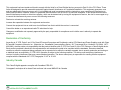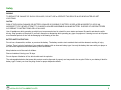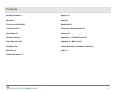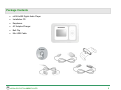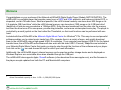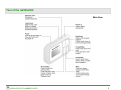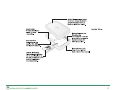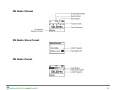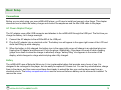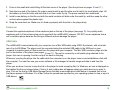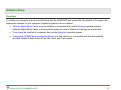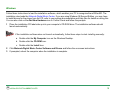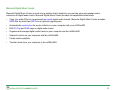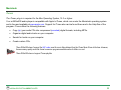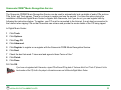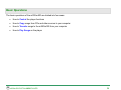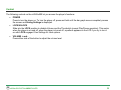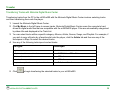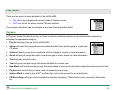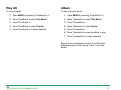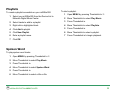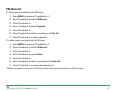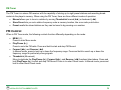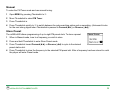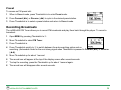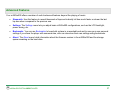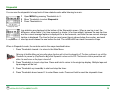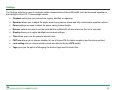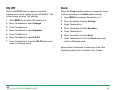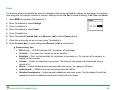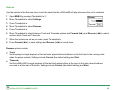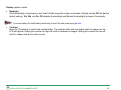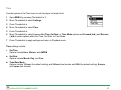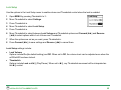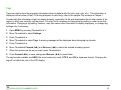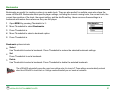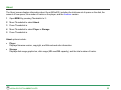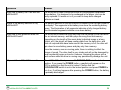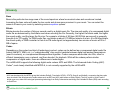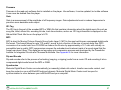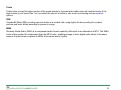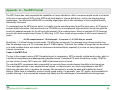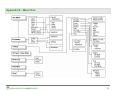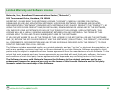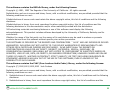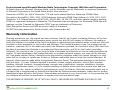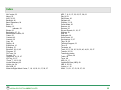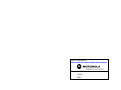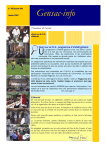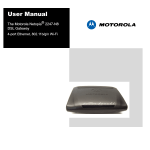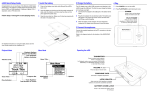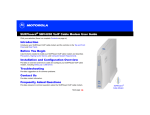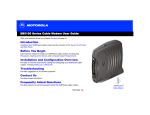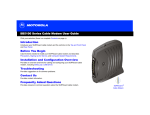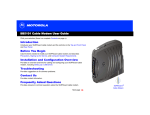Download Motorola m250 MP3 Player User Manual
Transcript
m250/m500 DIGITAL AUDIO PLAYER Copyright/Trademarks Copyright © 2004 Motorola, Inc. All rights reserved. No part of this publication may be reproduced in any form or by any means or used to make any derivative work (such as translation, transformation or adaptation) without written permission from Motorola, Inc. Motorola reserves the right to revise this publication and to make changes in content from time to time without obligation on the part of Motorola to provide notification of such revision or change. Motorola provides this guide without warranty of any kind, either implied or expressed, including but not limited to, the implied warranties of merchantability and fitness for a particular purpose. Motorola may make improvements or changes in the product(s) described in this manual at any time. MOTOROLA, and the stylized M logo are registered in the US Patent & Trademark Office. Microsoft, Windows Me, and Windows XP are either registered trademarks or trademarks of Microsoft Corporation in the United States and/or other countries. All other product or service names are the property of their respective owners. Gracenote is a registered trademark of CDDB, Inc. Macintosh, Quicktime, and iTunes are registered trademarks of Apple Computer, Inc. Dolby is a registered trademark of Dolby Laboratories Licensing Corporation. AT&T is a registered trademark of AT&T Corporation. Fraunhofer is a registered trademark of Fraunhofer-Gesellschaft zur Forderung der Angewandten Forschung. Sony is a registered trademark of Sony Electronics, Inc. Nokia is a registered trademark of Nokia Corporation. FCC & Industry Canada Compliance Federal Communications Commission (FCC) This device complies with Part 15 of the FCC Rules. Operation is subject to the following two conditions: (1) This device may not cause harmful interference, and (2) This device must accept any interference received, including interference that may cause undesired operation. m250/m500 DIGITAL AUDIO PLAYER 2 This equipment has been tested and found to comply with the limits for a Class B digital device, pursuant to Part 15 of the FCC Rules. These limits are designed to provide reasonable protection against harmful interference in a residential installation. This equipment generates, uses and can radiate radio frequency energy and, if not installed and used in accordance with the instructions, may cause harmful interference to radio communications. However, there is no guarantee that interference will not occur in a particular installation. If this equipment does cause harmful interference to radio or television reception, which can be determined by turning the equipment off and on, the user is encouraged to try to correct the interference by one or more of the following measures: Reorient or relocate the receiving antenna. Increase the separation between the equipment and receiver. Connect the equipment into an outlet on a circuit different from that to which the receiver is connected. Consult the dealer or an experienced radio/TV technician for help. Changes or modification not expressly approved by the party responsible for compliance could void the user’s authority to operate the equipment. Declaration of Conformity According to 47 CFR, Parts 2 and 15 for Class B Personal Computers and Peripherals; and/or CPU Boards and Power Supplies used with Class B Personal Computers, Motorola, Inc., (Motorola, Inc., Broadband Communications Sector, 101 Tournament Drive, Horsham, PA 19044, 1-877466-8646), declares under sole responsibility that the product identifies with 47 CFR Part 2 and 15 of the FCC Rules as a Class B digital device. Each product marketed is identical to the representative unit tested and founded to be compliant with the standards. Records maintained continue to reflect the equipment being produced can be expected to be within the variation accepted, due to quantity production and testing on a statistical basis as required by 47 CFR 2.909. Operation is subject to the following condition: This device must accept any interference received, including interference that may cause undesired operation. The above named party is responsible for ensuring that the equipment complies with the standards of 47 CFR, Paragraphs 15.107 to 15.109. Industry Canada This Class B digital apparatus complies with Canadian ICES-003. Cet appareil numérique de la classe B est conforme à la norme NMB-003 du Canada. m250/m500 DIGITAL AUDIO PLAYER 3 Safety WARNING TO REDUCE THE CHANCE OF SHOCK OR INJURY, DO NOT USE or OPERATE THIS DEVICE IN OR NEAR WATER OR WET LOCATIONS. CAUTION RISK OF EXPLOSION, DAMAGE OR BATTERY LEAKAGE IS POSSIBLE IF BATTERY IS REPLACED INCORRECTLY OR BY AN INCORRECT TYPE. NEVER ATTEMPT TO CHARGE A NON-RECHARGEABLE ALKALINE BATTERY. DISPOSE OF USED BATTERIES ACCORDING TO INSTRUCTIONS OR LOCAL LAWS. Use of headphones while operating a vehicle is not recommended and is unlawful in some states and areas. Be careful and attentive while driving. Stop operation of the player if you find it disruptive or distracting while operating any type of equipment. Listening to music at full power over extended periods of time can be damaging to the hearing of the user. BATTERY SAFETY INSTRUCTIONS Do not burn, disassemble, mutilate, or puncture the battery. The battery contains toxic materials that could be released, resulting in injury. Caution: There is a risk of explosion if you replace the battery with an incorrect battery type. Use only the battery that came with your player or an authorized replacement recommended by the manufacturer. Keep batteries out of the reach of children. Remove batteries if storing over 30 days. Do not dispose of batteries in fire, which could result in explosion. The rechargeable batteries that power this product must be disposed of properly and may need to be recycled. Refer to your battery’s label for battery type. Contact your local recycling center for proper disposal methods. m250/m500 DIGITAL AUDIO PLAYER 4 Contents Package Contents 6 Settings 39 Welcome 7 About 52 Tour of the m250/m500 9 Bookmarks 51 LCD Overview 12 Frequently Asked Questions 53 Basic Setup 15 Glossary 56 Software Setup 18 Appendix A – The MP3 Format 59 Basic Operations 24 Appendix B – Menu Tree 61 Play Music 30 Limited Warranty and Software License 62 FM Tuner 34 Index 69 Advanced Features 37 m250/m500 DIGITAL AUDIO PLAYER 5 Package Contents • m250/m500 Digital Audio Player • Installation CD • Earphones • AC Adapter/Charger • Belt Clip • Mini USB Cable m250/m500 DIGITAL AUDIO PLAYER 6 Welcome Congratulations on your purchase of the Motorola m250/m500 Digital Audio Player (Models DAP102/DAP105). The m250/m500 is a portable player that provides many hours of MP3 and WMA playback, and features a lighted LCD, a stopwatch, and an FM radio tuner. Small and powerful, the m250 internal memory can store about 625 songs on its 2.5-gigabyte (GB) hard drive1 while the m500 internal memory can store about 1250 songs on its 5 GB hard drive1 (based on a 4-minute song encoded as a 128 kbps MP3). Song files are transferred from the drive into the memory and then the drive turns off to save power, provide skip protection, and ensure uninterrupted music play. The player is controlled by a small joystick on the front called the Thumbstick, so that most functions can be performed with one hand. Included with the m250/m500 is the Motorola Digital Music Center for Windows® PCs. This easy-to-use and powerful software enables you to extract music tracks from CDs, organize them in a variety of ways, and quickly download them to the m250/m500 using a high-speed USB 2.0 connection. (Your computer must support USB 2.0 for the fastest transfer times; the m250/m500 and software will also work with the older USB 1.0 format.) Help files are included in your Motorola Digital Music Center that guide you step-by-step through the functions of the software and your player. Just click on the icon and choose the topic for which you need information. Additionally, the m250/m500 player’s internal memory can be used as another storage device and is displayed on Windows Explorer as a removable drive when attached through the USB port. The m250/m500 also supports Apple iTunes® software (a free download from www.apple.com), and the firmware in the player accepts updates from both the PC and Macintosh® computers. 1 Actual formatted capacity is less. 1 GB = 1,000,000,000 bytes. m250/m500 DIGITAL AUDIO PLAYER 7 The m250/m500 supports the following digital audio formats: • MP3 with ID3 tags • WMA with ID3 tags • Audible® (spoken word) files (formats 2 and 3) • Microsoft’s DRM (Digital Rights Management) coding The m250/m500 can play most VBR (Variable Bit Rate) files, although not all LCD features may be available for those tracks. The total number of songs that can be stored on the m250/m500 depends on the way in which they are encoded and the bit rate used. See the FAQ section of this manual for more information. Learning More The capabilities of the m250/m500, as well as the power of the software and the ways in which you can work with music files in general, are considerable. You will enjoy experimenting with the software and music files as you get to know how to get the most from your m250/m500 Digital Audio Player. Refer to the Quick Start Guide for the basics on how to set up and start using the m250/m500. m250/m500 DIGITAL AUDIO PLAYER 8 Tour of the m250/m500 Main View m250/m500 DIGITAL AUDIO PLAYER 9 Top View Bottom View m250/m500 DIGITAL AUDIO PLAYER 10 Inside View m250/m500 DIGITAL AUDIO PLAYER 11 LCD Overview Playback Mode Menu Mode m250/m500 DIGITAL AUDIO PLAYER 12 Play Screens Press the Thumbstick to cycle through Date View, Time Code View, and Track Format View screens. Date View Time Code View Track Format View m250/m500 DIGITAL AUDIO PLAYER 13 FM Radio Manual FM Radio Store Preset FM Radio Preset m250/m500 DIGITAL AUDIO PLAYER 14 Basic Setup Connections Before you can start using your new m250/m500 player, you’ll have to install and connect a few things. This chapter describes how to attach the battery charger and connect the earphones and the Mini USB cable to the player. AC Power Adapter/Charger The AC adapter uses a Mini USB connector and attaches to the m250/m500 through the USB port. The first time you charge the battery, let it charge overnight. 1 Connect the AC adapter to the m250/m500 at the USB port. 2 Plug the AC adapter into an electrical outlet. The battery icon will appear in the upper right corner of the LCD and show itself filling up while charging. 3 When the battery is fully charged, the battery icon in the upper right corner will change to an electrical plug icon. Unplug the AC adapter and disconnect it from the player. Additionally, if the player is turned off while charging (player turns itself on when the charger is attached) a large “battery filling” icon appears in the center of the display, which changes to a large electrical plug when fully charged. Battery The m250/m500 uses a Motorola lithium-ion (Li-ion) replaceable battery that provides many hours of use. It is designed to be recharged in the player, but can easily be replaced if it wears out. You can buy extra batteries, charge them in the player, and then remove and keep them handy to extend the time you use the player away from an electrical source. The battery compartment cover must be removed before a battery can be removed or installed. To remove the cover: m250/m500 DIGITAL AUDIO PLAYER 15 1 Press in the small latch while lifting off the back cover of the player. (See the pictures on pages 10 and 11.) 2 Note that one end of the battery fits under a small metal lip and the other end is held in by small plastic clips. Lift the battery up from the latter end and slide it out from under the lip. The power contacts are underneath. 3 Install a new battery so that the end with the metal contacts will slide under the metal lip, and then snap the other end into place against the plastic clips. 4 Snap the cover back on. Make sure it’s lined up properly with the slots in the player body. Earphones Connect the supplied earphones to the earphone jack on the top of the player (see page 10). Any quality audio earphones with a 3.5mm stereo plug can be used with the m250/m500; however, DO NOT use an earphone from a cell or cordless phone because the wiring is different and can damage the player. USB Cable The m250/m500 communicates with your computer over a Mini USB cable using USB 2.0 protocols, with a transfer rate of up to 480 Mbps. The player must be connected using the included USB cable to the USB port on your computer to transfer music or files to and from the player and your computer. The Mini USB connector plugs into the port on the bottom of the player (see pages 10 and 11). The port is covered by a soft plastic plug attached to the player. Use care in opening it and do not pull too hard on the plug. Whenever you plug the player into the cable while the computer is on, the player turns on and establishes a link with the computer. You can then use your music software or file manager to transfer songs and data to and from the player. When you are done, be sure to stop the link to the player to avoid corrupting files. In Windows, an icon is displayed on the taskbar like the one shown below. Click on it and a dialog box will appear asking you which device you want to stop. Click on the line for USB Mass Storage Device that has a removable drive listed below it, because that is how the player appears to Windows. For a Mac, follow the procedures specified by your operating system to stop or eject a USB device. m250/m500 DIGITAL AUDIO PLAYER 16 USB Charging When connected to a USB port, the computer can supply the power to run the player and charge its battery. This also allows you to listen to music from the player while it is connected to your computer without draining the battery. Additional Accessories Get the most out of your m250/m500 with additional accessories that can make the player easier and more flexible to use. Shop the Motorola web site at http://www.motorola.com/mp3players. m250/m500 DIGITAL AUDIO PLAYER 17 Software Setup Overview To enable your computer to work most effectively with the m250/m500 and access the full potential of the player, the appropriate software for your computer’s operating system must be installed: • Motorola Digital Music Center must be installed on computers that use the Windows operating system. Motorola Digital Music Center is the provided program you use in Windows to manage your audio files. • iTunes must be installed on computers that use the Macintosh operating system. • Gracenote® CDDB© Music Recognition Service is a free service you can register with that automatically provides details of audio CDs such as Title, Artist, and Track names. m250/m500 DIGITAL AUDIO PLAYER 18 Windows Follow these instructions to load the installation software, which enables your PC to recognize the m250/m500. The installation also loads the Motorola Digital Music Center. If you are using Windows 98 Second Edition, you may have to install drivers for the player from the CD; refer to your system documentation and Help files for details on doing this. You can also click on the Add New Hardware icon in Control Panel and follow the prompts. 1 Place the installation CD label-side up into your computer’s CD-ROM drive. The installation software should launch automatically. If the installation software does not launch automatically, follow these steps to start installing manually: a. Double-click the My Computer icon on the Windows Desktop. b. Double-click the CD-ROM icon. c. Double-click the Install icon. 2 Click Motorola Digital Music Center Software and Drivers and follow the on-screen instructions. 3 If prompted, reboot the computer when the installation is complete. m250/m500 DIGITAL AUDIO PLAYER 19 USB To transfer music or files between your computer and the m250/m500, connect the player to your computer using the supplied Mini USB cable. USB Detection with the Windows Device Driver USB connectivity is ready to work immediately after Motorola Digital Music Center has been installed. If for any reason the Windows Device Driver Wizard is displayed after the USB cable has been plugged into both the m250/m500 and the computer, please follow these steps: 1 Confirm that the installation CD is in the computer’s CD-ROM drive. 2 Check the CD-ROM Drives box when the Device Driver Wizard requests the location of the m250/m500 drivers. 3 Click Next and follow the Device Driver Wizard instructions. m250/m500 DIGITAL AUDIO PLAYER 20 Motorola Digital Music Center Motorola Digital Music Center is an all-in-one solution that is simple to use and can save and manage entire collections of digital audio tracks. Motorola Digital Music Center provides the capabilities listed below. • Copy (rip) audio CDs into compressed (encoded) digital audio formats. Motorola Digital Music Center encodes WMA files by default and MP3 via an optional upgrade pack. • Automatically synchronize the music collection on your computer with your m250/m500. • Edit ID3 Tag and WMA tags on digital audio tracks. • Organize and manage digital audio tracks on your computer and the m250/m500. • Search for tracks on your computer and the m250/m500. • Create custom playlists. • Transfer tracks from your computer to the m250/m500. m250/m500 DIGITAL AUDIO PLAYER 21 Macintosh iTunes The iTunes plug-in is required for the Mac Operating System, 10.3 or higher. Your m250/m500 audio player is compatible with Apple’s iTunes, which runs under the Macintosh operating system and is free and available at www.apple.com. Support for iTunes also can be found there and in the Help files of the program. iTunes offers the following features: • Copy (rip) your audio CDs into compressed (encoded) digital formats, including MP3s. • Organize digital audio tracks on your computer. • Search for tracks on your computer. • Create custom CDs. The m250/m500 doesn’t support the AAC codec used for music files obtained from the iTunes Music Store at this time. However, there are many quality music file format conversion programs available online for little or no cost. The m250/m500 does not support iTunes playlists. m250/m500 DIGITAL AUDIO PLAYER 22 Gracenote CDDB® Music Recognition Service The Gracenote CDDB© Music Recognition Service can be used to automatically look up details of audio CDs such as Title, Artist, and Track names. There is no charge to register and use the service. You have the option during the installation of Motorola Digital Music Center to register with Gracenote, but if you do not, you can register later by following the instructions below. To register, your PC must be connected to the Internet. It must also be connected to the Internet when ripping CDs so that Gracenote can retrieve and provide the music details of the CD being ripped. In Digital Music Center: 1 Click Tools. 2 Click Options. 3 Click Copy CD. 4 Click Advanced. 5 Click Register to register or re-register with the Gracenote CDDB Music Recognition Service. 6 Click Next. 7 Check the box that reads “I have read and agree to these Terms of Use.” 8 Click Finish. 9 Click Done. 10 Click OK. If you have not registered with Gracenote, a ripped CD will have ID3 tag data of “Unknown Artist” and “Track X” (where X is the track number of the CD) both in the player’s information screen and in Motorola Digital Music Center. m250/m500 DIGITAL AUDIO PLAYER 23 Basic Operations The basic operations of the m250/m500 are divided into four areas: • How to Control the player functions • How to Copy songs from CDs and other sources to your computer • How to Transfer songs to the m250/m500 from your computer • How to Play Songs on the player m250/m500 DIGITAL AUDIO PLAYER 24 Control The following controls on the m250/m500 let you access the player’s functions: • POWER Press to turn the player on. To turn the player off, press and hold until the bar graph moves completely across the screen and Saving Settings is displayed. • LOCK/UNLOCK Slide into the LOCK position to disable Volume and the Thumbstick (except Play/Pause operation). This works when the player is on and off; when the player is turned off, a padlock appears on the LCD if you try to turn it on with LOCK engaged. See Settings for Lock options. • VOLUME + and Press either side of the button to adjust the volume level. m250/m500 DIGITAL AUDIO PLAYER 25 • Thumbstick Move, like a joystick, toward any of the four symbols discussed below, or press in like a button. In Playback mode, press in to cycle through the Play Screens. In Menu mode, move to select categories or options, and press in to make choices. o Play/Pause || Press to play or press again to pause playback, and to move up through menus and options. o MENU Press and release quickly to enter Menu mode without stopping music playback. Press and hold to stop playback, and to move down through menus and options. Forward | Press and release quickly to skip to the next track. Press and hold to scan forward through a track. In Menu mode, press to move into a submenu. When setting options, press to confirm the choice and a checkmark will appear on the LCD. Reverse | Press and release quickly to skip to the previous track. Select and hold to scan backward through a track. In Menu mode, press to return to the Playback mode screen or to back out of a submenu. When setting options, press to cancel the choice and an X will appear on the LCD. o o m250/m500 DIGITAL AUDIO PLAYER 26 Copy Copying Tracks with Motorola Digital Music Center Copying tracks from audio CDs involves two steps commonly known as ripping and encoding. Ripping and encoding refer to the process of ripping (copying) audio from a CD and encoding (saving) the audio content into a compressed digital audio format like MP3 or WMA. 1 Launch the Motorola Digital Music Center. 2 Insert an audio CD into your CD-ROM drive. 3 Click the CD-ROM icon on the Motorola Digital Music Center Device List. In a short time the music tracks on the CD will be read and listed in the Digital Music Center window. 4 Use any of the following techniques to select tracks: 5 Track Type Technique Single track Left-click the track Multiple tracks Press SHIFT+Click or CTRL+Click All tracks Press CTRL+A No tracks Press CTRL+N Every track except for the currently selected tracks Select Edit, Invert Selection Click to begin copying the selected tracks to your computer. m250/m500 DIGITAL AUDIO PLAYER 27 Transfer Transferring Tracks with Motorola Digital Music Center Transferring tracks from the PC to the m250/m500 with the Motorola Digital Music Center involves selecting tracks and then transferring them onto the player. 1 Launch the Motorola Digital Music Center. 2 Click My Music in the left frame to access tracks. Motorola Digital Music Center scans the computer’s hard drives for digital audio files that are compatible with the m250/m500 player. Files are automatically categorized by album title and displayed in the Track List. 3 You can select tracks within a specific category: Albums, Artists, Genres, Songs, and Playlists. For example, if you wish to copy all tracks by a favorite artist onto the player, click the Artists tab and then use any of the techniques in Step 4 to select the desired tracks. 4 Use any of the following techniques to select tracks: 5 File type Technique Single track, album, or artist Left-click the track, album, or artist Multiple tracks, albums, and/or artists Press SHIFT+Click or CTRL+Click All tracks, albums, and artists Press CTRL+A No tracks, albums, or artists Press CTRL+N Every track except for the currently selected tracks Select Edit, Invert Selection Click to begin transferring the selected tracks to your m250/m500. m250/m500 DIGITAL AUDIO PLAYER 28 iTunes This is the music management software developed by Apple Computer and is available from the Apple web site. Check your computer documentation to find out how to load it onto your Mac operating system. 1 Launch iTunes. 2 Connect the player to a USB port on the computer. The m250/m500 will turn on. 3 Click Library in the iTunes Source frame. 4 Select the tracks to transfer. 5 Drag and drop the selected tracks onto the m250/m500 player listing in the iTunes Source frame. iTunes will only refresh the audio contents located on the m250/m500 player after all selected tracks have been transferred. m250/m500 DIGITAL AUDIO PLAYER 29 Play Music There are two types of music playback in the m250/m500: • Play Music plays digital audio music tracks in Playback mode. • FM Tuner will let the player receive FM radio stations. These types of playback can be changed at any time through the Main Menu. Playback In Playback mode (the default mode), any track or preset customized playlist can be played within seconds by selecting the appropriate category. • Play All will play all songs on the m250/m500. • Album will select the songs whose information identifies them as belonging to a particular CD album. • Artist will identify songs from a particular artist for playback, based on track information. • Genre will play all songs that match a particular type of music, based on track information. • Track will play a specific track. • Year will group and play songs that were published in a certain year. • New Music will include and play songs that were added to your music lists within a specified recent period of time. • Playlists will use the lists you have made of selected songs to play. • Spoken Word is used to play AUD® (audible) files such as those used for recorded books. • FM Recordings will open a list of recorded broadcasts for playing. These can be music, speeches, talk shows, etc. m250/m500 DIGITAL AUDIO PLAYER 30 Play All Album To play all tracks: To play a specific album: 1 Open MENU by pressing Thumbstick to 2 . . 1 Open MENU by pressing Thumbstick to Move Thumbstick to select Play Music. 2 Move Thumbstick to select Play Music. 3 Press Thumbstick in. 3 Press Thumbstick in. 4 Move Thumbstick to select Play All. 4 Move Thumbstick to select Album. 5 Press Thumbstick in to begin playback. 5 Press Thumbstick in. 6 Move Thumbstick to select an album to play. 7 Press Thumbstick in to begin playback. Repeat these instructions to select any of the other Playback options (Artist, Genre, Track, Year, New Music). m250/m500 DIGITAL AUDIO PLAYER 31 Playlists To start a playlist: To create a playlist accessible on your m250/m500: 1 Select your m250/m500 from the Device List in Motorola Digital Music Center. 1 Open MENU by pressing Thumbstick to 2 Move Thumbstick to select Play Music. 2 Select tracks to add to a playlist. 3 Press Thumbstick in. 3 Right-click a highlighted track. 4 Move Thumbstick to select Playlists. 4 Click Add to playlist. 5 Press Thumbstick in. 5 Click New Playlist. 6 Move Thumbstick to select a playlist. 6 Enter a playlist name. 7 Press Thumbstick in to begin playback. 7 Click OK. . Spoken Word To play spoken word tracks: 1 Open MENU by pressing Thumbstick to 2 Move Thumbstick to select Play Music. 3 Press Thumbstick in. 4 Move Thumbstick to select Spoken Word. 5 Press Thumbstick in. 6 Move Thumbstick to select a title or file. m250/m500 DIGITAL AUDIO PLAYER . 32 FM Record To play tracks recorded from the FM tuner: 1 Open MENU by pressing Thumbstick to 2 Move Thumbstick to select FM Record. 3 Press Thumbstick in. 4 Move Thumbstick to select Playback. 5 Press Thumbstick in. 6 Move Thumbstick to select a recording or to Play All. 7 Press Thumbstick in to begin playback. . To delete tracks recorded from the FM tuner: . 1 Open MENU by pressing Thumbstick to 2 Move Thumbstick to select FM Record*. 3 Press Thumbstick in. 4 Move Thumbstick to select Delete. 5 Press Thumbstick in. 6 Move Thumbstick to select a recording or to Delete All. 7 Press Thumbstick in to remove the selection(s). *FM Record appears in the menu as FM Record and in the immediate submenu as FM Recording. m250/m500 DIGITAL AUDIO PLAYER 33 FM Tuner The FM Tuner is a stereo FM receiver with the capability of storing up to eight preset stations and recording broadcasts into the player’s memory. When using the FM Tuner, there are three different modes of operation: • • • Manual allows you to tune in a station by moving Thumbstick forward ( |) or backward (| ). Store Preset lets you set a station frequency under a memory location, like a car radio push button. Preset recalls the stored stations so they can be tuned in by pressing on a number. FM Control When in FM Tuner mode, the following controls function differently depending on the mode: • • • • MENU ( ) Press to enter Menu mode. Play/Pause ( ||) Press to mute the FM radio. Press and hold to start and stop FM Record. Forward ( |) and Reverse (| ) In Manual mode, press to tune up or down the frequency range. Press and hold to search up or down the frequency range for particularly strong signals. Thumbstick (Movement) Move to duplicate the Play/Pause ( ||), Forward ( |), and Reverse (| ) functions listed above. Press and hold Play/Pause ( ||) to start and stop FM Record. Press in to enter Preset mode. In Manual mode, press and hold to enter Store Preset mode. m250/m500 DIGITAL AUDIO PLAYER 34 Manual To enter the FM Tuner mode and use manual tuning: 1 Open MENU by pressing Thumbstick to 2 Move Thumbstick to select FM Tuner. 3 Press Thumbstick in. 4 Press Thumbstick quickly to to switch between the auto-searching option and no searching. (Autosearch looks |) or Reverse (| )). for the next strong signal when Thumbstick is pressed to Forward ( . Store Preset The m250/m500 allows programming of up to eight FM preset slots. To store a preset: 1 When in Manual mode, tune to a frequency you wish to store. 2 Press and hold Thumbstick to enter Store Preset mode. 3 Press Thumbstick toward Forward ( preset station slot. 4 Press Thumbstick to store the frequency to the selected FM preset slot. After a frequency has been stored to a slot the player will enter Preset mode. m250/m500 DIGITAL AUDIO PLAYER |) or Reverse (| ) to cycle to the desired 35 Preset To access an FM preset slot: 1 When in Manual mode, press Thumbstick in to enter Preset mode. 2 Press Forward ( 3 Press Thumbstick in to select a preset station and return to Manual mode. |) or Reverse (| ) to cycle to the desired preset station. Recording Broadcasts The m250/m500 FM Tuner allows you to record FM broadcasts and play them back through the player. To record a broadcast: 1 Open MENU by pressing Thumbstick to 2 Move Thumbstick to select FM Tuner. 3 Press Thumbstick in. 4 Press Thumbstick quickly to to switch between the auto-searching option and no searching. (Autosearch looks for the next strong signal when Thumbstick is pressed to Forward ( (| )). . 5 Move Thumbstick up for about 1 second. 6 The record icon will appear at the top of the display screen after several seconds. 7 To stop the recording, press the Thumbstick up for about 1 second again. 8 The record icon will disappear after several seconds. m250/m500 DIGITAL AUDIO PLAYER |) or Reverse 36 Advanced Features Your m250/m500 offers a number of useful advanced features beyond the playing of music: • Stopwatch Use this feature to record thousands of laps and instantly tell how much faster or slower the last lap was when compared to the previous one. • Settings The Settings menu lets you adjust basic m250/m500 configurations, such as the LCD backlight, power saving, etc. • Bookmarks You can use Bookmarks to keep both a place in a recorded book and to save your own personal settings if you share the player with someone else, who can also store their own settings using bookmarks. • About The About menu holds information about the firmware version in the m250/m500 and the storage space remaining on the hard drive. m250/m500 DIGITAL AUDIO PLAYER 37 Stopwatch You can use the stopwatch to keep track of time-related events while listening to music. 1 2 3 Open MENU by pressing Thumbstick to Move Thumbstick to select Stopwatch. Press Thumbstick in. . Average Lap Time Lap Difference Lap statistics are displayed at the bottom of the Stopwatch screen. When a new lap is set, the difference, either faster (- for time removed) or slower (+ for time added), between the new lap time and the current average laptime is displayed for a few moments, and then the new current average laptime is displayed. The time for the two most recent laps is shown below the counter, and each new lap saved erases the one before the last. The m250/m500 can track thousands of laps. When in Stopwatch mode, the controls work in the ways described below. 1. Press Thumbstick toward to return to the Main Menu. Returning to the Main Menu and using other player functions will not turn the stopwatch off. The timer continues to run until the Thumbstick is pressed up (Play/Pause or ||) while Stopwatch is shown on the LCD. The timer also holds a paused time until either it is reset to zero or the player is turned off. 2. Press Thumbstick in to set a lap time. Press and hold to return to the single lap display. Multiple laps and lap averages will be lost. 3. Press Thumbstick up toward | to start and stop the timer. 4. Press Thumbstick down toward m250/m500 DIGITAL AUDIO PLAYER to enter Menu mode. Press and hold to reset the stopwatch timer. 38 Settings The Settings selection is used to configure certain characteristics of the m250/m500, such as the sound equalizer or the backlight of the LCD. These settings include: • Playback setting lets you choose from regular, shuffled, or repeating. • Equalizer allows you to adjust the player sound using various preset and fully customizable equalizer options. • Power settings are used to adjust the power-saving timeout length. • Resume options are used to set the track that the m250/m500 will play whenever the unit is restarted. • Display allows you to adjust backlight and contrast settings. • Time allows you to set the player’s internal clock. • FM Tuner allows you to choose whether to turn off stereo FM (for better reception) and the tuning method. • Lock setting lets you choose which controls are affected by the LOCK switch. • Tags gives you the option of changing the kinds of tags used for music files. m250/m500 DIGITAL AUDIO PLAYER 39 Playback Various playback settings can be set to modify the way the m250/m500 plays tracks. Tracks can be shuffled at random and/or repeated continuously. . 1 Open MENU by pressing Thumbstick to 2 Move Thumbstick to select Settings. 3 Press Thumbstick in. 4 Move Thumbstick to select Playback. 5 Press Thumbstick in. 6 Move Thumbstick to select between Shuffle and Repeat options and press Forward ( select options within Shuffle and Repeat. 7 When the options are set as you want, press Thumbstick in. 8 Press Forward ( |) to save settings and Reverse (| |) and Reverse (| ) to ) to cancel them. Playback options include: • Shuffle Set selected tracks to play in standard or random order. Settings include Off (the default setting) and On. • Repeat Set to repeat playback of all tracks or the current track. Settings include Off (the default setting), All, and One. m250/m500 DIGITAL AUDIO PLAYER 40 Equalizer The sound of tracks played on the m250/m500 can be adjusted using various preset and fully customizable equalizer options. Equalizer settings include: Custom Custom mode allows the player’s settings to be adjusted according to personal preferences. 1 Open MENU by pressing Thumbstick to 2 Move Thumbstick to select Settings. 3 Press Thumbstick in. 4 Move Thumbstick to select Equalizer. 5 Press Thumbstick in. 6 Move Thumbstick to select Custom. 7 Press Thumbstick in. 8 |) and Reverse (| ) to navigate between frequencies. Press Adjust the 5-band equalizer. Press Forward ( Play/Pause ( ||) or MENU ( ) to boost or cut the gain of the frequency. 9 When the equalizer is set, press Thumbstick in. 10 Press Forward ( . |) to save settings or Reverse (| m250/m500 DIGITAL AUDIO PLAYER ) to cancel them. 41 EQ Off Rock Select the EQ Off option to apply no equalizer adjustments to audio content on the m250/m500. This is also known as using “flat” settings. Select the Rock equalizer option to change the sound of tracks according to the Rock preset settings. 1 Open MENU by pressing Thumbstick to 2 Move Thumbstick to select Settings. 3 Press Thumbstick in. 4 Move Thumbstick to select Equalizer. 5 Press Thumbstick in. 6 Move Thumbstick to select EQ Off. 7 Press Thumbstick in to set the EQ Off option and return to Playback mode. . 1 Open MENU by pressing Thumbstick to 2 Move Thumbstick to select Settings. 3 Press Thumbstick in. 4 Move Thumbstick to select Equalizer. 5 Press Thumbstick in. 6 Move Thumbstick to select Rock. 7 Press Thumbstick in to set the Rock option and return to Playback mode. . Repeat these instructions to select any of the other Equalizer presets (Jazz, Classical, Pop, Trance). m250/m500 DIGITAL AUDIO PLAYER 42 Power To conserve energy and extend the amount of playback time during each battery charge, set the player to shut down after being idle for a specific number of minutes. Settings include 1m, 5m (the default setting), 10m, 30m, and Never. 1 Open MENU by pressing Thumbstick to 2 Move Thumbstick to select Settings. 3 Press Thumbstick in. 4 Move Thumbstick to select Power. 5 Press Thumbstick in. 6 Move Thumbstick Forward ( 7 When the options are set as you want, press Thumbstick in. 8 Press Forward ( . |) and Reverse (| ) to select Power options. |) to save settings and Reverse (| ) to cancel them. Ñ Power-saving tips: o o o o o o o EQ settings — With EQ settings OFF, the battery will last longer. Contrast — Turn down the contrast as low as possible. Backlight — Don’t set the backlight for the display to be always on. Try turning it off completely, or setting it to two seconds. Volume — Higher volumes draw more power. The rating for your player was determined using a volume of 15. Bitrate — Higher bitrates draw more power than lower ones. Try ripping at 128 kbps. Audio format — WMAs use more processing power than MP3s. Standard headphones — High-powered headphones use more power. Test the battery life with the standard ear buds or headphones that are included with your player. m250/m500 DIGITAL AUDIO PLAYER 43 Resume Use the options in the Resume menu to set the track that the m250/m500 will play whenever the unit is restarted. 1 Open MENU by pressing Thumbstick to 2 Move Thumbstick to select Settings. 3 Press Thumbstick in. 4 Move Thumbstick to select Resume. 5 Press Thumbstick in. 6 Move Thumbstick to select between Track and Timecode options and Forward ( options within Track and Timecode. 7 When the options are set as you want, press Thumbstick in. 8 Press Forward ( . |) to save settings and Reverse (| |) and Reverse (| ) to select ) to cancel them. Resume options include: • Track Set the player to begin playback of the last track played before shutdown or the first track in the running order when the player restarts. Settings include Current (the default setting) and First. • Timecode Set the m250/m500 to begin playback of the last track played either at the point in the track when shutdown occurred or at the start of the track. Settings include Current (the default setting) and Start. m250/m500 DIGITAL AUDIO PLAYER 44 Display Use the Display menu to adjust backlight and contrast settings. 1 Open MENU by pressing Thumbstick to 2 Move Thumbstick to select Settings. 3 Press Thumbstick in. 4 Move Thumbstick to select Display. 5 Press Thumbstick in. 6 Move Thumbstick to select between Backlight and Contrast options and Forward ( select options within Backlight and Contrast. 7 Press Forward ( 8 If you want to change the screen contrast, press Thumbstick down. 9 Press Forward ( |) or Reverse (| . |) and Reverse (| ) to ) to set how long the backlight will stay lit. |) to increase and Reverse (| ) to decrease contrast. 10 When the options are set as you want, press Thumbstick in. 11 Press Forward ( |) to save settings and Reverse (| m250/m500 DIGITAL AUDIO PLAYER ) to cancel them. 45 Display options include: • Backlight Set the backlight on the player to shut itself off after a specific number of seconds. Settings include Off, 2s, 5s (the default setting), 10s, 20s, and On. Off disables the backlight and On sets the backlight to remain lit constantly. To conserve battery life, the On setting should rarely be used. See other power-saving tips here. • Contrast Move the Thumbstick to control the contrast slider. The contrast slider sets how light or dark the images on the LCD will appear. Setting the contrast too high will result in washed-out images. Setting the contrast too low will result in images that are too dark to read. m250/m500 DIGITAL AUDIO PLAYER 46 Time Use the options in the Time menu to set the player’s internal clock. 1 Open MENU by pressing Thumbstick to 2 Move Thumbstick to select Settings. 3 Press Thumbstick in. 4 Move Thumbstick to select Time. 5 Press Thumbstick in. 6 Move Thumbstick to select between Set Time, Set Date, or Time Mode options and Forward ( (| ) to select options within Set Time, Set Date, or Time Mode. 7 Press Thumbstick to apply settings and return to Playback mode. . |) and Reverse Time settings include: • Set Time Options include Hour, Minute, and AM/PM. • Set Date Options include Month, Day, and Year. • Time/Date Mode Options include 12-hour (the default setting) and 24-hour time formats and USA (the default setting), Europe, and Japan date formats. m250/m500 DIGITAL AUDIO PLAYER 47 FM Tuner Use the options in the FM Tuner menu to control the player’s FM setup. 1 Open MENU by pressing Thumbstick to 2 Move Thumbstick to select Settings. 3 Press Thumbstick in. 4 Move Thumbstick to select FM Tuner. 5 Press Thumbstick in. The Options bar will be highlighted; press Thumbstick in again. 6 The Stereo and Region options will appear with the current modes displayed and the Stereo setting blinking. 7 |) or Reverse (| ) to change the Stereo option, then press Thumbstick Press Thumbstick either Forward ( down to select the Region setting, which will start blinking. 8 |) or Reverse (| ) to change the option to the area where you will be Press Thumbstick either Forward ( using the m250/m500. Press Thumbstick in to set that option, which will stop blinking. 9 |) to save settings and Reverse (| ) to cancel them. Either a check mark (accepted) or an Press Forward ( X (canceled) will appear on the screen. If accepted, you will return to the screen shown before you started this task; if canceled, you will see the Options bar screen again. Press Reverse (| ) to go back to the Settings menu. . FM Tuner options include: • FM Stereo Mode Options include On (the default setting) and Off. Selecting Off will place the tuner in mono mode. This may help eliminate any hiss heard on distant stations. • Region Options include USA (tunes by .2MHz, the default setting), Japan (tunes by .05 MHz), and Europe (tunes by .05MHz). m250/m500 DIGITAL AUDIO PLAYER 48 Lock Setup Use the options in the Lock Setup menu to enable volume and Thumbstick control when the lock is enabled. 1 Open MENU by pressing Thumbstick to 2 Move Thumbstick to select Settings. 3 Press Thumbstick in. 4 Move Thumbstick to select Lock Setup. 5 Press Thumbstick in. 6 Move Thumbstick to select between Lock Volume and Thumbstick options and Forward ( (| ) to select options within Lock Volume and Thumbstick. 7 When the options are set as you want, press Thumbstick in. 8 Press Forward ( . |) to save settings and Reverse (| |) and Reverse ) to cancel them. Lock Setup settings include: • Lock Volume Options include On (the default setting) and Off. When set to Off, the volume level can be adjusted even when the m250/m500 has been locked. • Thumbstick Options include Lock and the /|| control. /|| (Play/Pause). When set to m250/m500 DIGITAL AUDIO PLAYER /||, any Thumbstick movement will be interpreted as 49 Tags Tags are used to store the properties information about a digital audio file (size, type, rate, etc.). This information is displayed at the bottom of the LCD during playback of each song; refer to the sample Play screens in Chapter 1. Occasionally this information might not display properly, especially if a file was downloaded from a site outside of the region in which you normally use the player. You may find it necessary to change the tag setting in order to see this information. Changing a tag setting, however, may then cause other information to display improperly, so change tag settings only if necessary. 1 Open MENU by pressing Thumbstick to 2 Move Thumbstick to select Settings. 3 Press Thumbstick in. 4 Move Thumbstick to select Tags. A warning message will be displayed about changing tag formats. 5 Press Thumbstick in. 6 Move Thumbstick Forward ( 7 When the options are set as you want, press Thumbstick in. 8 Press Forward ( . |) and Reverse (| ) to select the desired encoding options. |) to save settings and Reverse ( ) to cancel them. The tag formats available are ASCII (the most commonly used), UTF-8, and JIS (a Japanese format). Changing the tag will not affect the rest of the LCD display. m250/m500 DIGITAL AUDIO PLAYER 50 Bookmarks Bookmarks are useful for marking a place in an audio book. They are also perfect for multiple users who share the same m250/m500. Bookmarks store specific player settings, including the current running order, the current track, the current time position of the track, the repeat setting, and the shuffle setting. Users can save these settings in a bookmark and restore them whenever they use the player. 1 Open MENU by pressing Thumbstick to 2 Move Thumbstick to select Bookmarks. 3 Press Thumbstick in. 4 Move Thumbstick to select a bookmark option. 5 Press Thumbstick in. . Bookmark options include: • Select Use Thumbstick to select a bookmark. Press Thumbstick to restore the selected bookmark settings. • Set Press Thumbstick to set a bookmark. • Delete Use Thumbstick to select a bookmark. Press Thumbstick to delete the selected bookmark. The m250/m500 automatically saves the current user settings when it is turned off. These settings are automatically restored when the m250/m500 is turned back on. Settings saved automatically are not saved as bookmarks. m250/m500 DIGITAL AUDIO PLAYER 51 About The About screen displays information about the m250/m500, including the total amount of space on the disk, the amount of free space, the number of tracks on the player, and the firmware version. 1 Open MENU by pressing Thumbstick to 2 Move Thumbstick to select About. 3 Press Thumbstick in. 4 Move Thumbstick to select Player or Storage. 5 Press Thumbstick in. . About options include: • Player Displays firmware version, copyright, and Motorola web site information. • Storage Displays disk usage graphic bar, disk usage (MB used/MB capacity), and the total number of tracks. m250/m500 DIGITAL AUDIO PLAYER 52 Frequently Asked Questions The FAQs in this chapter will help you solve common issues with your player. If you do not find the answers you need here, you can contact our Customer Service Department using any of the following methods: Web: http://broadband.motorola.com/consumers/support/default.asp?SupportSection=DAP Technical Support Telephone: 1-877-466-8646 Question Answer What type of files can I play with the m250/m500? You can play MP3 and WMA music files, and AUD (spoken word) files used for recorded books. Songs in other types of music source files can be played if first converted to these formats. Converters are widely available online. Can I use MP3 and WMA files in the m250/m500 at the same time? Yes. You can mix MP3 and WMA audio content. What are the differences between MP3 and WMA files? WMA files are generally half as large as comparable sounding MP3 files. Because WMA uses smaller file sizes, you can store more music in less space on CDs, hard drives, or the m250/m500. The WMA format is exclusive to Windows-based computers. Will the m250/m500 play Variable Bit Rate (VBR) files? Yes. Because there are many standards for VBR files, it cannot be guaranteed that every encoding software package will properly function with the m250/m500. VBR files that do not comply to standards may lack track time, fast forward, and/or rewind capabilities. m250/m500 DIGITAL AUDIO PLAYER 53 Question Answer What kind of battery can I use with the m250/m500? The m250/m500 uses a Motorola lithium ion rechargeable replaceable phone battery. It is designed to be recharged in the player, and can be easily replaced if it wears out or if you want to keep extra charged batteries on hand. Where is the battery indicator on my m250/m500? The battery indicator on the m250/m500 is located in the top right corner of the display. The segments in the battery icon show the remaining battery power. The illumination of all segments indicates a fully charged battery. Non-illuminated segments indicate a run-down battery. What kind of skip protection does the m250/m500 have? The m250/m500 reads the song data from the file stored on the hard drive into an internal memory, and then plays the song from that memory. Depending on the length of the music data (individual songs or a long playlist, etc.) the player will keep reading data from the hard drive, and when all required data have been read or the memory is full, the drive will spin down to save battery power and play only from memory. Since the memory uses no moving parts, there is nothing to affect the stream of sound. The drive itself is very sturdy and will not be damaged by small accidental bumps or knocks. However, dropping the player onto a hard surface while the drive is running may permanently damage the unit. Why won’t the m250/m500 turn on? The m250/m500 will not power on if LOCK/UNLOCK is in the locked position. If you press the POWER button, a padlock will appear on the LCD to remind you that the unit is locked. Confirm that the LOCK/UNLOCK switch is not in the locked position and press POWER to turn it on. If nothing happens after pressing the POWER button, the battery is probably discharged. m250/m500 DIGITAL AUDIO PLAYER 54 Question Answer How much music can I store on the m250/m500? The amount of music that can be stored on the m250/m500 depends on the bit rate of the files stored. Can I update the firmware on the m250/m500? Bitrate Approximate amount of space required per minute of audio content 64 kbps 96 kbps 128 kbps 164 kbps 192 kbps 0.5 MB 0.75 MB 1 MB 1.25 MB 1.75 MB Yes. If available, firmware for your m250/m500 can be downloaded from the Motorola web site: http://broadband.motorola.com/consumers/support/default.asp?SupportSection=D AP m250/m500 DIGITAL AUDIO PLAYER 55 Glossary Bass Bass is the particular low-range area of the sound spectrum where low musical notes and sounds are located. Increasing the bass value will make the low vocals and drums more prominent in your music. You can select the amount of bass in your music by selecting various equalizer options. Bitrate Bitrate denotes the number of bits per second used by a digital music file. The size and quality of a compressed digital audio file are determined by the bitrate used when encoding the file. Generally, the higher the bitrate used, the higher the sound quality, and the larger the file size. For example, a bitrate of 96 kbps (96,000 bits per second) is generally thought of as “CD quality” for WMA audio files, and takes up about 0.75 MB-per-minute of music. At a 64 kbps bitrate, the sound quality of WMA is similar to that of an FM radio signal, but approximately two minutes of music will fit in 1 MB of space. Codec Depending on the context and kind of technology involved, codec can be defined as a compressed digital audio file format (like MP3, WMA, etc.), a “coding/decoding” chip used to translate between digital and analog transmissions (used in modems), or a compression/decompression algorithm. Codecs compress audio data into a file, often for efficient transmission over a network, and then decode it for playback. While all the codecs perform similar compression of digital audio, there are differences in technologies. The m250/m500 supports the following digital audio codecs: MP3 and WMA. The Advanced Audio Coding (AAC) Codec2, most closely identified with MPEG-4, is not currently supported by the m250/m500. 2 AAC was developed by the MPEG group that includes Dolby®, Fraunhofer ®(FhG), AT&T®, Sony®, and Nokia®—companies that have also been involved in the development of audio codecs such as MP3 and AC3 (also known as Dolby Digital). The AAC codec in QuickTime® 6 builds upon new, state-of-the art signal processing technology from Dolby Laboratories and brings true Variable Bit Rate (VBR) audio encoding to QuickTime. m250/m500 DIGITAL AUDIO PLAYER 56 Firmware Firmware is the read-only software that is installed on the player. Like software, it can be updated, but unlike software it can never be deleted from the player. Gain Gain is a measurement of the amplitude of all frequency ranges. Gain adjustments boost or reduce frequencies to provide a more desirable audio output. ID3 Tag The ID3 tag is the part of the encoded MP3 or WMA file that contains information about the digital music file such as song title, artist, album title, encoding bit rate, track time duration, and so on. ID3 tag information is displayed on the Album/Artist/Track title line on the player’s LCD. MP3 MP3 is short for Moving Pictures Experts Group Audio Layer 3. MP3 is the most well-known compressed digital audio file format. This format allows for near “CD quality” sound, but at a fraction of the size of normal audio files. MP3 conversion of an audio track from CD-ROM can reduce the file size by approximately a 12:1 ratio with virtually no perceptible loss in quality. MP3 compression removes the redundant and irrelevant parts of a sound signal that the human ear doesn’t hear. This digital sound encoding and compression process was developed by the Fraunhofer Institute for Integrated Circuits and Thomson Multimedia. See Appendix A for more information. Rip and Encode Rip and encode refer to the process of extracting (copying, or ripping) audio from a music CD and encoding it into a compressed digital audio format like MP3 or WMA. Synchronize Motorola Digital Music Center can automatically (or manually) delete old content, transfer new audio content, and keep the content on your m250/m500 fresh and dynamic. Motorola Digital Music Center must be open for synchronization to occur between your m250/m500 and your computer. m250/m500 DIGITAL AUDIO PLAYER 57 Treble Treble notes occupy the higher portion of the sound spectrum. Increasing the treble value will raise the levels of the high sounds in your music files. You can select the amount of treble in your music by selecting various equalizer options. VBR Variable Bit Rate (VBR) encoding converts tracks at a variable rate, using higher bit rate encoding for complex portions and lower bitrate encoding for pauses in songs. WMA Windows Media Audio (WMA) is a compressed audio format created by Microsoft as an alternative to MP3. The WMA codec offers greater file compression than the MP3 codec, enabling storage of more digital audio tracks in the same amount of space when compared to MP3s at the same level of quality. m250/m500 DIGITAL AUDIO PLAYER 58 Appendix A – The MP3 Format The MP3 format has vastly expanded the capabilities of music distribution. Able to compress digital sound to a fraction of the size of conventional WAV sound, MP3 lends itself ideally to Internet distribution, and to new listening device technologies. Your Motorola m250/m500 is a leading edge player able to take advantage of the incredible flexibility afforded by this format. To understand how the MP3 format works, it is helpful to know something about how CDs store music. A CD stores a song as digital information. Data are stored on a CD-ROM in an uncompressed, high-resolution format that splits the sound into separate samples for the left and right speakers, thus creating stereo. Music is sampled 44,100 times per second, with each sample being 2 bytes (16 bits) long. A CD, then, stores a huge number of bits for each second of music: 44,100 samples/second * 16 bits/sample * 2 channels = 1,411,200 bits per second Specifically, 1.4 million bits per second equals 176,000 bytes per second. If an average song is three minutes long, then the average song on a CD consumes about 3.2 MB of space. That limits the number of songs that can be carried on a small portable device and makes for burdensome download times, especially if you are not using high-speed Internet connections. Codec is the MP3 Fuel The key to the compact nature of MP3 formatted music is compression. MP3 is actually a digital audio codec, which is a method of compressing and decompressing digitized sound. A standard CD audio format uses roughly 10 MB for just one minute of music. MP3 uses just 1 MB for that same minute of music. The way that MP3 compresses data is essentially by removing those sounds deemed inaudible to the human ear. There are highs and lows in any sample that are beyond, or nearly beyond, our aural comprehension, and MP3 effectively eliminates them to produce the compact files necessary to provide the ease and flexibility the format delivers. While there is undeniably a loss of overall sound quality, it is generally “near CD” quality, and acceptable for portable listening. It is a compromise between high fidelity and the advantages of transferability and storage ease. m250/m500 DIGITAL AUDIO PLAYER 59 Ripping and Encoding One of the great features of a portable MP3 player like the Motorola m250/m500 is that it allows you to select the best of the music you own and download it to the player, creating your own “greatest hits” collections. Using a tool like the Motorola Digital Music Center, you can copy (rip) a song’s file from the CD onto your hard disk. The encoder then compresses the song into the MP3 format. Once the song is encoded, it can be played on your computer, any CD player that supports MP3, and most importantly, downloaded to your m250/m500 audio player. m250/m500 DIGITAL AUDIO PLAYER 60 Appendix B – Menu Tree m250/m500 DIGITAL AUDIO PLAYER 61 Limited Warranty and Software License Motorola, Inc., Broadband Communications Sector (“Motorola”) 101 Tournament Drive, Horsham, PA 19044 IMPORTANT: PLEASE READ THIS SOFTWARE LICENSE (“LICENSE”) CAREFULLY BEFORE YOU INSTALL, DOWNLOAD OR USE ANY APPLICATION SOFTWARE, USB DRIVER SOFTWARE, FIRMWARE AND RELATED DOCUMENTATION (“SOFTWARE”) PROVIDED WITH MOTOROLA’S MP3 PLAYER PRODUCT (THE “PRODUCT”). BY USING THE MP3 PLAYER PRODUCT AND/OR INSTALLING, DOWNLOADING OR USING ANY OF THE SOFTWARE, YOU INDICATE YOUR ACCEPTANCE OF EACH OF THE TERMS OF THIS LICENSE. UPON ACCEPTANCE, THIS LICENSE WILL BE A LEGALLY BINDING AGREEMENT BETWEEN YOU AND MOTOROLA. THE TERMS OF THIS LICENSE APPLY TO YOU AND TO ANY SUBSEQUENT USER OF THE SOFTWARE. IF YOU DO NOT AGREE TO ALL OF THE TERMS OF THIS LICENSE (I) DO NOT INSTALL OR USE THE SOFTWARE AND (II) RETURN THE MP3 PLAYER PRODUCT AND THE SOFTWARE, (COLLECTIVELY, THE PRODUCT), INCLUDING ALL COMPONENTS, DOCUMENTATION AND ANY OTHER MATERIALS PROVIDED WITH THE PRODUCT, TO YOUR POINT OF PURCHASE FOR A FULL REFUND. The Software includes associated media, any printed materials, and any “on-line” or electronic documentation, as well as any updates, revisions, bug fixes, or drivers obtained by you from Motorola. Software provided by third parties may be subject to separate end-user license agreements from the manufacturers of such Software. To the extent that such separate end-user license agreements are provided with such third party software, the terms and conditions of such third party license agreements shall supersede any conflicting terms in this License. The Software is never sold. Motorola licenses the Software to the original customer and to any subsequent licensee for personal use only on the terms of this License. Motorola and its 3rd party licensors retain the ownership of the Software. m250/m500 DIGITAL AUDIO PLAYER 62 You may: USE the Software only in connection with the operation of the Product. TRANSFER the Software (including all component parts and printed materials) permanently to another person, but only if the person agrees to accept all of the terms of this License. If you transfer the Software, you must at the same time transfer the Product and all copies of the Software (if applicable) to the same person or destroy any copies not transferred. TERMINATE this License by destroying the original and all copies of the Software (if applicable) in whatever form. You may not: (1) Loan, distribute, rent, lease, give, sublicense or otherwise transfer the Software, in whole or in part, to any other person, except as permitted under the TRANSFER paragraph above or as otherwise restricted in any third party license agreement for third party software. (2) Copy or translate the User Guide included with the Software, other than for personal use. (3) Copy, alter, translate, decompile, disassemble or reverse engineer the Software, including but not limited to, modifying the Software to make it operate on non-compatible hardware. (4) Remove, alter or cause not to be displayed, any copyright notices or startup message contained in the Software programs or documentation. (5) Export the Software or the Product components in violation of any United States export laws. The Product is not designed or intended for use in on-line control of aircraft, air traffic, aircraft navigation or aircraft communications; or in design, construction, operation or maintenance of any nuclear facility. MOTOROLA AND ITS 3RD PARTY LICENSORS DISCLAIM ANY EXPRESS OR IMPLIED WARRANTY OF FITNESS FOR SUCH USES. YOU REPRESENT AND WARRANT THAT YOU SHALL NOT USE THE PRODUCT FOR SUCH PURPOSES. Title to this Software, including the ownership of all copyrights, mask work rights, patents, trademarks and all other intellectual property rights subsisting in the foregoing, and all adaptations to and modifications of the foregoing shall at all times remain with Motorola and its 3rd party licensors. Motorola retains all rights not expressly licensed under this License. The Software, including any images, graphics, photographs, animation, video, audio, music and text incorporated therein is owned by Motorola or its 3rd party licensors and is protected by United States copyright laws and international treaty provisions. Except as otherwise expressly provided in this License, the copying, reproduction, distribution or preparation of derivative works of the Software, any portion of the Product or the documentation is strictly prohibited by such laws and treaty provisions. Nothing in this License constitutes a waiver of Motorola’s rights under United States copyright law. This License and your rights regarding any matter it addresses are governed by the laws of the Commonwealth of Pennsylvania, without reference to conflict of laws principles. THIS LICENSE SHALL TERMINATE AUTOMATICALLY if you fail to comply with the terms of this License. m250/m500 DIGITAL AUDIO PLAYER 63 Motorola is not responsible for any third party software provided as a bundled application, or otherwise, with the Software. U.S. GOVERNMENT RESTRICTED RIGHTS The Product and documentation is provided with RESTRICTED RIGHTS. The use, duplication or disclosure by the Government is subject to restrictions as set forth in subdivision (c)(1)(ii) of The Rights in Technical Data and Computer Software clause at 52.227-7013. The contractor/ manufacturer is Motorola, Inc., Broadband Communications Sector, 101 Tournament Drive, Horsham, PA 19044. NOTE ON JAVA SUPPORT. The Software may contain support for programs written in Java. Java technology is not fault tolerant and is not designed, manufactured, or intended for use or resale as online control equipment in hazardous environments requiring fail-safe performance, such as in the operation of nuclear facilities, aircraft navigation or communication systems, air traffic control, direct life support machines, or weapons systems, in which the failure of Java technology could lead directly to death, personal injury, or severe physical or environmental damage. Sun Microsystems, Inc. has contractually obligated Microsoft to make this disclaimer. EXPORT RESTRICTIONS. You acknowledge that the Software, or any part thereof, or any process or service that is the direct product of the Software (the foregoing collectively referred to as the "Restricted Components") are of U.S. origin. You agree to comply with all applicable international and national laws that apply to these products, including the U.S. Export Administration Regulations, as well as end-user, end-use and destination restrictions issued by U.S. and other governments. For additional information on exporting Microsoft products, see http://www.Microsoft.com/exporting/. DIGITAL RIGHTS MANAGEMENT & SECURITY.You acknowledge and agree that in order to protect the integrity of certain third party content, Motorola or its third party software suppliers may provide for Software security related updates that will be automatically downloaded and installed on your computer. Such security related updates may impair the Software (and any other software on your computer which specifically depends on the Software) including disabling your ability to copy and/or play "secure" content, i.e. content protected by digital rights management. In such an event, Motorola and/or its third party software suppliers shall use reasonable efforts to promptly post notices on Motorola’s web site explaining the security update and providing instructions to end- users for obtaining new versions or further updates of the Software that restore access to secure content and related features. m250/m500 DIGITAL AUDIO PLAYER 64 This software contains the BSD db library, under the following license: Copyright (c) 1991, 1993 The Regents of the University of California. All rights reserved. Redistribution and use in source and binary forms, with or without modification, are permitted provided that the following conditions are met: 1Redistributions of source code must retain the above copyright notice, this list of conditions and the following disclaimer. 2Redistributions in binary form must reproduce the above copyright notice, this list of conditions and the following disclaimer in the documentation and/or other materials provided with the distribution. 3All advertising materials mentioning features or use of this software must display the following acknowledgement: This product includes software developed by the University of California, Berkeley and its contributors. 4Neither the name of the University nor the names of its contributors may be used to endorse or promote products derived from this software without specific prior written permission. THIS SOFTWARE IS PROVIDED BY THE REGENTS AND CONTRIBUTORS ``AS IS'' AND ANY EXPRESS OR IMPLIED WARRANTIES, INCLUDING, BUT NOT LIMITED TO, THE IMPLIED WARRANTIES OF MERCHANTABILITY AND FITNESS FOR A PARTICULAR PURPOSE ARE DISCLAIMED. IN NO EVENT SHALL THE REGENTS OR CONTRIBUTORS BE LIABLE FOR ANY DIRECT, INDIRECT, INCIDENTAL, SPECIAL, EXEMPLARY, OR CONSEQUENTIAL DAMAGES (INCLUDING, BUT NOT LIMITED TO, PROCUREMENT OF SUBSTITUTE GOODS OR SERVICES; LOSS OF USE, DATA, OR PROFITS; OR BUSINESS INTERRUPTION) HOWEVER CAUSED AND ON ANY THEORY OF LIABILITY, WHETHER IN CONTRACT, STRICT LIABILITY, OR TORT (INCLUDING NEGLIGENCE OR OTHERWISE) ARISING IN ANY WAY OUT OF THE USE OF THIS SOFTWARE, EVEN IF ADVISED OF THE POSSIBILITY OF SUCH DAMAGE. This software contains the FLAC (Free Lossless Audio Codec) library, under the following license: Copyright (C) 2000,2001,2002,2003 Josh Coalson Redistribution and use in source and binary forms, with or without modification, are permitted provided that the following conditions are met: 1. Redistributions of source code must retain the above copyright notice, this list of conditions and the following disclaimer. 2. Redistributions in binary form must reproduce the above copyright notice, this list of conditions and the m250/m500 DIGITAL AUDIO PLAYER 65 following disclaimer in the documentation and/or other materials provided with the distribution. 3. Neither the name of the Xiph.org Foundation nor the names of its contributors may be used to endorse or promote products derived from this software without specific prior written permission. THIS SOFTWARE IS PROVIDED BY THE COPYRIGHT HOLDERS AND CONTRIBUTORS “AS IS'' AND ANY EXPRESS OR IMPLIED WARRANTIES, INCLUDING, BUT NOT LIMITED TO, THE IMPLIED WARRANTIES OF MERCHANTABILITY AND FITNESS FOR A PARTICULAR PURPOSE ARE DISCLAIMED. IN NO EVENT SHALL THE FOUNDATION OR CONTRIBUTORS BE LIABLE FOR ANY DIRECT, INDIRECT, INCIDENTAL, SPECIAL, EXEMPLARY, OR CONSEQUENTIAL DAMAGES (INCLUDING, BUT NOT LIMITED TO, PROCUREMENT OF SUBSTITUTE GOODS OR SERVICES; LOSS OF USE, DATA, OR PROFITS; OR BUSINESS INTERRUPTION) HOWEVER CAUSED AND ON ANY THEORY OF LIABILITY, WHETHER IN CONTRACT, STRICT LIABILITY, OR TORT (INCLUDING NEGLIGENCE OR OTHERWISE) ARISING IN ANY WAY OUT OF THE USE OF THIS SOFTWARE, EVEN IF ADVISED OF THE POSSIBILITY OF SUCH DAMAGE. This software contains the Ogg Vorbis codec library, under the following license: Copyright (c) 2002, Xiph.org Foundation Redistribution and use in source and binary forms, with or without modification, are permitted provided that the following conditions are met: 1. Redistributions of source code must retain the above copyright notice, this list of conditions and the following disclaimer. 2. Redistributions in binary form must reproduce the above copyright notice, this list of conditions and the following disclaimer in the documentation and/or other materials provided with the distribution. 3. Neither the name of the Xiph.org Foundation nor the names of its contributors may be used to endorse or promote products derived from this software without specific prior written permission. THIS SOFTWARE IS PROVIDED BY THE COPYRIGHT HOLDERS AND CONTRIBUTORS ``AS IS'' AND ANY EXPRESS OR IMPLIED WARRANTIES, INCLUDING, BUT NOT LIMITED TO, THE IMPLIED WARRANTIES OF MERCHANTABILITY AND FITNESS FOR A PARTICULAR PURPOSE ARE DISCLAIMED. IN NO EVENT SHALL THE FOUNDATION OR CONTRIBUTORS BE LIABLE FOR ANY DIRECT, INDIRECT, INCIDENTAL, SPECIAL, EXEMPLARY, OR CONSEQUENTIAL DAMAGES (INCLUDING, BUT NOT LIMITED TO, PROCUREMENT OF SUBSTITUTE GOODS OR SERVICES; LOSS OF USE, DATA, OR PROFITS; OR BUSINESS INTERRUPTION) HOWEVER CAUSED AND ON ANY THEORY OF LIABILITY, WHETHER IN CONTRACT, STRICT LIABILITY, OR TORT (INCLUDING NEGLIGENCE OR OTHERWISE) ARISING IN ANY WAY OUT OF THE USE OF THIS SOFTWARE, EVEN IF ADVISED OF THE POSSIBILITY OF SUCH DAMAGE. m250/m500 DIGITAL AUDIO PLAYER 66 Portions based upon Microsoft Windows Media Technologies. Copyright 1999 Microsoft Corporation. All Rights Reserved. Microsoft, Windows Media, and the Windows Logo are trademarks or registered trademarks of Microsoft Corporation in the United States and/or other countries. Gracenote is CDDB, Inc. d/b/a "Gracenote." CD and music-related data from Gracenote CDDB® Music Recognition ServiceSM © 2000, 2001, 2002 Gracenote. Gracenote CDDB Client Software © 2000, 2001, 2002 Gracenote. U.S. Patents Numbers #5,987,525; #6,061,680; #6,154,773, and other patents issued or pending. CDDB is a registered trademark of Gracenote. The Gracenote logo and logotype, the Gracenote CDDB logo and logotype, and the "Powered by Gracenote CDDB" logo are trademarks of Gracenote. Music Recognition Service and MRS are service marks of Gracenote. CD/DVD Recording powered by RecDev GmbH, http://www.recdev.de/. Warranty Information Motorola warrants to you, the original end user customer, that (A) the Product, excluding Software, will be free from defects in materials and workmanship under normal use, and (B) with respect to Software, the media on which the Software is provided will be free from defects in material and workmanship under normal use. Motorola provides no other warranties for the Product and Software. This Limited Warranty to you, the original end user customer, continues (A) for the media upon which the Software is provided, for a period of ninety (90) days from the date of purchase from Motorola or an authorized Motorola reseller, and (B) for the Product (excluding Software), for a period of one (1) year from the date of purchase from Motorola or from an authorized Motorola reseller. To take advantage of this Limited Warranty or to obtain technical support, you must call the Motorola toll- free phone number (below). Motorola’s sole and exclusive obligation under this Limited Warranty for retail sales shall be to repair or replace any Product or Software media that does not meet this Limited Warranty. All warranty claims must be made within the applicable Warranty Period. The warranties described in this Section shall not apply: (i) to any Product subjected to accident, misuse, neglect, alteration, Acts of God, improper handling, improper transport, improper storage, improper use or application, improper installation, improper testing or unauthorized repair; or (ii) to cosmetic problems or defects which result from normal wear and tear under ordinary use, and do not affect the performance or use of the Product. Motorola’s warranties apply only to a Product that is manufactured by Motorola and identified by Motorola owned trademark, trade name or product identification logos affixed to the Product. Motorola does not warrant to you, the end user, or to anyone else that any Software will perform to specification or operate error free and without bugs. THE SOFTWARE IS PROVIDED “AS IS” WITH ALL FAULTS, INCLUDING ANY SOFTWARE SUPPLIED BY 3RD m250/m500 DIGITAL AUDIO PLAYER 67 PARTIES. EXCEPT AS EXPRESSLY STATED IN THIS SECTION (“WARRANTY INFORMATION”), THERE ARE NO WARRANTIES OF ANY KIND RELATING TO THE PRODUCT, EXPRESS, IMPLIED OR STATUTORY, INCLUDING BUT NOT LIMITED TO IMPLIED WARRANTIES OF MERCHANTABILITY, FITNESS FOR A PARTICULAR PURPOSE, OR THE WARRANTY AGAINST INFRINGEMENT PROVIDED IN THE UNIFORM COMMERCIAL CODE. Some states do not allow for the exclusion of implied warranties, so the above exclusion may not apply to you. What additional provisions should I be aware of? Because it is impossible for Motorola to know the purposes for which you acquired this Product or the uses to which you will put this Product, you assume full responsibility for the selection of the Product for its installation and use. While every reasonable effort has been made to insure that you will receive a Product that you can use and enjoy, Motorola does not warrant that the functions of the Product will meet your requirements or that the operation of the Product will be uninterrupted or error-free. MOTOROLA IS NOT RESPONSIBLE FOR PROBLEMS OR DAMAGE CAUSED BY THE INTERACTION OF THE PRODUCT OR SOFTWARE WITH ANY OTHER SOFTWARE OR HARDWARE. ALL WARRANTIES ARE VOID IF THE PRODUCT IS OPENED, ALTERED, AND/OR DAMAGED. THESE ARE YOUR SOLE AND EXCLUSIVE REMEDIES for any and all claims that you may have arising out of or in connection with this Product, whether made or suffered by you or another person and whether based in contract or tort. IN NO EVENT SHALL MOTOROLA OR ITS THIRD PARTY SOFTWARE LICENSORS BE LIABLE TO YOU OR ANY OTHER PARTY FOR ANY DIRECT, INDIRECT, GENERAL, SPECIAL, INCIDENTAL, CONSEQUENTIAL, EXEMPLARY OR OTHER DAMAGES ARISING OUT OF THE USE OR INABILITY TO USE THE PRODUCT (INCLUDING, WITHOUT LIMITATION, DAMAGES FOR LOSS OF BUSINESS PROFITS, BUSINESS INTERRUPTION, LOSS OF INFORMATION OR ANY OTHER PECUNIARY LOSS), OR FROM ANY BREACH OF WARRANTY, EVEN IF MOTOROLA OR ITS THIRD PARTY SOFTWARE LICENSORS HAVE BEEN ADVISED OF THE POSSIBILITY OF SUCH DAMAGES. IN NO CASE SHALL MOTOROLA’S LIABILITY EXCEED THE AMOUNT YOU PAID FOR THE PRODUCT. EACH THIRD PARTY SOFTWARE LICENSOR IS AN INTENDED CONTRACTUAL BENEFICIARY OF THIS LICENSE. These matters are governed by the laws of the Commonwealth of Pennsylvania, without regard to conflict of laws principles and excluding the provisions of the United Nations Convention on Contracts for the International Sale of Goods. The Motorola toll-free number is 1-877-466-8646 for technical support or warranty service. Visit our web site at: http://www.motorola.com/broadband/consumers m250/m500 DIGITAL AUDIO PLAYER 68 Index AAC codec, 22 About, 52 AUD, 30, 53 Backlight, 46 Basic Operations, 24 Bass, 56 Battery, 15 indicator, 54 Bitrate, 56 Bookmarks, 37, 51 Buttons and Controls, 25 Codec, 56 Contrast, 46 Controls, 25 Copy, 28 Display, 45 Earphones, 16 Encoding, 27 Equalizer, 39, 41, 42 Firmware, 57 FM Tuner, 34 Forward, 26 Gracenote, 18, 23, 67 ID3 Tag, 21, 57 iTunes, 7, 18, 22, 29 Limited Warranty, 62 Lithium Ion, 54 Mini USB, 15 Motorola Digital Music Center, 7, 18, 19, 20, 21, 27, 28, 57 m250/m500 DIGITAL AUDIO PLAYER MP3, 7, 8, 21, 27, 53, 56, 57, 58, 62 Play All, 31 Play/Pause, 26 Playback, 40 Playlists, 21, 22 Preset Mode, 36 Resume, 44 Reverse, 26 Rip and Encode, 21, 22, 57 Settings, 39 Stop, 25 Stopwatch, 38 Store Preset, 35 Synchronize, 21, 57 Tags, 39, 50 Technical Support, 53 Time, 47 Timecode, 44 Track, 26, 27, 28, 30, 38, 39, 40, 44, 51, 53, 57 Transfer, 20, 28 Transferring tracks iTunes, 29 Treble, 58 Tuner, 48 USB, 16, 17 Variable Bit Rate (VBR), 58 VBR, 8, 53, 58 Volume +/-, 25 WMA, 7, 8, 21, 27, 53, 56, 57, 58 69 Visit our web site at: www.motorola.com/broadband/consumers 519538-001 11/2/04 MGBI