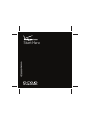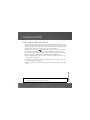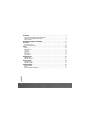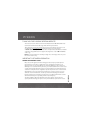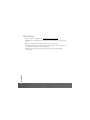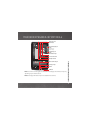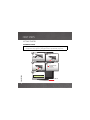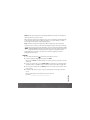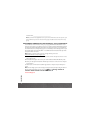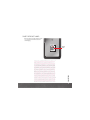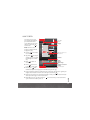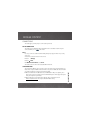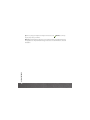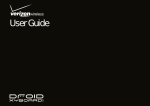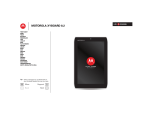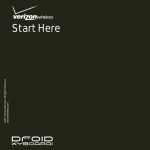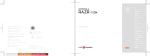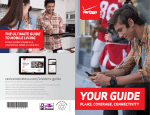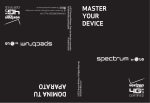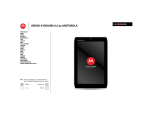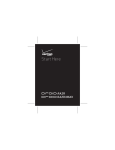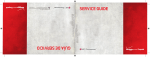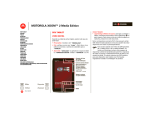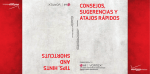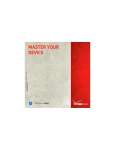Download Motorola 8.2 Cell Phone User Manual
Transcript
verizonwireless.com Start Here CONGRATULATIONS Congratulations DROID XYBOARD 8.2 BY MOTOROLA The Droid Xyboard 8.2 by Motorola is an ultra-portable 8.2” tablet with the power to control your connected devices and extract their precious content, remotely, at ferocious Verizon 4G LTE speed. Devour cinema-style videos, concert-like music, and serious gaming. Adaptive virtual surround sound and booming bass are just part of the amazement. File streaming: Summon your home computer content on command—wherever you go with “MotoCast™” on page 16. 1.2 GHz dual-core processor: Use your processing power for movies, games, music, and more in “Powerful apps” on page 18. Adaptive virtual surround sound: Hear music powered by multiple speakers and booming bass. Not all features, applications, or services may be available with your plan. Please contact your wireless service provider for more information. CONGRATULATIONS Whenever you see the see the 4G LTE indicator, you know you're connected to the most advanced and reliable 4G mobile network in America. Download speeds up to ten times faster than 3G networks. Movies in minutes, photos in seconds. Stream your favorite video without annoying buffering. Download and view full-length HD quality movies. 1 MY VERIZON. . . . . . . . . . . . . . . . . . . . . . . . . . . . . . . . . . . . . . . . . . . . . . . . . . . . . . . . . . . . . . . . . . . . . . . . . . . . . . . . . . . . . . . . . 3 THANK YOU FOR CHOOSING VERIZON WIRELESS . . . . . . . . . . . . . . . . . . . . . . . . . . . . . . . . . . . . . . . . . . . . . . 3 IMPORTANT CUSTOMER INFORMATION . . . . . . . . . . . . . . . . . . . . . . . . . . . . . . . . . . . . . . . . . . . . . . . . . . . . . . . . 3 REGISTER NOW . . . . . . . . . . . . . . . . . . . . . . . . . . . . . . . . . . . . . . . . . . . . . . . . . . . . . . . . . . . . . . . . . . . . . . . . . . . . . . . . . . 4 YOUR DROID XYBOARD 8.2 BY MOTOROLA . . . . . . . . . . . . . . . . . . . . . . . . . . . . . . . . . . . . . . . . . . . . . . . . . . . . . . . . 5 FIRST STEPS . . . . . . . . . . . . . . . . . . . . . . . . . . . . . . . . . . . . . . . . . . . . . . . . . . . . . . . . . . . . . . . . . . . . . . . . . . . . . . . . . . . . . . . . 6 GETTING STARTED. . . . . . . . . . . . . . . . . . . . . . . . . . . . . . . . . . . . . . . . . . . . . . . . . . . . . . . . . . . . . . . . . . . . . . . . . . . . . . . 6 SAVE THE DEVICE LABEL . . . . . . . . . . . . . . . . . . . . . . . . . . . . . . . . . . . . . . . . . . . . . . . . . . . . . . . . . . . . . . . . . . . . . . . . 9 BASICS . . . . . . . . . . . . . . . . . . . . . . . . . . . . . . . . . . . . . . . . . . . . . . . . . . . . . . . . . . . . . . . . . . . . . . . . . . . . . . . . . . . . . . . . . . . . 10 TOUCH. . . . . . . . . . . . . . . . . . . . . . . . . . . . . . . . . . . . . . . . . . . . . . . . . . . . . . . . . . . . . . . . . . . . . . . . . . . . . . . . . . . . . . . . . . 10 HOME SCREEN . . . . . . . . . . . . . . . . . . . . . . . . . . . . . . . . . . . . . . . . . . . . . . . . . . . . . . . . . . . . . . . . . . . . . . . . . . . . . . . . . 11 SETTINGS . . . . . . . . . . . . . . . . . . . . . . . . . . . . . . . . . . . . . . . . . . . . . . . . . . . . . . . . . . . . . . . . . . . . . . . . . . . . . . . . . . . . . . 13 APP MENU. . . . . . . . . . . . . . . . . . . . . . . . . . . . . . . . . . . . . . . . . . . . . . . . . . . . . . . . . . . . . . . . . . . . . . . . . . . . . . . . . . . . . . 13 KEY TIPS . . . . . . . . . . . . . . . . . . . . . . . . . . . . . . . . . . . . . . . . . . . . . . . . . . . . . . . . . . . . . . . . . . . . . . . . . . . . . . . . . . . . . . . 14 SET UP EMAIL . . . . . . . . . . . . . . . . . . . . . . . . . . . . . . . . . . . . . . . . . . . . . . . . . . . . . . . . . . . . . . . . . . . . . . . . . . . . . . . . . . 14 WANT MORE? . . . . . . . . . . . . . . . . . . . . . . . . . . . . . . . . . . . . . . . . . . . . . . . . . . . . . . . . . . . . . . . . . . . . . . . . . . . . . . . . . . 14 MANAGE CONTENT. . . . . . . . . . . . . . . . . . . . . . . . . . . . . . . . . . . . . . . . . . . . . . . . . . . . . . . . . . . . . . . . . . . . . . . . . . . . . . . . 15 CONNECTIONS . . . . . . . . . . . . . . . . . . . . . . . . . . . . . . . . . . . . . . . . . . . . . . . . . . . . . . . . . . . . . . . . . . . . . . . . . . . . . . . . . 15 CONTENT BACKUP . . . . . . . . . . . . . . . . . . . . . . . . . . . . . . . . . . . . . . . . . . . . . . . . . . . . . . . . . . . . . . . . . . . . . . . . . . . . . 16 APPS & FEATURES . . . . . . . . . . . . . . . . . . . . . . . . . . . . . . . . . . . . . . . . . . . . . . . . . . . . . . . . . . . . . . . . . . . . . . . . . . . . . . . . 18 POWERFUL APPS . . . . . . . . . . . . . . . . . . . . . . . . . . . . . . . . . . . . . . . . . . . . . . . . . . . . . . . . . . . . . . . . . . . . . . . . . . . . . . 18 ANDROID MARKET™. . . . . . . . . . . . . . . . . . . . . . . . . . . . . . . . . . . . . . . . . . . . . . . . . . . . . . . . . . . . . . . . . . . . . . . . . . . . 19 TROUBLESHOOTING. . . . . . . . . . . . . . . . . . . . . . . . . . . . . . . . . . . . . . . . . . . . . . . . . . . . . . . . . . . . . . . . . . . . . . . . . . . . . . . 21 FORCED REBOOT . . . . . . . . . . . . . . . . . . . . . . . . . . . . . . . . . . . . . . . . . . . . . . . . . . . . . . . . . . . . . . . . . . . . . . . . . . . . . . 21 RESET . . . . . . . . . . . . . . . . . . . . . . . . . . . . . . . . . . . . . . . . . . . . . . . . . . . . . . . . . . . . . . . . . . . . . . . . . . . . . . . . . . . . . . . . . . 21 TOTAL EQUIPMENT COVERAGE . . . . . . . . . . . . . . . . . . . . . . . . . . . . . . . . . . . . . . . . . . . . . . . . . . . . . . . . . . . . . . . 21 CONTENTS Contents 2 MY VERIZON My Verizon THANK YOU FOR CHOOSING VERIZON WIRELESS You’re now connected to America’s Fastest Most Reliable Verizon 4G LTE Network. That’s ten times faster than Verizon’s 3G. So go ahead and make yourself heard. This book will show you how to unleash the potential of your new device. Assistance is at your fingertips at verizonwireless.com. Customer Service is at your disposal at 1-800-922-0204 or at any Verizon Wireless Store. A comprehensive User Guide is available on demand—simply download one at support.vzw.com/phones or call 1-800-734-5870 to order a copy. Note: Devices and software are constantly evolving—the screen images and icons you see here are for reference only. IMPORTANT CUSTOMER INFORMATION Verizon Wireless is not responsible for any information, content or services you access, download or use from the Internet. You are responsible for maintaining virus and other Internet security protections when accessing service F or additional information, visit the Verizon Content Policy at responsibility.verizon.com/contentpolicy. Your Verizon Wireless Customer Agreement terms and conditions and certain other specially identified terms govern your use of any Verizon Wireless products and services. MY VERIZON CONTENT AND INTERNET ACCESS Many services and applications offered through your device may be provided by third parties. Before you use, link to or download a service provided by a third party, or an application such as a non-Verizon Wireless location-based GPS-type service, chat room, marketplace or social network from your device, you should review the terms of such service or application and applicable privacy policy. Personal information you submit may be read, collected or used by the service or application provider and/or other users of those forums. 3 REGISTER NOW MY VERIZON Save time. Save money. Register now at verizonwireless.com/myverizon. 4 Manage your account. Quickly check your usage or make adjustments to your plan at any time. Get personalized support. My Support answers your questions quickly. Pay bills your way. Go green and set up paperless billing, make a one-time payment, or use auto pay and never worry about missing a payment. Much more. Move your media and transfer your contacts in no time with Backup AssistantSM. YOUR DROID XYBOARD 8.2 BY MOTOROLA Your Droid Xyboard 8.2 by Motorola Remote Control Transmitter Apps Inbox mike.higgins22... Power/Sleep Key (on back) Hold=power, Press=sleep 5 Motorola Facebook Verizon Google htt p: / /w w w . Volume Keys (on back) Notification Light Front Camera Lens Qello Free HD Concert … Micro USB / Charger MotoCast Madden NFL 12 Talk Books YouTube Market Charging Light 11:35 HDMI SIM card Note: All screen shots in this guide are simulated. Actual displays and instructions may vary depending on your software version. Note: Certain apps and features may not be available in all countries. YOUR DROID XYBOARD 8.2 BY MOTOROLA Headphone Jack 5 FIRST STEPS First steps GETTING STARTED ASSEMBLE & CHARGE Caution: Before assembling, charging, or using your device for the first time, please read the important safety, regulatory, and legal information provided with your product. 1 Charge up. 2 Remove the placeholder SIM card. Note: This product uses a non-removable battery. 3 Insert your SIM card. 4 Power up. Power/Sleep Key (on back) Hold=power 5 FIRST STEPS Sign in. 6 Sign in with your Google Account Email Password SIM card Caution: Power off the tablet before removing the SIM card. If you remove a card while the tablet is powered on, you may lose data. When you plug in a charger, your tablet turns on. If you have a low battery, the Charging Light shows until your tablet can turn on. When your tablet is on, touch the battery icon in the bottom right of the display for detailed charging status. Note: The battery should only be replaced by a Motorola-approved service facility. Any attempt to remove or replace your battery may damage the product and void your warranty. This product meets the applicable limit for exposure to radio waves (known as SAR) of 1.6 W/kg (FCC & IC). The limits and guidelines include a substantial safety margin designed to assure the safety of all persons, regardless of age and health. The highest SAR values measured for this device are listed in the regulatory information packaged with your product. STARTUP 1 Press and hold Power/Lock on the back of your tablet to turn it on. 2 If desired, change the language setting, then touch Start. When you touch Start, your tablet attempts to activate your mobile service (if not already activated). 3 If you go on to Wi-Fi setup, you see a Wi-Fi setup screen. Connect to an existing network, add a new network, or skip Wi-Fi setup for now and set up later (see “Wi-Fi” on page 15). 4 Choose location settings and touch Next (for the most accurate location features, check both services). 5 Follow the setup wizard to create or log into your Google™ Account and go to the home screen. Username: ________________________________________________________ FIRST STEPS Record your Google Account information for future reference. 7 Password Hint: ____________________________________________________ Note: If you have an existing Gmail account, your contacts from that account are synced to your device. Whenever you select a contact from one group, the tablet shows contacts from every group. PREPAID MONTH TO MONTH DATA PLANS FOR TABLETS—ACTIVATE YOUR DEVICE Verizon Wireless offers month to month, pay as you go 4G LTE Mobile Broadband service that puts you in charge of your Internet access on your tablet. Surf the web at blazing speeds and enjoy thousands of Apps with the freedom of no long-term contract, no activation fees, and no termination fees. Easily manage your account directly from the Settings menu of your device. Data plans require a Credit Card or select Debit Cards and will automatically renew every month unless cancelled. Note: Subject to specific terms of use. For coverage details, please visit www.verizonwireless.com/coveragelocator. 1 Make sure your device's SIM card is inserted. Then, from the “Set up data service” screen, select “Sign up now.” 2 You will automatically be directed to your “Verizon Wireless Mobile Broadband portal.” 3 Select your data plan and follow the “Next Steps” instructions on the screen to complete your activation. You will receive a confirmation email when registration is complete and your data plan is active. Note: You can change your account settings or data plan at any time by visiting the “Verizon Wireless Mobile Broadband portal.” Just touch Apps > Settings > Wireless & networks > Mobile networks > Verizon data service. FIRST STEPS Service Coming Soon. 8 SAVE THE DEVICE LABEL Remove the device label from the back of your device and affix it below for safekeeping. ATTACH LABEL ATTACH LABEL ATTACH L ABEL ATTACH LABEL ATTACH LABEL ATT ACH LABEL ATTACH LABEL ATTACH LABE L ATTACH TACH LABEL ATTACH LABEL ATTACH AT LABEL L ATTACH LABEL ATTACH LAB LABEL A TTACH H LABEL ATTACH LABEL ATTACH ATTAC LA BEL ATTACH LABEL ATTACH LABEL ATTA CH LABEL ABEL ATTACH LABEL ATTACH L LABEL ATTACH ACH LABEL ATTACH LABEL ATTACH ATT LABEL L ATTACH LABEL ATTACH LAB LABEL AT TACH LABEL ATTACH LABEL ATTACH LAB EL ATTACH TACH LABEL ATTACH LABEL A ATTAC H LABEL BEL ATTACH LABEL ATTACH LABEL LA ATTACH LABEL ATTACH LABEL ATTACH L FIRST STEPS Device Label 9 BASICS Basics TOUCH Apps It’s all in the touch: Touch: Choose an icon or option. Touch & Hold: Move, or open options. Inbox mike.higgins22... 5 Motorola Facebook Verizon Google Touch & hold to move items on the home screen, or to open options for items in lists. ht tp : //w w w . Drag: Scroll or move slowly. Flick: Scroll or move quickly. Pinch-to-zoom: Get a closer look at Google Maps™, web pages, or photos. Tip: When using a mouse with the device, you can also double-click to zoom. Flick or drag to scroll. Qello Free HD Concert … MotoCast Madden NFL 12 Talk Books YouTube Market BASICS 11:35 10 Touch to open. HOME SCREEN Search: Search with text or voice. App menu: See all your apps (if you have a lot, flick left and right to see them all). Back: screen. Go back one Home: Return to the home screen at any point. Apps Open apps. Search. Inbox mike.higgins22... 5 Motorola Facebook Verizon Google Widgets http : //w w w. Flick left or right to see more panels. Qello Free HD Concert … Shortcuts MotoCast Madden NFL 12 Talk Books YouTube Market 11:35 Back Home Recent Apps Notifications & Quick Settings Touch for details. Recent apps: Show thumbnails of your recent apps (touch a thumbnail to open the app). Panels: Flick left or right to show the five home screen panels. Use panels to organize your widgets and shortcuts. To return to the center panel, touch Home . Notifications: Touch the clock in the bottom right to show your tablet’s status and details about any new messages or other notifications. Menu: When you see in the top right, or open a menu for the screen you’re on. in the bottom left, you can touch them to BASICS Your home screen is your personally designed launch pad. You’ll see the home screen when you turn on the tablet or touch Home from a menu. Note: This home screen display is simulated. Actual displays may vary. 11 USE & CHANGE YOUR HOME SCREEN On your home screen, shortcuts are icons that open your favorite apps, Web bookmarks, music playlists, and more. Widgets show you the date, updates, and more. The Calendar widget is an example of a scrollable widget—you can scroll through your calendar within the widget itself, on the home page, without opening the calendar app. The Books widget is an example of a stacked widget—you can flick through your content within the widget itself, on the home screen, without opening the Books app. Apps Inbox mike.higgins22... 5 Motorola Facebook Verizon Google http : //w w w . Qello Free HD Concert … Add widgets, wallpaper, and more to your home screen. Touch & hold, then drag widgets or shortcuts to a new spot or the trash can in the top right. Touch the status indicators, then touch twice to change your screen, sound, or other settings. Airplane mode Wi-Fi Auto-rotate screen AUTO Notifications MotoCast Madden NFL 12 Talk Books YouTube Market Settings 11:35 3 2 Flick left and right to see 11:35 1 more home screen panels of shortcuts and widgets. Customize: To add widgets, app shortcuts, wallpapers, and more to your home screen, touch at the top right of the screen. 11:35 BASICS 12 ON Resize a widget: Touch and hold the widget until it vibrates, then let go. A highlighted frame appears around the widget—drag a corner to resize. NOTIFICATIONS The notification panel at the bottom right of the home screen contains icons that tell you about new messages, available app downloads, network signal strength, and other tablet ON OFF status indicators. Touch an individual icon to see that email, meeting reminder, or other notification. Or, touch the digital time display to open the entire notification panel to see all new message notifications, status icons, and other useful data. SEARCH The search window on your home screen gives you two search options. For a text search, touch the search window, enter your keyword(s), then touch . To search by voice, touch and speak your keyword(s) when prompted. SETTINGS Open the Quick Settings Menu to change settings for brightness, sound, screen orientation, airplane mode, network, and notifications. 11:35 Wi-Fi . Airplane mode 3 Change a quick setting, or touch Settings to see all tablet settings. OFF Connect Wi-Fi. Wi-Fi Auto-rotate screen Tip: You can also go to tablet settings by touching Apps > Settings. Notifications Touch Apps from the home screen to see your tablet’s apps. or Back ON Change quick settings. AUTO APP MENU To close the app tray, touch Home 100% Settings ON Change any settings. . BASICS 2 Touch 11:35 Monday Mar 5, 2012 1 Touch the clock at the bottom of the home screen. 13 KEY TIPS SLEEP & WAKE UP Put the touchscreen to sleep by pressing Power/Lock To wake up the touchscreen, just press the Power/Lock again, then drag out of the circle. On the back: . Power/Sleep Key Hold=power, Press=sleep CHANGE VOLUME Volume Keys Press the volume keys to adjust the volume. SET UP EMAIL The first time you turned on your tablet (see page 6), you may have logged in to your Google Account. You can add other email accounts: Apps > Settings If you want to set up additional Google Accounts, touch > Accounts & sync > Add account. If you want to set up other email accounts, touch Apps > Email, then follow the step-by-step instructions to set up a POP3, IMAP, or corporate account. WANT MORE? BASICS More help, more accessories, more free stuff. We’re here to help. 14 Apps > Help Center. Answers: Check out the help center on your tablet—touch Support: Software updates, PC software, user guides, online help, and more at www.motorola.com/myxyboard8.2. Accessories: Find accessories for your tablet at www.motorola.com/accessories. Join us: Get the latest news, apps, tips & tricks, videos and so much more—join us on: YouTube™ www.youtube.com/motorola Facebook www.facebook.com/motorola Twitter www.twitter.com/motomobile MANAGE CONTENT Manage content CONNECTIONS Your tablet gives you many ways to connect with your world. 4G LTE CONNECTION Your tablet uses the 4G LTE mobile network wherever it's available. You'll know you're connected when you see on the screen. WI-FI It's easy to connect to a Wi-Fi network. Newly added proxy support makes sure you stay connected. 1 Touch the clock at the bottom of the screen. 2 Touch . Settings 3 Touch Wi-Fi. 4 In Wireless & networks, select Wi-Fi. Your tablet scans for and shows all available Wi-Fi networks. Microsoft™ Windows™ XP, Windows Vista, and Windows 7—On your computer, press Start, open your list of programs, and select Windows Explorer. Then drag and drop files from your computer to your tablet. Apple™ Macintosh™—Use Android File Transfer. (You can download it from android.com/filetransfer. This requires Mac OS x 10.5 or later.) MANAGE CONTENT USB CONNECTION You can transfer HD video, music, pictures, photos and other media content between your tablet and a computer. A USB connection makes it easy. Use the USB cable that came with your tablet to make the connection and do the following: 15 HDMI You can snap photos and capture videos, then sit back and enjoy them on your HDTV at home. Your tablet’s HDMI port lets you connect it to other HDMI devices. BLUETOOTH® WIRELESS With Bluetooth wireless technology, you can enjoy your music on a Bluetooth-enabled stereo headset, or connect to a Bluetooth keypad and mouse for quick and easy text entry. With newly added Bluetooth support for Google Talk, you can chat hands-free using a Bluetooth headset or car kit. MOTOCAST™ MotoCast is an exclusive free app from Motorola that lets you stream content from your PC to your tablet any time you have a network connection—music, photos, videos and documents! 1 On your computer, download and install MotoCast from www.mymotocast.com. Then, create or enter or create your Motorola ID. 2 On your tablet, touch Apps > MotoCast. Then, enter your Motorola ID. MotoCast shows you the music, photos, and videos stored on your computer. 3 Follow the MotoCast prompts to stream or download files from your computer—now, you can access your music, photos, and videos on your tablet anywhere you have an Internet connection. MANAGE CONTENT CONTENT BACKUP 16 BACKUP ASSISTANTSM Backup Assistant is a free service from Verizon Wireless which saves your device’s address book to a secure server. If your device is lost or damaged, or if you upgrade to a new device, Backup Assistant will restore your contacts. V CAST™ MEDIA MANAGER Transfer pictures, videos and music between your device and computer with just a USB cable connection. Includes a media player and media management tools. Go to verizonwireless.com/vmm to download your free copy. MANAGE CONTENT GOOGLE™ ACCOUNT You can choose to back up some of your data, such as bookmarks, user dictionary, Wi-Fi passwords, and other settings, to your Google Account on Google servers. Some third-party application may also take advantage of this feature. If you get a new tablet, your tablet is lost or stolen, or if you reinstall an application, you can restore your settings and other data. 17 APPS & FEATURES Apps & features POWERFUL APPS APPS & FEATURES Make your device do more with music, ringtones, wallpapers, apps and games. Check the latest scores, keep up with Twitter and Facebook, even plan a vacation, we’ve got apps that help you do it all. Note: Data charges may apply. 18 Dijit™ Universal Remote—Turn your tablet into a remote control with a program guide, recommendations, and social TV features. Apps > Dijit and follow the prompts to set up Just touch your devices and programming provider. Cinematic HD movie playback—Watch HD movies in HD, on your tablet’s huge 8.2-inch widescreen display. Thousands of movie titles are now available for rental from Android Market. Games—Gaming reaches a whole new level—rich graphics on an HD display, an accelerometer, and a gyroscope. Your tablet delivers it all at lightning-fast speeds with its powerful dual-core processor and 16 or 32GB of RAM. Remote Control Transmitter Control your TV or other devices. Google eBooks™—Get your favorite books and read them right on your tablet. Android Market™—Android Market is your one-stop shop for movies, books, apps, and games. Desktop-like tabbed browsing—Open multiple tabs in a single browser window, and switch between them in a flash. Google Talk™—Google Talk now has voice and video capabilities, allowing you to chat "face-to-face" with any Google Talk enabled device over Wi-Fi, 3G, or 4G LTE. You can even chat handsfree with a Bluetooth headset or car kit. Google Maps™—Of course you can still find local businesses, view maps, and get driving directions. Some new additions make Google Maps really stands out from the rest. Street View zooms you all the way in—you're virtually standing on the street. 3D building outlines give you fantastic detail to the central areas of many cities. Photos and Videos—Snap killer photos with a 5MP camera. Capture videos like never before—in amazing 720p HD—with the fully functioning HD camcorder. Choose the lens on the rear of the tablet or, for self-portraits, the lens on the front. From the home Apps screen, touch > > Camera. Touch to take a photo or touch to switch to videos. On the back of your tablet: Start/stop recording. Zoom Camera Flash Back Camera Lens Open the gallery. Choose the front or back camera. Choose photo or video. You can also view and import photos from a digital camera with a USB connection and Picture Transfer Protocol. For details and pricing, go to verizonwireless.com. Note: For more information on your tablet’s apps and features, see the user guide. Android Market provides direct access to thousands of apps and games that you can download and install. Touch Apps > Market. Select a category or touch Search to find the app you want. Touch an app or book to see details and reviews, then install, buy, or try it. APPS & FEATURES ANDROID MARKET™ 19 Tip: Choose your apps and updates carefully, from trusted sites like impact your product’s performance. Market, as some may APPS & FEATURES Note: When installing an app, make sure you read the alerts that tell you what information the app will access. If you don’t want the app to have access to this information, cancel the installation. 20 TROUBLESHOOTING Troubleshooting FORCED REBOOT In the unlikely event that your device becomes unresponsive, try a forced reboot: Press and hold both Power/Lock and the down volume key for more than 12 seconds. RESET If you forget your unlock pattern or password, you can do a factory data reset to restore your tablet to its factory settings: Warning: This deletes all of your data on the tablet. This includes pictures, videos, documents, and other files that you have not backed up online or on a PC. 1 Turn off your tablet (if necessary, see “Forced reboot”). 2 Press and hold both volume keys while you press Power/Lock show the Boot Mode menu. . Your tablet should Press the volume down key to scroll to Recovery mode, then press the volume up key to activate it. 3 When you see the Android logo, press both volume keys at the same time. Your tablet should show the Recovery screen. b Press the volume down key to scroll to the Yes confirmation, then press Power/Lock to activate it. TOTAL EQUIPMENT COVERAGE Sign up for Total Equipment Coverage and if your device breaks, gets lost or stolen, or malfunctions after the manufacturer’s warranty expires, you’re covered. Total Equipment Coverage combines Verizon Wireless Extended Warranty and Asurion’s Wireless Phone Protection. For details, go to verizonwireless.com/equipmentprotection. TROUBLESHOOTING a Press the volume down key to scroll to the factory reset option, then press Power/Lock to activate it. 21 COPYRIGHT & TRADEMARKS Motorola Mobility, Inc. Consumer Advocacy Office 600 N US Hwy 45 Libertyville, IL 60048 www.motorola.com Note: Do not ship your product to the above address. If you need to return your product for repairs, replacement, or warranty service, please contact the Motorola Customer Support Center at: 1-800-734-5870 (United States) 1-888-390-6456 (TTY/TDD United States for hearing impaired) 1-800-461-4575 (Canada) Certain features, services and applications are network dependent and may not be available in all areas; additional terms, conditions and/or charges may apply. Contact your service provider for details. All features, functionality, and other product specifications, as well as the information contained in this guide, are based upon the latest available information and believed to be accurate at the time of printing. Motorola reserves the right to change or modify any information or specifications without notice or obligation. Note: The images in this guide are examples only. MOTOROLA and the Stylized M Logo are trademarks or registered trademarks of Motorola Trademark Holdings, LLC. Google, the Google logo, Google Maps, Google Talk, Google Latitude, Gmail, YouTube, Picasa, Google Books, Google Docs, Google Goggles, Google Finance, Google Places, Google Maps Navigation Beta, Google Calendar, Android and Android Market are trademarks of Google, Inc. DROID is a trademark of Lucasfilm Ltd. and its related companies. Used under license. All other product or service names are the property of their respective owners. © 2011 Motorola Mobility, Inc. All rights reserved. Caution: Motorola does not take responsibility for changes/modification to the transceiver. Product ID: Droid Xyboard 8.2 by Motorola (Model: MZ609) Manual Number: 68016494001-B 22