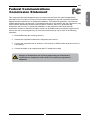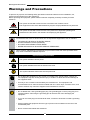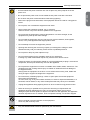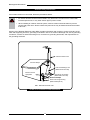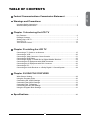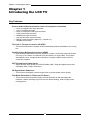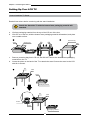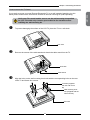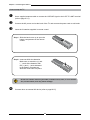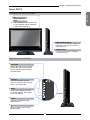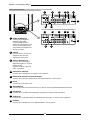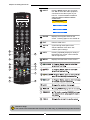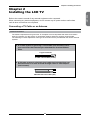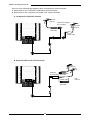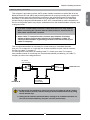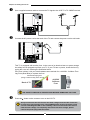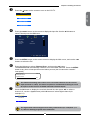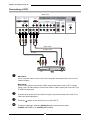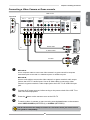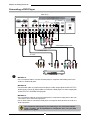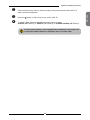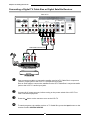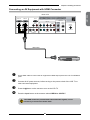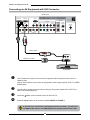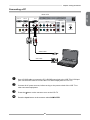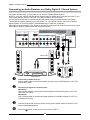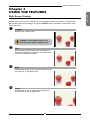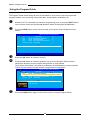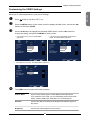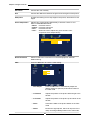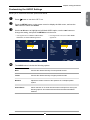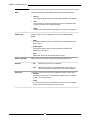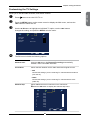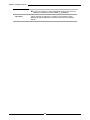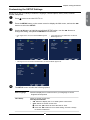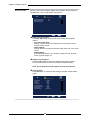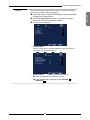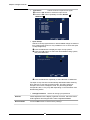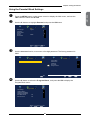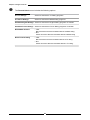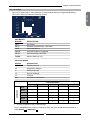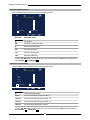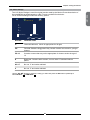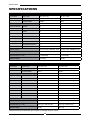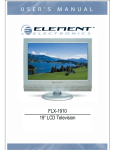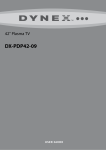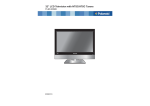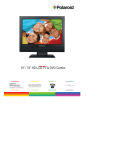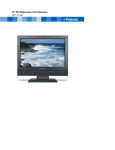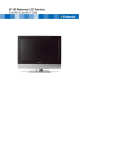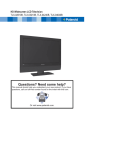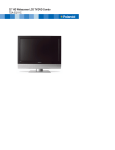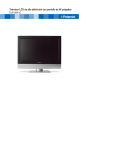Download Mercedes-Benz 2005 C 320 4MATIC Automobile User Manual
Transcript
This product contains electrical or electronic materials. The presence of these materials may, if not disposed of properly, have potential adverse effects on the environment and human health. Presence of this label on the product means it should not be disposed of as unsorted waste and must be collected separately. As a consumer, you are responsible for ensuring that this product is disposed of properly. Manufactured under license from Dolby Laboratories. “Dolby” and the double-D symbol are trademarks of Dolby Laboratories. Confidential unpublished works. © 1992 -1997 Dolby Laboratories, Inc. All rights reserved. This TV incorporates High-Definition Multimedia Interface (HDMITM) technology. HDMI, the HDMI logo and High-Definition Multimedia Interface are trademarks or registered trademarks of HDMI Licensing LLC. FCC Federal Communications Commission Statement 1. Reorient/Relocate the receiving antenna. 2. Increase the separation between the equipment and receiver. 3. Connect the equipment into an outlet on a circuit which is different from what the receiver is connected to. 4. Consult the dealer or an experienced radio/TV technician for help. Changes or modifications not expressly approved by the manufacturer responsible for compliance could void the user authority to operate the equipment. 1 ENGLISH This equipment has been tested and found to comply with the limits of a class B digital device, pursuant to Part 15 of the FCC Rules. These limits are designed to provide reasonable protection against harmful interference in a residential installation. This equipment generates, uses and can radiate radio frequency energy and, if not installed and used in accordance with the instructions, may cause harmful interference to radio communications. However, there is no guarantee that interference will not occur in a particular installation. If this equipment does cause harmful interference to radio or television reception, which can be determined by turning the equipment off and on, the user is encouraged to try to correct the interference by one or more of the following measures: Warnings and Precautions Warnings and Precautions To prevent any injuries, the following safety precautions should be observed in the installation, use, servicing and maintenance of this equipment. Before operating this equipment, please read this manual completely, and keep it nearby for future reference. This symbol is intended to alert the user to avoid the risk of electric shock. This equipment must not be disassembled by anyone except qualified service personnel. WARNING CAUTION This symbol is intended to alert the user to the presence of important operating and maintenance instructions in the literature accompanying the appliance. To reduce the risk of fire or electric shock, do not expose this equipment to rain or moisture. ▪ ▪ ▪ ▪ TO REDUCE THE RISK OF ELECTRIC SHOCK, DO NOT REMOVE COVER (OR BACK). NO USER-SERVICEABLE PARTS INSIDE. REFER SERVICING TO QUALIFIED SERVICE PERSONNEL. Use of controls, adjustments or performance of procedures other than those specified herein may result in hazardous radiation exposure. Important Safety Instructions This symbol indicates caution points. This symbol indicates actions that should not be done. This symbol indicates actions that must be performed. ▪ Do not place the equipment on any uneven or unstable carts, stands, tables, shelves etc. The equipment may fall, causing serious injury to children or adults and serious damage to the equipment itself. ▪ Use only a cart or stand recommended by the manufacturer. This equipment and recommended cart or stand should be handled with care. Quick stops, excessive force, and uneven surfaces may cause the equipment and cart/stand to overturn. ▪ Do not disable the 3-wire grounding type plug. The grounding pin on the 3-prong plug is an important feature. Removing the grounding pin will increase the risk of damaging the equipment. ▪ If you can not fit the plug into the electrical outlet, contact an electrician to install a grounding outlet. ▪ Always operate this equipment from the type of power source indicated on the rear of the serial/model plate. ▪ Never overload wall outlets and extensions. 2 Warnings and Precautions ▪ Use and handle the power cord with care. Do not place any heavy objects on the AC power cord. ▪ Do not touch the power cord and antenna cable during lightning. ▪ Remove the plug from the wall outlet, if the equipment will not be used for a long period of time. ▪ Do not place, use or handle this equipment near water. ▪ Never expose the equipment to liquid, rain, or moisture. Seek for service if any of the above is spilled into the equipment. ▪ Do not expose the equipment to extreme temperature or to direct sunlight, as the equipment may heat up and suffer damage. ▪ Do not install the equipment near any heat sources such as radiators, heat registers, stoves, or any other apparatus that might produce heat. ▪ Do not attempt to service the equipment yourself. ▪ Opening and removing the covers may expose you to dangerous voltage or other hazards and may void your warranty. Refer service to qualified personnel. ▪ Do not place or drop any other objects on top. ▪ Do not insert anything into the ventilation holes of your equipment. Inserting any metal or flammable objects may result to fire or electric shock. ▪ Protect the power cord from being walked on or pinchrd particularly at plugs ,convenience receptacles, and the point where they exit from the apparatus. ▪ Do not place the equipment on uneven or unstable carts, stands, tables, shelves etc. The equipment may fall, causing serious injury to children or adults and serious damage to the equipment itself. Always place the equipment on the floor or on a surface that is sturdy, level, stable and strong enough to support the weight of the equipment. ▪ Do not block any ventilating openings. Leave an open space around the equipment. Never place the equipment : on a bed, sofa, rug, or any other similar surfaces; too close to drapes/curtains/walls, in a bookcase, built-in cabinet, or any other similar places that may cause poor ventilation. ▪ Unplug this apparatus during lightning storms or when unused for long periods of time. ▪ Refer all servicing to qualified service personnel. Servicing is required when the apparatus has been damaged in any way, such as power-supply cord or plug is damaged, liquid has been spilled or objects have fallen into the apparatus, the apparatus has been exposed to rain or moisture, does not operate normally, or has been dropped. ▪ Always remove the power cord from the outlet before cleaning the equipment. ▪ Never use liquid or aerosol cleaners on the equipment. Clean only with a soft dry cloth. ▪ Only use attachments/accessories specified by the manufacturer. 3 ENGLISH ▪ Do not pull the AC power cord. Do not handle the AC power cord with a wet hand. Warnings and Precautions Outdoor Antenna Safety Instructions If an outdoor antenna is connected, follow the precautions below: ▪ An outdoor antenna should not be located in any area where it could come in contact with overhead power lines, or any other electric light or power circuits. ▪ When installing an outdoor antenna system, extreme caution should be taken to prevent contact with power lines. Direct contact with power lines may be fatal and should be avoided at all costs. Section 810 of National Electrical Code (NEC) provides information with respect to proper grounding of the mast and supporting structure, grounding of the lead-in wire to an antenna discharge unit, size of grounding conductors, location of antenna discharge unit, connection to grounding electrodes, and requirements for the grounding electrode. Antenna lead-in wire Ground clamps Antenna discharge unit (NEC section 810-20) Electric service equipment Grounding conductors (NEC section 810-20) Ground clamps Power service grounding (NEC Art250 part H) NEC : National Electrical code EXAMPLE OF OUTDOOR ANTENNA GROUNDING 4 TABLE OF CONTENTS Warnings and Precautions Important Safety Instructions ....................................................................................... 2 Antenna Safety Instructions ......................................................................................... 4 Chapter 1 Introducing the LCD TV Key Features ............................................................................................................... 6 Package Contents ....................................................................................................... 7 Setting Your LCD TV.................................................................................................... 8 Your LCD TV ...............................................................................................................11 Your Remote Control ................................................................................................. 13 Chapter 2 Installing the LCD TV Connecting a TV Cable or an Antenna ...................................................................... 15 Connecting a VCR ..................................................................................................... 20 Connecting a Video Camera or Game Console ........................................................ 21 Connecting a DVD Player .......................................................................................... 22 Connecting a Digital TV Cable Box or Digital Satellite Receiver ............................... 24 Connecting an AV Equipment with HDMI Connector ................................................. 25 Connecting an AV Equipment with DVI Connector .................................................... 26 Connecting a PC........................................................................................................ 27 Connecting an Audio Receiver or a Dolby Digital 5.1 Sound System........................ 28 Chapter 3 USING THE FEATURES Wide Screen Viewing ......................................................................................29 Using the Program Guide ................................................................................30 Customizing the VIDEO Settings ......................................................................31 Customizing the AUDIO Settings ......................................................................33 Customizing the TV Settings ............................................................................35 Customizing the SETUP Settings......................................................................37 Using the Program Block Settings..................................................................... 41 Specifications ........................................................................................................ 46 5 ENGLISH Federal Communications Commission Statement .......................... 1 Chapter 1 Introducing the LCD TV Chapter 1 Introducing the LCD TV Key Features Various Audio/Video terminals for external equipment connection ▪ ▪ ▪ ▪ ▪ ▪ ▪ ▪ 2 sets of composite A/V input terminals 1 set of S-VIDEO terminals 2 sets of component Video input terminals 1 VGA/ Audio input terminals 2 HDMI/Audio input terminals 1 set of Audio(L/R) output terminals 2 SPDIF output terminals (Optical x 1 /Coaxial x 1) 1 Headphone terminal The built-in TV tuner to receive HD ATSC ▪ This function allows the reception of HD broadcasting without the addition of a set top box. High Definition Multimedia Interface (HDMI) ▪ High Definition Multimedia Interface (HDMI) is a small, user-friendly interconnect that can carry up to 5 Gbps of combined video and audio in a single cable. This system eliminates the cost, complexity and confusion of multiple cables used to connect current A/V systems. HDTV Component Video Inputs ▪ Offers the best video quality for DVD(HD1080p,1080i, 720p) and digital set-top-box (HD1080p,1080i, 720p) connections. 3D Digital Noise Reduction ▪ This function can digitally reduce image noise to provide better picture quality. Film-Mode Detection (3:2 Reverse Pull Down) ▪ This function can automatically detect content derived from film and adjust the interlacer’s frame matching to provide a more natural-looking, clearer image of the moving picture. 6 Chapter 1 Introducing the LCD TV Package Contents LCD TV Bottom Stand / Screw Driver and Screws 4 Remote Control/ AAA Batteries x 2 Power Cord S.MODE MTS P. MODE CAPTION SLEEP P.SIZE MUTE VOL. GUIDE INFO User’s Manual INPUT CH. EXIT MENU Quick Start Guide Warranty Card These items are all you need to set up and operate the LCD TV in its basic configuration. Note: the photos of the accessories are for reference only, the numbers of screws, the color of the remote control, the type of power cord are variable based on the actual models. Make sure all of the above contents are included in the package. If you are missing any items, please contact the Element Electronics customer service department. 7 ENGLISH Make sure all of the following contents are included. Chapter 1 Introducing the LCD TV Setting Up Your LCD TV How to install the TV Stand Read all instructions before continuing with the stand installation. Attach the Stand the TV with the bottom foam packaging material still attached. a. b. Lift foam packaging material from the top of the LCD out of the box. Lift LCD out of the box, with the bottom foam packaging material still attached, and place onto a stable surface. a b Protective bag Stand c. d. Shipping box Table Remove protective bag from LCD unit, but DO NOT remove the bottom foam packaging material from the TV. Locate the place on the back of the TV to attach the stand. Secure the stand to the LCD with all six screws. Unit c Table Stand Packaging material d Unit Table Screws Stand Packaging material 8 Chapter 1 Introducing the LCD TV How to remove the TV Stand Verify your TV’s model and be sure to use the wall mounting kit specified for your TV model only. Contract your technician for assistance when installing the wall mounting kit. To prevent damaging the surface of the LCD TV, place the TV on a soft cloth. Soft cloth Remove the screws of the table stand and detach the table stand from the TV. Soft cloth Table stand Align the holes on the wall mounting hook units with the corresponding holes on the rear of the TV and fasten four screws. 4 screws (supplied with the wall mount kit) Wall mounting hook unit (supplied with the wall mount kit) Soft cloth 9 ENGLISH If you prefer to mount your new Element Electronics TV on a wall instead of attaching it to the stand, please reference the instructions included in the wall mounting kit (sold separately). Chapter 1 Introducing the LCD TV How to setup the TV Use a supplied antenna cable to connect the VHF/UHF signal to the LCD TV’s ANT. terminal (refer to page15-17). Connect the AC power cord at the back of the TV and connect the power cord to wall outlet. Insert the 2 batteries supplied in remote control. Step1 Slide the back cover up to open the battery compartment of the remote control. Step2 Insert two AAA size batteries. Make sure to match the (+) and ( - ) ends of the batteries with the (+) and ( - ) ends indicated in the battery compartment. Slide the cover back into place. Do not use caustic cleaners (porcelain, stainless steel, toilet, or oven cleaner etc.) on the remote, as it may suffer damage. Connect other an external AV device (refer to page19-27). 10 Chapter 1 Introducing the LCD TV Your LCD TV Front/Right Side View and Controls ENGLISH IR Infrared Receiver LED The LED light is red when the LCD TV is in standby and the LED light is blue when powered up. VIDEO/AUDIO(L/R) IN Connects to the Composite VIDEO and AUDIO(L/R) output jacks on external video equipment. HEADPHONE Connects to the external headphone for private listening. Right Side View and Controls VOL+/VOLAdjusts the volume up and down. Selects the main-menu item and change values for items when in the OSD mode. CH+/CHScans up and down through channels. Selects sub-menu item when in the OSD mode. MENU Press once to display the OSD (on screen display), press again to turn the OSD off. INPUT Chooses from different input signal sources. Turns the LCD TV on and into standby mode. 11 Chapter 1 Introducing the LCD TV Rear View and Jacks For ELCTW401 2 1 HDMI 1 IN HDMI 2 IN 4 3 6 5 VGA IN AUDIO OUT YPbPr1 IN AUDIO AUDIO Y Pb Pr STEREO AUDIO DIGITAL OPTICAL HDTV/TV Air/Cable L R L R L Y Pb Pr R 7 L COAXIAL AUDIO VHF/UHF IN VIDEO YPbPr1 IN Y Pb Pr L Y Pb Pr YPbPr2 IN L AUDIO L R AUDIO VIDEO2 IN 9 VIDEO 1 IN R L R R S-VIDEO S-VIDEO IN VIDEO TV CABLE/AIR HDMI1 IN HDMI2 IN PC AUDIO IN VGA IN AUDIO L R S-VIDEO AUDIO S-VIDEO IN YPbPr2 IN L R R 8 COAXIAL For ELCTQ261/ELCTQ321ELDTW401/ELDTQ421 1 2 HDMI 1 IN HDMI 2 IN 3 4 10 6 VGA IN AUDIO OUT 1 HDMI1 IN/HDMI2 IN Connects the all digital AV equipment with HDMI connector.HDMI supports enhanced, high-definition video and two-channel digital audio. The AUDIO(L/R) of HDMI IN is for DVI connection. 2 YPbPr1 IN AUDIO AUDIO Y Pb Pr STEREO AUDIO DIGITAL OPTICAL HDTV/TV Air/Cable L R L R L Y Pb Pr R L COAXIAL AUDIO VHF/UHF IN VIDEO L R AUDIO VIDEO2 IN 9 L R S-VIDEO AUDIO S-VIDEO IN YPbPr2 IN L R R 8 VGA IN Connects the PC, or other AV equipment with VGA and AUDIO(L/R) output jacks. 3 YPbPr1 IN/YPbPr2 IN Connects to the DVD player, Digital Set-Top-Box, or other AV equipment with component(YPbPr) video and audio output jacks. 4 AUDIO OUT-STEREO Connects to the AUDIO(L/R) input jacks on AV equipment. 5 AUDIO OUT-DIGITAL-OPTICAL/COAXIAL Connects to the DIGITAL AUDIO jack on the digital/standard 5.1 audio system. 6 AC IN 7 AIR/CABLE IN 8 S-VIDEO IN 9 VIDEO2 IN Connects to the AC power cord. Connects RF input from VHF/UHF antenna or cable to receive high/standard definition television. Connects to the S-VIDEO and AUDIO(L/R) output jacks on external video equipment. Connects to the composite VIDEO and AUDIO(L/R) output jacks on external video equipment. 10 COAXIAL Connects to the AUDIO jack on the digital/standard 5.1 audio system. 12 7 Chapter 1 Introducing the LCD TV Your Remote Control Turns the LCD TV on and off. 22 MTS Cycles through the multi-channels TV sound(MTS) options: SAP/MONO/ STEREO 3 S.MODE Selects sound effect options: Surround/ Live/Dance/Techno/Classic/Soft/Rock/ Pop/Off. 4 P.MODE Selects picture mode: Vivid/Hi-Bright/ Cinema/Sport/User P.SIZE Cycles through Wide mode settings : NORMAL /FULL/WIDE/ZOOM CAPTION Cycles through the Closed Caption: Anlalog Closed Caption:CC1/CC2/ CC3/CC4/TT1/TT2/TT3/TT4/Off 2 3 6 S.MODE MTS P. MODE CAPTION SLEEP P.SIZE 4 5 7 5 8 6 9 10 Digital Closed Caption:Service1/ Service2/Service3/Service4/Service5/ Service6/Off MUTE 12 11 VOL. GUIDE INFO INPUT CH. 7 SLEEP Cycles through the LCD TV sleep timer: OFF/10/20/30/40/50/60/90/120 mins 8 0-9 Select and switch to a channel by using 0-9 buttons. In HDTV mode, use with 0-9 and buttons to select a digital channels. JUMP Returns to previously selected channel. EXIT MENU 9 10 MUTE Mutes and restores the audio 11 VOL.+- Increases and decreases volume. 12 CH.+- Scans up and down the channels 13 ENGLISH 1 1 Chapter 2 Installing the LCD TV 13 INPUT Pressing INPUT display the source list, use ▲▼ to select the video equipment connected to the video inputs of your LCD TV : TV/HDTV/VIDEO1/VIDEO2/ VIDEO3/VIDEO4/VIDEO5/VIDEO6/ COMPUTER Input Source TV(CABLE/AIR) VIDEO1 (SIDE) VIDEO2 (REAR) VIDEO3 (S-VIDEO) VIDEO4 (YPbPr1) VIDEO5 (YPbPr2) VIDEO6 (HDMI1) VIDEO7 (HDMI2) COMPUTER(VGA) 14 GUIDE Displays the Program Guide on the screen. Pressing again to turn GUIDE off. 15 EXIT Exits the OSD menu. 16 ▲▼►◄ Cycles through OSD options and selects individual menu items. OK confirms option settings. 17 INFO Pressing repeatedly displays a variety of information such as the current channel and the input source. 18 MENU Displays the OSD menu on the screen. OK Effective range: The remote can control the LCD TV from up to 5m away, if pointed directly at the receiver. 14 Chapter 2 Installing the LCD TV Chapter 2 Installing the LCD TV Connecting a TV Cable or an Antenna Antenna Connection The antenna requirements for good color TV reception are more important than those for a black & white TV reception. For this reason, a good quality outdoor antenna is strongly recommended. The following is a brief explanation of the type of connection that is provided with the various antenna systems. ■ A 75-ohm system is generally a round cable (not included) with Ftype connector that can easily be attached to a terminal without tools. F-type connector 75-ohm coaxial cable (round) ■ A 300-ohm system is a flat twin-lead cable (not included) that can be attached to a 75-ohm terminal through a 300-75-ohm adapter (not included). 300-ohm twin-lead cable (flat) 15 ENGLISH Refer to the owner’s manual of any external equipment to be connected. When connecting any external equipment, do not connect any AC power cords to wall outlets until all other connections are completed. Chapter 2 Installing the LCD TV Use one of the following two diagrams when connecting an outdoor antenna. A: Shows how to use a VHF/UHF combination outdoor antenna. B: Shows how to use a separate VHF and/or UHF outdoor antenna. A. Combination VHF/UHF antenna VHF/UHF Antenna 300/75-ohm adapter (not included) 300-ohm twinlead cable VHF/UHF Antenna 75-ohm coaxial cable YPbPr1 IN Y Pb Pr L Y Pb Pr YPbPr2 IN L AUDIO VIDEO 1 IN R L VIDEO R R S-VIDEO S-VIDEO IN TV CABLE/AIR HDMI1 IN HDMI2 IN PC AUDIO IN VGA IN AUDIO COAXIAL B. Separate VHF and/or UHF antennas UHF Antenna Combiner 300-ohm twin(not included) lead cable OUT YPbPr1 IN Y Pb Pr L Y Pb Pr YPbPr2 IN L AUDIO VIDEO L R R S-VIDEO S-VIDEO IN TV CABLE/AIR HDMI1 IN HDMI2 IN PC AUDIO IN VGA IN AUDIO IN 75-ohm coaxial cable VIDEO 1 IN R COAXIAL 300-ohm twinlead cable 16 VHF Antenna Chapter 2 Installing the LCD TV Cable TV (CATV) Connection ■ A 75-ohm coaxial cable connector is built into the set for easy hookup. When connecting the 75-ohm coaxial cable to the set, connect the 75ohm cable into the ANT. terminal. ■ Some cable TV companies offer premium pay channels. Since the signals of these premium pay channels are scrambled, a cable TV converter/descrambler is generally provided to the subscriber by the cable TV company. This converter/descrambler is necessary for normal viewing of scrambled channels. (Set your TV to channel 3 or 4, typically one of these channels is used. If this is unknown, consult your cable TV company.) For more specific instructions on installing cable TV, consult your cable TV company. One possible method of connecting the converter/descrambler provided by your cable TV company is shown in the diagram below. RF switch (not included) OUT VHF/UHF IN 2 set signal splitter (not included) A IN B Cable TV Line Cable TV converter/ descrambler (not included) ■ The RF switch (not included) is required to provide two inputs (A and B). Setting the RF switch to position A allows viewing of all unscrambled channels by using the TV channel keys. ■ Setting the RF switch to position B allows viewing of all scrambled channels via the converter/descrambler by using the converter channel keys. 17 ENGLISH This reminder is provided to call the CATV system installer’s attention to Article 820-40 of the National Electrical Code (NEC) that provides guidelines for proper grounding and, in particular, specifies that the cable ground shall be connected to the grounding system of the building accurately, or as close to the point of cable entry as possible. Use of this TV for other than private viewing of programs broadcasted on UHF, VHF or transmitted by cable companies for the use of the general public may require authorization from the broadcast/cable company, and/ or program owner. Chapter 2 Installing the LCD TV Use a supplied antenna cable to connect the TV signal to the LCD TV’s TV CABLE terminal. HDTV/TV Air/Cable VHF/UHF IN YPbPr1 IN Y Pb Pr L Y Pb Pr YPbPr2 IN L AUDIO VIDEO 1 IN R L R R S-VIDEO S-VIDEO IN VIDEO TV CABLE/AIR HDMI1 IN HDMI2 IN PC AUDIO IN VGA IN AUDIO COAXIAL Connect the AC power cord at the back of the TV and connect the power cord to wall outlet. HDTV/TV Air/Cable VHF/UHF IN YPbPr1 IN Y Pb Pr L Y Pb Pr YPbPr2 IN L AUDIO VIDEO 1 IN R L R R S-VIDEO S-VIDEO IN VIDEO TV CABLE/AIR HDMI1 IN HDMI2 IN PC AUDIO IN VGA IN AUDIO COAXIAL This TV is equipped with a safety fuse. In the event of an electrical storm or power outage the safety fuse is designed to protect your TV. If your TV has no power, check the fuse by prying the cover off, following the illustration below. If the fuse is blown, visit your local hardware store and ask for a 4A 250V - 5x20mm Time Lag Fuse (Slow Blow) to replace the fuse. Firm Plastic Prying Tool (Using a metal tool may cause shock) 4A 250V 5x20mm Fuse Back of TV BE SURE TO UNPLUG AC POWER CORD BEFORE REMOVING THE FUSE. Press the button on the remote to turn on the LCD TV. Always disconnect the LCD TV from the main voltage when the LCD TV will not be used for a long period of time. The POWER button on the front panel is only used for switching the LCD TV into standby, it does not disconnect the device from the main voltage. To completely disconnect the main voltage, please remove the power plug from the socket. 18 Chapter 2 Installing the LCD TV Press the button on the remote to turn on the LCD TV. ENGLISH Input Source TV(CABLE/AIR) VIDEO1 (SIDE) VIDEO2 (REAR) VIDEO3 (S-VIDEO) VIDEO4 (YPbPr1) VIDEO5 (YPbPr2) VIDEO6 (HDMI1) VIDEO7 (HDMI2) COMPUTER(VGA) Press the INPUT button on the remote to display the Input List. Use the ▲▼ buttons to select TV and press the OK button. TV Channel Scan Tuner Mode Channel Skip Time Zone Cable Eastern Time ok Enter Select Exit Press the MENU button on the remote control to display the Main menu, and use the ◄► buttons to select the TV. Press the ▼ button to select Channel Scan, and press the OK button. The Channel Scan automatically creates a list of receivable channels. Press the MENU button at any time to interrupt the memorization process.(the list cannot be created if interrupted) Status: Scanning..... Analog Channels: 25 Digital Channels: 0 Cable 47% The Channel Scanning will create a list of receivable channels for the current input (antenna or cable). You will be required to run Channel Scanning for each RF input to create a list of available channels from both inputs. Press the OK button to display the received channel list, then press ▲▼ to select a channel. Or, use the ▪ (Input button) with 0-9 buttons to select digital channel( for example 9.1) Channel List 5-2 RF5-2 9-1 KQED-HD 9-2 KOED-SD 8 CCT 12 13 15 The digital main channel might include many subchannels (for example 9-1, 92..) that are showing program at the same time. 19 Chapter 2 Installing the LCD TV Connecting a VCR Rear of TV HDMI 1 IN HDMI 2 IN VGA IN AUDIO OUT YPbPr1 IN AUDIO AUDIO Y Pb Pr STEREO AUDIO DIGITAL OPTICAL HDTV/TV Air/Cable L R L R L Y Pb Pr R L COAXIAL AUDIO VHF/UHF IN VIDEO L AUDIO VIDEO2 IN R L R S-VIDEO AUDIO S-VIDEO IN YPbPr2 IN L R R AUDIO Cable S-VIDEO Cable AV Cable A B METHOD A: Use a composite cable to connect the VCR’s composite video/audio jacks to the LCD TV’s VIDEO2 IN jacks. METHOD B: Use an audio cable to connect the VCR’s audio output jacks to the LCD TV’s audio inputs. Use a S-Video cable to connect the VCR’s s-video output jack to the LCD TV’s S-VIDEO IN input jack. Connect all AC power sources, before turning on the power switch of the LCD TV or other connected equipment. Press the button on the remote to turn on the LCD TV. To watch a videotape, press the SOURCE button on the remote to select VIDEO2( METHOD A), or VIDEO3 (METHOD B). 20 Chapter 2 Installing the LCD TV Connecting a Video Camera or Game console Rear of TV ENGLISH Right Side HDMI 1 IN HDMI 2 IN VGA IN AUDIO OUT VIDEO YPbPr1 IN AUDIO AUDIO Y Pb Pr STEREO AUDIO DIGITAL OPTICAL L HDTV/TV Air/Cable L R L R L R L Y R Pb Pr R L COAXIAL AUDIO VIDEO1 IN VHF/UHF IN VIDEO AUDIO VIDEO2 IN L R S-VIDEO AUDIO S-VIDEO IN YPbPr2 IN L R R AUDIO Cable or S-VIDEO Cable B GAME CONSOLE AV Cable A METHOD A: Use a composite cable to connect the video camera’s or game console’s composite video/audio jacks to the LCD TV’s VIDEO2 IN jacks or VIDEO1 IN jacks. METHOD B: Use an audio cable to connect the video camera’s or game console’s audio output jacks to the LCD TV’s audio inputs. Use an S-Video cable to connect the video camera’s or game console’s s-video output jack to the LCD TV’s S-VIDEO IN input jack. Connect all AC power sources, before turning on the power switch of the LCD TV or other connected equipment. Press the button on the remote to turn on the LCD TV. To watch a video vis camera or game console, press the Input button on the remote to select VIDEO2/VIDEO1( METHOD A), or VIDEO3 (METHOD B). Not all cameras have the ability to connect to a TV. Please check your video camera user guide for compatibility. 21 Chapter 2 Installing the LCD TV Connecting a DVD Player Rear of TV HDMI 1 IN HDMI 2 IN VGA IN AUDIO OUT YPbPr1 IN AUDIO AUDIO Y Pb Pr STEREO AUDIO DIGITAL OPTICAL HDTV/TV Air/Cable L R L R L Y Pb Pr R L COAXIAL AUDIO VHF/UHF IN VIDEO L AUDIO VIDEO2 IN R L R S-VIDEO AUDIO S-VIDEO IN L YPbPr2 IN R R or Pb Pr COMPONENT/AUDIO Cable AUDIO Cable S-VIDEO Cable AV Cable A B C Pb Pr DVD PLAYER METHOD A: Use a composite cable to connect the DVD player’s composite video/audio jacks to the LCD TV’s VIDEO2 IN jacks. METHOD B: Use an audio cable to connect the DVD player’s audio output jacks to the LCD TV’s audio inputs. Use an S-Video cable to connect the DVD player’s s-video output jack to the LCD TV’s S-VIDEO IN input jack. METHOD C: Use a component cable to connect the DVD player’s component output jacks to the LCD TV’s YPbPr1 IN or YPbPr2 IN input jacks. Use an audio cable to connect the DVD player’s component audio jacks to the LCD TV’s audio input jacks. The component video jacks on your DVD player are sometimes labeled YPbPr, or YCbCr. For an explanation of component video, see your DVD player’s user guide. 22 Chapter 2 Installing the LCD TV Press the button on the remote to turn on the LCD TV. To watch a DVD, press the Input button on the remote to select VIDEO2( METHOD A), or VIDEO3 ( METHOD B), or VIDEO4/VIDEO5 (METHOD C). For best picture quality, if your equipment has component video output, use a component cable instead of a composite video or S-video cable. 23 ENGLISH Connect all AC power sources, before turning on the power switch of the LCD TV or other connected equipment. Chapter 2 Installing the LCD TV Connecting a Digital TV Cable Box or Digital Satellite Receiver Rear of TV HDMI 1 IN HDMI 2 IN VGA IN AUDIO OUT YPbPr1 IN AUDIO AUDIO Y Pb Pr STEREO AUDIO DIGITAL OPTICAL HDTV/TV Air/Cable L L R R L Y Pb Pr R L COAXIAL AUDIO VHF/UHF IN VIDEO L AUDIO VIDEO2 IN R L R S-VIDEO AUDIO S-VIDEO IN YPbPr2 IN Pb L R R Pr COMPONENT/AUDIO Cable Pb Pr Use a component cable to connect the satellite receiver’s/TV Cable Box’s component (YPbPr1) output jacks to the LCD TV’s component input jacks. Use an audio cable to connect the satellite receiver’s/TV Cable Box’s component audio jacks to the LCD TV’s audio input jacks. Connect all AC power sources, before turning on the power switch of the LCD TV or other connected equipment. Press the button on the remote to turn on the LCD TV. To watch programs via satellite receiver or TV Cable Box, press the Input button on the remote to select VIDEO4/VIDEO5. 24 Chapter 2 Installing the LCD TV Connecting an AV Equipment with HDMI Connector Rear of TV HDMI 2 IN ENGLISH HDMI 1 IN VGA IN AUDIO OUT YPbPr1 IN AUDIO AUDIO Y Pb Pr STEREO AUDIO DIGITAL OPTICAL HDTV/TV Air/Cable L R L R L Y Pb Pr R L COAXIAL AUDIO VHF/UHF IN VIDEO L AUDIO VIDEO2 IN R L R S-VIDEO AUDIO S-VIDEO IN YPbPr2 IN L R R HDMI Cable AV EQUIPMENT Use a HDMI cable to connect the AV equipment’s HDMI output jack to the LCD TV’s HDMI IN jacks. Connect all AC power sources, before turning on the power switch of the LCD TV or other connected equipment. Press the button on the remote to turn on the LCD TV. Press the Input button on the remote to select VIDEO6 or VIDEO 7. The HDMI connector provides both video and audio signals, it’s not necessary to connect the audio cable. 25 Chapter 2 Installing the LCD TV Connecting an AV Equipment with DVI Connector Rear of TV HDMI 1 IN HDMI 2 IN VGA IN AUDIO OUT YPbPr1 IN AUDIO AUDIO Y Pb Pr STEREO AUDIO DIGITAL OPTICAL HDTV/TV Air/Cable L R L R L Y Pb Pr R L COAXIAL AUDIO VHF/UHF IN VIDEO L AUDIO VIDEO2 IN R L R S-VIDEO AUDIO S-VIDEO IN YPbPr2 IN L R R AUDIO Cable AUDIO L HDMI-to-DVI Cable R DVI IN AV EQUIPMENT Use a HDMI-to-DVI cable to connect the AV equipment’s DVI output jack to the LCD TV’s HDMI IN jacks. Use an audio cable to connect the AV equipment’s audio output jacks to LCD TV’s HDMI AUDIO jacks. Connect all AC power sources, before turning on the power switch of the LCD TV or other connected equipment. Press the button on the remote to turn on the LCD TV. Press the Input button on the remote to select VIDEO6 or VIDEO 7. If the LCD TV is connected to AV equipment’s DVI connector, you will need an HDMI-to-DVI cable or an HDMI adapter(not suplied) and an audio cable. 26 Chapter 3 Using the LCD TV Connecting a PC Rear of TV HDMI 2 IN ENGLISH HDMI 1 IN VGA IN AUDIO OUT YPbPr1 IN AUDIO AUDIO Y Pb Pr STEREO AUDIO DIGITAL OPTICAL HDTV/TV Air/Cable L R L R L Y Pb Pr R L COAXIAL AUDIO VHF/UHF IN VIDEO L AUDIO VIDEO2 IN R L R S-VIDEO AUDIO S-VIDEO IN YPbPr2 IN L R R AUDIO Cable VGA Cable PC Use a D-SUB cable to connect the PC’s D-SUB output jack to the LCD TV’s VGA input jack. Use an audio cable to connect the PC’s audio output jacks to LCD TV’s. Connect all AC power sources, before turning on the power switch of the LCD TV or other connected equipment. Press the button on the remote to turn on the LCD TV. Press the Input button on the remote to select COMPUTER. 27 Chapter 3 Using the LCD TV Connecting an Audio Receiver or a Dolby Digital 5.1 Sound System For better sound quality, you may want to use a Home Theater/Stereo System. NOTE: If you have a Home Theater/Stereo System that you would like to use with your new TV, we recommend that you do NOT use your TV’s audio output for this connection. For the best sound quality, our product testing has shown that you should connect your Home Theater/Stereo System directly to your A/V device. I.E. You should connect your Home Theater/ Stereo System to your DVD player, Cable/Satellite box or other AV equipment. Although not recommended, if you prefer to use the TV audio output to make this connection to your Home Stereo System, please follow the instructions below. HDMI 1 IN HDMI 2 IN VGA IN AUDIO OUT YPbPr1 IN AUDIO AUDIO Y Pb Pr STEREO AUDIO DIGITAL OPTICAL HDTV/TV Air/Cable L R L R L Y Pb Pr R L COAXIAL AUDIO VHF/UHF IN VIDEO L AUDIO VIDEO2 IN R L R S-VIDEO AUDIO S-VIDEO IN YPbPr2 IN L R R AUDIO Cable B Audio Receiver A Audio Amplifier Connecting to Audio Receiver: Use an audio cable to connect the audio receiver’s audio LINE IN jacks to LCD TV’s AUDIO OUT jacks. Connecting to Digital 5.1 Sound System: METHOD A: Use a optical cable to connect the audio amplifier’s OPTICAL IN jacks to LCD TV’s OPTICAL OUT jacks. METHOD B: Use a coaxial cable to connect the audio amplifier’s COAXIAL IN jacks to LCD TV’s COAXIAL OUT jacks. Connect all AC power sources, before turning on the power switch of the LCD TV or other connected equipment. Press the button on the remote to turn on the LCD TV. 28 Chapter 3 Using the LCD TV Chapter 3 USING THE FEATURES Wide Screen function allows viewing of 4:3/16:9 images in wide screen mode, cycling through the following wide screen settings. Press the ASPECT button repeatedly to select the screen format you want. NORMAL Displays at 4:3 aspect ratio NORMAL is not available when you are watching 720p, 1080i, or 1080p source. FULL Stretches the image vertically and horizontally to keeps the image size consistent in the center of the screen and stretches the sides WIDE Stretches the image vertically and horizontally to fill the screen at 1:1.85 aspect ratio ZOOM Stretches the image vertically and horizontally to fill the screen at 1:2.35 aspect ratio 29 ENGLISH Wide Screen Viewing Chapter 3 Using the LCD TV Using the Program Guide The Program Guide feature brings all sorts of information to your screen, such as program title, program duration, time remaining, rating information, closed caption, availability, etc. With the LCD TV connected to a television programming source, press the INPUT button on the remote control and use the ▲▼ buttons to select TV and press the OK button. Press the GUIDE button on the remote control, the Program Guide will appear on the screen: Monday 15 January 2007 2:36:26 PM 3-1 7-2 KQED-SD 7:00 PM EYEWITHNESS NEWS 4PM cc Today 7:30 PM ABC WORLD NEWS cc Today 9:30 PM ABC’S MONDAY NIGHT FOOTBALL cc SPORTSZONE cc Tomorrow 12:30 AM 7-2 Today Press the ◄► button to select the channel. Press the ▲▼ button to select the program from a list, the Program Guide provides introduction about the current program being shown on each channel. The Program information in the guide is provided by the broadcasters. It may sometimes include only the channel number, without a program title or description. Monday 15 January 2007 2:36:26 PM 3-1 7-2 KQED-SD 7-2 Today 7:00 PM EYEWITHNESS NEWS 4PM cc Today 7:30 PM ABC WORLD NEWS cc Today 9:30 PM ABC’S MONDAY NIGHT FOOTBALL cc SPORTSZONE cc Tomorrow 12:30 AM TV-PG 5:00 PM - 5:30 PM Mon, 20 Jan. EYEWITHNESS NEWS Press the GUIDE button again on the remote control to exit the Program Guide 30 Chapter 3 Using the LCD TV Customizing the VIDEO Settings Allows you to make adjustments to your picture settings. Press ENGLISH button to turn the LCD TV on. Press the MENU button on the remote control to display the Main menu, and use the ◄► buttons to select the VIDEO. Use the ▲▼buttons to highlight an individual VIDEO option, use the ◄► buttons to change the setting, and press the MENU to exit the menu. ▪ If the signal source is TV, the VIDEO MENU appears as: ▪ If the signal source isVIDEO/S-VIDEO/YPbPr/ HDMI, the VIDEO MENU appears as: Video Picture Mode Contrast Brightness Saturation Hue Sharpness Color Temperature Noise Reduction Video Vivid Picture Mode Contrast Brightness Saturation Hue Sharpness Color Temperature Noise Reduction 50 54 54 0 5 Medium ok Enter Select Exit Vivid 50 54 54 0 5 Medium ok Enter Select Exit ▪ If the signal source is VGA, the VIDEO MENU appears as: Video Picture Mode Contrast Brightness Color Temperature Noise Reduction VGA Vivid 50 54 Medium ok Enter Select Exit The VIDEO menu includes the following options: Picture Mode Cycles among display types: Vivid/Hi-Bright/Cinema/Sport/User If you select the User mode, you can individually set the items shown below: Contrast, Brightness, Saturation, Hue, and Sharpness. Contrast Controls the difference between the brightest and darkest regions of the picture Brightness Controls the overall brightness of the picture. 31 Chapter 3 Using the LCD TV Saturation Controls the color intensity Hue Controls the difference between the green and red regions of the picture. Sharpness Increase this setting to see crisp edges in the picture; decrease it for soft edges Color temperature Adjusts color components independently to achieve a warm or cool effect: Cool/Middle/Warm/User ▪ Warm: Increases red tint ▪ Nature : Increases natural tint ▪ Cool : Increases blue tint ▪ User : Allows the user to adjust red, green and blue color component levels independently. Color Temperature Color Temperature R Gain G Gain B Gain User 120 120 120 ok Enter Select Exit Noise Reduction Select to reduce the noise level of connected equipment: Off/Low/ Medium/Strong. VGA Press the OK button to enter the VGA Setting: VGA Auto Adjust H.Position V. Position Clock Phase 72 31 127 31 ok Enter Select Exit ▪ Auto Adjust Press the OK button to automatically adjust the display settings to optimize performance based on the VGA mode ▪ H. Position Adjusts the position of the picture left and right in the window ▪ V. Position Adjusts the position of the picture up and down in the window ▪ Clock Controls the width of the picture based on the VGA mode ▪ Phase Controls the signal phase, which can improve focus clarity and image stability based on the VGA mode 32 Chapter 3 Using the LCD TV Customizing the AUDIO Settings Allows you to customize the audio options and effects. Press ENGLISH button to turn the LCD TV on. Press the MENU button on the remote control to display the Main menu, and use the ◄► buttons to select the AUDIO. Use the ▲▼buttons to highlight an individual AUDIO option, use the ◄► buttons to change the setting, and press the MENU to exit the menu ▪ If the signal source is VIDEO/S-VIDEO/YPbPr/ HDMI/VGA, the AUDIO MENU appears as: ▪ If the signal source is TV, the AUDIO MENU appears as: Audio Bass Treble Balance Sound Effect Speaker Audio Out Bass Treble Balance Sound Effect MTS SPDIF Type Audio Language Speaker Audio Out Surround On Variable ok Enter Audio 50 50 0 Select Exit 50 50 0 Surround Stereo Dolby Digital English On Variable ok Enter Select Exit The AUDIO menu includes the following options: Bass Controls the relative intensity of lower-pitched sounds Treble Controls the relative intensity of higher pitched sounds Balance Adjusts the relative volume of the speakers in a multiple speaker system Sound Effect Allows selection of an audio-enhancement technique from among the following options: Surround/Live/Dance/Techno/Classic/Soft/Rock/ POP/Off 33 Chapter 3 Using the LCD TV MTS SPDIF Type Allows you to listen to high-fidelity stereo sound while watching TV ▪ Stereo: Use separate audio tracks for left and right speakers, if available ▪ SAP: You can enjoy a second audio program from the speakers while watching a scene in the original program ▪ Mono: Allows mono output (useful when stereo is noisy or inconsistent) Allows to selection of the digital sound format: PCM/OFF/Dolby Digital ▪ PCM: The external audio system is connected to the AUDIO OUT (L/R) of the LCD TV ▪ Dolby Digital: The external audio system is connected to the AUDIO OUT DIGITAL of the LCD TV ▪ OFF: Select OFF to turn off the external audio system Audio Language Allows to select the audio language:English/Spanish/French. Speaker ▪ On: Selects to turn on the TV speakers. ▪ OFF: Selects to turn off the TV speakers and listen to the TV’s sound through the external audio receiver and speakers Audio Out This option can be set only when the Speaker option is set to OFF. ▪ Variable: The Audio out from your external audio system can be controlled by the TV’s remote control. ▪ Fixed: The Audio out from your external audio system can be controlled by the external audio system’s remote control. 34 Chapter 3 Using the LCD TV Customizing the TV Settings Allows you to edit and label channels, and search channel. Press button to turn the LCD TV on. Press the MENU button on the remote control to display the Main menu, and use the ◄► buttons to select the TV. Use the ▲▼buttons to highlight an individual TV option, use the ◄► buttons changes the setting, and press the MENU exits the menu. TV Channel Scan Tuner Mode Channel Skip Time Zone Cable Eastern Time ok Enter Select Exit The TV menu includes the following options: Channel Scan Press the OK button, the Channel Scanning automatically creates a list of receivable channels. Tuner Mode Allows selection between CATV cable and antenna signal sources: ▪ AIR Choose this setting if you are receiving TV channels with an antenna (over the air) ▪ Cable Choose this setting if you are receiving TV channels with a CATV (cable TV) Channel Skip Allows addition/removal of channels on the channel list. Press the OK button to display the Channel Skip menu: Channel Skip 1 ABC Analog 2 ABC Analog 3 DISC Analog 4 Analog 5 Analog 6 Analog 7 Analog 8 Analog 9 Analog 10 Analog ok Enter 35 Select Exit ENGLISH Chapter 3 Using the LCD TV Time Zone Press the ▼ button to select the desired channel, and press the OK button repeatedly to select show () or hide() Allows selection of regional TV systems of USA: Eastern Time/ Indiana/Central time/Mountain Time/Arizona/Pacific Time/Alaska/ Hawaii 36 Chapter 3 Using the LCD TV Customizing the SETUP Settings Press button to turn the LCD TV on. Press the MENU button on the remote control to display the Main menu, and use the ◄► buttons to select the SETUP. Use the ▲▼buttons to highlight an individual SETUP option, use the ◄► buttons to change the setting, and press the MENU to exit the menu. ▪ If the signal source is TV, the SETUP MENU appears as: ▪ If the signal source is HDMI/VGA, the SETUP MENU appears as: Setup Setup OSD Language Time Setup Closed Caption Parental Gamma Reset Default English OSD Language Time Setup Parental Gamma Reset Default Middle ok Enter Select Exit English Middle ok Enter Select ▪ If the signal source is VIDOE/S-VIDEO/YPbPr, the SETUP MENU appears as: Setup OSD Language Time Setup Closed Caption Parental Gamma Reset Default English Middle ok Enter ENGLISH Allows you to set up a variety of features: Language, Closed Caption, factory reset, Parental Control, sleep timer. Select Exit The SETUP menu includes the following options: OSD Language Selects to display all on-screen menus in your language of choice: English/French/Spanish Time Setup Allows to set the current time. Auto Synchronization ▪ ON :Selects to display the TV or cable system current time. ▪ OFF :Selects to set the current time. Press the ▲▼ buttons to select the Date or Time. Press the ◄► buttons to move each setting, and use 0-9 keys to set the current time. 37 Exit Chapter 3 Using the LCD TV Closed Caption Allows to select from analog or digital closed caption modes and press the OK button. The Closed Caption list appears: Closed Caption Analog Cloaed Caption Digital Cloaed Caption Digital Caption Style Off Off Select Back Analog Closed Caption: Press the ◄► buttons to select the basic analog closed caption options: ▪ CC1 /CC2 /CC3 /CC4: Display a printed version of the dialog and sound effects of the program being viewed ▪ TEXT1/TEXT2: Display station information presented using either half or the whole screen ▪ TEXT3/TEXT4: Extended Data Services. For example: Network name, program name, program length, etc. Digital Closed Caption: Press the◄►buttons to select the digital closed caption options: Service1/Service2/Service3/Service4/Service5/Service6/OFF Note: The setting here will be applied to each DTV channel Caption Style: Press OK button to customize the settings for digital closed caption option: Digital Caption Style Caption Style Font Size Font Color Font Opacity Background Color Background Opacity Window Color Window Opacity Custom Large White Solid Black Solid Black Translucent ok Enter 38 Select Exit Chapter 3 Using the LCD TV Parental The Parental list appears: Parental Program Block Channel Block Input Block Open V-Chip Change Password ok Enter Select Exit Program Block Allows to setup the TV and MPAA Rating Lock options (refer to “Using the Program Block Setting”). Program Block U.S.TV Ratings U.S. Movie Ratings Canadian English Ratings Canadian French Ratings Block MPAA Unrated Block TV Unrated NO NO ok Enter Channel Block Select Exit Allows to block digital channels. Press the ▲▼ buttons to select the channel. Press the OK button repeatedly to select BLOCK UNBLOCK . 39 or ENGLISH The Parental Control can be set up to the TV to block Channel, Video Source and to change password. Use the ▼ button to select the Parental, and press the OK to display the Parental menu Use the Program Block function, must enter a four-digit password. The factory password is 0000 Chapter 3 Using the LCD TV Input Block Selects to block a Input source signal Press the ▲▼ buttons to select the input source. Press the OK button repeatedly to select BLOCK UNBLOCK or . Input Block 1 2 3 4 5 6 7 8 9 TV(CABLE/AIR) VIDEO1 (SIDE) VIDEO2 (REAR) VIDEO3 (S-VIDEO) VIDEO4 (YPbPr1) VIDEO5 (YPbPr2) VIDEO6 (HDMI1) VIDEO7 (HDMI2) COMPUTER(VGA) ok Enter Select Exit Open V-Chip Selects to block program based on downloadable ratings are blocked from viewing.(this function is only available in U.S.A. where the Open V-Chip ratings exist) Press the OK button to display the Open V-Chip options. Press the ▲▼ buttons to select the downloadable rating system, and press OK button. Open V-Chip Tumbolia region, alternate US ok Enter Select Exit Press the OK button repeatedly to select BLOCK or UNBLOCK. The Open V-Chip function is automatically downloaded while watching DTV channels. It may take several seconds. The rating name( for example: humor level, intelligence level..etc) and rating level(for example:DH, MH, H..etc) may differ depending on the information from broadcasting station. Change Password Selects to change your password Gamma Allows adjustment of the display’s gamma correction, which fine tunes both brightness and red/green/blue ratios: Bright/Dark/Middle. Reset Default Press the OK button to restore factory settings 40 Chapter 3 Using the LCD TV Using the Parental Block Settings ENGLISH Press the MENU button on the remote control to display the Main menu, and use the ◄► buttons to select the SETUP. Use the ▼ buttons to highlight Parental, and press the OK button. Setup OSD Language Time Setup Closed Caption Parental Gamma Reset Default English Middle ok Enter Select Exit Use the Parental function, must enter a four-digit password. The factory password is 0000. Parental Password Parental Program Block Channel Block Input Block Open V-Chip Change Password **** Back ok Enter Select Use the ▼ button to select the Program Block, and press the OK to display the Program Block menu. Program Block U.S.TV Ratings U.S. Movie Ratings Canadian English Ratings Canadian French Ratings Block MPAA Unrated Block TV Unrated NO NO ok Enter Select Exit 41 Exit Chapter 3 Using the LCD TV The Parental block menu includes the following options: U.S. TV Ratings Selects to activate the TV Rating programs. U.S. Movie Ratings Selects to activate the MPAA Rating programs Canadian English Ratings Selects to activate the English Rating programs of Canada. Canadian French Ratings Selects to activate the French Rating programs of Canada Block MPAA Unrated ▪ YES: Block all movies that are broadcast without a MPAA rating. ▪ NO: Allows all movies that are broadcast without a MPAA rating Block TV None Rating ▪ YES: Block all movies that are broadcast without a TV rating. ▪ NO: Allows all movies that are broadcast without a TV rating. 42 Chapter 3 Using the LCD TV U.S. TV Ratings The U.S.TV Rating has 2 rating methods: Content-Based Rating and Age-Based Rating. The U.S.TV Rating includes the following options: ENGLISH U.S. TV Ratings A D L S V FV TV-Y TV-Y7 TV-G TV-PG TV-14 TV-MA Allowed Rating Blocked Rating ok Enter Select Exit AGE-BASED RATING DESCRIPTION TV-Y All children TV-Y7 Directed to children age 7 and older TV-G General Audience TV-PG Parental Guidance suggested TV-14 Parents strongly cautioned TV-MA Mature Audience only CONTENT-BASED RATING DESCRIPTION FV Fantasy violence D Suggestive dialogue L Strong language S Sexual situations V Violence ALL All contents are blocked CONTENT-BASED FV D L S V TV-PG TV-14 AGE-BASED TV-Y TV-Y7 TV-G TV-MA : To block programs by both content and age. Use the ◄►▲▼ buttons to select the rating you want and press the OK button repeatedly to select BLOCK or UNBLOCK . 43 Chapter 3 Using the LCD TV Canadian English Ratings The Canadian Englsh Ratings includes the following options: Canadian English Ratings G C8+ G PG 14+ 18+ Allowed Rating Blocked Rating ok Enter Select Exit RATING DESCRIPTION G All children C8+ Children 8 years and older G General programming PG Parental guidance 14+ Viewers 14 and older 18+ Adult programming Use the ◄►▲▼ buttons to select the rating you want and press the OK button repeatedly to select BLOCK or UNBLOCK . Canadian French Ratings The Canadian French Ratings includes the following options: Canadian French Ratings G 8 ans+ 13 ans+ 16 ans+ 18 ans+ Allowed Rating Blocked Rating ok Enter Select Exit RATING DESCRIPTION G General programming 8 ans+ Not recommended for ages under 8 13 ans+ Not recommended for ages under 13 16 ans+ Not recommended for ages under 16 18 ans+ Programming restricted to adults. Use the ◄►▲▼ buttons to select the rating you want and press the OK button repeatedly to select BLOCK or UNBLOCK . 44 Chapter 3 Using the LCD TV U.S. Movie Ratings U.S. Movie Ratings G PG PG-13 R NC-17 X Allowed Rating Blocked Rating ok Enter Select Exit RATING DESCRIPTION G General Audiences. Movie is appropriate for all ages PG Parental Guidance Suggested. May contain material not suited for younger viewers PG-13 Contains content that may not be appropriate for viewers under the age of 13 R Restricted. Contains adult content, no one under 17 admitted without parent NC-17 No one 17 and under admitted X No one 17 and under admitted Use the ◄►▲▼ buttons to select the rating you want and press the OK button repeatedly to select BLOCK or UNBLOCK . 45 ENGLISH The U.S. Movie Ratings is used for original movies rated by the Motion Picture Association of America(MPAA) as broadcasted on cable TV and not edited for television. The U.S. Movie Ratings includes the following options: Specifications SPECIFICATIONS LCD Panel Panel Size 26” TFT LCD 32” TFT LCD Brightness 550 500 Contrast Ratio 1000:1 800:1 1366x768 1366x768 VIDEO 2 2 S-VIDEO 1 1 YPbPr 2 1 AUDIO IN(L/R) 1 1 VGA/ PC audio in 1 1 HDMI 2 2 HEADPHONE 1 1 OPTICAL/COAXIAL 1 1 VHF/UHF IN 1 1 Max. Resolution Input Connector Power Source AC100~240V, 50/60Hz, 2.2A AC100~240V, 50/60Hz, 2.2A Power Consumption 180 W, standby < 5 W 180 W, standby < 5 W Dimension(W x H x D) 679mm(W) x 560mm(H) x 199mm(D) 805mm(W) x 635mm(H) x 212mm(D) WEIGHT(NET) 12.3 kgs 15 kgs LCD Panel Panel Size 40” TFT LCD 42” TFT LCD Brightness 500 500 Contrast Ratio 800:1 1500:1 1366x768 1920x1080 VIDEO 2 2 S-VIDEO 1 1 YPbPr 2 2 AUDIO IN(L/R) 1 1 VGA/ PC audio in 1 1 HDMI 2 2 HEADPHONE 1 1 OPTICAL/COAXIAL 1 1 VHF/UHF IN 1 1 Power Source AC100~240V, 50/60Hz, 4.0A AC100~240V, 50/60Hz, 4.0A Power Consumption 250W, standby < 1W 250W, standby < 1W Dimension(W x H x D) 987.1 mm (W) × 745 mm (H) × 240 mm (D) 1052.2 mm (W) × 790 mm (H) × 240 mm (D) WEIGHT(NET) 25 kg 26.5 kg Max. Resolution Input Connector Features and Specifications are subject to change without notice. 46