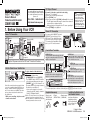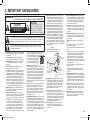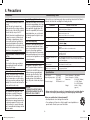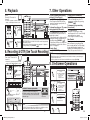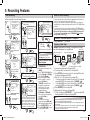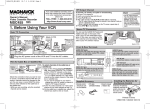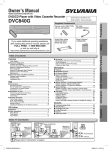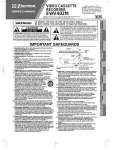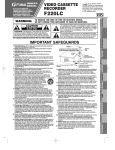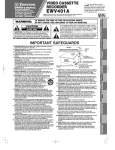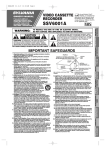Download Magnavox CMWV405 VCR User Manual
Transcript
RF Output Channel If you need additional operating assistance after reading this owner’s manual or to order replacement accessories, please call Owner’s Manual Video Cassette Recorder If channel 3 is already occupied for broadcasting, Hint 1) Set your TV to channel 4. • The RF output channel 2) Insert a pre-recorded tape into this unit. does not change when 3) Press [PLAY B] once. you adjust tracking during 4) After a few seconds, hold [PLAY B] on the unit for 3 seconds. playback. In this case, stop the playback, and start • The RF output channel will change to channel 4 from channel 3 the playback again. After and you will see a playback picture. that, hold [PLAY B] on the • When a picture does not appear on the TV screen, repeat step 4. VCR for 3 seconds again. 5) Press [STOP C] to stop playback. TOLL FREE : 1-800-605-8610 http://www.funai-corp.com CMWV405 1. Before Using Your VCR Stereo TV Connection Basic TV Connection Cable TV Antenna Signal or (Back of TV) Cable TV Antenna Signal or Connect RF Cable (not supplied) RF Cable (not supplied) 4 (Back of VCR) 2 Disconnect You can use the AUDIO OUT jack and VIDEO OUT jack on the back of the VCR if your TV has Audio/Video Input jacks. In this case, you need to set the TV to external Line Input Mode. Please refer to your TV’s owner’s manual. (Back of TV) ANT IN OUT 3 VIDEO IN IN OUT IN OUT (Back of VCR) Front & Rear Terminals Connect AUDIO OUT jack Connect the audio cable here through to the audio input jack of a camcorder, another VCR, a stereo amplifier or an audio system. RF Cable (supplied) AUDIO IN jack Connect the audio cable coming from the audio output jack of a camcorder, another VCR or an audio source here. ANT Hint for Cable Box or Satellite Box AUDIO To select channels of the cable box or satellite box 1) Turn on the unit by pressing RF cable (supplied) [STANDBY-ON], then press [VCR/TV]. (Back of TV) RF Cables The “POWER” and the “VCR/TV” indicator (not supplied) on the front panel will appear, then press [CHANNEL ] to select channel 3 or 4 Select this connection when want to view (the same channel as the output channel of (Back you of VCR) Connection B or record a scrambled channel. With this conthe cable box or satellite box). (Cable box or Satellite box) nection, changed on the • If you use the channel 4, you need to Cable channels cannot be Signal unit. You can view or record ONLY the chanchange the unit’s RF output to channel 4. (Back of TV) nels you have on the RF cable Refer to “RF Output Channel”. RF selected Cable (supplied) Cablebox or the satellite box. 2) At the TV, select channel 3 or 4 (the same • While you are recording, only the recorded channel as you have selected at step 1). channel can be viewed. 3) On the cable box or satellite box, select the channel you want to view or record. OUT E OUT ANT IN OUT E IN OUT IN OUT OUT IN OUT VIDEO VIDEO OUT jack Connect the video cable here through the video input jack of a camcorder, another VCR or a TV. STANDBY-ON CHANNEL VIDEO AUDIO MENU RECORD VCR/TV CST.IN TIMER STOP/EJECT REW PLAY ANT OUT jack Connect the supplied RF cable to the antenna input jack on your TV. VIDEO IN jack Connect the video cable coming from the video output jack of a camcorder, another VCR or an audio-visual source (laser disc player, video disc player, etc.) here. F.FWD IR POWER RECORD • To use the input jacks on the back of this unit, press [0], [0], [1] on the remote control. • To use the input jacks on the front of this unit, press [0], [0], [2] on the remote control. Supplied Accessory • Remote control (NA374UD) with two AA batteries -CMWV405_HJ34RCD_EN.indd ANT IN jack Connect your antenna or cable box here. AUDIO OUT VIDEO IN ANT AUDIO IN IN (Back of VCR) OUT (not supplied) VIDEO IN IN ANT IN IN VIDEO Audio/Video Cables ANT (Cable box or Satellite box) ANT AUDIO (Back of TV) Plug the AC power cords of the VCR and TV into the AC outlets. Antenna or Cable TV signal AUDIO IN • RF cable • Owner’s manual (WPZ0901TM002) (1VMN22462) Installing the Batteries for the Remote Control Install two AA batteries (supplied) matching the polarity indicated on the bottom of the remote control. Printed in China 1VMN22462 / HJ34RCD ★★★★★ EN 2006/0/23 6:20:25 2. Important Safeguards WARNING: TO REDUCE THE RISK OF FIRE OR ELECTRIC SHOCK, DO NOT EXPOSE THIS APPLIANCE TO RAIN OR MOISTURE. CAUTION RISK OF ELECTRIC SHOCK DO NOT OPEN CAUTION: TO REDUCE THE RISK OF ELECTRIC SHOCK, DO NOT REMOVE COVER (OR BACK). NO USER SERVICEABLE PARTS INSIDE. REFER SERVICING TO QUALIFIED SERVICE PERSONNEL. The caution marking is located on the rear of the cabinet. The lightning flash with arrowhead symbol, within an equilateral triangle, is intended to alert the user to the presence of uninsulated “dangerous voltage” within the product’s enclosure that may be of sufficient magnitude to constitute a risk of electric shock to persons. The exclamation point within an equilateral triangle is intended to alert the user to the presence of important operating and maintenance (servicing) instructions in the literature accompanying the appliance. 1. R ead Instructions- All the safety and operating instructions should be read before the appliance is operated. 2. Retain Instructions- The safety and operating instructions should be retained for future reference. 3. Heed Warnings- All warnings on the appliance and in the operating instructions should be adhered to. 4. Follow Instructions- All operating and use instructions should be followed. 5. Cleaning- Unplug this video product from the wall outlet before cleaning. Do not use liquid cleaners or aerosol cleaners. Use a damp cloth for cleaning. EXCEPTION: A product that is meant for uninterrupted service and, that for some specific reason, such as the possibility of the loss of an authorization code for a CATV converter, is not intended to be unplugged by the user for cleaning or any other purpose, may exclude the reference to unplugging the appliance in the cleaning description otherwise required in item 5. 6. Attachments- Do not use attachments not recommended by the video product manufacturer as they may cause hazards. 7. Water and Moisture- Do not use this video product near water, for example, near a bath tub, wash bowl, kitchen sink, or laundry tub, in a wet basement, or near a swimming pool, and the like. 8. Accessories- Do not place this video product on an unstable cart, stand, tripod, bracket, or table. The video product may fall, causing serious injury to a child or adult, and serious damage to the appliance. Use only with a cart, stand, tripod, bracket, or table recommended by the manufacturer, or sold with the video product. Any mounting of the appliance should CMWV405_HJ34RCD_EN.indd 2 12. P ower Cord Protection- Power supply cords should be routed so that they are not likely to be walked on or pinched by items placed upon or against them, paying particular attention to cords at plugs, convenience receptacles, and the point where they exit from the appliance. 13. Outdoor Antenna Grounding- If an outside antenna or cable system is connected to the video product, be sure the antenna or cable system is grounded so as to provide some protection against voltage surges and builtup static charges. Article 810 of the National Electrical Code, ANSI/NFPA No. 70, provides information with regard to proper grounding of the mast and supporting structure, grounding of the lead-in wire to an antenna discharge unit, size of grounding conductors, location of antenna-discharge unit, connection to grounding electrodes, and requirements for the grounding electrode. (Fig. A) FIGURE A follow the manufacturer's instructions and should use a mounting accessory recommended by the manufacturer. An appliance and cart combination should be moved with care. Quick stops, excessive force, and uneven surfaces may cause the appliance and cart combination to overturn. 9. Ventilation- Slots and openings in the cabinet are provided for ventilation and to ensure reliable operation of the video product and to protect it from overheating, and these openings must not be blocked or covered. The openings should never be blocked by placing the video product on a bed, sofa, rug, or other similar surface. This video product should not be placed in a built-in installation such as a bookcase or rack unless proper ventilation is provided or the manufacturer's instructions have been adhered to . 10. Power Sources- This video product should be operated only from the type of power source indicated on the marking label. If you are not sure of the type of power supply to your home, consult your appliance dealer or local power company. For products intended to operate from battery power, or other sources, refer to the operating instructions. 11. Grounding or Polarization- This video product is equipped with a polarized alternating-current line plug (a plug having one blade wider than the other). This plug will fit into the power outlet only one way. This is a safety feature. If you are unable to insert the plug fully into the outlet, try reversing the plug. If the plug should still fail to fit, contact your electrician to replace your obsolete outlet. Do not defeat the safety purpose of the polarized plug. EXAMPLE OF ANTENNA GROUNDING AS PER NATIONAL ELECTRICAL CODE ANTENNA LEAD WIRE GROUND CLAMP ANTENNA DISCHARGE UNIT (NEC SECTION 810-20) ELECTRIC SERVICE EQUIPMENT POWER SERVICE GROUNDING ELECTRODE SYSTEM (NEC ART 250, PART H) GROUNDING CONDUCTORS (NEC SECTION 810-21) GROUND CLAMP NEC – NATIONAL ELECTRICAL CODE S2898A 14. L ightning- For added protection for this video product during a lightning storm, or when it is left unattended and unused for long periods of time, unplug it from the wall outlet and disconnect the antenna or cable system. This will prevent damage to the video product due to lightning and power-line surges. 15. Power Lines- An outside antenna system should not be located in the vicinity of overhead power lines or other electric light or power circuits, or where it can fall into such power lines or circuits. When installing an outside antenna system, extreme care should be taken to keep from touching such power lines or circuits as contact with them might be fatal. 16. Overloading- Do not overload wall outlets, extension cords, or integral convenience receptacles as this can result in a risk of fire or electric shock. -- 17. O bject and Liquid Entry- Never push objects of any kind into this video product through any openings as they may touch dangerous voltage points or short-out parts that could result in a fire or electric shock. Never spill liquid of any kind on the video product. 18. Servicing- Do not attempt to service this video product yourself as opening or removing covers may expose you to dangerous voltage or other hazards. Refer all servicing to qualified service personnel. 19. Damage Requiring Service- Unplug this video product from the wall outlet and refer servicing to qualified service personnel under the following conditions: a. When the power-supply cord or plug is damaged. b. If liquid has been spilled, or objects have fallen into the video product. c. If the video product has been exposed to rain or water. d. If the video product does not operate normally by following the operating instructions. Adjust only those controls that are covered by the operating instructions as an improper adjustment of other controls may result in damage and will often require extensive work by a qualified technician to restore the video product to its normal operation. e. If the video product has been dropped or damaged in any way. f. When the video product exhibits a distinct change in performance-this indicates a need for service. 20. Replacement Parts- When replacement parts are required, be sure the service technician has used replacement parts specified by the manufacturer or have the same characteristics as the original part. Unauthorized substitutions may result in fire, electric shock or other hazards. 21. Safety Check- Upon completion of any service or repairs to this video product, ask the service technician to perform safety checks to determine that the video product is in proper operating condition. 22. Heat- This video product should be situated away from heat sources such as radiators, heat registers, stoves, or other products (including amplifiers) that produce heat. EN 2006/0/23 6:20:25 3. Preparation for Use Turn on the Unit for the First Time 1 Turn on the TV and set it to channel 3. • If channel 3 is already occupied for broadcasting, see “RF Output Channel” section on page 1. 2 STANDBY-ON Remote Control TV Screen LANGUAGE SELECT BENGLISH PLAY STOP FRANCAIS ESPAÑOL [ON] F.FWD CH 01 F.FWD AUTO SET UP Do you connect the cable from the cable box or the satellite box to the VCR’s ANT-IN jack? Yes Yes Press [MENU] to exit. • Refer to “Hint for Cable Box or Satellite Box” section on page 1. No No Please wait for a few minutes. After scanning... • The tuner stops on the lowest memorized channel. • You can select only the channels memorized in the unit by using [CHANNEL ]. • If "AUTO SET UP" appears on the TV screen again, check the cable connections. Then, press [F.FWD g] once again. Hint • Repeat these steps only if either there was a power failure or if this unit has been unplugged for more than 30 seconds. CMWV405_HJ34RCD_EN.indd 3 You can select a channel by using the Number buttons on the remote control. Notes for using the Number buttons: • When selecting cable channels which are higher than 99, enter channel numbers as a three-digit number (for example: 117, press [1], [1], [7]). • You must precede single-digit channel numbers with a zero (for example: 02, 03, 04 and so on). To Preset the Channel Again or 3 To Select a Channel 1) P ress [MENU] until the main menu appears. 2) S elect "CHANNEL SET UP" by pressing [PLAY B] or [STOP C]. Then, press [F.FWD g]. 3) Select "AUTO SET UP" by pressing [PLAY B] or [STOP C]. Then, press [F.FWD g]. After scanning, the tuner stops on the lowest memorized channel. To Add/Delete Channels Clock Set Up 1 1 MENU PLAY STOP 5 -MENU- TIMER PROGRAMMING AUTO REPEAT [OFF] CHANNEL SET UP BCLOCK SET LANGUAGE SELECT or CLOCK SET PLAY STOP • If the clock is not set, the CLOCK SET screen appears when you press [MENU]. In this case, go to step 2. or F.FWD F.FWD CHANNEL SET UP PLAY STOP AUTO SET UP 2 BMANUAL SET UP or F.FWD MONTH DAY 1 0 / – – YEAR –––– HOUR MINUTE – – : – – AM/PM –– Select the current month. F.FWD F.FWD 6 CLOCK SET PLAY MANUAL SET UP PLAY CHANNEL 30 (CATV) 3 ADD CLOCK SET PLAY STOP or or Select the channel to be added or deleted. MONTH DAY 10 / 02 YEAR –––– HOUR MINUTE – – : – – AM/PM –– MANUAL SET UP REW F.FWD CHANNEL 30 (CATV) DELETE or Select the current minute. F.FWD 7 CLOCK SET PLAY 4 Select “AM” or “PM”. CLOCK SET PLAY STOP MONTH DAY 10 / 02 YEAR 2006 HOUR MINUTE – – : – – AM/PM –– F.FWD -- AM/PM P M AM BPM CLOCK SET screen Select the current year. menu HOUR MINUTE 0 5 : 4 0 8 To exit the Select “ADD” or “DELETE”. 5 To exit the or MONTH DAY YEAR 1 0 / 0 2 MON 2 0 0 6 F.FWD or C.RESET EXIT AM/PM –– Select the current day. F.FWD 4 MONTH DAY YEAR 1 0 / 0 2 MON 2 0 0 6 HOUR MINUTE 0 5 : 4 0 or STOP STOP AM/PM –– Select the current hour. CLOCK SET PLAY STOP or 3 HOUR MINUTE 0 5 : – – or STOP 2 MONTH DAY YEAR 1 0 / 0 2 MON 2 0 0 6 PLAY STOP Hint • If you accidentally select Spanish or French and need English: Press [MENU] and choose SELEC. IDIOMA, or SELECTION LANGUE. Press [F.FWD g] and select ENGLISH. Finally, press [C.RESET/EXIT]. MENU TIMER PROGRAMMING AUTO REPEAT [OFF] BCHANNEL SET UP CLOCK SET LANGUAGE SELECT To Change the On-Screen Language 1) P ress [MENU] until the main menu appears. 2) Select "LANGUAGE SELECT" by pressing [PLAY B] or [STOP C]. Then, press [F.FWD g]. 3) Select "ENGLISH", "FRANCAIS" or "ESPAÑOL" by pressing [PLAY B] or [STOP C]. Then, press [C.RESET/EXIT]. -MENU- Hint • To go back one step, press [REW h] (during steps 2 to 7). • Your clock setting will be lost if either there is a power failure or if this unit has been unplugged for more than 30 seconds. EN 2006/0/23 6:20:29 4. Precautions Precautions Install Location For safety and optimum performance of this unit: • Install the unit in a horizontal and stable position. Do not place anything directly on top of the unit. Do not place the unit directly on top of the TV. • Shield it from direct sunlight and keep it away from sources of intense heat. Avoid dusty or humid places. Avoid places with insufficient ventilation for proper heat dissipation. Do not block the ventilation holes on the sides of the unit. Avoid locations subject to strong vibration or strong magnetic fields. Troubleshooting Guide Important Copyright Information Unauthorized recording or use of broadcast television programming, video tape, film or other copyrighted material may violate applicable copyright laws. We assume no responsibility for the unauthorized duplication, use, or other acts which infringe upon the rights of copyright owners. If this unit does not perform properly when operated as instructed in this Owner’s Manual, check this unit consulting the following checklist. PROBLEM CORRECTIVE ACTION No power. • Make sure the power plug is connected to an AC outlet. • Make sure the power is turned on. Timer recording is impossible. • Make sure the timer recording is set correctly. • Make sure the power is off. • Make sure the VCR clock is set correctly. Cannot go into Recording mode. •M ake sure the tape has a record tab. If needed, cover the hole with adhesive tape. A Note about Recycling Playback picture is partially noisy. • Adjust tracking control for a better picture by pressing [CHANNEL ]. This product's packaging materials are Cannot view a tape but the audio • H ead cleaning may be necessary. Refer to “Auto Head Cleaning” on recyclable and can be reused. Please is OK. page 8. dispose of any materials in accordance • Make sure the VCR is not in the Menu mode. with your local recycling regulations. No or poor playback picture. • Change the RF output channel to CH4. Then select the same Batteries should never be thrown away channel on the TV. Avoid the Hazards of Electrical Shock or incinerated but disposed of in accord• Fine tune your TV. and Fire ance with your local regulations concern- TV programs cannot be seen • Re-check the ANT-IN and ANT-OUT connections. See page 1. • Do not handle the power cord with wet ing chemical wastes. normally. • Press [VCR/TV] on the remote control so that the VCR/TV indicator on the unit disappears. hands. No operation from the infrared • Make sure the power plug is connected to an AC outlet. Note to the Cable TV System Installer • Do not pull on the power cord when Remote Control. • Check batteries in remote control. disconnecting it from AC wall outlet. This reminder is provided to call the Video or color fades in and out when • You cannot copy a copyrighted video tape. You are experiencing Grasp it by the plug. Cable TV system installer’s attention to making a copy of a video tape. copy guard protection. Article 820-40 of the NEC that provides Moisture Condensation Warning guidelines for proper grounding and Specifications Moisture condensation may occur inside in particular, specifies that the cable Video Heads : Four Heads Power requirement : 120V, 60Hz the unit when it is moved from a cold ground should be connected to the Operating temperature : 41°F~104°F Power consumption : 14 Watts place to a warm place, or after heating grounding system of the building, as (5°C~40°C) Dimensions : W14-3/16" (360mm) a cold room or under conditions of high close to the point of cable entry as posConverter output : VHF Channel 3 or 4 H 3-5/8" (92mm) humidity. Do not use the unit at least for sible. D 8-9/16" (216mm) 2 hours until its inside is dry. Weight :4.0 lbs. (1.8 Kg.) CAUTION: (approx.) FCC Warning TO PREVENT ELECTRIC SHOCK, • Designs and specifications are subject to change without notice and legal obligation. MATCH WIDE BLADE OF PLUG TO This equipment may generate or use • If there is a discrepancy between languages, the default language will be English. WIDE SLOT, FULLY INSERT. radio frequency energy. Changes or modifications to this equipment may Make your contribution to the environment!!! cause harmful interference unless the • Used up batteries do not belong in the dust bin. modifications are expressly approved in the instruction manual. The user could • You can dispose of them at a collection point for used up batteries or lose the authority to operate this equipspecial waste. Contact your council for details. ment if an unauthorized change or modification is made. -EN CMWV405_HJ34RCD_EN.indd 4 2006/0/23 6:20:29 5. Playback 7. Other Operations Before: Turn on the TV and set it to channel 3. • If channel 3 is already occupied for broadcasting, see “RF Output Channel” section. 2 1 Remote Control 4 VCR/TV 3 CST.IN TIMER 2 3 4 5 6 7 8 9 CHANNEL STANDBY-ON SEARCH CHANNEL -MODE VIDEO AUDIO MENU 0 SLOW RECORD SPEED DISPLAY REW STOP PLAY EJECT STOP EJECT A MENU RECORD STOP/EJECT REW PLAY F.FWD IR C.RESET EXIT POWER VCR/TV CST.IN TIMER RECORD PAUSE /STILL 3 4 F.FWD 2 3 Hint RECORD 4 PLAY STOP 1 TV Screen PLAY B POWER VCR/TV EJECT PLAY STOP To cue or review picture during playback (Picture Search) STANDBY-ON 1 2 •W hen a tape without record tab is inserted, the unit will start playback automatically at step 1. • Tracking will be automatically adjusted upon playback. To adjust the tracking manually, press [CHANNEL ]. 6. Recording & OTR (One Touch Recording) Before: Turn on the TV and set it to channel 3. 1 2 Remote Control TV Screen with tab 1 2 3 4 5 6 7 8 9 0 POWER 3 RECORD VCR/TV CST.IN TIMER Tape Speed RECORD Select the channel to record. Recording/Playback Time Type of tape SP mode SLP mode 4 CH12 Select the desired tape speed. SP SPEED RECORD CHANNEL T60 1hour 3hour T120 2hours 6hour 2 3 4 5 6 CHANNEL 7 8 9 SEARCH VIDEO 4 3 5 Press [PAUSE/STILL]. Each time you press the button, the picture will be forwarded by one frame. • If the picture begins to vibrate vertically during the still mode, stabilize the picture by pressing [CHANNEL ]. • If the picture is distorted or rolling vertically, adjust the vertical hold control on your TV if equipped. Counter Reset Press [C.RESET/EXIT]. VCR/TV CST.IN TIMER RECORD Press [RECORD] repeatedly to select the desired recording length. REC (Normal recording) OTR(0:30) OTR(8:00) PLAY -MODE 1 STANDBY-ON CHANNEL AUDIO MENU 0 SLOW C.RESET EXIT RECORD SPEED DISPLAY PAUSE /STILL REW STOP PLAY MENU RECORD STOP/EJECT REW PLAY STOP POWER VCR/TV CST.IN TIMER RECORD F.FWD 2 1 5 4 6 2 3 Record tab AUDIO Hint •If you have connected this unit to a cable box or satellite box, refer to “Hint for Cable Box or Satellite Box” section on page 1. MENU RECORD POWER VCR/TV CST.IN TIMER 1 4 2 3 STANDBY-ON CHANNEL SET UP AUTO SET UP 4 1 To exit the menu or F.FWD VCR/TV EJECT To decide MENU PLAY RECORD TIMER PROGRAMMING AUTO REPEAT [OFF] B CHANNEL SET UP CLOCK SET LANGUAGE SELECT C.RESET EXIT REW STOP/EJECT IR -MENU- F.FWD 4 CHANNEL To select an item -CMWV405_HJ34RCD_EN.indd 5 STANDBY-ON VIDEO PLAY STOP STOPPLAY or To prevent accidental recording on a recorded cassette, remove its record tab. To record on it later, cover the hole with adhesive tape. -MENUB TIMER PROGRAMMING AUTO REPEAT [OFF] CHANNEL SET UP CLOCK SET LANGUAGE SELECT B MANUAL SET UP EJECT A When a tape reaches its end during playback, fast-forward, or recording (except timer recording and One Touch Recording), the tape will automatically rewind to the beginning. After rewinding finishes, the unit will eject the tape and turn itself to off. To call up the main menu MENU OTR(:00)..... EJECT Auto Rewind F.FWD IR OTR(7:30) 6 •D uring the rec pause mode, five C marks appear on the TV screen. Each C mark represents one minute. • Press it again to resume recording. Hint Accidental erasure prevention POWER STOP 1 T160 2-2/3hours 8hour SPEED REC 5 VCR/TV EJECT To temporarily stop recording To freeze the picture on TV screen (Pause mode) during playback (Still mode) Press [PAUSE/STILL]. 8. On-Screen Operations STANDBY-ON 6 Press [SLOW] during playback or the still mode. • If the noise bar appears on the TV screen, you can reduce it by pressing [CHANNEL ]. •S till/Slow/Pause mode will be automatically cancelled after 5 minutes to prevent damage to the tape and the video head. • To return to playback from the Picture Search/Still/Slow mode, press [PLAY B]. 2 • If channel 3 is already occupied for broadcasting, see “RF Output Channel” section. Press [F.FWD g] or [REW h]. • Press it again and the VCR will now search in super high speed (in the LP/ SLP modes only). To play back in slow motion 2 1 2 3 4 5 6 CHANNEL 7 8 9 SEARCH MENU 0 SLOW C.RESET EXIT RECORD SPEED DISPLAY PAUSE /STILL REW STOP PLAY -MODE F.FWD 4 3 EN 2006/0/23 6:20:3 9. Recording Features Timer Recording Hints for Timer Recording •Insert a tape with its record tab into the unit. 1 MENU -MENU- 5 Select the desired start time (hour). BTIMER PROGRAMMING AUTO REPEAT [OFF] CHANNEL SET UP CLOCK SET LANGUAGE SELECT STOP PLAY STOP PLAY or F.FWD F.FWD Select the minute. 9 ONE TIME PROGRAM PLAY STOP ONE TIME PROGRAM or PROGRAM NUMBER 1 DATE1 0 / 2 3 MON STARTTIME 0 7 : 3 0 – – END TIME – – : – – – – CHANNEL – – REC SPEED – – PROGRAM NUMBER 1 DATE1 0 / 2 3 MON STARTTIME 0 7 : 3 0 PM END TIME 0 8 : 3 0 PM CHANNEL1 6 REC SPEED SP BSP SLP Select the desired recording speed. C.RESET EXIT STOP PLAY STOP PLAY 2 PLAY STOP or PROGRAM NUMBER 1 DATE – – / – – STARTTIME – – : – – – – END TIME – – : – – – – CHANNEL – – REC SPEED – – Select an empty program number. F.FWD 6 ONE TIME PROGRAM PLAY or PLAY STOP or PROGRAM NUMBER 1 B ONCE DAILY WEEKLY PROGRAM NUMBER 1 DATE1 0 / 2 3 MON STARTTIME 0 7 : 3 0 PM END TIME – – : – – – – CHANNEL – – REC SPEED – – AM BPM Select “AM” or “PM”. F.FWD Select “ONCE”, “DAILY” (Mon-Fri), or “WEEKLY”. F.FWD 7 Repeat the procedure in steps 5 and 6 to set the end time. F.FWD 4 Select the desired month. STOP STOPPLAYPLAY or F.FWD ONE TIME PROGRAM PROGRAM NUMBER 1 DATE1 0 / 0 2 MON STARTTIME – – : – – – – END TIME – – : – – – – CHANNEL – – REC SPEED – – Select the desired day. STOP STOPPLAYPLAY or • You can program one year in advance. F.FWD 8 ONE TIME PROGRAM PLAY STOP or PROGRAM NUMBER 1 DATE1 0 / 2 3 MON STARTTIME 0 7 : 3 0 PM END TIME 0 8 : 3 0 PM CHANNEL1 6 REC SPEED – – Select the desired channel. •If you have connected the unit to a cable box or satellite box as the Connection on page 1, select the VCR to channel 3 or 4 (the RF output channel of the VCR). Then, select the desired channel at the cable box or satellite box. Leave the cable box or satellite box on for timer recording. F.FWD Turn off the VCR for recording. Press [STOP/EJECT P N] on the unit. Copying a Video Tape •T IMER indicator on the VCR lights up. Hint (Back of Playing VCR) •T o go back one step, press [REW h] (during steps 3 to 9). To Check, Correct, or Cancel a Timer Program 1) T urn the power on by pressing [STANDBY-ON]. 2) Select main menu by pressing [MENU]. 3) Select "TIMER PROGRAMMING" by pressing [PLAY B] or [STOP C]. Then, press [F.FWD g]. 4) Select the program number which you want to check by pressing [PLAY B] or [STOP C]. The details of the program you selected will appear on the TV screen. • Go to the digit you want to change by pressing [F.FWD g] or [REW h]. Then, enter correct numbers by pressing [PLAY B] or [STOP C]. • You may cancel the entire program by pressing [REW h] while the program number flashes. 5) Press [C.RESET/EXIT] to exit. 6) Press [STANDBY-ON] to return to timer stand-by mode. -CMWV405_HJ34RCD_EN.indd 6 STANDBY-ON To cancel a Timer Recording that is in progress Warning: Unauthorized recordings of copyrighted video tapes (Back of TV) may be an infringement of copyright laws. F.FWD STOP 3 10 or • If there is a power failure or the unit has been unplugged for more than 30 seconds, the clock setting and all timer settings will be lost. • If the tape runs out before the end time, the unit will switch to the Stop mode immediately, eject the tape and the power will be turned off. The TIMER indicator will flash. • If a tape is not in the unit or does not have the record tab, the TIMER indicator flashes and timer recording cannot be performed. Please insert a recordable tape. • When all the Timer Recording are completed, the TIMER indicator flashes. To play or eject the recorded tape, press [STANDBY-ON] first, and then press [PLAY B] or [EJECT A]. OUT OUT IN IN VIDEO AUDIO (Back of Recording VCR*) 1 Connect ANT IN AUDIO OUT IN OUT 2 Connect VIDEO RF Cable Audio/Video Cables (not supplied) (supplied) *Front input jacks are also available 1)Insert a pre-recorded tape into the playing VCR. 2)Insert a tape with its record tab into the recording VCR. 3)Press [SPEED] on the remote control of the recording VCR to select the desired recording speed (SP/SLP). 4)Select the “L1” or “L2” position on the recording VCR. • To use the input jacks on the back of this unit, select "L1" position by pressing [0], [0], [1] on the remote control or [CHANNEL ]. • To use the input jacks on the front of this unit, select "L2" position by pressing [0], [0], [2] on the remote control or [CHANNEL ]. 5)Press [RECORD] on the recording VCR. 6)Begin playback of the tape in the playing VCR. 7)To stop recording, press [STOP/EJECT P N] on the recording VCR, then stop playback of the tape in the playing VCR. Hint • For best results during dubbing, use the VCR’s front panel controls whenever possible. The remote control might affect the playing VCR’s operation. • Always use video-quality shielded cables with RCA-type connectors. Standard audio cables are not recommended. • You can use a video disc player, satellite receiver, or other audio/video component with A/V outputs. • “L1” or “L2” is found before the lowest memorized channel. (Example: CH02) • "L2" input jacks are on the front of this unit. EN 2006/0/23 6:20:33 10. Special Features Time Search Index Search You can skip the program backward and forward by the Index Mark. • Insert a tape into this unit. 1 INDEX SEARCH SEARCH -MODE 1 –– TIME SEARCH SEARCH -MODE Press once. Auto Repeat You can search backward and forward a specific length of time on a tape. • Insert a tape into this unit. –:–– This function will playback a tape repeatedly from the beginning when the tape reaches to the end. • Insert a tape into this unit. 1 MENU Press twice. PLAY STOP or 2 INDEX SEARCH PLAY STOP 2 Select the desired length 03 of time for fast forwarding or rewinding. or TIME SEARCH CURRENT PROGRAM Beginning of tape PLAY STOP 01 ~ 20 End of tape 2:50 2 F.FWD 02 01 01 02 or 03 To fast forward 3 F.FWD REW 3 To rewind To fast forward REW Hint After searching, PLAYB Hint AUTO REPEAT B F.FWD After searching, 4 -MENU- 0:01~ 9:59 (1 minute~9 hours and 59 minutes) INDEX MARK To rewind TIMER PROGRAMMING BAUTO REPEAT [ON] CHANNEL SET UP CLOCK SET LANGUAGE SELECT Pro.1 Pro.2 Pro.3 Pro.4 Pro.5 3 -MENU- TIMER PROGRAMMING BAUTO REPEAT [OFF] CHANNEL SET UP CLOCK SET LANGUAGE SELECT 4 PLAYB • To cancel Auto Repeat, follow steps 1-2 above. Then, press [F.FWD g] so that [OFF] appears beside AUTO REPEAT. Press [C.RESET/EXIT] to exit. • If menu remains on the TV screen at step 3), press [C.RESET/EXIT] to exit. • The unit records an index mark at the beginning of the recording when you make a recording. There should be time gap between index marks for the Index Search. Hints for Index Search & Time Search •T hese functions are not available during recording. • Press [STOP C] to stop the search. • If the end of the tape is reached during a Search, the VCR will cancel the search and rewind the tape. CMWV405_HJ34RCD_EN.indd 7 -- EN 2006/0/23 6:20:34 11. Information Maintenance LIMITED WARRANTY FUNAI CORP. will repair this product, free of charge in CANADA in the event of defect in materials or workmanship as follows : DURATION : PARTS : LABOR : FUNAI CORP. will provide parts to replace defective parts without charge for one (1) year from the date of original retail purchase. Certain parts are excluded from this warranty. FUNAI CORP. will provide the labor without charge for a period of ninety (90) days from the date of original retail purchase. LIMITS AND EXCLUSIONS : This warranty is extended only to the original retail purchaser. A purchase receipt or other proof of original retail purchase will be required together with the product to obtain service under this warranty. This warranty shall not be extended to any other person or transferee. This warranty is void and of no effect if any serial numbers on the product are altered, replaced, defaced, missing or if service was attempted by AN UNAUTHORIZED SERVICE CENTER. This limited warranty does not apply to any product not purchased and used in CANADA. This warranty only covers failures due to defects in material or workmanship which occurs during normal use. It does not cover damage which occurs in shipment, or failures which are caused by repairs, alterations or product not supplied by FUNAI CORP., or damage which results from accident, misuse, abuse, mishandling, misapplication, alteration, faulty installation, improper maintenance, commercial use such as hotel, rental or office use of this product or damage which results from fire, flood, lightning or other acts of God. THIS WARRANTY DOES NOT COVER PACKING MATERIALS, ANY ACCESSORIES (EXCEPT REMOTE CONTROL), ANY COSMETIC PARTS, COMPLETE ASSEMBLY PARTS, DEMO OR FLOOR MODELS. Servicing Auto Head Cleaning If this unit become inoperative, do not try to • This unit automatically cleans video heads correct the problem by yourself. There are no as you insert or remove a cassette, so you user-serviceable parts inside. Turn off, unplug can see a clearer picture. the power plug, and please call our help line • Playback picture may become blurred or mentioned on page 1 to locate an Authorized interrupted while the TV program recepService Center. tion is clear. Dirt accumulated on the video heads after long periods of use, or the usage Cabinet Cleaning of rental or worn tapes can cause this prob• Wipe the front panel and other exterior surlem. If a streaky or snowy picture appears faces of the VCR with a soft cloth immersed during playback, the video heads in your in lukewarm water and wrung dry. VCR may need to be cleaned. • Never use a solvent or alcohol. Do not spray 1. Please visit your local Audio/Video store insecticide liquid near the VCR. Such chemiand purchase a good quality VHS Video cals may cause damage and discoloration to Head Cleaner. the exposed surfaces. 2. If a Video Head Cleaner does not solve the problem, please call our help line mentioned on page 1 to locate an Authorized Service Center. NOTES: •R emember to read the instructions included with the video head cleaner before use. • Clean video heads only when problems occur. FUNAI CORP. AND ITS REPRESENTATIVES OR AGENTS SHALL IN NO EVENT BE LIABLE FOR ANY GENERAL, INDIRECT OR CONSEQUENTIAL DAMAGES ARISING OUT OF OR OCCASIONED BY THE USE OF OR THE INABILITY TO USE THIS PRODUCT. THIS WARRANTY IS MADE IN LIEU OF ALL OTHER WARRANTIES, EXPRESS OR IMPLIED, AND OF ALL OTHER LIABILITIES ON THE PART OF FUNAI, ALL OTHER WARRANTIES INCLUDING THE WARRANTY OF MERCHANTABILITY AND FITNESS FOR A PARTICULAR PURPOSE, ARE HEREBY DISCLAIMED BY FUNAI AND ITS REPRESENTATIVES IN CANADA. ALL WARRANTY INSPECTIONS AND REPAIRS MUST BE PERFORMED BY AN AUTHORIZED SERVICE CENTER. THIS WARRANTY IS ONLY VALID WHEN THE UNIT IS CARRIED-IN TO AN AUTHORIZED SERVICE CENTER. THE PRODUCT MUST BE ACCOMPANIED BY A COPY OF THE ORIGINAL RETAIL PURCHASE RECEIPT. IF NO PROOF OF PURCHASE IS ATTACHED, THE WARRANTY WILL NOT BE HONORED AND REPAIRS COSTS WILL BE CHARGED. ATTENTION : FUNAI CORP. RESERVES THE RIGHT TO MODIFY ANY DESIGN OF THIS PRODUCT WITHOUT PRIOR NOTICE. To locate your nearest Authorized Service Center or for general service inquiries, please contact us at : FUNAI CORPORATION Customer Service Tel: 1-800-605-8610 http://www.funai-corp.com 19900 Van Ness Avenue, Torrance, CA 90501 -CMWV405_HJ34RCD_EN.indd 8 EN 2006/0/23 6:20:34