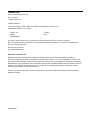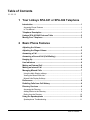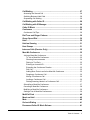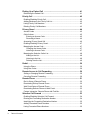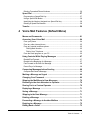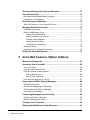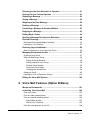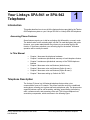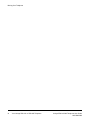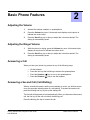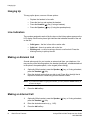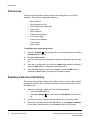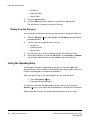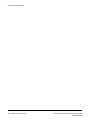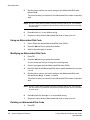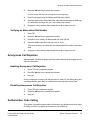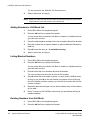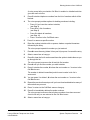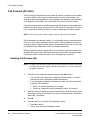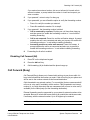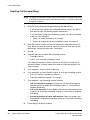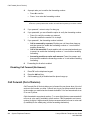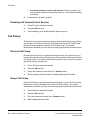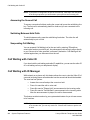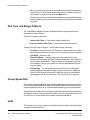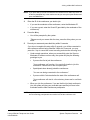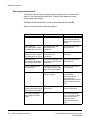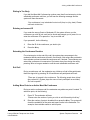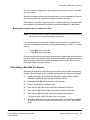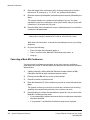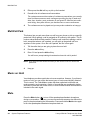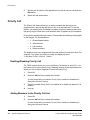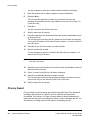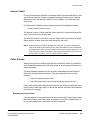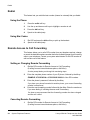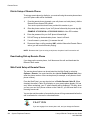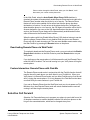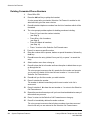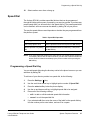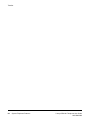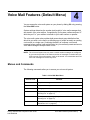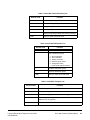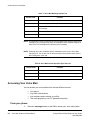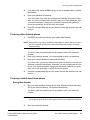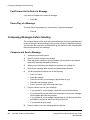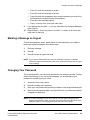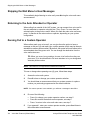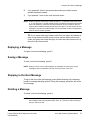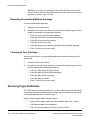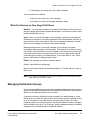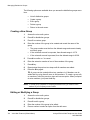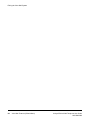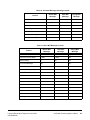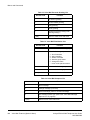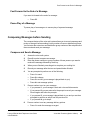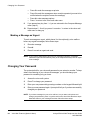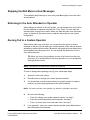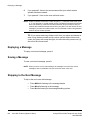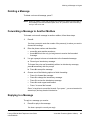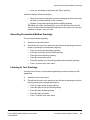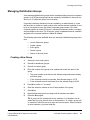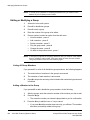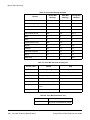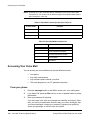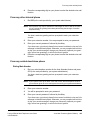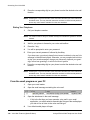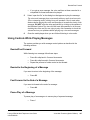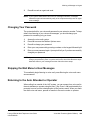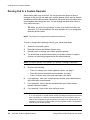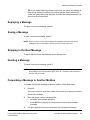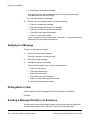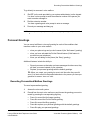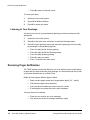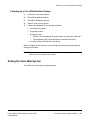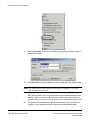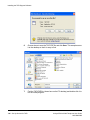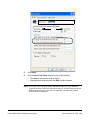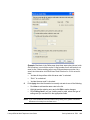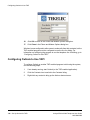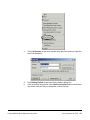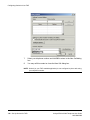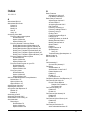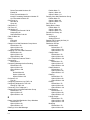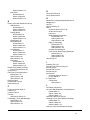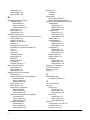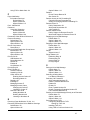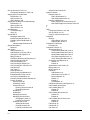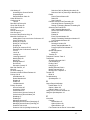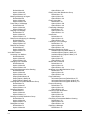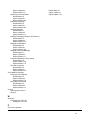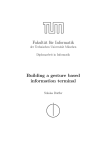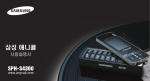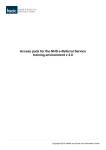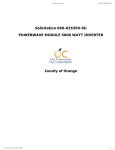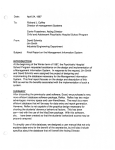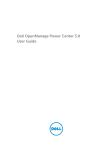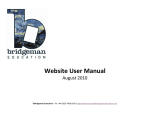Download Linksys SPA-941 IP Phone User Manual
Transcript
620-05600390 — Release 5.6.2 LINKSYS SPA-941 OR SPA-942 TELEPHONE USER GUIDE WWW www.tekelec.com Tekelec, Inc. 3605 E. Plano Parkway, Suite 100 Plano, TX 75074 © 2005 Tekelec, Inc. All rights reserved. T100, T300, T6000, T7000, T8000, and T9000 are trademarks of Tekelec, Inc. Trademarks of Tekelec, Inc. include: • Tekelec, Inc. • dryISE • OpenManager • Tekelec • ISE All products, names and services are trademarks and registered trademarks of their respective companies. Music: [BG_EASY.WAV, BG_LIGHT.WAV, BG_JAZZ.WAV, IRELAND.WAV, JAPAN.WAV, LITLLITE.WAV, TRANCE.WAV] © and (P) Copyright 1989-1997 Romeo Music International ALL RIGHTS RESERVED Disclaimer of Tekelec, Inc.: Material contained in this document is subject to change without notice. The material herein is solely for information purposes and does not represent a commitment by Tekelec, Inc. or its representatives. Tekelec, Inc. has prepared the information contained in this document solely for use by its employees, agents, and customers. Dissemination of this information and/or concepts to other parties is prohibited without the prior written consent of Tekelec. In no event will Tekelec be liable for any incidental or consequential damage in connection with the furnishing, performance or use of this material. Tekelec, Inc. reserves the right to revise this publication in accordance with formal change control procedures defined by Tekelec. 620-05600390 Table of Contents •••••• 1 Your Linksys SPA-941 or SPA-942 Telephone Introduction .................................................................................................1 Accessing Phone Features ................................................................................... 1 In This Manual ....................................................................................................... 1 Telephone Description ...............................................................................1 Linksys SPA-941/942 Features Table .......................................................2 Moving Your Telephone .............................................................................3 2 Basic Phone Features Adjusting the Volume .................................................................................5 Adjusting the Ringer Volume ....................................................................5 Answering a Call .........................................................................................5 Answering a Second Call (Call Waiting) ...................................................5 Hanging Up .................................................................................................6 Line Indicators ............................................................................................6 Making an External Call .............................................................................6 Making an Internal Call ..............................................................................6 Managing Missed Calls ..............................................................................7 Using the Main Display softkeys ........................................................................... 7 Viewing the Missed Calls List ................................................................................ 7 Missed Calls Display Softkeys .............................................................................. 7 Preferences .................................................................................................8 Redialing Calls from Call History ..............................................................8 Directory Services ......................................................................................9 Accessing the Directory......................................................................................... 9 Adding Entries to the Directory.............................................................................. 9 Dialing from the Directory .................................................................................... 10 Using the Speakerphone ......................................................................... 10 Speakerphone Troubleshooting .......................................................................... 11 Table of Contents i 3 System Telephone Features Feature Activation Digit ........................................................................... 13 Abbreviated Dial ....................................................................................... 13 Creating an Abbreviated Dial Code ..................................................................... 13 Using an Abbreviated Dial Code ......................................................................... 14 Modifying an Abbreviated Dial Code ................................................................... 14 Deleting an Abbreviated Dial Code ..................................................................... 14 Verifying an Abbreviated Dial Number ................................................................ 15 Anonymous Call Rejection ...................................................................... 15 Enabling Anonymous Call Rejection ................................................................... 15 Disabling Anonymous Call Rejection .................................................................. 15 Authorization Code Calling .....................................................................15 Blind Transfer ........................................................................................... 16 Billing Codes ............................................................................................. 16 Call Block (Selective Call Rejection) ...................................................... 17 Enabling/Disabling Call Block.............................................................................. 17 Blocking Number of Last Call Received .............................................................. 17 Adding Numbers to Call Block List ...................................................................... 18 Listing Blocked Numbers..................................................................................... 18 Deleting Numbers from Call Block ...................................................................... 18 Call Forward (All Calls) ............................................................................20 Enabling Call Forward (All).................................................................................. 20 Disabling Call Forward (All) ................................................................................. 21 Call Forward (Busy) .................................................................................. 21 Enabling Call Forward (Busy).............................................................................. 22 Disabling Call Forward (Busy) ............................................................................. 23 Call Forward (No Answer) ........................................................................ 23 Enabling Call Forward (No Answer) .................................................................... 23 Disabling Call Forward (No Answer) ................................................................... 24 Call Forward (Out of Service) .................................................................. 24 Enabling Call Forward (Out of Service) ............................................................... 25 Disabling Call Forward (Out of Service) .............................................................. 26 Call Pickup ................................................................................................ 26 Directed Call Pickup ............................................................................................ 26 Group Call Pickup ............................................................................................... 26 Call Return ................................................................................................ 27 Call Trace .................................................................................................. 27 ii Table of Contents Call Waiting ............................................................................................... 27 Answering the Second Call ................................................................................. 28 Switching Between Held Calls............................................................................. 28 Suspending Call Waiting ..................................................................................... 28 Call Waiting with Caller ID ....................................................................... 28 Call Waiting with ID Manager .................................................................. 28 Caller ID Block ..........................................................................................29 Conference ................................................................................................ 29 Conference Call Tips ........................................................................................... 29 Dial Tone and Ringer Patterns ................................................................ 30 Group Speed Dial ..................................................................................... 30 Hold ............................................................................................................ 30 Hold-on Queuing ...................................................................................... 31 Hunt Groups .............................................................................................. 31 Intercom Calls (Receive Only) ................................................................. 32 Meet-Me Conference ................................................................................ 32 Joining a Meet-Me Conference ........................................................................... 32 To Join a Meet-Me Conference ..................................................................... 32 Silencing Announcements ............................................................................. 34 Dialing In Too Early ....................................................................................... 35 Entering an Incorrect ID................................................................................. 35 Extending the Conference Duration .............................................................. 35 Roll Call ......................................................................................................... 35 Adding More Ports to an Active Meet-Me Conference .................................. 35 Dropping a Conference Call .......................................................................... 36 Muting a Conference Call .............................................................................. 36 Locking a Conference Call ............................................................................ 36 Raising/Lowering Hands in a Conference Call .............................................. 37 Scheduling a Meet-Me Conference ..................................................................... 37 Canceling a Meet-Me Conference....................................................................... 38 Modifying a Meet-Me Conference ....................................................................... 39 Getting a List of Meet-Me Conferences............................................................... 39 MultiCall Park ............................................................................................ 40 Music on Hold ........................................................................................... 40 Mute ........................................................................................................... 40 On-hook Dialing ........................................................................................ 41 Permanent Caller ID Block Release ........................................................ 41 Table of Contents iii Picking Up a Parked Call ......................................................................... 41 Retrieveing the Parked Call................................................................................. 41 Priority Call ............................................................................................... 42 Enabling/Disabling Priority Call ........................................................................... 42 Adding Members to the Priority Call List ............................................................. 42 Listing Priority Call Members............................................................................... 43 Deleting Priority Call Members ............................................................................ 43 Privacy Guard ........................................................................................... 44 Access Codes ..................................................................................................... 45 Caller Actions ...................................................................................................... 45 Entering an Access Code .............................................................................. 45 Recording a Name......................................................................................... 46 Answering Privacy Guard Call............................................................................. 46 Enabling/Disabling Privacy Guard ....................................................................... 47 Managing the Access Code ................................................................................ 47 Changing the Access Code ........................................................................... 47 Listening to Access Code .............................................................................. 47 Managing the Selective Caller List ...................................................................... 48 Adding to the List........................................................................................... 48 Listening to the List........................................................................................ 48 Deleting from the List..................................................................................... 49 Redial ......................................................................................................... 50 Using the Phone.................................................................................................. 50 Using Star Codes ................................................................................................ 50 Remote Access to Call Forwarding ........................................................ 50 Setting or Changing Remote Forwarding ............................................................ 50 Canceling Remote Forwarding ............................................................................ 50 Remote Phone ..........................................................................................51 Dial-in Setup of Remote Phone ........................................................................... 52 Deactivating Dial-up Remote Phone ................................................................... 52 Web Portal Setup of Remote Phone ................................................................... 52 Deactivating Remote Phone via Web Portal ....................................................... 53 Feature Interaction: Remote Phone with Find-Me............................................... 53 Selective Call Forward ............................................................................. 53 Enabling/Disabling Selective Call Forward.......................................................... 54 Entering the Forwarding Destination Number ..................................................... 54 Identifying the Forwarding Destination Number .................................................. 55 Adding Forwarded Phone Numbers .................................................................... 55 Listing Forwarded Phone Numbers ..................................................................... 55 iv Table of Contents Deleting Forwarded Phone Numbers .................................................................. 56 Speed Dial .................................................................................................57 Programming a Speed Dial Key .......................................................................... 57 Using a Speed Dial Button .................................................................................. 58 Identifying the Number Assigned to a Speed Dial key ........................................ 58 Deleting a Speed Dial Number ............................................................................ 58 Transfer ..................................................................................................... 59 4 Voice Mail Features (Default Menu) Menus and Commands ............................................................................61 Accessing Your Voice Mail ...................................................................... 64 From your phone ................................................................................................. 64 From any other internal phone ............................................................................ 65 From any outside touchtone phone..................................................................... 65 Dialing Main Number ..................................................................................... 65 Dialing Your Telephone ................................................................................. 66 From the email program on your PC ................................................................... 66 Using Controls While Playing Messages ............................................... 67 Rewind/Fast Forward .......................................................................................... 67 Rewind to the Beginning of a Message ............................................................... 67 Fast Forward to the End of a Message ............................................................... 68 Pause Play of a Message.................................................................................... 68 Composing Messages before Sending .................................................. 68 Compose and Send a Message .......................................................................... 68 Marking a Message as Urgent ................................................................. 69 Changing Your Password ........................................................................ 69 Skipping the Mail Menu to Hear Messages ............................................ 70 Returning to the Auto Attendant or Operator ........................................ 70 Zeroing Out to a Custom Operator ......................................................... 70 Replaying a Message ............................................................................... 71 Saving a Message ..................................................................................... 71 Skipping to the Next Message ................................................................. 71 Deleting a Message .................................................................................. 71 Forwarding a Message to Another Mailbox ........................................... 72 Replying to a Message ............................................................................. 72 Dialing Back a Caller ................................................................................ 73 Table of Contents v Sending a Message Directly to an Extension ........................................ 73 Personal Greetings ...................................................................................73 Recording Personalized Mailbox Greetings ........................................................ 74 Listening to Your Greetings ................................................................................. 74 Receiving Pager Notification ................................................................... 74 What You Receive on Your Pager/Cell Phone .................................................... 75 Managing Distribution Groups ................................................................ 75 Creating a New Group......................................................................................... 76 Editing or Modifying a Group ............................................................................... 76 Listing All Group Members ............................................................................ 77 Adding a Member to the Group ..................................................................... 77 Deleting a Group Member ............................................................................. 77 Playing the Group Name ............................................................................... 78 Changing the Group Name............................................................................ 78 Deleting a Group ................................................................................................. 78 Listening to a List of Distribution Groups............................................................. 79 Exiting the Voice Mail System ................................................................. 79 5 Voice Mail Features (Option A Menu) Menus and Commands ............................................................................81 Accessing Your Voice Mail ...................................................................... 85 From your phone ................................................................................................. 85 From any other internal phone ............................................................................ 86 From any outside touchtone phone..................................................................... 86 Dialing Main Number ..................................................................................... 86 Dialing Your Telephone ................................................................................. 87 From the email program on your PC ................................................................... 87 Using Controls While Playing Messages ............................................... 88 Rewind/Fast Forward .......................................................................................... 88 Rewind to the Beginning of a Message ............................................................... 88 Fast Forward to the End of a Message ............................................................... 89 Pause Play of a Message.................................................................................... 89 Composing Messages before Sending .................................................. 89 Compose and Send a Message .......................................................................... 89 Marking a Message as Urgent ............................................................................ 90 Changing Your Password ........................................................................ 90 Skipping the Mail Menu to Hear Messages ............................................ 91 vi Table of Contents Returning to the Auto Attendant or Operator ........................................ 91 Zeroing Out to a Custom Operator ......................................................... 91 Replaying a Message ............................................................................... 92 Saving a Message ..................................................................................... 92 Skipping to the Next Message ................................................................. 92 Deleting a Message .................................................................................. 93 Forwarding a Message to Another Mailbox ........................................... 93 Replying to a Message ............................................................................. 93 Dialing Back a Caller ................................................................................ 94 Sending a Message Directly to an Extension ........................................ 94 Personal Greetings ...................................................................................94 Recording Personalized Mailbox Greetings ........................................................ 95 Listening to Your Greetings ................................................................................. 95 Receiving Pager Notification ................................................................... 96 What You Receive on Your Pager/Cell Phone .................................................... 96 Managing Distribution Groups ................................................................ 97 Creating a New Group......................................................................................... 97 Editing or Modifying a Group ............................................................................... 98 Listing All Group Members ............................................................................ 98 Adding a Member to the Group ..................................................................... 98 Deleting Group Member ................................................................................ 99 Playing the Group Name ............................................................................... 99 Changing the Group Name............................................................................ 99 Deleting a Group ................................................................................................. 99 Listening to a List of Distribution Groups........................................................... 100 Exiting the Voice Mail System ............................................................... 100 6 Voice Mail Features (Option B Menu) Menus and Commands ..........................................................................101 Accessing Your Voice Mail .................................................................... 104 From your phone ............................................................................................... 104 From any other internal phone .......................................................................... 105 From any outside touchtone phone................................................................... 105 Dialing Main Number ................................................................................... 105 Dialing Your Telephone ............................................................................... 106 From the email program on your PC ................................................................. 106 Table of Contents vii Using Controls While Playing Messages ............................................. 107 Rewind/Fast Forward ........................................................................................ 107 Rewind to the Beginning of a Message ............................................................. 107 Fast Forward to the End of a Message ............................................................. 107 Pause Play of a Message.................................................................................. 107 Composing Messages before Sending ................................................ 108 Compose and Send a Message ........................................................................ 108 Marking a Message as Urgent .......................................................................... 108 Changing Your Password ...................................................................... 109 Skipping the Mail Menu to Hear Messages .......................................... 109 Returning to the Auto Attendant or Operator ...................................... 109 Zeroing Out to a Custom Operator ....................................................... 110 Replaying a Message ............................................................................. 111 Saving a Message ................................................................................... 111 Skipping to the Next Message ............................................................... 111 Deleting a Message ................................................................................ 111 Forwarding a Message to Another Mailbox ......................................... 111 Replying to a Message ........................................................................... 112 Dialing Back a Caller .............................................................................. 112 Sending a Message Directly to an Extension ...................................... 112 Personal Greetings .................................................................................113 Recording Personalized Mailbox Greetings ...................................................... 113 Listening to Your Greetings ............................................................................... 114 Receiving Pager Notification ................................................................. 114 What You Receive on Your Pager/Cell Phone .................................................. 115 Managing Distribution Groups .............................................................. 115 Creating a New Group....................................................................................... 116 Editing or Modifying a Group ............................................................................. 116 Listing Members of a Group ........................................................................ 117 Adding a Member to a Group ...................................................................... 117 Deleting a Group Member ........................................................................... 117 Playing the Group Name ............................................................................. 118 Changing the Group Name.......................................................................... 118 Deleting a Group ............................................................................................... 118 Listening to a List of Distribution Groups........................................................... 119 Exiting the Voice Mail System ............................................................... 119 viii Table of Contents 7 Set Up Outlook for TAPI Using TAPI to Call from Outlook ........................................................... 121 Installing the TAPI Support Software ................................................... 123 Configuring Windows for TAPI ............................................................. 128 Configuring Outlook to Use TAPI ......................................................... 136 Index 1 Table of Contents ix x Table of Contents Your Linksys SPA-941 or SPA-942 Telephone 1 Introduction This guide describes how to use all of the features that are provided by the Tekelec 6000 telephone system on your Linksys SPA-941 or Linksys SPA-942 telephone. Accessing Phone Features Some features require you to dial an activating digit followed by a numeric code. The default value for this activating digit is 5 and it is used throughout this guide. However, your system administrator may choose to use another digit for this function. In that case, substitute your activating digit for the default. All feature operation will be exactly the same. In This Manual • • • Chapter 1 discusses the telephone hardware • • • • Chapter 4 discusses voice mail features (default menu). Chapter 2 contains an alphabetical summary of each telephone feature Chapter 3 contains an alphabetical summary of the T6000 telephone features Chapter 5 discusses voice mail features (Option A menu). Chapter 6 discusses voice mail features (Option B menu). Chapter 7 discusses setting up Outlook for TAPI. Telephone Description The Linksys IP phone is a full-featured telephone that provides voice communication over an IP network. The phone functions much like a traditional analog phone, allowing you to place and receive telephone calls. The phones also supports features such as call forwarding, redialing, speed dialing, transferring calls, conference calls, and accessing voice mail. The Linksys telephone has several key components, which are shown in the following figure. Linksys SPA-941/942 Telephone User Guide 620-05600390 Your Linksys SPA-941 or SPA-942 Telephone 1 Linksys SPA-941/942 Features Table Display Ringer Indicator Four Softkeys Four Line Buttons Scroll Key and “More” key Voice Mail Hold Settings Mute Volume Headset Numeric Keypad Speakerphone Figure 1: Linksys SPA-941/942 IP Telephone Linksys SPA-941/942 Features Table Features 2 Descriptions Display The LCD display shows call status, dialing and directory information as well as menu items. Ringer Indicator This indicator flashes red when there is an incoming call. Four Softkeys The functions of these softkeys will change depending on the current phone operation. These softkeys are used to access individual features or options visible on the display. Four Line Buttons A line button provides access to the extension/line appearance for incoming and outgoing calls. Pressing a line button will take the phone offhook if there is no active call on that line. If there is an active call, pressing this button will put the call on Hold. The button will flash red while the associated line is on hold. Your Linksys SPA-941 or SPA-942 Telephone Linksys SPA-941/942 Telephone User Guide 620-05600390 In This Manual Features Descriptions Scroll Key and “More” Key The buttons allow the user to scroll up and down menu items on the display. Pressing the right side of the button provides “More” information/additional choices for the menu options shown on the display Voice Mail Acts as a speed dial to the user’s voice mail. Hold Places the call on Hold. The Line button for the call that is on hold will be flashing red while the call is on hold. To resume the held call, press the blinking Line button. Settings Allows user to access menu options for viewing and modifying the phone configuration. Mute Mutes the active audio input/microphone so that the called party cannot hear local audio. The Mute button will light red when the call is muted. Volume Allows the user to adjust the ringer, handset, headset and speaker volume. Headset This button toggles the headset function on and off and takes the phone offhook or hangs up the phone. The button turns green when the headset is being used. Speakerphone Turns on and off the speakerphone and takes the phone offhook or hangs up the phone. The button turns green when the speakerphone is being used. Numeric Keypad Press the keypad buttons to dial a phone number. Moving Your Telephone Before moving your telephone, you should check with your system administrator to make sure that there is power for the telephone at the new location. You need a power adapter for your phone at the new location as well. To move your phone, follow these steps: 1. Unplug the telephone from the LAN connection jack and the power adapter from the wall. 2. Take the telephone to the new location. 3. Plug the telephone into the LAN connection jack and the power adapter into a wall outlet. 4. Watch to ensure that the phone registers and boots up properly. If it does not, contact your system administrator. Linksys SPA-941/942 Telephone User Guide 620-05600390 Your Linksys SPA-941 or SPA-942 Telephone 3 Moving Your Telephone 4 Your Linksys SPA-941 or SPA-942 Telephone Linksys SPA-941/942 Telephone User Guide 620-05600390 2 Basic Phone Features Adjusting the Volume 1. Activate the handset, headset, or speakerphone. 2. Press the Volume key once. A horizontal scale displays on the phone to indicate the volume level. 3. Press the Scroll key (up or down) to adjust the volume as desired. The setting is automatically saved. Adjusting the Ringer Volume 1. While the phone is ringing, press the Volume key once. A horizontal scale displays on the phone to indicate the volume level. 2. Press the Scroll key (up or down) to adjust the volume as desired. The setting is automatically saved. Answering a Call When you hear your phone ring, answer in any of the following ways: • • • • Lift the handset. Press the line key that is blinking to activate the speakerphone. Press the Speaker ( ) key to turn on the speakerphone. Press the Headset ( ) key to use the headset. Answering a Second Call (Call Waiting) When a second call comes in while you are already on a call, you will hear a tone every few seconds indicating there is a call waiting. To answer the second call, press the blinking line key to pick up the waiting call. The first call will be placed on hold automatically. When you disconnect the second call, the line key for the call on hold will be blinking red. Press the blinking line key to resume the call. Linksys SPA-941/942 Telephone User Guide 620-05600390 Basic Phone Features 5 Hanging Up Hanging Up To hang-up the phone, use one of these options: • • • • Replace the handset in its cradle. Press the line key and replace the handset. Press the Headset ( ) key (if using a headset). Press the Speaker ( ) key (if using the speakerphone). Line Indicators The numbers assigned to each of the line keys on the Linksys phone appear on the LCD display. Each line key has a light indicator that indicates the state of the call on the line: • • • Solid green – the line is free with no active calls. Solid red – there is an active call on the line. Blinking red – a call is incoming or there is a call on hold. Press the blinking line key to pick up the call. Making an External Call Several options exist for you to make an external call from your telephone. You may use any of the following options: the handset (traditional), a headset attached to the phone, the speakerphone, or the keypad (direct dialing). 1. Optionally lift the handset, press the Speaker ( press the Headset ( ) key. ) key, or if using a headset, 2. Enter the desired number that you wish to call. Press 9 (or the digit that is required to access an outside line) plus the desired number. NOTE: If you make a mistake in typing the number, you can press the delChr softkey to re-enter the digits. 3. Press the dial softkey. Making an Internal Call 6 1. Optionally lift the handset, press the Speaker ( press the Headset ( ) key. 2. Enter the desired extension (e.g., 1105). 3. Press the dial softkey. Basic Phone Features ) key, or if using a headset, Linksys SPA-941/942 Telephone User Guide 620-05600390 Using the Main Display softkeys Managing Missed Calls The Linksys phone will display the number of missed calls. You can view the caller ID and return the call, if desired. Using the Main Display softkeys When you have missed calls, the softkeys on the main display will show “lcr” (last call redial) on the left, and “miss” on the right. • • If you press the lcr softkey, the phone will redial the first missed call. If you press the miss softkey, you can view the missed calls, and choose which one to redial. Viewing the Missed Calls List If you press the miss softkey to view the missed calls, and then press cancel to exit the Missed Calls display, the display will be cleared of the missed calls. To view the missed calls after clearing the display, use the following procedure. 1. Press the the Settings ( ) key. 2. Press 3 or use the scroll key to highlight the Call History entry in the list. 3. Press the select softkey. 4. Use the scroll key to highlight the Missed Calls entry in the list. 5. Press the select softkey. Missed Calls Display Softkeys The Missed Calls display lists the Caller ID of the call, the phone number of the caller, and the date and time of the call. The following keys can be used on the Missed Calls display: • • • • • • Scroll key - allows selection of a missed call from the list dial - allows you to dial the phone number of the selected call edit - allows you to edit the number shown for the selected call delete - allows deletion of the selected call from the list cancel - exits the Missed Calls display More - (central round navigation key) displays the following softkeys: • save - allows you to save the call information in the phone’s directory. (See “Directory Services” on page 9) Linksys SPA-941/942 Telephone User Guide 620-05600390 Basic Phone Features 7 Preferences Preferences There are many Preference settings that can be configured on your Linksys telephone. The possible configuration items are: • • • • • • • • • • Block Caller ID Block Anonymous Call Do Not Disturb (unsupported) Secure Call Dial Assistance Preferred Audio Device Auto Answer Page Send Audio to Speaker Time Format Date Format To configure your phone preferences: 1. Press the Settings ( ) key and press 5 or use the scroll down key to select Preferences from the list. 2. Press the select softkey. 3. Use the scroll down key to highlight the desired configuration item from the list. 4. If the item is configurable, you will see the edit softkey appear on the right. Press the edit softkey to change the configuration item. 5. Press the save softkey to save your changes, or press the More key to display the cancel softkey if you want to exit without saving. Redialing Calls from Call History The Linksys phone keeps a history of all calls you make, receive or have missed, including the caller ID, time, and date of the call. You can redial a party from the Call History lists. 1. Access the call history using one of the following methods: • • 8 Press the redial softkey or Press the Settings ( list. ) key and select the Call History entry from the 2. Use the scroll key to select the desired call that you would like to redial. 3. Either lift the handset, or press the dial softkey, or the speaker or headset key to dial the selected entry or press cancel to exit the Call History. Basic Phone Features Linksys SPA-941/942 Telephone User Guide 620-05600390 Accessing the Directory Directory Services The Linksys telephone allows you to create a directory of commonly used phone numbers. You can manually add entries, or save incoming call information in the directory. This section describes how to set up and use the directory. Accessing the Directory You can view the currently stored directory by doing one of the following: • • pressing the dir softkey, when it is displayed, or by pressing the Settings ( ) key and highlighting the Directory entry and pressing the select softkey. While in the directory, you can add entries by pressing the add softkey, or use the scroll key to highlight an entry to dial by pressing the dial softkey. Adding Entries to the Directory You can manually add entries to the directory or save incoming call information in the directory. To manually add a directory entry: 1. Access the directory: • • With the handset on-hook, press the dir softkey or press the Settings ( the select softkey. ) key and highlight the Directory entry and press 2. Press the add softkey. 3. Use the number pad to enter the following: • • • Name (use 0 for a space) Number - use the scroll down key to select the field Ring type, if desired - press the option softkey to change the ring 4. Click the save softkey to save the entry. 5. Press the cancel softkey twice to exit the Directory menu. To add a received call to the directory: 1. Press the Settings ( the select softkey. 2. Use the scroll key to highlight one of the lists from which you want to add a call to the directory: Linksys SPA-941/942 Telephone User Guide 620-05600390 ) key and highlight the Call History entry and press Basic Phone Features 9 Using the Speakerphone • • • Redial List Answered Calls Missed Calls 3. Press the select softkey. 4. Press the More key once to where you can press the save softkey. The information is saved in the phone’s Directory. Dialing from the Directory You can dial any of the phone numbers you have stored in the phone’s Directory. 1. Press the Settings ( the select softkey. 2. Use the scroll key to highlight one of the lists: • • • ) key and highlight the Call History entry and press Redial List Answered Calls Missed Calls 3. Use the scroll key to select the desired call that you would like to dial. 4. Either lift the handset, or press the dial softkey, or the Speaker or Headset key to dial the selected entry or press cancel to exit the Call History. Using the Speakerphone Your telephone contains a speakerphone that lets you converse “hands free” without having to use the handset. A speakerphone also allows others in the room to listen and participate in a telephone conversation. When your phone rings, to use speakerphone, do one of the following: • • Press the Speaker ( ) key. Press the red blinking line key. To activate or deactivate the speakerphone anytime during a call, press the Speaker ( ) key on your phone and lift the handset to continue the conversation. When the speaker is active, the handset becomes inactive, and vice versa. 10 Basic Phone Features Linksys SPA-941/942 Telephone User Guide 620-05600390 Speakerphone Troubleshooting Speakerphone Troubleshooting Problem Solution You can’t hear callers on the speaker. Increase the speaker volume by pressing the Volume key once. Press the Scroll key to adjust the volume as desired. Callers can’t hear you when you use the speakerphone. Make sure nothing is blocking the microphone, which is located on the left side of the telephone under the handset cradle. Move closer to the microphone and face the microphone when speaking. The caller’s voice echoes. Linksys SPA-941/942 Telephone User Guide 620-05600390 Decrease the speaker volume by pressing the Volume key once. Press the Scroll key to adjust the volume as desired. Basic Phone Features 11 Using the Speakerphone 12 Basic Phone Features Linksys SPA-941/942 Telephone User Guide 620-05600390 3 System Telephone Features This chapter contains an alphabetical summary of all features that may be provided on your telephone. You will only be able to use those features that have been configured on to your telephone by the system administrator. NOTE: The features on your phone are set by the service provider. It is possible that some system features are not provided for your phone. If you do not have a feature listed in this chapter and would like to have it on your phone, contact your service provider for help. Feature Activation Digit Some features require you to dial an activating digit followed by a numeric code (example: 588). The default value for this activating digit is 5 and it is used throughout this document. However, your system administrator may choose to use another digit for this function. In that case, substitute your activating digit for the default. Operation of all features will be exactly the same. NOTE: The feature codes (“star codes”) listed in these procedures are the default values for your phone system at the time of installation. They may be changed by your service provider. Any list of feature codes given to you by your service provider should be used in place of the codes listed here. Abbreviated Dial This feature lets a you create, modify, delete, verify and use a personal list of up to 100 Abbreviated Dial codes. Abbreviated Dial codes must be entered as two digits when programming and dialing (Example: enter 04 instead of 4). Creating an Abbreviated Dial Code 1. Press 75*. 2. Press the dial soft key or pickup the handset. A voice prompt will lead you through the remaining steps. 3. Press 1 to program (set) the Abbreviated Dial code. 4. Press the digits (00-99) you wish to use as the Abbreviated Dial code or enter * to exit. Linksys SPA-941 Telephone User Guide 620-05600390 System Telephone Features 13 Abbreviated Dial 5. Dial the phone number you want to assign to this Abbreviated Dial code, followed by #. The phone number you entered for this Abbreviated Dial number is repeated back. NOTE: Be sure to enter all the numbers normally required to dial the call. This includes the area code for long distance calls and may include the area code for local calls in some areas. 6. Press # to save or * to exit without saving. 7. Program or verify another Abbreviated Dial code or hang up to exit. Using an Abbreviated Dial Code 1. Press *3 then the desired Abbreviated Dial code (00-99). 2. Press the dial soft key or pickup the handset. 3. Wait for the called party to answer. Modifying an Abbreviated Dial Code 1. Press 75*. 2. Press the dial soft key or pickup the handset. A voice prompt will lead you through the remaining steps. 3. Press 1 to program (set) the Abbreviated Dial code (00-99). 4. Press the digits of the Abbreviated Dial code to modify followed by # or press * to exit. 5. Dial the phone number you want to assign to this Abbreviated Dial code followed by the # sign, or press * to cancel. The phone number you entered for this Abbreviated Dial number is repeated back. NOTE: Be sure to enter all the numbers normally required to dial the call. This includes the area code for long distance calls and may include the area code for local calls in some areas. 6. Press # to save the changes or * to exit without saving. 7. Program or verify another Abbreviated Dial code or hang up to exit. Deleting an Abbreviated Dial Code 1. 14 Press 75*. System Telephone Features Linksys SPA-941 Telephone User Guide 620-05600390 Verifying an Abbreviated Dial Number 2. Press the dial soft key or pickup the handset. A voice prompt will lead you through the remaining steps. 3. Press 1 to program (set) the Abbreviated Dial code (00-99). 4. Press the digits of the Abbreviated Dial code to delete followed by the # sign. A confirmation message tells you: “No number was entered.” 5. Program or verify another Abbreviated Dial code or hang up to exit. Verifying an Abbreviated Dial Number 1. Press 75*. 2. Press the dial soft key or pickup the handset. 3. Press 2 to verify (check) an Abbreviated Dial code (00-99). 4. Press the Abbreviated Dial code you wish to verify. The phone number you entered for this Abbreviated Dial number is repeated back. 5. Program or verify another Abbreviated Dial code or hang up to exit. Anonymous Call Rejection When enabled, this feature rejects calls from callers who block the display of their caller ID information. Enabling Anonymous Call Rejection 1. Press *77 on the telephone keypad. 2. Press the dial soft key or pickup the handset. 3. Hang up. On any subsequent incoming call that provides no caller ID, the calling party gets a message that the party they are calling does not accept anonymous calls. Disabling Anonymous Call Rejection 1. Press *87 on the telephone keypad. 2. Press the dial soft key or pickup the handset. 3. Hang up. Authorization Code Calling This feature is available system-wide to allow/deny long distance and other types of dialing and does not appear as a button on your telephone. Linksys SPA-941 Telephone User Guide 620-05600390 System Telephone Features 15 Blind Transfer If you are required to enter an authorization code for a call, follow these steps: 1. Access an outside line. 2. Press the # sign. 3. Enter the authorization code (obtained from your system administrator). When the correct code is entered, you hear dial tone. 4. Enter the desired number you want to call. Blind Transfer Use this feature to transfer a call to another number without having to announce it. See also “Transfer” on page 59. 1. Tell the calling party that you will transfer the call. 2. Press the xfer soft key. 3. Dial the number to which you want to transfer the call. 4. Press the dial soft key. 5. Before the called party answers, do one of the following: • • 6. Press xfer to complete the transfer of the call. To cancel the transfer, hang up the handset or press the speaker button. Press the blinking red line button to return to the holding party. If the called party does not answer, do the following: • • Hang up the handset or press the speaker button to cancel the transfer. Press the blinking red line button to return to the holding party. Billing Codes This feature lets you assign a project or client code (up to 30 characters) to any call. The code entered is recorded in the Call Data Record (CDR) file for the call. Contact your system administrator to retrieve the billing records from the CDR file. While in an active call, follow these steps: 16 1. Notify the other party that you need to put them on hold for a moment. Press the Transfer button. 2. Enter *02. 3. Enter the desired billing code followed by the pound sign (#). You will hear a fast-busy signal. 4. Press the blinking line button to resume the call. System Telephone Features Linksys SPA-941 Telephone User Guide 620-05600390 Enabling/Disabling Call Block Call Block (Selective Call Rejection) Call Block (also known as Selective Call Rejection) allows you to program your phone to reject calls from a list of telephone numbers. All calls from phones on the list receive a message which says you are not accepting calls. To use this feature (*60), you create a list of telephone numbers (internal or external) that receive the message when a call with that caller ID appears at your telephone. Call Block is managed through a menu of commands activated by pressing digits on the keypad. The menu commands are: • • • • • 1 - Enable/disable feature 2 - Add last caller to blocked list 3 - Add numbers to blocked list 4 - List numbers to blocked list 5 - Delete numbers from blocked list The display on your telephone will show the options for each menu level. For example, if you press 5 to delete a number, the display will show: “1=Num, 2=List, 3=Del All, *=Main Menu”. Enabling/Disabling Call Block The T6000 system allows you to turn the Call Block feature on and off (i.e., decide when calls from your list will be forwarded and when they will ring at your telephone as usual). Disabling (turning off) the feature does not delete the list of callers who are blocked and receive the message. 1. Press *60 or *80 on the telephone keypad. 2. Press the dial soft key or pickup the handset. A voice prompt tells you whether Call Block is enabled or disabled and then gives the menu choices. 3. Press 1 to enable Call Block if it is disabled or to disable the feature if it is enabled. Blocking Number of Last Call Received 1. Press *60 or *80 on the telephone keypad. 2. Press the dial soft key or pickup the handset. A voice prompt tells you whether Call Block is enabled or disabled and then gives the menu choices. 3. Press 2 to add the number of the last call you received to the blocked list. Linksys SPA-941 Telephone User Guide 620-05600390 System Telephone Features 17 Call Block (Selective Call Rejection) You are returned to the Selective Call Forward menu. 4. Select a menu item or hang up. NOTE: Adding a number this way does not affect any numbers already on your list, but simply adds the most recent caller to your blocked list. Adding Numbers to Call Block List 1. Press *60 or *80 on the telephone keypad. 2. Press the dial soft key or pickup the handset. A voice prompt tells you whether Call Block is enabled or disabled and then gives the menu choices. 3. Press 3 to add telephone numbers to the list of numbers that will be blocked. 4. Enter the number with no spaces, dashes or special characters followed by the # key. 5. Press # to save the entry or * to exit without saving. 6. Select a menu item or hang up. Listing Blocked Numbers 1. Press *60 or *80 on the telephone keypad. 2. Press the dial soft key or pickup the handset. A voice prompt tells you whether Call Block is enabled or disabled and then gives the menu choices. 3. Press 4 to hear the list of numbers which will be blocked. The voice prompt announces the list and the first number. 4. Press # to hear the next number or press * to return to the Call Block menu. As long as you press # for the next number, the system will scroll through the list of member numbers, starting over with the first number after the last number is spoken. 5. Repeat the previous two steps until you have heard as many of the numbers as you want. 6. Press * to return to the Call Block menu when you are finished listening to member numbers. Deleting Numbers from Call Block 18 1. Press *60 or *80 on the telephone keypad. 2. Press the dial soft key or pickup the handset. System Telephone Features Linksys SPA-941 Telephone User Guide 620-05600390 Deleting Numbers from Call Block A voice prompt tells you whether Call Block is enabled or disabled and then gives the menu choices. 3. Press 5 to delete telephone numbers from the list of numbers which will be blocked. 4. The voice prompt provides options for deleting members including: • Press 1 if you know the number to delete; (see Step 4) • Press 2 for a list of numbers; (see Step 8) • Press 3 to delete all numbers; (see Step 14) • Press * to return to the Call Block menu. 5. Press 1 to remove a specific number. 6. Enter the number to delete with no spaces, dashes or special characters followed by the # key. The voice prompt repeats the number you just entered. 7. Press # to save the entry (delete it from your list) or press * to cancel the entry. 8. Select a menu item or hang up. 9. Press 2 to hear the list of numbers and have the option to delete them as you go through the list. The voice prompt announces the list and the first number. 10. Press # until you find the number you wish to delete. 11. Press 1 to delete the number, # to hear the next number or * to return to the Call Block menu. The number is deleted immediately and the next number in the list is announced. 12. You can press 1 to delete it, # to hear the next number or * to return to the Call Block menu. 13. Repeat the previous three steps until you have found and deleted as many of the numbers as you want. 14. Press * to return to the Call Block menu or hang up 15. Press 3 to immediately delete all member numbers. The voice prompt announces that all phone numbers have been removed from the list and you are returned to the Call Block menu. 16. Select a menu item or hang up. Linksys SPA-941 Telephone User Guide 620-05600390 System Telephone Features 19 Call Forward (All Calls) Call Forward (All Calls) Call Forward (All Calls) allows you to forward all calls for your phone to the number you enter. Calls will not ring at your phone and will be sent to the number you entered as the forward destination. If your telephone has a display, it will show that your telephone is forwarded. You can forward calls to an IP or non-IP phone. If your phone does not have an indicator showing that the phone is forwarded, then it will emit one short ring or “ping ring” when a call comes in to the phone. The “ping ring” is provided to remind you that your phone is forwarded to another number. NOTE: If an incoming call is marked “Urgent”, then the call will not be forwarded. Calls forwarded to an external number (7 or more digits) that are unanswered will roll over to voice mail (if available) at that number. Calls forwarded to an internal number (4-digit to 6-digit extension) that are unanswered will roll over to voice mail (if available) for the called party (not the forwarding destination). External forwarding must be supported by your system for external numbers to be accepted. Be sure to include the access code for an outside line and the area code, if necessary, with the external number. Up to 20 digits may be entered. Enabling Call Forward (All) NOTE: The display will show the available options as the prompts are played. Depending on available space on the display, the final entry (usually * for re-enter or exit) may not appear completely. 1. Press 72* on the telephone keypad and press the dial soft key. • If you do not have a previously configured forward number, you will be instructed to enter a forwarding number and press #. • If you previously configured a forwarding number, you will be instructed to do one of the following: • • Press 2 to change the current forwarding number. Go to step 2. 2. Enter the number to which you want to forward all your calls. Be sure to enter the number exactly as you would if you were to call that number. Include the area code, if necessary. 3. Press #. 4. A prompt asks you to confirm the forwarding number: • • 20 Press 1 to enable forwarding. Go to step 8. System Telephone Features Press # to confirm Press * to re-enter the forwarding number Linksys SPA-941 Telephone User Guide 620-05600390 Disabling Call Forward (All) If you entered an external number, but are not allowed to forward calls to external numbers, a prompt states the number is invalid and requests you enter a number. 5. If you pressed *, return to step 2 or hang up. 6. If you pressed #, you are offered the option to verify the forwarding number. • • 7. 8. Press 1 to verify the number you entered. Press 2 to enable the number. Go to step 8. If you pressed 1, the forwarding number is dialed. • Call is answered by a person: Explain your call, have them hang up, and then press # to enable the forwarding number or * to exit without enabling forwarding. • Call is not answered: Press # to end the verification attempt. A prompt explains the call is not connected and asks you to press # to enable the forwarding number or * to exit without enabling forwarding. • Answering machine or voice mail answers: Press # to escape. A prompt explains the call is not connected and asks you to press # to enable the forwarding number or * to exit without enabling forwarding. Forwarding for all calls is enabled. Disabling Call Forward (All) 1. Press 73* on the telephone keypad. 2. Press the dial soft key. 3. Call forwarding (all) is disabled and the phone hangs up. Call Forward (Busy) Call Forward (Busy) allows you to forward calls arriving at your phone while it is busy to be forwarded to the number you enter. Calls will not ring at your phone and will be sent to the number entered as the forward destination. Calls forwarded to an external number (7 or more digits) that are unanswered will roll over to voice mail (if available) at that number. Calls forwarded to an internal number (4- to 6-digit extension) that are unanswered will roll over to voice mail (if available) for the called party (not the forwarding destination). External forwarding must be supported by your system for external numbers to be accepted. Be sure to include the access code for an outside line and the area code, if necessary, with the external number. Up to 20 digits may be entered. NOTE: If an incoming call is marked “Urgent”, then the call will not be forwarded. Linksys SPA-941 Telephone User Guide 620-05600390 System Telephone Features 21 Call Forward (Busy) Enabling Call Forward (Busy) NOTE: The display will show the available options as the prompts are played. Depending on available space on the display, the final entry (usually * for re-enter or exit) may not appear completely. 1. Press 76* on the telephone keypad and press the dial soft key. • If you do not have a previously configured forward number, you will be instructed to enter a forwarding number and press #. • If you previously configured a forwarding number, you will be instructed to do one of the following: • • Press 1 to enable forwarding. Go to step 8. Press 2 to change the current forwarding number. Go to step 2. 2. Enter the number to which you want to forward your calls when the line is busy. Be sure to enter the number exactly as you would if you were to call that number. Include the area code, if necessary. 3. Press #. 4. A prompt asks you to confirm the forwarding number: • • Press # to confirm Press * to re-enter the forwarding number If you entered an external number, but are not allowed to forward calls to external numbers, a prompt states the number is invalid and requests you enter a number. 5. If you pressed *, return to step 2 or hang up. 6. If you pressed #, you are offered the option to verify the forwarding number. • • 7. 8. 22 Press 1 to verify the number you entered. Press 2 to enable the number. Go to step 8. If you pressed 1, the forwarding number is dialed. • Call is answered by a person: Explain your call, have them hang up, and then press # to enable the forwarding number or * to exit without enabling forwarding. • Call is not answered: Prompt explains call not connected and asks you to press # to enable the forwarding number or * to exit without enabling forwarding. • Answering machine or voice mail answers: Press # to escape, and then press # to enable the forwarding number or * to exit without enabling forwarding. Forwarding for all calls is enabled. System Telephone Features Linksys SPA-941 Telephone User Guide 620-05600390 Disabling Call Forward (Busy) Disabling Call Forward (Busy) 1. Press 77* on the telephone keypad. 2. Press the dial soft key. 3. Call forwarding (all) is disabled and the phone hangs up. Call Forward (No Answer) Call Forward (No Answer) allows you to forward calls that are unanswered at your phone (when the phone is not being used) to the number you enter. NOTE: If you are on a call and another call comes to your phone, the phone is considered busy. If the second call is not answered, it will follow the Call Forward - Busy treatment. Calls forwarded to an external number (7 or more digits) that are unanswered will roll over to voice mail (if available) at that number. Calls forwarded to an internal number (less than 7-digit extension) that are unanswered will roll over to voice mail (if available) for the called party or the forwarding destination, depending on the system configuration. External forwarding must be supported by your system for external numbers to be accepted. Be sure to include the access code for an outside line and the area code, if necessary, with the external number. Up to 20 digits may be entered. Enabling Call Forward (No Answer) NOTE: The display will show the available options as the prompts are played. Depending on available space on the display, the final entry (usually * for re-enter or exit) may not appear completely. 1. Press 78* on the telephone keypad and press the dial soft key. • If you do not have a previously configured forward number, you will be instructed to enter a forwarding number and press #. • If you previously configured a forwarding number, you will be instructed to do one of the following: • • Press 1 to enable forwarding. Go to step 8. Press 2 to change the current forwarding number. Go to step 2. 2. Enter the number to which you want to forward your calls when the phone is unanswered. Be sure to enter the number exactly as you would if you were to call that number. Include the area code, if necessary. 3. Press #. Linksys SPA-941 Telephone User Guide 620-05600390 System Telephone Features 23 Call Forward (Out of Service) 4. A prompt asks you to confirm the forwarding number: • • Press # to confirm Press * to re-enter the forwarding number NOTE: If you entered an external number, but are not allowed to forward calls to external numbers, a prompt states the number is invalid and requests you enter a number. 5. If you pressed *, return to step 2 or hang up. 6. If you pressed #, you are offered the option to verify the forwarding number. • • 7. 8. Press 1 to verify the number you entered. Press 2 to enable the number. Go to step 8. If you pressed 1, the forwarding number is dialed. • Call is answered by a person: Explain your call, have them hang up, and then press # to enable the forwarding number or * to exit without enabling forwarding. • Call is not answered: Prompt explains call not connected and asks you to press # to enable the forwarding number or * to exit without enabling forwarding. • Answering machine or voice mail answers: Press # to escape, and then press # to enable the forwarding number or * to exit without enabling forwarding. Forwarding for all calls is enabled. Disabling Call Forward (No Answer) 1. Press 79* on the telephone keypad. 2. Press the dial soft key. 3. Call forwarding (all) is disabled and the phone hangs up. Call Forward (Out of Service) Call Forward (Out of Service) allows you to forward for your phone when it is out of service to the number you enter. Calls will not ring at your phone and will be sent to the number you entered as the forward destination. You can forward calls to an IP or non-IP phone. Calls forwarded to an external number (7 or more digits) that are unanswered will roll over to voice mail (if available) at that number. Calls forwarded to an internal number (4-digit to 6-digit extension) that are unanswered will roll over to voice mail (if available) for the called party (not the forwarding destination). 24 System Telephone Features Linksys SPA-941 Telephone User Guide 620-05600390 Enabling Call Forward (Out of Service) External forwarding must be supported by your system for external numbers to be accepted. Be sure to include the access code for an outside line and the area code, if necessary, with the external number. Up to 20 digits may be entered. Enabling Call Forward (Out of Service) NOTE: The display will show the available options as the prompts are played. Depending on available space on the display, the final entry (usually * for re-enter or exit) may not appear completely. 1. Press 70* on the telephone keypad and press the dial soft key. • If you do not have a previously configured forward number, you will be instructed to enter a forwarding number and press #. • If you previously configured a forwarding number, you will be instructed to do one of the following: • • Press 1 to enable forwarding. Go to step 8. Press 2 to change the current forwarding number. Go to step 2. 2. Enter the number to which you want to forward your calls when your phone is out of service. Be sure to enter the number exactly as you would if you were to call that number. Include the area code, if necessary. 3. Press #. 4. A prompt asks you to confirm the forwarding number: • • Press # to confirm Press * to re-enter the forwarding number If you entered an external number, but are not allowed to forward calls to external numbers, a prompt states the number is invalid and requests you enter a number. 5. If you pressed *, return to step 2 or hang up. 6. If you pressed #, you are offered the option to verify the forwarding number. • • 7. Press 1 to verify the number you entered. Press 2 to enable the number. Go to step 8. If you pressed 1, the forwarding number is dialed. • Call is answered by a person: Explain your call, have them hang up, and then press # to enable the forwarding number or * to exit without enabling forwarding. • Call is not answered: Prompt explains call not connected and asks you to press # to enable the forwarding number or * to exit without enabling forwarding. Linksys SPA-941 Telephone User Guide 620-05600390 System Telephone Features 25 Call Pickup • 8. Answering machine or voice mail answers: Press # to escape, and then press # to enable the forwarding number or * to exit without enabling forwarding. Forwarding for all calls is enabled. Disabling Call Forward (Out of Service) 1. Press 71* on the telephone keypad. 2. Press the dial soft key. 3. Call forwarding (all) is disabled and the phone hangs up. Call Pickup This feature lets you use one phone to answer another phone that is ringing. There are two types of Call Pickup: Directed Call Pickup and Group Call Pickup. Both phones must be members of the same Call Pickup Group. Your system administrator should tell you if you are in a pickup group and who the members are. Directed Call Pickup Directed Call Pickup lets you answer another phone from your phone when you hear the other phone ringing. Both phones must be members of the same Directed Call Pickup Group. Your system administrator should tell you if you are in a pickup group and who the members are. 1. Press *12 on the telephone keypad. 2. Press the dial soft key 3. Pickup the handset or press the line or Speaker button. 4. Dial the ringing extension number to begin speaking with the caller. Group Call Pickup Group Call Pickup lets you answer another phone that is in your Call Pickup Group. Both phones must be members of the same Call Pickup Group. Your system administrator should tell you if you are in a pickup group and who the members are. 26 1. Press *06 on the telephone keypad. 2. Press the dial soft key. 3. Pick up the handset or press line or Speaker button. 4. Begin speaking with the caller. System Telephone Features Linksys SPA-941 Telephone User Guide 620-05600390 Group Call Pickup Call Return Using this feature dials the telephone number of the last incoming call. However, if the caller is shown as “Unknown”, then Call Return will not work. 1. Press *69 on the telephone keypad. 2. Press the dial soft key. 3. Pickup the handset or press a line or Speaker button. 4. A voice prompt will repeat the last incoming number. You may press 1 to return the call or hang up. 5. If you entered 1, wait for the called party to answer. Call Trace Call Trace allows you to record the telephone number of an offending call, but must be performed immediately after the offending call is ended. NOTE: The feature will not work if Call Waiting is triggered while you are receiving the offending call. 1. Hang up. 2. Press *57 on the telephone keypad. 3. Press the dial soft key. 4. Pick up the handset, or press a line or the Speaker button. The last number that called you is traced. After you initiate Call Trace, a recording informs you if the trace succeeded and provides you with an 800 number you can use to take legal action. Your phone number and the caller ID of the offending caller is recorded in the phone system’s Call Data Record (CDR). Check with your service provider to retrieve the phone number of the traced call from the CDR. Note the time and date that you traced the call, as this will help the system administrator find the call in the CDR file. Call Waiting If your phone is configured with Call Waiting, you can answer an incoming call without disconnecting from the current call. If a call comes in while you are on the phone, you will hear a single beep repeated approximately every ten seconds. Linksys SPA-941 Telephone User Guide 620-05600390 System Telephone Features 27 Call Waiting with Caller ID NOTE: If your phone is configured to be part of a Hunt Group, it will skip to the next phone in the hunt group before you will be able to pick up the second incoming call. Answering the Second Call To answer a second call without ending the current call, press the red blinking line key. The first call is automatically placed on hold and you are connected to the incoming call. Switching Between Held Calls To switch between calls, press the red blinking line button. The other line will automatically be put on hold. Suspending Call Waiting You can suspend Call Waiting just for the next call by entering *70 and then entering the number you wish to call. Any subsequent call coming in will go directly to your voice mail or other specified “no answer” destination. Call Waiting will be enabled again when you disconnect from the call. Call Waiting with Caller ID If you have both the call waiting and caller ID capabilities, you can see the caller ID of a call waiting call on your telephone's display. Call Waiting with ID Manager While already on a phone call, this feature allows the user to view the Caller ID of a second incoming phone call and decide how the second call should be handled. The user has four options: • • • • Answer the new call and put the current on hold. Press 1 to send the call to voice mail. Press 2 to send a "Please Hold" announcement to the incoming caller. Press 3 to send a "Call Me Back" announcement to the incoming caller. After the announcement is played, the call is disconnected. This feature must be turned on by your system administrator for you to have access to its functions. NOTE: If you have a line-appearance of another phone on your phone, and a call comes in for the other line, you can only use the 2 - “Please Hold” feature to put the call on hold. 28 System Telephone Features Linksys SPA-941 Telephone User Guide 620-05600390 Conference Call Tips Pressing 1 or 3 for an incoming call for the other line-appearance will disconnect the caller from your phone, but the call will continue to ring on the other phone.The “send to voice mail” and “Call Me Back” features are not available because the call may still be picked up on the phone that the line is assigned to as a prime line. Caller ID Block This feature blocks the display of your phone number to the called party for this call only. Be aware that if the person you are calling does not accept anonymous calls, your call will be rejected since no Caller ID information is provided. 1. Press *67 on the telephone keypad. 2. Press the dial soft key or lift the handset. 3. Dial the phone number that you do not want to show your Caller ID to. Conference If supported by your system, you can conference several internal and/or external parties together. Check with your system administrator for the availability of this feature on your system. To create a conference call, follow these steps: 1. Make a call or be engaged in a call. 2. Press the conf soft key. 3. Dial the number of the person that you want to include in the conference and press the dial soft key. 4. When the person answers, inform the party about the conference and then press the conf button to add that party into the conference call. 5. Repeat steps 1-3 to add additional parties to the conference. Conference Call Tips • The parties connected to the conference call remain connected to each other while you add additional parties. They may carry on a conversation with each other while you finish adding parties to the conference. • Even if the call initiator disconnects, any of the other parties (who have the conference feature) can use it to add new parties. • To place a conference call on hold, press the Hold button. The other parties can talk among themselves but they can’t hear you. Linksys SPA-941 Telephone User Guide 620-05600390 System Telephone Features 29 Dial Tone and Ringer Patterns • When you put the call on hold, a beeping tone automatically sounds every few seconds. To avoid disrupting the other callers, consider muting the call instead. To mute the call, press the Mute button. • To transfer a conference call to another telephone, press the xfer soft key. Dial the number to which you want to transfer the call and then press xfer key again. Dial Tone and Ringer Patterns The FrameMaker telephone system generates different ringer and dial tones, depending on call conditions. There are two types of dial tone: • • Internal Dial Tone – A continuous, higher-pitched tone External (Outside) Dial Tone – A continuous, lower-pitched tone There are several types of ringers – all are answered the same way: • One Ring – Internal (Extension-to-Extension) Calls and when the system has called your extension to remind you or to notify you about something. • • Two Rings – External Calls • Priority Ring – The call screening feature allows users to designate specific callers as important enough to ring through to their telephone even if Do Not Disturb is activated. A different ring tone is provided for calls assigned the Priority Call option. See “Priority Call” on page 42. Distinctive Rings – A different ring tone is provided for up to two additional Direct Inward Dial (DID) numbers assigned to your telephone by the system administrator. These numbers do not appear as lines on your telephone, but ring your prime line with the appropriate ring when they are dialed. Group Speed Dial This feature provides additional speed dialing capabilities beyond those provided by the Abbreviated Dial feature. With Group Speed Dialing, you have access to a common speed dial list of up to 1,000 entries managed by your service provider. Group Speed Dial numbers are extension numbers that have been programmed to dial another number, usually an external number. Your service provider will provide you with a list of Group Speed Dial numbers and their destinations. Hold This feature lets you place a call on hold. While a call is holding, the holding party occupies the associated line. 30 System Telephone Features Linksys SPA-941 Telephone User Guide 620-05600390 Conference Call Tips 1. During a conversation, press the Hold button ( ). Depending on your system configuration, the party may hear music, a recorded announcement, or silence while holding. 2. To resume the conversation, press the red blinking line button. NOTE: Starting one minute after the party is on hold, and occurring each minute after that, you will hear 3 ring sounds. This is to remind you that you have a call on hold. For more details on handling two calls at once, see “Switching Between Held Calls” on page 28. Hold-on Queuing This feature allows you to wait for a busy outgoing line to become available. When you try to make an external call and all outgoing lines are unavailable, you will hear a recorded announcement. • • Hold for a line to become available. When a line becomes available, the system automatically dials the external number for you. Hunt Groups The Hunt Group feature allows the system to distribute calls made to a specific "pilot" number or to any member of a defined group based on the specified hunting order. If you have a phone with a display, you will see either the caller ID for the call or the hunt group name, depending on how your hunt group is configured. Your system administrator or manager should tell you if you are a member of a hunt group, who the other members are, and what should appear on your phone’s display, if you have a display. This feature allows you to wait for a busy outgoing line to become available. When you try to make an external call and all outgoing lines are unavailable, you will hear a recorded announcement. • • Hold for a line to become available. When a line becomes available, the system automatically dials the external number for you. Linksys SPA-941 Telephone User Guide 620-05600390 System Telephone Features 31 Intercom Calls (Receive Only) Intercom Calls (Receive Only) Incoming Intercom calls are announced by a brief dial-tone followed by the intercom tones. A tone is played every 60 seconds during active intercom calls. Meet-Me Conference If supported by your system, Meet-Me Conferencing provides the ability to schedule conference calls where the moderator (who has control of the conference) and other members (internal or external) call into the conference and are connected at the appropriate time to carry on the conference call. Moderators can do any of the following: • • • • Schedule a conference Cancel a conference Modify a conference List all conferences Check with your system administrator to find out if you are authorized to schedule Meet-Me Conferences. The default internal access number is 523, but check with your system administrator if the default does not work for your system. If a DID number was created for outside access, you can dial in from an external telephone to schedule Meet-Me Conferences. Your system administrator can provide you with the external access number. Anyone can join Meet-Me Conferences from both internal and external telephones by dialing the correct numbers and entering the required ID. The default internal access number is 522, but your system may be different. Check with your system administrator for the internal access number you should use. If you need to join a Meet-Me Conference from outside the system, check with either the conference moderator (the person who set up the conference) or your system administrator to get the external access number for the Meet-Me Conference. Joining a Meet-Me Conference Joining a conference call is done by dialing the correct number and entering the Moderator or Guest ID. The system provides helpful prompts when dialing in too early or entering an incorrect ID. Only Moderators may extend a meet-me conference call. To Join a Meet-Me Conference 32 1. If dialing internally, dial the Meet-Me Join number (default is 522). Otherwise, dial the ten-digit conference access number. 2. Either press the dial soft key or pick up the handset. System Telephone Features Linksys SPA-941 Telephone User Guide 620-05600390 Joining a Meet-Me Conference NOTE: If you press Dial you will be connected to the conference in a listen-only mode. To be able to partitipate fully in the conference call you must pick up the handset and press the Hold button. 3. Enter the ID of the conference you wish to join. • • 4. If you are the moderator of the conference, enter the Moderator ID. If you are a guest, enter the Guest ID (provided by the moderator of the conference). Press the # key. • You will be prompted by the system: “Please record your name after the tone, press the # key when you are done.” 5. Record your name and press the # key within 5 seconds. If you do not complete this step within 5 seconds, you will be connected to the conference without being identified. Within the 5 seconds, you may press the * key to cancel the current recording and start the recording over. • Under normal operations, when you successfully enter the Guest or Moderator ID and are not too early, the system will play the following greetings to you: • If you are the first to join the conference: “Your conference call is active. You are the first caller to join this conference. Please wait for the next participant.” • If participants have already joined the conference: “You are now being connected to the conference”. • If you are within 5 minutes before the start of the conference call: “Your conference will start in a few minutes, please wait or call back later.” • When you join the conference, if you are the third (or later) conferee to join, the system will play your recorded name and the join tone to the moderator and the other conference participants. NOTE: As participants leave the conference call, a “ding” sound will alert the moderator and all remaining participants that someone has left the conference call. Linksys SPA-941 Telephone User Guide 620-05600390 System Telephone Features 33 Meet-Me Conference Silencing Announcements You may not wish to hear the repeating announcements that “you are the first caller” or “the conference will start soon”. Dialing #2 will toggle the current announcement with silence. To disable the announcement or revert to the announcement, press #2. Silence will end under the following conditions: 34 When... And if... Then You dial #2. N/A You hear the announcement that was playing at time silence was started The conference reservation state changes from Starts Soon to Active. You are the only caller connected to the conference. You hear the First Caller announcement. The conference reservation state changes from Starts Soon to Active. There are additional callers connected to the conference. You are connected to the conference. The conference reservation state changes from Active to Ends Soon. You are the moderator and only caller connected to the conference. You hear the Ends Soon announcement. Another participant joins the conference. You were listening to the First Caller announcement when silence was started. You will be connected to the conference. You are the moderator. You perform any floor control operation. You will be prompted with the appropriate announcement and connected to the appropriate announcement based on the conference state. The Start Soon announcement was playing when silence was started. The moderator mutes or unmutes you. You will hear the Starts Soon announcement. The conference bridge state changes for some reason. N/A You will hear the Starts Soon, First Caller or Ends Soon announcement depending on the conference reservation state. System Telephone Features Linksys SPA-941 Telephone User Guide 620-05600390 Joining a Meet-Me Conference Dialing In Too Early If you dial the Meet-Me Conferencing number more than five minutes prior to the scheduled conference call time, you will hear the following message and the system will then disconnect: “Your conference is not scheduled to start until (time) on (day, date). Please call back at that time.” Entering an Incorrect ID If you enter the wrong Guest or Moderator ID, the system informs you the conference you wish to join could not be found and prompts you to press 1 to reenter the conference ID or press the * key to end the call. If you pressed 1, do the following: 1. Enter the ID of the conference you wish to join. 2. Press the # key. Extending the Conference Duration Five minutes prior to the end of the call, the system plays a message to the moderator that the conference will end in five minutes. Instructions are provided to the moderator on how to extend the conference call, if desired. The moderator can extend the conference in increments of 5 minutes at any time during the call by pressing *6 for as long as needed or until the next scheduled conference call. Roll Call During a conference call, the moderator may initiate a roll call of the participants that have signed in by pressing *2. All conference call participants will hear: “There are (n) people in the conference. The following people have joined the conference. (System plays the name of each participant as recorded.) Roll call complete.” Adding More Ports to an Active Meet-Me Conference During an active conference call, the moderator may add more ports if needed. To add more ports, do the following: 1. Press *3. The moderator will hear: “Please enter the number of ports you wish to add followed by the # key.” 2. Enter the number of ports to be added, then press the # key. The system will check the availability of the ports and report results to the moderator. For example, the moderator wants to add six ports: Linksys SPA-941 Telephone User Guide 620-05600390 System Telephone Features 35 Meet-Me Conference • If all six ports are available, the moderator will hear: “Six additional ports have been reserved for this conference.” • If only 5 of 6 ports are available, the moderator will hear: “Five of six additional ports have been reserved for this conference.” • If no ports are available, the moderator will hear: “We are sorry, additional ports are not available at this time.” Dropping a Conference Call Should it be necessary, a moderator may be drop (end) a conference call while in progress. Reasons for dropping a conference call may include participants becoming loud, not allowing others to talk, and lack of courtesy, among others. To drop a conference call, press *7. All callers will be disconnected from the conference call and the call terminated. However, the meet-me conference reservation remains in effect and partitipants can be invited to re-join the conference by dialing the meet-me conference number and entering the appropriate guest ID. Muting a Conference Call Only the moderator of the meet-me conference call can mute (disable the ability to speak in the conference) all parties in the meet-me conference call. The moderator also has the ability to un-mute (restore conversation). The Mute function is toggled from the keypad by pressing *5 to enable or disable the mute function. When Mute is in effect, the moderator can still speak to all members of the conference, but members of the conference cannot heard. Also the moderator may leave and re-join the muted conference, but will not be muted (i.e., the moderator can still talk to conference members). When a meet-me conference is muted, all parties in the conference hear an announcement that the conference has been muted. Once Mute is enabled (before or during the conference call), anyone joining the active conference will be muted as soon as they are connected to the conference call. Callers joining the conference when mute is in effect hear an announcement that the conference is muted after the announcement that the conference is active. Members of the conference will hear the join tone and the caller’s name. Locking a Conference Call Locking a meet-me conference prevents additional callers from joining the conference. Unlocking the conference allows additional callers to join the conference. 36 System Telephone Features Linksys SPA-941 Telephone User Guide 620-05600390 Scheduling a Meet-Me Conference The Lock function is toggled from the keypad by pressing *4 to enable or disable the lock function. When the moderator locksor unlocks a conference, only the moderator will hear an announcement that the conference has been locked or unlocked. Callers who try to join the conference when it is locked hear an announcement that the conference is locked and they should contact the moderator for assistance. Raising/Lowering Hands in a Conference Call NOTE: The moderator must be using the Meet-Me Moderator Floor Control application in the Web Portal to see and acknowledge raised hands. If you are a member of a meet-me conference you can ask to be recognized or respond to a moderator’s question by raising and lowering your hand - in a virtual manner. • • Press #8 to raise your hand Press #9 to lower your hand Raising your hand can be used to ask for permission to speak when the conference has been muted. It can also be used if the moderator wants to poll partiticpants and asks for a show of hands. Both guest participants and the moderator can raise/ lower their hands using these coeds. Scheduling a Meet-Me Conference Scheduling a conference call is done by dialing the correct number and entering the date, time and length of the conference and number of conference members. 1. If dialing internally, dial the Meet-Me Schedule number (default is 523). Otherwise, dial the ten-digit conference access number. 2. Either press the dial soft key or pick up the handset. 3. Press 1 to schedule a conference call. 4. Enter the two-digit year of the conference, followed by the # key. 5. Enter the two-digit month of the conference, followed by the # key. 6. Enter the two-digit day of the conference, followed by the # key. The date must be within 365 days of the current date. 7. Enter the 4-digit start time of the conference call in 24-hour format (HHMM). All start times must be in quarter hour increments (e.g., 0800, 0815, 0830, 0845) Linksys SPA-941 Telephone User Guide 620-05600390 System Telephone Features 37 Meet-Me Conference 8. Enter the length of the conference call in 5-minute increments, but with a minimum of 15 minutes (e.g., 15, 20, 25, etc.) followed by the # key. 9. Enter the number of participants (conference ports to reserve) followed by the # key. The system repeats your conference call settings to you as “You have requested to reserve a conference call for (day of week, date), at (time) with a duration of (X) minutes and (X) ports.” 10. Press the # key if the information is correct, otherwise press 1 to re-enter the conference call parameters. NOTE: If you pressed # to accept the settings, the system speaks your conference call meeting IDs including the Moderator ID, Guest ID, and the dial-in number. Write down this information. It should also be displayed across your display telephone. 11. Do one of the following: • • • Press 1 to hear the information again, or Press * to return to the Meet-Me Conference setup menu, or Hang up. Canceling a Meet-Me Conference You may cancel a conference reservation at any time; however, conference reservations are frozen 30 minutes before the start time and cannot be cancelled after that time. 1. If dialing internally, dial the Meet-Me Schedule number (default is 523). Otherwise, dial the ten-digit conference access number. 2. Either press the dial soft key or pick up the handset. 3. Press 2 to cancel a conference call. 4. Enter the Moderator ID of the conference you wish to cancel followed by the # key. The system confirms your decision to cancel the conference call including speaking the scheduled day and date, time, duration and ports. 5. 38 Press the # key to confirm the cancellation or press the * key to return to the Meet-Me Conference setup menu. • If you pressed #, the system announces that your conference reservation has been cancelled. • If you pressed *, the Meet-Me Conference setup menu is played. System Telephone Features Linksys SPA-941 Telephone User Guide 620-05600390 Modifying a Meet-Me Conference Modifying a Meet-Me Conference You may modify a conference reservation at any time up to 5 minutes before the start time. The moderator may, however, modify the conference while it is in progress (add ports, add participants, etc.) 1. If dialing internally, dial the Meet-Me Schedule number (default is 523). Otherwise, dial the ten-digit conference access number. 2. Either press the dial soft key or pick up the handset. 3. Press 3 to modify a conference call. 4. Enter the Moderator ID that was received when the conference was scheduled followed by the # key. The system announces the selected conference call settings to you as “You have selected to modify a conference call scheduled for (day), (date), at (time) with a duration of (X) minutes and (X) ports.” 5. Press the # key to confirm you want to modify this reservation or press * if this is the wrong reservation and return to the conference menu. 6. Enter the two-digit year of the conference, followed by the # key. 7. Enter the two-digit month of the conference, followed by the # key. 8. Enter the two-digit day of the conference, followed by the # key. The date must be within 365 days of the current date. 9. Enter the 4-digit start time of the conference call in 24-hour format (HHMM). All start times must be in quarter hour increments (e.g., 0800, 0815, 0830, 0845) 10. Enter the length of the conference call in 15-minute increments (e.g., 15, 30, 45, etc.) followed by the # key. 11. Enter the number of participants (conference ports to reserve) followed by the # key. The system repeats your conference call settings to you as “You have requested to reserve a conference call for (day of week, date), at (time) with a duration of (X) minutes and (X) ports.” 12. Press the # key if the information is correct, otherwise press 1 to re-enter the conference call parameters. Getting a List of Meet-Me Conferences You can listen to a list of Meet-Me Conferences you have scheduled as a moderator. you may need to do this to find the moderator ID for a conference in case you need to modify or delete the conference or the guest ID to distribute it to the attendees. 1. If dialing internally, dial the Meet-Me Schedule number (default is 523). Otherwise, dial the ten-digit conference access number. Linksys SPA-941 Telephone User Guide 620-05600390 System Telephone Features 39 MultiCall Park 2. Either press the dial soft key or pick up the handset. 3. Press 4 to list all conference call reservations. The system announces the number of conference reservations you currently have and then announces each conference providing the day of week and date, time, duration, ports, moderator ID and guest ID. After the last conference listing, the system informs you that there are no more conferences. 4. The conference menu is played and you may make a selection or hang up. MultiCall Park This feature lets you park more than one call from your phone or pick up a specific parked call. When parked, a call is assigned an ID number by the system. This ID number makes Multicall Park possible. Parking a call is similar to placing a call on hold, except that when a call is parked, you can pick up the parked call from anywhere in the system. Once the call is parked, the line is free again. 1. Tell the caller that you are going to place them on hold. 2. Press the xfer soft key. 3. Enter *11 and press the dial soft key. You will hear a prompt stating the extension where the call is parked. NOTE: Write down the Park Number because you will need to know it to retrieve this parked call. 4. Hang up. Music on Hold Your telephone provides crystal clear voice conversations. However, if you listen to music on hold, you may notice that some types of music sound slightly distorted. This is normal. The FrameMaker system has been optimized to transmit and receive speech; music contains a variety of sounds that are considerably higher and lower in pitch than the human voice, so some of these musical sounds are not included in the audio signal. Mute Press the Mute button ( ) to turn off the speakerphone/handset microphone during a conversation. This way, you can converse with someone else without the party on the phone hearing the conversation. Press and hold the Mute button again to turn the speakerphone/handset microphone back on. 40 System Telephone Features Linksys SPA-941 Telephone User Guide 620-05600390 Retrieveing the Parked Call On-hook Dialing You can dial a number while the handset is on-hook by doing one of the following: • • Dial the phone number on the keypad and press the dial softkey. • Press the redial softkey, use the scroll keys to select a person to call, then press the dial softkey. Press the dir softkey, use the scroll keys to select a person to call, then press the dial softkey. NOTE: You can pick the handset up at any time to conduct a private conversation. Permanent Caller ID Block Release If you chose to have your caller ID information blocked on all calls, this feature allows your caller ID information to be sent for this call only. Your caller ID may be required for some calls to be completed. If your call will not be accepted without caller ID information you may get a message that the number you called will not accept anonymous (no caller ID) calls. You may use this feature to send caller ID information for that call only. To allow your caller ID to be displayed on the phone you are calling: 1. Press *82. 2. Press the dial soft key or pickup the handset. 3. Dial the desired phone number. The called number should either ring or be busy. You should not get the anonymous call rejection message. Picking Up a Parked Call This feature lets you pick up a specific parked call from a group of parked calls. When parked, a call is assigned an ID number by the system. Using the parked call ID, you can pick up the parked call from anywhere in the system. NOTE: This telephone does not allow calls to be parked. The phone can only be used to retrieve parked calls. Retrieveing the Parked Call 1. Pick up the handset or press the speaker button (if available). Linksys SPA-941 Telephone User Guide 620-05600390 System Telephone Features 41 Priority Call 2. Dial the call ID number of the parked call you wish to retrieve and press the Dial button. 3. Speak with the parked caller. Priority Call The Priority Call feature allows you to define numbers that will ring at your telephone with a special ring that tells you this is an important call. To use this feature, you manage a list of telephone numbers (internal or external) that cause the priority ring to sound when a call with that caller ID appears at your telephone. Priority Call is managed through a menu of commands activated by pressing digits on the keypad. The commands are: • • • • 1 - Enable/disable feature 2 - Add members 3 - List members 4 - Delete members The display area on your telephone will show the options for each menu level. For example, if you press 4 to delete a number, the display will show: “1=Del Num, 2=List, 3=Del All, *=Menu”. Enabling/Disabling Priority Call The T6000 system allows you to turn the Priority Call feature on and off (i.e., set the feature not to use the priority ring). Disabling (turning off) the feature does not delete your list of callers assigned to receive the priority ring. 1. Press *61. 2. Press the dial soft key or pickup the handset. A voice prompt tells you whether Priority Call is enabled or disabled and then gives the menu choices. 3. Press 1 to enable Priority Call if it is disabled or to disable the feature if it is enabled. 4. Hang up. Adding Members to the Priority Call List 1. Press *61. 2. Press the dial soft key or pickup the handset. A voice prompt tells you whether Priority Call is enabled or disabled and then gives the menu choices. 42 System Telephone Features Linksys SPA-941 Telephone User Guide 620-05600390 Listing Priority Call Members 3. Press 2 to add telephone numbers to the list of members who will trigger the priority ring. 4. Enter the number with no spaces, dashes or special characters followed by the # key. 5. Press # to save the entry (add it to your list) or press * to cancel the entry, 6. Select a menu item or hang up. Listing Priority Call Members 1. Press *61. 2. Press the dial soft key or pickup the handset. A voice prompt tells you whether Priority Call is enabled or disabled and then gives the menu choices. 3. Press 3 to hear the list of telephone numbers which will trigger the priority ring. 4. Press # to hear the next number or press * to return to the Priority Call menu. As long as you press # for the next number, the system will scroll through the list of member numbers, starting over with the first number after the last number is spoken. 5. Repeat the previous two steps until you have heard as many of the numbers as you want. 6. Press * to return to the Priority Call menu when you are finished listening to member numbers. Deleting Priority Call Members 1. Press *61. 2. Press the dial soft key or pickup the handset. A voice prompt tells you whether Priority Call is enabled or disabled and then gives the menu choices. 3. Press 4 to delete telephone numbers from the list of members who will trigger the priority ring. The voice prompt provides options for deleting members including: 4. • Press 1 if you know the number to delete; (see Step 3) • Press 2 for a list of numbers; (see Step 8) • Press 3 to delete all numbers; (see Step 13) • Press * to return to the Priority Call menu. Press 1 to remove a specific number. Linksys SPA-941 Telephone User Guide 620-05600390 System Telephone Features 43 Privacy Guard You are prompted to enter the number to delete followed by the # key. 5. Enter the number with no spaces, dashes or special characters. 6. Press the # key. The voice prompt speaks the number you just entered and you are prompted to press # to save the entry (delete it from your list) or press * to cancel the entry, 7. Press # or *. You are returned to the Priority Call menu. 8. Select a menu item or hang up. 9. Press 2 to hear the list of numbers and have the option to delete them as you go through the list. The voice prompt announces the list, speaks the first number and prompts you to press 1 to delete it, # to hear the next number or * to return to the Priority Call menu. 10. Press # until you find the number you wish to delete. 11. Press 1 to delete the number. You are prompted to press 1 to delete it, # to hear the next number or * to return to the Priority Call menu. NOTE: If you press 1 to delete the number, it is deleted immediately and the next number in the list is announced. 12. Repeat the previous two steps until you have found and deleted as many of the numbers as you want. 13. Press * to return to the Priority Call menu or hang up. 14. Press 3 to immediately delete all member numbers. The voice prompt announces that all phone numbers have been removed from the list and you are returned to the Priority Call menu. 15. Select a menu item or hang up. Privacy Guard Privacy Guard is a call screening service that works with Caller ID to identify all incoming calls that have no Caller ID, such as calls that are Anonymous, Unavailable, Out-of-Area, or Private. It forces callers to identify themselves by entering an access code or recording their name in order to complete the call. You will know who is calling and have four options for handling the call. 44 System Telephone Features Linksys SPA-941 Telephone User Guide 620-05600390 Access Codes Access Codes Privacy Guard provides the ability to create two kinds of access codes that you can give to family members, friends or business associates to allow them to identify themselves if they call and their caller ID is not available. You decide who gets which code. For phones with a display, access codes are shown on the display as shown: Privacy Guard (<access code>) The Access Code is a 3-digit code that, when required, is entered followed by the # key. There is only one Access Code. The Selective Caller List is a list of up to ten codes. Each code must be 10-digits. When required, a caller enters the code followed by the # key. NOTE: When creating the codes for the Selective Caller List, you want codes that are easy for the caller to remember and use. If the code will be used for an individual, you might want to use the phone number most commonly used by that person. If it is for a group of people or a business, use a number that will be easy for them to use and you to recognize, such as a main business number. Caller Actions When Privacy Guard is enabled, calls that do not have any Caller ID information are automatically answered and the caller hears an announcement followed by a series of prompts. The announcement explains you do not accept unidentified calls and that their Caller ID information was not received. They are instructed to do one of the following: • • Press 1 to enter an access code. Press 2 to record their name so that the call can be announced, . If they enter anything other than the menu options, they will be prompted two more times to enter a valid menu option. If they do not select a valid option in the allowed time, the call is dropped. Entering an Access Code If a caller presses 1, they are asked to enter an access code, which can be either the Access Code or one of the codes in the Selective Call List, followed by the # key. A prompt tells them to wait while the call is completed. Linksys SPA-941 Telephone User Guide 620-05600390 System Telephone Features 45 Privacy Guard If an invalid access code is entered, the caller will be prompted two more times to enter a valid access code. If they do not enter a valid access in the allowed time, the call is dropped. Recording a Name If a caller presses 2, they are asked to record either their name or their company name and press the # key. After playing the beep, the system will record up to 5 seconds. When the user presses # or the recording time ends, a prompt tells them to wait while the call is completed. The system records whatever is spoken during the 5 seconds, which can be either the caller’s name or silence. If the caller does not record a name, no name will be spoken when you answer the call. Answering Privacy Guard Call Once a caller has entered an access code or recorded their name, the call will ring on your phone. If you have a display and receive caller ID information, you will see “From Privacy Guard” on the display. If the caller entered an access code, the access code digits will be displayed also. If the caller entered an access code, your telephone rings normally and you are connected to the caller when you answer the call. If the caller recorded their name, your telephone rings with a priority ring. When you answer the call, a prompt is played that announces the call and offers the following options: • • • Press 1 to answer the call. Press 2 to play an announcement to the caller that you are unavailable. Press 3 to transfer the caller to voice mail. NOTE: Option 3 will be available if you have a voice mail button on your telephone for your voice mail mailbox or for another voice mail mailbox, such as the main number (attendant phone) or another person’s mailbox (executive assistant phone). However, if you do not have your own mailbox and choose this option, you will get reorder (fast busy). If you do not have a voice mail button on your phone, this option is not available. • 46 System Telephone Features Press 4 to deliver a message that you do not accept sales or soliciation calls and you are not to be called again. Linksys SPA-941 Telephone User Guide 620-05600390 Enabling/Disabling Privacy Guard If you enter anything other than the available menu options, you will be prompted two more times to enter a valid menu option. If you do not select a valid option in the allowed time or if you hang up without making a choice, the system plays the announcement that you are unavailable and disconnects the call. Enabling/Disabling Privacy Guard The T6000 system allows you to turn the Privacy Guard feature on and off (i.e., decide when calls without Caller ID information will be screened). Disabling (turning off) the feature does not delete any access codes already entered for the feature. 1. Press *88 on the telephone keypad. 2. Press the dial soft key or pick up the handset. A voice prompt tells you whether Privacy Guard is enabled or disabled and then gives the menu choices. 3. Press 1 to enable Privacy Guard if it is disabled or to disable the feature if it is enabled. 4. Choose another option or hang up. Managing the Access Code Your 3-digit Access Code is managed using the keypad on your telephone. You can change the code at any time and can listen to your chosen number if you forget what you set. Changing the Access Code 1. Press *88 on the telephone keypad. 2. Press the dial soft key or pick up the handset. A voice prompt tells you whether Privacy Guard is enabled or disabled and then gives the menu choices. 3. Press 2 to set or change the 3-digit Access Code. 4. Enter the Access Code by pressing the desired digit keys on the telephone keypad. 5. Press # to save the entry or * to exit without saving. 6. Select a menu item or hang up. Listening to Access Code 1. Press *88 on the telephone keypad. 2. Press the dial soft key or pick up the handset. Linksys SPA-941 Telephone User Guide 620-05600390 System Telephone Features 47 Privacy Guard A voice prompt tells you whether Privacy Guard is enabled or disabled and then gives the menu choices. 3. Press 3 to hear the 3-digit Access Code. 4. Listen to the Access Code. 5. Select a menu item or hang up. Managing the Selective Caller List Your 10-digit Selective Call List access codes are managed using the keypad on your telephone. You can change the codes at any time and can listen to the numbers you have programmed. You can delete numbers from the list which will end their ability to call you, change the numbers, or to remove an old or no longer used number so you can add new numbers. Adding to the List 1. Press *88 on the telephone keypad. 2. Press the dial soft key or pick up the handset. A voice prompt tells you whether Privacy Guard is enabled or disabled and then gives the menu choices. 3. Press 4 to add numbers to the Selective Call List. 4. Enter the number by pressing the desired digit keys on the telephone keypad. 5. Press # to save the entry or * to exit without saving. 6. Select a menu item or hang up. NOTE: If you try to add a number when you already have 10 numbers, a prompt tells you the list is full, no more numbers can be added and that a number must be deleted to add a new number. Listening to the List 1. Press *88 on the telephone keypad. 2. Press the dial soft key or pick up the handset. A voice prompt tells you whether Privacy Guard is enabled or disabled and then gives the menu choices. 3. Press 5 to hear the numbers in the Selective Call List. 4. The first number in the Selective Call List is played. 5. Press # to hear the next number. Continue pressing # until you have heard all the numbers. When you reach the end of the list, the system will take you back to the beginning of the list. 48 System Telephone Features Linksys SPA-941 Telephone User Guide 620-05600390 Managing the Selective Caller List 6. When you are done listening to numbers, press * to return to the main menu. 7. Select a menu item or hang up. Deleting from the List 1. Press *88 on the telephone keypad. 2. Press the dial soft key or pick up the handset. A voice prompt tells you whether Privacy Guard is enabled or disabled and then gives the menu choices. 3. Press 6 to delete the numbers in the Selective Call List. 4. Select from the available options: • • • • 5. If you know the phone number you wish to delete, press 1. To hear a list of numbers to delete, press 2. To delete all numbers, press 3, To return to the main menu, press the * key If you pressed 1, do the following: a. Enter the number to remove. b. Press # to remove or press * to cancel (return to the main menu). c. If you pressed #, the system repeats the number you entered. d. Press # to delete the entry or * to exit without saving. e. Select a menu item or hang up. 6. If you pressed 2, do the following: a. The first number in the Selective Call List is played. b. Press 1 to delete the number or # to hear the next number. c. Repeat these steps until you are finished deleting numbers. d. Press * to exit. e. Select a menu item or hang up. 7. If you pressed 3, all numbers in the list are immediately deleted and you return to the main menu. CAUTION There is no confirmation for deleting all numbers in the Selective Call List. As soon as you press 3 all numbers are deleted. Be very sure this is what you want to do before pressing 3. 8. Select a menu item or hang up. Linksys SPA-941 Telephone User Guide 620-05600390 System Telephone Features 49 Redial Redial This feature lets you redial the last number (internal or external) that you dialed. Using the Phone 1. Press the redial soft key. 2. Use the up and down scroll keys to highlight a number to call. 3. Press the dial soft key. 4. Speak to the called party. Using Star Codes 1. Dial *07 and press the dial soft key or pick up the handset. 2. Speak to the called party. Remote Access to Call Forwarding This feature allows you to call a DID number from any telephone and set, change or cancel the destination phone number that is the forwarding target for all incoming calls to your telephone. Contact your system administrator for the DID number to call to make use of this feature. Setting or Changing Remote Forwarding 1. Dial the DID number for Remote Access to Call Forwarding. (If calling from an internal business phone, dial 9 first.) A voice prompt leads you through the remaining steps. 2. Enter the complete phone number of your IP phone, followed by the # key. EXAMPLE: 9723353421# or 9723352100*2001# for Non-DID numbers. 3. Enter the phone’s password, followed by the # key If you have your phone forwarded to another phone, your current forwarding number is announced. 4. Enter the new forwarding number followed by the # key. Enter the number as if you were dialing it, including the area code if necessary. You hear an announcement that the forwarding number has been changed and the call is idled. Canceling Remote Forwarding 1. 50 Dial the DID number for Remote Access to Call Forwarding. (If calling from an internal business phone, dial 9 first.) System Telephone Features Linksys SPA-941 Telephone User Guide 620-05600390 Canceling Remote Forwarding A voice prompt leads you through the remaining steps. 2. Enter the complete phone number you want to access, followed by the # key. EXAMPLE: 9723353421# or 9723352100*2001# for Non-DID numbers. 3. Enter the phone’s password, followed by the # key If you have your phone forwarded to another phone, your current forwarding number is announced. 4. Do one of the following: • Press # to cancel remote forwarding You hear an announcement that the forwarding number has been changed and the call is idled. or • Hang up without pressing any keys to quit the canceling operation. Remote Phone The Remote Phone feature provides the capability to set up a remote phone to act as if it were your VoIP phone. Instead of placing and receiving calls from your VoIP phone, calls are made and answered from the Remote Phone. For example, if you configure your cell phone to be your remote phone, all calls coming into your VoIP phone would ring at your desk and on your cell phone simultaneously. For this feature to be available, a Remote button must be provided on your VoIP phone by your service provider. However, the VoIP phone does not have to be in service for the Remote Phone feature to be operational. WARNING If you dial an emergency number (such as 911) from the remote phone while it is in remote mode (the phone will be playing on-hold music), an announcement tells you that number is not allowed from Remote Phone and advises you to hang up the phone and try again. Until you hang up the phone and disconnect from the Remote Phone feature, you will receive the announcement. There are two ways to enable the Remote Phone feature: • • by dialing a special DID number, or through the Web Portal under Options > Remote Linksys SPA-941 Telephone User Guide 620-05600390 System Telephone Features 51 Remote Phone Dial-in Setup of Remote Phone To set up a remote phone by dialing in, you must call using the remote phone where your VoIP phone calls will be forwarded. 1. From the remote phone (example, your cell phone or a hotel phone), dial the Remote Phone access DID number. Your service provider should have provided this number to you. 2. Enter the phone number of your VoIP phone followed by the pound sign (#). EXAMPLE: 9723353421# or 9723352100*2001# for Non-DID numbers. 3. Enter the password for your VoIP phone followed by #. 4. DO NOT hang up the destination phone. Leave it off-hook. 5. If a call comes in, press star (*) to answer the call. 6. Disconnect from a call by pressing “###”, which will leave the Remote Phone active (you will hear hold music playing). NOTE: Be aware that if you are using a cell phone, the phone is still in an active call. Deactivating Dial-up Remote Phone If you hang up the remote phone, it will disconnect the call and deactivate the Remote Phone mode. Web Portal Setup of Remote Phone The remote phone feature can be activated via the Web Portal by selecting Options > Remote. You must check the box labeled Enable Remote User, then enter the phone number of the remote phone (for example, a cell phone or hotel phone number). From the Web Portal, you can check a box to Enable Remote Caller ID. When checked, the caller’s Caller ID will display on your remote phone display (if it has one). When unchecked, your IP phone number will be displayed. This way, when you see your own VoIP phone number on the Caller ID, you will know that it is an incoming remote call. You can also set the number of seconds the phone will ring unanswered before the call is redirected to voice mail or other destination. CAUTION If you are engaged in a remote phone call, and you change the Remote 52 System Telephone Features Linksys SPA-941 Telephone User Guide 620-05600390 Deactivating Remote Phone via Web Portal Phone number through the Web Portal, when you click “Save”, it will disconnect your current remote phone call. In the Web Portal, when the Auto Enable When Phone OOS checkbox is checked, the system will automatically enable Remote Phone and route calls to the Remote Phone number when the phone is out of service. The Remote Phone feature will not be auto-enabled until a call arrives after the phone has been declared out of service. If a call arrives at the phone before the Call Agent has determined the phone is out of service, the Call Agent will send the call to the No Answer destination. As soon as the Call Agent determines the phone is out of service, the Remote Phone feature will be automatically enabled and all further calls will be sent to the Remote Phone number. When the phone with Auto Enable When Phone OOS checked returns to service after the outage, Remote Phone is not disabled. Both the phone and Remote Phone will ring for each incoming call. The user must disable remote mode using the Web Portal or by pressing the Remote button on the phone. Deactivating Remote Phone via Web Portal To completely deactivate the Remote Phone mode, you must uncheck the Enable Remote User checkbox on the Web Portal or press the Remote button on your VoIP phone. If you just hang up the remote phone, it will disconnect the call, but Remote Phone mode will still be enabled. The next call coming in to your VoIP phone will ring the remote phone. Feature Interaction: Remote Phone with Find-Me The Remote Phone mode works in conjunction with the Find-Me function that will transfer the call to each phone you have listed in your Find-Me list. When your VoIP phone is in Remote Phone mode, and you have Find-Me set up, first the call will try ringing the remote phone. If it is not answered, the Find-Me function takes over and will try the next numbers in your Find-Me list. If you set up Remote Phone from the Web Portal, and you do not answer so FindMe takes over, then Remote Phone mode will remain enabled and the next call coming in will also ring the remote phone. Selective Call Forward Selective Call Forward allows you to program your phone to send calls from a list of telephone numbers to another telephone number. All calls from phones on the list go to the same destination, which can be changed at any time. Linksys SPA-941 Telephone User Guide 620-05600390 System Telephone Features 53 Selective Call Forward To use this feature, you designate the forward destination and manage a list of telephone numbers (internal or external) that are forwarded to that number when a call with that caller ID appears at your telephone. Selective Call Forward is managed through a menu of commands activated by pressing digits on the phone keypad. The commands are: • • • • • • 1 - Enable/disable feature 2 - Enter the forward (destination) number 3 - ID (forward destination number) 4 - Add members (to list to be forwarded) 5 - List members (of list to be forwarded) 6 - Delete members (from list to be forwarded) The display on your telephone will show the options for each menu level. For example, if you press 6 to delete a number, the display will show: “1=Num, 2=List, 3=Del All, *=Main Menu”. Enabling/Disabling Selective Call Forward The FrameMaker system allows you to turn the Selective Call Forward feature on and off (i.e., decide when calls from your list will be forwarded and when they will ring at your telephone as usual). Disabling (turning off) the feature does not delete the list of callers assigned for forwarding. 1. Press *63 or *83. 2. Press the dial soft key or pickup the handset. A voice prompt tells you whether Selective Call Forward is enabled or disabled and then gives the menu choices. 3. Press 1 to enable Selective Call Forward if it is disabled or to disable the feature if it is enabled. 4. Hang up. Entering the Forwarding Destination Number 1. Press *63 or *83. 2. Press the dial soft key or pickup the handset. A voice prompt tells you whether Selective Call Forward is enabled or disabled and then gives the menu choices. 54 3. Press 2 to enter the forwarding number (destination for forwarded calls). 4. Enter the forwarding number followed by the # key 5. Press # to save the entry (add it to your list), or press * to cancel the entry, 6. Select another menu item or hang up. System Telephone Features Linksys SPA-941 Telephone User Guide 620-05600390 Identifying the Forwarding Destination Number Identifying the Forwarding Destination Number 1. Press *63 or *83. 2. Press the dial soft key or pickup the handset. A voice prompt tells you whether Selective Call Forward is enabled or disabled and then gives the menu choices. 3. Press 3 to hear the forwarding number (destination for forwarded calls). The voice prompt tells you the forwarding number and you are returned to the Selective Call Forward menu. Adding Forwarded Phone Numbers 1. Press *63 or *83. 2. Press the dial soft key or pickup the handset. A voice prompt tells you whether Selective Call Forward is enabled or disabled and then gives the menu choices. 3. Press 4 to add telephone numbers to the list of members who will be forwarded. 4. Enter the number with no spaces, dashes or special characters, followed by the # key. 5. Press # to save the entry (add it to your list) or press * to cancel the entry, 6. Select another menu item or hang up. Listing Forwarded Phone Numbers 1. Press *63 or *83. 2. Press the dial soft key or pickup the handset. A voice prompt tells you whether Selective Call Forward is enabled or disabled and then gives the menu choices. 3. Press 5 to list telephone numbers of members who will be forwarded. 4. Press # to hear the next number or press * to return to the Selective Call Forward menu. As long as you press # for the next number, the system will scroll through the list of member numbers, starting over with the first number after the last number is spoken. 5. Repeat the previous two steps until you have heard as many of the numbers as you want. 6. Press * to return to the Selective Call Forward menu when you are finished listening to member numbers. 7. Select another menu item or hang up. Linksys SPA-941 Telephone User Guide 620-05600390 System Telephone Features 55 Selective Call Forward Deleting Forwarded Phone Numbers 1. Press *63 or *83. 2. Press the dial soft key or pickup the handset. A voice prompt tells you whether Selective Call Forward is enabled or disabled and then gives the menu choices. 3. Press 6 to delete telephone numbers from the list of numbers which will be forwarded. 4. The voice prompt provides options for deleting members including: • Press 1 if you know the number to delete; (see Step 4) • Press 2 for a list of numbers; (see Step 8) • Press 3 to delete all numbers; (see Step 14) • Press * to return to the Selective Call Forward menu. 5. Press 1 to remove a specific number. 6. Enter the number with no spaces, dashes or special characters, followed by the # key. 7. Press # to save the entry (delete it from your list), or press * to cancel the entry, 8. Select another menu item or hang up. 9. Press 2 to hear the list of number and have the option to delete them as you go through the list. The voice prompt announces the list, speaks the first number and prompts you to press 1 to delete it, # to hear the next number or * to return to the Selective Call Forward menu. 10. Press # until you find the number you wish to delete. 11. Press 1 to delete the number. The number is deleted immediately and the next number in the list is announced. 12. Press 1 to delete it, # to hear the next number or * to return to the Selective Call Forward menu. 13. Repeat the previous three steps until you have found and deleted as many of the numbers as you want. 14. Press * to return to the Selective Call Forward menu or hang up. 15. Press 3 to immediately delete all member numbers. The voice prompt announces that all phone numbers have been removed from the list and you are returned to the Selective Call Forward menu. 56 System Telephone Features Linksys SPA-941 Telephone User Guide 620-05600390 Programming a Speed Dial Key 16. Select another menu item or hang up. Speed Dial The Linksys SPA-941 provides speed dial buttons that can be programmed through the Linksys phone menu or preset by your service provider. If you have any preset speed dials, you will see them in the speed dial list. The preset speed dials can be modifed, and new ones can be added, by dialing 74* on your phone. The way the speed dials are used depends on whether they are programmed from the phone or preset. Table 1: Speed Dial Operation If programmed from: Then to use the speed dial: The Linksys phone menu Dial the speed dial number and press the dial softkey. Service provider or by dialing 74* Dial the speed dial number followed by *, then press the dial softkey. NOTE: If you set a speed dial number to the same digit as your outside access number (9 for example), then to dial an external number, you will need to dial the outside line access number followed immediately by the phone number before pressing the dial softkey. Programming a Speed Dial Key You can add speed dials using the directory entries in the phone’s menu or you can add them by dialing 74*. To add one of your directory entries to a speed dial, do the following: 1. Press the Settings ( 2. Use the scroll down arrow key to highlight option number 2, Speed Dial . 3. Press the select softkey below the phone display. 4. Use the up and down scroll key to highlight speed dial to be assigned. 5. Press one of the following softkeys: • • 6. ) key. edit - to add or edit the selected speed dial information cancel - to exit the speed dial list If you selected edit, then enter the name of the label for the speed dial key. Use the number pad to enter letters, and use 0 for a space. Linksys SPA-941 Telephone User Guide 620-05600390 System Telephone Features 57 Speed Dial 7. When you begin typing a letter, you will see a list of possible names from your directory that can be added to the speed dial button. Use the scroll key to highlight the desired caller and press ok to select. 8. After you have made the desired edits, press the cancel softkey twice to save the changes and revert to the main display. To program a speed dial using the star code, follow these steps: 1. Press 74* on the telephone keypad. A voice prompt leads you through the remaining steps. 2. Press keypad digit 1. 3. Press the number (1-9) that you wish to program. 4. Enter the telephone number on the keypad followed by the pound # key. If the speed dial number is an external number, be sure to enter the area code if required. 5. Do one of the following: • • 6. Press # to save the speed dial number and hang up, or Press * to cancel and return to the main menu Make another selection from the main menu or hang up. Using a Speed Dial Button To use the speed dials programmed on the phone, simply type the number of the speed dial (2, for example) and press the dial softkey or lift the handset. Identifying the Number Assigned to a Speed Dial key To view the currently assigned speed dials on your phone, do the following: 1. Press the Settings ( ) key. 2. Use the scroll down arrow key to highlight option number 2, Speed Dial . 3. Press the select softkey below the phone display. 4. Use the scroll key to highlight or view the assigned speed dials. 5. Press the cancel softkey twice to revert to the main display. Deleting a Speed Dial Number To delete one of your speed dials through the phone menu, do the following: 58 1. Press the Settings ( 2. Use the scroll key to highlight option number 2, Speed Dial . System Telephone Features ) key. Linksys SPA-941 Telephone User Guide 620-05600390 Deleting a Speed Dial Number 3. Press the select softkey below the phone display. 4. Use the up and down scroll key to highlight speed dial to be assigned. 5. Press one of the following softkeys: • • edit - to add or edit the selected speed dial information cancel - to exit the speed dial list 6. If you selected edit, then press the More key once. 7. Press the clear softkey to clear the speed dial. 8. Press the More key until you see the ok softkey. 9. Press the ok softkey to save the changes. 10. After you have made the desired edits, press the cancel softkey twice to revert to the main display. Transfer Use this feature to transfer a call to another number. 1. Tell the calling party you will transfer the call, then press the xfer soft key. The call is placed on hold and you hear a dial tone. 2. Dial the number to which you want to transfer the call and press the dial soft key. 3. If the called party answers, you can inform them of the transfer and do one of the following: • • 4. Press xfer to complete the transfer of the call. To cancel the transfer, hang up the handset or press the speaker button. Press the blinking red line button to return to the holding party. If the called party does not answer, do the following: • • Hang up the handset or press the speaker button to cancel the transfer. Press the blinking red line button to return to the holding party. Linksys SPA-941 Telephone User Guide 620-05600390 System Telephone Features 59 Transfer 60 System Telephone Features Linksys SPA-941 Telephone User Guide 620-05600390 Voice Mail Features (Default Menu) 4 You can access the voice mail system on your phone by dialing *09 or by pressing the Voice Mail button. System settings determine the number (and length) of voice mail messages that are stored in your voice mailbox. If supported by your system, callers can press “0” while they are “in” your mailbox to transfer to your main number or operator. The voice mail system also provides both personal and group distribution lists which let you send a voice mail to a defined group of people as easily as sending a voice mail to a single user. Combining the ability to compose a voice mail message before sending it with a distribution list, you can easily create and send a voice mail message to multiple users or lists. NOTE: The voice mail system can only save a certain number messages as configured by your service provider. If the maxium number of messages is reached and you receive a new voice mail message, it will not be stored. You must delete some old voice mail messages to receive any more. Menus and Commands The following commands allow you to access your voice mail system. Table 2: Voice Mail Main Menu Access Code Function 1 Play inbox messages 2 Play saved messages 3 Change password 4 Playback personal greetings (for options see “Voice Mail Personal Greeting List” on page 63) 5 Record personal greetings (for options see “Voice Mail Personal Greeting List” on page 63) 6 Access personal distribution groups (for options see “Voice Mail Distribution List” on page 63) Linksys SPA-941/942 Telephone User Guide 620-05600390 Voice Mail Features (Default Menu) 61 Menus and Commands Table 2: Voice Mail Main Menu Access Code Function 7 Compose a message (for options see “Voice Mail Compose List” on page 63) 8 Manage custom operator number (Not supported for stand-alone mailboxes.) [for options see “Voice Mail Custom Operator (Zero Out) List” on page 64) * (star) Exit the voice mail system # • When pressed while message header is playing, goes to directly to the message. • When pressed while message is playing, skips to the next message. Table 3: Voicemail Message Controls Before Mail Message Feature After Mail Message During Mail Message Rewind NA NA 7 Rewind to beginning NA NA 77 Next message 8 8 # Forward message 6 6 6 Reply message 2 2 2 Dial Back Originator 3 3 3 Replay message 7 7 NA Delete 4 4 4 Save 5 5 5 Pause/Unpause Play NA NA 8 Fast Forward NA NA 9 Fast Forward to the End NA NA 99 Skip to Previous Menu Options * * * NOTE: If you are listening to the introductory message and you press *, you will exit from voice mail. 62 Voice Mail Features (Default Menu) Linksys SPA-941/942 Telephone User Guide 620-05600390 Table 4: Voice Mail Personal Greeting List Access Code Function 1 No Answer greeting 2 Do Not Disturb greeting 3 Busy greeting 4 Name greeting 5 Replace personal greetings with default greetings * (star) Return to main voice mail menu Table 5: Voice Mail Distribution List Access Code Function 1 Hear a list of all distribution groups 2 Edit a distribution group 1 - list of members 2 - add a member 3 - delete a member 4 - hear the group name 5 - change the name * - return to the previous menu 3 Create a distribution group 4 Delete a distribution group * (star) Return to main voice mail menu Table 6: Voice Mail Compose List Access Code Function 1 Send message 2 Change message (re-record) 3 Review message (listen to recorded message) 4 Set message options (for options see “Voice Mail Message Options List” on page 64) * (star) Return to main voice mail menu Linksys SPA-941/942 Telephone User Guide 620-05600390 Voice Mail Features (Default Menu) 63 Accessing Your Voice Mail Table 7: Voice Mail Message Options List Access Code Function 1 Marks message as Urgent 2 Marks message as Private (it cannot be forwarded). 3 Requests Return Receipt - you are notified recipient as accessed the message 9 Clears all options * (star) Return to main voice mail menu NOTE: Occassionally a return receipt may be returned without the recipient hearing the message if your message is the first new message and the recipient hangs up or skips to the next message before listening to the message. NOTE: Selecting any of the numbered options immediately returns to the Voice Mail Compose List. This is also true for callers leaving voice mail who select options after leaving their voice mail. Table 8: Voice Mail Custom Operator (Zero Out) List Access Code Function 1 Change number of custom operator (zero out target) 2 Restore default number of custom operator (zero out target) * (star) Return to main voice mail menu Accessing Your Voice Mail You can access your voice mailbox from several different sources: • • • • Your phone Any other internal phone Any touchtone phone outside your office. The email program on your PC (password required) From your phone 1. 64 Press the messages button or dial *09 to access your voice mail system. Voice Mail Features (Default Menu) Linksys SPA-941/942 Telephone User Guide 620-05600390 From any other internal phone 2. If you dialed *09, press the Dial soft key or line or speaker button or pickup the handset. 3. Enter your password (if required). If you have new voice mail, the messages are identified and played. Otherwise, you will be prompted with choices to play your inbox messages, play your saved messages, change your password, playback your greetings, record new greetings, or exit the voice mail system. 4. Press the corresponding digit on your phone to select the desired voice mail function. From any other internal phone 1. Dial 555 (or the code provided by your system administrator). NOTE: Some phones may require a # after the dialed digits in order to dial the number. If you do not hear the greeting immediately after dialing the last digit. Press # to complete dialing. You hear a welcome greeting and are prompted to enter your extension number. 2. Enter your extension number. You are prompted to enter your password. 3. Enter your numeric password, followed by the # key. If you have new, or previously heard but not saved or deleted, voice mail, the message is identified and played. Otherwise, you are prompted with choices to play your saved messages, change your password, playback your greetings, record new greetings, or exit the voice mail system. 4. Press the corresponding digit on your phone to select the desired voice mail function. From any outside touchtone phone Dialing Main Number 1. Dial your main telephone number for the Auto Attendant feature and press 555 (or the code provided by your system administrator). You hear a welcome greeting and are prompted to enter your extension number. NOTE: If your system is set up for direct voice mail access, dial the telephone number you have been given for voice mail system access by your system administrator. 2. Enter your extension number. Linksys SPA-941/942 Telephone User Guide 620-05600390 Voice Mail Features (Default Menu) 65 Accessing Your Voice Mail 3. You will be prompted to enter your password. 4. Enter your numeric password, followed by the # key. If you have new, or previously heard but not saved or deleted, voice mail, the message is identified and played. Otherwise, you are prompted with choices to play your saved messages, change your password, playback your greetings, record new greetings, or exit the voice mail system. 5. Press the corresponding digit on your phone to select the desired voice mail function. NOTE: Pressing the * key from the main voice mail menu will send you to the main autoattendant menu. You may then dial extension numbers to reach internal parties or access any other feature available from the auto attendant. Dialing Your Telephone 1. Call your telephone number. NOTE: You must be able to dial your number directly from outside the system to use this method. 2. Wait for your phone to forward to your voice mail mailbox. 3. Press the * key. 4. You will be prompted to enter your password. 5. Enter your numeric password, followed by the # key. If you have new, or previously heard but not saved or deleted, voice mail, the message is identified and played. Otherwise, you are prompted with choices to play your saved messages, change your password, playback your greetings, record new greetings, or exit the voice mail system. 6. Press the corresponding digit on your phone to select the desired voice mail function. NOTE: Pressing the * key from the main voice mail menu will send you to the main autoattendant menu. You may then dial extension numbers to reach internal parties or access any other feature available from the auto attendant. From the email program on your PC 1. 66 Open your email reader. Voice Mail Features (Default Menu) Linksys SPA-941/942 Telephone User Guide 620-05600390 Rewind/Fast Forward 2. Open the email message containing the voice mail. 3. Open the attachment in the email message. • 4. Your default media player will open. • 5. If this is the first time you have opened a voice mail in your email application, you will be asked to associate the file type to the media player you wish to use to listen to the voice mail file type. If you get an error message, the voice mail has not been recorded in a compatible file format and cannot be played. Select “open the file” on the dialog box that appears to play the message The voice mail message plays concurrently with any audio (such as music CDs or streaming music) coming from your speakers. Stop or mute other features before playing the voice mail message to increase the clarity of the message. DO NOT mute the other applications by clicking on the speaker in the Windows System Tray since this will mute the speakers for all sources, including the voice mail you are trying to play. Also remember to check the volume level on your speakers before playing any voice mail messages. 6. Close the media player when you are finished listening to voice mails. Using Controls While Playing Messages The system provides you with message control options as described in the following sections. Rewind/Fast Forward While listening to a message follow these steps: • • • Press 7 to skip back in 5 second increments. Press 9 to skip forward in 5 second increments. Repeat the process to further rewind or fast forward. Rewind to the Beginning of a Message If you want to return to the beginning of the message: • Press 77. Linksys SPA-941/942 Telephone User Guide 620-05600390 Voice Mail Features (Default Menu) 67 Composing Messages before Sending Fast Forward to the End of a Message If you want to forward to the end of a message: • Press 99. Pause Play of a Message To pause play of a message or to resume play of a paused message: • Press 8. Composing Messages before Sending The compose feature of the voice mail system allows you to record a message and review or change it before sending it to any number of users or distribution groups. You first enter the extensions and distribution group numbers of the recipients and then record and send your message. Compose and Send a Message 1. Access the voice mail system. 2. Press 7 to select compose a message. 3. Enter the phone numbers or group numbers of those persons you want to receive the message followed by the # key. 4. When you are finished, press # again to complete your mailing list. 5. Record your message after the tone and press # when finished. 6. You are prompted to perform one of the following: • • • • • 7. 8. 68 Press 1 to send Press 2 to change Press 3 to review (your message is played back to you) Press 4 to set message options Press * to return to the voice mail main menu Press a number to act on your message. • • If you pressed 1, your message is sent and voice mail disconnects. • If you pressed 3, your message is played back to you and you are then prompted to perform an action from the previous list. • If you pressed 4, go to step 8. If you pressed 2, your are returned to the prompt to record your message. Record again and follow the prompts. Press a number to set any message delivery options. Voice Mail Features (Default Menu) Linksys SPA-941/942 Telephone User Guide 620-05600390 Compose and Send a Message • • • Press 1 to mark the message as urgent • • Press 4 to clear message options Press 2 to mark the message as private Press 3 to mark the message as return receipt requested (you want to be notified when the recipient access the message) Press * to return to the voice mail main menu 9. If you pressed any key from 1 -4, you are returned to the Compose Message menu (step 6). 10. Repeat steps 6 - 8 until you press 1 to send or * to return to the voice mail main menu or hang up. Marking a Message as Urgent To mark a message as urgent, which places it in the recipient(s) voice mailbox before any regular messages, follow these steps: 1. Record a message. 2. Press #. 3. Press 9 to mark as urgent and send. NOTE: If your system administrator has turned on message notification, messages marked as urgent will automatically notify of the recipient that they have an urgent voice message. Changing Your Password The system default for your voice mail password is your extension number. To keep others from listening to your voice mail messages, you should change your password to something only you know. 1. Access the voice mail system. 2. Press 3 to change your password. 3. Enter your new password by pressing numbers on the keypad followed by #. 4. Enter your new password again. A prompt will tell you if you have successfully changed your password. NOTE: If you have messages in your voice mail box, but you want to skip them and change your password, press * to get the main menu, then follow the above steps. Otherwise listen to your messages and then follow the above steps. Linksys SPA-941/942 Telephone User Guide 620-05600390 Voice Mail Features (Default Menu) 69 Skipping the Mail Menu to Hear Messages Skipping the Mail Menu to Hear Messages To immediately begin listening to voice mail, press # during the voice mail menu announcement. Returning to the Auto Attendant or Operator When calling from outside of the VoIP system, you can escape from voice mail to the auto attendant or operator using the star (*) key. Press * to move from the selected option to the previous menu. When you reach the main voice mail menu, press * to transfer to the main number or operator, depending on your system configuration. Zeroing Out to a Custom Operator When callers reach your voice mail, you can give them the option to leave a message or dial zero (0) and reach your custom operator (which may be the auto attendant or another phone number). By default, the system will route callers to the auto attendant when they press zero. You can change the destination from the voice mail main menu. TIP: When you record your greetings, be sure to tell callers than they can press zero (0) to be transferred to the auto attendant or to your designated alternate phone number. NOTE: This feature is not supported for stand-alone mailboxes. To hear or change where pressing zero (0) goes, follow these steps: 1. Access the voice mail system. 2. Press 8 to hear or change your custom operator selection. 3. You should hear an announcement that your custom operator is a phone number you previously programmed or the default selection. NOTE: If a custom operator is not available, you will hear a message to that effect. 4. Do one of the following: • • • 5. 70 Press 1 to change your custom operator number, see step 5. Press 2 to restore the default custom operator, see step 6. Press * to return to the voice mail main menu, see step 7. If you pressed 1, enter your custom operator number, press # and listen to the confirmation announcement. Voice Mail Features (Default Menu) Linksys SPA-941/942 Telephone User Guide 620-05600390 Compose and Send a Message 6. If you pressed 2, listen to the announcement that your default custom operator has been restored. 7. If you pressed *, listen to the voice mail main menu. NOTE: Entered numbers must match a valid dial plan (i.e., extensions must match your 4-, 5- or 6-digit plan, or a valid outside number, including all necessary access and area code numbers), cannot be the same extension as your mail box, and you must be able to dial the number entered from your phone. You will receive an error message if you enter an invalid number or are not allowed to enter a long distance number as your custom operator. TIP: If you cannot make long distance calls from your phone and attempt to enter a long distance number as the custom operator without the access codes, the system will accept the digits, but when the caller presses zero (0), the call will be disconnected. Replaying a Message To replay a voice mail message, press 7. Saving a Message To save a voice mail message, press 5. NOTE: When you save a voice mail message, the message is moved to the saved messages, and is unavailable until you exit and re-enter voice mail. Skipping to the Next Message To skip to the next voice mail message, press 8 while.listening to the message header or message handling options. During the message, press # to skip to the next message. Deleting a Message To delete a voice mail message, press 4. NOTE: When you delete a voice mail message, the message is deleted, but the caller ID and message received information (date, time, etc.) remains in the inbox listing until you exit voice mail. Linksys SPA-941/942 Telephone User Guide 620-05600390 Voice Mail Features (Default Menu) 71 Forwarding a Message to Another Mailbox Forwarding a Message to Another Mailbox To forward a voice mail message to another mailbox, follow these steps: 1. Press 6. You hear a prompt to enter the number of the person(s) to whom you want to forward the message. 2. Enter the phone number and then either: • • 3. press # to enter another number or, press ## if this is the only (or last) person to receive the forwarded message. You get a prompt to leave an introduction to the forwarded message: a. Record your introductory message. To forward the voice mail immediately without an introductory message, press # immediately after the prompt. b. Press # to accept the message. 4. Choose one of the following options to finish forwarding: • • • • • Press 1 to forward the message. Press 2 to change the introductory message. Press 3 to review the introductory message. Press 9 to mark urgent and forward. Press * to cancel the forward. Press * at anytime to cancel the forward. If you press *, you must reenter the extension(s) and any desired introduction. Replying to a Message To reply to a message you receive: 1. Press 2 to reply to the message. You hear a prompt to record your reply. 2. Record your reply message. 3. Press # to accept your message. Your voice mail system gives you the following options: • • • • 72 Press 1 to send reply. Press 2 to change reply. Press 3 to review reply. Press 9 to mark urgent and reply. Voice Mail Features (Default Menu) Linksys SPA-941/942 Telephone User Guide 620-05600390 Compose and Send a Message • Press * to cancel the reply and re-record. You hear the message options again. Dialing Back a Caller To dial a caller who left a message (if Caller ID information is available): Press 3. Sending a Message Directly to an Extension You can send a voice mail message directly to an extension without dialing their extension and having to wait for the call to roll to the voice mail system. To go directly to someone’s voice mailbox: 1. Dial 577 (or the code provided by your system administrator) on the keypad. You hear a voice prompt to enter the extension number of the person you want to send a message to. 2. Dial the extension number. You hear a greeting and voice prompt to enter a message. 3. Record your message and hang up. NOTE: You can press * on your phone at any time during the greeting to skip to the end of it. Personal Greetings You can record a different voice mail greeting for each of the conditions that transfers a caller to your voice mailbox: • • when your phone rings and you don’t answer it (the “No Answer” greeting) • when you are talking on the phone (the “Busy” greeting) when you have activated the Do Not Disturb feature (if this feature is provided on your telephone) Additional features include the ability to: • Record your name so that when you leave messages for other users, they will hear your name instead of your extension. • Replace your personal greetings with the default greetings. Linksys SPA-941/942 Telephone User Guide 620-05600390 Voice Mail Features (Default Menu) 73 Receiving Pager Notification TIP: When you create your greeting be sure to tell the caller they can dial zero (0) to reach either the automated attendant or the person you have programmed to answer “zero out” calls. Recording Personalized Mailbox Greetings To record a personalized greeting: 1. Access the voice mail system. 2. Press 5 from the main voice mail menu and choose the greeting you want to record by pressing the corresponding digit key. • • • • • • Press 1 to record the No Answer greeting. Press 2 to record the Do Not Disturb greeting. Press 3 to record the Busy greeting. Press 4 to record your name. Press 5 to replace your personal greetings with the default greetings. Press * to return to the main menu. Listening to Your Greetings You may want to check your personalized greetings to make sure they are still appropriate. 1. Access the voice mail system. 2. Press 4 from the main voice mail menu and choose the greeting you want to play by pressing the corresponding digit key. • • • • • Press 1 to play the No Answer greeting. Press 2 to play the Do Not Disturb greeting. Press 3 to play the Busy greeting. Press 4 to play your name. Press * to return to the main menu. Receiving Pager Notification The T6000 system provides the ability for you to be alerted on your mobile phone or pager that you have received a voice message. You must set this service up with your system administrator or via Web Portal. Mobile devices support different types of alerts: • • • 74 Basic numeric pages accept only keypad phone digits (1-0, * and #). Cell phones support voice streaming. Some cell phone models can receive text-only e-mails. Voice Mail Features (Default Menu) Linksys SPA-941/942 Telephone User Guide 620-05600390 What You Receive on Your Pager/Cell Phone • E-mail pagers can accept text-only e-mail messages. You may choose to be alerted: • • Each time you receive any voice message. Only when you receive a message marked as urgent. What You Receive on Your Pager/Cell Phone Numeric - You receive the numbers you entered in the Pager Info box; when you set up the pager option with the system administrator. The number could be a code that means something to you. Voice - when you answer the page, voice mail plays a welcome announcement followed by a request for the account password. Enter the password and listen to the normal voice mail menu options. If the voice message is marked as "Urgent", the first voice message you receive is the urgent message. When someone leaves a voice mail message on your phone, the system immediately dials your pager or cellular phone. The system tries to reach you every five minutes, up to three times if you don’t answer. If you take the call, but you don’t enter digits at the prompt, the system acts like you never answered the call and continues trying to reach you as stated above. If you have caller id, your “office” phone number/name is displayed as the caller. E-Mail -The message you receive, reads as follows: Subject: Voice Mail from calling party Body: the text entered by the system administrator (i.e. Please call me! I need to talk to you.) NOTE: If the system administrator left the body text empty, you get as the body: calling party called you on “date” at “time”. Managing Distribution Groups Voice messaging distribution groups can be created as either personal or corporate groups. Up to 20 personal groups can be created by individuals for their own use while up to 70 corporate groups can be created. Corporate (customer) distribution lists are created by an administrator or a user with access to a customer’s main number voice mail box and are available for use by all of a customer’s users. By default, corporate group number 10 in each customer partition is named “Everyone”, includes all mailboxes within a company and is available to all users. The “Everyone” group is updated whenever a mailbox assigned to the customer partition is added or deleted. Linksys SPA-941/942 Telephone User Guide 620-05600390 Voice Mail Features (Default Menu) 75 Managing Distribution Groups The following options are available when you access the distribution groups menu item: • • • • • List all distribution groups Create a group Edit a group Delete a group Return to the main menu Creating a New Group 1. Access the voice mail system. 2. Press 6 for distribution groups. 3. Press 3 to create a group. 4. Enter the number of the group to be created and record the name of the group. • The group number must be from the allowed range and cannot already exist as a group. • • If the voicemail account is corporate, then allowed range is 10-79. If the voicemail account is personal, then the allowed range is 80-99. 5. Press # to confirm or * to cancel. 6. Enter the extension number of one of the members of the group. 7. Press # key. 8. Repeat steps the previous two steps until all members are added. 9. Press the # key again. TIP: A group can be created without any members in it. Members can be added later by using the edit menu to add members. To create a group with no members, follow the previous steps with one exception. When prompted to enter members, just press the # key. NOTE: To create group (corporate or company) distribution lists, you must be in the mailbox for your company's main number. Editing or Modifying a Group 76 1. Access the voice mail system. 2. Press 6 for distribution groups. 3. Press 2 to edit a group. 4. Enter the number of the group to be edited. 5. Press a number to select an option from the edit menu: Voice Mail Features (Default Menu) Linksys SPA-941/942 Telephone User Guide 620-05600390 Editing or Modifying a Group • • • • • • List all members - press 1 Add a member - press 2 Delete a member - press 3 Play the group name - press 4 Change the name - press 5 Go back to the previous menu - press *. NOTE: To edit group (corporate or company) distribution lists, you must be in the mailbox for your company's main number. If the group does not exist, the user will hear “The group number xx does not exist, Please try again.” Listing All Group Members If you pressed 1 for a list of all distribution group members, the following happens: 1. The total number of members in the group is announced. 2. The extension of each member is announced. 3. Press # to skip to the next entry in the list before the number being announced is finished. Adding a Member to the Group If you pressed 2 to add a distribution group member, do the following: 1. After the prompt, enter the extension number of the member you wish to add. 2. Press the # sign. • 3. The extension number you entered is played back to you for confirmation. Press the # key to add the user or * key to cancel. • If you press # and the member does not exist, you will hear “The member has been successfully added to this group.” • If you press # and the member already exists, you will hear “The member already exists in this group, please try again.” • If you press *, you will be asked to reenter the extension number to add. Deleting a Group Member If you pressed 3 to delete a distribution group member, do the following: 1. After the prompt, enter the extension number of the member you wish to delete. 2. Press the # sign. • The extension number you entered is played back to you for confirmation. Linksys SPA-941/942 Telephone User Guide 620-05600390 Voice Mail Features (Default Menu) 77 Managing Distribution Groups 3. Press the # key to delete the user or * key to cancel. • If you press # and the member exists, you will hear “The member has been successfully deleted from this group.” • If you press # and the member does not exist, you will hear “The member does not exist in this group, please try again.” • If you press *, you will be asked to reenter the extension number to delete. Playing the Group Name After accessing the voice mail system, if you pressed 4 to play the name of the distribution group, the voice mail system plays the previously recorded name of this group. If there is no recording for this group, you will hear “Unknown.” Changing the Group Name If you pressed 5 to change the name of the distribution group, do the following: 1. The voicemail system plays the prompt: “Please record the name for this group after the tone, when your recording is complete press the # key.” 2. Record the new name for the group. 3. Press the # sign. NOTE: To change the group name of a (corporate or company) distribution list, you must be in the mailbox for your company's main number. Deleting a Group 1. Access the voice mail system. 2. Press 6 for distribution groups. 3. Press 4 to delete a group. 4. Enter the number of the group to be deleted. 5. Press # to confirm this is the correct group or * to reject the group. If you entered the wrong group number and pressed *, you will be prompted for the number of the group to delete. Enter a different group number or press * again to return to the distribution group menu. 6. 78 Press # to finish the delete or press * to cancel the delete process and return to the distribution group menu. Voice Mail Features (Default Menu) Linksys SPA-941/942 Telephone User Guide 620-05600390 Listening to a List of Distribution Groups NOTE: To delete group (corporate or company) distribution lists, you must be in the mailbox for your company's main number. Listening to a List of Distribution Groups 1. Access the voice mail system. 2. Press 6 for distribution groups. 3. Press 1 to list all your groups. 4. Listen to the playback of your groups as follows • • • the number of groups the group number the group name • • • If there is no recording for the group name, you will hear “Unknown”. The corporate group 10 will always be named as “Everyone”. the total number of members in the group. While reviewing the list of groups, you can skip to the next group by pressing or clicking the # button. NOTE: To list all group (corporate or company) distribution lists, you must be in the mailbox for your company's main number. Exiting the Voice Mail System To exit the voice mail system, simply hang up. Linksys SPA-941/942 Telephone User Guide 620-05600390 Voice Mail Features (Default Menu) 79 Exiting the Voice Mail System 80 Voice Mail Features (Default Menu) Linksys SPA-941/942 Telephone User Guide 620-05600390 Voice Mail Features (Option A Menu) 5 You can access the voice mail system on your phone by dialing *09 or by pressing the Voice Mail button. System settings determine the number (and length) of voice mail messages that are stored in your voice mailbox. If supported by your system, callers can press “0” while they are “in” your mailbox to transfer to your main number or operator. The voice mail system also provides both personal and group distribution lists which let you send a voice mail to a defined group of people as easily as sending a voice mail to a single user. Combining the ability to compose a voice mail message before sending it with a distribution list, you can easily create and send a voice mail message to multiple users or lists. NOTE: The voice mail system can only save a certain number messages as configured by your service provider. If the maxium number of messages is reached and you receive a new voice mail message, it will not be stored. You must delete some old voice mail messages to receive any more. Menus and Commands The following commands allow you to access your voice mail system. Table 9: Voice Mail Menu Keys Access Code Function Top Menu 1 Play inbox messages 2 Compose a message 3 Play saved messages 4 Playback personal greetings 5 Record personal greetings (for options see “Voice Mail Personal Greeting List” on page 84) 6 Access personal distribution groups (for options see “Voice Mail Distribution List” on page 84) 7 Change password Linksys SPA-941/942 Telephone User Guide 620-05600390 Voice Mail Features (Option A Menu) 81 Menus and Commands Table 9: Voice Mail Menu Keys Access Code Function 8 Hear or change custom operator number (Not supported for stand-alone mailboxes) [for options see “Voice Mail Custom Operator (Zero Out) List” on page 85) * (star) Exit the voice mail system Play Control Keys * (star) • When pressed while sender, date, and time information (message header) is playing, returns to Alternate Voice Mail Top Menu • When pressed while message is playing, returns to message header. # • When pressed while message header is playing, goes to directly to the message. • When pressed while message is playing, goes to Message Handling Control Menu. 1 Rewind 11 Rewind to the beginning 2 Pause/Resume 3 Fast Forward 33 Fast Forward to the end Message Handling Message Control Menu * (star) Return to Alternate Voice Mail Top Menu # Next message 4 Replay message 6 Forward 7 Delete 8 Reply 9 Save 88 Call originator Table 10: Voicemail Message Handling Controls Feature 82 Before Mail Message After Mail Message During Mail Message Rewind NA NA 1 Rewind to beginning NA NA 11 Voice Mail Features (Option A Menu) Linksys SPA-941/942 Telephone User Guide 620-05600390 Table 10: Voicemail Message Handling Controls Before Mail Message Feature After Mail Message During Mail Message Fast Forward NA NA Fast Forward to end NA NA Next # # Pause/Unpause Play NA NA Main Menu * * NA Return to message header NA NA * Message Handling Menu NA NA # NA Table 11: Voice Mail Message Controls Before Mail Message Feature After Mail Message During Mail Message Return to Envelope NA NA * (star) Return to Previous Menu * (star) * (star) NA Skip Envelope # NA NA Go to Next Message NA # NA Rewind NA NA 1 Rewind to the beginning NA NA 11 Pause/Resume NA NA 2 Fast Forward NA NA 3 Fast Forward to the end NA NA 33 or # Replay message NA 4 #4 Forward NA 6 #6 Delete NA 7 #7 Reply NA 8 #8 Save NA 9 #9 Call originator NA 88 #88 Linksys SPA-941/942 Telephone User Guide 620-05600390 Voice Mail Features (Option A Menu) 83 Menus and Commands Table 12: Voice Mail Personal Greeting List Access Code Function 1 No Answer greeting 2 Do Not Disturb greeting 3 Busy greeting 4 Name greeting 5 Replace personal greetings with default greetings * (star) Return to main voice mail menu Table 13: Voice Mail Distribution List Access Code Function 1 Hear a list of all distribution groups 2 Edit a distribution group 1 - list of members 2 - add a member 3 - delete a member 4 - hear the group name 5 - change the name * - return to the previous menu 3 Create a distribution group 4 Delete a distribution group * (star) Return to main voice mail menu Table 14: Voice Mail Compose List Access Code 84 Function 1 Send message 2 Change message (re-record) 3 Review message (listen to recorded message) 4 Set message options (for options see “Voice Mail Message Options List” on page 85) * (star) Return to main voice mail menu Voice Mail Features (Option A Menu) Linksys SPA-941/942 Telephone User Guide 620-05600390 From your phone Table 15: Voice Mail Message Options List Access Code Function 1 Marks message as Urgent 2 Marks message as Private (it cannot be forwarded) 3 Requests Return Receipt - you are notified recipient as accessed the message 9 Clears all options * (star) Return to main voice mail menu NOTE: Occassionally a return receipt may be returned without the recipient hearing the message if your message is the first new message and the recipient hangs up or skips to the next message before listening to the message. NOTE: Selecting any of the numbered options immediately returns to the Voice Mail Compose List. This is also true for callers leaving voice mail who select options after leaving their voice mail. Table 16: Voice Mail Custom Operator (Zero Out) List Access Code Function 1 Change number of custom operator (zero out target) 2 Restore default number of custom operator (zero out target) * (star) Return to main voice mail menu Accessing Your Voice Mail You can access your voice mailbox from several different sources: • • • • Your phone Any other internal phone Any touchtone phone outside your office. The email program on your PC (password required) From your phone 1. Press the messages button or dial *09 to access your voice mail system. Linksys SPA-941/942 Telephone User Guide 620-05600390 Voice Mail Features (Option A Menu) 85 Accessing Your Voice Mail 2. If you dialed *09, press the Dial soft key or line or speaker button or pickup the handset. 3. Enter your password (if required). If you have new voice mail, the messages are identified and played. Otherwise, you will be prompted with choices to play your inbox messages, play your saved messages, change your password, playback your greetings, record new greetings, or exit the voice mail system. 4. Press the corresponding digit on your phone to select the desired voice mail function. From any other internal phone 1. Dial 555 (or the code provided by your system administrator). NOTE: Some phones may require a # after the dialed digits in order to dial the number. If you do not hear the greeting immediately after dialing the last digit. Press # to complete dialing. You hear a welcome greeting and are prompted to enter your extension number. 2. Enter your extension number. You are prompted to enter your password. 3. Enter your numeric password, followed by the # key. If you have new, or previously heard but not saved or deleted, voice mail, the message is identified and played. Otherwise, you are prompted with choices to play your saved messages, change your password, playback your greetings, record new greetings, or exit the voice mail system. 4. Press the corresponding digit on your phone to select the desired voice mail function. From any outside touchtone phone Dialing Main Number 1. Dial your main telephone number for the Auto Attendant feature and press 555 (or the code provided by your system administrator). You hear a welcome greeting and are prompted to enter your extension number. NOTE: If your system is set up for direct voice mail access, dial the telephone number you have been given for voice mail system access by your system administrator. 2. 86 Enter your extension number. Voice Mail Features (Option A Menu) Linksys SPA-941/942 Telephone User Guide 620-05600390 From the email program on your PC 3. You will be prompted to enter your password. 4. Enter your numeric password, followed by the # key. If you have new, or previously heard but not saved or deleted, voice mail, the message is identified and played. Otherwise, you are prompted with choices to play your saved messages, change your password, playback your greetings, record new greetings, or exit the voice mail system. 5. Press the corresponding digit on your phone to select the desired voice mail function. NOTE: Pressing the * key from the main voice mail menu will send you to the main autoattendant menu. You may then dial extension numbers to reach internal parties or access any other feature available from the auto attendant. Dialing Your Telephone 1. Call your telephone number. NOTE: You must be able to dial your number directly from outside the system to use this method. 2. Wait for your phone to forward to your voice mail mailbox. 3. Press the * key. 4. You will be prompted to enter your password. 5. Enter your numeric password, followed by the # key. If you have new, or previously heard but not saved or deleted, voice mail, the message is identified and played. Otherwise, you are prompted with choices to play your saved messages, change your password, playback your greetings, record new greetings, or exit the voice mail system. 6. Press the corresponding digit on your phone to select the desired voice mail function. NOTE: Pressing the * key from the main voice mail menu will send you to the main autoattendant menu. You may then dial extension numbers to reach internal parties or access any other feature available from the auto attendant. From the email program on your PC 1. Open your email reader. Linksys SPA-941/942 Telephone User Guide 620-05600390 Voice Mail Features (Option A Menu) 87 Using Controls While Playing Messages 2. Open the email message containing the voice mail. 3. Open the attachment in the email message. • 4. Your default media player will open. • 5. If this is the first time you have opened a voice mail in your email application, you will be asked to associate the file type to the media player you wish to use to listen to the voice mail file type. If you get an error message, the voice mail has not been recorded in a compatible file format and cannot be played. Select “open the file” on the dialog box that appears to play the message The voice mail message plays concurrently with any audio (such as music CDs or streaming music) coming from your speakers. Stop or mute other features before playing the voice mail message to increase the clarity of the message. DO NOT mute the other applications by clicking on the speaker in the Windows System Tray since this will mute the speakers for all sources, including the voice mail you are trying to play. Also remember to check the volume level on your speakers before playing any voice mail messages. 6. Close the media player when you are finished listening to voice mails. Using Controls While Playing Messages The system provides you with message control options as described in the following sections. Rewind/Fast Forward While listening to a message follow these steps: • • • Press 1 to skip back in 5 second increments. Press 3 to skip forward in 5 second increments. Repeat the process to further rewind or fast forward. Rewind to the Beginning of a Message If you want to return to the beginning of the message: • 88 Press 11. Voice Mail Features (Option A Menu) Linksys SPA-941/942 Telephone User Guide 620-05600390 Fast Forward to the End of a Message Fast Forward to the End of a Message If you want to forward to the end of a message: • Press 33. Pause Play of a Message To pause play of a message or to resume play of a paused message: • Press 2. Composing Messages before Sending The compose feature of the voice mail system allows you to record a message and review or change it before sending it to any number of users or distribution groups. You first enter the extensions and distribution group numbers of the recipients and then record and send your message. Compose and Send a Message 1. Access the voice mail system. 2. Press 2 to select compose a message. 3. Enter the phone numbers or group numbers of those persons you want to receive the message followed by the # key. 4. When you are finished, press # again to complete your mailing list. 5. Record your message after the tone and press # when finished. 6. You are prompted to perform one of the following: • • • • 7. 8. Press 1 to send Press 2 to change Press 3 to review (your message is played back to you) Press 4 to set message options Press a number to act on your message. • • If you pressed 1, your message is sent and voice mail disconnects. • If you pressed 3, your message is played back to you and you are then prompted to perform an action from the previous list. • If you pressed 4, go to step 8. If you pressed 2, your are returned to the prompt to record your message. Record again and follow the prompts. Press a number to set any message delivery options. • Press 1 to mark the message as urgent Linksys SPA-941/942 Telephone User Guide 620-05600390 Voice Mail Features (Option A Menu) 89 Changing Your Password • • Press 2 to mark the message as private • • Press 4 to clear message options Press 3 to mark the message as return receipt requested (you want to be notified when the recipient access the message) Press * to return to the voice mail main menu 9. If you pressed any key from 1 -4, you are returned to the Compose Message menu (step 6). 10. Repeat steps 6 - 8 until you press 1 to send or * to return to the voice mail main menu or hang up. Marking a Message as Urgent To mark a message as urgent, which places it in the recipient(s) voice mailbox before any regular messages, follow these steps: 1. Record a message. 2. Press #. 3. Press 1 to mark as urgent and send. NOTE: If your system administrator has turned on message notification, messages marked as urgent will automatically notify of the recipient that they have an urgent voice message. Changing Your Password The system default for your voice mail password is your extension number. To keep others from listening to your voice mail messages, you should change your password to something only you know. 1. Access the voice mail system. 2. Press 7 to change your password. 3. Enter your new password by pressing numbers on the keypad followed by #. 4. Enter your new password again. A prompt will tell you if you have successfully changed your password. NOTE: If you have messages in your voice mail box, but you want to skip them and change your password, press * to get the main menu, then follow the above steps. Otherwise listen to your messages and then follow the above steps. 90 Voice Mail Features (Option A Menu) Linksys SPA-941/942 Telephone User Guide 620-05600390 Marking a Message as Urgent Skipping the Mail Menu to Hear Messages To immediately begin listening to voice mail, press # during the voice mail menu announcement. Returning to the Auto Attendant or Operator When calling from outside of the VoIP system, you can escape from voice mail to the auto attendant or operator using the star (*) key. Press * to move from the selected option to the previous menu. When you reach the main voice mail menu, press * to transfer to the main number or operator, depending on your system configuration. Zeroing Out to a Custom Operator When callers reach your voice mail, you can give them the option to leave a message or dial zero (0) and reach your custom operator (which may be the auto attendant or another phone number). By default, the system will route callers to the auto attendant when they press zero. You can change the destination from the voice mail main menu. TIP: When you record your greetings, be sure to tell callers than they can press zero (0) to be transferred to the auto attendant or to your designated alternate phone number. NOTE: This feature is not supported for stand-alone mailboxes. To hear or change where pressing zero (0) goes, follow these steps: 1. Access the voice mail system. 2. Press 8 to hear or change your custom operator selection. 3. You should hear an announcement that your custom operator is a phone number you previously programmed or the default selection. NOTE: If a custom operator is not available, you will hear a message to that effect. 4. Do one of the following: • • • 5. Press 1 to change your custom operator number, see step 5. Press 2 to restore the default custom operator, see step 6. Press * to return to the voice mail main menu, see step 7. If you pressed 1, enter your custom operator number, press # and listen to the confirmation announcement. Linksys SPA-941/942 Telephone User Guide 620-05600390 Voice Mail Features (Option A Menu) 91 Replaying a Message 6. If you pressed 2, listen to the announcement that your default custom operator has been restored. 7. If you pressed *, listen to the voice mail main menu. NOTE: Entered numbers must match a valid dial plan (i.e., extensions must match your 4-, 5- or 6-digit plan, or a valid outside number, including all necessary access and area code numbers), cannot be the same extension as your mail box, and you must be able to dial the number entered from your phone. You will receive an error message if you enter an invalid number or are not allowed to enter a long distance number as your custom operator. TIP: If you cannot make long distance calls from your phone and attempt to enter a long distance number as the custom operator without the access codes, the system will accept the digits, but when the caller presses zero (0), the call will be disconnected. Replaying a Message To replay a voice mail message, press 4. Saving a Message To save a voice mail message, press 9. NOTE: When you save a voice mail message, the message is moved to the saved messages, and is unavailable until you exit and re-enter voice mail. Skipping to the Next Message To skip to the next voice mail message: • • • 92 Press ### while.listening to the message header Press ## while.listening to the message. Press # while.listening to the message handling options. Voice Mail Features (Option A Menu) Linksys SPA-941/942 Telephone User Guide 620-05600390 Marking a Message as Urgent Deleting a Message To delete a voice mail message, press 7. NOTE: When you delete a voice mail message, the message is deleted, but the caller ID and message received information (date, time, etc.) remains in the inbox listing until you exit voice mail. Forwarding a Message to Another Mailbox To forward a voice mail message to another mailbox, follow these steps: 1. Press 6. You hear a prompt to enter the number of the person(s) to whom you want to forward the message. 2. Enter the phone number and then either: • • 3. press # to enter another number or, press ## if this is the only (or last) person to receive the forwarded message. You get a prompt to leave an introduction to the forwarded message: a. Record your introductory message. To forward the voice mail immediately without an introductory message, press # immediately after the prompt. b. Press # to accept the message. 4. Choose one of the following options to finish forwarding: • • • • • Press 1 to forward the message. Press 2 to change the introductory message. Press 3 to review the introductory message. Press 9 to mark urgent and forward. Press * to cancel the forward. Press * at anytime to cancel the forward. If you press *, you must reenter the extension(s) and any desired introduction. Replying to a Message To reply to a message you receive: 1. Press 2 to reply to the message. You hear a prompt to record your reply. Linksys SPA-941/942 Telephone User Guide 620-05600390 Voice Mail Features (Option A Menu) 93 Dialing Back a Caller 2. Record your reply message. 3. Press # to accept your message. Your voice mail system gives you the following options: • • • • • Press 1 to send reply. Press 2 to change reply. Press 3 to review reply. Press 9 to mark urgent and reply. Press * to cancel the reply and re-record. You hear the message options again. Dialing Back a Caller To dial a caller who left a message (if Caller ID information is available): Press 88. Sending a Message Directly to an Extension You can send a voice mail message directly to an extension without dialing their extension and having to wait for the call to roll to the voice mail system. To go directly to someone’s voice mailbox: 1. Dial 577 (or the code provided by your system administrator) on the keypad. You hear a voice prompt to enter the extension number of the person you want to send a message to. 2. Dial the extension number. You hear a greeting and voice prompt to enter a message. 3. Record your message and hang up. NOTE: You can press * on your phone at any time during the greeting to skip to the end of it. Personal Greetings You can record a different voice mail greeting for each of the conditions that transfers a caller to your voice mailbox: • • 94 when your phone rings and you don’t answer it (the “No Answer” greeting) when you have activated the Do Not Disturb feature (if this feature is provided on your telephone) Voice Mail Features (Option A Menu) Linksys SPA-941/942 Telephone User Guide 620-05600390 Recording Personalized Mailbox Greetings • when you are talking on the phone (the “Busy” greeting) Additional features include the ability to: • Record your name so that when you leave messages for other users, they will hear your name instead of your extension. • Replace your personal greetings with the default greetings. TIP: When you create your greeting be sure to tell the caller they can dial zero (0) to reach either the automated attendant or the person you have programmed to answer “zero out” calls. Recording Personalized Mailbox Greetings To record a personalized greeting: 1. Access the voice mail system. 2. Press 5 from the main voice mail menu and choose the greeting you want to record by pressing the corresponding digit key. • • • • • • Press 1 to record the No Answer greeting. Press 2 to record the Do Not Disturb greeting. Press 3 to record the Busy greeting. Press 4 to record your name. Press 5 to replace your personal greetings with the default greetings. Press * to return to the main menu. Listening to Your Greetings You may want to check your personalized greetings to make sure they are still appropriate. 1. Access the voice mail system. 2. Press 4 from the main voice mail menu and choose the greeting you want to play by pressing the corresponding digit key. • • • • • Press 1 to play the No Answer greeting. Press 2 to play the Do Not Disturb greeting. Press 3 to play the Busy greeting. Press 4 to play your name. Press * to return to the main menu. Linksys SPA-941/942 Telephone User Guide 620-05600390 Voice Mail Features (Option A Menu) 95 Receiving Pager Notification Receiving Pager Notification The T6000 system provides the ability for you to be alerted on your mobile phone or pager that you have received a voice message. You must set this service up with your system administrator or via Web Portal. Mobile devices support different types of alerts: • • • • Basic numeric pages accept only keypad phone digits (1-0, * and #). Cell phones support voice streaming. Some cell phone models can receive text-only e-mails. E-mail pagers can accept text-only e-mail messages. You may choose to be alerted: • • Each time you receive any voice message. Only when you receive a message marked as urgent. What You Receive on Your Pager/Cell Phone Numeric - You receive the numbers you entered in the Pager Info box; when you set up the pager option with the system administrator. The number could be a code that means something to you. Voice - when you answer the page, voice mail plays a welcome announcement followed by a request for the account password. Enter the password and listen to the normal voice mail menu options. If the voice message is marked as "Urgent", the first voice message you receive is the urgent message. When someone leaves a voice mail message on your phone, the system immediately dials your pager or cellular phone. The system tries to reach you every five minutes, up to three times if you don’t answer. If you take the call, but you don’t enter digits at the prompt, the system acts like you never answered the call and continues trying to reach you as stated above. If you have caller id, your “office” phone number/name is displayed as the caller. E-Mail -The message you receive, reads as follows: Subject: Voice Mail from calling party Body: the text entered by the system administrator (i.e. Please call me! I need to talk to you.) NOTE: If the system administrator left the body text empty, you get as the body: calling party called you on “date” at “time”. 96 Voice Mail Features (Option A Menu) Linksys SPA-941/942 Telephone User Guide 620-05600390 Creating a New Group Managing Distribution Groups Voice messaging distribution groups can be created as either personal or corporate groups. Up to 20 personal groups can be created by individuals for their own use while up to 70 corporate groups can be created. Corporate (customer) distribution lists are created by an administrator or a user with access to a customer’s main number voice mail box and are available for use by all of a customer’s users. By default, corporate group number 10 in each customer partition is named “Everyone”, includes all mailboxes within a company and is available to all users. The “Everyone” group is updated whenever a mailbox assigned to the customer partition is added or deleted. The following options are available when you access the distribution groups menu item: • • • • • List all distribution groups Create a group Edit a group Delete a group Return to the main menu Creating a New Group 1. Access the voice mail system. 2. Press 6 for distribution groups. 3. Press 3 to create a group. 4. Enter the number of the group to be created and record the name of the group. • The group number must be from the allowed range and cannot already exist as a group. • • If the voicemail account is corporate, then allowed range is 10-79. If the voicemail account is personal, then the allowed range is 80-99. 5. Press # to confirm or * to cancel. 6. Enter the extension number of one of the members of the group. 7. Press # key. 8. Repeat steps the previous two steps until all members are added. 9. Press the # key again. TIP: A group can be created without any members in it. Members can be added later by using the edit menu to add members. To create a group with no members, follow the previous steps with one exception. When prompted to enter members, just press the # key. Linksys SPA-941/942 Telephone User Guide 620-05600390 Voice Mail Features (Option A Menu) 97 Managing Distribution Groups NOTE: To create group (corporate or company) distribution lists, you must be in the mailbox for your company's main number. Editing or Modifying a Group 1. Access the voice mail system. 2. Press 6 for distribution groups. 3. Press 2 to edit a group. 4. Enter the number of the group to be edited. 5. Press a number to select an option from the edit menu: • • • • • • List all members - press 1 Add a member - press 2 Delete a member - press 3 Play the group name - press 4 Change the name - press 5 Go back to the previous menu - press *. NOTE: To edit group (corporate or company) distribution lists, you must be in the mailbox for your company's main number. If the group does not exist, the user will hear “The group number xx does not exist, Please try again.” Listing All Group Members If you pressed 1 for a list of all distribution group members, the following happens: 1. The total number of members in the group is announced. 2. The extension of each member is announced. 3. Press # to skip to the next entry in the list before the number being announced is finished. Adding a Member to the Group If you pressed 2 to add a distribution group member, do the following: 1. After the prompt, enter the extension number of the member you wish to add. 2. Press the # sign. • 3. Press the # key to add the user or * key to cancel. • 98 The extension number you entered is played back to you for confirmation. If you press # and the member does not exist, you will hear “The member has been successfully added to this group.” Voice Mail Features (Option A Menu) Linksys SPA-941/942 Telephone User Guide 620-05600390 Deleting a Group • If you press # and the member already exists, you will hear “The member already exists in this group, please try again.” • If you press *, you will be asked to reenter the extension number to add. Deleting Group Member If you pressed 3 to delete a distribution group member, do the following: 1. After the prompt, enter the extension number of the member you wish to delete. 2. Press the # sign. • 3. The extension number you entered is played back to you for confirmation. Press the # key to delete the user or * key to cancel. • If you press # and the member exists, you will hear “The member has been successfully deleted from this group.” • If you press # and the member does not exist, you will hear “The member does not exist in this group, please try again.” • If you press *, you will be asked to reenter the extension number to delete. Playing the Group Name After accessing the voice mail system, if you pressed 4 to play the name of the distribution group, the voice mail system plays the previously recorded name of this group. If there is no recording for this group, you will hear “Unknown.” Changing the Group Name If you pressed 5 to change the name of the distribution group, do the following: 1. The voicemail system plays the prompt: “Please record the name for this group after the tone, when your recording is complete press the # key.” 2. Record the new name for the group. 3. Press the # sign. NOTE: To change the group name of a (corporate or company) distribution list, you must be in the mailbox for your company's main number. Deleting a Group 1. Access the voice mail system. 2. Press 6 for distribution groups. Linksys SPA-941/942 Telephone User Guide 620-05600390 Voice Mail Features (Option A Menu) 99 Exiting the Voice Mail System 3. Press 4 to delete a group. 4. Enter the number of the group to be deleted. 5. Press # to confirm this is the correct group or * to reject the group. If you entered the wrong group number and pressed *, you will be prompted for the number of the group to delete. Enter a different group number or press * again to return to the distribution group menu. 6. Press # to finish the delete or press * to cancel the delete process and return to the distribution group menu. NOTE: To delete group (corporate or company) distribution lists, you must be in the mailbox for your company's main number. Listening to a List of Distribution Groups 1. Access the voice mail system. 2. Press 6 for distribution groups. 3. Press 1 to list all your groups. 4. Listen to the playback of your groups as follows • • • the number of groups the group number the group name • • • If there is no recording for the group name, you will hear “Unknown”. The corporate group 10 will always be named as “Everyone”. the total number of members in the group. While reviewing the list of groups, you can skip to the next group by pressing or clicking the # button. NOTE: To list all group (corporate or company) distribution lists, you must be in the mailbox for your company's main number. Exiting the Voice Mail System To exit the voice mail system, simply hang up. 100 Voice Mail Features (Option A Menu) Linksys SPA-941/942 Telephone User Guide 620-05600390 Voice Mail Features (Option B Menu) 6 You can access the voice mail system on your phone by dialing *09 or by pressing the Voice Mail button. System settings determine the number (and length) of voice mail messages that are stored in your voice mailbox. If supported by your system, callers can press “0” while they are “in” your mailbox to transfer to your main number or operator. The voice mail system also provides both personal and group distribution lists which let you send a voice mail to a defined group of people as easily as sending a voice mail to a single user. Combining the ability to compose a voice mail message before sending it with a distribution list, you can easily create and send a voice mail message to multiple users or lists. NOTE: The voice mail system can only save a certain number messages as configured by your service provider. If the maxium number of messages is reached and you receive a new voice mail message, it will not be stored. You must delete some old voice mail messages to receive any more. Menus and Commands The following commands allow you to access your voice mail system. Table 17: Voice Mail Main Menu Access Code Function 4 Record and listen to personal greetings (for options see “Voice Mail Personal Greeting List” on page 102) 5 Play new messages 192 Play saved messages 6 Compose a message (for options see “Voice Mail Compose List” on page 103) 16 Mailbox Options (for options see “Voice Mail Malbox Options List” on page 104) 9 Exit the voice mail system Linksys SPA-941/942 Telephone User Guide 620-05600390 Voice Mail Features (Option B Menu) 101 Menus and Commands Table 18: Voicemail Message Controls Before Mail Message Feature After Mail Message During Mail Message Rewind NA NA 2 Rewind to beginning NA NA 22 Delete 3 3 3 Fast Forward NA NA 4 Fast Forward to end NA NA 44, # Next 5 5 5 Save 7 7 7 Pause/Unpause Play NA NA * Replay 8 8 NA Forward 13 13 13 Call Back Originator 14 14 14 Reply 17 17 17 Main Menu * * NA Table 19: Voice Mail Personal Greeting List Access Code Record Play 1 No Answer greeting No Answer greeting 2 Do Not Disturb greeting Do Not Disturb greeting 3 Busy greeting Busy greeting 4 Replace with default greetings Name 5 Play personal greetings NA # Return to main voice mail menu NA * (star) NA Return to main voice mail menu Table 20: Voice Mail Distribution List Access Code 1 102 Voice Mail Features (Option B Menu) Function Hear a list of all distribution groups Linksys SPA-941/942 Telephone User Guide Table 20: Voice Mail Distribution List Access Code 2 Function Edit a distribution group 1 - list of members 2 - add a member 3 - delete a member 4 - hear the group name 5 - change the name * - return to the previous menu 3 Create a distribution group 4 Delete a distribution group * (star) Return to main voice mail menu Table 21: Voice Mail Compose List Access Code Function 1 Send message 2 Change message (re-record) 3 Review message (listen to recorded message) # Set message options (for options see “Voice Mail Message Options List” on page 103) Table 22: Voice Mail Message Options List Access Code Function 1 Requests Return Receipt (you are notified recipient as accessed the message) and sends the message 4 Marks message as Private (it cannot be forwarded) and then sends the message 6 Marks message as Urgent and sends the message # Sends the message without any options NOTE: Occassionally a return receipt may be returned without the recipient hearing the message if your message is the first new message and the recipient hangs up or skips to the next message before listening to the message. Linksys SPA-941/942 Telephone User Guide 620-05600390 Voice Mail Features (Option B Menu) 103 Accessing Your Voice Mail NOTE: Selecting any of the numbered options immediately returns to the Voice Mail Compose List. This is also true for callers leaving voice mail who select options after leaving their voice mail. Table 23: Voice Mail Custom Operator (Zero Out) List Access Code Function 1 Change number of custom operator (zero out target) 2 Restore default number of custom operator (zero out target) * (star) Return to main voice mail menu Table 24: Voice Mail Malbox Options List Access Code Function 2 Change Password 5 Custom Operator Assistant 6 Personal Distribution Groups 8 Record Name # Main Menu Accessing Your Voice Mail You can access your voice mailbox from several different sources: • • • • Your phone Any other internal phone Any touchtone phone outside your office. The email program on your PC (password required) From your phone 1. Press the messages button or dial *09 to access your voice mail system. 2. If you dialed *09, press the Dial soft key or line or speaker button or pickup the handset. 3. Enter your password (if required). If you have new voice mail, the messages are identified and played. Otherwise, you will be prompted with choices to play your inbox messages, play your saved messages, change your password, playback your greetings, record new greetings, or exit the voice mail system. 104 Voice Mail Features (Option B Menu) Linksys SPA-941/942 Telephone User Guide From any other internal phone 4. Press the corresponding digit on your phone to select the desired voice mail function. From any other internal phone 1. Dial 555 (or the code provided by your system administrator). NOTE: Some phones may require a # after the dialed digits in order to dial the number. If you do not hear the greeting immediately after dialing the last digit. Press # to complete dialing. You hear a welcome greeting and are prompted to enter your extension number. 2. Enter your extension number. You are prompted to enter your password. 3. Enter your numeric password, followed by the # key. If you have new, or previously heard but not saved or deleted, voice mail, the message is identified and played. Otherwise, you are prompted with choices to play your saved messages, change your password, playback your greetings, record new greetings, or exit the voice mail system. 4. Press the corresponding digit on your phone to select the desired voice mail function. From any outside touchtone phone Dialing Main Number 1. Dial your main telephone number for the Auto Attendant feature and press 555 (or the code provided by your system administrator). You hear a welcome greeting and are prompted to enter your extension number. NOTE: If your system is set up for direct voice mail access, dial the telephone number you have been given for voice mail system access by your system administrator. 2. Enter your extension number. 3. You will be prompted to enter your password. 4. Enter your numeric password, followed by the # key. If you have new, or previously heard but not saved or deleted, voice mail, the message is identified and played. Otherwise, you are prompted with choices to play your saved messages, change your password, playback your greetings, record new greetings, or exit the voice mail system. Linksys SPA-941/942 Telephone User Guide 620-05600390 Voice Mail Features (Option B Menu) 105 Accessing Your Voice Mail 5. Press the corresponding digit on your phone to select the desired voice mail function. NOTE: Pressing the * key from the main voice mail menu will send you to the main autoattendant menu. You may then dial extension numbers to reach internal parties or access any other feature available from the auto attendant. Dialing Your Telephone 1. Call your telephone number. NOTE: You must be able to dial your number directly from outside the system to use this method. 2. Wait for your phone to forward to your voice mail mailbox. 3. Press the * key. 4. You will be prompted to enter your password. 5. Enter your numeric password, followed by the # key. If you have new, or previously heard but not saved or deleted, voice mail, the message is identified and played. Otherwise, you are prompted with choices to play your saved messages, change your password, playback your greetings, record new greetings, or exit the voice mail system. 6. Press the corresponding digit on your phone to select the desired voice mail function. NOTE: Pressing the * key from the main voice mail menu will send you to the main autoattendant menu. You may then dial extension numbers to reach internal parties or access any other feature available from the auto attendant. From the email program on your PC 1. Open your email reader. 2. Open the email message containing the voice mail. 3. Open the attachment in the email message. • 4. 106 If this is the first time you have opened a voice mail in your email application, you will be asked to associate the file type to the media player you wish to use to listen to the voice mail file type. Your default media player will open. Voice Mail Features (Option B Menu) Linksys SPA-941/942 Telephone User Guide Rewind/Fast Forward • 5. If you get an error message, the voice mail has not been recorded in a compatible file format and cannot be played. Select “open the file” on the dialog box that appears to play the message The voice mail message plays concurrently with any audio (such as music CDs or streaming music) coming from your speakers. Stop or mute other features before playing the voice mail message to increase the clarity of the message. DO NOT mute the other applications by clicking on the speaker in the Windows System Tray since this will mute the speakers for all sources, including the voice mail you are trying to play. Also remember to check the volume level on your speakers before playing any voice mail messages. 6. Close the media player when you are finished listening to voice mails. Using Controls While Playing Messages The system provides you with message control options as described in the following sections. Rewind/Fast Forward While listening to a message follow these steps: • • • Press 2 to skip back in 5 second increments. Press 4 to skip forward in 5 second increments. Repeat the process to further rewind or fast forward. Rewind to the Beginning of a Message If you want to return to the beginning of the message: • Press 22. Fast Forward to the End of a Message If you want to forward to the end of a message: • Press 44. Pause Play of a Message To pause play of a message or to resume play of a paused message: • Press *. Linksys SPA-941/942 Telephone User Guide 620-05600390 Voice Mail Features (Option B Menu) 107 Composing Messages before Sending Composing Messages before Sending The compose feature of the voice mail system allows you to record a message and review or change it before sending it to any number of users or distribution groups. You first enter the extensions and distribution group numbers of the recipients and then record and send your message. Compose and Send a Message 1. Access the voice mail system. 2. Press 6 to select compose a message. 3. Enter the phone numbers or group numbers of those persons you want to receive the message followed by the # key. 4. When you are finished, press # again to complete your mailing list. 5. Record your message after the tone and press # when finished. 6. You are prompted to perform one of the following: • • • • 7. 8. Press 1 to send Press 2 to change Press 3 to review (your message is played back to you) Press # to set message options Press a number to act on your message. • • If you pressed 1, your message is sent and voice mail disconnects. • If you pressed 3, your message is played back to you and you are then prompted to perform an action from the previous list. • If you pressed #, go to step 8. If you pressed 2, your are returned to the prompt to record your message. Record again and follow the prompts. Press a number to set any message delivery options. • Press 1 to mark the message as return receipt requested (you want to be notified when the recipient access the message) • • • Press 4 to mark the message as private Press 6 to mark the message as urgent Press # to send the message without any options Marking a Message as Urgent To mark a message as urgent, which places it in the recipient(s) voice mailbox before any regular messages, follow these steps: 108 1. Record a message. 2. Press #. Voice Mail Features (Option B Menu) Linksys SPA-941/942 Telephone User Guide Marking a Message as Urgent 3. Press 6 to mark as urgent and send. NOTE: If your system administrator has turned on message notification, messages marked as urgent will automatically notify of the recipient that they have an urgent voice message. Changing Your Password The system default for your voice mail password is your extension number. To keep others from listening to your voice mail messages, you should change your password to something only you know. 1. Access the voice mail system. 2. Press 16 to access the Mailbox Options menu. 3. Press 2 to change your password. 4. Enter your new password by pressing numbers on the keypad followed by #. 5. Enter your new password again. A prompt will tell you if you have successfully changed your password. NOTE: If you have messages in your voice mail box, but you want to skip them and change your password, press * to get the main menu, then follow the above steps. Otherwise listen to your messages and then follow the above steps. Skipping the Mail Menu to Hear Messages To immediately begin listening to voice mail, press 5 during the voice mail menu announcement. Returning to the Auto Attendant or Operator When calling from outside of the VoIP system, you can escape from voice mail to the auto attendant or operator using the star (*) key. Press * or # (as directed by the prompts) to move from the selected option to the previous menu. When you reach the main voice mail menu, press 9 to transfer to the main number or operator. Linksys SPA-941/942 Telephone User Guide 620-05600390 Voice Mail Features (Option B Menu) 109 Zeroing Out to a Custom Operator Zeroing Out to a Custom Operator When callers reach your voice mail, you can give them the option to leave a message or dial zero (0) and reach your custom operator (which may be the auto attendant or another phone number). By default, the system will route callers to the auto attendant when they press zero. You can change the destination from the voice mail main menu. TIP: When you record your greetings, be sure to tell callers than they can press zero (0) to be transferred to the auto attendant or to your designated alternate phone number. NOTE: This feature is not supported for stand-alone mailboxes. To hear or change where pressing zero (0) goes, follow these steps: 1. Access the voice mail system. 2. Press 16 to access the Mailbox Options menu. 3. Press 5 to hear or change your custom operator selection. 4. You should hear an announcement that your custom operator is a phone number you previously programmed or the default selection. NOTE: If a custom operator is not available, you will hear a message to that effect. 5. Do one of the following: • • • Press 1 to change your custom operator number, see step 6. Press 2 to restore the default custom operator, see step 7. Press * to return to the voice mail main menu, see step 8. 6. If you pressed 1, enter your custom operator number, press # and listen to the confirmation announcement. 7. If you pressed 2, listen to the announcement that your default custom operator has been restored. 8. If you pressed *, listen to the voice mail main menu. NOTE: Entered numbers must match a valid dial plan (i.e., extensions must match your 4-, 5- or 6-digit plan, or a valid outside number, including all necessary access and area code numbers), cannot be the same extension as your mail box, and you must be able to dial the number entered from your phone. You will receive an error message if you enter an invalid number or are not allowed to enter a long distance number as your custom operator. 110 Voice Mail Features (Option B Menu) Linksys SPA-941/942 Telephone User Guide Marking a Message as Urgent TIP: If you cannot make long distance calls from your phone and attempt to enter a long distance number as the custom operator without the access codes, the system will accept the digits, but when the caller presses zero (0), the call will be disconnected. Replaying a Message To replay a voice mail message, press 8. Saving a Message To save a voice mail message, press 7. NOTE: When you save a voice mail message, the message is moved to the saved messages, and is unavailable until you exit and re-enter voice mail. Skipping to the Next Message To skip to the next voice mail message, press 5 at any time. Deleting a Message To delete a voice mail message, press 3. NOTE: When you delete a voice mail message, the message is deleted, but the caller ID and message received information (date, time, etc.) remains in the inbox listing until you exit voice mail. Forwarding a Message to Another Mailbox To forward a voice mail message to another mailbox, follow these steps: 1. Press 13. You hear a prompt to enter the number of the person(s) to whom you want to forward the message. 2. Enter the phone number and then either: • • 3. press # to enter another number or, press ## if this is the only (or last) person to receive the forwarded message. You get a prompt to leave an introduction to the forwarded message: Linksys SPA-941/942 Telephone User Guide 620-05600390 Voice Mail Features (Option B Menu) 111 Replying to a Message a. Record your introductory message. To forward the voice mail immediately without an introductory message, press # immediately after the prompt. b. Press # to accept the message. 4. Choose one of the following options to finish forwarding: • • • • • Press 1 to forward the message. Press 2 to change the introductory message. Press 3 to review the introductory message. Press 9 to mark urgent and forward. Press * to cancel the forward. Press * at anytime to cancel the forward. If you press *, you must reenter the extension(s) and any desired introduction. Replying to a Message To reply to a message you receive: 1. Press 17 to reply to the message. You hear a prompt to record your reply. 2. Record your reply message. 3. Press # to accept your message. Your voice mail system gives you the following options: • • • • • Press 1 to send reply. Press 2 to change reply. Press 3 to review reply. Press 9 to mark urgent and reply. Press * to cancel the reply and re-record. You hear the message options again. Dialing Back a Caller To dial a caller who left a message (if Caller ID information is available): Press 14. Sending a Message Directly to an Extension You can send a voice mail message directly to an extension without dialing their extension and having to wait for the call to roll to the voice mail system. 112 Voice Mail Features (Option B Menu) Linksys SPA-941/942 Telephone User Guide Recording Personalized Mailbox Greetings To go directly to someone’s voice mailbox: 1. Dial 577 (or the code provided by your system administrator) on the keypad. You hear a voice prompt to enter the extension number of the person you want to send a message to. 2. Dial the extension number. You hear a greeting and voice prompt to enter a message. 3. Record your message and hang up. NOTE: You can press * on your phone at any time during the greeting to skip to the end of it. Personal Greetings You can record a different voice mail greeting for each of the conditions that transfers a caller to your voice mailbox: • • when your phone rings and you don’t answer it (the “No Answer” greeting) • when you are talking on the phone (the “Busy” greeting) when you have activated the Do Not Disturb feature (if this feature is provided on your telephone) Additional features include the ability to: • Record your name so that when you leave messages for other users, they will hear your name instead of your extension. • Replace your personal greetings with the default greetings. TIP: When you create your greeting be sure to tell the caller they can dial zero (0) to reach either the automated attendant or the person you have programmed to answer “zero out” calls. Recording Personalized Mailbox Greetings To record a personalized greeting: 1. Access the voice mail system. 2. Press 4 from the main voice mail menu and choose the greeting you want to record by pressing the corresponding digit key. • • • • • Press 1 to record the No Answer greeting. Press 2 to record the Do Not Disturb greeting. Press 3 to record the Busy greeting. Press 4 to replace your personal greetings with the default greetings. Press 5 to play your personal greetings. Linksys SPA-941/942 Telephone User Guide 620-05600390 Voice Mail Features (Option B Menu) 113 Receiving Pager Notification • Press # to return to the main menu. To record your name: 1. Access the voice mail system. 2. Press 16 for Mailbox Options. 3. Press 8 to record your name. Listening to Your Greetings You may want to check your personalized greetings to make sure they are still appropriate. 1. Access the voice mail system. 2. Press 4 on the main voice mail menu to reach the Greetings menu. 3. Press 5 from the greetings menu and choose the greeting you want to play by pressing the corresponding digit key. • • • • • Press 1 to play the No Answer greeting. Press 2 to play the Do Not Disturb greeting. Press 3 to play the Busy greeting. Press 4 to play your name. Press * to return to the main menu. Receiving Pager Notification The T6000 system provides the ability for you to be alerted on your mobile phone or pager that you have received a voice message. You must set this service up with your system administrator or via Web Portal. Mobile devices support different types of alerts: • • • • Basic numeric pages accept only keypad phone digits (1-0, * and #). Cell phones support voice streaming. Some cell phone models can receive text-only e-mails. E-mail pagers can accept text-only e-mail messages. You may choose to be alerted: • • 114 Each time you receive any voice message. Only when you receive a message marked as urgent. Voice Mail Features (Option B Menu) Linksys SPA-941/942 Telephone User Guide What You Receive on Your Pager/Cell Phone What You Receive on Your Pager/Cell Phone Numeric - You receive the numbers you entered in the Pager Info box; when you set up the pager option with the system administrator. The number could be a code that means something to you. Voice - when you answer the page, voice mail plays a welcome announcement followed by a request for the account password. Enter the password and listen to the normal voice mail menu options. If the voice message is marked as "Urgent", the first voice message you receive is the urgent message. When someone leaves a voice mail message on your phone, the system immediately dials your pager or cellular phone. The system tries to reach you every five minutes, up to three times if you don’t answer. If you take the call, but you don’t enter digits at the prompt, the system acts like you never answered the call and continues trying to reach you as stated above. If you have caller id, your “office” phone number/name is displayed as the caller. E-Mail -The message you receive, reads as follows: Subject: Voice Mail from calling party Body: the text entered by the system administrator (i.e. Please call me! I need to talk to you.) NOTE: If the system administrator left the body text empty, you get as the body: calling party called you on “date” at “time”. Managing Distribution Groups Voice messaging distribution groups can be created as either personal or corporate groups. Up to 20 personal groups can be created by individuals for their own use while up to 70 corporate groups can be created. Corporate (customer) distribution lists are created by an administrator or a user with access to a customer’s main number voice mail box and are available for use by all of a customer’s users. By default, corporate group number 10 in each customer partition is named “Everyone”, includes all mailboxes within a company and is available to all users. The “Everyone” group is updated whenever a mailbox assigned to the customer partition is added or deleted. The following options are available when you access the distribution groups menu item: • • • List all distribution groups Create a group Edit a group Linksys SPA-941/942 Telephone User Guide 620-05600390 Voice Mail Features (Option B Menu) 115 Managing Distribution Groups • • Delete a group Return to the main menu Creating a New Group 1. Access the voice mail system. 2. Press 16 for Mailbox Options. 3. Press 6 for distribution groups. 4. Press 3 to create a group. 5. Enter the number of the group to be created and record the name of the group. • The group number must be from the allowed range and cannot already exist as a group. • • If the voicemail account is corporate, then allowed range is 10-79. If the voicemail account is personal, then the allowed range is 80-99. 6. Press # to confirm or * to cancel. 7. Enter the extension number of one of the members of the group. 8. Press # key. 9. Repeat steps the previous two steps until all members are added. 10. Press the # key again. TIP: A group can be created without any members in it. Members can be added later by using the edit menu to add members. To create a group with no members, follow the previous steps with one exception. When prompted to enter members, just press the # key. NOTE: To create group (corporate or company) distribution lists, you must be in the mailbox for your company's main number. Editing or Modifying a Group 1. Access the voice mail system. 2. Press 16 for Mailbox Options. 3. Press 6 for distribution groups. 4. Press 2 to edit a group. 5. Enter the number of the group to be edited. 6. Press a number to select an option from the edit menu: • • • 116 List all members - press 1 Add a member - press 2 Delete a member - press 3 Voice Mail Features (Option B Menu) Linksys SPA-941/942 Telephone User Guide Editing or Modifying a Group • • • Play the group name - press 4 Change the name - press 5 Go back to the previous menu - press *. NOTE: To edit group (corporate or company) distribution lists, you must be in the mailbox for your company's main number. If the group does not exist, the user will hear “The group number xx does not exist, Please try again.” Listing Members of a Group If you pressed 1 for a list of all distribution group members, the following happens: 1. The total number of members in the group is announced. 2. The extension of each member is announced. 3. Press # to skip to the next entry in the list before the number being announced is finished. Adding a Member to a Group If you pressed 2 to add a distribution group member, do the following: 1. After the prompt, enter the extension number of the member you wish to add. 2. Press the # sign. • 3. The extension number you entered is played back to you for confirmation. Press the # key to add the user or * key to cancel. • If you press # and the member does not exist, you will hear “The member has been successfully added to this group.” • If you press # and the member already exists, you will hear “The member already exists in this group, please try again.” • If you press *, you will be asked to reenter the extension number to add. Deleting a Group Member If you pressed 3 to delete a distribution group member, do the following: 1. After the prompt, enter the extension number of the member you wish to delete. 2. Press the # sign. • 3. The extension number you entered is played back to you for confirmation. Press the # key to delete the user or * key to cancel. • If you press # and the member exists, you will hear “The member has been successfully deleted from this group.” Linksys SPA-941/942 Telephone User Guide 620-05600390 Voice Mail Features (Option B Menu) 117 Managing Distribution Groups • If you press # and the member does not exist, you will hear “The member does not exist in this group, please try again.” • If you press *, you will be asked to reenter the extension number to delete. Playing the Group Name After accessing the voice mail system, if you pressed 4 to play the name of the distribution group, the voice mail system plays the previously recorded name of this group. If there is no recording for this group, you will hear “Unknown.” Changing the Group Name If you pressed 5 to change the name of the distribution group, do the following: 1. The voicemail system plays the prompt: “Please record the name for this group after the tone, when your recording is complete press the # key.” 2. Record the new name for the group. 3. Press the # sign. NOTE: To change the group name of a (corporate or company) distribution list, you must be in the mailbox for your company's main number. Deleting a Group 1. Access the voice mail system. 2. Press 16 for Mailbox Options. 3. Press 6 for distribution groups. 4. Press 4 to delete a group. 5. Enter the number of the group to be deleted. 6. Press # to confirm this is the correct group or * to reject the group. If you entered the wrong group number and pressed *, you will be prompted for the number of the group to delete. Enter a different group number or press * again to return to the distribution group menu. 7. Press # to finish the delete or press * to cancel the delete process and return to the distribution group menu. NOTE: To delete group (corporate or company) distribution lists, you must be in the mailbox for your company's main number. 118 Voice Mail Features (Option B Menu) Linksys SPA-941/942 Telephone User Guide Listening to a List of Distribution Groups Listening to a List of Distribution Groups 1. Access the voice mail system. 2. Press 16 for Mailbox Options. 3. Press 6 for distribution groups. 4. Press 1 to list all your groups. 5. Listen to the playback of your groups as follows • • • the number of groups the group number the group name • • • If there is no recording for the group name, you will hear “Unknown”. The corporate group 10 will always be named as “Everyone”. the total number of members in the group. While reviewing the list of groups, you can skip to the next group by pressing or clicking the # button. NOTE: To list all group (corporate or company) distribution lists, you must be in the mailbox for your company's main number. Exiting the Voice Mail System To exit the voice mail system, simply hang up. Linksys SPA-941/942 Telephone User Guide 620-05600390 Voice Mail Features (Option B Menu) 119 Exiting the Voice Mail System 120 Voice Mail Features (Option B Menu) Linksys SPA-941/942 Telephone User Guide 7 Set Up Outlook for TAPI This chapter explains how you can set up and use Microsoft Outlook to use TAPI to dial phone numbers using your telephone. Information includes the following: • • • • Using TAPI to call from Outlook Installing the TAPI 2.1-compliant support software Configuring Windows so that Outlook can use TAPI Configuring Outlook to use the VocalData telephone number NOTE: Although Outlook is used as the example, this information can also be applied to other TAPI-enabled applications. Using TAPI to Call from Outlook Once you have configured Outlook or another TAPI-enabled program to dial using the system, you can place calls through your telephone from the application. You must be connected to the same network that your phone is connected to for TAPIenabled dialing to work with your phone. This example uses Outlook, but other TAPI-enabled programs will be similar. The application documentation or online help should have information on making calls using the TAPI functionality. To place a call from Outlook, use the following steps: 1. Start Outlook (if not already running). 2. Click the Contacts icon to switch to the Contacts listing. 3. Right click on the contact you wish to call to bring up the Actions pop-up menu. Linksys SPA-941/942 Telephone User Guide 620-05600390 Set Up Outlook for TAPI 121 Using TAPI to Call from Outlook 4. Click Call Contact on the menu (circled in the previous screen) to open the New Call dialog box. 5. Click Start Call to dial the telephone number displayed in the Number field. NOTE: You cannot call four-digit extensions from Outlook. A complete 7- or 10-digit phone number must be used. TIP: Always check to be sure you have the correct number selected before starting a call. If you have multiple phone numbers entered for the person you are calling, you must use the drop-down list to select the number to call. 6. 122 Set Up Outlook for TAPI The speaker on your telephone should be activated and you should hear ringing or a busy signal as the call is connected to the dialed number. Linksys SPA-941/942 Telephone User Guide 620-05600390 7. If the person you called answers, carry-on the conversation in the usual manner. NOTE: Do NOT click the Close button or icon in the New Call dialog box while carrying on a conversation on the speakerphone (if available on your phone). Closing the New Call dialog box while using the speakerphone will end the call immediately. Minimize the New Call dialog box or, if you need to close the dialog box, pick up the handset. Picking up the handset moves control of the call to the physical phone from the computer under Outlook and TAPI. 8. End the call by hanging up the handset, pressing the speaker button or clicking the Close button or icon in the New Call dialog box. Installing the TAPI Support Software To install and set up the TAPI 2.1-compliant software, use the following steps: 1. Start Web Portal. 2. Click the Options tab. 3. Click the PC Integration tab. 4. Click Install TAPI Service Provider to begin the installation process. 5. Depending on the PC’s operating system and security settings, a security warning window may be displayed as part of the install. Select a method for the installation and click OK. This procedure uses the Save this program to disk option so that the install is available if needed again. Linksys SPA-941/942 Telephone User Guide Set Up Outlook for TAPI 123 Installing the TAPI Support Software 124 6. Choose where to save the TAPI.EXE file and click Save. This example saves it to the desktop so that it is easy to find. 7. Find the TAPI.EXE file (shown here on the PC desktop) and double-click it to run the install program. Set Up Outlook for TAPI Linksys SPA-941/942 Telephone User Guide 620-05600390 8. Depending on the PC’s operating system and security settings, a security warning window may be displayed as part of the install. Click Run to install or Cancel to not install TAPI. 9. Click Next in the Welcome dialog box to install the TAPI program. Linksys SPA-941/942 Telephone User Guide Set Up Outlook for TAPI 125 Installing the TAPI Support Software 126 10. Click Next to start the installation. 11. The Installing dialog box shows the progress of the installation. Set Up Outlook for TAPI Linksys SPA-941/942 Telephone User Guide 620-05600390 NOTE: A dialog box may appear while the Installation dialog is still running. Do NOT click Cancel or the close icon when the dialog box appears. You will be returning to this dialog box after completing two steps. 12. When the dialog box appears while the Installing dialog box continues to run, do the following: a. Enter the IP addresses provided by your system administrator in the Server IP Address 1 and 2 fields. b. Click Add to add your telephone number (the one that will be used with the TAPI-enabled program [such as Outlook]). 13. Enter your telephone number and password and click OK. Linksys SPA-941/942 Telephone User Guide Set Up Outlook for TAPI 127 Configuring Windows for TAPI 14. Click OK in the dialog box. 15. Click Finish in the Installation Complete dialog box to complete the TAPI program installation. Configuring Windows for TAPI For TAPI-enabled programs to be able to dial using the TAPI Service Provider, Windows must be configured correctly to be able to use the proper line, get an outside line, and dial correctly. General Information The following notes apply to all TAPI-enabled programs: • The program must be set to use Tekelec T6000 Telephone Service Provider that must be installed on your PC. • The access codes required for outside calls (usually 9 or 8) must be configured. • Instructions for handling area codes and, if necessary, 10-digit dialing must be configured. Setting Up TAPI Use the following steps to set up TAPI 2.1-compliant Service Provider in Windows. These steps are from Windows XP. Other Windows versions should be similar. 128 1. Click Start and Control Panel to open the Control panel window. 2. Double click Phone and Modem Options (circled). Set Up Outlook for TAPI Linksys SPA-941/942 Telephone User Guide 620-05600390 3. Click Edit (circled) in the Phone and Modem Options dialog box. Linksys SPA-941/942 Telephone User Guide Set Up Outlook for TAPI 129 Configuring Windows for TAPI 4. In the Edit Location dialog box, click the General tab (if not selected) and do the following: a. Enter a Location name, if desired (boxed). b. Make sure the Country/Region and Area Code information match your location and area code (see arrows). c. Set the outside access digits in the Dialing Rules section to the digit that must be dialed to make an outside call (circled). 130 Set Up Outlook for TAPI Linksys SPA-941/942 Telephone User Guide 620-05600390 5. Click Apply. 6. Click the Area Code Rules tab and do one of the following: • • Click New to add an area code to the list. Highlight an existing entry and click Edit to make changes. NOTE: If you have never configured Phone and Modem Options for your Windows computer, the Area Code Rules field will be empty. If you have setup Phone and Modem Options before for any device or application, the previously entered information will be displayed. Linksys SPA-941/942 Telephone User Guide Set Up Outlook for TAPI 131 Configuring Windows for TAPI 7. Enter the three-digit area code in the Area Code field for each area code where you have special rules that need to apply - such as dialing all 10 digits within your area code or having multiple area codes that are not long distance - by filling in the necessary information in the New/Edit Area Code Rule dialog box. NOTE: Depending on whether you clicked New or Edit, the dialog box will say either New Area Code Rule or Edit Area Code Rule. If you clicked Edit, the area code you highlighted will be displayed in the Area Code field. 132 Set Up Outlook for TAPI Linksys SPA-941/942 Telephone User Guide 620-05600390 Example: Residents in the Dallas area have three area codes (shown in the Edit Locations), must dial the entire 10-digit number for all calls and do not need to dial 1 before making calls to any of those three area codes. As a result, the information in the Edit Area Code Rule box for 214 is set as follows: • • • 8. “Include all the prefixes within this area code” is selected. “Dial 1” is unchecked. “Include the area code” is checked. Click Apply when the information is correctly set and do one of the following: • • • Click New to add another area code to the list. Highlight another existing entry and click Edit to make changes. Click Calling Card if you use a calling card for calls, select the type of calling card you use and fill in the appropriate fields. NOTE: If you need additional information about using Calling Card, please consult the Windows on-line help from the Start menu. Linksys SPA-941/942 Telephone User Guide Set Up Outlook for TAPI 133 Configuring Windows for TAPI 134 9. When you are finished entering information in the New Location or Edit Location dialog box, click OK to accept the dialing properties, and close the dialog box and return to the Phone and Modem Options dialog box. 10. Click the Advanced tab to see the list of available telephone providers. 11. If you completed the T6000 setup as part of the TAPI install from Web Portal you should see the Tekelec T6000 Telephony Service Provider (circled) and can skip to “Configuring Outlook to Use TAPI”. 12. If you did not complete the T6000 setup as part of the TAPI install from Web Portal, click Add to open the Add Provider dialog box. Set Up Outlook for TAPI Linksys SPA-941/942 Telephone User Guide 620-05600390 13. Select Tekelec T6000 Telephony Service Provider and click Add. 14. When the Tekelec dialog box appears, do the following: a. Enter the IP addresses provided by your system administrator in the Server IP Address 1 and 2 fields. b. Click Add to add your telephone number (the one that will be used with the TAPI-enabled program [such as Outlook]). 15. Enter your telephone number and password and click OK. Linksys SPA-941/942 Telephone User Guide Set Up Outlook for TAPI 135 Configuring Outlook to Use TAPI 16. Click OK to return to the Phone and Modem Options dialog box. 17. Click Close in the Phone and Modem Options dialog box. Windows is now configured to allow users to make calls from their contacts, but the TAPI-enabled program must be configured to use the line for dialing. For information on configuring the program to use the telephone line for dialing, go to “Configuring Outlook to Use TAPI”. Configuring Outlook to Use TAPI To configure Outlook or another TAPI-enabled program to dial using the system, use the following steps: 136 1. If not already running, start Outlook (or the TAPI-enabled application). 2. Click the Contacts icon to switch to the Contacts listing. 3. Right click any contact to bring up the Actions shortcut menu. Set Up Outlook for TAPI Linksys SPA-941/942 Telephone User Guide 620-05600390 4. Click Call Contact on the menu (circled in the previous screen) to open the New Call dialog box. 5. Click Dialing Options to open the Dialing Options dialog box. 6. Click on the drop-down menu in the Connect using line field and scroll down any entries until you find your telephone number (circled). Linksys SPA-941/942 Telephone User Guide Set Up Outlook for TAPI 137 Configuring Outlook to Use TAPI 7. Select your telephone number and click OK to return to the New Call dialog box. 8. You may call this contact or close the New Call dialog box. NOTE: Outlook (or your TAPI-enabled application) is now configured to place calls using your telephone number. 138 Set Up Outlook for TAPI Linksys SPA-941/942 Telephone User Guide 620-05600390 Index •••••• A Abbreviated Dial 13 Abbreviated Dial Code Create 13 Delete 14 Modify 14 Use 14 Verify 15 Accessing Voice Mail From any other internal phone Default Menu 65 Option A Menu 86 Option B Menu 105 From any Outside Touchtone Phone Dialing Main Number (Default Menu) 65 Dialing Main Number (Option A Menu) 86 Dialing Main Number (Option B Menu) 105 Dialing Your Telephone (Default Menu) 66 Dialing Your Telephone (Option A Menu) 87 Dialing Your Telephone (Option B Menu) 106 From any outside touchtone phone Default Menu 65 Option A Menu 86 Option B Menu 105 From the Email Program on your PC Default Menu 66 Option A Menu 87 Option B Menu 106 From your phone Default Menu 64 Option A Menu 85 Option B Menu 104 Add Voice Mail Distribution Group Members Default Menu 77 Option A Menu 98 Option B Menu 117 Adjust Ringer Volume 5 Adjusting the Volume 5 Anonymous Call Rejection 15 Disable 15 Enable 15 Answering a Call 5 Answering Second Call 5 Authorization Code Calling 15 Auto Attendant Returning to Default Menu 70 Option A Menu 91 Option B Menu 109 B Basic Features Adjusting the Volume 5 Line Button Indicators 6 Basic Phone Features 5 Adjust Ringer Volume 5 Answer Phone 5 Answering Second Call 5 Dial Tones 30 Directory, Accessing 9 Directory, Adding Entries 9 Directory, Using 9 Ending Call 6 Feature Activation Digit 13 Hanging Up 6 Listening to Music on Hold 40 Making External Calls 6 Making Internal Calls 6 Missed Calls 7 Redial 8 Ringer Patterns 30 Speakerphone Using 10 Troubleshooting Speakerphone 11 Billing Codes 16 Blind Transfer 16 C Call Answering 5 Second Call (Answer) 5 Call Block Add Members 18 Add Number of Last Call 17 Delete Members 18 Disable 17 Enable 17 List Members 18 Call Block (Selective Call Rejection) 17 Call Forward (All Calls) 20 Phone Feature Buttons Disable Call Forward 21 Set Forward 20 Call Forward (Busy) 21 Disable 23 Enable 22 Call Forward (No Answer) 23 Disable 24 Enable 23 Call Forward (Out of Service) 24 Disable 26 Enable 25 Call Forward, Selective 53 Add Forwarded Numbers 55 I-1 Delete Forwarded Numbers 56 Enable 54 Enter Forward Number 54 Identify Forwarding Destination Number 55 List Forwarded Numbers 55 Call Pickup 26 Directed 26 Group 26 Call Return 27 Call Trace 27 Call Waiting 27 Answering the Second Call 28 Suspending 28 Switch Between Calls 28 Caller ID Block 29 Calling External 6 Internal 6 Change Voice Mail Distribution Group Name Default Menu 78 Option A Menu 99 Option B Menu 118 Changing Your Voice Mail Password Default Menu 69 Option A Menu 90 Option B Menu 109 Cisco Telephone Features Table 2 Components Descriptions 1 Composing Messages before Sending Default Menu 68 Option A Menu 89 Option B Menu 108 Steps Default Menu 68 Option A Menu 89 Option B Menu 108 Conference 29 Tips 29 Configuring Outlook to Use TAPI 136 Configuring Windows for TAPI 128 Setting Up TAPI 128 Connecting Your Telephone 3 Creating New Voice Mail Distribution Group Default Menu 76 Option A Menu 97 Option B Menu 116 D Delete Voice Mail Distribution Group Members Default Menu 77 Option A Menu 99 Option B Menu 117 Deleting a Voice Mail Message I-2 Default Menu 71 Option A Menu 93 Option B Menu 111 Deleting Voice Mail Distribution Group Default Menu 78 Option A Menu 99 Option B Menu 118 Dial Tones 30 Dialing Back a Caller Default Menu 73 Option A Menu 94 Option B Menu 112 Directed Call Pickup 26 Directory 9 Accessing 9 Adding Entries 9 Disable Call Forward (All Calls) 21 Distinctive Ring 30 Distribution Groups Add Members Default Menu 77 Option A Menu 98 Option B Menu 117 Change Name Default Menu 78 Option A Menu 99 Option B Menu 118 Creating Default Menu 76 Option A Menu 97 Option B Menu 116 Delete Members Default Menu 77 Option A Menu 99 Option B Menu 117 Deleting Default Menu 78 Option A Menu 99 Option B Menu 118 Editing Default Menu 76 Option A Menu 98 Option B Menu 116 List Members Default Menu 77 Option A Menu 98 Option B Menu 117 Listing Groups Default Menu 79 Option A Menu 100 Option B Menu 119 Modifying Default Menu 76 Option A Menu 98 Option B Menu 116 Play Name Default Menu 78 Option A Menu 99 Option B Menu 118 E Editing Voice Mail Distribution Group Add Members Default Menu 77 Option A Menu 98 Option B Menu 117 Change Name Default Menu 78 Option A Menu 99 Option B Menu 118 Default Menu 76 Delete Members Default Menu 77 Option A Menu 99 Option B Menu 117 List Members Default Menu 77 Option A Menu 98 Option B Menu 117 Option A Menu 98 Option B Menu 116 Play Name Default Menu 78 Option A Menu 99 Option B Menu 118 Enable Call Forward (All Calls) Phone Feature Buttons 20 Ending Call 6 Exiting the Voice Mail System Default Menu 79 Option A Menu 100 Option B Menu 119 External Calls 6 External Dial Tone 30 External Ring 30 F Feature Activation Digit 13 Features 13 Features Table 2 Find-Me with Remote Phone 53 Forwarding a Voice Mail Message Default Menu 72 Option A Menu 93 Option B Menu 111 G Group Call Pickup 26 Group Speed Dial 30 H Hands-Free Calling with Speakerphone 10 Hanging Up 6 Hold 30 Hold-on Queuing 31 How to Answer a Second Call 5, 28 Answer the Phone 5 Hang up 6 Mark a Message as Urgent Default Menu 69 Option A Menu 90 Option B Menu 108 Reply to a Message Default Menu 72 Option A Menu 93 Option B Menu 112 Suspend Call Waiting 28 Use Controls While Playing Messages Default Menu 67 Option A Menu 88 Option B Menu 107 Hunt Groups 31 I Installing TAPI 123 Intercom Calls (Receive Only) 32 Internal Calls 6 Internal Dial Tone 30 Internal Ring 30 Introduction 1 Accessing Phone Features 1 In This Manual 1 IP Telephones Components Descriptions 1 L Line Button Indicators 6 List Voice Mail Distribution Group Members Default Menu 77 Option A Menu 98 Option B Menu 117 Listening to Music on Hold 40 Listening to Your Voice Mailbox Greetings Default Menu 74 Option A Menu 95 Option B Menu 114 Listing of Voice Mail Distribution Groups I-3 Default Menu 79 Option A Menu 100 Option B Menu 119 M Managing Distribution Groups Available Options Default Menu 75 Option A Menu 97 Option B Menu 115 Default Menu 75 Option A Menu 97 Option B Menu 115 Meet-Me Conference 32 Adding More Ports to an Active Conference 35 Cancel (Delete) 38 Dialing in to Join 32 Dialing in Too Early 35 Dropping 36 Entering an Incorrect ID 35 Extending the Conference Duration 35 Join 32 List of 39 Locking 36 Lowering Hands 37 Modify (Edit) 39 Muting 36 Raising Hands 37 Roll Call 35 Schedule (Create) 37 Menus and Commands Default Menu 61 Option A Menu 81 Option B Menu 101 Message Controls for Voice Mail Default Menu 67 Fast Forward to the End of a Message Default Menu 68 Option A Menu 89 Option B Menu 107 Option A Menu 88 Option B Menu 107 Pause Play of a Message Default Menu 68 Option A Menu 89 Option B Menu 107 Rewind to the Beginning of a Message Default Menu 67 Option A Menu 88 Option B Menu 107 Rewind/Fast Forward Default Menu 67 Option A Menu 88 Option B Menu 107 I-4 MIssed Calls Managing 7 Viewing 7 Missed Calls Main Display Softkeys 7 Missed Calls Display Softkeys 7 Modifying Voice Mail Distribution Group Add Members Default Menu 77 Option A Menu 98 Option B Menu 117 Change Name Default Menu 78 Option A Menu 99 Option B Menu 118 Default Menu 76 Delete Members Default Menu 77 Option A Menu 99 Option B Menu 117 List Members Default Menu 77 Option A Menu 98 Option B Menu 117 Option A Menu 98 Option B Menu 116 Play Name Default Menu 78 Option A Menu 99 Option B Menu 118 Moving Your Telephone 3 Multi Call Park 40, 41 Music on Hold 40 Mute 40 N Number/URL Mode Line Button Indicators 6 O On-hook Dialing 41 Operator Returning to Default Menu 70 Option A Menu 91 Option B Menu 109 Zero Out to Default Menu 70 Option A Menu 91 Option B Menu 110 Outlook Configuring to use TAPI 136 Installing TAPI 123 Set up for TAPI 121 Using TAPI to Make Calls 121 P Pager Notification Information Received Default Menu 75 Option A Menu 96 Option B Menu 115 Park - MultiCall 40 Password Voice Mail, Changing Default Menu 69 Option A Menu 90 Option B Menu 109 Permanent Caller ID Block Release 41 Personal Greetings Default Menu 73 Option A Menu 94 Option B Menu 113 Phone Components Descriptions 1 Play Voice Mail Distribution Group Name Default Menu 78 Option A Menu 99 Option B Menu 118 Priority Call 42 Add Members 42 Delete Members 43 Disable 42 Enable 42 List Members 43 Priority Ring 30 Privacy Guard 44 Access Codes 45 Answering Call 46 Caller Actions 45 Entering Access Codes 45 Recording Name 46 Disabling 47 Enabling 47 Managing Access 47 Managing Access Codes Changing the Code 47 Listening to Codes 47 Selective Call List 48 Adding Numbers 48 Deleting Numbers 49 Listening to Numbers 48 R Receiving Pager Notification 74, 96, 114 Recording Personalized Voice Mailbox Greetings Default Menu 74 Option A Menu 95 Option B Menu 113 Redial 8 Phone Feature Buttons 50 Star Codes 50 Remote Access to Call Forwarding 50 Canceling Remote Forwarding 50 Setting or Changing Remote Forwarding 50 Remote Phone 51 Dial-in Deactivation 52 Web Portal Deactivation 53 with Find-Me 53 Remote VOISS Phone Dial-in Support for Remote Phone 52 Web Portal Support for Remote Phone 52 Replaying a Voice Mail Message Default Menu 71 Option A Menu 92 Option B Menu 111 Replying to Voice Mail Messages Default Menu 72 Option A Menu 93 Option B Menu 112 Ringer Adjust Volume 5 Ringer Patterns 30 Distinctive Ring 30 External Ring 30 Internal Ring 30 Priority Ring 30 S Saving a Voice Mail Message Default Menu 71 Option A Menu 92 Option B Menu 111 Selecting a Dialing Mode Line Button Indicators 6 Selective Call Forward 53 Add Forwarded Numbers 55 Delete Forwarded Numbers 56 Disable 54 Enable 54 Enter Forward Number 54 Identify Forwarding Destination Number 55 List Forwarded Numbers 55 Sending a Voice Mail Message Directly to an Extension Default Menu 73 Option A Menu 94 Option B Menu 112 Set Up Oulook for TAPI Configuring Windows for TAPI Setting Up TAPI 128 Installing TAPI 123 Using TAPI to Call from Outlook 121 I-5 Set Up Outlook for TAPI 121 Configuring Windows for TAPI 128 Skipping the Voice Mail Menu Default Menu 70 Option A Menu 91 Option B Menu 109 Skipping to the Next Voice Mail Message Default Menu 71 Option A Menu 92 Option B Menu 111 Speakerphone Troubleshooting 11 Using 10 Speed Dial 57 Deleting a Number 58 Identify Assigned Number 58 Program Speed Dial Number 57 Use 57 Identify Assigned Number 58 Speed Dial Buttons Modify 57 Star Codes Abbreviated Dial 13 Add Members to Priority Call 42 Anonymous Call Rejection 15 Billing Codes 16 Call Block (Selective Call Rejection) 17 Call Forward (All Calls) 20 Call Forward (Busy) 21 Call Forward (No Answer) 23 Call Forward (Out of Service) 24 Call Return 27 Call Trace 27 Caller ID Block 29 Delete Priority Call Members 43 Enable/Disable Priority Call 42 List Priority Call Members 43 Permanent Caller ID Block Release 41 Privacy Guard 44 Access Codes 45 Answering Call 46 Caller Actions 45 Entering Access Codes 45 Recording Name 46 Disabling 47 Enabling 47 Managing Access 47 Managing Access Codes Changing the Code 47 Listening to Codes 47 Selective Call List 48 Adding Numbers 48 Deleting Numbers 49 Listening to Numbers 48 I-6 Selective Call Forward 53 System Features Remote Phone 51 Dial-in Deactivation 52 Web Portal Deactivation 53 Remote VOISS Phone Dial-in Support for Remote Phone 52 Web Portal Support for Remote Phone 52 T TAPI Configuring Outlook to use 136 Set up Outlook for 121 Using to call from Outlook 121 Telephone Settings Adjust Ringer Volume 5 Adjusting the Volume 5 Telephone Components Descriptions 1 Telephone Features 13 Abbreviated Dial 13 Create Abbreviated Dial Code 13 Delete Abbreviated Dial Code 14 Modify Abbreviated Dial Code 14 Use Abbreviated Dial Code 14 Verify Abbreviated Dial Code 15 Anonymous Call Rejection 15 Disable 15 Enable 15 Authorization Code Calling 15 Billing Codes 16 Blind Transfer 16 Call Block Add Members 18 Add Number of Last Call 17 Delete Members 18 Disable 17 Enable 17 List Members 18 Call Block (Selective Call Rejection) 17 Call Forward (All Calls) 20 Call Forward (Busy) 21 Disable 23 Enable 22 Call Forward (No Answer) 23 Disable 24 Enable 23 Call Forward (Out of Service) 24 Disable 26 Enable 25 Call Pickup 26 Call Return 27 Call Trace 27 Call Waiting 27 Answering the Second Call 28 Suspending 28 Switch Between Calls 28 Caller ID Block 29 Conference 29 Tips 29 Directed Call Pickup 26 Group Call Pickup 26 Group Speed Dial 30 Hold 30 Hold-on Queuing 31 Hunt Groups 31 Intercom Calls (Receive Only) 32 Meet-Me Conference 32 Adding More Ports to an Active Conference 35 Cancel (Delete) 38 Dialing in to Join 32 Dialing in Too Early 35 Dropping 36 Entering an Incorrect ID 35 Extending the Conference Duration 35 Join 32 List of 39 Locking 36 Lowering Hands 37 Modify (Edit) 39 Muting 36 Raising Hands 37 Roll Call 35 Schedule (Create) 37 Multi Call Park 40, 41 Mute 40 On-hook Dialing 41 Permanent Caller ID Block Release 41 Priority Call 42 Add Members 42 Delete Members 43 Disable 42 Enable 42 List Members 43 Privacy Guard 44 Access Codes 45 Answering Call 46 Caller Actions 45 Caller Actions (Access Codes) 45 Caller Actions (Record Name) 46 Disabling 47 Enabling 47 Managing Access 47 Managing Access Codes (Changing) 47 Managing Access Codes (Listening) 47 Selective Call List 48 Selective Call List (Adding Numbers) 48 Selective Call List (Deleting Numbers) 49 Selective Call List (Listening to Numbers) 48 Redial Phone Feature Buttons 50 Redial 50 Star Codes 50 Remote Access to Call Forwarding 50 Canceling Remote Forwarding 50 Setting or Changing Remote Forwarding 50 Selective Call Forward 53 Add Forwarded Numbers 55 Delete Forwarded Numbers 56 Disable 54 Enable 54 Enter Forward Number 54 Identify Forwarding Destination Number 55 List Forwarded Numbers 55 Speed Dial 57 Deleting a Number 58 Identify Assigned Number 58 Program Speed Dial Number 57 Use 57 Speed Dial Buttons Modify 57 Transfer 59 Telephone Features Table 2 Telephones Answering Second Call 5 Call Answering 5 Ending Call 6 Hanging Up 6 Making External Calls 6 Making Internal Calls 6 Moving Your Telephone 3 Transfer 59 Blind 16 Troubleshooting Speakerphone 11 U Urgent Pager Notification Default Menu 74, 75 Option A Menu 96 Option B Menu 114, 115 Using TAPI to Call from Outlook 121 Using the Speakerphone 10 V Voice Mail Controls Default Menu 67 Option A Menu 88 Option B Menu 107 Fast Forward to the End of a Voice Mail I-7 Default Menu 68 Option A Menu 89 Option B Menu 107 Marking a Message as Urgent Default Menu 69 Option A Menu 90 Option B Menu 108 Pause Play of a Message Default Menu 68 Option A Menu 89 Option B Menu 107 Replying to a Message Default Menu 72 Option A Menu 93 Option B Menu 112 Rewind to the Beginning of a Message Default Menu 67 Option A Menu 88 Option B Menu 107 Rewind/Fast Forward Default Menu 67 Option A Menu 88 Option B Menu 107 Voice Mail Features Accessing Your Mailbox Default Menu 64 Option A Menu 85 Option B Menu 104 Changing Your Password Default Menu 69 Option A Menu 90 Option B Menu 109 Composing Messages before Sending Default Menu 68 Option A Menu 89 Option B Menu 108 Steps (Default Menu) 68 Steps (Option A Menu) 89 Steps (Option B Menu) 108 Creating New Voice Mail Distribution Group Default Menu 76 Option A Menu 97 Option B Menu 116 Deleting a Message Default Menu 71 Option A Menu 93 Option B Menu 111 Deleting Voice Mail Distribution Group Default Menu 78 Option A Menu 99 Option B Menu 118 Dialing Back a Caller Default Menu 73 Option A Menu 94 I-8 Option B Menu 112 Editing Voice Mail Distribution Group Default Menu 76 Option A Menu 98 Option B Menu 116 Exiting Voice Mail Default Menu 79 Option A Menu 100 Option B Menu 119 Forwarding a Message Default Menu 72 Option A Menu 93 Option B Menu 111 Introduction Default Menu 61 Option A Menu 81 Option B Menu 101 Listening to Your Greetings Default Menu 74 Option A Menu 95 Option B Menu 114 Managing Distribution Groups Available Options (Default Menu) 75 Available Options (Option A Menu) 97 Available Options (Option B Menu) 115 Default Menu 75 Option A Menu 97 Option B Menu 115 Menus and Commands Default Menu 61 Option A Menu 81 Option B Menu 101 Modifying Voice Mail Distribution Group Default Menu 76 Option A Menu 98 Option B Menu 116 Pager Notification Information Received (Default Menu) 75 Information Received (Option A Menu) 96 Information Received (Option B Menu) 115 Personal Greetings Default Menu 73 Option A Menu 94 Option B Menu 113 Receiving Pager Notification Default Menu 74 Option A Menu 96 Option B Menu 114 Recording a Personalized Mailbox Greeting Default Menu 74 Option A Menu 95 Option B Menu 113 Replaying a Message Default Menu 71 Option A Menu 92 Option B Menu 111 Returning to Auto Attendant Default Menu 70 Option A Menu 91 Option B Menu 109 Returning to Operator Default Menu 70 Option A Menu 91 Option B Menu 109 Saving a Message Default Menu 71 Option A Menu 92 Option B Menu 111 Sending a Message Directly to an Extension Default Menu 73 Option A Menu 94 Option B Menu 112 Skipping the Mail Menu Default Menu 70 Option A Menu 91 Option B Menu 109 Skipping to the Next Message Default Menu 71 Option A Menu 92 Option B Menu 111 Voice Mail Distribution Group Listing Default Menu 79 Option A Menu 100 Option B Menu 119 Zero Out to Operator Default Menu 70 Option A Menu 91 Option B Menu 110 Voice Mailbox Greetings Listening to Personalized Default Menu 74 Option A Menu 95 Option B Menu 114 Recording Personalized Default Menu 74 Option A Menu 95 Option B Menu 113 Volume Adjusting the Volume 5 Ringer 5 Default Menu 70 Option A Menu 91 Option B Menu 110 W Windows Configuring for TAPI 128 Setting Up TAPI 128 Z Zero Out to Operator I-9 I-10