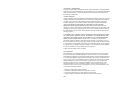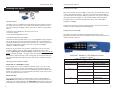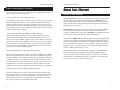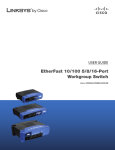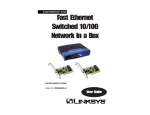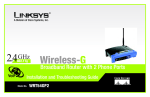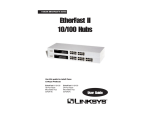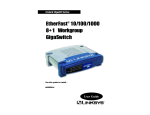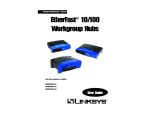Download Linksys EZXS55W v2, EZXS88W v2, EZXS16W Switch User Manual
Transcript
COPYRIGHT & TRADEMARKS Copyright © 2000 Linksys, All Rights Reserved. Instant EtherFast is a registered trademark of Linksys. Microsoft, Windows, and the Windows logo are registered trademarks of Microsoft Corporation. All other trademarks and brand names are the property of their respective proprietors. LIMITED WARRANTY Linksys guarantees that every EtherFast 10/100 Workgroup Switch is free from physical defects in material and workmanship under normal use for FIVE years from the date of purchase. If the product proves defective during this warranty period, call Linksys Customer Support in order to obtain a Return Authorization number. BE SURE TO HAVE YOUR PROOF OF PURCHASE ON HAND WHEN CALLING. RETURN REQUESTS CANNOT BE PROCESSED WITHOUT PROOF OF PURCHASE. When returning a product, mark the Return Authorization number clearly on the outside of the package and include your original proof of purchase. All customers located outside of the United States of America and Canada shall be held responsible for shipping and handling charges. IN NO EVENT SHALL LINKSYS’ LIABILITY EXCEED THE PRICE PAID FOR THE PRODUCT FROM DIRECT, INDIRECT, SPECIAL, INCIDENTAL, OR CONSEQUENTIAL DAMAGES RESULTING FROM THE USE OF THE PRODUCT, ITS ACCOMPANYING SOFTWARE, OR ITS DOCUMENTATION. Linksys makes no warranty or representation, expressed, implied, or statutory, with respect to its products or the contents or use of this documentation and all accompanying software, and specifically disclaims its quality, performance, merchantability, or fitness for any particular purpose. Linksys reserves the right to revise or update its products, software, or documentation without obligation to notify any individual or entity. Please direct all inquiries to: Linksys P.O. Box 18558, Irvine, CA 92623. FCC STATEMENT Every EtherFast 10/100 Workgroup Switch has been tested and found to comply with the specifications for a Class B digital device, pursuant to Part 15 of the FCC Rules. These limits are designed to provide reasonable protection against harmful interference in a residential installation. This equipment generates, uses, and can radiate radio frequency energy and, if not installed and used according to the instructions, may cause harmful interference to radio communications. However, there is no guarantee that interference will not occur in a particular installation. If this equipment does cause harmful interference to radio or television reception, which is found by turning the equipment off and on, the user is encouraged to try to correct the interference by one or more of the following measures: • • • • Reorient or relocate the receiving antenna Increase the separation between the equipment or device Connect the equipment to an outlet other than the receiver’s Consult a dealer or an experienced radio/TV technician for assistance 008 10/100 Workgroup Switches Introduction Contents Introduction Your EtherFast 10/100 Workgroup Switch 1 1 Hardware Installation Planning Your Network Layout Installing Your Switch Tips on Switching Your Network 2 2 4 6 About Fast Ethernet History of Fast Ethernet Switches versus Hubs 7 7 8 Appendix Twisted-Pair Cabling Crimping Your Own Network Cables Specifications Contact/Warranty Information 10 10 11 12 13 Your EtherFast 10/100 Workgroup Switch Congratulations on purchasing your new Linksys EtherFast 10/100 Workgroup Switch for your network's 10/100 migration needs. The EtherFast 10/100 Workgroup Switch is the easiest, most versatile way to boost your network's performance while migrating to the speed and power of Fast Ethernet. Unlike hubs that ration your network bandwidth and may slow down with high data traffic, your Linksys Switch fuels each of your computers with fullduplex transfer mode on top of dedicated bandwidth to unleash your network speed. In migrating your network to Fast Ethernet’s 100Mbps speed, your new Linksys 10/100 Workgroup Switch is ready to go to work for you immediately. Apply this switching power to your 10BaseT network, and your data traffic efficiency improves several times over. Connect your file server to the Switch's auto-sensing ports, and speed up access time for all your users in just one move. And when you're ready, switch your way to full duplex speeds of up to 200Mbps--the speed is yours! Every Switch packs a complete suite of advanced data error detection features for surefire communication every time. Auto partitioning and data-collision control ensure that not a single bit is lost during even the heaviest moments of network traffic. Built to last, your new EtherFast 10/100 Workgroup Switch delivers optimal high-end video, gaming, multimedia, database, and other speed-intensive applications at blazing speeds. 1 Instant EtherFast® Series Hardware Installation 10/100 Workgroup Switches Configuration A shows one possible way to set up an EtherFast Switch in a Fast Ethernet environment. Note that the Switch requires UTP Category 5 network cabling for all its Fast Ethernet connections, like all Fast Ethernet network hardware. Planning Your Network Layout Building a Fast Ethernet network involves more topology rules in addition to the 10BaseT network rules. These rules specify distance limitations and cabling specifications. Data loss, collisions, and other network problems causing down time are likely to occur if the rules below are not followed. • Use UTP Category 5 (EIA 568, Cat 5) Ethernet cabling with four pairs of wires and RJ-45 tips for all Fast Ethernet connections. All of the workstations below can access all resources on the network 10Mbps users can access the 100Mbps nodes, and vice versa. While allowing the 10Mbps and 100Mbps segments to communicate, the Switch optimizes data traffic by switching the data packets to their destination through the quickest route possible, which improves performance, even on the faster 100Mbps network segment. • Use the chart below to position your switches, hubs and workstations. From To Maximum Distance Switch Switch or Hub* 100 meters (328 feet) 1 Hub* Hub* 5 meters (16.4 feet) 1 Switch or Hub Workstation 1 100 meters (328 feet) 1 *Hub refers to any type of 100Mbps hub, including regular hubs and stackable hubs. A 10Mbps hub connected to another 10Mbps hub can span up to 100 meters (328 feet). • No more than two hubs should be uplinked in a row in a Fast Ethernet network. A set of stacked hubs, which must be stacked with a stacking cable, counts as one hub or node on the network. • In Fast Ethernet networks, your 10/100 Switch acts as a repeater, regenerating data signals before passing them on to the next device. Passive hubs do not function as repeaters. Configuration A (EZXS16W shown) 2 3 Instant EtherFast® Series 10/100 Workgroup Switches Installing Your Switch Powering On the Switch Package Contents Plug in the Switch's AC power adapter. Each time your Switch powers up, it will run a Diagnostic/Self-Test. After the test, the Power LED will light up. As connections to the Switch’s LEDs are powered on, each port's corresponding Link/Act LED will light up. The remaining LEDs will also light up according to how your data is being transferred, e.g. full or half duplex, 10Mbps or 100Mbps. Carefully remove your EtherFast 10/100 Workgroup Switch from its packaging. Make sure that you have received all of the items listed below. If any items are missing or damaged, contact your Linksys dealer for replacement part(s). • EtherFast 10/100 Workgroup Switch (EZXS16W shown) • AC Power Adapter • User Guide and Registration Card Connecting Computers to Your Switch If the Switch experiences excessive data collisions, verify that your network cabling is securely crimped and installed properly. Reading the Front Panel LEDs The chart below tells you what the front panel LEDs of the 10/100 Workgroup Switches mean. Each Switch has a Power LED on the left side to indicate when the unit is ON. Your Switch’s rear panel has either 5, 8, or 16 standard RJ-45 ports (depending on the model). Each port automatically detects the speed and duplex of the attached cabling to a network card, switch, hub, etc. The ports operate in either full or half duplex, which lets you run at speeds of 200Mbps, 100Mbps, 20Mbps or 10Mbps. Each port on your Switch can connect to workstations, file servers, hubs, repeaters, bridges, routers or other switches. Connections to the switch require UTP Category 5 network cabling with RJ-45 tips, not to exceed 100 meters (328 feet) in length. See page 10 for more details on cabling. To connect a computer directly to the switch, plug one end of the cable into the switch, then plug the other end of the cable into the computer's network adapter. Uplinking to Other Switches and Hubs EZXS55W v2 & EZXS88W v2 only: If the Uplink port is in use (connected to another switch, etc.), the 10/100 Workgroup Switch’s port next to the Uplink port must remain empty and unused. As with most switches, the 10/100 Workgroup Switch’s Uplink port and the port adjacent to it are joined together inside the switch, and one cannot be used while the other is in use. Front Panel - EtherFast 10/100 Workgroup Switch (EZXS88W v2 shown) LED Configuration Chart LED Link/Act FD/Col 4 100 Network Status Connection is detected Flickering Data is sending/receiving On Full duplex transfer mode Flickering EZXS16W only: The 10/100 16-Port Switch is equipped with a crossover button (labeled MDI/MDIX) that enables port 16 to be used as the switch’s uplink port. To utilize the port’s uplink capability, the MDI/MDIX button must be depressed. If the button is not depressed, port 16 will function as a normal 10/100 port. LED Status On Port has data collision error Off Half duplex transfer mode On 100 Mbps speed Off 10 Mbps speed 5 Instant EtherFast® Series Tips on Switching Your Network Here are some of the ways your new EtherFast 10/100 Workgroup Switch can help you optimize your network speed. • Speed up Nodes From Your 10BaseT Network In a 10BaseT network, connect your hubs, file servers, and key users, such as network administrators directly to your Switch to channel dedicated bandwidth in full-duplex mode (if operating in full-duplex) to each station. The Switch will have dedicated communication with all its connections simultaneously, whereas a hub can only communicate in half duplex transfer mode and broadcasts information to all ports. • Conserving Bandwidth with 10Mbps & 100Mbps Segments 10BaseT and 100BaseTX hardware are not readily compatible, but your 10/100 Switch can designate network segments of different speeds. This allows you to run one 10Mbps segment to serve users without a need for considerable speed, and a faster 100Mbps segment devoted to users who depend heavily on graphics, multimedia, database, or other speed-intensive applications. With switched segmentation, your 100Mbps users will not be slowed down by the users on the 10Mbps segment. • Run 10Mbps Peripherals in Your Fast Ethernet Network Most of the network peripherals in place today run at 10Mbps, since 10BaseT has been the standard network speed to date. These peripherals, designed to operate at 10Mbps, cannot readily communicate with 100BaseTX equipment. A 10Mbps interface is also required for cable and DSL connections, which are quickly becoming very popular ways to access the Internet. Your 10/100 Switch provides your 10BaseT equipment and cable and DSL lines with a 10Mbps interface while still running your Fast Ethernet devices at 100Mbps. 10/100 Workgroup Switches About Fast Ethernet History of Fast Ethernet Standard Ethernet has been the most popular networking technology during this past decade, with a maximum data throughput of 10Mbps. But the Ethernet standard has fallen out of favor as today’s massive graphics, multimedia, and other data-intensive applications have magnified the problem of lagging network performance. Fast Ethernet now dominates as the most viable and economical solution to resolve the problem of network speed over all other market alternatives. Capable of sending and receiving data at 100 Mbps, its bandwidth more than accommodates even the most intensive real-time applications. Also known as 100BaseTX, Fast Ethernet supports high speed signaling and gives users an efficient and affordable solution for upgrading their present network to the upcoming standard speed of 100Mbps. 100BaseTX data packets are transmitted over two pairs of UTP Category 5 cabling, just like the 10BaseT system. It uses identical data error control and management information as 10BaseT transmissions as well. Because Fast Ethernet is based on similar technology to standard Ethernet, the issue of migrating from 10Mbps to the higher Fast Ethernet speed requires virtually no effort with the right piece of equipment. All it takes is your EtherFast 10/100 Workgroup Switch to coordinate your network hardware, and you’re ready to run a top-notch system. • Strengthen Data Transfers Through Signal Regeneration Your Switch functions as a repeater, which regenerates data signals as they pass through it. This feature acts as a safeguard to deter data loss and ensure that transmissions arrive at their destination intact. Switches positioned between hubs can preserve your data’s integrity and eliminate your need to buy and use repeaters in your Fast Ethernet network. 6 7 Instant EtherFast®Series Switches versus Hubs Your EtherFast 10/100 Switch boosts your network performance several times over, conserving your time, money and resources. The scalability of your Switch, its full duplex data transfer and dedicated bandwidth all contribute to maximizing efficiency in your Fast Ethernet network. 10/100 Workgroup Switches A network without a switch is called a shared network because every node on the network competes for a fraction of the total bandwidth. In a shared network, data packets are randomly broadcasted to all stations until they discover their intended destination. Consequently, considerable time and bandwidth is wasted on data packets swimming along network lines before they find their correct address. A switch, on the other hand, looks at the address for each data packet and delivers it directly to the correct destination. Your EtherFast 10/100 Switch’s auto-sensing feature gives you a key advantage over other forms of networking by upgrading speed-critical network segments to 100Mbps while allowing existing 10BaseT networks to operate with the Switch. Allowing 10BaseT and 100BaseTX hardware speeds to run alongside each other eliminates the need to purchase new hardware, rewire and reconfigure an entire site all at once. This scalability factor ensures that Fast Ethernet will not fall obsolete to upgrades in speed standards and maintains use of all your old equipment until you decide to buy speedier replacements. Scalability allows you to budget for your networking needs over time. Now networks can custom-run fast and slow segments at the same time for different users and departments. Publishing, R&D, and accounting departments can enjoy 100Mbps transfer, while other corporate segments conserve bandwidth by operating at slower, more economical 10Mbps speeds. Switches also feature full-duplex data transfer, meaning that all computers on the switch can “talk” to the switch at the same time. Plus, switches can send and receive data simultaneously to all connections, whereas a hub cannot. A hub simply works with one computer at a time and only sends or receives data, since it cannot handle two way communication. In addition to full duplex transfer, your 10/100 Workgroup Switch surges your network with dedicated bandwidth to each node, devoting 100Mbps to every device and multiplying your bandwidth for each added node. For instance, if you connect sixteen computers to your EtherFast 10/100 Switch, then each computer will get a dedicated bandwidth of 100Mbps at full duplex transfer. If you run sixteen computers from a 100Mbps hub, then each computer would only share a part of the 100Mbps bandwidth. 8 9 Instant EtherFast® Series Appendix 10/100 Workgroup Switches Crimping Your Own Network Cables Twisted-Pair Cabling There are different grades, or categories, of twisted-pair cabling. Category 5 is the most reliable and is highly recommended. Category 3 is a good second choice. Straight-through cables are used for connecting computers to a hub. Crossover cables are used for connecting a hub to another hub (there is an exception: some hubs have a built-in uplink port that is crossed internally, which allows you to link or connect hubs together with a straight-through cable instead). You can buy pre-made Category 5 cabling, or cut and crimp your own. Category 5 cables can be purchased or crimped as either straight-through or crossover cables. A Category 5 cable has 8 thin, color-coded wires inside that run from one end of the cable to the other. All 8 wires are used. In a straight-through cable, wires 1, 2, 3, and 6 at one end of the cable are also wires 1, 2, 3, and 6 at the other end. In a crossover cable, the order of the wires change from one end to the other: wire 1 becomes 3, and 2 becomes 6. See the diagrams on the next page for more detailed information on straight-through and crossover cabling. To determine which wire is wire number 1, hold the cable so that the end of the plastic RJ-45 tip (the part that goes into a wall jack first) is facing away from you. Face the clip down so that the copper side faces up (the springy clip will now be parallel to the floor).When looking down on the copper side, wire 1 will be on the far left. 10 11