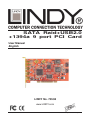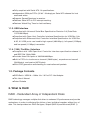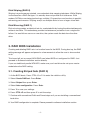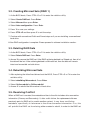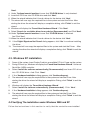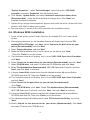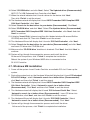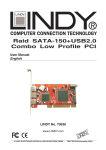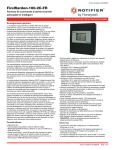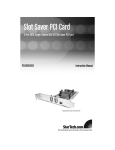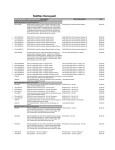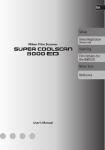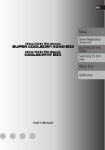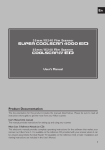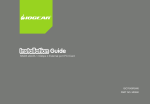Download Lindy 70538 Computer Hardware User Manual
Transcript
SATA Raid+USB2.0 +1394a 9 port PCI Card User Manual English LINDY No. 70538 www.LINDY.com © LINDY ELECTRONICS LIMITED & LINDY-ELEKTRONIK GMBH - FIRST EDITION (November 2004) 1. Introduction This PCI Host Adapter is a PCI controller board which can upgrade your desktop computer to have dual independent Serial ATA Channels to support RAID 0 and RAID 1 features, three 1394 ( FireWire ) ports and four USB2.0 / USB1.1 ports. The board supports a 32-bit 33 MHz PCI bus revision 2.2, 1394 transfer rate of 400 Mb/s, USB transfer rate of 1.5Mb/s, 12Mb/s, 480Mb/s and the Serial ATA Generation 1 transfer rate of 1.5 Gb/s (150 MB/s). It comes completely with drivers for Windows. RAID, Redundant Array of Independent Disks, greatly enhances two main areas of data storage: performance and data integrity. By using RAID 0, also known as Striping, performance of sustained data transfer rates is greatly enhanced by simultaneously writing data to 2 drives. The second benefit of RAID is data redundancy. RAID 1, Mirroring, writes identical data on two drives, thus protecting the data from a disk failure. If, for any reason, one drive were to fail, your data is secure and available from the mirrored second drive. 1.1. Features 1.1.1. PCI Interface Compliant with PCI Specification, revision 2.2. Compliant with PCI IDE Controller Specification, revision 1.0. Compliant with Programming Interface for Bus Master IDE Controller revision 1.0. 32 bit, 33Mhz fully compliant PCI host interface. Integrated PCI DMA engines. 1.1.2. High Speed Serial ATA Interface Dual high speed serial ATA interface ports, each supporting 1st generation Serial ATA data rates (1.5Gb/s). Provides RAID 0 (Stripping) to greatly increase the performance of data transfer by simultaneously writing data to 2 drives. Provides RAID 1 (Mirroring) to protect the data from a disk failure by writing identical data on 2 drives. -2- Fully compliant with Serial ATA 1.0 specifications. Independent 256-byte FIFOs (32 bit * 64 deep) per Serial ATA channel for host reads and writes. Supports Spread Spectrum in receiver. Features Serial ATA to PCI interrupt masking. Features Watch Dog Timer for fault resiliency. 1.1.3. USB Interface Compliant with Universal Serial Bus Specification Revision 2.0 (Data Rate 1.5/12/480 Mbps). Compliant with Open Host Controller Interface Specification for USB Rev 1.0a. Compliant with Enhanced Host Controller Interface Specification for USB Rev 0.95, All USB ports can handle high-speed (480 Mbps), full-speed (12 Mbps), and low-speed (1.5 Mbps) transaction. 1.1.4. 1394 ( FireWire ) Interface Compliant with 1394 Open Host Controller Interface specification release 1.1 and IEEE Std 1394a-2000. Provides three 1394 ports at 100/200/400 Mbps. Built-in FIFOs for isochronous transmit (2048 bytes), asynchronous transmit (2048 bytes), and receive (3072 bytes). 32-bit CRC generation and checking for receive/transmit packets. 1.2. Package Contents SATA Raid + USB2.0 + 1394a 3-In-1 9 Port PCI Host Adapter This User’s Manual Driver Diskette 2. What Is RAID RAID - Redundant Array of Independent Disks RAID technology manages multiple disk drives to enhance I/O performance and provide redundancy in order to withstand the failure of any individual member, without loss of data. This card provides two RAID Set types, Striped (RAID 0) and Mirrored (RAID 1). -3- Disk Striping (RAID 0) Striping is a performance-oriented, non-redundant data mapping technique. While Striping is discussed as a RAID Set type, it is actually does not provide fault tolerance. With modern SATA bus mastering technology, multiple I/O operations can be done in parallel, enhancing performance. Striping arrays use multiple disks to form a larger virtual disk. Disk Mirroring (RAID 1) Disk mirroring creates an identical twin for a selected disk by having the data simultaneously written to two disks. This redundancy provides instantaneous protection from a single disk failure. If a read failure occurs on one drive, the system reads the data from the other drive. 3. RAID BIOS Installation Creating and deleting RAID sets is a function found in the BIOS. During boot up, the RAID setting message will appear and pause for a few moments to allow the user to choose what to do. This board will act as normal NON-RAID card when BIOS not configured for RAID. Just proceed to Software Installation section directly. If you use traditional parallel ATA HDD, make sure your hard drives be set up as master mode before the RAID setting. 3.1. Creating Striped Sets (RAID 0) 1. As the BIOS boots, Press CTRL+S or F4 to enter the raid bios utility. 2. Select Create RAID set. Press Enter. 3. Select Striped then press Enter. 4. Select Auto configuration. Press Enter. 5. Press Y to save your settings. 6. Press CTRL+E and then press Y to exit the setup. 7. Continue with conventional Fdisk and Format steps as if you are installing a conventional hard drive. 8. Your RAID configuration is complete. Please proceed to software installation section. -4- 3.2. Creating Mirrored Sets (RAID 1) 1. As the BIOS boots, Press CTRL+S or F4 to enter the raid bios utility. 2. Select Create RAID set. Press Enter. 3. Select Mirrored then press Enter. 4. Select Auto configuration. Press Enter. 5. Press Y to save your settings. 6. Press CTRL+E and then press Y to exit the setup. 7. Continue with conventional Fdisk and Format steps as if you are installing a conventional hard drive. 8.Your RAID configuration is complete. Please proceed to software installation section. 3.3. Deleting RAID Sets 1. As the BIOS boots, Press CTRL+S or F4 to enter the raid bios utility. 2. Select Delete RAID set. Press Enter. 3. Answer Y to remove the RAID set. If the RAID set being deleted is a Striped set, then all of the data will be lost. If the set being deleted is a Mirrored set, then the data will remain intact and accessible on both drives. 3.4. Rebuilding Mirrored Sets 1. After replacing the failed hard drives boot the BIOS, Press CTRL+S or F4 to enter the raid bios utility. 2. Select rebuilding Mirrored set. Press Enter. 3. Select Online rebuild or Offline rebuild. 3. Answer Y to rebuild the Mirrored set of hard drive. 3.5. Resolving Conflict When a RAID set is created, the metadata written to the disk includes drive connection information (Primary and Secondary). If, after a disk failure, the replacement disk was previously part of a RAID set (or used in another system), it may have conflicting metadata, specifically in reference to the drive connection information. If so, this will prohibit the RAID set from being either created or rebuilt, In order for the RAID set -5- to function properly, this old metadata must be first overwritten with the new metadata. To resolve this, select Resolve Conflicts, and the correct metadata, including the correct drive connection information, will be written to the replacement disk. 4. Software Installation 4.1. Windows 2000 /XP Fresh OS installation Follow the instructions in this section if you are performing a new installation of Windows 2000/XP, and you wish to boot from a device attached to the SATA port. 1. Power off the system. Insert Combo Card into an available PCI slot. Connect serial ATA cable(s) between the SATA port and serial ATA device(s). Power up the system. 2. Put your Windows 2000/XP CD into the CD-ROM/DVD drive, or the 2000 boot diskette #1 in the floppy drive if your system cannot boot from the CD. 3. Press F6 for third party SCSI or driver installation at the beginning of text mode installation. Press 'S' when setup asks if you want to specify an additional device, and insert the driver diskette. Press 'Enter' and select 'Silicon Image SiI 3X12 SATARaid Controller for Windows NT 4.0 and 2000',or 'Silicon Image SiI 3X12 SATARaid Controller for Windows XP'. 4. Press 'Enter' again when prompted to continue on with text mode setup. 5. Follow the setup instructions to select your choice for partition and file system. 6. After setup examines your disks, it will copy files from the CD to the hard drive selected above and restart the system. After restart the setup process will resume to finish the installation. 7. Once the operating system installation has completed you can follow the instructions in section 4.4 to verify controller was installed correctly. 4.2. Windows 2000 installation 1. Power off the system. Insert Combo Card into an available PCI slot. Power up the system. 2. During OS boot up, Windows will display the 'Found New Hardware Wizard'. 'Universal Serial Bus (USB) controller', Click 'Next'. 3. Select 'Search for a suitable driver for my device (Recommended)' and Click -6- 'Next'. 4. Under 'Optional search locations' insure that 'CD-ROM drives' is only checked. 5. Insert the CD Driver into CD-ROM drive and click 'Next'. 6. When the wizard indicates that it found a driver for the device click 'Next'. 7. The wizard will now copy the required files to the system and start the Driver. After starting the driver the wizard will display a completion dialog, click 'Finish' to exit the wizard. 8. Windows will display the 'Found New Hardware Wizard'. Click 'Next'. 9. Select 'Search for a suitable driver for my device (Recommended)' and Click 'Next'. 10. Under 'Optional search locations' insure that 'CD-ROM drives' is checked. And Click 'Next'. 11. When the wizard indicates that it found a driver for the device click 'Next'. 12. If the 'Digital Signature Not Found' dialog appears, click 'Yes' to continue installing the driver. 13. The wizard will now copy the required files to the system and start the Driver. After starting the driver the wizard will display a completion dialog, click 'Finish' to exit the wizard. 4.3. Windows XP installation 1. Power off the system. Insert Combo Card into an available PCI slot. Power up the system. 2. During OS boot up, Windows will display the 'Found New Hardware Wizard'. Universal Serial Bus (USB) controller. Select 'Install the software automatically (Recommended)' and insert CD driver into CD-ROM drive. And Click 'Next'. If the 'Hardware Installation' dialog appears, click 'Continue Anyway'. The wizard will now copy the required files to the system and start the Driver. After starting the driver the wizard will display a completion Dialog, click 'Finish' to exit the wizard. Windows will display the 'Found New Hardware Wizard'. Select 'install the software automatically (Recommended)'. Click 'Next'. If the 'Hardware Installation' dialog appears, click 'Continue Anyway'. The wizard will now copy the required files to the system and start the Driver. After starting the driver the wizard will display a completion Dialog, click 'Finish' to exit the wizard. 3. 4. 5. 6. 7. 8. 9. 4.4.Verifying The installation under Windows 2000 and XP Follow the instructions in this section to verify that the controller was installed -7- correctly. 1. Right click on 'My Computer' icon, select 'Properties', left click on 'Hardware' tab, and then on 'Device Manager' button. 2. Double click on 'System devices', then left click on 'PCI standard PCI-to-PCI bridge '. If there is no yellow '!' or '?' in front of 'PCI standard PCI-to-PCI bridge' the driver has started correctly. 3. Double click on 'IEEE 1394 Bus host controllers' If there is no yellow '!' or '?' in front of 'NEC OHCI Compliant IEEE 1394 Host Controller' the driver has started correctly. 4. Double click 'Universal Serial Bus Controllers', If there is no yellow '!' or '?' in front of NEC PCI to USB Enhanced Host Controller NEC PCI to USB Open Host controller NEC PCI to USB Open Host controller USB Root Hub USB Root Hub The driver has started correctly. 5. Double click on 'SCSI and RAID Controllers', If there is no yellow '!' or '?' in front of 'Silicon Image SiI 3112 SATARaid Controller' the driver has started correctly. 6. To view information about the devices attached to the controller, right click the 'Devices' and select Properties from the context menu, then select the tab labeled 'General'. 4.5. Windows 98 SE /ME Fresh OS installation Follow the instructions in this section if you are performing a new installation of Windows 98SE/ME, and you wish to boot from a device attached to the SATA port. You may start up the Windows 98SE/ME installation from CD. If either your Windows 98SE/ME CD or CD-ROM drive is not bootable, your can start up with floppy diskettes. 1. Power off the system. Insert Combo card into an available PCI slot. Connect serial ATA cable(s) between the SATA port and serial ATA device(s). Power up the system. 2. Put your Windows 98SE/ME CD into the CD-ROM/DVD drive, and the Windows 98SE/ME boot diskette in the floppy drive if your system cannot boot from the CD. 3. Follow the normal Windows 98SE/ME setup instructions to select your choice for partition and file system. 4. Wait until Windows 98SE/ME finishes installing devices, regional settings, networking settings, components, and final set of tasks, reboot the system. 5. After the system reboots, right click on 'My Computer' and select 'Properties'. From -8- 'System Properties ' , select 'Device Manager', right click on the '?PCI RAID controller' and select 'Properties' from the context menu. 6. Click 'Driver', 'Update Driver' and select 'Automatic search for a better driver [Recommended] '. Insert the driver diskette into floppy drive. Click 'Next' and complete the driver installation. 7. System will go through the enumeration process and install the driver. At the end of the process, click 'Yes' to reboot your system. 8. See instructions in section 4.8 to verify controller was installed correctly. 4.6. Windows 98SE installation 1. Power off the system. Insert Combo Card into an available PCI slot. Power up the system. 2. During the system boot up, the Hardware Wizard will display that it found a 'PCI standard PCI-to-PCI bridge', click 'Next'. Select 'Search for the best driver for your device [Recommended]' and click 'Next'. 3. Select 'Floppy disk drives' and click 'Next'. 4. When the wizard indicates that it found a driver for the device click 'Next'. Then click 'Finish' to exit the wizard. 5. The Hardware wizard will display that it found 'NEC USB Open Host Controller', click 'Next'. 6. Select 'Search for the best driver for your device (Recommended)' and click 'Next'. 7. Select 'CD-ROM drive'. And insert CD driver into CD-ROM drive, and click 'Next'. 8. Select 'The Updated driver (Recommended)'. NEC USB Open Host Controller, and click 'Next'. And click 'Next' to continue. 9. If display 'Insert Disk' (please insert the disk labeled windows 98 second Edition CD-ROM) and click OK, Then click 'Finish' to exit the wizard. 10. The Hardware wizard will display that it found 'NEC USB Open Host Controller', and click 'Next'. 11. Select 'Search for the best driver for your device (Recommended)'. Click 'Next'. 12. Select 'CD-ROM drive' click 'Next', Select 'The Updated driver (Recommended)' NEC USB Open Host Controller, and click 'Next'. And click 'Next' to continue. 13. If display 'Insert Disk' (please insert the disk labeled windows 98 second Edition CD-ROM) and click OK, Then click 'Finish' to exit the wizard. 14. The Hardware wizard will display that it found 'PCI Universal serial Bus', and click 'Next'. 15. Select 'Search for the best driver for your device (Recommended)'. Click 'Next', and insert CD driver into CD-ROM drive. -9- 16. Select 'CD-ROM drive' and click 'Next', Select 'The Updated driver (Recommended)' NEC PCI To USB Enhanced Host Controller click 'Next'. 17. When the wizard indicates that it found a driver for the device click 'Next'. Then click 'Finish' to exit the wizard. 18. The Hardware wizard will display that it found 'NEC Firewarden OHCI Compliant IEEE 1394 Host Controller', click 'Next' 19. Select 'Search for the best driver for your device (Recommended)'. Click 'Next'. 20. Select 'CD-ROM drive' and click 'Next'. Select 'The Updated driver (Recommended)'. NEC Firewarden OHCI Compliant IEEE 1394 Host Controller', click 'Next'. And click 'Next' to continue. 21. If display 'Insert Disk' (please insert the disk labeled windows 98 second Edition CD-ROM) and click OK, Then click 'Finish' to exit the wizard. 22. The Hardware Wizard will display that it found a 'PCI Raid Controller', click 'Next'. 23. Select 'Search for the best driver for your device [Recommended]' and click 'Next', and insert CD driver into CD-ROM drive. 24. Make sure the 'CD-ROM drive' checkbox is checked. Click 'Next'. And click 'Next' to continue. 25. System will go through the enumeration process and install the driver. At the end of the process, click ' Finish' to complete the installation. Reboot the system if your Windows 98SE drive is connected on the SiI 3112 Controller. 4.7. Windows ME installation 1. Power off the system. Insert Combo Card into an available PCI slot. Power up the system. 2. During the system boot up, the Hardware Wizard will display that it found 'PCI standard PCI-to-PCI bridge', select 'Automatic search for a better driver (Recommended)', click 'Next' and then click 'Finish' to exit the wizard. 3. The Hardware wizard will display that it found 'NEC Firewarden OHCI Compliant IEEE 1394 Host Controller'. Select 'Automatic search for a better driver (Recommended)'. Click 'Next' and then click 'Finish' to exit the wizard. 4. The Hardware wizard will display that it found 'PCI Universal Serial Bus'. Select 'Automatic search for a better driver (Recommended)', insert CD driver into CD-ROM drive, click 'Next', and then click 'Finish' to exit the wizard. 5. The Hardware Wizard will display that it found a 'PCI RAID Controller', Select 'Automatic search for a better driver (Recommended)'. Click 'Next'. 6. System will go through the enumeration process and install the driver. At the end of the process, click 'Finish' to complete the installation. - 10 - Reboot the system if your Windows ME drive is connected on the SiI 3112 Controller. 4.8.Verifying The installation under Windows 98SE and ME Follow the instructions in this section to verify that the controller was installed correctly. 1. Right click on 'My Computer' icon, select 'Properties', left click on 'Device Manager' tab. 2. Double click on 'System devices', then left click on 'PCI standard PCI-to-PCI bridge'. If there is no yellow '!' or '?' in front of 'PCI standard PCI-to-PCI bridge' the driver has started correctly. 3. Double click on '1394 Bus controllers' If there is no yellow '!' or '?' in front of ' NEC Firewarden OHCI Compliant IEEE 1394 Host Controller' the driver has started correctly. 4. Double click 'Universal Serial Bus Controllers', If there is no yellow '!' or '?' in front of NEC PCI to USB Enhanced Host Controller NEC USB Open Host controller NEC USB Open Host controller USB Root Hub USB Root Hub The driver has started correctly. 5. Double click on 'SCSI Controllers', If there is no yellow '!' or '?' in front of 'Silicon Image SiI 3112 SATARaid Controller', the driver has started correctly. 6. To view information about the devices attached to the controller, right click the 'Devices' and select Properties from the context menu, then select the tab labeled 'General'. - 11 - This device complies with Part 15 of the FCC Rules. Operation is subject to the following two conditions: (1) this device may not cause harmful interference, and (2) this device must accept any interference received, including interference that may cause undesired operations. - 12 -