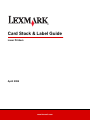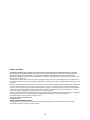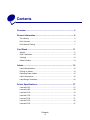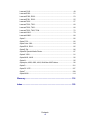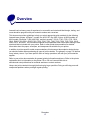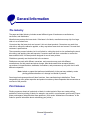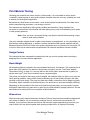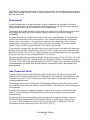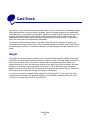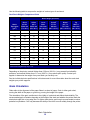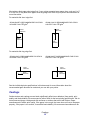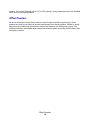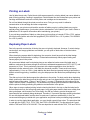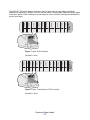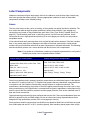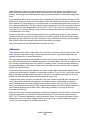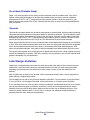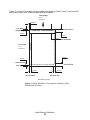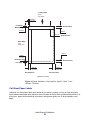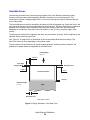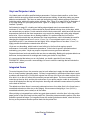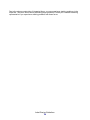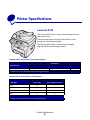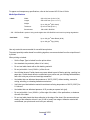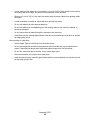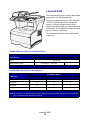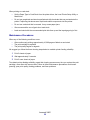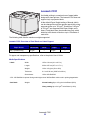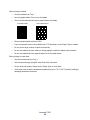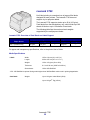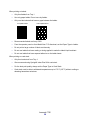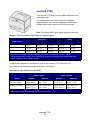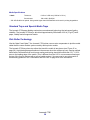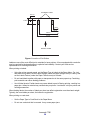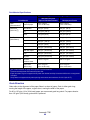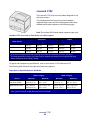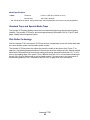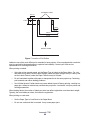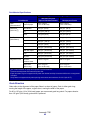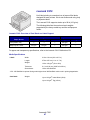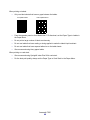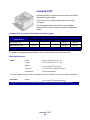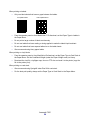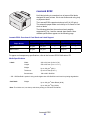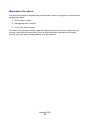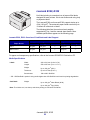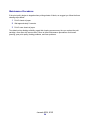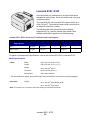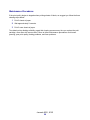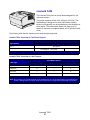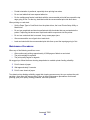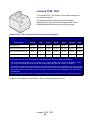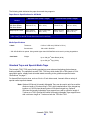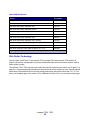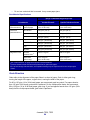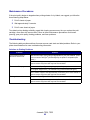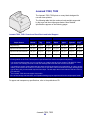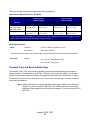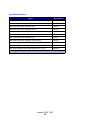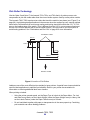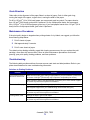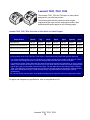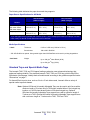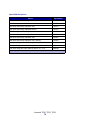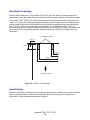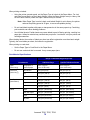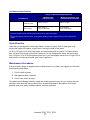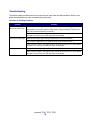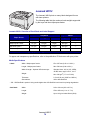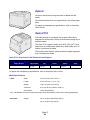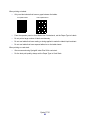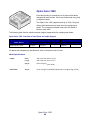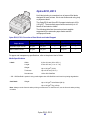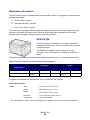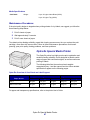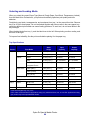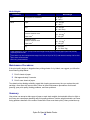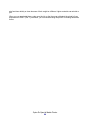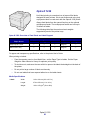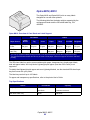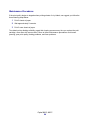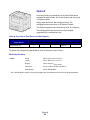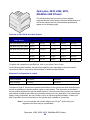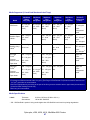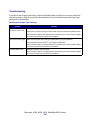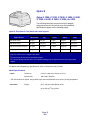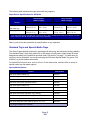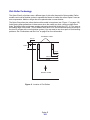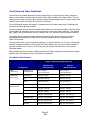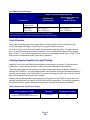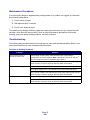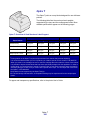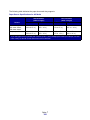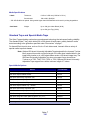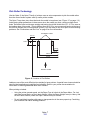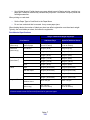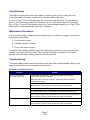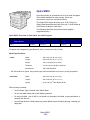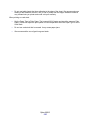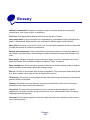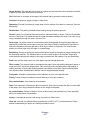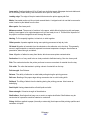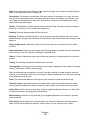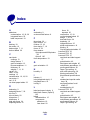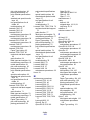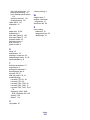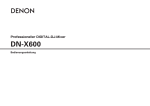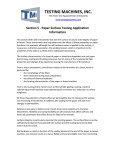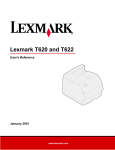Download Lexmark Laser Printers Printer User Manual
Transcript
Card Stock & Label Guide Laser Printers April 2004 www.lexmark.com Edition: April 2004 The following paragraph does not apply to any country where such provisions are inconsistent with local law: LEXMARK INTERNATIONAL, INC. PROVIDES THIS PUBLICATION “AS IS” WITHOUT WARRANTY OF ANY KIND, EITHER EXPRESS OR IMPLIED, INCLUDING, BUT NOT LIMITED TO, THE IMPLIED WARRANTIES OF MERCHANTABILITY OR FITNESS FOR A PARTICULAR PURPOSE. Some states do not allow disclaimer of express or implied warranties in certain transactions, therefore, this statement may not apply to you. This publication could include technical inaccuracies or typographical errors. Changes are periodically made to the information herein; these changes will be incorporated in later editions. Improvements or changes in the products or the programs described may be made at any time. References in this publication to products, programs, or services do not imply that the manufacturer intends to make these available in all countries in which it operates. Any reference to a product, program, or service is not intended to state or imply that only that product, program, or service may be used. Any functionally equivalent product, program, or service that does not infringe any existing intellectual property right may be used instead. Evaluation and verification of operation in conjunction with other products, programs, or services, except those expressly designated by the manufacturer, are the user’s responsibility. Lexmark and Lexmark with diamond design, MarkVision, Optra, and Prebate are trademarks of Lexmark International, Inc., registered in the United States and/or other countries. Diamond Fine and WinWriter are trademarks of Lexmark International, Inc. Other trademarks are the property of their respective owners. © 1997, 2004 Lexmark International, Inc. All rights reserved. UNITED STATES GOVERNMENT RIGHTS This software and any accompanying documentation provided under this agreement are commercial computer software and documentation developed exclusively at private expense. 2 Contents Overview .......................................................................................... 5 General Information ........................................................................ 6 The Industry .................................................................................................. 6 Print Volumes ................................................................................................ 6 Print Material Testing ..................................................................................... 7 Card Stock ..................................................................................... 11 Weight .......................................................................................................... 11 Grain Orientation .......................................................................................... 12 Coatings ....................................................................................................... 13 Offset Powders............................................................................................. 14 Labels............................................................................................. 15 Label Characteristics.................................................................................... 15 Printing on Labels......................................................................................... 16 Duplexing Paper Labels ............................................................................... 16 Label Components ....................................................................................... 18 Label Design Guidelines .............................................................................. 20 Printer Specifications ................................................................... 27 Lexmark X215 .............................................................................................. 27 Lexmark X422 .............................................................................................. 30 Lexmark C510 .............................................................................................. 33 Lexmark C720 .............................................................................................. 35 Lexmark C750 .............................................................................................. 37 Lexmark C752 .............................................................................................. 42 Lexmark C910 .............................................................................................. 47 Contents 3 Lexmark C912 .............................................................................................. 49 Lexmark E220 .............................................................................................. 51 Lexmark E320, E322.................................................................................... 53 Lexmark E321, E323.................................................................................... 55 Lexmark T420 .............................................................................................. 57 Lexmark T520, T522 .................................................................................... 60 Lexmark T620, T622 .................................................................................... 66 Lexmark T630, T632, T634 .......................................................................... 72 Lexmark W812 ............................................................................................. 79 Lexmark W820 ............................................................................................. 80 Optra C......................................................................................................... 82 Optra C710................................................................................................... 82 Optra Color 1200.......................................................................................... 84 Optra E310, E312......................................................................................... 85 Optra E, Ep................................................................................................... 86 Optra Es Special Media Printer .................................................................... 87 Optra K 1220 ................................................................................................ 91 Optra M410, M412 ....................................................................................... 92 Optra N......................................................................................................... 95 Optra plus, 4039, 4029, 4019, WinWriter 600 Printers................................. 96 Optra S ....................................................................................................... 101 Optra SC 1275 ........................................................................................... 107 Optra T ....................................................................................................... 108 Optra W810 ................................................................................................ 114 Glossary....................................................................................... 116 Index............................................................................................. 120 Contents 4 Overview Lexmark has had many years of experience in successful card stock and label design, testing, and cross education programs with print material vendors and converters. This document provides guidelines to help you select appropriate print materials for the following Lexmark laser printers: all Optra™ models, the 4039 12C, the 4039 10 plus, all 4029 models, all 4019 models, WinWriter™ 600 (4035 5W), and the Lexmark™ C510, C720, C750, C752, C910, C912, E220, E320, E321, E322, E323, T420, T520, T522, T620, T622, T630, T632, T634, W812, W820, X215, and X422. The information supplied here supersedes other information relating to card stock and labels included with your printer. Refer to other printer documentation for detailed information about the paper, envelopes, and transparencies suitable for your printer. In addition to printer-specific media recommendations, this document also explains design factors you should consider when purchasing all types of print materials. The glossary on page 116 defines many industry terms. If you have specific stock or design questions, talk with your print materials supplier. Refer to your printer documentation for general printing information and terms. Refer to the printer registration card, to information on the printer CD or visit our Lexmark Web site at www.lexmark.com/publications for technical assistance contact numbers. Always test print materials thoroughly before buying large quantities. Doing so will help you avoid unexpected problems when you begin regular printing. Overview 5 General Information The Industry The paper and label industry includes several different types of businesses: manufacturers, converters, and distributors. Manufacturers produce the base stock. If the base is for labels, manufacturers may ship it on large rolls or in a cut-sheet form. Converters take the base stock and convert it into cut-sheet products. Converters may work from rolls with or without the adhesive applied, or they may take a base stock and convert it to meet their customers’ specifications. The conversion process includes, but is not limited to, cutting the stock to size, perforating the stock, die-cutting, and applying inks and topcoats. Converters work with their customers to convert the base material into a cut-sheet product designed for use in laser printers. Distributors generally are the direct link to the customer. Distributors may work with different converters, and converters may work with different manufacturers, as their needs and prices change. Most businesses follow accepted industry conventions, but specifications, standards, formulations, and processes may vary with time or with different companies. Note: Labels or papers that performed satisfactorily in the past may suddenly create printing problems because of a change in material or process. Some large businesses perform all three functions, from manufacturing to distribution. These companies may offer greater expertise and product consistency than companies that concentrate on one facet of the process. Print Volumes Printing numerous sheets of card stock or labels in a short period of time can create printing problems. Exclusive printing of labels, for example, may result in more frequent service calls. Proper printer maintenance helps alleviate these problems. (Look under “Maintenance Procedures” in the index for specific information about maintaining your printer.) General Information 6 Print Material Testing Choosing print materials can seem complex. Unfortunately, it is not possible to write a simple “cookbook” explaining how to select print materials, because there are too many variables you need to address for each specific application. Be aware that critical factors at the vendor—such as the physical characteristics of the base stock and the manufacturing processes—may change over time. Print materials can significantly affect printer reliability and downtime. Using materials from converters or vendors who are unfamiliar with laser printing may result in unsatisfactory print quality or other printing problems. Note: Once you have a successful design, test the print material before placing a large order to avoid costly mistakes. Your print materials supplier should be able to help develop your application, or solve a problem you have with an existing application. In addition, Lexmark has worked with several suppliers and has Business Partners in this field. Refer to the printer registration card, to information on the printer CD or visit our Web site at www.lexmark.com\publications for technical assistance contact numbers. Design Factors Print materials all have measurable characteristics that you need to consider when selecting or designing forms for your particular application. Basis Weight Not all basis weights are related to the same standard sheet size: for example, 70 lb material can be lighter than 40 lb material if it is based on larger base size paper (see the “Card Stock Weights Comparison Guide” on page 12). You may want to refer to the metric measurement of grams per square meter (g/m2) for a more consistent way to compare weights. Your printer can accept a wide range of stock weights, but materials either too light or too heavy can cause printing problems. Heavy and/or thicker materials may not heat quickly enough in the fuser, resulting in poor print quality. They may also feed less reliably or skew due to their weight or rigidity. Conversely, lighter materials can wrinkle and jam in the printer due to low beam strength (stiffness). Depending on the orientation of the stock as it feeds through the printer, you may need to request that heavier materials be cut grain short or grain long to provide flexibility in paper path turns. See the specifications for each printer for more precise recommendations. Dimensions All printers have print material dimension limitations. Refer to the printer documentation shipped with your printer for details. You can sometimes redesign forms to overcome these limitations. For example, if you use forms that are shorter than the minimum length supported by your printer, you may be able to link two forms together when printing multiple forms. An optional Universally Print Material Testing 7 Adjustable Tray designed for the Optra S, Optra T, and Lexmark T printer families prints on a range of paper sizes including A6 and 3-inch by 5-inch index cards, 3-inch by 7-inch punch cards and 4-inch by 6-inch post cards. Environment Lexmark printers meet or exceed all industry emission regulations and standards. Continuous printing on some papers or other media may create fumes that are not a problem with occasional printing. Make sure your printer is located in a well ventilated area. Temperature and humidity can have a major impact on printing. Even small changes (such as from day to night) can greatly affect feed reliability if the print material is just within the range of acceptability. We recommend that you condition stock while it is still in the original wrapper. To condition stock, store it in the same environment as the printer for 24 to 48 hours before printing to let the stock stabilize at the new conditions. You may need to extend this time several days if the storage or transportation environment is very different from the printer environment. Thick stock may also require a longer conditioning period because of the mass of the material. If you remove the wrapper from the stock before you’re ready to load it in the printer, the stock may develop uneven moisture content that can cause curl. Prior to loading your stock, we recommend that curl not exceed 3 mm (0.125 in.). Lighter materials, such as paper labels and some integrated forms, are more likely to have printing problems if curl is present. Most label manufacturers recommend printing in a temperature range of 18 to 24°C (65 to 75°F) with relative humidity of 40 to 60%. Lexmark printers are designed to operate in a temperature range of 15.5 to 32°C (60 to 90°F) with relative humidity of 8 to 80%. Printing in an environment outside these recommendations may cause jams, feeding problems, reduced print quality, and predispensing (peeling) labels. Inks (Preprinted Stock) Preprinted stock introduces semi-liquid and volatile components to the high temperatures and pressure used in the laser printing process. Preprinted inks and colorations must withstand a fuser temperature up to 225°C (437°F) and pressure up to 25 psi without contaminating the printer or creating hazardous fumes. Thermography inks are not recommended. Thermography inks have a waxy feel and the printed image appears raised above the surface of the print material. These inks can melt and damage the fuser assembly. Preprinted inks must also be abrasion resistant to reduce ink dust and ink contamination in the printer. If you are printing over a preprinted area, the ink must be receptive to toner to ensure adequate fusing. All preprinted inks must be thoroughly dry before using printed materials. However, we do not recommend using offset powders or other foreign materials to speed drying. Check with your converter, or the manufacturer or vendor of the ink you plan to use, to determine if the ink is compatible with laser printers that heat the ink to 225°C (437°F). Print Material Testing 8 Perforations and Die-Cuts If your form has perforations, the perforation line should stop 1.6 mm (0.06 in.) from each edge of the form to avoid separating the form in the printer path, resulting in a jam. The location of the perforation affects initial pick strength. Perforations closer to the edge may increase the number of jams. For pressure sensitive materials such as labels, minimize the number of perforations that go through the backing material, or liner, since these can also affect the strength of the form. Perforations should be ironed so the print material lies flat, reducing nesting of forms. Edges should be smooth and clean with no roll-over. Laser-perfs (also known as micro-perfs or data-perfs) provide greater stability and are preferred. These smaller perforations do not normally nest or create excessive paper dust and debris. Make sure paper chaff and dust created during the conversion process are removed before packaging. If perforations tent, or crease at the perforation line, the perfs may break, causing a paper jam. Tenting may increase skew, cause double sheet feeding, or smear the toner on the print material before fusing, resulting in poor print quality. To reduce tenting, use micro-perfs. If the print material is lightly snapped as it moves through the printer, the perforations should hold without breaking. Die-cutting is used to create shapes in a label or a card stock design. When designing labels, round all corners to prevent delamination of the labels, and avoid cuts through the liner (anvil cuts). Back splits and pop-out windows are also not recommended. If perforations or die-cuts are part of the design of the print material, ties are recommended. These small uncut areas (approximately 1.6 mm or 0.06 in.) help stabilize the form and prevent tearing at perforations and die-cuts during printing. For areas with die-cuts or perforations that create a small end product, or where die-cuts or perforations intersect, ties on the corners of the design provide added stability. Ties may be located anywhere along perforations or die-cuts. For pressure sensitive products, ties help prevent the labels from peeling off the liner while in the printer. Ties cannot, however, be used to compensate for inadequate release strength of the adhesive in label designs. Note: For specific perforation and die-cut guidelines for your printer, see the appropriate topic under “Printer Specifications” on page 27. Debossing and Embossing Avoid debossing and embossing materials. Embossing leads to nesting and double sheet feeds, and the fusing process significantly reduces the height of the raised image. Printing too close to embossments results in poor print quality and poor fuse grade. Metallics We do not recommend using metallics in forms, whether in inks or other materials, due to their conductivity and their ability to bleed charge. This can interfere with toner transfer and cause poor print quality. Print Material Testing 9 Basic Form Design When designing forms, include a non-print area of 8.38 mm (0.33 in.) at the top and bottom of the form and 6.35 mm (0.25 in.) on both sides of the form. In general, portrait orientation is the preferred layout, especially if you are printing bar codes. If your forms require landscape orientation, be aware that variations in paper path speed may produce spacing variations when printing bar codes. Note: We do not warrant uninterrupted or error-free operation of a product. Warranty service does not include repair of failures caused by: • • • • • • • • • modification or attachments accidents or misuse unsuitable physical or operating environment maintenance by anyone other than Lexmark or a Lexmark authorized servicer operation of a product beyond the limit of its duty cycle failure to have installed a maintenance kit as specified (if applicable) use of printing media outside of Lexmark specifications use of other than Lexmark supplies (such as toner cartridges, inkjet cartridges, and ribbons) use of other than Lexmark product or component Print Material Testing 10 Card Stock Card stock is a rigid, stiff material that can have a wide variety of constructions. Orientation of paper fibers (grain direction), moisture content, thickness, texture, and other properties can significantly impact printing, as can preprinting, perforation, creasing, and other features common to forms. For example, preprinting introduces semi-liquid, volatile components that must withstand the high temperatures used in laser printing. Perforation and creasing may cause nesting, or interlocking, which can cause paper jams and double sheet feeds. The following sections describe some of the basic characteristics of card stock. In general, we recommend a single-ply construction of 100% chemically pulped wood with a vellum finish. Before purchasing large quantities of card stock, make sure you test samples of the print material in your printer. Weight The weight of card stock plays a significant role in the print quality and feed reliability of the stock. Confusion often arises when specifying the basis weight of a stock. The basis weight, measured in pounds (for example, 60 lb Cover stock), is determined by a specified number of sheets for a particular sheet size. Since the sheet size varies from one type of card stock to another, the basis weights are not always easily comparable. For example, a 100 lb Tag stock may at first glance appear to be heavier than a 65 lb Cover stock, when in fact the Cover stock is heavier. The area of the Cover stock is smaller, thus making the weight per sheet higher. It may be much easier to compare metric weights for card stock (g/m2). If you look at the metric weights of the two stocks in the previous example, it is immediately evident that the 65 lb Cover (176 g/m2) is heavier than the 100 lb Tag (163 g/m2). Card Stock 11 Use the following table to compare the weights of various types of card stock. Card Stock Weights Comparison Guide Basis Weight (lbs/ream) Metric Equivalent (g/m2) Bond Offset 431.8 x 635 x 558.8 mm 965.2 mm (17 x 22 in.) (25 x 38 in.) Cover 508 x 660.4 mm (20 x 26 in.) Printing Bristol 571.5 x 889 mm (22.5 x 35 in.) Index Bristol 647.7 x 774.7 mm (25.5 x 30.5 in.) Tag 609.6 x 914.4 mm (24 x 36 in.) 75 20 50 — — — 50 90 24 60 — — — — 105 28 70 — — — — 108 29 — 40 — — — 118 31 80 — — — — 120 32 — — — 67 74 131 35 90 — — — — 135 36 — 50 — — — 148 39 100 — — — — 163 43 — 60 — 90 100 176 47 120 65 — — — 199 53 — — 110 110 — 203 54 — — — — 125 Card stocks weights may vary ± 5%. Depending on the printer, material thicker than 0.30 mm (0.012 in.) may present feed reliability problems, and material thicker than 0.17 mm (0.007 in.) may reduce print quality. Contact your supplier to determine the weight of any card stock you currently use. See the individual printer specifications in this document for more information about the card stock weights your printer supports. Grain Orientation Grain refers to the alignment of the paper fibers in a sheet of paper. Grain is either grain short, running the width of the paper, or grain long, running the length of the paper. The orientation of the grain contributes to the rigidity of card stock and affects feed reliability. The recommended grain orientation depends on the weight of the stock and whether the printer feeds the stock short-edge first or long-edge first. For lighter card stocks, grain long is recommended to reduce potential curl problems. Curl may decrease the ability of the form to move reliably through the printer. Grain Orientation 12 Most printers feed paper short-edge first. If your printer supports larger paper sizes, such as 11x17 in. or A3 mm, it may feed some paper sizes long-edge first. Refer to your printer documentation for more information. For materials fed short edge first: GRAIN SHORT IS RECOMMENDED FOR STOCK HEAVIER THAN 135 g/m2 GRAIN LONG IS RECOMMENDED FOR STOCK LIGHTER THAN 135 g/m2 Feed Direction Feed Direction Grain Direction Grain Direction For materials fed long edge first: GRAIN LONG IS RECOMMENDED FOR STOCK HEAVIER THAN 135 g/m2 GRAIN SHORT IS RECOMMENDED FOR STOCK LIGHTER THAN 135 g/m2 Feed Direction Feed Direction Grain Direction Grain Direction See the individual printer specifications in this document for more information about the recommended grain direction for card stock you use with your printer. Coatings Surface texture and coatings on card stock significantly affect toner adhesion (fuse grade), print quality, and feed reliability. We recommend a vellum finish for the best printing performance. We do not recommend glossy coatings and slick surfaces or surfaces that mimic laid finishes. Paper smoothness also affects print quality. If the paper is too rough, the toner does not fuse to the paper properly; if the paper is too smooth, it can affect feed reliability. We recommend smoothness to be Coatings 13 between 100 and 400 Sheffield points (150 to 250 is optimal). Using media higher than 300 Sheffield could result in printing degradation. Offset Powders We do not recommend using offset powders or other foreign materials to speed drying. Offset powders are used by print shops to prevent printed pages from sticking together. Powder is usually sprayed on the printed page right before it reaches the stacker on the offset printing press. This powder provides an intermediate layer between two sheets of paper, preventing ink transferring from one sheet to another. Offset Powders 14 Labels Labels (also called pressure sensitive materials) are multi-ply materials consisting of a “sandwich” of various combinations of face sheets (printable stock), adhesives, and removable protective backings (liners). The multiple layers can result in thick, difficult-to-handle materials. Labels are among the most difficult print materials for any printer to reliably feed and print. The heat, pressure, and paper paths required by laser printers create a particularly difficult environment for printing labels. Temperatures near 225°C (437°F) [temperatures vary between printers; check the section for your specific printer] and pressures to 25 psi can be necessary for the fusing process. Heavy label stock can absorb heat, which in turn affects toner adhesion and print quality and causes problems such as delamination. Note: To prevent labels peeling off or delaminating, make sure the release strength of the labels you use is sufficient to withstand the temperature and pressure extremes generated during printing. Label Characteristics The materials used to construct labels have a wide range of properties that can affect printing. In addition to volatile components in adhesive, volatiles are also in some label materials. We recommend that volatile emissions from the label, up to 160°C (320°F), should be a minimal amount. These low boiling point volatiles can produce emissions when they are heated in the fuser and they can potentially produce vapors which can cause damage to the printer. Preprinted inks can also cause printer contamination, and may be present on one or both sides of the label sheet. Observing recommended label design guidelines can minimize contamination as well as prevent other critical problems, such as labels peeling off and causing jams in the printer, or the label or adhesive melting if the sheet stops in the fuser during a paper jam. Review label designs with a converter or vendor who is knowledgeable about labels and laser printer characteristics to ensure you use labels suitable for your application. Note: Before purchasing large quantities of labels, make sure you extensively test the labels with your printer. Labels 15 Printing on Labels Use full label sheets only. Partial sheets (with areas exposed by missing labels) can cause labels to peel off during printing, resulting in a paper jam. Partial sheets can also contaminate your printer and cartridge with adhesive and can void the printer and cartridge service warranties. Do not feed labels through the printer more than once. Doing so may result in adhesive contamination to the cartridge and other components. Depending on your printer model and the number of labels you print, printing labels may require special printer maintenance. (Look under “printer maintenance” in the index of your User’s Guide or publications CD for specific information about maintaining your printer.) If you print large quantities of labels or other glossy print media on a Lexmark C750 or C752, replace the fuser housing with a web oiler field upgrade kit (P/N 12G6307 for a 115 V printer, P/N 12G6308 for a 220 V printer). Duplexing Paper Labels Due to the special construction of labels, they are not typically duplexed. However, if certain design, construction, and usage guidelines are followed, you can print on both sides of the label sheet successfully. When developing a paper label for duplexing, the converter should ensure that the label design protects against contamination or buildup. Contamination adversely affects paper feeding and causes paper jams in the printer. We recommend labels used for duplexing have a non-adhesive border around the label area. In addition, make sure the release strength is sufficient to withstand temperatures of 225°C (437°F) and pressures to 25 psi. This is particularly important with a duplex application since the label is subjected to these extremes twice. Use label ties whenever possible. These small uncut areas (approximately 1.6 mm or 0.06 in.) help stabilize the label sheet and prevent tearing at perforations and die-cuts during printing. In addition, using ties helps prevent the labels from predispensing in the printer. The slits and cuts in the labels expose the adhesives to the printer. For best results when duplexing labels, position the label sheet so that the slits and cuts are not aligned with the ribs in the duplex or redrive areas of the printer. (“Figure 1” and “Figure 2” on page 17 illustrate the rib locations for the Optra S and the Optra T, respectively.) This eliminates any contact points between the label adhesive and the printer, thereby preventing any adhesive contamination in the printer. Other steps to ensure optimal printing include orienting the label in the tray so that the label end is fed into the printer first, and using long grain paper. Long grain paper tends to feed more reliably than short grain paper, which tends to curl more easily. As with any industry, product changes and improvements are constantly being developed. Therefore, if a converter develops a short grain sheet for use with duplexed labels, test the sheet to make sure it performs satisfactorily. In fact, we recommend testing any material with your application and printer before purchasing large quantities. In order to use the duplex label application, you must install a special fuser wiper. The wax wiper that is used with the S1855, T612, T614, T520, and T522 is P/N 99A1082. The wax wiper that is used with the T620 and T622 is P/N 18A1467. The wax wiper that is used with the T630, T632 and T634 is Printing on Labels 16 17 mm 15 mm 15 mm 12 mm Reference Plate 26 mm 20 mm 28 mm 21.5 mm 15.5 mm 22 mm 27 mm 21 mm 20 mm P/N 56P2109. This wiper makes it possible to print on both sides of paper labels specifically designed for duplexing. In addition, you can use this wiper to simplex paper labels and duplex paper in the same printer. When ordering a new cartridge, be sure to order the cartridge that includes the correct fuser wiper. Figure 1. Optra S Rib Locations Figure 2. Optra T and Lexmark T Rib Locations (rib width = 2mm) Duplexing Paper Labels 17 Reference Plate 4.02 mm 12 mm 18 mm 26 mm 17 mm 16 mm 13 mm 15 mm 11 mm 16 mm (rib width = 2mm) Label Components Labels are composed of three basic parts: the liner, the adhesive, and the face sheet. Labels may also have topcoats that affect printing. Choosing appropriate materials for each of these label components will help ensure reliable printing. Liners The liner, also known as the carrier or backing, is the material onto which the label is attached. The liner carries the label through the printer and directly affects feed reliability. Liner weights and construction vary based on the printable face stock used. (See “Face Sheet (Printable Stock)” on page 20.) Tissue-backed, plain bond, or bond-like, porous, lay-flat liners are preferred. Liners constructed for use in high speed laser printers (50 or more pages per minute) may not produce acceptable results. A liner should bend easily and snap back to its original flat state when released. If the form remains bent, it may cause paper jams or damage to the edge of the sheet, particularly in earlier printer models using a corner buckler rather than an auto compensator to separate the sheets. The following table shows which printers use a corner buckler and which use an auto compensator. Note: If your printer is not listed here, contact your Lexmark representative to verify which method your printer uses to separate sheets of labels. Printers Using a Corner Buckler Printers Using an Auto Compensator 4019, 4029, 4039, 4049, Lexmark C510, C750, C752, T520, T522, T620, T622, T630, T632, T634, X215, Lexmark E220, E320, E321, E322, E323, T420, W820, X422, Optra S 1250, S 1650, S 2450, Optra 12L, 12R, Lxi, Lx, Rx, Optra S 1255, S 1625, S 1855, S 2455, Optra R+, Rt+, Lx+, Lxi+, Optra Se 3455, Optra C, Optra Color 1200, Optra N, Optra T610(n), T612(n), T614(n), T616(n) Optra M410, M412, W810 Some liner materials used in pressure sensitive constructions are called label papers. Label papers are either M.F. (machine finish) or E.F. (English finish) papers that are calendered, supercalendered, or coated on one side. Machine finishes have varying degrees of surface smoothness. The smoothness is determined by the number of times the paper passes through the rollers (wet or dry) during manufacturing. An English finish is uncoated and low gloss in appearance. Label papers may also be used as the face sheet for pressure sensitive paper products, such as the materials used in dual web forms construction. Supercalendering produces high gloss surfaces that may be slick. Some supercalendered liners are difficult for printers to pick and feed reliably. We do not recommend using supercalendered liners designed for high speed laser printers (50 or more pages per minute). Some pressure sensitive constructions use Kraft liners or bleached Kraft liners. Kraft liners are made from sulfate pulp and are M.F. or M.G. (machine glazed). Most machine glazed papers have a high Label Components 18 gloss appearance. High gloss, glazed surfaces may increase skew and are more difficult for the printer’s feed mechanism to handle reliably. Some Kraft liners may produce acceptable results; however, we strongly recommend extensive testing of pressure sensitive constructions using Kraft liners. Tissue-backed or plain bond liners reduce toner contamination inside the printer and improve feed performance. Slick, non-porous liners are harder to feed and increase toner buildup in the fuser and on the backup roll. Rough backings, on the other hand, can increase paper path friction, which can cause skew and paper jams. The face material of the liner needs to have a melt temperature that can also withstand the fuser temperatures of nearly 225°C (437°F). Since there is a stripped area of a maximum of 3 mm, this can expose the face material to these temperatures and could cause melting or contamination in the fuser. Excessive paper dust or chaff associated with the liner may affect print quality. If a liner material produces excessive paper dust or chaff during the conversion process, some of this debris may be packaged with the material and end up in the printer. Liner materials that produce excessive paper dust or chaff as they feed through the printer may also affect print quality. Your forms supplier can provide additional information on liners. Adhesives There are three basic types of label adhesives: removable, permanent, and semi-permanent (cold temp). All types, with proper design, can be used with your printer. Acrylic-based adhesives are generally preferred for cut sheet label printers. The major adhesive-related printing problem is printer and cartridge contamination. The adhesives are semi-liquid and may contain volatile components. If the sheet jams in the fuser, the adhesive can melt, thereby contaminating parts of the printer or releasing fumes. To avoid exposing adhesive to the paper path guides, drive rollers, charge roller, photoconductor drum, transfer roller, and detack fingers, use full label sheets. Zone coating means placing the adhesive only where needed. Paper labels and integrated forms typically use zone coating. In addition, a non-adhesive border of 1 mm (0.04 in.) around the outside edge of the label sheet generates good results. Check with your adhesive manufacturer or forms supplier for more information about designing labels for your printer. A stripped edge matrix along the outer border of the stock, combined with adhesive that does not ooze, helps prevent adhesive contamination. This design requires a stiffer backing material to prevent damage when the sheet is aligned on the reference edge. Generally, vinyl and polyester labels are well suited for this design. Paper and dual web designs may require testing to determine which backing produces good results. (See “Label Design Guidelines” on page 20 for more information on matrices.) Make sure the release strength is adequate so labels stay attached to the liner and do not peel off in the printer. Adhesives must be able to withstand pressures to 25 psi and fuser temperatures of 225°C (437°F) without delaminating, creating hazardous fumes, or oozing around edges of labels, perforations, or die-cuts. Shear strength should be strong enough to prevent adhesive stringers. Contact your forms supplier for additional information. Label Components 19 Face Sheet (Printable Stock) Paper, vinyl, and polyester are the most common materials used for printable stock. Your forms supplier can provide information on whether the printable stock you want to use can withstand temperatures of 225°C (437°F) [temperatures vary between printers; check the section for your specific printer] and pressures to 25 psi. Carefully test the stock to ensure it functions satisfactorily with your printer. Topcoats Topcoats for non-paper labels may be either water based or solvent based. Avoid topcoats containing chemicals that emit hazardous fumes when heated or exposed to pressure. Topcoats affect the print quality, feed reliability, and adhesion of toner to the face sheet. Topcoats must be able to withstand temperatures up to 225°C (437°F) [temperatures vary between printers; check the section for your specific printer] and pressures up to 25 psi for 100 milliseconds to prevent fuser damage. Water-based topcoats tend to be more conductive than solvent-based topcoats and are more difficult to fuse. With some water-based topcoats and heavy liners, the fuse grade may fall below acceptable levels. Solvent-based topcoats tend to be lower in conductivity than water-based topcoats. With some solvent-based topcoats, fuse grade is within acceptable levels when heavier liners are used. Print quality may degrade when using topcoats on labels with heavier liners. Using a lighter liner may reduce the appearance of splatter. Test forms carefully with your printer to be sure the topcoat used performs acceptably for your application. Label Design Guidelines Labels with a stripped edge matrix have the area around the outer edge of the cut sheet removed. Labels with a total strip matrix have the unneeded portion of the die-cut stock around the labels (including a portion between the labels) removed to make it easier to peel the labels from the backing. Butt cut labels are cut flush to one another, with no extra area between them. Avoid using butt cut labels without a stripped edge matrix. Die-cut labels are cut with a non-print area between each label. For best results, do not print within 2.3 mm (0.090 in.) of the edge of the label, of the perforations, or of the die-cuts of the label. If you are using a butt cut or die-cut label, make sure adhesive contamination does not occur. Labels use varying levels and types of adhesive, as well as a variety of liner materials and face stocks. Adhesive can ooze with all label stocks. Make sure die-cuts are free of adhesive stringers. Zone coating or pattern adhesive with a 1 mm (0.04 in.) or larger non-adhesive border provides the greatest protection from adhesive contamination. Label Design Guidelines 20 If zone coating is not used, we recommend a stripped edge matrix. The stripped edge matrix varies with the type of face stock, liner, and adhesive materials. Refer to the following table for stripped edge matrix guidelines. Measurements may vary ±0.5 mm. Stripped Edge Matrix Guidelines Face Type 1 Total Weight of Label 2 Paper (Cut Sheet or Dual Web) 140 - 180 g/m Vinyl 265 - 300 g/m2 Polyester and other face materials Varies Edge Matrix Removal Location of Strip 1.6 mm (0.0625 in.) 215.9 mm (8.5 in.) at leading edge 1.6 mm (0.0625 in.) 279.4 mm (11.0 in.) at driver edge 3.0 mm (0.125 in.)2 215.9 mm (8.5 in.) at leading edge 2.4 mm (0.094 in.) 279.4 mm (11.0 in.) at driver edge 2 3.0 mm (0.125 in.) 215.9 mm (8.5 in.) at leading edge 2.4 mm (0.094 in.) 279.4 mm (11.0 in.) at driver edge 1 Use a non-oozing adhesive. 2 Must be 1.6 mm (0.0625 in.) in some circumstances. See “Vinyl and Polyester Labels” on page 25. Using cut sheet labels with adhesive applied to the edge of the sheet will contaminate your printer and your cartridge and could void your printer and cartridge warranties. When using pressure sensitive materials without zone coating, choose butt cut labels without any stringers and with a stripped edge matrix. If a total strip matrix is in the design for the final product, print before removing the matrix. If the matrix must be removed before printing, round all corners and make sure adhesive is not exposed. “Figure 3” on page 22 illustrates a recommended label design for Optra plus printers as well as the 4039, 4029 and 4019 laser printers. The Non-Print Area may vary, depending on the printer model. Label Design Guidelines 21 “Figure 4” on page 23 illustrates a recommended label design for Optra S, Optra T, and Lexmark T laser printers, which uses a different paper picking mechanism. Leading Edge 8.5 in. 215.9 mm 0.094 in. 2.4 mm Liner Edge waste strip Stripped Edge Non-Print Area 6.35 mm (0.25 in.) 0.125 in. 3 mm 0.33 in. 8.38 mm Driver Edge 11 in. 279.4 mm waste strip 0.5 in. Top Perforation 12.7 mm 0.33 in. 8.38 mm 0.06 in. 1.6 mm Perforation End Non-Print Area Liner Edge 0.25 in. 6.35 mm 0.25 in. 6.35 mm Non-Print Area Non-Print Area (Not drawn to scale) Figure 3. Design Guidelines, Vinyl Label for Optra plus, 4039, 4029 and 4019 Printers Label Design Guidelines 22 Leading Edge 8.5 in. 215.9 mm 0.094 in. 2.4 mm Liner Edge Stripped Edge Non-Print Area 0.125 in. 3 mm 0.79 in. 20 mm 0.33 in. 8.38 mm Top Perforation Driver Edge 11 in. 279.4 mm 0.33 in. 8.38 mm 0.06 in. 1.6 mm Perforation End Non-Print Area Liner Edge 0.25 in. 6.35 mm 0.25 in. 6.35 mm Non-Print Area Non-Print Area (Not drawn to scale) Figure 4. Design Guidelines, Vinyl Label for Optra S, Optra T, and Lexmark T Printers Cut Sheet Paper Labels Generally, cut sheet paper labels work well with your printer. Coating or sizing to make the paper liquid-resistant decreases toner adhesion and increases the risk of toner contaminating the fuser. At a minimum, paper labels should be equivalent in weight and rigidity to a 20 lb xerographic, bond paper. Label Design Guidelines 23 Dual Web Forms Constructing dual web forms involves joining together rolls of two different materials (usually pressure sensitive paper and bond paper) and then converting to a cut sheet product. This construction requires a stripped edge matrix. The liner must be rigid enough to withstand the pick force of the printer. The two materials must be thin enough for the sheet to lie flat in the paper tray. Orient the form in the tray so that the pressure sensitive area feeds into the printer first. The form should have no adhesive exposed in the overlay area or anywhere along the front or back of the form. We recommend designing a non-adhesive strip with a minimum width of 1 mm (0.04 in.) along the edges of the overlay. To help prevent material from slipping in the fuser, we recommend “knurling,” which roughens up the exposed silicon area at the glue joint. See “Figure 5” on page 24 for an illustration of the recommended dual web form design. The Non-Print Area may vary, depending on the printer model. The face sheet of a dual web form is usually a paper pressure sensitive product; therefore, the guidelines for paper labels are applicable to dual web forms. Leading Edge (8.5 in.) 0.0625 in. 1.6 mm Liner Edge Stripped Edge Non-Print Area 0.0625 in. 1.6 mm Pressure Sensitive 0.33 in. 8.38 mm Overlay Reference Edge (11 in.) Paper 0.25 in. 6.35 mm Non-Print Area (Not drawn to scale) Figure 5. Design Guidelines, Dual Web Form Label Design Guidelines 24 Vinyl and Polyester Labels Vinyl labels work well within specified design parameters. Vinyls are heat sensitive, so the liners need to be thick enough to absorb excess heat and prevent melting. A total strip matrix may cause adhesive contamination. Thin liners or weak pull strength may lead to labels peeling off the form inside the printer, which will require printer servicing. See “Figure 3” on page 22 for an illustration of a vinyl label design for Optra plus printers and “Figure 4” on page 23 for Optra S, Optra T, and Lexmark T printers. As illustrated on page 23, a leading and trailing edge stripped area is recommended to be a maximum of 3 mm. This area is recommended to prevent adhesive being close to the edge, which can contaminate your printer. Certain materials used in label construction, which have liner face melt temperatures lower than the fuser temperature, may require the leading and trailing edge stripped areas to be 1.6 mm maximum due to feeding problems. It is preferred that the liner face be constructed with material that can withstand our fuser temperatures, which eliminates the need for changing the stripped areas from 3 mm to 1.6 mm. If a 1.6 mm stripped area is used, it is very important that the 1.6 mm tolerance be held tightly. With a stripped area of less than 1.6 mm, it is highly possible that adhesive contamination will occur. Vinyls are non-absorbing, which leads to toner build-up in the fuser that requires special maintenance. Look under “maintenance procedures” in the index for specific information about maintaining your printer. Vinyls may require a topcoat to ensure good toner adhesion. Polyester labels are less heat sensitive but are also non-absorbing. Backings for polyester labels can be thinner, but requirements for coatings and cleaning are similar to vinyl labels. It is recommended that when you run vinyl labels, you install a special oil fuser cleaner, P/N 99A0725. When you order a new cartridge, be sure to order the cartridge that will include the correct fuser cleaner. Integrated Forms To create integrated forms, the converter uses hot melt adhesives to apply the label adhesive and liner to a base material (generally paper). Oil bleed, recognizable by a discolored face sheet, can be a problem with these forms. Oil may also migrate from the top of the liner to the back surface of the liner while it is on the roll, before the conversion process takes place. The forms created from this material may then be slick, and the pick mechanism of your printer may be unable to successfully move all the sheets from the tray into the printer. Jamming and misfeeds increase when oil is present on the back of the liner. The adhesive on these forms is commonly patterned on two or four sides (that is, the forms have a non-adhesive border on either two or four edges). We recommend designing a 1 mm (0.04 in.) non-adhesive border (zone coated) on all four sides. When printing on integrated forms with a long grain base material, orient the form in the tray so the paper portion of the form feeds into the printer first. Orient the pressure sensitive portion of the form toward the portrait left edge. For integrated forms with a short grain base material, orient the form in the tray so the pressure sensitive portion feeds into the printer first. Label Design Guidelines 25 Due to the unique construction of integrated forms, you may experience stacking problems in the output bin. Test some forms before purchasing large quantities. Contact your Lexmark marketing representative if you experience stacking problems with these forms. Label Design Guidelines 26 Printer Specifications Lexmark X215 The Lexmark X215 prints on many labels designed for use with laser printers. Card stock and labels must be fed one sheet at a time through the manual bypass feeder. The following table lists the maximum basis weights supported by the manual bypass feeder. Lexmark X215: Overview of Card Stock Support Card Stock Paper Source Manual bypass feeder* Index Bristol Tag 2 Cover 2 Up to 163 g/m (90 lb) Up to 163 g/m (100 lb) * Card stock can only be fed from the manual bypass feeder. Lexmark X215: Overview of Label Support Print media source Label type Paper tray Manual bypass feeder* Paper X ü Integrated X X Dual web X X Vinyl X X ü - indicates support X - indicates no support * Labels can only be fed from the manual bypass feeder. Printer Specifications 27 — For paper and transparency specifications, refer to the Lexmark X215 User’s Guide. Media Specifications Labels Width: 210 to 216 mm (8.3 to 8.5 in.) Length: 279 to 297 mm (11 to 11.7 in.) Weight: Up to 163 g/m2 (43 lb bond) Thickness: Up to 0.25 mm (0.01 in.) Smoothness: 100 to 400* Sheffield * 150 - 250 Sheffield is optimal. Using media higher than 300 Sheffield could result in printing degradation. Card Stock Weight: Up to 163 g/m2 Index Bristol (90 lb) Up to 163 g/m2 Tag (100 lb) Use only materials recommended for use with laser printers. To prevent specialty media sheets from sticking together, remove each sheet from the output bin as it is printed. When printing on labels: • Set the Paper Type to Labels from the printer driver. • Use standard size products (either A4 or Letter). • Do not use label sheets with a slick backing material. • Do not print within 1 mm (0.040 in.) of the die cut. • Use full label sheets. Partial sheets may cause labels to peel off during printing, resulting in a paper jam. Partial sheets will also contaminate your printer and your cartridge with adhesive, and could void your printer and cartridge warranties. • Use labels that can withstand temperatures of 180°C (356°F) without sealing, excessive curling, wrinkling, or releasing hazardous emissions. • Verify that your label adhesive material can tolerate a fusing temperature of 180°C (356°F) for 0.1 second. • Use labels that can withstand pressure of 25 pounds per square inch (psi). • Do not print within 1 mm (0.040 in.) of the edge of the label, of the perforations, or between die-cuts of the label. • Do not use label sheets that have adhesive to the edge of the sheet. We recommend zone coating of the adhesive at least 1 mm (0.040 in.) away from edges. Adhesive material will contaminate your printer and could void your warranty. Lexmark X215 28 • If zone coating of the adhesive is not possible, a 3 mm (0.125 in.) strip should be removed on the leading and driver edge, and a non-oozing adhesive should be used. • Remove a 3 mm (0.125 in.) strip from the leading edge to prevent labels from peeling inside the printer. • Portrait orientation is preferred, especially when printing bar codes. • Do not use labels that have exposed adhesive. • Do not use labels that are separating from the backing sheet or are wrinkled, bubbled, or otherwise damaged. • Do not load a sheet of labels through the machine more than once. • Load labels into the manual bypass feeder with the recommended print side face up and the top edge going in first. When printing on card stock: • Set the Paper Type to Card Stock from the printer driver. • Do not use preprinted card stock manufactured with chemicals that may contaminate the printer. Preprinting introduces semi-liquid and volatile components into the printer. • Do not use card stock that is creased. It may cause paper jams. • We recommend the use of grain short card stock. • Load card stock into the manual bypass feeder with the recommended print side face up and the top edge going in first. Lexmark X215 29 Lexmark X422 The Lexmark X422 prints on many paper labels designed for use with laser printers. The printer supports stocks up to 60-199 g/m2 (16-53 lb). The standard tray is designed to handle 100 sheets of paper labels, but its capacity may be reduced due to the thickness of some labels. The multipurpose feeder can feed up to 10 sheets of card stock. The following table lists the card stock media supported. Lexmark X422: Overview of Card Stock Support Card Stock Paper Source Index Bristol Tag Tray 1 Cover No support 2 Multipurpose Feeder* 60-199 g/m (16-53 lb) — * Card stock can only be fed from the multipurpose feeder and should always exit to the rear output bin. Lexmark X422: Overview of Label Support Print Media Source Label Type Standard Tray Multipurpose Feeder Optional Trays Paper ü X X Integrated X X X Dual web X X X Vinyl X X X ü - indicates support X - indicates no support Note: Do not place over 100 label sheets in the standard tray. Feeding labels from print media sources that are not supported may damage your printer. Lexmark X422 30 For paper and transparency specifications, refer to the Lexmark X422 Publications CD. Media Specifications Labels Width: 76.2 to 216 mm (3.0 to 8.5 in.) Length: 127 to 355.6 mm (5 to 14 in.) Weight: Up to 199 g/m2 (53 lb) Thickness: Up to 0.25 mm (0.01 in.) Smoothness: 100 to 400* Sheffield * 150 - 250 Sheffield is optimal. Using media higher than 300 Sheffield could result in printing degradation. Card Stock Weight: Up to 163 g/m2 Index Bristol (90 lb) Up to 163 g/m2 Tag (100 lb) Note: Always use the rear exit when printing on card stock. To minimize curl, use the rear exit when printing on labels. When printing on labels: • Set the Paper Type to Labels from the printer driver, the Local Printer Setup Utility, or MarkVision. • Do not load labels together with paper or transparencies in the same paper source. • Do not use label sheets with a slick backing material. • Do not print within 1 mm (0.040 in.) of the die cut. • Use full label sheets. Partial sheets may cause labels to peel off during printing, resulting in a paper jam. Partial sheets will also contaminate your printer and your cartridge with adhesive, and could void your printer and cartridge warranties. • Use labels that can withstand temperatures of 205°C (401°F) without sealing, excessive curling, wrinkling, or releasing hazardous emissions. • Use labels that can withstand pressure of 25 pounds per square inch (psi). • Do not print within 1 mm (0.040 in.) of the edge of the label, of the perforations, or between die-cuts of the label. • Do not use label sheets that have adhesive to the edge of the sheet. We recommend zone coating of the adhesive at least 1 mm (0.040 in.) away from edges. Adhesive material will contaminate your printer and could void your warranty. • Portrait orientation is preferred, especially when printing bar codes. • Do not use labels that have exposed adhesive. • For the tray, load labels with the recommended print side face down. Lexmark X422 31 When printing on card stock: • Set the Paper Type to Card Stock from the printer driver, the Local Printer Setup Utility, or MarkVision. • Do not use preprinted card stock manufactured with chemicals that may contaminate the printer. Preprinting introduces semi-liquid and volatile components into the printer. • Do not use card stock that is creased. It may cause paper jams. • We recommend the use of grain short card stock. • Load card stock with the recommended print side face up and the top edge going in first. Maintenance Procedures When any of the following conditions occur: • • • After continuously printing approximately 10,000 pages of labels or card stock The print cartridge is replaced The print quality begins to degrade We suggest you follow the three cleaning steps below to maintain printer feeding reliability: 1 Print 5 sheets of paper. 2 Wait approximately 5 seconds. 3 Print 5 more sheets of paper. To maintain printer feeding reliability, repeat this cleaning process every time you replace the print cartridge, more often with some media. Failure to follow maintenance procedures could cause jamming, poor print quality, feeding problems, and fuser problems. Lexmark X422 32 Lexmark C510 Limit label printing to occasional use of paper labels designed for laser printers. The Lexmark C510 does not support vinyl or polyester labels. At the default Paper Weight setting of Normal (which can be changed through the operator panel) the printer supports stocks up to 163 g/m2. Stocks from 164 g/m2 to 210 g/m2 are supported with Paper Weight set to Heavy. Feed labels from the standard tray only, which holds up to 80 sheets of labels or up to 120 sheets of card stock. The following table lists the maximum weights supported. Lexmark C510: Overview of Card Stock and Label Support Card Stock Paper Source Index Bristol Tray 1 (standard tray) 210 g/m2 Labels Cover — Paper 163 g/m2 Vinyl — For paper and transparency specifications, refer to the printer User’s Guide. Media Specifications Labels Width: 105 to 216 mm (4.1 to 8.5 in.) Length: 220 to 297 mm (8.7 to 11.7 in.) Weight: 120 to 163 g/m2 (32 to 43 lb) Thickness: 0.13 to 0.20 mm (0.005 to 0.008 in.) Smoothness: 100 to 400 Sheffield* *150 - 250 Sheffield is optimal. Using media higher than 300 Sheffield could result in printing degradation. Card Stock Weight: Normal setting Up to 163 g/m2 Index Bristol (90 lb) Heavy setting Up to 210 g/m2 Index Bristol (110 lb) Lexmark C510 33 When printing on labels: • Only feed labels from Tray 1. • Use only paper labels. Do not use vinyl labels. • Only use label sheets that have no gaps between the labels. Acceptable labels Unacceptable labels • Recommended labels are Avery 5260. • From the operator panel or from MarkVision™ Professional, set the Paper Type to Labels. • Do not print a large number of labels continuously. • Do not use labels that have coating or sizing applied to make the labels liquid-resistant. • Do not use labels that have exposed adhesive on the label sheets. When printing on card stock: • Only feed card stock from Tray 1. • We recommend using Springhill Index Plus 90 lb card stock. • For the best print quality, always set the Paper Type to Card Stock. • Card stock must be able to withstand temperatures up to 175°C (347°F) without melting or releasing hazardous emissions. Lexmark C510 34 Lexmark C720 Limit label printing to occasional use of paper office labels designed for laser printers. The Lexmark C720 does not support vinyl or polyester labels. The Lexmark C720 supports stocks up to 43 lb (163 g/m2). Feed labels from the standard tray only, which holds up to 80 sheets of labels or up to 120 sheets of card stock. The following table lists the maximum basis weights supported by the multipurpose feeder. Lexmark C720: Overview of Card Stock and Label Support Card Stock Paper Source Index Bristol Tray 1 (standard tray) 163 g/m2 Tag 163 g/m2 Labels Cover — Paper 163 g/m2 Vinyl — For paper and transparency specifications, refer to the printer User’s Guide. Media Specifications Labels Width: 105 to 216 mm (4.1 to 8.5 in.) Length: 220 to 297 mm (8.7 to 11.7 in.) Weight: 120 to 163 g/m2 (32 to 43 lb) Thickness: 0.13 to 0.20 mm (0.005 to 0.008 in.) Smoothness: 100 to 400 Sheffield* *150 - 250 Sheffield is optimal. Using media higher than 300 Sheffield could result in printing degradation. Card Stock Weight: Up to 163 g/m2 Index Bristol (90 lb) Up to 163 g/m2 Tag (100 lb) Lexmark C720 35 When printing on labels: • Only feed labels from Tray 1. • Use only paper labels. Do not use vinyl labels. • Only use label sheets that have no gaps between the labels. Acceptable labels Unacceptable labels • Recommended labels are Avery 5260. • From the operator panel or from MarkVision™ Professional, set the Paper Type to Labels. • Do not print a large number of labels continuously. • Do not use labels that have coating or sizing applied to make the labels liquid-resistant. • Do not use labels that have exposed adhesive on the label sheets. When printing on card stock: • Only feed card stock from Tray 1. • We recommend using Springhill Index Plus 90 lb card stock. • For the best print quality, always set the Paper Type to Card Stock. • Card stock must be able to withstand temperatures up to 175°C (347°F) without melting or releasing hazardous emissions Lexmark C720 36 Lexmark C750 The Lexmark C750 prints on many labels designed for use with laser printers. The following table lists the maximum basis weights supported by the trays and the multipurpose feeder. More detailed specifications appear on the following pages. Note:The optional 2000-sheet drawer supports paper only. Lexmark C750: Overview of Card Stock and Label Support Card Stock Paper Source Index Bristol Labels Tag Cover Vinyl1, 2 Paper Tray 1 163 g/m2 163 g/m2 176 g/m2 180 g/m2 300 g/m2 500-Sheet Drawer 163 g/m2 163 g/m2 176 g/m2 180 g/m2 300 g/m2 Multipurpose Feeder 163 g/m2 163 g/m2 176 g/m2 199 g/m2 260 g/m2 1 Vinyl labels are supported only when printing environment and media are 20–32.2°C (68–90°F). 2 The skew performance of heavy vinyl labels may be enhanced by feeding from an optional 500 sheet drawer if placement of the image is critical. For paper and transparency specifications, refer to the Lexmark C750 Publications CD. The following table indicates the paper sizes each tray supports. Paper Source Specifications for All Media Standard Sizes (width x length) Source Minimum Maximum Universal Sizes (width x length) Minimum Maximum Standard Tray 500-Sheet Drawer 148 x 210 mm (5.83 x 8.27 in.) 215.9 x 355.6 mm (8.5 x 14 in.) 139.7 x 210 mm (5.5 x 8.27 in.) 215.9 x 355.6 mm (8.5 in. x 14 in.) Multipurpose Feeder 148 x 210 mm (5.83 x 8.27 in.) 215.9 x 355.6 mm (8.5 x 14 in.) 69.85 x 127 mm (2.75 in. x 5 in.) 229 x 355.6 mm (9.01 x 14 in.) If you load paper that is narrower than 148 mm (5.83 in.) in the multipurpose feeder (for example, 3x5 inch index cards), set the MP Feeder Size menu item to Universal. Lexmark C750 37 Media Specifications Labels Thickness: 0.102 to 0.305 mm (0.004 to 0.012 in.) Smoothness: 100 to 400* Sheffield * 150–250 Sheffield is optimal. Using media higher than 300 Sheffield could result in printing degradation. Standard Trays and Special Media Trays The Lexmark C750 paper feeding mechanism uses advanced technology that enhances feeding reliability. The Lexmark C750 trays, which hold approximately 500 sheets of 20 lb (75 g/m2) bond paper, reliably feed all supported media. Pick Roller Technology Like the Optra S and Optra T, the Lexmark C750 printer uses an auto compensator to pick the media rather than the corner buckler system used by earlier printer models. The Lexmark C750 trays have two rollers that touch the media in two places (see “Figure 6” on page 39). Avoid placing deep perforations in these areas since the media may nest, causing multiple sheet feeds. Perforations that could cause nesting and tenting should fall outside the 0.31 - 1.05 in. area on the leading edge of the media. (This is different from the 0.50 in. we recommend leaving at the top of the form for printers with a corner buckler system.) You may want to use micro-perfs to avoid nesting problems. See “Perforations and Die-Cuts” on page 9 for more information. Lexmark C750 38 Pick Roller Location 0.31 in. 1.05 in. 1.34 in. 1.93 in. 4.84 in. 5.43 in. Direction of Feed Figure 6. Location of Pick Rollers Labels are one of the most difficult print materials for laser printers. A fuser equipped with a web oiler may be required for label applications to optimize feed reliability. Contact your local service representative for ordering information. When printing on labels: • Using the printer operator panel, set the Paper Type to Labels in the Paper Menu. For vinyl and other heavy labels, set the Labels Weight (under the Paper Weight menu) to Heavy, and set the Labels Texture (under the Paper Texture menu) to Smooth. • Do not load labels together with paper or transparencies in the same paper tray. Combining print materials can cause feeding problems. • Use full label sheets. Partial sheets may cause labels to peel off during printing, resulting in a paper jam. Adhesive material may contaminate you printer. It could also void your printer and cartridge warranties. When feeding labels, the number of labels per sheet can affect registration more than basis weight. Typically, the more labels per sheet, the better the registration. When printing on card stock: • Set the Paper Type to Card Stock in the Paper Menu. • Do not use card stock that is creased. It may cause paper jams. Lexmark C750 39 Print Material Specifications Range or Maximum Weight Supported Print Material 500-Sheet Tray and Optional 500-Sheet Drawer Multipurpose Feeder Paper3 (Grain direction1) Xerographic or business paper 60 to 176 g/m2 (16 to 47 lb bond) 60 to 176 g/m2 (16 to 47 lb bond) Card Stock (Grain Long1) Index Bristol 163 g/m2 (90 lb) 163 g/m2 (90 lb) Tag 163 g/m2 (100 lb) 163 g/m2 (100 lb) Cover 176 g/m2 (65 lb) 176 g/m2 (65 lb) Index Bristol 199 g/m2 (110 lb) 199 g/m2 (110 lb) Tag 203 g/m2 (125 lb) 203 g/m2 (125 lb) Cover 216 g/m2 (80 lb) 216 g/m2 (80 lb) Paper 180 g/m2 (48 lb bond) 199 g/m2 (53 lb bond) Dual-Web Paper 180 g/m2 (48 lb bond) 199 g/m2 (53 lb bond) Vinyl4 300 g/m2 (92 lb liner) 260 g/m2 (78 lb liner) Polyester 220 g/m2 (59 lb bond) 220 g/m2 (59 lb bond) PressureSensitive Area2 140 to 175 g/m2 140 to 175 g/m2 Paper Base (Grain Long) 75 to 135 g/m2 (20 to 36 lb bond) 75 to 135 g/m2 (20 to 36 lb bond) Card Stock (Grain Short1) Labels Integrated Forms 1 See “Grain Direction” on page 40 for specific recommendations. 2 Pressure-sensitive area must enter the printer first. 3 Paper less than 75 g/m2 is supported only when the relative humidity is less than 60% and is not supported in duplex. 4 Vinyl labels are supported only when printing environment and media are 20–32°C (68–90°F). Grain Direction Grain refers to the alignment of the paper fibers in a sheet of paper. Grain is either grain long, running the length of the paper, or grain short, running the width of the paper. For 60 to 135 g/m2 (16 to 36 lb bond) paper, we recommend grain long stock. For papers heavier than 135 g/m2 (36 lb bond), grain short is preferred. Lexmark C750 40 Maintenance Procedures If the print quality begins to degrade when printing sheets of vinyl labels, we suggest you follow the three cleaning steps below: 1 Print 5 sheets of paper. 2 Wait approximately 5 seconds. 3 Print 5 more sheets of paper. To maintain printer feeding reliability, repeat this cleaning process every time you replace the black print cartridge, more often with some media. Failure to follow maintenance procedures could cause jamming, poor print quality, feeding problems, and fuser problems. Troubleshooting The following table provides solutions for some common card stock and label problems. Refer to your printer documentation for more troubleshooting information. Solutions to Printing Problems Problem Print on heavy stock is blurred or out of focus. Solution Make sure the Paper Type setting is appropriate for your print material. (Card stock in excess of 203 g/m2 [54 lb bond] may not produce acceptable print results.) Print 5 sheets of paper, wait approximately 5 seconds, and then print 5 more sheets of paper to remove any toner that may have accumulated. Toner rubs off the page. Make sure the Paper Type setting is appropriate for your print material. Use a lighter weight stock. (The material being used exceeds 300 g/m2). Print 5 sheets of paper, wait approximately 5 seconds, and then print 5 more sheets of paper to remove any toner that may have accumulated. Printing shows voids. Change the Paper Type to Plain Paper. Print 5 sheets of paper, wait approximately 5 seconds, and then print 5 more sheets of paper to remove any toner that may have accumulated. If you print large quantities of labels or other glossy print media, replace the fuser housing with a web oiler field upgrade kit (P/N 12G6307 for a 115 V printer, P/N 12G6308 for a 220 V printer). Lexmark C750 41 Lexmark C752 The Lexmark C752 prints on many labels designed for use with laser printers. The following table lists the maximum basis weights supported by the trays and the multipurpose feeder. More detailed specifications appear on the following pages. Note:The optional 2000-sheet drawer supports paper only. Lexmark C752: Overview of Card Stock and Label Support Card Stock Paper Source Index Bristol Labels Tag Cover Vinyl1, 2 Paper Tray 1 163 g/m2 163 g/m2 176 g/m2 180 g/m2 300 g/m2 500-Sheet Drawer 163 g/m2 163 g/m2 176 g/m2 180 g/m2 300 g/m2 Multipurpose Feeder 163 g/m2 163 g/m2 176 g/m2 199 g/m2 260 g/m2 1 Vinyl labels are supported only when printing environment and media are 20–32.2°C (68–90°F). 2 The skew performance of heavy vinyl labels may be enhanced by feeding from an optional 500 sheet drawer if placement of the image is critical. For paper and transparency specifications, refer to the Lexmark C752 Publications CD. The following table indicates the paper sizes each tray supports. Paper Source Specifications for All Media Standard Sizes (width x length) Source Minimum Maximum Universal Sizes (width x length) Minimum Maximum Standard Tray 500-Sheet Drawer 148 x 210 mm (5.83 x 8.27 in.) 215.9 x 355.6 mm (8.5 x 14 in.) 139.7 x 210 mm (5.5 x 8.27 in.) 215.9 x 355.6 mm (8.5 in. x 14 in.) Multipurpose Feeder 148 x 210 mm (5.83 x 8.27 in.) 215.9 x 355.6 mm (8.5 x 14 in.) 69.85 x 127 mm (2.75 in. x 5 in.) 229 x 355.6 mm (9.01 x 14 in.) If you load paper that is narrower than 148 mm (5.83 in.) in the multipurpose feeder (for example, 3x5 inch index cards), set the MP Feeder Size menu item to Universal. Lexmark C752 42 Media Specifications Labels Thickness: 0.102 to 0.305 mm (0.004 to 0.012 in.) Smoothness: 100 to 400* Sheffield * 150–250 Sheffield is optimal. Using media higher than 300 Sheffield could result in printing degradation. Standard Trays and Special Media Trays The Lexmark C752 paper feeding mechanism uses advanced technology that enhances feeding reliability. The Lexmark C752 trays, which hold approximately 500 sheets of 20 lb (75 g/m2) bond paper, reliably feed all supported media. Pick Roller Technology Like the Lexmark C750, the Lexmark C752 uses an auto compensator to pick the media rather than the corner buckler system used by earlier printer models. The Lexmark C752 trays have two rollers that touch the media in two places (see “Figure 7” on page 44). Avoid placing deep perforations in these areas since the media may nest, causing multiple sheet feeds. Perforations that could cause nesting and tenting should fall outside the 0.31 - 1.05 in. area on the leading edge of the media. (This is different from the 0.50 in. we recommend leaving at the top of the form for printers with a corner buckler system.) You may want to use micro-perfs to avoid nesting problems. See “Perforations and Die-Cuts” on page 9 for more information. Lexmark C752 43 Pick Roller Location 0.31 in. 1.05 in. 1.34 in. 1.93 in. 4.84 in. 5.43 in. Direction of Feed Figure 7. Location of Pick Rollers Labels are one of the most difficult print materials for laser printers. A fuser equipped with a web oiler may be required for label applications to optimize feed reliability. Contact your local service representative for ordering information. When printing on labels: • Using the printer operator panel, set the Paper Type to Labels in the Paper Menu. For vinyl and other heavy labels, set the Labels Weight (under the Paper Weight menu) to Heavy, and set the Labels Texture (under the Paper Texture menu) to Smooth. • Do not load labels together with paper or transparencies in the same paper tray. Combining print materials can cause feeding problems. • Use full label sheets. Partial sheets may cause labels to peel off during printing, resulting in a paper jam. Adhesive material may contaminate you printer. It could also void your printer and cartridge warranties. When feeding labels, the number of labels per sheet can affect registration more than basis weight. Typically, the more labels per sheet, the better the registration. When printing on card stock: • Set the Paper Type to Card Stock in the Paper Menu. • Do not use card stock that is creased. It may cause paper jams. Lexmark C752 44 Print Material Specifications Range or Maximum Weight Supported Print Material 500-Sheet Tray and Optional 500-Sheet Drawer Multipurpose Feeder Paper3 (Grain direction1) Xerographic or business paper 60 to 176 g/m2 (16 to 47 lb bond) 60 to 176 g/m2 (16 to 47 lb bond) Card Stock (Grain Long1) Index Bristol 163 g/m2 (90 lb) 163 g/m2 (90 lb) Tag 163 g/m2 (100 lb) 163 g/m2 (100 lb) Cover 176 g/m2 (65 lb) 176 g/m2 (65 lb) Index Bristol 199 g/m2 (110 lb) 199 g/m2 (110 lb) Tag 203 g/m2 (125 lb) 203 g/m2 (125 lb) Cover 216 g/m2 (80 lb) 216 g/m2 (80 lb) Paper 180 g/m2 (48 lb bond) 199 g/m2 (53 lb bond) Dual-Web Paper 180 g/m2 (48 lb bond) 199 g/m2 (53 lb bond) Vinyl4 300 g/m2 (92 lb liner) 260 g/m2 (78 lb liner) Polyester 220 g/m2 (59 lb bond) 220 g/m2 (59 lb bond) PressureSensitive Area2 140 to 175 g/m2 140 to 175 g/m2 Paper Base (Grain Long) 75 to 135 g/m2 (20 to 36 lb bond) 75 to 135 g/m2 (20 to 36 lb bond) Card Stock (Grain Short1) Labels Integrated Forms 1 See “Grain Direction” on page 45 for specific recommendations. 2 Pressure-sensitive area must enter the printer first. 3 Paper less than 75 g/m2 is supported only when the relative humidity is less than 60% and is not supported in duplex. 4 Vinyl labels are supported only when printing environment and media are 20–32°C (68–90°F). Grain Direction Grain refers to the alignment of the paper fibers in a sheet of paper. Grain is either grain long, running the length of the paper, or grain short, running the width of the paper. For 60 to 135 g/m2 (16 to 36 lb bond) paper, we recommend grain long stock. For papers heavier than 135 g/m2 (36 lb bond), grain short is preferred. Lexmark C752 45 Maintenance Procedures If the print quality begins to degrade when printing sheets of vinyl labels, we suggest you follow the three cleaning steps below: 1 Print 5 sheets of paper. 2 Wait approximately 5 seconds. 3 Print 5 more sheets of paper. To maintain printer feeding reliability, repeat this cleaning process every time you replace the black print cartridge, more often with some media. Failure to follow maintenance procedures could cause jamming, poor print quality, feeding problems, and fuser problems. Troubleshooting The following table provides solutions for some common card stock and label problems. Refer to your printer documentation for more troubleshooting information. Solutions to Printing Problems Problem Print on heavy stock is blurred or out of focus. Solution Make sure the Paper Type setting is appropriate for your print material. (Card stock in excess of 203 g/m2 [54 lb bond] may not produce acceptable print results.) Print 5 sheets of paper, wait approximately 5 seconds, and then print 5 more sheets of paper to remove any toner that may have accumulated. Toner rubs off the page. Make sure the Paper Type setting is appropriate for your print material. Use a lighter weight stock. (The material being used exceeds 300 g/m2). Print 5 sheets of paper, wait approximately 5 seconds, and then print 5 more sheets of paper to remove any toner that may have accumulated. Printing shows voids. Change the Paper Type to Plain Paper. Print 5 sheets of paper, wait approximately 5 seconds, and then print 5 more sheets of paper to remove any toner that may have accumulated. If you print large quantities of labels or other glossy print media, replace the fuser housing with a web oiler field upgrade kit (P/N 12G6307 for a 115 V printer, P/N 12G6308 for a 220 V printer). Lexmark C752 46 Lexmark C910 Limit label printing to occasional use of paper office labels designed for laser printers. We do not recommend using vinyl or polyester labels. The Lexmark C910 supports stocks up to 90 lb (163 g/m2). The following table lists the maximum basis weights supported by the heavy media tray and the multipurpose feeder. Lexmark C910: Overview of Card Stock and Label Support Card Stock Paper Source Labels Index Bristol Tag Cover Paper — — — 180 g/m2 — — 2 — Heavy Media Tray Multipurpose Feeder 163 g/m 2 2 163 g/m Vinyl 180 g/m For paper and transparency specifications, refer to the Lexmark C910 Publications CD. Media Specifications Labels Width: 210 to 216 mm (8.3 to 8.5 in.) Length: 279 to 297 mm (11 to 11.7 in.) Weight: 120 to 180 g/m2 (32 to 43 lb) Thickness: 0.13 to 0.20 mm (0.005 to 0.008 in.) Smoothness: 100 to 400 Sheffield* *150 - 250 Sheffield is optimal. Using media higher than 300 Sheffield could result in printing degradation. Card Stock Weight: Up to 163 g/m2 Index Bristol (90 lb) Up to 163 g/m2 Tag (100 lb) Lexmark C910 47 When printing on labels: • Only use label sheets that have no gaps between the labels. Acceptable labels Unacceptable labels • From the operator panel or from MarkVision™ Professional, set the Paper Type to Labels in the Paper Menu. • Do not print a large number of labels continuously. • Do not use labels that have coating or sizing applied to make the labels liquid-resistant. • Do not use labels that have exposed adhesive on the label sheets. • We recommend using Avery paper labels. When printing on card stock: • We recommend using Springhill Index Plus 90 lb card stock. • For the best print quality, always set the Paper Type to Card Stock in the Paper Menu. Lexmark C910 48 Lexmark C912 Limit label printing to occasional use of paper office labels designed for laser printers. The Lexmark C912 supports paper stocks up to 90 lb (163 g/m2). The following table lists the maximum basis weights supported by the heavy media tray and the multipurpose feeder. Lexmark C912: Overview of Card Stock and Label Support Card Stock Paper Source Labels Index Bristol Tag Cover Paper Vinyl — — — 180 g/m2 *300 g/m2 163 g/m2 — — 180 g/m2 *300 g/m2 Heavy Media Tray Multipurpose Feeder *Capacity may be reduced depending on media specifications. For paper and transparency specifications, refer to the Lexmark C912 Publications CD. Media Specifications Labels1 Width: 210 to 216 mm (8.3 to 8.5 in.) Length: 279 to 297 mm (11 to 11.7 in.) Weight: 120 to 180 g/m2 (32 to 43 lb) Thickness: 0.13 to 0.20 mm (0.005 to 0.008 in.) Smoothness: 100 to 400 Sheffield* *150–250 Sheffield is optimal. Using media higher than 300 Sheffield could result in printing degradation. Card Stock 1 Weight: Up to 163 g/m2 Index Bristol (90 lb) Vinyl labels are supported only when printing environment and media are 20–32.2°C (68–90°F). Lexmark C912 49 When printing on labels: • Only use label sheets that have no gaps between the labels. Acceptable labels Unacceptable labels • From the operator panel or from MarkVision™ Professional, set the Paper Type to Labels in the Paper Menu. • Do not print a large number of labels continuously. • Do not use labels that have coating or sizing applied to make the labels liquid-resistant. • Do not use labels that have exposed adhesive on the label sheets. • We recommend using Avery paper labels. When printing on vinyl labels: • From the operator panel or from MarkVision Professional, set the Paper Type to Card Stock in the Paper Menu. Set the CardStock Weight (under the Paper Weight menu) to Heavy. • Download the vinyl file, vinyl8ppm.npa, from our FTP site and send it to the printer (copy the file to the printer port). When printing on card stock: • We recommend using Springhill Index Plus 90 lb card stock. • For the best print quality, always set the Paper Type to Card Stock in the Paper Menu. Lexmark C912 50 Lexmark E220 Limit label printing to occasional use of paper office labels designed for laser printers. We do not recommend using vinyl or polyester labels. The Lexmark E220 supports stocks up to 43 lb (163 g/m2). The automatic paper feeder can hold up to 10 sheets of card stock or labels. The following table lists the maximum basis weights supported by Tray 1 and the manual sheet feeder. More detailed specifications appear on the following page. Lexmark E220: Overview of Card Stock and Label Support Card Stock Paper Source Index Bristol Tag Labels Cover Paper Vinyl Tray 1 163 g/m2 163 g/m2 — 163 g/m2 — Manual Feed 163 g/m2 163 g/m2 — 163 g/m2 — For paper and transparency specifications, refer to the Lexmark E220 Publications CD. Media Specifications Labels Width: 210 to 216 mm (8.3 to 8.5 in.) Length: 279 to 297 mm (11 to 11.7 in.) Weight: Up to 163 g/m2 (43 lb) Thickness: Up to 0.25 mm (0.01 in.) Smoothness: 100 to 400* Sheffield * 150 - 250 Sheffield is optimal. Using media higher than 300 Sheffield could result in printing degradation. Card Stock Weight: Up to 163 g/m2 Index Bristol (90 lb) Up to 163 g/m2 Tag (100 lb) Note: To minimize curl, use the top exit when printing on card stock and labels. Lexmark E220 51 Maintenance Procedures If the print quality begins to degrade when printing sheets of labels, we suggest you follow the three cleaning steps below: 1 Print 5 sheets of paper. 2 Wait approximately 5 seconds. 3 Print 5 more sheets of paper. To maintain printer feeding reliability, repeat this cleaning process every time you replace the print cartridge, more often with some media. Failure to follow maintenance procedures could cause jamming, poor print quality, feeding problems, and fuser problems. Lexmark E220 52 Lexmark E320, E322 Limit label printing to occasional use of paper office labels designed for laser printers. We do not recommend using vinyl or polyester labels. The Lexmark E320 and Lexmark E322 support stocks up to 43 lb (163 g/m2). The automatic paper feeder can hold up to 10 sheets of card stock or labels. The following table lists the maximum basis weights supported by Tray 1 and the manual sheet feeder. More detailed specifications appear on the following page. Lexmark E320, E322: Overview of Card Stock and Label Support Card Stock Paper Source Index Bristol Tag Labels Cover Paper Vinyl Tray 1 163 g/m2 163 g/m2 — 163 g/m2 — Manual Feed 163 g/m2 163 g/m2 — 163 g/m2 — For paper and transparency specifications, refer to the Lexmark E320/E322 Publications CD. Media Specifications Labels Width: 210 to 216 mm (8.3 to 8.5 in.) Length: 279 to 297 mm (11 to 11.7 in.) Weight: Up to 163 g/m2 (43 lb) Thickness: Up to 0.25 mm (0.01 in.) Smoothness: 100 to 400* Sheffield * 150 - 250 Sheffield is optimal. Using media higher than 300 Sheffield could result in printing degradation. Card Stock Weight: Up to 163 g/m2 Index Bristol (90 lb) Up to 163 g/m2 Tag (100 lb) Note: To minimize curl, use the top exit when printing on card stock and labels. Lexmark E320, E322 53 Maintenance Procedures If the print quality begins to degrade when printing sheets of labels, we suggest you follow the three cleaning steps below: 1 Print 5 sheets of paper. 2 Wait approximately 5 seconds. 3 Print 5 more sheets of paper. To maintain printer feeding reliability, repeat this cleaning process every time you replace the print cartridge, more often with some media. Failure to follow maintenance procedures could cause jamming, poor print quality, feeding problems, and fuser problems. Lexmark E320, E322 54 Lexmark E321, E323 Limit label printing to occasional use of paper office labels designed for laser printers. We do not recommend using vinyl or polyester labels. The Lexmark E321 and Lexmark E323 support stocks up to 43 lb (163 g/m2). The automatic paper feeder can hold up to 10 sheets of card stock or labels. The following table lists the maximum basis weights supported by Tray 1 and the manual sheet feeder. More detailed specifications appear on the following page. Lexmark E321, E323: Overview of Card Stock and Label Support Card Stock Paper Source Index Bristol Tag Labels Cover Paper Vinyl Tray 1 163 g/m2 163 g/m2 — 163 g/m2 — Manual Feed 163 g/m2 163 g/m2 — 163 g/m2 — For paper and transparency specifications, refer to the Lexmark E321/E323 Publications CD. Media Specifications Labels Width: 210 to 216 mm (8.3 to 8.5 in.) Length: 279 to 297 mm (11 to 11.7 in.) Weight: Up to 163 g/m2 (43 lb) Thickness: Up to 0.25 mm (0.01 in.) Smoothness: 100 to 400* Sheffield * 150–250 Sheffield is optimal. Using media higher than 300 Sheffield could result in printing degradation. Card Stock Weight: Up to 163 g/m2 Index Bristol (90 lb) Up to 163 g/m2 Tag (100 lb) Note: To minimize curl, use the top exit when printing on card stock and labels. Lexmark E321, E323 55 Maintenance Procedures If the print quality begins to degrade when printing sheets of labels, we suggest you follow the three cleaning steps below: 1 Print 5 sheets of paper. 2 Wait approximately 5 seconds. 3 Print 5 more sheets of paper. To maintain printer feeding reliability, repeat this cleaning process every time you replace the print cartridge, more often with some media. Failure to follow maintenance procedures could cause jamming, poor print quality, feeding problems, and fuser problems. Lexmark E321, E323 56 Lexmark T420 The Lexmark T420 prints on many labels designed for use with laser printers. The printer supports stocks of 60-199 g/m2 (16-53 lb). The standard tray is designed to handle 100 sheets of heavy labels, but its capacity may be reduced due to the thickness of some labels. The multipurpose feeder can feed up to 30 sheets of dual-web or integrated labels and 10 sheets of card stock. The following table lists the maximum card stock weights supported. Lexmark T420: Overview of Card Stock Support Card Stock Paper Source Index Bristol Tag Tray 1 Cover No support 60-199 g/m2 (16-53 lb) Multipurpose Feeder* — * Card stock can only be fed from the multipurpose feeder and should always exit to the rear output bin. Lexmark T420: Overview of Label Support Print Media Source Label Type Standard Tray Multipurpose Feeder Optional Trays Paper ü X X Integrated X ü X Dual web ü ü X Vinyl X X X ü - indicates support X - indicates no support Note: Do not place over 100 label sheets in the standard tray or over 30 label sheets in the multipurpose feeder. Feeding labels from print media sources that are not supported may damage your printer. Lexmark T420 57 For paper and transparency specifications, refer to the Lexmark T420 Publications CD. Media Specifications Labels Width: 76.2 to 216 mm (3.0 to 8.5 in.) Length: 127 to 355.6 mm (5 to 14 in.) Weight: Up to 199 g/m2 (53 lb) Thickness: Up to 0.25 mm (0.01 in.) Smoothness: 100 to 400* Sheffield * 150 - 250 Sheffield is optimal. Using media higher than 300 Sheffield could result in printing degradation. Card Stock Weight: Up to 163 g/m2 Index Bristol (90 lb) Up to 163 g/m2 Tag (100 lb) Note: Always use the rear exit when printing on card stock. To minimize curl, use the rear exit when printing on labels. When printing on labels: • Set the Paper Type to Labels from the printer driver, the Local Printer Setup Utility, or MarkVision. • Do not load labels together with paper or transparencies in the same paper source. • Do not use label sheets with a slick backing material. • Do not print within 1 mm (0.040 in.) of the die cut. • Use full label sheets. Partial sheets may cause labels to peel off during printing, resulting in a paper jam. Partial sheets will also contaminate your printer and your cartridge with adhesive, and could void your printer and cartridge warranties. • Use labels that can withstand temperatures of 205°C (401°F) without sealing, excessive curling, wrinkling, or releasing hazardous emissions. • Use labels that can withstand pressure of 25 pounds per square inch (psi). • Do not print within 1 mm (0.040 in.) of the edge of the label, of the perforations, or between die-cuts of the label. • Do not use label sheets that have adhesive to the edge of the sheet. We recommend zone coating of the adhesive at least 1 mm (0.040 in.) away from edges. Adhesive material will contaminate your printer and could void your warranty. • If zone coating of the adhesive is not possible, a 3 mm (0.125 in.) strip should be removed on the leading and driver edge, and a non-oozing adhesive should be used. • Remove a 3 mm (0.125 in.) strip from the leading edge to prevent labels from peeling inside the printer. Lexmark T420 58 • Portrait orientation is preferred, especially when printing bar codes. • Do not use labels that have exposed adhesive. • For the multipurpose feeder, load labels with the recommended print side face up and the top edge going in first. For the tray, load labels with the recommended print side face down. When printing on card stock: • Set the Paper Type to Card Stock from the printer driver, the Local Printer Setup Utility, or MarkVision. • Do not use preprinted card stock manufactured with chemicals that may contaminate the printer. Preprinting introduces semi-liquid and volatile components into the printer. • Do not use card stock that is creased. It may cause paper jams. • We recommend the use of grain short card stock. • Load card stock with the recommended print side face up and the top edge going in first. Maintenance Procedures When any of the following conditions occur: • • • After continuously printing approximately 10,000 pages of labels or card stock The print cartridge is replaced The print quality begins to degrade We suggest you follow the three cleaning steps below to maintain printer feeding reliability: 1 Print 5 sheets of paper. 2 Wait approximately 5 seconds. 3 Print 5 more sheets of paper. To maintain printer feeding reliability, repeat this cleaning process every time you replace the print cartridge, more often with some media. Failure to follow maintenance procedures could cause jamming, poor print quality, feeding problems, and fuser problems. Lexmark T420 59 Lexmark T520, T522 The Lexmark T520, T522 prints on many labels designed for use with laser printers. The following table lists the maximum basis weights supported by the trays and the multipurpose feeder. More detailed specifications appear on the following pages. Lexmark T520, T522: Overview of Card Stock and Label Support Card Stock1 Labels2 Index Bristol Tag Cover Paper Integrated tray 199 g/m2 203 g/m2 216 g/m2 180 g/m2 180 g/m2 220 g/m2 300 g/m2 Optional 250-Sheet Drawer 163 g/m2 163 g/m2 176 g/m2 163 g/m2 163 g/m2 220 g/m2 260 g/m2 Optional 500-Sheet Drawer 199 g/m2 203 g/m2 216 g/m2 180 g/m2 180 g/m2 220 g/m2 300 g/m2 Multipurpose Feeder3 163 g/m2 163 g/m2 176 g/m2 163 g/m2 163 g/m2 220 g/m2 260 g/m2 Paper Source Dual-web Polyester paper 1 Grain short. 2 Printing labels on the T520, T522 requires a special label fuser cleaner that prevents duplexing. Vinyl It is recommended that when you run vinyl labels, you install a special oil fuser cleaner, P/N 99A0725. When you order a new cartridge, be sure to order the cartridge that will include the correct fuser cleaner. It is possible to duplex certain labels that have been specifically designed for this application. In order to duplex labels, you should see the Lexmark “Converter Lists” to see which converters have successfully developed this type of label and you must install a special fuser wiper. The wax wiper that is used with the T520 and T522 is P/N 99A1082. 3 Due to label design characteristics, unacceptable feeding may be experienced from the multipurpose feeder. For paper and transparency specifications, refer to the printer publications CD. Lexmark T520, T522 60 The following table indicates the paper sizes each tray supports. Paper Source Specifications for All Media Standard Sizes (width x length) Source Minimum Universal Sizes (width x length) Maximum Minimum Maximum Standard tray, 250-Sheet Drawer, 500-Sheet Drawer 148 x 210 mm (5.83 x 8.27 in.) 215.9 x 355.6 mm (8.5 x 14 in.) 139.7 x 210 mm (5.5 x 8.27 in.) 215.9 x 355.6 mm (8.5 in. x 14 in.) Multipurpose Feeder 148 x 210 mm (5.83 x 8.27 in.) 215.9 x 355.6 mm (8.5 x 14 in.) 69.85 x 127 mm (2.75 in. x 5 in.) 229 x 355.6 mm (9.01 x 14 in.) If you load paper that is narrower than 148 mm (5.83 in.) in the multipurpose feeder (for example, 3x5 inch index cards), set the MP Feeder Size menu item to Universal. Media Specifications Labels Thickness: 0.102 to 0.305 mm (0.004 to 0.012 in.) Smoothness: 100 to 400* Sheffield * 150–250 Sheffield is optimal. Using media higher than 300 Sheffield could result in printing degradation. Card Stock Weight: Up to 199 g/m2 Index Bristol (90 lb) Up to 203 g/m2 Tag (100 lb) Standard Trays and Special Media Trays The Lexmark T520, T522 paper feeding mechanism uses advanced technology that enhances feeding reliability. The standard Lexmark T520, T522 tray, which holds 250 or 500 sheets of 20 lb xerographic paper, reliably feeds all media tested according to the guidelines specified under “Dimensions” on page 7. For those difficult-to-print sizes, such as 3-inch x 5-inch index cards, Lexmark offers a variety of special media trays and drawers. Note: Optional 250-sheet Universally Adjustable Trays can be used to print forms with a minimum length of 5 inches using a T520, when installed either in the integral tray location or in a 250-sheet drawer under a 250-sheet integral tray. Optional 250-sheet Universally Adjustable Trays support forms with a minimum length of 7 inches on a T522. Optional 400-sheet Universally Adjustable Trays support forms with a minimum length of 7 inches on both the T520 and T522. Lexmark T520, T522 61 Special Media Options Source Part Number 250-Sheet Special Media Tray 11K1572 250-Sheet Special Media Drawer 11K1573 250-Sheet Universally Adjustable Tray 11K1574 250-Sheet Universally Adjustable Drawer 11K1878 500-Sheet Special Media Tray 11K1921 500-Sheet Special Media Tray + Drawer 11K1922 400-Sheet Universally Adjustable Tray 11K1941 400-Sheet Universally Adjustable Tray + Drawer 11K1942 250-Sheet Integrated Label Stacking Device, 8.5” x 11” 43H5694* 500-Sheet Integrated Label Stacking Device, 8.5” x 11” 43H5695* 250-Sheet Integrated Label Stacking Device, 8.5” x 14” 43H5696* * No longer available from Lexmark Pick Roller Technology Like the Optra S and Optra T, the Lexmark T52x, Lexmark T62x and Lexmark T63x families of printers use an auto compensator to pick the media rather than the corner buckler system used by earlier printer models. The Lexmark T520, T522 trays have two rollers that touch the media in two places (see “Figure 8” on page 63). Avoid placing deep perforations in these areas since the media may nest, causing multiple sheet feeds. Perforations that could cause nesting and tenting should fall outside the 0.31 - 0.79 in. area on the leading edge of the media. (This is different from the 0.50 in. we recommend leaving at Lexmark T520, T522 62 the top of the form for printers with a corner buckler system.) You may want to use micro-perfs to avoid nesting problems. See “Perforations and Die-Cuts” on page 9 for more information. Pick Roller Location 0.31 in. 0.79 in. 1.34 in. 1.93 in. 4.84 in. 5.43 in. Direction of Feed Figure 8. Location of Pick Rollers Labels are one of the most difficult print materials for laser printers. A special fuser cleaner should be used for label applications to optimize feed reliability. Refer to your printer documentation for information on ordering additional label fuser cleaners. When printing on labels: • Using the printer operator panel, set the Paper Type to Labels in the Paper Menu. For vinyl and other heavy labels, set the Labels Weight (under the Paper Weight menu) to Heavy, and set the Labels Texture (under the Paper Texture menu) to Smooth. • Do not load labels together with paper or transparencies in the same paper tray. Combining print materials can cause feeding problems. • Use full label sheets. Partial sheets may cause labels to peel off during printing, resulting in a paper jam. Adhesive material may contaminate you printer. It could also void your printer and cartridge warranties. When feeding labels, the number of labels per sheet can affect registration more than basis weight. Typically, the more labels per sheet, the better the registration. When printing on card stock: • Set the Paper Type to Card Stock in the Paper Menu. Lexmark T520, T522 63 • Do not use card stock that is creased. It may cause paper jams. Print Material Specifications Range or Maximum Weight Supported Print Material Integrated Tray and Optional 500-Sheet Drawer Multipurpose Feeder3 and Optional 250-Sheet Drawer Paper (Grain direction1) Xerographic or business paper 60 to 176 g/m2 (16 to 47 lb bond) 60 to 135 g/m2 (16 to 36 lb bond) Card Stock (Grain direction 1) Index Bristol 199 g/m2 (110 lb) 163 g/m2 (90 lb) Tag 203 g/m2 (125 lb) 163 g/m2 (100 lb) Cover 216 g/m2 (80 lb) 176 g/m2 (65 lb) Paper 180 g/m2 (48 lb bond) 163 g/m2 (43 lb bond) Dual-Web Paper 180 g/m2 (48 lb bond) 163 g/m2 (43 lb bond) Vinyl 300 g/m2 (92 lb liner) 260 g/m2 (78 lb liner) Polyester 220 g/m2 (59 lb bond) 220 g/m2 (59 lb bond) Pressure Sensitive Area 2 140 to 175 g/m2 140 to 175 g/m2 Paper Base (Grain Long) 75 to 135 g/m2 (20 to 36 lb bond) 75 to 135 g/m2 (20 to 36 lb bond) Labels Integrated Forms 1 See “Grain Direction” on page 64 for specific recommendations. 2 Pressure sensitive area must enter the printer first for grain short paper. 3 Due to label design characteristics, unacceptable feeding may be experienced from the multipurpose feeder. Grain Direction Grain refers to the alignment of the paper fibers in a sheet of paper. Grain is either grain long, running the length of the paper, or grain short, running the width of the paper. For 60 to 135 g/m2 (16 to 36 lb bond) paper, we recommend grain long stock. For papers heavier than 135 g/m2 (36 lb bond), grain short is preferred. For the multipurpose feeder, we recommend 60 to 135 g/m2 (16 to 36 lb bond) paper, grain long. If you feed papers heavier than 135 g/m2 (36 lb bond) from the multipurpose feeder, grain short is preferred. Lexmark T520, T522 64 Maintenance Procedures If the print quality begins to degrade when printing sheets of vinyl labels, we suggest you follow the three cleaning steps below: 1 Print 5 sheets of paper. 2 Wait approximately 5 seconds. 3 Print 5 more sheets of paper. To maintain printer feeding reliability, repeat this cleaning process every time you replace the print cartridge, more often with some media. Failure to follow maintenance procedures could cause jamming, poor print quality, feeding problems, and fuser problems. Troubleshooting The following table provides solutions for some common card stock and label problems. Refer to your printer documentation for more troubleshooting information. Solutions to Printing Problems Problem Print on heavy stock is blurred or out of focus. Solution Make sure the Paper Type setting is appropriate for your print material. (Card stock in excess of 203 g/m2 [54 lb bond] may not produce acceptable print results.) Print 5 sheets of paper, wait approximately 5 seconds, print 5 more sheets of paper to remove any toner that may have accumulated. Toner rubs off the page. Make sure the Paper Type setting is appropriate for your print material. Use a lighter weight stock. (The material being used exceeds 300 g/m2). Print 5 sheets of paper, wait approximately 5 seconds, print 5 more sheets of paper to remove any toner that may have accumulated. Printing shows voids. Change the Paper Type to Plain Paper. Print 5 sheets of paper, wait approximately 5 seconds, print 5 more sheets of paper to remove any toner that may have accumulated. Lexmark T520, T522 65 Lexmark T620, T622 The Lexmark T620, T622 prints on many labels designed for use with laser printers. The following table lists the maximum basis weights supported by the trays and the multipurpose feeder. More detailed specifications appear on the following pages. Lexmark T620, T622: Overview of Card Stock and Label Support Card Stock1 Labels2 Index Bristol Tag Cover Paper Integrated tray 199 g/m2 203 g/m2 216 g/m2 180 g/m2 180 g/m2 220 g/m2 300 g/m2 Optional 250-Sheet Drawer 163 g/m2 163 g/m2 176 g/m2 163 g/m2 163 g/m2 220 g/m2 260 g/m2 Optional 500-Sheet Drawer 199 g/m2 203 g/m2 216 g/m2 180 g/m2 180 g/m2 220 g/m2 300 g/m2 Multipurpose Feeder4 163 g/m2 163 g/m2 176 g/m2 163 g/m2 163 g/m2 220 g/m2 260 g/m2 Paper Source Dual-web Polyester paper 1 Grain short. 2 Printing labels on the T620, T622 requires a special label fuser cleaner that prevents duplexing. Vinyl3 It is recommended that when you run vinyl labels, you install a special oil fuser cleaner, P/N 99A0725. When you order a new cartridge, be sure to order the cartridge that will include the correct fuser cleaner. It is possible to duplex certain labels that have been specifically designed for this application. In order to duplex labels, you should see the Lexmark “Converter Lists” to see which converters have successfully developed this type of label, and you must install a special fuser wiper. The wax wiper that is used with the T620 and T622 is P/N 18A1467. 3 The Lexmark T622 does not support vinyl media. 4 Due to label design characteristics, unacceptable feeding may be experienced from the multipurpose feeder. For paper and transparency specifications, refer to the publications CD. Lexmark T620, T622 66 The following table indicates the paper sizes each tray supports. Paper Source Specifications for All Media Standard Sizes (width x length) Source Minimum Universal Sizes (width x length) Maximum Minimum Maximum Standard tray, 250-sheet drawer, 500-sheet drawer 148 x 210 mm (5.83 x 8.27 in.) 215.9 x 355.6 mm (8.5 x 14 in.) 139.7 x 210 mm (5.5 x 8.27 in.) 215.9 x 355.6 mm (8.5 in. x 14 in.) Multipurpose Feeder 148 x 210 mm (5.83 x 8.27 in.) 215.9 x 355.6 mm (8.5 x 14 in.) 69.85 x 127 mm (2.75 in. x 5 in.) 229 x 355.6 mm (9.01 x 14 in.) If you load paper that is narrower than 148 mm (5.83 in.) in the multipurpose feeder (for example, 3x5 inch index cards), set the MP Feeder Size menu item to Universal. Media Specifications Labels Thickness: 0.102 to 0.305 mm (0.004 to 0.012 in.) Smoothness: 100 to 400* Sheffield * 150–250 Sheffield is optimal. Using media higher than 300 Sheffield could result in printing degradation. Card Stock Weight: Up to 199 g/m2 Index Bristol (90 lb) Up to 203 g/m2 Tag (100 lb) Standard Trays and Special Media Trays The Lexmark T620, T622 paper feeding mechanism uses advanced technology that enhances feeding reliability. The standard Lexmark T620, T622 tray, which holds 500 sheets of bond paper, reliably feeds all media tested according to the guidelines specified under “Dimensions” on page 7. For those difficult-to-print sizes, such as 3-inch x 7-inch forms, Lexmark offers a variety of special media trays and drawers. Note: Optional 250-sheet Universally Adjustable Trays support forms with a minimum length of 7 inches on both the T620 and T622. Optional 400-sheet Universally Adjustable Trays support forms with a minimum length of 7 inches on both the T620 and T622. Lexmark T620, T622 67 Special Media Options Source Part Number 250-Sheet Special Media Tray 11K1572 250-Sheet Special Media Drawer 11K1573 250-Sheet Universally Adjustable Tray 11K1574 250-Sheet Universally Adjustable Drawer 11K1878 500-Sheet Special Media Tray 11K1921 500-Sheet Special Media Tray + Drawer 11K1922 400-Sheet Universally Adjustable Tray 11K1941 400-Sheet Universally Adjustable Tray + Drawer 11K1942 250-Sheet Integrated Label Stacking Device, 8.5” x 11” 43H5694* 500-Sheet Integrated Label Stacking Device, 8.5” x 11” 43H5695* 250-Sheet Integrated Label Stacking Device, 8.5” x 14” 43H5696* * No longer available from Lexmark Lexmark T620, T622 68 Pick Roller Technology Like the Optra S and Optra T, the Lexmark T52x, T62x, and T63x family of printers use an auto compensator to pick the media rather than the corner buckler system used by earlier printer models. The Lexmark T620, T622 trays have two rollers that touch the media in two places (see “Figure 9” on page 69). Avoid placing deep perforations in these areas since the media may nest, causing multiple sheet feeds. Perforations that could cause nesting and tenting should fall outside the 0.31 - 0.79 in. area on the leading edge of the media. (This is different from the 0.50 in. we recommend leaving at the top of the form for printers with a corner buckler system.) You may want to use micro-perfs to avoid nesting problems. See “Perforations and Die-Cuts” on page 9 for more information. Pick Roller Location 0.31 in. 0.79 in. 1.34 in. 1.93 in. 4.84 in. 5.43 in. Direction of Feed Figure 9. Location of Pick Rollers Labels are one of the most difficult print materials for laser printers. A special fuser cleaner should be used for label applications to optimize feed reliability. Refer to your printer documentation for information on ordering additional label fuser cleaners. When printing on labels: • Using the printer operator panel, set the Paper Type to Labels in the Paper Menu. For vinyl and other heavy labels, set the Labels Weight (under the Paper Weight menu) to Heavy, and set the Labels Texture (under the Paper Texture menu) to Smooth. • Do not load labels together with paper or transparencies in the same paper tray. Combining print materials can cause feeding problems. Lexmark T620, T622 69 • Use full label sheets. Partial sheets may cause labels to peel off during printing, resulting in a paper jam. Adhesive material may contaminate you printer. It could also void your printer and cartridge warranties. Note: The Lexmark T622 does not support vinyl labels. When feeding labels, the number of labels per sheet can affect registration more than basis weight. Typically, the more labels per sheet, the better the registration. When printing on card stock: • Set the Paper Type to Card Stock in the Paper Menu. • Do not use card stock that is creased. It may cause paper jams. Print Material Specifications Range or Maximum Weight Supported 250-Sheet and 500-Sheet Trays Print Material Multipurpose Feeder4 and Optional 250-Sheet Drawer Paper (Grain Long) Xerographic or business paper 60 to 176 g/m2 (16 to 47 lb bond) 60 to 135 g/m2 (16 to 36 lb bond) Card Stock (Grain Long 1) Index Bristol 163 g/m2 (90 lb) 120 g/m2 (67 lb) Tag 163 g/m2 (100 lb) 120 g/m2 (74 lb) Cover 176 g/m2 (65 lb) 135 g/m2 (50 lb) Index Bristol 199 g/m2 (110 lb) 163 g/m2 (90 lb) Tag 203 g/m2 (125 lb) 163 g/m2 (100 lb) Cover 216 g/m2 (80 lb) 176 g/m2 (65 lb) Paper 180 g/m2 (48 lb bond) 163 g/m2 (43 lb bond) Dual-Web Paper 180 g/m2 (48 lb bond) 163 g/m2 (43 lb bond) Vinyl3 300 g/m2 (92 lb liner) 260 g/m2 (78 lb liner) Polyester 220 g/m2 (59 lb bond) 220 g/m2 (59 lb bond) Pressure Sensitive Area 2 140 to 175 g/m2 140 to 175 g/m2 Paper Base (Grain Long) 75 to 135 g/m2 (20 to 36 lb bond) 75 to 135 g/m2 (20 to 36 lb bond) Card Stock (Grain Short 1) Labels Integrated Forms 1 See “Grain Direction” on page 71 for specific recommendations. 2 Pressure sensitive area must enter the printer first for grain short paper. 3 The Lexmark T622 does not support vinyl labels. 4 Due to label design characteristics, unacceptable feeding may be experienced from the multipurpose feeder. Lexmark T620, T622 70 Grain Direction Grain refers to the alignment of the paper fibers in a sheet of paper. Grain is either grain long, running the length of the paper, or grain short, running the width of the paper. For 60 to 135 g/m2 (16 to 36 lb bond) paper, we recommend grain long stock. For papers heavier than 135 g/m2 (36 lb bond), grain short is preferred. For the multipurpose feeder, we recommend 60 to 135 g/m2 (16 to 36 lb bond) paper, grain long. If you feed papers heavier than 135 g/m2 (36 lb bond) from the multipurpose feeder, grain short is preferred. Maintenance Procedures If the print quality begins to degrade when printing sheets of vinyl labels, we suggest you follow the three cleaning steps below: 1 Print 5 sheets of paper. 2 Wait approximately 5 seconds. 3 Print 5 more sheets of paper. To maintain printer feeding reliability, repeat this cleaning process every time you replace the print cartridge, more often with some media. Failure to follow maintenance procedures could cause jamming, poor print quality, feeding problems, and fuser problems. Troubleshooting The following table provides solutions for some common card stock and label problems. Refer to your printer documentation for more troubleshooting information. Solutions to Printing Problems Problem Print on heavy stock is blurred or out of focus. Solution Make sure the Paper Type setting is appropriate for your print material. (Card stock in excess of 203 g/m2 [54 lb bond] may not produce acceptable print results.) Print 5 sheets of paper, wait approximately 5 seconds, print 5 more sheets of paper to remove any toner that may have accumulated. Toner rubs off the page. Make sure the Paper Type setting is appropriate for your print material. Use a lighter weight stock. (The material being used exceeds 300 g/m2). Print 5 sheets of paper, wait approximately 5 seconds, print 5 more sheets of paper to remove any toner that may have accumulated. Printing shows voids. Change the Paper Type to Plain Paper. Print 5 sheets of paper, wait approximately 5 seconds, print 5 more sheets of paper to remove any toner that may have accumulated. Lexmark T620, T622 71 Lexmark T630, T632, T634 The Lexmark T630, T632 and T634 print on many labels designed for use with laser printers. The following table lists the maximum basis weights supported by the trays and the multipurpose feeder. More detailed specifications appear on the following pages. Lexmark T630, T632, T634: Overview of Card Stock and Label Support Card Stock1 Labels2 Index Bristol Tag Cover Paper Integrated tray 199 g/m2 203 g/m2 216 g/m2 180 g/m2 180 g/m2 220 g/m2 300 g/m2 Optional 250-Sheet Drawer 163 g/m2 163 g/m2 176 g/m2 163 g/m2 163 g/m2 220 g/m2 260 g/m2 Optional 500-Sheet Drawer 199 g/m2 203 g/m2 216 g/m2 180 g/m2 180 g/m2 220 g/m2 300 g/m2 Multipurpose Feeder3 163 g/m2 163 g/m2 176 g/m2 163 g/m2 163 g/m2 220 g/m2 260 g/m2 Paper Source Dual-web Polyester paper Vinyl 1 Grain short. 2 Printing labels on the T630, T632 and T634 require a special label fuser cleaner that prevents duplexing. It is recommended that when you run vinyl labels, you install a special oil fuser cleaner, P/N 56P1415. When you order a new cartridge, be sure to order the cartridge that will include the correct fuser cleaner. It is possible to duplex certain labels that have been specifically designed for this application. In order to duplex labels, you should see the Lexmark “Converter Lists” to see which converters have successfully developed this type of label, and you must install a special fuser wiper. The wax wiper that is used with the T630, T632 and T634 is P/N 56P2109. (Cartridges designed for duplex label printing contain two wax wipers. Change the wax wiper at the halfway point of your normal cartridge usage, to provide additional cleaning and optimize performance.) 3 Due to label design characteristics, unacceptable feeding may be experienced from the multipurpose feeder. For paper and transparency specifications, refer to the publications CD. Lexmark T630, T632, T634 72 The following table indicates the paper sizes each tray supports. Paper Source Specifications for All Media Standard Sizes (width x length) Source Minimum Universal Sizes (width x length) Maximum Minimum Maximum Standard tray, 250-sheet drawer, 500-sheet drawer 148 x 210 mm (5.83 x 8.27 in.) 215.9 x 355.6 mm (8.5 x 14 in.) 139.7 x 210 mm (5.5 x 8.27 in.) 215.9 x 355.6 mm (8.5 x 14 in.) Multipurpose Feeder 148 x 210 mm (5.83 x 8.27 in.) 215.9 x 355.6 mm (8.5 x 14 in.) 69.85 x 127 mm (2.75 x 5 in.) 229 x 355.6 mm (9.01 x 14 in.) If you load paper that is narrower than 148 mm (5.83 in.) in the multipurpose feeder (for example, 3x5 inch index cards), set the MP Feeder Size menu item to Universal. Media Specifications Labels Thickness: 0.102 to 0.305 mm (0.004 to 0.012 in.) Smoothness: 100 to 400* Sheffield * 150–250 Sheffield is optimal. Using media higher than 300 Sheffield could result in printing degradation. Card Stock Weight: Up to 199 g/m2 Index Bristol (90 lb) Up to 203 g/m2 Tag (100 lb) Standard Trays and Special Media Trays The Lexmark T630, T632 and T634 paper feeding mechanism uses advanced technology that enhances feeding reliability. The standard Lexmark T630, T632 and T634 tray, which holds 250 or 500 sheets of bond paper, reliably feeds all media tested according to the guidelines specified under “Dimensions” on page 7. For those difficult-to-print sizes, such as 3-inch x 5-inch index cards, Lexmark offers a variety of special media trays and drawers. Note: Optional 250-sheet Universally Adjustable Trays can be used to print forms with a minimum length of 5 inches using a T630 when installed either in the integral tray location or in a 250-sheet drawer under a 250-sheet integral tray. Optional 250-sheet Universally Adjustable Trays support forms with a minimum length of 7 inches on a T632. Optional 400-sheet Universally Adjustable Trays support forms with a minimum length of 7 inches on the T630, T632 and T634. Lexmark T630, T632, T634 73 Special Media Options Source Part Number 250-Sheet Special Media Tray 11K1572 250-Sheet Special Media Drawer 11K1573 250-Sheet Universally Adjustable Tray 11K1574 250-Sheet Universally Adjustable Drawer 11K1878 500-Sheet Special Media Tray 11K1921 500-Sheet Special Media Tray + Drawer 11K1922 400-Sheet Universally Adjustable Tray 11K1941 400-Sheet Universally Adjustable Tray + Drawer 11K1942 250-Sheet Integrated Label Stacking Device, 8.5” x 11” 43H5694* 500-Sheet Integrated Label Stacking Device, 8.5” x 11” 43H5695* 250-Sheet Integrated Label Stacking Device, 8.5” x 14” 43H5696* * No longer available from Lexmark Lexmark T630, T632, T634 74 Pick Roller Technology Like the Optra S and Optra T, the Lexmark T52x, T62x, and T63x family of printers use an auto compensator to pick the media rather than the corner buckler system used by earlier printer models. The Lexmark T630, T632 and T634 trays have two rollers that touch the media in two places (see “Figure 10” on page 75). Avoid placing deep perforations in these areas since the media may nest, causing multiple sheet feeds. Perforations that could cause nesting and tenting should fall outside the 0.3–0.79 in. area on the leading edge of the media. (This is different from the 0.50 in. we recommend leaving at the top of the form for printers with a corner buckler system.) You may want to use micro-perfs to avoid nesting problems. See “Perforations and Die-Cuts” on page 9 for more information. Pick Roller Location 0.31 in. 0.79 in. 1.34 in. 1.93 in. 4.84 in. 5.43 in. Direction of Feed Figure 10. Location of Pick Rollers Label Printing Labels are one of the most difficult print materials for laser printers. A special fuser cleaner should be used for label applications to optimize feed reliability. Refer to your printer documentation for information on ordering additional label fuser cleaners. Lexmark T630, T632, T634 75 When printing on labels: • Using the printer operator panel, set the Paper Type to Labels in the Paper Menu. For vinyl and other heavy labels, set the Labels Weight (under the Paper Weight menu) to Heavy, and set the Labels Texture (under the Paper Texture menu) to Smooth. Note: When Paper Type is set to Labels, and Labels Weight is set to Heavy, the printer reduces the printing speed to 30 ppm, to ensure acceptable printing. • Do not load labels together with paper or transparencies in the same paper tray. Combining print materials can cause feeding problems. • Use full label sheets. Partial sheets may cause labels to peel off during printing, resulting in a paper jam. Adhesive material may contaminate you printer. It could also void your printer and cartridge warranties. When feeding labels, the number of labels per sheet can affect registration more than basis weight. Typically, the more labels per sheet, the better the registration. When printing on card stock: • Set the Paper Type to Card Stock in the Paper Menu. • Do not use card stock that is creased. It may cause paper jams. Print Material Specifications Range or Maximum Weight Supported Print Material 250-Sheet and 500-Sheet Trays Multipurpose Feeder3 and Optional 250-Sheet Drawer Paper (Grain Long) Xerographic or business paper 60 to 176 g/m2 (16 to 47 lb bond) 60 to 135 g/m2 (16 to 36 lb bond) Card Stock (Grain Long1) Index Bristol 163 g/m2 (90 lb) 120 g/m2 (67 lb) Tag 163 g/m2 (100 lb) 120 g/m2 (74 lb) Cover 176 g/m2 (65 lb) 135 g/m2 (50 lb) Index Bristol 199 g/m2 (110 lb) 163 g/m2 (90 lb) Tag 203 g/m2 (125 lb) 163 g/m2 (100 lb) Cover 216 g/m2 (80 lb) 176 g/m2 (65 lb) Paper 180 g/m2 (48 lb bond) 163 g/m2 (43 lb bond) Dual-Web Paper 180 g/m2 (48 lb bond) 163 g/m2 (43 lb bond) Vinyl3 300 g/m2 (92 lb liner) 260 g/m2 (78 lb liner) Polyester 220 g/m2 (59 lb bond) 220 g/m2 (59 lb bond) Card Stock (Grain Short1) Labels Lexmark T630, T632, T634 76 Print Material Specifications Range or Maximum Weight Supported 250-Sheet and 500-Sheet Trays Print Material Integrated Forms Multipurpose Feeder3 and Optional 250-Sheet Drawer Pressure Sensitive Area2 140 to 175 g/m2 140 to 175 g/m2 Paper Base (Grain Long) 75 to 135 g/m2 (20 to 36 lb bond) 75 to 135 g/m2 (20 to 36 lb bond) 1 See “Grain Direction” on page 77 for specific recommendations. 2 Pressure sensitive area must enter the printer first for grain short paper. 3 Due to label design characteristics, unacceptable feeding may be experienced from the multipurpose feeder. Grain Direction Grain refers to the alignment of the paper fibers in a sheet of paper. Grain is either grain long, running the length of the paper, or grain short, running the width of the paper. For 60 to 135 g/m2 (16 to 36 lb bond) paper, we recommend grain long stock. For papers heavier than 135 g/m2 (36 lb bond), grain short is preferred. For the multipurpose feeder, we recommend 60 to 135 g/m2 (16 to 36 lb bond) paper, grain long. If you feed papers heavier than 135 g/m2 (36 lb bond) from the multipurpose feeder, grain short is preferred. Maintenance Procedures If the print quality begins to degrade when printing sheets of vinyl labels, we suggest you follow the three cleaning steps below: 1 Print 5 sheets of paper. 2 Wait approximately 5 seconds. 3 Print 5 more sheets of paper. To maintain printer feeding reliability, repeat this cleaning process every time you replace the print cartridge, more often with some media. Failure to follow maintenance procedures could cause jamming, poor print quality, feeding problems, and fuser problems. Lexmark T630, T632, T634 77 Troubleshooting The following table provides solutions for some common card stock and label problems. Refer to your printer documentation for more troubleshooting information. Solutions to Printing Problems Problem Print on heavy stock is blurred or out of focus. Solution Make sure the Paper Type, Paper Weight, and Paper Texture settings are appropriate for your print material. (Card stock in excess of 203 g/m2 [54 lb bond] may not produce acceptable print results.) Print 5 sheets of paper, wait approximately 5 seconds, and then print 5 more sheets of paper to remove any toner that may have accumulated. Toner rubs off the page. Make sure the Paper Type setting is appropriate for your print material. Use a lighter weight stock. (The material being used exceeds 300 g/m2.) Print 5 sheets of paper, wait approximately 5 seconds, and then print 5 more sheets of paper to remove any toner that may have accumulated. Printing shows voids. Change the Paper Type to Plain Paper. Print 5 sheets of paper, wait approximately 5 seconds, and then print 5 more sheets of paper to remove any toner that may have accumulated. Lexmark T630, T632, T634 78 Lexmark W812 The Lexmark W812 prints on many labels designed for use with laser printers. The following table lists the maximum basis weights supported by the trays and the multipurpose feeder. Lexmark W812: Overview of Card Stock and Label Support Card Stock Paper Source Labels Index Bristol Tag Cover Paper Vinyl — — — — — 111 g/m2 123 g/m2 74 g/m2 200 g/m2 — 2 2 2 2 250-sheet Tray 1* Multipurpose Feeder 250 sheet option * 111 g/m 500 sheet option — 123 g/m 74 g/m 200 g/m — — — — — * The standard 250-sheet tray (Tray 1) does not support card stock or labels. For paper and transparency specifications, refer to the publication CD that came with your printer. Media Specifications Labels Width - Multipurpose feeder: 87 to 297 mm (3.43 to 11.69 in.) Length - Multipurpose feeder: 98 to 508 mm (3.86 to 20 in.) Width & Length - Optional 250-sheet trays: Standard sizes: A3, A4, A5, JIS B4, JIS B5, letter, legal, 8.5x13, 11x17 Weight: 64 to 200 g/m2 (17.1 to 53.4 lb.) Thickness: 0.13 to 0.20 mm (0.005 to 0.008 in.) Smoothness: 100 to 400 Sheffield* * 150 - 250 Sheffield is optimal. Using media higher than 300 Sheffield could result in printing degradation. Card Stock Width: 210 to 216 mm (8.3 to 8.5 in.) Length: 279 to 356 mm (11 to 11.7 in.) Weight: Up to 163 g/m2 Index Bristol (90 lb) Lexmark W812 79 Lexmark W820 Limit label printing to occasional use of A4 or letter size paper office labels designed for laser printers. We do not recommend using vinyl or polyester labels. The Lexmark W820 supports stocks up to 43 lb (163 g/m2). Always feed labels and card stock from trays 1, 2, or 3 each of which can hold up to 250 sheets of labels or card stock. The following table lists the maximum basis weights supported by the trays and the multipurpose feeder. Lexmark W820: Overview of Card Stock and Label Support Trays 1 Trays 2, 3 Trays 4, 5 Multipurpose Feeder Media Types Paper, Bond, Card stock, Labels, Transparencies Paper, Bond, Card stock, Labels Paper, Bond Paper, Bond, Card stock, Labels, Transparencies, Envelopes Weight 60-163 g/m2 60-163 g/m2 60-105 g/m2 60-163 g/m2 16 lb (bond) 16 lb (bond) 16-28 lb 16 lb (bond) 90 lb (index) 90 lb (index) 90 lb (index) For paper and transparency specifications, refer to the Printer Publications CD. Media Specifications Labels Width: 210 to 216 mm (8.3 to 8.5 in.) Length: 279 to 356 mm (11 to 11.7 in.) Weight: 120 to 128 g/m2 (32 to 34 lb.) Thickness: 0.13 to 0.20 mm (0.005 to 0.008 in.) Smoothness: 100 to 400 Sheffield* * 150 - 250 Sheffield is optimal. Using media higher than 300 Sheffield could result in printing degradation. Card Stock Width: 210 to 216 mm (8.3 to 8.5 in.) Length: 279 to 356 mm (11 to 11.7 in.) Weight: Up to 163 g/m2 Index Bristol (90 lb) Lexmark W820 80 When printing on labels: • Set the Paper Type to Labels in the Paper Menu. • Do not use label sheets with a slick backing material. • Do not print within 1 mm (0.04 in.) of the die cut, the edge of the label or the perforations, or between the die cuts. • Use full label sheets. Partial sheets may cause labels to peel off during printing, resulting in a paper jam. • Do not use label sheets that have adhesive to the edge of the sheet. We recommend zone coating of the adhesive at least 1 mm (0.04 in.) away from the edges. Adhesive material may contaminate you printer and could void your warranty. When printing on card stock: • Set the Paper Type to Card Stock. • Do not use card stock that is creased. It may cause paper jams. • We recommend the use of grain long card stock. Lexmark W820 81 Optra C We do not recommend using card stock or labels with this printer. Card stock and labels are not supported from any of the paper trays. For paper and transparency specifications, refer to the printer User’s Guide. Optra C710 Limit label printing to occasional use of paper office labels designed for laser printers. We do not recommend using vinyl or polyester labels. The Optra C710 supports stocks up to 90 lb (163 g/m2). Feed labels from the multipurpose feeder only, which holds up to 30 sheets of card stock or labels. The following table lists the maximum basis weights supported by the multipurpose feeder. Optra C710: Overview of Card Stock and Label Support Card Stock Paper Source Index Bristol Multipurpose Feeder 163 g/m2 Tag 163 g/m2 Labels Cover — Paper 163 g/m2 Vinyl — For paper and transparency specifications, refer to the printer User’s Guide. Media Specifications Labels Width: 210 to 216 mm (8.3 to 8.5 in.) Length: 279 to 297 mm (11 to 11.7 in.) Weight: 120 to 163 g/m2 (32 to 43 lb) Thickness: 0.13 to 0.20 mm (0.005 to 0.008 in.) Smoothness: 100 to 400 Sheffield* *150 - 250 Sheffield is optimal. Using media higher than 300 Sheffield could result in printing degradation. Card Stock Weight: Up to 163 g/m2 Index Bristol (90 lb) Up to 163 g/m2 Tag (100 lb) Optra C 82 When printing on labels: • Only use label sheets that have no gaps between the labels. Acceptable labels Unacceptable labels • From the operator panel or from MarkVision Professional, set the Paper Type to Labels. • Do not print a large number of labels continuously. • Do not use labels that have coating or sizing applied to make the labels liquid-resistant. • Do not use labels that have exposed adhesive on the label sheets. When printing on card stock: • We recommend using Springhill Index Plus 90 lb card stock. • For the best print quality, always set the Paper Type to Card Stock. Optra C710 83 Optra Color 1200 Limit label printing to occasional use of paper office labels designed for laser printers. We do not recommend using vinyl or polyester labels. The Optra Color 1200 supports stock up to 43 lb (163 g/m2). Always feed labels and card stock from the multipurpose feeder. The multipurpose feeder holds up to 50 sheets of labels or card stock. The following table lists the maximum basis weights supported by the multipurpose feeder. Optra Color 1200: Overview of Card Stock and Label Support Card Stock Paper Source Index Bristol Multipurpose Feeder 163 g/m2 Tag 163 g/m2 Labels Cover — Paper 135 g/m2 Vinyl — For paper and transparency specifications, refer to the printer User’s Guide. Media Specifications Labels Card Stock Width: 210 to 216 mm (8.3 to 8.5 in.) Length: 279 to 356 mm (11 to 14 in.) Weight: 60 to 135 g/m2 (16 to 36 lb) Weight Up to 163 g/m2 Index Bristol (90 lb) Up to 163 g/m2 Tag (100 lb) Optra Color 1200 84 Optra E310, E312 Limit label printing to occasional use of paper office labels designed for laser printers. We do not recommend using vinyl or polyester labels. The Optra E310 and Optra E312 support stocks up to 43 lb (163 g/m2). The automatic paper feeder can hold up to 10 sheets of card stock or labels. The following table lists the maximum basis weights supported by the automatic paper feeder and the multipurpose feeder. Optra E310, E312: Overview of Card Stock and Label Support Card Stock Paper Source Index Bristol Tag Labels Cover Paper Vinyl Automatic Paper Feeder 163 g/m2 163 g/m2 — 163 g/m2 — Manual Sheet Feeder 163 g/m2 163 g/m2 — 163 g/m2 — For paper and transparency specifications, refer to the printer User’s Guide. Media Specifications Labels Width: 210 to 216 mm (8.3 to 8.5 in.) Length: 279 to 297 mm (11 to 11.7 in.) Weight: Up to 163 g/m2 (43 lb) Thickness: Up to 0.25 mm (0.01 in.) Smoothness: 100 to 400* Sheffield * 150 - 250 Sheffield is optimal. Using media higher than 300 Sheffield could result in printing degradation. Card Stock Weight: Up to 163 g/m2 Index Bristol (90 lb) Up to 163 g/m2 Tag (100 lb) Note: Always use the front exit when printing on card stock. To minimize curl, use the front exit when printing on labels. Optra E310, E312 85 Maintenance Procedures If the print quality begins to degrade when printing sheets of labels, we suggest you follow the three cleaning steps below: 1 Print 5 sheets of paper. 2 Wait approximately 5 seconds. 3 Print 5 more sheets of paper. To maintain printer feeding reliability, repeat this cleaning process every time you replace the print cartridge, more often with some media. Failure to follow maintenance procedures could cause jamming, poor print quality, feeding problems, and fuser problems. Optra E, Ep Limit label printing to occasional use of paper office labels designed for laser printers. We do not recommend using vinyl or polyester labels. The Optra E and Optra Ep support stocks up to 43 lb (163 g/m2). Tray 1 can hold up to 10 sheets of card stock or labels. The following table lists the maximum basis weights supported by tray 1 and the manual feed slot. Optra E and Ep: Overview of Card Stock and Label Support Card Stock Paper Source Index Bristol Tag Labels Cover Paper Vinyl Tray 1 163 g/m2 163 g/m2 — 150 g/m2 — Manual Feed Slot 163 g/m2 163 g/m2 — 150 g/m2 — For paper and transparency specifications, refer to the printer User’s Guide. Media Specifications Labels Width: 210 to 216 mm (8.3 to 8.5 in.) Length: 279 to 297 mm (11 to 11.7 in.) Weight: 120 to 150 g/m2 (32 to 39 lb) Thickness: 0.13 to 0.25 mm (0.005 to 0.01 in.) Smoothness: 100 to 400 Sheffield* * 150 - 250 Sheffield is optimal. Using media higher than 300 Sheffield could result in printing degradation. Optra E, Ep 86 Media Specifications Card Stock Weight: Up to 163 g/m2 Index Bristol (90 lb) Up to 163 g/m2 Tag (100 lb) Maintenance Procedures If the print quality begins to degrade when printing sheets of vinyl labels, we suggest you follow the three cleaning steps below: 1 Print 5 sheets of paper. 2 Wait approximately 5 seconds. 3 Print 5 more sheets of paper. To maintain printer feeding reliability, repeat this cleaning process every time you replace the print cartridge, more often with some media. Failure to follow maintenance procedures could cause jamming, poor print quality, feeding problems, and fuser problems. Optra Es Special Media Printer The Optra Es printer has highly precise print registration and excellent feeding reliability. It was designed to handle a wide range of paper and card stock weights, as well as continuous printing of labels. The following table lists the maximum basis weights supported by tray 1 and the manual feed slot. More detailed specifications appear on the following pages. Optra Es: Overview of Card Stock and Label Support Card Stock Paper Source Index Bristol Tag Labels Cover Paper Vinyl Tray 1 199 g/m2 163 g/m2 176 g/m2 180 g/m2 300 g/m2 Manual Feed Slot 199 g/m2 163 g/m2 176 g/m2 180 g/m2 300 g/m2 For paper and transparency specifications, refer to the printer User’s Guide. Optra Es Special Media Printer 87 Selecting and Loading Media When you select the correct Paper Type (Normal, Rough Paper, Card Stock, Transparency, Labels) from the MarkVision Professional, your printer automatically optimizes print quality and toner adhesion. Feed labels, card stock, transparencies, and envelopes from tray 1 or the manual feed slot. Reserve tray 2 for 20-24 lb bond paper. Do not load labels together with other media in the same paper tray; combining different print media can cause feeding problems. To avoid curl, do not leave labels in the tray overnight. When feeding labels from tray 1, push the label lever to the left. When printing on other media, push the lever to the right. To improve feed reliability, flex the print media before placing it in the paper tray. Tray Specifications Source Tray 1 Maximum Stack Height Print Media Paper Input Capacity Output Capacity 20 lb bond 15 mm (0.6 in.) 150 sheets 100 sheets 24 lb bond 15 mm (0.6 in.) 100 sheets 100 sheets Paper 13 mm (0.5 in.) 70 sheets 70 sheets Vinyl 13 mm (0.5 in.) 35 - 50 sheets 35 - 50 sheets Dual Web Forms 13 mm (0.5 in.) 50 - 60 sheets 50 - 60 sheets Index (90 lb) 7 mm (0.3 in.) 35 sheets 35 sheets Index (110 lb)2 7 mm (0.3 in.) 30 sheets 1 sheet Tag (100 lb) 7 mm (0.3 in.) 30 sheets 30 sheets Envelopes (20 lb) 13 mm (0.5 in.) 10 envelopes 10 envelopes Transparencies 2.5 mm (0.1 in.) 10 sheets 10 sheets 20 lb bond 25 mm (1 in.) 250 sheets 250 sheets 24 lb bond 25 mm (1 in.) 150 sheets 150 sheets — 1 sheet 1 sheet Labels Integrated Forms Card Stock1 Tray 2 Manual Paper All Supported Media 1 Card stock weights may vary ± 5%. 2 110 lb Index recommended for applications using only solid black lines, text, or area fills. Applications using gray scales may have unpredictable results. Optra Es Special Media Printer 88 Media Weights Print Media Type Basis Weight Paper 1 Xerographic or Letterhead 75 - 90 g/m2 (20 - 24 lb) Labels 2 Paper 120 - 180 g/m2 (32 - 48 lb) Vinyl 3 260 - 300 g/m2 (78 - 92 lb liner) Dual Web Forms Pressure sensitive area Paper base 4 140 - 180 g/m2 75 - 131 g/m2 Integrated Forms Pressure sensitive area Paper base 4 140 - 175 g/m2 75 - 135 g/m2 Tag 75 - 163 g/m2 (50, 74, 100 lb Tag) 1 Paper lighter than 75 g/m2 (20 lb) is not stiff enough to feed properly, causing paper jams and possibly requiring a service call. 2 Feed labels only when temperatures range from 18 to 24°C (65 to 75°F) with relative humidity of 40 to 60%. 3 Grain short recommended. 4 Grain long recommended. Maintenance Procedures If the print quality begins to degrade when printing sheets of vinyl labels, we suggest you follow the three cleaning steps below: 1 Print 5 sheets of paper. 2 Wait approximately 5 seconds. 3 Print 5 more sheets of paper. To maintain printer feeding reliability, repeat this cleaning process every time you replace the print cartridge, more often with some media. Failure to follow maintenance procedures could cause jamming, poor print quality, feeding problems, and fuser problems. Summary Your printer can accept a wide range of paper or card stock weights, but materials either too light or too heavy can cause paper handling and print quality problems. Heavier weight materials can cause fusing problems because of the mass of material the fuser must heat quickly. Heavy materials may Optra Es Special Media Printer 89 also feed less reliably or skew because of their weight or stiffness. Lighter materials can wrinkle or jam. When you use preprinted forms, make sure the ink on the forms can withstand the printer’s fuser temperature of 200°C (392°F); otherwise, you risk contaminating the printer or creating hazardous fumes. Optra Es Special Media Printer 90 Optra K 1220 Limit label printing to occasional use of paper office labels designed for laser printers. We do not recommend using vinyl or polyester labels or card stock with the Optra K 1220 printer. Always feed labels from the manual feed tray or the optional multipurpose feeder. The multipurpose feeder can hold up to 30 sheets of labels. The following table lists the maximum basis weights supported by each of the printer trays. Optra K 1220: Overview of Card Stock and Label Support Card Stock Paper Source Labels Index Bristol Tag Cover Paper Vinyl Multipurpose Feeder — — — 150 g/m2 — Manual Feed Tray — — — 150 g/m2 — For paper and transparency specifications, refer to the printer User’s Guide. When printing on labels: • From the operator panel or from MarkVision, set the Paper Type to Labels. Set the Paper Weight to either Normal or Heavy for optimum print quality. • To minimize curl, make sure the rear exit bin is open so the labels feed straight out the back of the printer. • Do not print a large number of labels continuously. • Do not use labels that have exposed adhesive on the label sheets. Media Specifications Labels Width: 210 to 216 mm (8.3 to 8.5 in.) Length: 279 to 356 mm (11 to 14 in.) Weight: 120 to 150 g/m2 (32 to 40 lb) Optra K 1220 91 Optra M410, M412 The Optra M410 and Optra M412 print on many labels designed for use with laser printers. The following table lists the basis weights supported by the multipurpose feeder and the 250-sheet label tray, P/N 4K00293. Optra M410: Overview of Card Stock and Label Support Card Stock Paper Source Multipurpose Feeder Index Bristol Up to 199 g/m2 250-Sheet Label Tray — Tag Up to 163 g/m2 Labels Cover Paper Up to 176 g/m2 120 180 g/m2 120 180 g/m2 — — Vinyl Dual Web Integrated 260 300 g/m2 140 180 g/m2 140 175 g/m2 260 300 g/m2 140 180 g/m2 140 175 g/m2 You can try occasional label printing from tray 1, but we recommend you use the multipurpose feeder. The optional 500-sheet drawer should only be used to feed paper; it does not support card stock and label printing. The 250-sheet label tray option accommodates plain paper, transparencies, simple paper labels, dual web paper labels, and vinyl labels. Lightweight plain paper (less than 20 lb. bond) is not supported. To reliably feed lightweight plain paper and some lightweight labels, use the standard 250-sheet input tray that comes with your printer. The label tray can hold up to 100 labels. For paper and transparency specifications, refer to the printer User’s Guide. Tray Specifications Source Multipurpose Feeder 250-Sheet Label Tray Print Media Capacity Labels 30 labels Card Stock 10 sheets card stock Labels 100 labels Optra M410, M412 92 When printing on labels: • From the operator panel or MarkVision Professional, set the Paper Type to Labels. • Do not load labels together with paper or transparencies in the same paper source. • To minimize curl, make sure the rear exit bin is open so the labels feed straight out the back of the printer. • Do not use label sheets with a slick backing material. • Do not print within 1 mm (0.040 in.) of the die cut. • Use full label sheets. Partial sheets may cause labels to peel off during printing, resulting in a paper jam. Partial sheets will also contaminate your printer and your cartridge with adhesive, and could void your printer and cartridge warranties. • Do not print within 1 mm (0.040 in.) of the edge of the label, of the perforations, or between die-cuts of the label. • Do not use label sheets that have adhesive to the edge of the sheet. We recommend zone coating of the adhesive at least 1 mm (0.040 in.) away from edges. Adhesive material will contaminate your printer and could void your warranty. • If zone coating of the adhesive is not possible, a 3 mm (0.125 in.) strip should be removed on the leading and driver edge, and a non-oozing adhesive should be used. • Remove a 3 mm (0.125 in.) strip from the leading edge to prevent labels from peeling inside the printer. • Portrait orientation is preferred, especially when printing bar codes. • Do not use labels that have exposed adhesive. • For best results when using the multipurpose feeder, dual web and integrated labels should be fed paper end first. • For best results when using the 250-sheet label tray, dual web and integrated labels should be fed label end first. When printing on card stock: • From the operator panel or MarkVision Professional, set the Paper Type to Card Stock. • Do not use preprinted card stock manufactured with chemicals that may contaminate the printer. • Do not use card stock that is creased. It may cause paper jams. • To minimize curl, make sure the rear exit bin is open so the card stock feeds straight out the back of the printer. • We recommend the use of grain short card stock. Optra M410, M412 93 Maintenance Procedures If the print quality begins to degrade when printing sheets of vinyl labels, we suggest you follow the three cleaning steps below: 1 Print 5 sheets of paper. 2 Wait approximately 5 seconds. 3 Print 5 more sheets of paper. To maintain printer feeding reliability, repeat this cleaning process every time you replace the print cartridge, more often with some media. Failure to follow maintenance procedures could cause jamming, poor print quality, feeding problems, and fuser problems. Optra M410, M412 94 Optra N Limit label printing to occasional use of paper office labels designed for laser printers. We do not recommend using vinyl or polyester labels. Always feed labels from the multipurpose tray. The multipurpose tray can hold up to 50 sheets of labels. The Optra N supports print materials up to 34 lb (128 g/m2). The following table lists the maximum basis weights supported by the multipurpose tray. Optra N: Overview of Card Stock and Label Support Card Stock Paper Source Labels Index Bristol Tag Cover — — — Multipurpose Tray Paper 128 g/m2 Vinyl — For paper and transparency specifications, refer to the printer User’s Guide. Media Specifications Labels Width: 210 to 216 mm (8.3 to 8.5 in.) Length: 279 to 356 mm (11 to 14 in.) Weight: 120 to 128 g/m2 (32 to 34 lb) Thickness: 0.13 to 0.20 mm (0.005 to 0.008 in.) Smoothness: 100 to 400 Sheffield* * 150 - 250 Sheffield is optimal. Using media higher than 300 Sheffield could result in printing degradation. Optra N 95 Optra plus, 4039, 4029, 4019, WinWriter 600 Printers The following table lists the maximum basis weights supported by each of the special card stock and label trays, as well as the manual feed tray. More detailed specifications appear on the following pages. Overview of Card Stock and Label Support Card Stock Paper Source Index Bristol 200-Sheet Heavy Duty Tray 163 g/m2 500-Sheet Tray (450 grams) 90 g/m2 Tag 163 g/m2 — Labels Cover 176 g/m2 Paper 150 g/m2 — Vinyl 265 g/m2 — — — 500-Sheet Tray (550 grams) 135 g/m2 135 g/m2 135 g/m2 165 g/m2 500-Sheet Tray (650 grams) 163 g/m2 163 g/m2 176 g/m2 175 g/m2 300 g/m2 500-Sheet Tray (750 grams) 199 g/m2 203 g/m2 216 g/m2 180 g/m2 300 g/m2 Manual Feed Tray 241 g/m2 285 g/m2 263 g/m2 300 g/m2 253 g/m2 For paper and transparency specifications, refer to your printer User’s Guide. As the following table indicates, the paper tray capacities vary depending on the print material construction. Refer to your printer documentation for additional specifications. Estimated Tray Capacities for Labels Label Material 200-Sheet Heavy Duty Tray 500-Sheet Card Stock & Label Tray Paper, Dual Web 125 sheets 250 sheets Vinyl, Polyester 70 sheets 200 sheets The table on Page 97 lists the print material specifications for the special card stock and label trays, as well as guidelines for the tray position (upper or lower drawer). This information is intended to convey general guidelines for tray and drawer selection. We recommend that you test your selected print material to determine the best tray and drawer selection for your application. The material type, rigidity, sizing, perforations, die-cuts, surface, and so on influence printing reliability. Contact your point of purchase for more information on the optional trays available for your printer. Note: If you use materials with a basis weight over 135 g/m2 (36 lb bond), print registration and skew may be unpredictable. Optra plus, 4039, 4029, 4019, WinWriter 600 Printers 96 Media Supported (11-inch Card Stock and Label Trays) Media Paper/ Card Stock 1 200-Sheet Heavy Duty Tray 500-Sheet Tray, 450 grams 500-Sheet Tray, 550 grams 75 - 163 g/m2 60 - 90 g/m2 75 - 135 g/m2 (20 - 43 lb bond) (16 - 24 lb bond) (20 - 36 lb bond) 500-Sheet Tray, 650 grams Valid Tray Positions (Upper and Lower) 120 - 163 g/m2 163 - 203 g/m2 Upper: 60 - 163 g/m2 (32 - 43 lb (43 - 54 lb bond) Pressure Sensitive Paper Labels 2 120 - 150 g/m2 NA Pressure Sensitive Vinyl Labels 2 260 - 265 g/m2 NA Dual Web Forms 3 140 - 175 g/m2 — — 75 - 135 g/m2 140 - 175 g/m2 — — 75 - 131 g/m2 (20 - 36 lb bond) (20 - 35 lb bond) 140 - 175 g/m2 — Pressure sensitive area 500-Sheet Tray, 750 grams bond) Lower: All supported media 140 - 165 g/m2 150 - 175 g/m2 165 - 180 g/m2 Upper: 120 - 150 g/m2 37 - 44 lb (40 - 47 lb (44–48 lb (32 - 40 lb bond) bond) NA 260 - 300 g/m2 265 - 300 g/m2 Upper: 260 - 265 g/m2 82 - 92 lb 92 lb Liner 82 lb Liner bond) Lower: 140 - 180 g/m2 bond) Lower: 260 - 300 g/m2 Liner — — Upper and Lower: All supported media Paper base Integrated Forms 3 Pressure sensitive area 75 - 135 g/m2 75 - 90 g/m2 140 - 170 g/m2 170 - 175 g/m2 — — 75 - 135 g/m2 NA (20 - 36 lb bond) (20 - 24 lb bond) (20 - 36 lb bond) Upper and Lower: All supported media Paper base 4 1 You can manually feed card stock with a basis weight up to 285 g/m2 (76 lb bond). 2 For pressure sensitive materials under 131 g/m2, grain long is recommended. For pressure sensitive materials over 131 g/m2, grain short is recommended. 3 Select the appropriate tray according to the part of the form (pressure sensitive area or paper base) that enters the printer first when feeding from the tray. 4 Grain long is recommended. Media Specifications Labels Thickness: 0.102 to 0.254 mm (0.004 to 0.01 in.) Smoothness: 100 to 400* Sheffield * 150 - 250 Sheffield is optimal. Using media higher than 300 Sheffield could result in printing degradation. Optra plus, 4039, 4029, 4019, WinWriter 600 Printers 97 Media Specifications Card Stock Weight: Up to 163 g/m2 Index Bristol (90 lb) Up to 163 g/m2 Tag (100 lb) Maintenance Procedures For reliable printer performance when feeding card stock and labels, follow the appropriate maintenance procedures outlined in the following sections. Optra plus, Optra, 4039 12C (with serial numbers after BC143), and 4039 10 plus printers If the print quality begins to degrade when printing sheets of vinyl labels, we suggest you follow the three cleaning steps below: 1 Print 5 sheets of paper. 2 Wait approximately 5 seconds. 3 Print 5 more sheets of paper. To maintain printer feeding reliability, repeat this cleaning process every time you replace the print cartridge, more often with some media. Failure to follow maintenance procedures could cause jamming, poor print quality, feeding problems, and fuser problems. If your laser printer has a fuser cleaner, we recommend that you change it when you replace the print cartridge. If you are printing on labels or card stock, you may need to change the fuser cleaner more frequently. Check the fuser cleaner every 2,000 pages, and replace it if it is crusty or stiff. Refer to your printer documentation for information about ordering additional fuser cleaners. Using a substitute cleaner may result in degraded print quality and may void your printer warranty. Use a 4039 print cartridge (P/N 1380850 or 1380950) in Optra and Optra plus laser printers that are dedicated to printing labels. Machine engine code level 43.74 or later is required to use the 4039 cartridges in your Optra and Optra plus printer. Print the menus page from the Tests Menu to determine the level of engine code installed in your printer. Contact Lexmark customer support if you need assistance upgrading to a higher level. Always use the fuser cleaner(s) that come(s) with these 4039 print cartridges. If you need additional fuser cleaners, order P/N 1380785. This particular fuser cleaner has oil in the pad to lubricate the fuser and prolong fuser life. It also lessens toner buildup on some labels, ensuring good print quality. We recommend using the fuser cleaner shipped with Diamond Fine™ toner cartridges (P/N 1382100 or 1382150) when duplexing. Note that 4039 print cartridges are not recommended for general use in Optra printers, since they cannot provide the 1200 dpi quality desirable for graphics and gray scaling. Using third party non-Lexmark cartridges and fuser cleaners can void the printer warranty. Using refilled non-Lexmark Optra plus, 4039, 4029, 4019, WinWriter 600 Printers 98 cartridges can result in toner build-up in the printer, which increases the potential of toner contamination. Some card stock and labels generate a large amount of paper dust, debris, and chaff. To remove excess dust and debris, you may need to clean the inside of the printer frequently, possibly daily. Consult your printer documentation for specific instructions on how to properly clean your printer. Removing debris helps improve paper feeding and fuse grade. Refer to your printer documentation for other maintenance procedures to maintain the print quality and reliability of your printer. 4039 12C printers (with serial numbers prior to BC143) If the print quality begins to degrade when printing sheets of vinyl labels, we suggest you follow the three cleaning steps below: 1 Print 5 sheets of paper. 2 Wait approximately 5 seconds. 3 Print 5 more sheets of paper. To maintain printer feeding reliability, repeat this cleaning process every time you replace the print cartridge, more often with some media. Failure to follow maintenance procedures could cause jamming, poor print quality, feeding problems, and fuser problems. WinWriter 600 (4035 5W), 4029, and 4019 printers If the print quality begins to degrade when printing sheets of vinyl labels, we suggest you follow the three cleaning steps below: 1 Print 5 sheets of paper. 2 Wait approximately 5 seconds. To maintain printer feeding reliability, repeat this cleaning process every time you replace the print cartridge, more often with some media. Failure to follow maintenance procedures could cause jamming, poor print quality, feeding problems, and fuser problems. Optra plus, 4039, 4029, 4019, WinWriter 600 Printers 99 Troubleshooting If your printer has a Paper Type setting, refer to the following table for solutions to common card stock and label problems. Refer to your printer documentation for more information about the Paper Type setting and troubleshooting. Recommended Paper Type Settings Problem Solution Print on heavy stock is blurred or out of focus. Make sure the Paper Type setting is appropriate for your print material. Card stock in excess of 203 g/m2 (54 lb bond) may not produce acceptable results. Print 5 sheets of paper, wait approximately 5 seconds, print 5 more sheets of paper to remove any toner that may have accumulated. Toner rubs off the page. Make sure the Paper Type setting is appropriate for your print material. If the material exceeds 300 g/m2, use a lighter weight stock. Print 5 sheets of paper, wait approximately 5 seconds, print 5 more sheets of paper to remove any toner that may have accumulated. Printing shows voids. Change the Paper Type to Normal. Print 5 sheets of paper, wait approximately 5 seconds, print 5 more sheets of paper to remove any toner that may have accumulated. Optra plus, 4039, 4029, 4019, WinWriter 600 Printers 100 Optra S Optra S 1250, S 1255, S 1620, S 1625, S 1650, S 1855, S 2420, S 2450, S 2455, Se 3455 The following table lists the maximum basis weights supported by each of the printer trays. More detailed specifications appear on the following pages. Optra S: Overview of Card Stock and Label Support Card Stock 1 Paper Source Index Bristol Tag Labels Cover Paper Vinyl 2 250-Sheet Trays3 199 g/m2 203 g/m2 216 g/m2 180 g/m2 300 g/m2 500-Sheet Trays 199 g/m2 203 g/m2 216 g/m2 180 g/m2 300 g/m2 Optional 250-Sheet Drawer 163 g/m2 163 g/m2 176 g/m2 163 g/m2 260 g/m2 Multipurpose Feeder4 163 g/m2 163 g/m2 176 g/m2 163 g/m2 260 g/m2 1 Grain short. 2 Optra Se 3455 does not support vinyl labels. 3 Except the tray for the optional 250-Sheet Drawer. 4 Due to label design characteristics, unacceptable feeding may be experienced from the multipurpose feeder. For paper and transparency specifications, refer to the printer User’s Guide. Media Specifications Labels Thickness: 0.102 to 0.305 mm (0.004 to 0.012 in.) Smoothness: 100 to 400* Sheffield * 150–250 Sheffield is optimal. Using media higher than 300 Sheffield could result in printing degradation. Card Stock Weight: Up to 199 g/m2 Index Bristol (90 lb) Up to 203 g/m2 Tag (100 lb) Optra S 101 The following table indicates the paper sizes each tray supports. Paper Source Specifications for All Media Standard Sizes (width x length) Source 250-sheet tray 500-sheet tray Multipurpose Feeder Minimum Maximum Universal Sizes (width x length) Minimum Maximum 148 x 210 mm (5.83 x 8.27 in.) 215.9 x 355.6 mm (8.5 x 14 in.) 139.7 x 210 mm (5.5 x 8.27 in.) 215.9 x 355.6 mm (8.5 in. x 14 in.) 148 x 210 mm (5.83 x 8.27 in.) 215.9 x 355.6 mm (8.5 x 14 in.) 69.85 x 127 mm (2.75 in. x 5 in.) 229 x 355.6 mm (9.01 x 14 in.) If you load paper that is narrower than 148 mm (5.83 in.) in the multipurpose feeder (for example, 3x5 inch index cards), set the MP Feeder Size menu item to Universal. Refer to your printer documentation for specifications on tray capacities. Standard Trays and Special Media Trays The Optra S paper feeding mechanism uses advanced technology that enhances feeding reliability. The standard Optra S tray, which holds 250 or 500 sheets of bond paper, reliably feeds all media designed according to the guidelines specified under “Dimensions” on page 7. If media does not conform to these guidelines, we recommend using the 250-sheet Special Media Tray option, P/N 43H5410, to prevent double sheet feeds. For those difficult-to-print sizes, such as 3-inch x 5-inch index cards, Lexmark offers a variety of special media tray and drawer options. Special Media Options Source Part Number 250-Sheet Special Media Tray 43H5535 250-Sheet Special Media Drawer 43H5540 250-Sheet Universally Adjustable Tray 43H5525 250-Sheet Universally Adjustable Drawer 43H5524 500-Sheet Special Media Tray 11K1886 500-Sheet Special Media Tray + Drawer 11K1902 400-Sheet Universally Adjustable Tray 11K1904 400-Sheet Universally Adjustable Tray + Drawer 11K1903 250-Sheet Integrated Label Stacking Device, 8.5” x 11” 43H5694* 500-Sheet Integrated Label Stacking Device, 8.5” x 11” 43H5695* 250-Sheet Integrated Label Stacking Device, 8.5” x 14” 43H5696* * No longer available from Lexmark Optra S 102 Pick Roller Technology The Optra S family of printers uses a different type of pick roller than earlier Optra models. Earlier models used a corner buckler system to separate the sheets of media; the current Optra S uses an auto compensator. Media no longer has to be placed under a corner buckler. The Optra S trays have two rollers that touch the media in two places (see “Figure 11” on page 103). Avoid placing deep perforations in these areas since the media may nest, causing multiple sheet feeds. Perforations that could cause nesting and tenting should fall outside the 0.31 - 0.79 in. area on the leading edge of the media. (This is different from the 0.50 in. we recommend leaving at the top of the form for printers with a corner buckler system.) You may want to use micro-perfs to avoid nesting problems. See “Perforations and Die-Cuts” on page 9 for more information. Pick Roller Location 0.31 in. 0.79 in. 1.34 in. 1.93 in. 4.84 in. 5.43 in. Direction of Feed Figure 11. Location of Pick Rollers Optra S 103 Card Stock and Label Guidelines You can use many labels designed for laser printers with your Optra S printer. When printing on labels, use the printer operator panel to set the Paper Type to Labels in the Paper Menu. For vinyl and other heavy labels, set the Labels Weight (under the Paper Weight menu) to Heavy, and set the Labels Texture (under the Paper Texture menu) to Smooth. Do not load labels together with paper or transparencies in the same paper tray. Combining print materials can cause feeding problems. The table on page 104 lists the print material specifications for card stock and labels. The information in these tables is intended to convey general guidelines for tray and drawer selection. The material type, rigidity, sizing, perforations, die-cuts, surface, and so on influence the performance reliability. The duplex option supports all paper weights and types that the printer supports, except for transparencies and envelopes. Duplexing of specially designed labels is supported in the Optra S1855 printer. You may notice skew or print registration problems if you feed materials over 135 g/m2 (36 lb bond) from the multipurpose feeder or the optional 250-sheet drawer. You may notice similar problems if you feed materials over 176 g/m2 (47 lb bond) from the primary 250-sheet tray or the optional 500-sheet drawer. When feeding labels, the number of labels per sheet can affect registration more than basis weight. Typically, the more labels per sheet, the better the registration. Print Material Specifications Range or Maximum Weight Supported Print Material 250-Sheet and 500-Sheet Trays Multipurpose Feeder and Optional 250-Sheet Drawer Paper (Grain Long) Xerographic or business paper 60 to 176 g/m2 (16 to 47 lb bond) 60 to 135 g/m2 (16 to 36 lb bond) Card Stock (Grain Long1) Index Bristol 163 g/m2 (90 lb) 120 g/m2 (67 lb) Tag 163 g/m2 (100 lb) 120 g/m2 (74 lb) Cover 176 g/m2 (65 lb) 135 g/m2 (50 lb) Index Bristol 199 g/m2 (110 lb) 163 g/m2 (90 lb) Tag 203 g/m2 (125 lb) 163 g/m2 (100 lb) Cover 216 g/m2 (80 lb) 176 g/m2 (65 lb) Paper 180 g/m2 (48 lb bond) 163 g/m2 (43 lb bond) Dual-Web Paper 180 g/m2 (48 lb bond) 163 g/m2 (43 lb bond) Vinyl 300 g/m2 (92 lb liner) 260 g/m2 (78 lb liner) Polyester 220 g/m2 (59 lb bond) 220 g/m2 (59 lb bond) Card Stock (Grain Short1) Labels Optra S 104 Print Material Specifications Range or Maximum Weight Supported 250-Sheet and 500-Sheet Trays Print Material Integrated Forms Multipurpose Feeder and Optional 250-Sheet Drawer Pressure Sensitive Area2 140 to 175 g/m2 140 to 175 g/m2 Paper Base (Grain Long) 75 to 135 g/m2 (20 to 36 lb bond) 75 to 135 g/m2 (20 to 36 lb bond) 1 See “Grain Direction” on page 105 for specific recommendations. 2 Pressure sensitive area must enter the printer first for grain short paper. Grain Direction Grain refers to the alignment of the paper fibers in a sheet of paper. Grain is either grain long, running the length of the paper, or grain short, running the width of the paper. For 60 to 135 g/m2 (16 to 36 lb bond) paper, we recommend grain long stock. For papers heavier than 135 g/m2 (36 lb bond), grain short is preferred. For the multipurpose feeder, we recommend 60 to 135 g/m2 (16 to 36 lb bond) paper, grain long. If you feed papers heavier than 135 g/m2 (36 lb bond) from the multipurpose feeder, grain short is preferred Ordering Special Supplies for Label Printing Labels are one of the most difficult print materials for laser printers to handle. To optimize printer performance, use the special label fuser cleaner for printers dedicated to label printing. To get the special label oil fuser cleaner (to use with simplex labels and vinyl labels), order print cartridge P/N 1382929. If you need additional label fuser cleaners of this type (packaged separately from the print cartridge), order P/N 43H0814. If you are duplexing other jobs, do not use the special label fuser cleaner that comes with this cartridge. Duplexing of specially designed duplex labels is only supported in the S1855. You must also use a specially designed wax fuser cleaner (P/N 99A1082) with this application. The cartridge containing this special wax fuser cleaner should be ordered when cartridge replacements are needed. Print Cartridge with Label Fuser Cleaner Print Cartridge Part Number 1382929 Prebate™ (cartridge for special label machine use) Yield (Average) Coverage (Approximate) 17,600 pages 5% Optra S 105 Maintenance Procedures If the print quality begins to degrade when printing sheets of vinyl labels, we suggest you follow the three cleaning steps below: 1 Print 5 sheets of paper. 2 Wait approximately 5 seconds. 3 Print 5 more sheets of paper. To maintain printer feeding reliability, repeat this cleaning process every time you replace the print cartridge, more often with some media. Failure to follow maintenance procedures could cause jamming, poor print quality, feeding problems, and fuser problems. Troubleshooting The following table provides solutions for some common card stock and label problems. Refer to your printer documentation for more troubleshooting information. Solutions to Printing Problems Problem Print on heavy stock is blurred or out of focus. Solution When printing on heavy stock, make sure the Paper Type setting is appropriate for your print material. (Note: Card stock in excess of 203 g/m2 [54 lb bond] may not produce acceptable print results.) Print 5 sheets of paper, wait approximately 5 seconds, and then print 5 more sheets of paper to remove any toner that may have accumulated. Toner rubs off the page. Make sure the Paper Type setting is appropriate for your print material. Use a lighter weight stock. (The material being used exceeds 300 g/m2.) Print 5 sheets of paper, wait approximately 5 seconds, and then print 5 more sheets of paper to remove any toner that may have accumulated. Printing shows voids. Change the Paper Type to Plain Paper. Print 5 sheets of paper, wait approximately 5 seconds, and then print 5 more sheets of paper to remove any toner that may have accumulated. Optra S 106 Optra SC 1275 Limit label printing to occasional use of paper office labels designed for laser printers. We do not recommend using vinyl or polyester labels. Limit card stock printing to occasional use of A4 or letter size Index Bristol or Tag. The Optra SC supports stock up to 43 lb (163 g/m2). Always feed card stock and labels from the multipurpose feeder. The multipurpose feeder can hold up to 75 sheets of card stock or labels. The following table lists the maximum basis weights supported by the multipurpose feeder. Optra SC 1275: Overview of Card Stock and Label Support Card Stock Paper Source Multipurpose Feeder Index Bristol 163 g/m2 Tag 163 g/m2 Labels Cover — Paper 163 g/m2 Vinyl — For paper and transparency specifications, refer to the printer User’s Guide. Media Specifications Labels Width: 210 to 216 mm (8.3 to 8.5 in.) Length: 279 to 297 mm (11 to 11.7 in.) Weight: 120 to 163 g/m2 (32 to 43 lb) Thickness: 0.13 to 0.20 mm (0.005 to 0.008 in.) Smoothness: 100 to 400 Sheffield* * 150–250 Sheffield is optimal. Using media higher than 300 Sheffield could result in printing degradation. Card Stock Weight: Up to 163 g/m2 Index Bristol (90 lb) Up to 163 g/m2 Tag (100 lb) Optra SC 1275 107 Optra T The Optra T prints on many labels designed for use with laser printers. The following table lists the maximum basis weights supported by the trays and the multipurpose feeder. More detailed specifications appear on the following pages. Optra T: Overview of Card Stock and Label Support Card Stock1 Paper Source Index Bristol Tag Labels2 Cover Vinyl3 Paper Standard Tray 199 g/m2 203 g/m2 216 g/m2 180 g/m2 300 g/m2 250-Sheet Drawer 163 g/m2 163 g/m2 176 g/m2 163 g/m2 260 g/m2 500-Sheet Drawer 199 g/m2 203 g/m2 216 g/m2 180 g/m2 300 g/m2 Multipurpose Feeder4 163 g/m2 163 g/m2 176 g/m2 163 g/m2 260 g/m2 1 Grain short. 2 Printing labels on the Optra T requires a special label fuser cleaner that prevents duplexing. It is recommended that when you run vinyl labels, you install a special oil fuser cleaner, P/N 99A0725. When you order a new cartridge, be sure to order the cartridge that will include the correct fuser cleaner. It is possible to duplex certain labels that have been specifically designed for this application. In order to duplex labels, you should see the Lexmark “Converter Lists” to see which converters have successfully developed this type of label, and you must install a special fuser wiper. The wax wiper that is used with the Optra T is P/N 99A1082. 3 Vinyl labels are not supported by the Optra T616(n). 4 Due to label design characteristics, unacceptable feeding may be experienced from the multipurpose feeder. For paper and transparency specifications, refer to the printer User’s Guide. Optra T 108 The following table indicates the paper sizes each tray supports. Paper Source Specifications for All Media Standard Sizes (width x length) Source Minimum Maximum Universal Sizes (width x length) Minimum Maximum Standard tray, 250-sheet drawer, 500-sheet drawer 148 x 210 mm (5.83 x 8.27 in.) 215.9 x 355.6 mm (8.5 x 14 in.) 139.7 x 210 mm (5.5 x 8.27 in.) 215.9 x 355.6 mm (8.5 in. x 14 in.) Multipurpose Feeder 148 x 210 mm (5.83 x 8.27 in.) 215.9 x 355.6 mm (8.5 x 14 in.) 69.85 x 127 mm (2.75 in. x 5 in.) 229 x 355.6 mm (9.01 x 14 in.) If you load paper that is narrower than 148 mm (5.83 in.) in the multipurpose feeder (for example, 3x5 inch index cards), set the MP Feeder Size menu item to Universal. Optra T 109 Media Specifications Labels Thickness: 0.102 to 0.305 mm (0.004 to 0.012 in.) Smoothness: 100 to 400* Sheffield * 150–250 Sheffield is optimal. Using media higher than 300 Sheffield could result in printing degradation. Card Stock Weight: Up to 199 g/m2 Index Bristol (90 lb) Up to 203 g/m2 Tag (100 lb) Standard Trays and Special Media Trays The Optra T paper feeding mechanism uses advanced technology that enhances feeding reliability. The standard Optra T tray, which holds 250 or 500 sheets of bond paper, reliably feeds all media tested according to the guidelines specified under “Dimensions” on page 7. For those difficult-to-print sizes, such as 3-inch x 5-inch index cards, Lexmark offers a variety of special media trays and drawers. Note: Optional 250-sheet Universally Adjustable Trays designed for the Lexmark T printer family support forms with a minimum length of 5 inches when installed either in the integral tray location or in a 250-sheet drawer under a 250-sheet integral tray. The 250-sheet Universally Adjustable Tray does not support forms shorter than 7 inches on a T522, T620, T622, T630, or T632. Optional 500-sheet Universally Adjustable Trays support forms with a minimum length of 7 inches. Special Media Options Source Part Number 250-Sheet Special Media Tray 11K1572 250-Sheet Special Media Drawer 11K1573 250-Sheet Universally Adjustable Tray 11K1574 250-Sheet Universally Adjustable Drawer 11K1878 500-Sheet Special Media Tray 11K1921 500-Sheet Special Media Tray + Drawer 11K1922 400-Sheet Universally Adjustable Tray 11K1941 400-Sheet Universally Adjustable Tray + Drawer 11K1942 250-Sheet Integrated Label Stacking Device, 8.5” x 11” 43H5694* 500-Sheet Integrated Label Stacking Device, 8.5” x 11” 43H5695* 250-Sheet Integrated Label Stacking Device, 8.5” x 14” 43H5696* * No longer available from Lexmark Optra T 110 Pick Roller Technology Like the Optra S, the Optra T family of printers uses an auto compensator to pick the media rather than the corner buckler system used by earlier printer models. The Optra T trays have two rollers that touch the media in two places (see “Figure 12” on page 111). Avoid placing deep perforations in these areas since the media may nest, causing multiple sheet feeds. Perforations that could cause nesting and tenting should fall outside the 0.31 - 0.79 in. area on the leading edge of the media. (This is different from the 0.50 in. we recommend leaving at the top of the form for printers with a corner buckler system.) You may want to use micro-perfs to avoid nesting problems. See “Perforations and Die-Cuts” on page 9 for more information. Pick Roller Location 0.31 in. 0.79 in. 1.34 in. 1.93 in. 4.84 in. 5.43 in. Direction of Feed Figure 12. Location of Pick Rollers Labels are one of the most difficult print materials for laser printers. A special fuser cleaner should be used for label applications to optimize feed reliability. Refer to your printer documentation for information on ordering additional label fuser cleaners. When printing on labels: • Using the printer operator panel, set the Paper Type to Labels in the Paper Menu. For vinyl and other heavy labels, set the Labels Weight (under the Paper Weight menu) to Heavy, and set the Labels Texture (under the Paper Texture menu) to Smooth. • Do not load labels together with paper or transparencies in the same paper tray. Combining print materials can cause feeding problems. Optra T 111 • Use full label sheets. Partial sheets may cause labels to peel off during printing, resulting in a paper jam. Adhesive material may contaminate you printer. It could also void your printer and cartridge warranties. When printing on card stock: • Set the Paper Type to Card Stock in the Paper Menu. • Do not use card stock that is creased. It may cause paper jams. When feeding labels, the number of labels per sheet can affect registration more than basis weight. Typically, the more labels per sheet, the better the registration. Print Material Specifications Range or Maximum Weight Supported Print Material 250-Sheet and 500-Sheet Trays Multipurpose Feeder and Optional 250-Sheet Drawer Paper (Grain Long) Xerographic or business paper 60 to 176 g/m2 (16 to 47 lb bond) 60 to 135 g/m2 (16 to 36 lb bond) Card Stock (Grain Long1) Index Bristol 163 g/m2 (90 lb) 120 g/m2 (67 lb) Tag 163 g/m2 (100 lb) 120 g/m2 (74 lb) Cover 176 g/m2 (65 lb) 135 g/m2 (50 lb) Index Bristol 199 g/m2 (110 lb) 163 g/m2 (90 lb) Tag 203 g/m2 (125 lb) 163 g/m2 (100 lb) Cover 216 g/m2 (80 lb) 176 g/m2 (65 lb) Paper 180 g/m2 (48 lb bond) 163 g/m2 (43 lb bond) Dual-Web Paper 180 g/m2 (48 lb bond) 163 g/m2 (43 lb bond) Vinyl 300 g/m2 (92 lb liner) 260 g/m2 (78 lb liner) Polyester 220 g/m2 (59 lb bond) 220 g/m2 (59 lb bond) Pressure Sensitive Area 2 140 to 175 g/m2 140 to 175 g/m2 Paper Base (Grain Long) 75 to 135 g/m2 (20 to 36 lb bond) 75 to 135 g/m2 (20 to 36 lb bond) Card Stock (Grain Short1) Labels Integrated Forms 1 See “Grain Direction” on page 113 for specific recommendations. 2 Pressure sensitive area must enter the printer first for grain short paper. Optra T 112 Grain Direction Grain refers to the alignment of the paper fibers in a sheet of paper. Grain is either grain long, running the length of the paper, or grain short, running the width of the paper. For 60 to 135 g/m2 (16 to 36 lb bond) paper, we recommend grain long stock. For papers heavier than 135 g/m2 (36 lb bond), grain short is preferred. For the multipurpose feeder, we recommend 60 to 135 g/m2 (16 to 36 lb bond) paper, grain long. If you feed papers heavier than 135 g/m2 (36 lb bond) from the multipurpose feeder, grain short is preferred Maintenance Procedures If the print quality begins to degrade when printing sheets of vinyl labels, we suggest you follow the three cleaning steps below: 1 Print 5 sheets of paper. 2 Wait approximately 5 seconds. 3 Print 5 more sheets of paper. To maintain printer feeding reliability, repeat this cleaning process every time you replace the print cartridge, more often with some media. Failure to follow maintenance procedures could cause jamming, poor print quality, feeding problems, and fuser problems. Troubleshooting The following table provides solutions for some common card stock and label problems. Refer to your printer documentation for more troubleshooting information Solutions to Printing Problems Problem Print on heavy stock is blurred or out of focus. Solution When printing on heavy stock, make sure the Paper Type setting is appropriate for your print material. Note: Card stock in excess of 203 g/m2 [54 lb bond] may not produce acceptable print results. Print 5 sheets of paper, wait approximately 5 seconds, and then print 5 more sheets of paper to remove any toner that may have accumulated. Toner rubs off the page. Make sure the Paper Type setting is appropriate for your print material. Use a lighter weight stock. (The material being used exceeds 300 g/m2). Print 5 sheets of paper, wait approximately 5 seconds, and then print 5 more sheets of paper to remove any toner that may have accumulated. Printing shows voids. Change the Paper Type to Plain Paper. Print 5 sheets of paper, wait approximately 5 seconds, and then print 5 more sheets of paper to remove any toner that may have accumulated. Optra T 113 Optra W810 Limit label printing to occasional use of A4 or letter size paper office labels designed for laser printers. We do not recommend using vinyl or polyester labels. The Optra W810 supports stocks up to 43 lb (163 g/m2). Always feed labels and card stock from tray 1, which holds up to 50 sheets of labels or card stock. The following table lists the maximum basis weights supported by tray 1. Optra W810: Overview of Card Stock and Label Support Card Stock Paper Source Index Bristol Tray 1 163 g/m2 Tag 163 g/m2 Labels Cover — Paper 163 g/m2 Vinyl — For paper and transparency specifications, refer to the printer User’s Guide. Media Specifications Labels Width: 210 to 216 mm (8.3 to 8.5 in.) Length: 279 to 356 mm (11 to 11.7 in.) Weight: 120 to 128 g/m2 (32 to 34 lb.) Thickness: 0.13 to 0.20 mm (0.005 to 0.008 in.) Smoothness: 100 to 400 Sheffield* * 150–250 Sheffield is optimal. Using media higher than 300 Sheffield could result in printing degradation. Card Stock Width: 210 to 216 mm (8.3 to 8.5 in.) Length: 279 to 356 mm (11 to 11.7 in.) Weight: Up to 163 g/m2 Index Bristol (90 lb) When printing on labels: • Set the Paper Type to Labels in the Paper Menu. • Do not use label sheets with a slick backing material. • Do not print within 1 mm (0.040 in.) of the die cut, the edge of the label, or the perforations, or between the die cuts. • Use full label sheets. Partial sheets may cause labels to peel off during printing, resulting in a paper jam. Optra W810 114 • Do not use label sheets that have adhesive to the edge of the sheet. We recommend zone coating of the adhesive at least 1 mm (0.040 in.) away from the edges. Adhesive material may contaminate you printer and could void your warranty. When printing on card stock: • Set the Paper Type to Plain Paper. The Lexmark W810 treats card stock the same as Plain Paper. It does not adjust the print speed or fuser temperature when the Paper Type is set to Card Stock. • Do not use card stock that is creased. It may cause paper jams. • We recommend the use of grain long card stock. Optra W810 115 Glossary Adhesive contamination. Migration of adhesive away from a label, which can cause printer contamination. Also known as glue contamination. Anvil cuts. Cuts that penetrate both the face stock and the liner of a label. Auto compensator. A gear-driven pick arm suspended by a counterbalance spring that allows the printer to automatically adjust the pick force necessary for different types of print materials. Back splits. Also known as back slits or liner cuts. Cuts through the backside of the liner. Back slits increase the potential for adhesive contamination. Backup roll contamination. Toner contamination of the fuser’s backup roll. Particularly applies to vinyl, plastic, and paper labels. Slick backings are harder to feed and increase toner buildup in the fuser. Basis weight. Weight of a specific number of sheets of paper or stock in a standard size for that particular material. See “Card Stock Weights Comparison Guide” on page 12. Beam strength. Also known as column strength. Refers to how well the material is able to support itself and remain flat and straight during the printing process. Butt cut. Cut flush to one another, with no extra area between. This cut does not extend through the liner. Butt cut labels may or may not have an edge matrix removed. Calendering. The process of moving paper through metal rolls during manufacturing to smooth and gloss the surface of the paper. Clipping. Also known as buckler damage. A notching or slight folding of the corner of the stock placed under the corner buckler of the paper tray. Conversion. The process that turns base stock into cut-sheet products designed for specific applications. Conversion includes cutting the base stock to size, perforating the stock, die-cutting, and applying inks and topcoats. Converters. Print material suppliers who take the base stock from the manufacturer and convert it into cut sheet products. Glossary 116 Corner buckler. The metal tab at the corner of a paper tray that helps the printer separate one sheet of paper from the stack during the pick process. Curl. Waviness or curvature at the edge of the material that is generally moisture related. Cut sheet. Single piece (page) of paper or label stock. Debossing. Process of pressing an image down into the surface of the label or card stock. See also Embossing. Delamination. The peeling of labels off the backing during the printing process. Die-cut. Labels: Cut of material (face stock) to form individual labels on sheet. Cuts do not penetrate the liner. Card Stock: Cuts made with dies to create the shapes wanted in the stock. Cuts may or may not go completely through the stock. See also Ties. Driver edge. For printers that use a fixed reference for feeding paper through the paper path (as opposed to printers that center paper in the path), the edge of the print material that is positioned next to the hardware reference and that is driven by the rollers in the printer. For most Lexmark printers, the driver edge is the left edge of a portrait page. Embossing. Process of raising the surface of the base material by stamping an image or design with an embossing machine. The machine has a roll with a raised image on the surface. As the print material passes through the machine, the image is pressed into the material. See also Debossing. Feed. How well the stock moves out of the paper tray and through the printer. Fiber content. The material used to manufacture the paper. Most high-quality xerographic paper is made from 100% chemically pulped wood. This content provides the paper with a high degree of stability resulting in fewer paper feeding problems and better print quality. Paper containing fibers such as cotton have characteristics that can result in degraded paper feeding. Fuse grade. Qualitative measurement of the adhesion of toner to the printed sheet. Fusing. Printer process of melting toner and adhering it to the print material. Glue contamination. See Adhesive contamination. Grain. The orientation of the fibers in the print material. Grain short indicates the fibers run the width of the paper. Grain long indicates the fibers run the length of the paper. Ink contamination. Transfer of ink from a form to the printer’s pick mechanism or fuser assembly, which can cause printer contamination. Ironing. A mechanical process used during conversion to flatten stock. Laser ink. Inks that can withstand fuser temperatures of 225°C (437°F) and pressures to 25 psi without contaminating the printer or releasing hazardous fumes. Glossary 117 Laser-perfs. Small perforations (20 to 30 perfs per inch) that create little paper dust and debris and do not normally cause nesting. Also known as micro-perfs or data-perfs. Leading edge. The edge of the print material that enters the printer paper path first. Matrix. Unneeded portions of die-cut stock around labels. A stripped matrix is one that is removed to make it easier to peel labels from the liner. Micro-perfs. See Laser-perfs. Moisture content. The amount of moisture in the paper, which affects both print quality and paper feeding. Leave paper in its original wrapper until you are ready to use it. This limits the exposure of the paper to moisture changes that can damage the paper. Nesting. To fit compactly together; to interlock; to stick together. Offset powder. A powder applied during some printing processes to help dry inks. Oil bleed. Migration of materials from the substrate or the adhesive out to the face. This generally occurs in aged materials or materials exposed to extreme temperature changes. Also known as penetration, bleed through, and bleed. Ooze. Migration of adhesive away from labels, which can cause printer contamination. Perforation. Line of very small holes or slots punched to facilitate tearing. See also Laser-perfs. Pick. The mechanical action the printer performs to remove one sheet of material from the tray. Pick roller. The roller that assists in picking a sheet of material from the tray. Pull strength. See Release. Release. The ability of adhesive to resist label peeling during the printing process. Roll-over. Bending of the paper edge during conversion due to a dull cutting knife. Rollback. The lifting of labels from the backing during the printing process. Also known as butterflying. Semi-liquid. Having characteristics of both liquid and solid. Shear strength. Cohesive strength of the adhesive. Shelf talkers. Small signs that hang over or next to a regular shelf label. Shelf talkers may be constructed of a pressure sensitive material or card stock. Sizing. Additives applied to paper (internally or externally) that improve offset printing qualities and resistance to liquids. Glossary 118 Skew. Slant of printed lines in reference to the edge of the paper; due to paper moving through the printer in something other than a straight path. Smoothness. The degree of smoothness of the print material. If the paper is too rough, the toner does not fuse to the paper properly, resulting in poor print quality. If the paper is too smooth, it can cause paper feeding problems in the printer. Smoothness is measured in Sheffield points; lower values indicate smoother paper. Splatter. The appearance of black specks around a printed image. Generally related to printing on stock that is too heavy or has a surface that repels toner. Stacking. How well the paper stacks in the output bin. Stringers. Small bits of adhesive found on top of a pressure sensitive material at the die-cut and perforated areas. Stringers are indications of a dull blade and are related to the shear strength of the adhesive. Stripped edge matrix. Labels with a portion of the area around the outer edge of the cut sheet removed. Supercalendering. A process where paper passes through heated, polished steel and compressed cotton rolls that “iron” the material to a high gloss, polished finish. Talkers. Printed or handwritten signs used to advertise specials or to draw attention to a particular product. Tenting. The creasing of perforated material when it is flexed. Thermography. A printing process that raises the ink image or design above the surface of the base material. Also known as electro-thermography. Ties. Small areas along perforations or die-cuts in the face material of a label (pressure sensitive material), or in card stock, which are not cut through. Ties help stabilize the form and prevent tearing at the perforations and die-cuts. Toner. The material that adheres to the paper or print material to create the printed image. Total strip matrix. Labels that have the unneeded portion of the die-cut stock around the labels, including a portion between the labels, removed to make it easier to peel labels from the backing. Vellum finish. A finish with a rough surface similar to eggshell and antique finishes. A vellum finish is relatively absorbent, providing good ink penetration. Wash boarding. Waviness in the stock that gives a rippled appearance to the material; generally moisture related. Zone coating. Placing adhesive in selected areas only. Allows no adhesive areas along edge of labels. Also known as patterned adhesive, pattern coated, dry lap, separator, strip coated. Glossary 119 Index A E adhesives contamination 16, 19, 20 integrated forms 25 label component 19 embossing 9 environmental factors 8 B backing 18 bar codes 10 basis weight 7, 11 butt cut labels 20 C card stock coatings 13 design factors 7 grain orientation 12 recommendations 11 thickness 12 weights 7, 11, 12 carrier 18 chaff 19, 99 coatings 13 contamination 16, 19, 20 converters 6 curl 8, 12 cut sheet paper labels 23 D debossing 9 designing labels 7, 20 die cuts 9 die-cut labels 20 dimensions 7 distributors 6 dual web forms 24 duplexing labels 16 F face sheet 20 fiber content 117 finishes 13, 18 form design 7, 10 fumes 8, 19 fuser cleaner Optra plus and 4039 printers 98 Optra S 105 fuser temperature 19 G grain orientation 12 H humidity 8 I industry 6 inks (preprinted stock) 8 integrated forms 25 ironing 9 L label and paper industry 6 label fuser cleaner (Optra S) 105 labels characteristics 15 components adhesives 19 face sheet 20 Index 120 liners 18 topcoats 20 construction 15, 18 cut sheet paper labels 23 design 7, 15, 20 dual web forms 24 duplexing 16 integrated forms 25 printer maintenance 16 printing 15 vinyl and polyester labels 25 Lexmark C510 33 Lexmark C720 35 Lexmark C750 37 card stock and label support 37 grain direction 40 label types and weights 40 maintenance procedures 41 media specifications 38 Paper Type setting 41 pick roller technology 38 placing perforations 38 print material specifications 40 standard and special media trays 38 tray specifications for all media 37 troubleshooting 41 Lexmark C752 42 card stock and label support 42 grain direction 45 label types and weights 45 maintenance procedures 46 media specifications 43 Paper Type setting 46 pick roller technology 43 placing perforations 43 print material specifications 45 standard and special media trays 43 tray specifications for all media 42 troubleshooting 46 Lexmark C910 47 Lexmark C912 49 Lexmark E220 51 maintenance procedures 52 Lexmark E320, E322 53 maintenance procedures 54 Lexmark E321, E323 55 maintenance procedures 56 Lexmark T420 57 maintenance procedures 59 Lexmark T520, 522 Paper Type setting 65 Lexmark T520, T522 60 card stock and label support 60 grain direction 64 label types and weights 64 maintenance procedures 65 media specifications 61 pick roller technology 62 placing perforations 62 print material specifications 64 special media options 62 standard and special media trays 61 tray specifications for all media 61 troubleshooting 65 Lexmark T620, T622 66 card stock and label support 66 grain direction 71 label types and weights 70 maintenance procedures 71 media specifications 67 Paper Type setting 71 pick roller technology 69 placing perforations 69 print material specifications 70 special media options 68 standard and special media trays 67 tray specifications for all media 67 troubleshooting 71 Lexmark T630, T632, T634 72 card stock and label support 72 grain direction 77 label types and weights 76 maintenance procedures 77 media specifications 73 Paper Type setting 78 pick roller technology 75 placing perforations 75 print material specifications 76 special media options 74 standard and special media trays 73 tray specifications for all media 73 troubleshooting 78 Lexmark W812 79 Lexmark W820 80 Lexmark X215 27 Lexmark X422 30 maintenance procedures 32 liners 18 M maintenance procedures Lexmark C750 41, 46 Lexmark C752 46 Lexmark E220 52 Lexmark E320, E322 54 Lexmark E321, E323 56 Lexmark T420 32, 59 Lexmark T520, T522 65 Lexmark T620, T622 71 Lexmark T630, T632, T634 77 Lexmark X422 32 Optra E, Ep 87 Optra E310, E312 86 Index 121 Optra Es 89 Optra M410, M412 94 Optra S 106 Optra T 113 manufacturers 6 matrix defined 118 stripped edge 19, 20, 21 total strip 20, 21 metallics 9 moisture content 118 O oil bleed 25 Optra C710 82 Optra Color 1200 84 Optra E, Ep 86 maintenance procedures 87 Optra E310, E312 85 maintenance procedures 86 Optra Es 87 maintenance procedures 89 media weights supported 89 tray specifications 88 Optra K 1220 91 Optra M410, M412 92 maintenance procedures 94 tray specifications 92 Optra S 101 duplexing 104, 105 label printing 104, 105 label types and weights 104 maintenance procedures 106 Paper Type setting 104, 106 pick roller technology 102 placing perforations 103 print material specifications 104 special media tray 102 tray capacities 102 tray specifications 102 troubleshooting 106 Optra T 108 label types and weights 112 maintenance procedures 113 Paper Type setting 113 pick roller technology 111 placing perforations 111 print material specifications 112 special media tray 110 troubleshooting 113 Optra W810 114 orientation 10 P paper dust 19, 99 perforations 9 pick roller (Optra S) 102 pick roller (Optra T) 111 polyester labels 25 preprinted stock 8 print volumes 6 printer models 5 volume printing 6 W weight, basis 7 weights, card stock comparison 12 WinWriter 600 96 Z zone coating adhesives 19 integrated forms 25 label design 21 S sizing 23 smoothness 18 stacking in output bin 26 stripped edge matrix 19, 20 supercalendering 18 T technical assistance 5, 7 temperature 8 testing print materials 7 thermography inks 8 topcoats 20, 25 total strip matrix 20, 21 troubleshooting Lexmark C750 41, 46 Lexmark C752 46 Lexmark T520, T522 65 Lexmark T620, T622 71 Lexmark T630, T632, T634 78 Optra plus, 4039, 4029, 4019, WinWriter 600 100 Optra S 106 Optra T 113 V vinyl labels 25 Index 122 www.lexmark.com