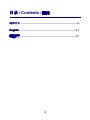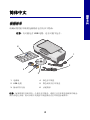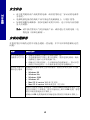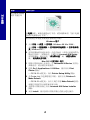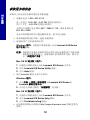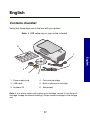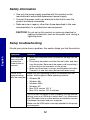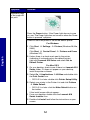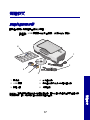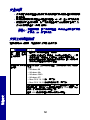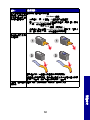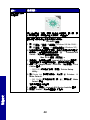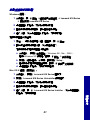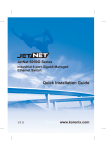Download Lexmark 810 Series Printer User Manual
Transcript
810 Series Color Jetprinter™ ᅝ㺙㾷އᮍḜ(ㅔԧЁ᭛) Setup Solutions 安 裝 解 決 方 案(繁體中文) April 2004 www.lexmark.com Lexmark and Lexmark with diamond design are trademarks of Lexmark International, Inc., registered in the United States and/or other countries. Color Jetprinter is a trademark of Lexmark International, Inc. © 2004 Lexmark International, Inc. All rights reserved. 740 West New Circle Road Lexington, Kentucky 40550 P/N 21G0048 E.C. 21G005 Edition: April 2004 The following paragraph does not apply to any country where such provisions are inconsistent with local law: LEXMARK INTERNATIONAL, INC., PROVIDES THIS PUBLICATION “AS IS” WITHOUT WARRANTY OF ANY KIND, EITHER EXPRESS OR IMPLIED, INCLUDING, BUT NOT LIMITED TO, THE IMPLIED WARRANTIES OF MERCHANTABILITY OR FITNESS FOR A PARTICULAR PURPOSE. Some states do not allow disclaimer of express or implied warranties in certain transactions; therefore, this statement may not apply to you. This publication could include technical inaccuracies or typographical errors. Changes are periodically made to the information herein; these changes will be incorporated in later editions. Improvements or changes in the products or the programs described may be made at any time. Comments about this publication may be addressed to Lexmark International, Inc., Department F95/032-2, 740 West New Circle Road, Lexington, Kentucky 40550, U.S.A. In the United Kingdom and Eire, send to Lexmark International Ltd., Marketing and Services Department, Westhorpe House, Westhorpe, Marlow Bucks SL7 3RQ. Lexmark may use or distribute any of the information you supply in any way it believes appropriate without incurring any obligation to you. You can purchase additional copies of publications related to this product by calling 1-800-553-9727. In the United Kingdom and Eire, call +44 (0)8704 440 044. In other countries, contact your point of purchase. References in this publication to products, programs, or services do not imply that the manufacturer intends to make these available in all countries in which it operates. Any reference to a product, program, or service is not intended to state or imply that only that product, program, or service may be used. Any functionally equivalent product, program, or service that does not infringe any existing intellectual property right may be used instead. Evaluation and verification of operation in conjunction with other products, programs, or services, except those expressly designated by the manufacturer, are the user’s responsibility. Lexmark and Lexmark with diamond design are trademarks of Lexmark International, Inc., registered in the United States and/or other countries. Other trademarks are the property of their respective owners. © 2004 Lexmark International, Inc. All rights reserved. UNITED STATES GOVERNMENT RIGHTS This software and any accompanying documentation provided under this agreement are commercial computer software and documentation developed exclusively at private expense. Ⳃᔩ / Contents / 目錄 ㅔԧЁ᭛ ............................................................................... 5 English ..............................................................................11 繁體中文 ................................................................................17 3 4 ㅔԧЁ᭛ ㅔԧЁ᭛ 㺙ㆅ⏙ऩ 䇋⹂䅸ᙼⱘᠧॄᴎⱘࣙ㺙ㆅࣙݙ᳝ҹϟ⠽ક˖ ⊼ᛣ˖ ⊼ᛣ˖᳝ৃ㛑ࣙ USB ⬉㓚ˈг᳝ৃ㛑ϡࣙDŽ 6 1 2 5 4 3 1 ⬉⑤㒓 4 ᔽ㡆ᠧॄⲦ 2 USB ⬉㓚 5 咥㡆✻⠛ᠧॄⲦ 3 偅ࡼ䕃ӊⲬܝ 6 ᅝ㺙ᣛफ ⊼ᛣ˖ ⊼ᛣ˖བᵰᙼⱘᠧॄᴎᏺ᳝ϔϾ✻⠛ᠧॄⲦˈ䇋ᇚᅗҢᠧॄⲦᄬټᶊЁপߎˈ ✊ৢݡ䖯㸠ᅝ㺙DŽᙼৃҹᇚϡ⫼ⱘᠧॄⲦֱᄬᠧॄⲦᄬټᶊЁDŽ 5 ㅔԧЁ᭛ ᅝֵܼᙃ • 䇋াՓ⫼䱣ৠℸѻકᦤկⱘ⬉⑤ˈ㗙Փ⫼㒣䖛ॖᆊ䅸䆕ⱘ⬉⑤ Ў᳓ҷDŽ • ⬉⑤㒓㽕䖲䎱⾏ℸѻકሑ䞣䖥ⱘ⬉⑤ᦦᑻϞˈҹ֓ѢՓ⫼DŽ • བᵰ䳔㽕᳡ࡵ㓈ׂˈ䰸খ㗗᪡䇈ᯢкҹˈгৃҹϧϮⱘ᳡ ࡵҎਬ䇋ᬭDŽ ᔧᖗ˖ ᔧᖗ˖䇋ϡ㽕䳋䲼⇨ᯊᅝ㺙ℸѻકˈ㗙䖯㸠ӏԩⱘ⬉㒓 ⬉ 㓚䖲 ՟བ⬉⑤㒓 DŽ ᅝ㺙䯂乬㾷ㄨ ᙼՓ⫼ᠧॄᴎⱘ䖛Ёৃ㛑Ӯ䘛ࠄϔѯ䯂乬ˈᴀ㡖ৃҹᐂࡽᙼ㾷އ䖭ѯ 䯂乬DŽ ⦄䈵˖ ⦄䈵˖ 㾷އᮍ⊩˖ 㾷އᮍ⊩˖ ᣝϟ⬉⑤ᣝ䪂ৢ ⬉⑤ᣛ⼎♃ϡ҂ • 䇋⹂䅸⬉⑤㒓ᅠܼᦦܹᠧॄᴎⱘᦦষ䞠DŽ • Ң⬉⑤ᦦᑻᠧॄᴎϞᮁᓔ⬉⑤㒓DŽ䞡ᮄ䖲⬉⑤㒓ˈ⹂䅸 ⬉⑤㒓ᅠܼᦦܹᠧॄᴎⱘᦦষ䞠DŽ • 䇋⹂䅸ᠧॄᴎ䖲ϔϾℷ⹂ഄⱘ⬉⑤ᦦᑻϞDŽᙼৃҹᇱ 䆩ᇚᠧॄᴎ䖲ϔϾ݊Ҫ䆒Փ⫼䖛ⱘ⬉⑤ᦦᑻϞDŽ ᠧॄᴎϡ㛑Ϣ䅵 ㅫᴎ䖯㸠䗮䆃 䇋⹂䅸ᙼⱘ᪡㋏㒳ϢᠧॄᴎݐᆍDŽᙼⱘᠧॄᴎᬃᣕҹϟⱘ᪡ ㋏㒳˖ • • • • • • Windows 98 Windows Me Windows 2000 Windows XP Mac OS X version 10.1.5 㣅᭛⠜ Mac OS X version 10.2.3 催 㣅᭛⠜ ᙼⱘᠧॄᴎᰃ৺䗮䖛݊Ҫ䆒 ՟བ USB 䲚㒓఼䕀ᤶⲦ 䖲 䅵ㅫᴎϞ˛བᵰᰃˈ䇋Ң݊Ҫ䆒Ϟᮁᓔ USB ⬉㓚ˈᇚᙼ ⱘᠧॄᴎⳈ䖲䅵ㅫᴎϞDŽ 䇋⹂䅸 USB ⬉㓚ⱘϸッ⠶ഄ䖲ᙼⱘᠧॄᴎ䅵ㅫᴎϞDŽ 6 㾷އᮍ⊩˖ 㾷އᮍ⊩˖ ᠧॄᴎϡ㛑ℷᐌ Ꮉˈ㗙ᔧᙼ ᇱ䆩䖯㸠ᠧॄᯊ ߎ⦄䗮䆃䫭䇃ֵ ᙃ 䇋Ẕᶹᠧॄᴎ䕃ӊᰃ৺ᅝ㺙ℷ⹂˖ Windows ⫼᠋ ⚍ߏᓔྟ ᓔྟ ᑣ᠔᳝ᑣ ᑣ ᠔᳝ᑣDŽ ᠔᳝ᑣ བᵰ Lexmark 810 Series ≵᳝ߎ⦄ᙼⱘᑣ߫㸼Ёˈ䇋খ 䯙 9 义 Āডᅝ㺙ᑊ䞡ᮄᅝ㺙䕃ӊāDŽ Mac OS X 㣅᭛⠜ ⫼᠋ ᙼⱘ䅵ㅫᴎḠ䴶Ϟ᳝ϔϾ Lexmark 810 Series ᭛ӊ།৫˛བ ᵰ≵᳝ˈ䇋খ䯙 9 义 Āডᅝ㺙ᑊ䞡ᮄᅝ㺙䕃ӊāDŽ ᷵ℷ⌟䆩义⌟ 䆩义ϡ㛑ᠧॄ 䇋⹂䅸ᙼᩩᥝњ᠔᳝ᠧॄⲦᑩ䚼ⱘ䗣ᯢᇕᴵDŽ 䇋⹂䅸ᙼℷ⹂ഄᅝ㺙њᠧॄⲦDŽ咥㡆✻⠛ᠧॄⲦᑨ䆹⠶ ഄᅝ㺙ᎺջⱘⲦᢪ䔺ˈݙᔽ㡆ᠧॄⲦᑨ䆹⠶ഄᅝ㺙 েջⱘⲦᢪ䔺ݙDŽ 䖯㒌ᣛ⼎♃䮾⚕ 䇋⹂䅸ᙼ≵᳝⫼ᇚ㒌ᓴาܹᠧॄᴎݙҢ㗠ᇐ㟈व㒌DŽ 7 ㅔԧЁ᭛ ⦄䈵˖ ⦄䈵˖ ㅔԧЁ᭛ ⦄䈵˖ ⦄䈵˖ 㾷އᮍ⊩˖ 㾷އᮍ⊩˖ ᷵ℷ⌟䆩义⌟ 䆩义ϡ㛑ᠧॄ ᣝ⬉⑤ ⬉⑤ᣝ䪂DŽབᵰ⬉⑤ᣛ⼎♃ϡ҂ˈ䇋খ䯙 6 义 Āᣝϟ⬉⑤ ⬉⑤ ᣝ䪂ৢ⬉⑤ᣛ⼎♃ϡ҂āDŽ Ẕᶹᙼⱘᠧॄᴎᰃ৺㹿䆒㕂Ў咬䅸ᠧॄᴎ˖ Windows ⫼᠋ 1 ⚍ߏᓔྟ ᓔྟ 䆒㕂 ᠧॄᴎ Windows 98Me2000DŽ ⚍ߏᓔྟ ᓔྟ ࠊ䴶ᵓ ᠧॄᴎ݊Ҫ⹀ӊ ᠧॄᴎӴ ⳳ Windows XPDŽ 2 ᠧॄᴎᷛⱘᮕ䖍ᑨ䆹᳝ϔϾ䗝Ёᷛ䆄 㸼ᯢᏆ㒣㹿䆒㕂Ў 咬䅸ᠧॄᴎ DŽབᵰ≵᳝ˈে䬂⚍ߏ Lexmark 810 Series ᠧॄᴎᷛˈ✊ৢ⚍ߏ Ā䆒Ў咬䅸ؐ 䆒Ў咬䅸ؐā Ā䆒㕂Ў咬䅸 䆒㕂Ў咬䅸ā 䆒Ў咬䅸ؐ 䆒㕂Ў咬䅸 Ā䆒Ў咬䅸ᠧॄᴎ 䆒Ў咬䅸ᠧॄᴎā 䆒Ў咬䅸ᠧॄᴎ DŽ Mac OS X 㣅᭛⠜ ⫼᠋ 1 ᙼⱘ䅵ㅫᴎḠ䴶Ϟᑨ䆹᳝ϔϾ Lexmark 810 Series ᭛ӊ།DŽ བᵰ≵᳝ˈ䇋ᅝ㺙ᠧॄᴎ䕃ӊDŽ 2 䗝ᢽ Go Applications Utilitiesˈ✊ৢঠߏ Print Center ᷛDŽ – OS 10.2.3 催˖ঠߏ Printer Setup Utility ᷛDŽ 3 Ң Printer List Ё䗝ᢽᙼⱘᠧॄᴎˈ✊ৢ⚍ߏ Printers Make DefaultDŽ – OS 10.2.3 催˖⚍ߏᎹᷣЁⱘ Make Default ᣝ䪂DŽ བᵰᠧॄᴎ䕃ӊᅝ㺙⬠䴶≵᳝ߎ⦄˖ 1 Ңᙼⱘ䅵ㅫᴎḠ䴶Ϟঠߏ Lexmark 810 Series Installer ᷛDŽ 2 ঠߏ Installˈ✊ৢᣝ✻䅵ㅫᴎሣᐩϞⱘᦤ⼎䖯㸠᪡DŽ 8 ডᅝ㺙ᑊ䞡ᮄᅝ㺙䕃ӊ 1 ⚍ߏᓔྟ ᓔྟ ᑣ᠔᳝ᑣ ᑣ ᠔᳝ᑣ Lexmark 810 Series Lexmark 810 Series ডᅝ㺙ᑣDŽ ডᅝ㺙ᑣ 2 ᣝ✻䅵ㅫᴎሣᐩϞⱘᦤ⼎ডᅝ㺙ᠧॄᴎ䕃ӊDŽ 3 䞡ᮄᅝ㺙ᠧॄᴎ䕃ӊПࠡˈ䇋䞡ᮄਃࡼᙼⱘ䅵ㅫᴎDŽ 4 ᦦܹᠧॄᴎ䕃ӊৢ✊ˈⲬܝᣝ✻䅵ㅫᴎሣᐩϞⱘᦤ⼎ᅝ㺙ᠧॄᴎ䕃 ӊDŽ བᵰᅝ㺙⬠䴶≵᳝ߎ⦄˖ 1 ߎ⦄ⱘӏԩ Ā⏏ࡴᮄ⹀ӊā⬠䴶Ё⚍ߏ Āপ⍜ প⍜ā প⍜ DŽ 2 পߎᑊ䞡ᮄᦦܹᠧॄᴎ䕃ӊⲬܝDŽ བᵰᠧॄᴎ䕃ӊᅝ㺙⬠䴶≵᳝ߎ⦄˖ a Windows 98Me2000 ⫼᠋˖Ңᙼⱘ䅵ㅫᴎḠ䴶Ϟঠߏ Ā៥ⱘ ៥ⱘ ⬉㛥āᷛDŽ ⬉㛥 Windows XP ⫼᠋˖⚍ߏᓔྟ ᓔྟ ៥ⱘ⬉㛥DŽ ៥ⱘ⬉㛥 b ঠߏⲬܝ偅ࡼ఼ᷛDŽབ᳝ᖙ㽕ˈݡঠߏ setup.exeDŽ c ᔧᠧॄᴎ䕃ӊᅝ㺙⬠䴶ߎ⦄ҹৢˈ䇋⚍ߏ Āᅝ㺙 ᅝ㺙ā Āᓔྟᅝ ᓔྟᅝ ᅝ㺙 㺙āDŽ d ᣝ✻䅵ㅫᴎሣᐩϞⱘᦤ⼎ᅠ៤ᅝ㺙DŽ Mac OS X 㣅᭛⠜ ⫼᠋˖ ⫼᠋˖ 1 Ңᙼⱘ䅵ㅫᴎḠ䴶Ϟঠߏ Lexmark 810 Series ᭛ӊ།DŽ 2 ঠߏ Lexmark 810 Series Uninstaller ᷛDŽ 3 ᣝ✻䅵ㅫᴎሣᐩϞⱘᦤ⼎ডᅝ㺙ᠧॄᴎ䕃ӊDŽ 4 䞡ᮄᅝ㺙ᠧॄᴎ䕃ӊПࠡˈ䇋䞡ᮄਃࡼᙼⱘ䅵ㅫᴎDŽ 5 ᦦܹᠧॄᴎ䕃ӊ ߏ⚍ˈⲬܝLexmark 810 Series Installerˈ✊ৢ ᣝ✻䅵ㅫᴎሣᐩϞⱘᦤ⼎ᅝ㺙ᠧॄᴎ䕃ӊDŽ 9 ㅔԧЁ᭛ Windows ⫼᠋˖ ⫼᠋˖ ㅔԧЁ᭛ 㦋পⱘֵᙃ བᵰҹϞⱘᮍ⊩≵᳝㾷ⱘᙼއᠧॄᴎ䯂乬˖ • 䇋ᢼᠧ⬉䆱 18003324120DŽ ਼ϔ㟇਼Ѩ 9:00 AM 9:00 PM 㕢ϰ䚼ᯊ䯈 ਼݁ Ёज 6:00 PM 㕢ϰ䚼ᯊ䯈 Ё⫼᠋䇋ᢼᠧ⬉䆱 01065172888 䕀 118ˈ㗙ܡ䌍⬉䆱 8008100595DŽ ⬉䆱োⷕ᳡ࡵᯊ䯈ৃ㛑Ӯ䱣ᯊᬍবˈᘩϡ㸠䗮ⶹDŽ • 䇋খ䯙䱣ৠᙼⱘᠧॄᴎϔ䍋ⱘᅝ㺙ᣛफDŽ • 䇋খ䯙⫼᠋ ݠᐂࡽ᭛ӊ ˖ Windows ⫼᠋˖ ⫼᠋˖Ңᙼⱘ䅵ㅫᴎḠ䴶Ϟঠߏ Lexmark 810 Series ⫼᠋ݠᷛDŽ ⫼᠋ݠ ⊼ᛣ˖ ⊼ᛣ˖བᵰᙼᅝ㺙ᠧॄᴎ䕃ӊⱘ䖛Ё≵᳝䗝ᢽᇚ⫼᠋ ݠࠊ ࠄᙼⱘ䅵ㅫᴎḠ䴶Ϟˈ䇋䞡ᮄᦦܹᠧॄᴎ䕃ӊ⚍ৢ✊ˈⲬܝ ߏ Ā⌣㾜⫼᠋ݠ ⌣㾜⫼᠋ݠā ⌣㾜⫼᠋ ݠDŽ Mac OS X 㣅᭛⠜ ⫼᠋˖ ⫼᠋˖ 1 Ңᙼⱘ䅵ㅫᴎḠ䴶Ϟঠߏ Lexmark 810 Series ᭛ӊ།DŽ 2 ঠߏ Lexmark 810 Series Utility ᷛDŽ 3 ⚍ߏ Help ᣝ䪂DŽ • Փ⫼ Lexmark 㾷އᮍḜЁᖗ䕃ӊ˖ Windows ⫼᠋˖ ⫼᠋˖ 1 ⚍ߏᓔྟ ᓔྟ ᑣ᠔᳝ᑣ ᑣ ᠔᳝ᑣ Lexmark 810 Series Lexmark 㾷އᮍḜЁᖗDŽ 㾷އᮍḜЁᖗ 2 ⚍ߏԡѢ⬠䴶Ꮊջⱘ Ā䯂乬㾷ㄨ 䯂乬㾷ㄨāᇍ䆱ḚDŽ 䯂乬㾷ㄨ Mac OS X 㣅᭛⠜ ⫼᠋˖ ⫼᠋˖ 1 Ңᙼⱘ䅵ㅫᴎḠ䴶Ϟঠߏ Lexmark 810 Series ᭛ӊ།DŽ 2 ঠߏ Lexmark 810 Series Help ᷛDŽ 3 ⚍ߏ Troubleshooting 䫒DŽ • 䆓䯂៥Ӏⱘ䰙Ѧ㘨㔥キ http://support.lexmark.com/ 㦋পⱘ ᐂࡽDŽ 10 English Contents checklist Verify that these items are in the box with your printer: Note: A USB cable may or may not be included. 6 1 5 4 3 1 Power supply cord 4 Color print cartridge 2 USB cable 5 Black or photo print cartridge 3 Software CD 6 Setup sheet Note: If your printer comes with a photo print cartridge, remove it from the print cartridge storage unit before installing it. Keep unused cartridges in the storage unit. 11 English 2 Safety information • Use only the power supply provided with this product or the manufacturer's authorized replacement power supply. • Connect the power cord to an electrical outlet that is near the product and easily accessible. • Refer service or repairs, other than those described in the user documentation, to a professional service person. CAUTION: Do not set up this product or make any electrical or cabling connections, such as the power cord, during a lightning storm. Setup troubleshooting English Should your printer have a problem, this section helps you find the solution. Symptom: Solution: The Power light does not come on when the Power button is pressed • Make sure the power cord is pushed all the way into the printer. • Disconnect the power cord from the wall outlet, and then from the printer. Reconnect the power cord by pushing it all the way into the connector on the printer. • Make sure the printer is using a working electrical outlet. Connect it to one that other devices have been using. Printer is not Make sure your operating system is compatible with the communicating printer, which supports these operating systems: with the computer • Windows 98 • Windows Me • Windows 2000 • Windows XP • Mac OS X version 10.1.5 • Mac OS X version 10.2.3 and later Is your printer connected to your computer through another device, such as a USB hub or switch box? If so, disconnect the USB cable from any other devices and directly connect it between the printer and your computer. Make sure the USB cable is securely attached to the printer and computer. 12 Symptom: Solution: The printer is not functioning properly or a communications error message appears when you try to use your printer Check to see if the software was installed correctly: For Windows From your desktop, click Start Æ Programs or All Programs. If Lexmark 810 Series does not appear in your list of programs, see “Removing and reinstalling the software” on page 15. For Mac OS X Is there a Lexmark 810 Series folder on your desktop? If not, see “Removing and reinstalling the software” on page 15. Alignment page or test page will not print English Verify that you removed the transparent tape from the bottom of each print cartridge. Make sure the print cartridges are installed correctly. The black cartridge or photo cartridge should be secure in the left carrier and the color cartridge should be secure in the right carrier. The Paper Feed light is blinking Make sure you did not create a paper jam by forcing the paper into the printer. 13 Symptom: Solution: Alignment page or test page will not print Press the Power button. If the Power light does not come on, see “The Power light does not come on when the Power button is pressed” symptom. Check to see if the printer is set as the default printer. For Windows 1 Click Start Æ Settings Æ Printers (Windows 98, Me, 2000). English Click Start Æ Control Panel Æ Printers and Faxes (Windows XP). 2 Unless there is a check mark next to the printer (indicating it is already set as the default printer), right-click Lexmark 810 Series and select Set as Default Printer. For Mac OS X 1 On your desktop, check to see if there is a Lexmark 810 Series folder. If it does not appear on your desktop, install the printer software. 2 Select Go Æ Applications Æ Utilities and double-click the Print Center icon. – OS 10.2.3 or later: double-click Printer Setup Utility. 3 Select your printer in the Printer List and click Printers Æ Make Default. – OS 10.2.3 or later: click the Make Default button on the toolbar. If the install screen did not appear: 1 From your desktop, double-click the Lexmark 810 Series Installer icon. 2 Double-click Install and follow the instructions on your screen. 14 Removing and reinstalling the software For Windows: 1 From your desktop, click Start Æ Programs or All Programs Æ Lexmark 810 Series Æ Uninstall Lexmark 810 Series. 2 Follow instructions on your screen to remove the printer software. 3 Restart your computer before reinstalling the printer software. 4 Insert the CD, and then follow the instructions on your screen to install the software. If the install screen does not appear: 1 Click Cancel on any New Hardware screens. 2 Eject and reinsert the printer software CD. If the printer software installation screen does not appear: a From your desktop, double-click My Computer (Windows 98, Windows XP users, click Start Æ My Computer. b Double-click the CD-ROM drive icon. If necessary, double-click Setup. c When the printer software installation screen appears, click Install or Install Now. d Follow the instructions on your screen to complete the installation. For Mac OS X: 1 From your desktop, double-click the Lexmark 810 Series folder. 2 Double-click the Lexmark 810 Series Uninstaller application. 3 Follow the instructions on your screen to remove the printer software. 4 Restart your computer before reinstalling the printer software. 5 Insert the CD, click Lexmark 810 Series Installer and follow the instructions on your screen to install the software. 15 English Me, 2000). Finding more information If these solutions do not solve your problem: • For customers in the U.S.A., please call us at 1-800-332-4120. Monday-Friday (9:00 AM - 9:00 PM EST) Saturday (Noon-6:00 PM EST) For customers in Australia, please call us at 1300-362-192. For customers in New Zealand, please call us at 0800-LEXMARK (0800-539-6275). For customers in Singapore, please call us at 1800-223-9090. For customers outside the above regions, please refer to the country-specific warranty information that came with your printer. Phone number and support times may change without notice. • Refer to the Setup sheet that comes with your printer. • Refer to the User’s Guide or Help for your operating system: English For Windows: double-click the Lexmark 810 Series User’s Guide icon on your desktop. Note: If you did not copy the User’s Guide to your computer during the software installation, reinsert the printer software CD and click the View User’s Guide icon. For Mac OS X: 1 From your desktop, click the 810 Series folder. 2 Double-click Lexmark 810 Series Utility. 3 Click the Help button. • Refer to the Lexmark Solution Center software: For Windows: 1 Click Start Æ Programs or All Programs Æ Lexmark 810 Series Æ Lexmark Solution Center. 2 Click the Troubleshooting tab on the left side of the screen. For Mac OS X: 1 From your desktop, double-click the Lexmark 810 Series folder icon. 2 Double-click the 810 Series Help alias. 3 Click the Troubleshooting topic link. • Go to http://support.lexmark.com/ for help. 16 繁體中文 裝箱內容核對清單 請驗證印表機包裝箱中含有以下項目: 請注意:USB 電纜有可能包含在內,也有可能不內附。 6 1 2 5 4 3 1 電源線 4 彩色墨水匣 2 USB 電纜 5 黑色墨水匣或升級六色相片墨水匣 3 軟體光碟 6 安裝指南 17 繁體中文 請注意: 如果印表機隨附升級六色相片墨水匣,請先從墨水匣儲存盒中取出墨水匣, 然後再安裝。請將未使用的墨水匣保存在儲存盒內。 安全資訊 • 您只應該使用本產品所提供的電源供應器或製造商授權的電源供應 器更換品。 • 電源線所連接的電源插座與產品的距離不可太遠,且必須方便使用。 • 有關服務或維修的事項,除了本使用者說明文件所提供的說明之外, 您可以向專業維修人員尋求協助。 請當心:在雷雨期間,請勿安裝本產品,或進行任何電器或電纜 的接線工作,例如電源線。 安裝上的疑難排解 如果印表機發生問題,本節有助於您尋找解決方案。 症狀: 解決方案: 按下「電源」按鈕 時,「電源」指示 燈沒有亮起 • 確定已將電源線完全推入印表機。 • 從牆壁上的插座拔下電源線,然後再從印表機拔下。將電 源線完全推入印表機上的連接座,以重新連接電源線。 • 確定印表機所使用的電源插座能正常運作。請將印表機連 接到其他裝置目前使用中的插座。 印 表 機 無 法 與 電 確定您的作業系統與印表機相容;您的印表機支援下列作業 腦通訊 系統: • Windows 98 • Windows Me • Windows 2000 • Windows XP • Mac OS X 10.1.5 版 (英文版) • Mac OS X 10.2.3 版和更新的版本 (英文版) 您的印表機是透過其他裝置 (如 USB 集線器或切換盒)連 接到電腦嗎?若正確,從任何其他裝置拔下 USB 電纜,然後 直接將它連接在印表機與電腦之間。 繁體中文 確定 USB 纜線已牢固地連接至印表機與電腦。 18 症狀: 解決方案: 當 您 嘗 試 使 用 印 請檢查軟體是否安裝正確: 表機時,印表機無 Windows 適用 法正常運作或出 從桌面上,按一下開始 Æ 程式集或所有程式。 現通訊錯誤訊息 若 Lexmark 810 Series 沒有出現在程式清單中,請參閱第 21 頁 「移除並重新安裝軟體」。 Mac OS X 適用 (英文版): 您桌面上是否出現 Lexmark 810 Series 檔案夾?如果沒 有,請參閱第 21 頁 「移除並重新安裝軟體」。 無法列印校正頁 或測試頁 請驗證您已將每個墨水匣底部的透明膠帶撕下。 確定墨水匣安裝正確。黑色墨水匣或升級六色相片墨水匣應 該裝入左台架,而彩色墨水匣則應裝入右台架。 「送紙」指示燈正 確定沒有將紙張強行載入印表機,而導致夾紙。 在閃爍 繁體中文 19 症狀: 解決方案: 無法列印校正頁 或測試頁 按下電源按鈕。如果 「電源」指示燈沒有亮起,請參閱 「按 下電源按鈕時,電源指示燈沒有亮起」這個症狀。 請檢查該印表機是否已設成預設的印表機。 Windows 適用 。 1 按一下開始 Æ設定 Æ印表機(Windows 98、Me、2000) 按一下開始 Æ 控制台 Æ 印表機和傳真 (Windows XP)。 2 除非印表機旁邊出現核取標記(表示它已被設定成預設的 印表 機),否則 請用 滑鼠 右鍵 按一 下 Lexmark 810 Series,然後選取設成預設印表機。 Mac OS X 適用 (英文版): 1 在桌面上,檢查是否出現 Lexmark 810 Series 檔案夾。 如果該檔案夾沒有出現在桌面上,請安裝印表機軟體。 2 選取 Go ÆApplications ÆUtilities,然後按兩下 Print Center 圖像。 – OS 10.2.3 或更新的版本:按兩下 Printer Setup Utility。 3 在 Printer List 中選取印表機,然後按一下 Printers Æ Make Default。 – OS 10.2.3 或更新的版本:按一下工具列上的 Make Default 按鈕。 如果安裝畫面沒有出現: 1 從桌面上,按兩下 Lexmark 810 Series Installer 圖像。 繁體中文 2 按兩下 Install,然後遵循畫面上的指示。 20 移除並重新安裝軟體 Windows 適用: 1 從桌面上,按一下開始 Æ程式集或所有程式 Æ Lexmark 810 Series Æ 解除安裝 Lexmark 810 Series。 2 遵循畫面上的指示,來移除印表機軟體。 3 重新安裝印表機軟體前,請先重新啟動電腦。 4 插入光碟,然後遵循畫面上的指示,來安裝軟體。 如果安裝畫面沒有出現: 1 在任一 「尋找新增硬體精靈」畫面中,按一下取消。 2 請先退出印表機軟體光碟,然後再重新插入。 如果印表機軟體安裝畫面沒有出現: a 從桌面上,按兩下我的電腦 (Windows 98、Me、2000)。 若是 Windows XP 使用者,請按一下開始 Æ 我的電腦。 b 按兩下光碟機圖示。必要時,請按兩下 Setup。 c 當印表機軟體安裝畫面出現時,請按一下安裝或立即安裝。 d 遵循畫面上的指示,來完成安裝程序。 Mac OS X 適用 (英文版): 1 從桌面上,按兩下 Lexmark 810 Series 檔案夾。 2 按兩下 Lexmark 810 Series Uninstaller 應用程式。 3 遵循畫面上的指示,來移除印表機軟體。 4 重新安裝印表機軟體前,請先重新啟動電腦。 5 插入光碟,按一下 Lexmark 810 Series Installer,然後遵循畫面上 的指示,來安裝軟體。 繁體中文 21 尋找其他資訊 如果以上解決方案仍無法解決您的問題: • 請來電 0800-008-927 (台灣),(852) 2923-8111 (香港)或 1-800-332-4120 (美國)。 星期一 〜 星期五 (上午 9:00 - 下午 5:30) 星期六、日休息 電話號碼與上班時間可能在未及時知會的情況下而有所更改。 • 請參閱安裝指南 (印表機隨附)。 • 請參閱用戶手冊或線上說明中,您作業系統適用的內容: Windows 適用:按兩下您桌面上的 Lexmark 810 Series 用戶手冊 圖示。 請注意:若您在軟體安裝程序中沒有將用戶手冊複製到電腦,請 重新插入印表機軟體光碟,然後按一下檢視用戶手冊圖 示。 Mac OS X 適用 (英文版): 1 從桌面上,按一下 810 Series 檔案夾。 2 按兩下 Lexmark 810 Series Utility。 3 按一下 Help 按鈕。 • 請參閱 「Lexmark 問題解答中心」軟體: Windows 適用: 1 按一下開始 Æ 程式集或所有程式 ÆLexmark 810 Series ÆLexmark 問題解答中心。 2 按一下畫面左邊的疑難排解標籤。 繁體中文 Mac OS X 適用 (英文版): 1 從桌面上,按兩下 Lexmark 810 Series 檔案夾圖像。 2 按兩下 810 Series Help 替身。 3 按一下 Troubleshooting 主題鏈結。 • 前往 http://support.lexmark.com/,以取得說明。 22