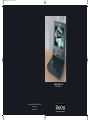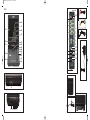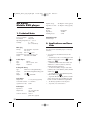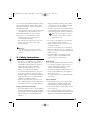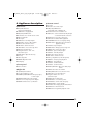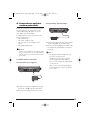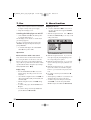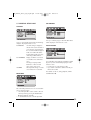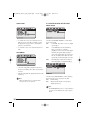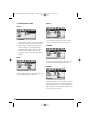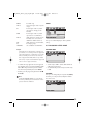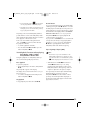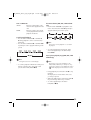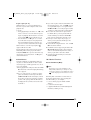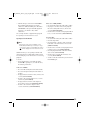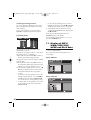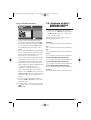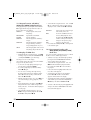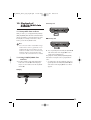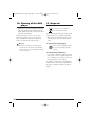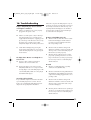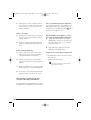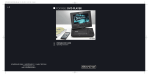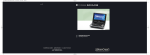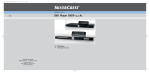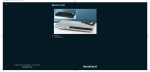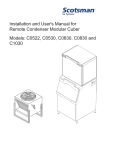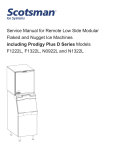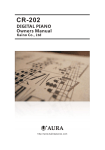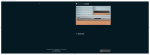Download Kompernass KH 6500 DVD Player User Manual
Transcript
CV_KH6500_V5557_UK_V3
17.08.2007
13:43 Uhr
Seite 1
UK
Mobile DVD-Player KH 6500
Instruction Manual
KOMPERNASS GMBH · BURGSTRASSE 21 · D-44867 BOCHUM
www.kompernass.com
ID-Nr.: KH6500-05/07-V3
CV_KH6500_V5557_UK_V3
17.08.2007
13:44 Uhr
Seite 5
D
KH 6500
2^
E
A
2& 2*
5& 5*
5^
q
F
5%
w
5$
l
2(
G
e
5#
3)
r
3!
5@
k
j
3@
t
y
u
i
o
a
s
d
f
h
g
5!
3#
3$ 3%
4( 5)
3^ 3&
4& 4*
3* 3(
4% 4^
4) 4!
4# 4$
4@
B
K
;
I
C
J
2)
2! 2@ 2# 2$
2%
H
IB_KH6500_V5557_UK_V2_EN.qxd
21.08.2007
12:34 Uhr
Seite 1
Index
Page
1. Technical Data
2
2. Applications and functions
2
3. Safety Instructions
3
4. Appliance description
5
5. Starting Up the Device
6
6. Connections and connection potentials
7
7. Use
12
8. Menu functions
12
8.1 GENERAL SETUP PAGE
13
8.2 DIGITAL AUDIO SETUP PAGE
14
8.3 VIDEO SETUP PAGE
15
8.4 PREFERENCE PAGE
16
8.5 PASSWORD SETUP PAGE
17
8.6 EXIT SETUP
18
9. Sound functions
18
10. Playback of DVD, SVCD, VCD and CD discs
18
11. Display of MP3/ WMA/JPEG/AVI/MPEG and DivX data
26
12. Playback of MP3/ WMA/AVI/MPEG and DivX discs
27
12.1 Repeat function with MP3/ WMA/AVI/MPEG/JPEG/DivX discs
28
12.2 Replay of JPEG discs
28
12.3 Programmed replay with MP3/WMA/AVI/MPEG/JPEG/DivX discs
28
13. Playback of USB/SD/MMC data mediums
29
14. Cleaning of the DVD player
30
15. Disposal
30
16. Troubleshooting
31
17. Glossary / Key Word Index
33
18. Warranty and service
35
19. Importer
35
Read these operating instructions carefully before using the appliance for the first time and preserve this manual for later
reference. Pass this manual on to whoever might acquire the appliance at a future date.
-1-
IB_KH6500_V5557_UK_V2_EN.qxd
21.08.2007
12:34 Uhr
KH 6500
Mobile DVD player
Seite 2
Dynamic range:
80 dB (JIS-A 1 KHz, typical)
Signal-to-noise ratio: 95 dB (JIS-A 1 kHz, typical)
Earphones
Model:
Impedance:
Handling Power:
1. Technical Data
HX206-001
32 Ohm
3 mW
Digital audio output
Power consumption : 15 Watt
TV standard:
PAL/NTSC
Operating temperature:+5 ~ +35°C
Humidity:
5 ~ 90 %
(No condensation)
Coaxial output
2. Applications and functions
Mains plug
Primary:
AC 100-240 V~50/60 Hz
max. 0,6A
Secondary: DC 12 V
1.5 A
Manufacturer: Honor Electronic Co., Ltd
Model:
ADS-18E-121218GPB
The Silvercrest KH 6500 DVD player is exclusively
intended ...
• as an electronic entertainment device for the
playback...
- ... of DVD videos in the 12 cm (Diameter) format
with the country/region code 2 or
, marked
with the logo
.
- ...of MPEG-4/MPEG-4 ASP video formats and
with DivX 3.11, DivX 4.x, DivX 5.x, DivX 6.0,
multichannel DivX and DivX Pro.
- ... of video CD's (VCDs) and super video CD's
(S-VCDs) in the 12cm (diameter) format, marked
with the logo
.
- ... of audio CD's in the 12cm (diameter) format,
marked with the logo
.
- ... in general of the MP3 (.mp3), Windows Media
Audio (.wma), DivX (.avi) and JPEG (.jpg) data
formats on CD-R and CD-RW storage mediums.
• ... for stationary operation in enclosed spaces
• ... for private, non commercial use
Vehicle adapter
Type:
Input:
Output:
KD627
DC 12 V/max. 10 A
1500 mA
Rechargeable battery
Type:
Model:
input:
Output:
Lithium iron rechargeable battery
KH6500 Rechargeable battery pack
12V
7,4 V
2500 mAh
Video Output
Output level:
1 + 0.2/-0.2 Vp-p (75 Ω)
Horizontal resolution: > = 500 Lines
Signal-to-noise ratio: 60 dB
Audio Output
Impedance:
Output level:
10 kΩ
1.8 + 0.2/-0.8 Vrms
(1kHz 0 dB)
Harmonic distortion: <0.01 %
(JIS-A 1kHz, typical)
-2-
IB_KH6500_V5557_UK_V2_EN.qxd
21.08.2007
12:34 Uhr
You can connect to the portable DVD player for image
outputs during playback of DVDs, VCDs, S-VCDs,
Audio CDs and the MP3, Windows Media Audio
and JPEG data formats …
• Stereo and Mono televisions with the formats PAL
or NTSC and the picture formats 4:3/16:9.
The portable DVD player can be used and/or
connected to for sound and/or music outputs …
- From the speaker of one of the televisions
connected to the DVD player.
from external audio components such as a HiFi
system, receiver or surround sound system
(analogue/digital).
Seite 3
• Arrange for defective power plugs and/or cables
to be replaced at once by qualified technicians
or our Customer Service Department.
• Arrange for customer service to repair or replace
connecting cables and/or appliances that are
not functioning properly or have been damaged.
Never submerge the device or the power cable in water. Wipe it only with a
slightly damp cloth.
• Do not expose the appliance to rain and never
use it in a humid or wet environment.
• Make sure that the power cord never becomes
wet during operation.
• You may not open the housing or repair the appliance yourself. Should you do so, appliance safety can no longer be assured and the warranty
will become void.
• Protect the appliance against drip and spray
water. Do not place any water-filled vessels
(e.g. flower vases) on the appliance.
Attention!
No liability/warranty will be assumed for
damage resulting from improper use of the
device!
3. Safety Instructions
Risk of fire!
• This device is not suitable for use by children or
any other persons, whose physical,sensory or
mental abilities, without assistance or supervision,
impedes the safe operation of the device.
Children should be watched-over to ensure
that they do not play with the appliance.
• To avoid unintentional switching on, disconnect
the power cord after use and before cleaning.
• Check the appliance and all parts for visible damage. The safety concept can work only if the
appliance is in a faultless condition.
• The power plug must always be easily accessible, so that the appliance can be quickly separated from the mains in the event of an emergency.
• Do not use the appliance in the vicinity of hot surfaces.
• Do not keep the appliance in places exposed
to direct sunlight, otherwise it may overheat
and become irreparably damaged.
• Do not leave the appliance unattended when in use.
• Never cover the ventilation slots of the appliance
while it is being used.
• Do not place any open sources of fire, like candles,
on the device.
Injury hazard
• Keep children away from the connecting cable
and the appliance. Children frequently underestimate the dangers of electrical appliances.
• Ensure that the appliance stands with a safe and
secure positioning.
• Do not operate the appliance if it has sustained a
fall or is damaged. Arrange for the appliance to be
checked and/or repaired by qualified technicians.
Danger of electrical shocks.
• Connect the appliance only to correctly installed
and properly earthed power sockets. Ensure that
the rating of the local power supply tallies completely
with the details given on the rating plate of the
appliance.
-3-
IB_KH6500_V5557_UK_V2_EN.qxd
21.08.2007
12:34 Uhr
Seite 4
Notice regarding the handling of batteries/rechargeable battery pack
• Keep batteries away from children. Children can
put batteries into their mouths and swallow them.
The remote control is operated by batteries and
the device by a rechargeable battery pack. For the
handling of batteries/rechargeable battery packs
please observe the following:
Danger! Laser Beams!
The appliance is fitted with a „Class 1 Laser“.
• Never open the device.
• Never attempt to repair the device.
• There is invisible laser radiation inside the device.
Do not expose yourself to the laser beam.
Risk of Explosion!
Do not throw batteries/rechargeable battery
packs into a fire. Do not recharge non-rechargeable batteries.
Note:
• Only charge batteries that are specifically marked
"rechargeable".
• Charge the supplied battery power pack exclusively
with the portable DVD player and the supplied
power supply unit. Do not use any other charging
device or power supply unit.
• Never open, solder or weld batteries/rechargeable
battery packs.
The risk of explosions and injuries exist!
• Regularily check the batteries/rechargeable
battery pack. Depleted batteries/rechargeable
battery packs can damage the device
• If you do not intend to use the device for a long
time then remove the batteries/rechargeable
battery pack.
• Put on protective gloves when handling depleted
batteries/rechargeable battery packs.
• Clean the battery compartment and the battery
contacts with a dry cloth.
Some aggressive furniture finishes can have
a destructive influence on the device's rubber
feet. If necessary, place the device on a nonslip
pad.
Thunderstorms!
Equipment connected to a power supply can
be damaged during a thunderstorm. You
should therefore always pull the power plug
from the power socket when there is a storm.
Notice regarding surge voltages
(FEO / fast electrical overloads):
In a case of malfunction due to an electrical fast
transient (power surge) the product must be returned
to default settings in order to re-establish normal
operation. It is possible that the power supply will
have to be disconnected and then reconnected
again. The batteries (if present) must be removed
and then reinserted.
Notice regarding power disconnection
The POWER switch does not completely disconnect the appliance from the power network.Additionally, the appliance consumes
electricity when in standby mode. In order
to completely disconnect the device from the
power the power plug must be pulled out of
the power socket
-4-
IB_KH6500_V5557_UK_V2_EN.qxd
21.08.2007
12:34 Uhr
4. Appliance description
Seite 5
Remote control
2^ IR Sender
2& AV button: Select video input
2* DVD/USB/CARD button:
Set the DVD, USB or CARD mode
2( Number buttons 0-9 and button 10+
3) TIME button: Select a determined Title/chapter
or a determined time on the disc
3! SETUP button: Access the Setup menu
3@ STEP button: Individual frame playback
3# FUNCTION button: Access display settings
3$ REPEAT button: Repeat function and random
playback settings
3% A-B button: Repeat chapter
3^ ZOOM button: Enlarge/reduce image size
3& SLOW button: Slow motion setting
3* button: previous Title/chapter
3( button: next Title/chapter
4) VOL- button: Volume decrease
4! VOL+ button: Volume increase
4@ Battery compartment (on the front panel)
4# : button: Start/Suspend playback
4$ button: Stop playback
4% button: Search backwards
4^ button: Search forwards
4& RETURN/CLR button: One menu back/input
delete
4* MARK button: Place a bookmark
4( MENU/PBC button: Access the disc menu
5) TITLE button: Access the title menu
5! Navigation buttons:
Select menu input
5@ ENTER button: Confirm input
5# ANGLE button: Set camera position
5$ AUDIO button: Set the audio language
5% SUBTITLE button: Set the sub-title
5^ DISPLAY button: Display playback information
5& MUTE button: Switch off sound
5* PROG button: Programme playback order
Overview
q PLAY/PAUSE button:
Start/Suspend playback
w STOP button: Stop playback
e DVD/USB/CARD button:
r IR: Infrared sensor for the remote control
t Right loudspeaker
y Swivel joint
u NEXT button: next Title/chapter
i PREV button: previous Title/chapter
o VOL+ button: Volume increase
a VOL- button: Volume decrease
s SETUP button: Access the Setup menu
d OK button: Confirm input
f Navigation buttons :
Select menu input
g OPEN button: Open the disc tray
h Disc tray
j Left loudspeaker
k POWER: Operation LED
l TFT-Display
Front panel
; USB connection
Right side
2) SD/MMC/MS Card slot
2! 3,5 mm Headphones output
2@ AUDIO IN/OUT COAX: Audio Input/output,
co-axial output
2# VIDEO IN/OUT: Video Input/output
2$ DC IN 9-12 V: Input for power adapter
2% POWER switch: Device on/off switch
-5-
IB_KH6500_V5557_UK_V2_EN.qxd
21.08.2007
12:34 Uhr
5.Starting Up the Device
Seite 6
5.3 Preparing the remote control
Inserting the battery
5.1 Unpacking
For first time activation you only need to pull out
the protective foil that protudes from the battery
compartment 4@ in order to prepare the remote
control for operation.
For future battery changes proceed as follows:
1. Remove the DVD player and its accessories from
the packaging
2. Remove all adhesive tapes, foils and transport
restraints.
Attention!
Do not permit small children to play with plastic packaging. There is a risk of suffocation!
5.2 Check the delivered contents
1. Pull the battery compartment 4@ out of the remote
Before puting the appliance into use, check that
all items are present and free of visible damage.
• DVD player • Infrared remote control • 1 Remote control battery,
3 V, Type CR2025 (Button cell)
• Audio Cinch cable with 3 Cinch plugs • Video Cinch cable with Cinch plug and socket • Vehicle adapter cable • Power supply unit plug • 1 Rechargeable battery pack • Headphones • Carrying case and fastening strap • This operating manual
control.
2. Remove the depleted battery and insert a new
battery of the type CR2025 (Button cell) into the
battery compartment. Make sure that the battery
is inserted in accordance with its correct polarity.
3. Push the battery compartment 4@ back into the
remote control.
Using the remote control
• Point the remote control to the Infrared sensor
r on the front panel of the device.
• You can use the remote control for distances
of up to approx. 8 m from the device.
-6-
IB_KH6500_V5557_UK_V2_EN.qxd
21.08.2007
12:34 Uhr
6. Connections and connection potentials
Seite 7
Connection with the 12V vehicle adapter
In order to use the device you need only to provide
a power supply. You can connect it to a power
socket via the rechargeable battery or you can
run it with the 12V vehicle adapter.
In addition the device can be connected to other
input and output devices:
• with a television set
• with a video or DVD recorder
• with a receiver, also, for example, a stereo
system
• with a Dolby Digital system
1. Plug the device plug of the 12V vehicle adapter
into the socket 2$ on the side of the device.
2. Plug the 12V vehicle adapter into a suitable socket,
for example, the cigarette lighter connection in
the vehicle.
Attention!
Make sure that all devices are switched off before you connect them. Do not plug the device
into the mains power until all connections have
been made.
Note:
- The supplied 12V vehicle adapter may only
be used on 12V supply systems.
6.1 Mains power connection
- The DVD player may only be operated
with the supplied 12V vehicle adapter.
Connection with the power supply unit
- Do not use the supplied 12V vehicle adapter
on other devices.
- After use, remove the 12V vehicle adapter
from the DVD player and from the vehicles
power socket.
1. Plug the device plug of the supplied power supply
unit into the socket 2$ on the side of the device.
2. Plug the power supply unit into a power socket.
-7-
IB_KH6500_V5557_UK_V2_EN.qxd
21.08.2007
12:34 Uhr
6.2 Rechargeable battery connection
Seite 8
Charging the battery with the power supply unit
1. Plug the device plug of the power supply unit or
The DVD player is supplied with a rechargeable
battery, with which you can operate the device
if no power source is available.
The rechargeable battery must be charged for approx.
3.5 hours before the first use and for each full charge
thereafter. A fully charged battery allows for a playback time of approx. 2 1/2 hours (depending on
the type of playback, for example, the volume).
the 12V vehicle adapter into the socket 2$ on the
side of the device.
2. Plug the power plug of the power supply unit into
the power socket or the 12V vehicle adapter into
the Vehicles cigarette lighter socket.
• While the battery is charging the operation light
on the side of the battery is illuminated red.
• When the battery is fully charged the operation
light on the side of the battery turns green.
Installing the rechargeable battery
Removing the rechargeable battery
1. Plug the rechargeable battery connections into
1. Slide the locking tab on the side of the recharge-
the connection opening on the rear panel of the
device.
able battery in the direction of the arrow and
hold in this position.
2. Pull the rechargeable battery in the opposite
direction to the arrow and then pull backwards.
2. Slide the rechargeable battery slightly sideways
in the direction indicated on the battery until it
audibly locks into place.
-8-
IB_KH6500_V5557_UK_V2_EN.qxd
21.08.2007
12:34 Uhr
6.3 Connection to another device
Seite 9
Audio connection to the television or to a stereo
system
The DVD player can be connected to televisions
which operate with the PAL or NTSC standards. In
this way you can transmit the display onto the television screen. If you want to use the DVD player on
a television operating under the NTSC standard you
may have to select the NTSC television standard in
the video settings of the DVD players so called
"OSD Menu" (see chapter 8.4. "Special settings:
TV TYPE")
Video connection to the television
1. For sound transmissions insert the red jack
plug of the audio cinch cable into the AUDIO
IN/OUT COAX socket 2@ of the DVD player.
2. Insert the white and red cinch plugs of the audio
cinch cable into the corresponding audio input
L/R of the television or stereo system.
In the same way you can also connect the DVD
player with a video or DVD recorder in order to
transmit the DVD players video and audio signals
to these devices.
1. Switch off the DVD player and the television.
2. Insert the yellow jack plug of the video cinch
cable in the VIDEO IN/OUT socket 2# of the
DVD player.
3. Insert the cinch plug of the video cinch cable in
the televisions corresponding video input.
-9-
IB_KH6500_V5557_UK_V2_EN.qxd
21.08.2007
Connection to a Dolby Digital system
You can also playback the sound via a connected
Dolby Digital system. A prerequisite however is that
this system is equipped with a co-axial input.
1. For sound transmissions insert the red jack plug
of the audio cinch cable into the AUDIO
IN/OUT COAX socket 2@ of the DVD player.
2. Insert the orange coloured cinch plug of the
audio cinch cable into the corresponding coaxial input of the Dolby Digital system.
3. Switch on the DVD player and the Dolby Digital
system.
12:34 Uhr
Seite 10
Playback of an external devices audio and video
signals with the DVD player
You can playback images and sound from an
external device via the DVD player.
1. For sound transmissions insert the red jack plug
of the audio cinch cable into the AUDIO IN/OUT
COAX socket 2@ of the DVD player.
2. Insert the white and red cinch plugs of the audio
cinch cable into the corresponding audio output
of the external device.
3. Insert the yellow jack plug of the video cinch
cable in the VIDEO IN/OUT socket 2# of the
DVD player.
4. Connect the cinch socket of the video cinch
cable with the corresponding video output
of the external device.
5. Switch on the DVD player and the external device.
6. In order to playback the external devices audio
and video signals press the AV button 2$ on the
remote control.
7. In order to switch back to the DVD's display, press the
button DVD/USB/CARD e/2*.
- 10 -
IB_KH6500_V5557_UK_V2_EN.qxd
21.08.2007
12:34 Uhr
Seite 11
Note:
6.5 Setting the viewing position
Depending on the data carrier the display can
remain black for a few seconds until the DVD
players image is again displayed.
Your portable DVD player is equipped with a
pivoting swivelling TFT display screen.
In the event that you find the image quality of a DVD
to be insufficient, slightly turn the device to optimize
the viewing angle.
The TFT display screen will turn 180° and fold
down in this position thus allowing the display to
operate when the device is closed up.
Note:
The sound of an external device connected to the
DVD players audio input will also playback if the
device is set to an operating mode other than AV.
6.4 Headphone connection
Attention!
Only use the supplied earphones, type
HX206-001.
You can connect headphones with a 3.5 mm stereo
jack plug to the DVD player. The headphone connection 2! is located on the side of the device.
When you connect the headphones the loudspeaker
will be switched off and you will only hear sound
from the headphones.
• Insert the jack plug of the headphones into the
headphone connection 2!.
Important!
Listening to music over long periods with
full volume on headphones can lead to
hearing damage
- 11 -
IB_KH6500_V5557_UK_V2_EN.qxd
21.08.2007
12:34 Uhr
7. Use
8. Menu functions
• Carry out the required connections as described
in chapter 5 and provide a power supply.
• Lift up the TFT display screen.
Navigating in the menu
1. Press the SETUP button s 3! to access the setup menu. The main menu appears GENERAL
SETUP PAGE.
• With the navigation buttonsf 5! and
the OK button d ENTER 5@ you can carry out all
settings in the menu.
Switching the DVD player on and off
• Set the POWER switch 2% to the "ON" position
to switch the DVD player on.
The TFT display screen switches on and the background image appears.
If no disc is inserted into the disc tray the notice
"READING" will appear briefly followed by the
prompt "NO DISC".
• To switch the DVD player off set the POWER
switch 2% to the position "OFF".
* * GENERAL SETUP PAGE * *
TV DISPLAY
ANGLE MARK
OSD LANGUAGE
CLOSED CAPTIONS
SCREEN SAVER
LAST MEMORY
Operation
WIDE
AUS
GER
AUS
EIN
AUS
GOTO GENERAL SETUP PAGE
Buttons on the device and the remote control
2. With the navigation buttons you select a
Most of the functions described in this manual can
be set using the buttons on the device or also the
buttons on the remote control. When both buttons
are possible for operation then both numbers will be
specified after the button designation (for example
DVD/USB/CARD button e 2*).
menu by moving the yellow highlighting under
the corresponding menu symbol.
3. With the navigation buttons you select an
input in a menu by moving the yellow bar over
an input.
4. With the navigation button you change an
input in the sub menu and with the navigation
button you move back to the previous menu
level.
5. To confirm a selection press the OK button d
ENTER 5@.
• All navigation possibilities in a current menu are
displayed at the lower edge of the menu.
• To exit the setup menu either press the button
SETUP s 3! or select the last symbol "EXIT
SETUP" and press the OK button d ENTER 5@.
Display settings
• Press the FUNCTION button 3# to access the
display settings. The settings can be accessed
at any time.
• Select with the navigation buttonsf 5! one
of the inputs Brightness (Bri), Contrast (Con) and
Saturation (Sat).
• With the navigation buttonsf 5! change
the value.
• To exit the settings press the FUNCTION button
3# again.
• To reset the settings select the input Reset and
press the OK button d ENTER 5@.
Seite 12
- 12 -
IB_KH6500_V5557_UK_V2_EN.qxd
21.08.2007
12:34 Uhr
8.1 GENERAL SETUP PAGE
Seite 13
OSD LANGUAGE
TV DISPLAY
* * GENERAL SETUP PAGE * *
TV DISPLAY
ANGLE MARK
OSD LANGUAGE
CLOSED CAPTIONS
SCREEN SAVER
LAST MEMORY
* * GENERAL SETUP PAGE * *
TV DISPLAY
ANGLE MARK
OSD LANGUAGE
CLOSED CAPTIONS
SCREEN SAVER
LAST MEMORY
WIDE
OFF
ENG
OFF
ON
OFF
4:3 PANSCAN
4:3 LETTERBOX
16:9
WIDE
OFF
ENG
OFF
ON
OFF
ENGLISH
CHINESE
SPANISH
GERMAN
SET OSD LANGUAGE
SET TV DISPLAY MODE
Here you can match the vertical and horizontal image
display to the playback device in use.
4:3 PANSCAN:
Select this setting to display broadcasts in the usual 4:3 format on
a 4:3 television set. Broadcasts in
the 16:9 format will be dis-played
in full screen without the distracting bars although the side edges
of the image will be trimmed.
4:3 LETTERBOX: Display of a film in 16:9 format
on a traditional 4:3 format television.
The image is displayed with
black bars on the lower and
upper edges of the screen.
16:9 WIDE:
The output of the image on a wide
screen television in 16:9 format
ANGLE MARK
Here you set the language, in which the OSD Menu
will be displayed on the television screen.
CLOSED CAPTIONS
* * GENERAL SETUP PAGE * *
TV DISPLAY
ANGLE MARK
OSD LANGUAGE
CLOSED CAPTIONS
SCREEN SAVER
LAST MEMORY
WIDE
OFF
ENG
OFF
ON
OFF
ON
OFF
CLOSED CAPTION
You set this if by every playback of a DVD the subtitle
(if present) is to be automatically displayed on the
television screen.
• For this purpose set the function to ON.
• If you want to activate the subtitles manually set
this function to OFF.
The subtitles can be set, during playback, with the
SUBTITLE button 5%.
* * GENERAL SETUP PAGE * *
TV DISPLAY
ANGLE MARK
OSD LANGUAGE
CLOSED CAPTIONS
SCREEN SAVER
LAST MEMORY
WIDE
OFF
ENG
OFF
ON
OFF
ON
OFF
SET ANGLE MARK
On some DVDs particular scenes are recorded from
various camera positions.
• Select the input ON in order to switch to the next
camera position by pressing the ANGLE button
5# during playback of the film.
• To deactivate this function select the input OFF.
- 13 -
IB_KH6500_V5557_UK_V2_EN.qxd
21.08.2007
12:34 Uhr
Seite 14
8.2 DIGITAL AUDIO SETUP PAGE
SCREEN SAVER
DIGITAL OUTPUT
* * GENERAL SETUP PAGE * *
* * DIGITAL AUDIO SETUP PAGE * *
TV DISPLAY
ANGLE MARK
OSD LANGUAGE
CLOSED CAPTIONS
SCREEN SAVER
LAST MEMORY
DIGITAL OUTPUT
LPCM OUTPUT
WIDE
OFF
ENG
OFF
ON
OFF
OFF
RAW
PCM
ON
OFF
SCREEN SAVER
SETUP SPDIF
• To activate the screen saver set this function to
ON. The screen saver will now switch on when
the playback is stopped and no activity takes
place for several minutes.
• To switch the screen saver off set the function to
OFF.
Select the input DIGITAL OUTPUT to set the SPDIF
audio output signal.
OFF:
Select OFF when there is to be no digital
signal output.
PCM:
Select PCM (Pulse Code Modulation)
when a connection to a digital
amplifier/receiver exists. Your DVD player
transmits, through the PCM signal, the
same audio formats that are rendered on
the disc. In addition there will be an audio
signal output via the left/right connection.
RAW:
The DVD player outputs the raw data of
the Dolby Digital sound (default setting).
LAST MEMORY
* * GENERAL SETUP PAGE * *
TV DISPLAY
ANGLE MARK
OSD LANGUAGE
CLOSED CAPTIONS
SCREEN SAVER
LAST MEMORY
RAW
48 K
WIDE
OFF
ENG
OFF
ON
OFF
ON
OFF
SET LAST MEMORY STATE
* * DIGITAL AUDIO SETUP PAGE * *
DIGITAL OUTPUT
LPCM OUTPUT
• Select the setting ON to playback a disc from
the previous halted position after removal and reinsertion.
• with the setting OFF disc playback starts from the
beginning.
Note:
When the DVD player is switched off the
saved position is not retained.
PCM
48 K
48 K
96 K
SETUP LPCM
Select the input LPCM OUTPUT to set the sampling
frequency for the processing of the raw data.
48 K:
Default setting.
96 K:
Only for DVDs with the corresponding
sampling frequency.
Note:
The LPCM OUTPUT function is only available if
you have set the SPDIF audio output signal to
PCM.
- 14 -
IB_KH6500_V5557_UK_V2_EN.qxd
21.08.2007
DOLBY DIGITAL SETUP
12:34 Uhr
Seite 15
DOWNMIX
* * AUDIO SETUP PAGE * *
DIGITAL AUDIO
DOLBY DIGITAL
DOWNMIX
* * DOLBY DIGITAL SETUP * *
DUAL MONO
DYNAMIC
STR
STEREO
L-MONO
R-MONO
MIX - MONO
L/R
STEREO
SET DOWNMIX MODE
DUAL MONO (1 + 1) SETUP
L/R:
• Select the input DUAL MONO to set the Dolby
Digital output either to STEREO, L-MONO,
R-MONO or MIX-MONO .
STEREO:
* * DOLBY DIGITAL SETUP * *
DUAL MONO
DYNAMIC
STR
FULL
Select this setting if the film was recorded
in Pro Logic Dolby Digital and you want
to hear the sound in cinema quality.
Select this option to output the left and
right sound channels of the DVD. The
output with CD playback is a traditional
stereo sigtnal.
3/4
1/2
1/4
8.3 VIDEO SETUP PAGE
OFF
DYN. COMPR. OFF
VIDEO OUTPUT
• Select the input DYNAMIC to enable an optimal
sound replay with reduced volume.
• In the setting FULL the louder passages will be
surpressed and the softer passages will be played
back louder.
* * VIDEO SETUP PAGE * *
VIDEO OUTPUT
OFF
OFF
VIDEO OUTPUT
Note:
This function is only possible when using
a digital audio component.
The standard setting of this function is CVBS and can
not be changed.
- 15 -
IB_KH6500_V5557_UK_V2_EN.qxd
21.08.2007
12:34 Uhr
8.4 PREFERENCE PAGE
Seite 16
SUBTITLE
TV TYPE
* * PREFERENCE PAGE * *
TV TYPE
AUDIO
SUBTITLE
DISC MENU
PARENTAL
DEFAULT
* * PREFERENCE PAGE * *
TV TYPE
AUDIO
SUBTITLE
DISC MENU
PARENTAL
DEFAULT
Auto
ENG
ENG
ENG
PAL
Auto
NTSC
Auto
ENG
ENG
ENG
ENGLISH
FRENCH
SPANISH
PORTUGESE
ITALIAN
CHINESE
JAPANESE
KOREAN
PREFERRED SUBTITLE LANGUAGE
SET TV STANDARD
• Set this function to PAL to output the video signal
via the video output in the PAL television standard.
• Set this function to AUTO and the DVD player
will automatically recognise which television
standard should be used for the video output.
• Set this function to NTSC to output the video
signal via the video output in the NTSC television
standard.
Set the sub title language here, which should be
used as standard when playing back the film.
DISC MENU
* * PREFERENCE PAGE * *
TV TYPE
AUDIO
SUBTITLE
DISC MENU
PARENTAL
DEFAULT
AUDIO
ENGLISH
FRENCH
SPANISH
PORTUGESE
ITALIAN
CHINESE
JAPANESE
KOREAN
PREFERRED MENU LANGUAGE
* * PREFERENCE PAGE * *
TV TYPE
AUDIO
SUBTITLE
DISC MENU
PARENTAL
DEFAULT
Auto
ENG
ENG
ENG
Auto
ENG
ENG
ENG
ENGLISH
FRENCH
SPANISH
PORTUGESE
ITALIAN
CHINESE
JAPANESE
KOREAN
Set the disc menu language here, which should be
used as standard when playing back the film.
PARENTAL
PREFERRED AUDIO LANGUAGE
* * PREFERENCE PAGE * *
TV TYPE
AUDIO
SUBTITLE
DISC MENU
PARENTAL
DEFAULT
Set the audio language here, which should be used
as standard when playing back the film.
Auto
ENG
ENG
ENG
1
2
3
4
5
6
7
8
KID SAFE
G
PG
PG 13
PGR
R
NC17
ADULT
SET PARENTAL
Some DVDs and CDs are encoded with an encryption
signal. In this way DVDs can be divided into eight
different approval classes. Select one of the following
approval classes to protect the playback of this media
class with a password request:
- 16 -
IB_KH6500_V5557_UK_V2_EN.qxd
8 ADULT:
7 NC 17:
6 R:
5 PGR:
4 PG 13:
3 PG:
2 G.:
1 KID SAFE.:
21.08.2007
12:34 Uhr
for adults only;
not for teenagers under 18 years
of age;
for teenagers under 16, adult
supervision is strongly recommended;
for teenagers under 16, adult
supervision is recommended;
adult supervision strongly recommended; some scenes are not
suitable for children under 12;
adult supervision recommended;
for all age groups;
also suitable for small children.
DEFAULT
* * PREFERENCE PAGE * *
TV TYPE
AUDIO
SUBTITLE
DISC MENU
PARENTAL
DEFAULT
RESET
LOAD DEFAULT SETTINGS
Here you reset the DVD player's factory default
settings.
8.5 PASSWORD SETUP PAGE
If a DVD was encoded with, for example, approval class 7 or 8 and you have an approval
class setting between 1 and 6 then a message
follows and the password must be entered.
* * PASSWORD SETUP PAGE * *
PASSWORD MODE
PASSWORD
Also only parts of the DVD, that is to say certain
film scenes, may be encoded with an approval
class or various approval classes.
• To activate the age approval select an approval
class and then enter your password with the number
buttons 2( in the password request box that follows. The factory default password is 888888.
• Confirm your entry by pressing the button OK d
ENTER 5@.
In the PASSWORD MENU you can change
the factory default password and enter a new
password for the child lock.
Auto
ENG
ENG
ENG
PASSWORD MODE
Example
Note:
Seite 17
ON
ON
OFF
ON
• Set this entry to OFF to switch off the child lock
setting password request.
• To reactivate the password request set this entry
to ON.
PASSWORD
Here you can change the preset password (888888)
and enter your own password.. Only the numbers
0-9 can be used.
* * PASSWORD SETUP PAGE * *
PASSWORD MODE
PASSWORD
ON
CHANGE
CHANGE PASSWORD
- 17 -
IB_KH6500_V5557_UK_V2_EN.qxd
21.08.2007
• To change the password select the entry CHANGE.
12:34 Uhr
Seite 18
9. Sound functions
9.1 To control the Volume
OLD PASSWORD
XXXX
NEW PASSWORD
Press the button VOL+ o 4! to increase the volume.
Press the button VOL- a 4) to decrease the volume.
CONFIRM PW
OK
• Enter in the line OLD PASSWORD the valid password with the number buttons 2(. The tab changes
to the next line NEW PASSWORD.
• Enter the new password with the number buttons
2(. The tab changes to the next line CONFIRM PW.
• Enter the new password with the number buttons
2(. The tab changes to the OK field.
• Press the button OK d ENTER 5@. The password
has now been changed.
9.2 Mute
Press the MUTE 5& button to switch off the sound.
To switch the sound on again press the MUTE 5&
button once more or press one of the buttons VOL+
o 4! or VOL- a 4).
10. Playback of DVD,
SVCD, VCD and CD
discs
10.1 Inserting the disc
Note:
In the event that you forget your password
you can use the factory default password
(888888).
8.6 EXIT SETUP
• Open the disc tray h of the DVD player by
pressing the OPEN/CLOSE g button.
"OPEN" will now appear in the display.
• Place a DVD/VCD/S-VCD with the inscribed/
labelled side facing up in the disc tray h.
• Close the flap of the disc tray h.
"LOAD" will appear in the display.
• The contents of the inserted DVD/VCD/S-VCD
will now be loaded; this may take a few seconds.
• Playback of the inserted DVD/VCD/S-VCD starts
automatically.
EXIT SETUP
Note:
• Select the last menu in the toolbar and press the
button OK d ENTER 5@ to exit the setup menu.
DVDs, that you want to playback with the
DVD player may possibly have a country
code, which is printed on the DVD jacket.
The DVD player can only playback DVDs
with the country code 2.
If no country code is printed on the jacket of
a DVD...
- 18 -
IB_KH6500_V5557_UK_V2_EN.qxd
21.08.2007
12:34 Uhr
• but instead the symbol
then the DVD
can be played back on the DVD player.
Resume function
• the DVD may possibly not play back on the
DVD player. You can check this by attempting to play back the DVD.
Depending on the inserted DVD/VCD/S-VCD it is
possible that the contents of the DVD/VCD/s-VCD
will not playback immediately, rather first a selection
menu appears on the television screen.
In this case select with the Navigation buttons
f 5! the menu item, which will start
the playback of the film.
• To start the playback of the film...
• Press the button OK d ENTER 5@ or press the
button PLAY/PAUSE q 4#.
If you stopped playback of the inserted DVD/VCD/
S-VCD by pressing the STOP w 4$ button once then
the DVD player automatically saves the position, at
which playback was stopped. This function is called
"Resume function". The display will show TO RESUME:
PRESS PLAY BUTTON. As soon as you press the
PLAY/PAUSE q 4# button again playback will
continue from the saved position.
If you press the STOP w 4$ button a second time the
saved position, at which you stopped playback is
deleted. As soon as you press the PLAY/PAUSE
q 4# button again playback of the inserted
DVD/VCD/S-VCD starts from the beginning.
Skip to beginning of chapter (SKIP)
10.2 Playback functions when playing
back DVDs, VCDs, S-VCDs,
DivX/MPEG or Audio CDs
Note:
This function may not be available on all
DVDs/VCDs/S-VCDs! If you attempt to carry
out a function that is not available the symbol
will be displayed on the television screen.
During the playback of a DVD/VCD/S-VCD you
can use the following DVD player functions.
Pause playback
To pause the playback:
• During playback press the button; PLAY/PAUSE
q 4#.
The prompt "" appears in the display.
The display shows a freeze frame of the scene you
have just paused.
• To continue with playback of the film press the
button PLAY/PAUSE q 4#.
Stop playback
Seite 19
• With the buttons SKIP u 3( forward and
SKIP i 3* backwards you can, during
playback, skip within the film on the inserted
DVD/VCD/S-VCD to the beginning of the next
chapter or skip back to the previous chapter
The respectively selected chapter will immediately
playback without you having to press the
PLAY/PAUSE q 4# button. The number of the respectively selected chapter will be displayed on
the front panel of the DVD player to the left of the
played back so far time.
To stop playback press the button STOP w 4$.
- 19 -
IB_KH6500_V5557_UK_V2_EN.qxd
21.08.2007
Entry of the title number via number keys
Note:
This function may not be available on all
DVDs/VCDs/S-VCDs! If you attempt to carry
out a function that is not available the symbol
will be displayed on the television screen.
Instead of using the skip function you can also access a title from within the film of an inserted
DVD/VCD/S-VCD directly by entering the title number via the number buttons 0 to 9 2( on the remote
control.
• For entry of two digit numbers first press the button
10+ and then enter one after the other the two
digits of the number.
• Then press the OK d ENTER 5@ button on the remote control. Playback of the entered number title
will now start automatically.
Direct chapter or time selection using the search
function (Search)
Note:
This function may not be available on all
DVDs/VCDs/S-VCDs! If you attempt to carry
out functions that are not available the symbol
will be displayed on the television screen.
Entry of the time position via the search function
DVD, VCD and S-VCD:
• During playback press the TIME 3) button on the
remote control. The time menu is superimposed
on the television screen:
12:34 Uhr
• The entry field TITLE is automatically selected
first. Press the button OK d ENTER 5@ and enter
the desired title with the number buttons 0 to 9
2(. On DVDs title 01 is most often the main film.
• Press the navigation button to select the entry
field CHAPTER. Press the button OK d ENTER 5@
and enter the desired chapter with the number
buttons 0 to 9 2(.
• Press the navigation button to select the entry
field AUDIO. Press the button OK d ENTER 5@
and select with the navigation button
f 5! an audio language.
• Press the navigation button to select the entry
field SUBTITLE. Press the button OK d ENTER
5@ and select with the navigation buttons a subtitle language.
• To fade out the time menu press the button TIME
3) again.
Audio CD
• During playback press repeatedly the button
TIME 3) on the remote control. One after the
other the following notifications appear, in which
you can enter a time position using the number
buttons 0 to 9 2(:
DISC GOTO:
Enter here a time position on the
disc from where playback should
start.
TRACK GOTO:
Enter here a time position for the
current playback title from where
playback should start.
GOTO TRACK:
Enter here a title number from
where playback should start.
MENU
BITRATE 25
TITLE
01/04
CHAPTER
10/36
AUDIO
5.1 K/ENGLISH
SUBTITLE
ENGLISH
Seite 20
TITLE ELAPSED 0:45:01
- 20 -
IB_KH6500_V5557_UK_V2_EN.qxd
21.08.2007
12:34 Uhr
DivX and MPEG CD
SELECT:
Enter here a title number on the
disc from where playback should
start.
GOTO:
Enter here a time position for the
current playback title from where
playback should start.
Seite 21
Slow motion function (DVD, VCD, S-VCD and DivX
only)
• Press the button SLOW 3& to set playback to slow
motion. Press the button SLOW 3& repeatedly to
apply the following slow motion speeds:
Search forward/backwards
• Press the button SEARCH
4^ or SEARCH
4% during playback to start a search forwards/
backwards.
• Press the button SEARCH
4^ or SEARCH 4%
repeatedly in order to apply the following search
speeds:
Note:
During slow motion playback no sound will
be played.
• To continue playback at normal speed, during
slow motion playback press the button PLAY/
PAUSE q 4#.
Frame by frame playback (Step) (DVD, VCD, S-VCD
and DivX only)
Note:
Note:
During the search no sound will play.
This function may not be available on all
DVDs/VCDs/S-VCDs! If you attempt to carry
out functions that are not available the symbol
will be displayed on the television screen.
• To continue playback of the film at normal speed
from the selected position, during the search
press the button PLAY/PAUSE q 4#.
• During playback press the button STEP 3@ to stop
playback.
The display shows a freeze frame of the scene
you have just paused.
• With each additional press of the button STEP 3@
the paused image advances by one frame.
• To continue playback press the button
PLAY/PAUSE q 4#.
- 21 -
IB_KH6500_V5557_UK_V2_EN.qxd
21.08.2007
Image enlargement (Zoom) (DVD, VCD, S-VCD,
MPEG and DivXonly)
Note:
This function may not be available on all
DVDs/VCDs/S-VCDs! If you attempt to carry
out functions that are not available the symbol
will be displayed on the television screen.
During playback of an inserted DVD/VCD/S-VCD
you can enlarge and reduce the image on the television screen in three stages.
• Press repeatedly the button ZOOM 3^ to apply
the following enlargement and/or reduction:
With the navigation buttons f 5! the
section of the enlargement can be shunted.
Camera position (DVD only)
Note:
This function may not be available on all
DVDs/VCDs/S-VCDs! If you attempt to carry
out functions that are not available the symbol
will be displayed on the television screen.
Many films on DVD contain chapters, which were
recorded from different camera perspectives simultaneously. With films that have such chapters available
you can view the same chapter from different perspectives.
• For this, during playback of the inserted DVD,
press the button ANGLE 5# on the remote control.
Each press on the button ANGLE 5# will switch
to one of the available camera perspectives.
12:34 Uhr
Seite 22
Repeat function for DVDs, VCDs, S-VCDs and Audio
CDs
With the repeat function you can…
... in the case of DVDs, selectively repeat title,
chapter or the entire DVD.
... in the case of VCDs/S-VCDs individual titles
and/or the entire VCD/S-VCD repeatedly playback.
... in the case of audio CDs, playback repeatedly
a particular track and/or the entire CD.
To switch on the repeat playback …
• During playback press repeatedly the button
REPEAT 3$.
The repeat symbol
appears in the display with
one of the following notifications:
CHAPTER
Select CHAPTER to continuously
repeat the current playback
chapter until playback repeat is
switched off or playback is stopped
by pressing the button STOP w
4$ twice.
TITLE
Select TITEL to continuously repeat
the current playback title until playback repeat is switched off or
playback is stopped by pressing
the button STOP w 4$ twice.
ALL
Select ALL to continuously repeat
all available titles on the disc,
thus the entire disc, until playback repeat is switched off or
playback is stopped by pressing
the button STOP w 4$ twice.
Display off
To switch off repeat playback
press the button REPEAT 3$ repeatedly during playback until
no more notifications appear in
the display.
- 22 -
IB_KH6500_V5557_UK_V2_EN.qxd
21.08.2007
12:34 Uhr
Repeat sequence (A – B)
With this function you can repeat playback of a
favourite sequence within a chapter of the current
playback disc.
To do this …
• During playback press the button A – B 3% on the
remote control as soon as the desired sequence
begins to playback. On the television screen the
repeat symbol
appears with the notice A.
• Press the button A – B 3% again as soon as the
end of the desired sequence has played back.
Bear in mind that the beginning and end of a
sequence must be located in the same chapter.
On the television screen the repeat symbol
appears with the notice AB.
Repeat playback of the selected sequence begins
immediately without having to press the button
PLAY/PAUSE q 4#. The sequence will continuously
repeat until you press the button A – B 3% again to
switch off the function.
Seite 23
3. If you want to place another bookmark then with
the navigation buttons f 5! select an
unoccupied field and press once again the button
OK d ENTER 5@ as soon as the passage is reached,
on which you want to place the second bookmark.
4. Proceed in the same manner to place further
bookmarks. Once you have placed all the desired bookmarks press the button MARK 4* to
fade out the bookmark menu from the screen.
5. Later if you want to skip to the passages, on
which you have placed bookmarks press the
button MARK 4* again.
6. Select with the navigation buttons f
5! the desired bookmark.
7. Confirm the selection by pressing the button OK
d ENTER 5@. Playback of the selected chapter
will now start automatically from the location, on
which you placed the selected bookmark.
8. To delete placed bookmarks press the button
RETURN/CLR 4&.
10.3 Notice functions
Bookmark function
During the playback of a DVD/VCD/S-VCD you
can place so called bookmarks in order to watch
selected passages of a film again later. You can set
up to 12 bookmarks.
1. During playback of a film press the button MARK
4* on the remote control. In the display the following
notice appears:
2. As soon as the passage, on which you want to
place a bookmark, is reached press the button
OK d ENTER 5@. The title and chapter, in which
the position is located, as well as the exact time
position of this passage within the film will now
be displayed in hours, minutes and seconds under
bookmark 1.
Activate the DVD menu (Menu)
Note:
This function may not be available on all
DVDs/VCDs/S-VCDs! If you attempt to carry
out functions that are not available the symbol
will be displayed on the television screen.
With many films on DVD there is a main menu on
the disc that apart from the option of playing the
main film enables you, for example...
• to choose the language for subtitles and film
dialogue
• to select direct from chapters
• to playback the films bonus material (Background
information, "Making of" etc.)
- 23 -
IB_KH6500_V5557_UK_V2_EN.qxd
21.08.2007
If such a menu is present on the DVD that is inserted
into the DVD player then you can access it during
playback by pressing the button MENU/PBC 4(.
You select particular menu items by pressing the
navigation buttons f 5! to confirm the
selected menu item press…
• the button PLAY/PAUSE q 4#
or
• the button OK d ENTER 5@.
To return to playback press the button MENU/PBC
4( again.
Note:
If you cancel playback by pressing the button
<"STOP" twice (Playback stop without Resume
function) activation of the main menu on the
disc is not possible.
Playback Control (PBC) with VCDs/S-VCDs
Many VCDs/S-VCDs have Playback Control (in
short "PBC"). Playback Control indicates a main
menu that allows operation of several functions of
the VCD/S-VCD.
If PCB is available on a VCD/S-VCD inserted in the
DVD player you must first activate it in order to be
able to superimpose the menu.
To activate PBC …
• During playback or when playback is stopped
press the button MENU/PBC 4(. In the display the
notice PBC OFF appears.
• Press the button MENU/PBC 4( again. In the
display the notice PBC ON appears. PBC is now
switched on and the disc's main menu can be
accessed with the buttons RETURN/CLR 4&,
MENU/PBC 4( or TITLE 5).
12:34 Uhr
Superimpose/fade out subtitles
Note:
This function may not be available on all
DVDs/VCDs/S-VCDs! If you attempt to carry
out a function that is not available the symbol
will be displayed on the television screen.
In the event that the film on the inserted DVD/VCD/
S-VCD has subtitles available then you can superimpose these on the television screen during playback
by pressing the button SUBTITLE 5%.
• With the first press of the button SUBTITLE 5% the
subtitle of the first available language will be
superimposed on the television screen.
• With each further press of the button SUBTITLE 5%
the subtitles in subsequent available languages, one
after the other, will be superimposed on the television screen.
The number of the currently superimposed subtitle
language will be superimposed on the television
screen (i.e. "1/10" for the first of ten available subtitle languages).
• When the last of the available subtitle languages
is superimposed (i.e. "10/10" for the tenth of ten
available subtitle languages) then you can switch
off the subtitle function by pressing the button
SUBTITLE 5% again. OFF is superimposed on the
television screen.
Change playback language
Note:
This function may not be available on all
DVDs/VCDs/S-VCDs! If you attempt to carry
out a function that is not available the symbol
will be displayed on the television screen.
Note:
If you switch on PBC during playback then it
is possible that playback will stop and start
again from the beginning and/or with the
main menu.
Seite 24
• With many films on DVD/VCD/S-VCD you can
select another playback language during playback by pressing the button AUDIO 5$.
- 24 -
IB_KH6500_V5557_UK_V2_EN.qxd
21.08.2007
12:34 Uhr
Seite 25
In the case of VCDs/S-VCDs:
• the current title number/the total number of titles
• the played so far time of the current playback
title on the VCD/SVCD in hours, minutes and
seconds (SINGLE ELAPSED)
• the time to the end of the current playback title in
hours, seconds and minutes (SINGLE REMAIN)
• With the first press of the button AUDIO 5$ the
first available playback language will be
switched on. With each further press of the button
AUDIO 5$ the subsequent available playback
languages, one after the other, will be
switched on.
The currently switched on playback language will
be superimposed on the television screen.
Superimpose disc information
Note:
This function may not be available on all
DVDs/VCDs/S-VCDs! If you attempt to carry
out a function that is not available the symbol
will be displayed on the television screen.
With this function you can superimpose all the available information from a DVD/VCD/S-VCD inserted
into the DVD player onto the television screen during
playback.
To do this …
• During playback press repeatedly the button
DISPLAY 5^ to superimpose, one after the other,
the following information:
For audio CDs:
• the current title number/the total number of titles
• the total elapsed time
• the played back so far time of the current playback track on the CD in minutes and seconds
(SINGLE ELAPSED)
• the time to the end of the current playback track
in minutes and seconds (SINGLE REMAIN)
• the total played back time of the CD in minutes
and seconds (TOTAL ELAPSED)
• the time to the end of the CD in minutes and
seconds (TOTAL REMAIN)
• To fade out the disc information press the button
DISPLAY 5^ again.
In the case of DVDs:
• the current title number/the total number of titles
• the current chapter number/the total number of
chapters
• the played back so far time in hours, minutes and
seconds (TITLE ELAPSED)
• the time to the end of the film in hours, seconds
and minutes (TITLE REMAIN)
• the played back so far time of the chapter in
hours, minutes and seconds (CHAPTER ELAPSED)
• the time to the end of the chapter in hours,
seconds and minutes (CHAPTER REMAIN)
- 25 -
IB_KH6500_V5557_UK_V2_EN.qxd
21.08.2007
10.4 Programming function
You can programme a playback sequence for the
titles and chapters that are available on the DVD,
VCD, S-VCD disc.
For this, during playback, you press the button
PROG 5* to superimpose the following window:
Programming window
12:34 Uhr
Seite 26
• To cancel the programming function select the
field EXIT and press the button OK d ENTER 5@.
All allocated programme positions are deleted.
4. Start playback of the programme position by
selecting the field START and pressing the button
OK d ENTER 5@.
During the programmed playback the notice
PROGRAM appears in the display.
The programme list will be deleted as soon as you
press the STOP w 4$ button.
11. Display of MP3/
WMA/JPEG/AVI/
MPEG and DivX data
The upper line shows the total number of titles
(TT:)available on the disc.
Under this the programme positions 1-10 are listed,
programme position 1 is highlighted.
1. Enter with the number buttons 2( the number of
the title, which shall be played back first.
The upper line will now show the chapters available
in this title (CH:).
2. Enter with the number buttons 2( the number of
the chapter that shall be played back. The highlighting moves to the programme position 2.
3. Select with the navigation buttons f
5! further programme positions and enter title
and chapter numbers for these programme
positions.
• To show the next 10 programme positions select
with the navigation buttons f 5! the
field and press the button OK d ENTER 5@.
You can allocate up to 20 programme positions.
• To delete entries in a programme position select
the programme position and press the button
RETURN/CLR 4*.
• Insert a storage medium.
The contents of the data medium will be shown
on the display:
Display of MP3 data
Display of JPEG data
- 26 -
IB_KH6500_V5557_UK_V2_EN.qxd
21.08.2007
12:34 Uhr
Seite 27
12. Playback of MP3/
WMA/AVI/MPEG
and DivX discs
Display of AVI, MPEG and DivX data
• Select a data with the help of the navigation
buttons f 5!. By pressing the button
OK d ENTER 5@ confirm your selection. Playback starts immediately.
With the playback of music or video data the
following functions can be used:
• The data is listed on the left (Data window).
Folders will be depicted with the symbol
.
• To superimpose the folders available on the disc
press repeatedly the button PROG 5* until the
notice FOLDER appears at the bottom of the
display.
• Press the button PROG 5* again repeatedly until
the notice FILELIST appears at the bottom of the
display. Folders will now be faded out and all
data on the disc is represented in a list.
• The area on the right is intended for the previewing
of JPEG images. A preview appears as soon as
you highlight a JPEG data in the data window.
• At the bottom is located the information bar, in
which is displayed the image size (JPEG Image)
as well as the medium (DISC, USB or
SD/MMC), on which the data is located.
• Select a data with the help of the navigation
buttons f 5!. By pressing the button
OK d ENTER 5@ confirm your selection. The data
will be played back and/or the JPEG Foto displayed.
1. To open a folder, select the folder and press
the button OK d ENTER 5@. The contents of the
folder will be listed.
2. To reach a higher folder level select the symbol
with the entry ".." and press the button OK
d ENTER 5@.
Play/Pause
See "10. Playback of DVD, S-VCD and VCD discs"
Stop
See "10. Playback of DVD, S-VCD and VCD discs"
Skip
See "10. Playback of DVD, S-VCD and VCD discs"
Search
See "10. Playback of DVD, S-VCD and VCD discs"
Slow (with AVI, MPEG and DivX data only)
See "10. Playback of DVD, S-VCD and VCD discs"
Step (with AVI, MPEG and DivX data only)
See "10. Playback of DVD, S-VCD and VCD discs"
Zoom (with AVI, MPEG and DivX data only)
See "10. Playback of DVD, S-VCD and VCD discs"
AB Repeat
See "10. Playback of DVD, S-VCD and VCD discs"
- 27 -
IB_KH6500_V5557_UK_V2_EN.qxd
21.08.2007
12:34 Uhr
12.1 Repeat function with MP3/
WMA/AVI/MPEG/JPEG/DivX discs
During playback press repeatedly the button REPEAT
3$ to apply the following repeat functions (the set
function appears in the display):
REPEAT1
Endless repeat of the current
title/image.
REP FOLDER
Repeat of the current folder.
FOLDER
Repeat all folders.
SHUFFLE1
Random playback of all titles/
images.
SHUFFLE2
Random playback of all titles/
Images whereby each title/
Image will playback only once.
ONCE
One time playback of the current
title/Image (Repeat function off).
12.2 Replay of JPEG discs
• Highlight with the navigation buttons f 5!
an image and press the button OK d ENTER 5@
or PLAY/PAUSE q 4# to open the image.
The image is shown on the display
Subsequently change the view to the next available
image on the disc/in the folder.
• To show the currently displayed image longer
press the button PLAY/PAUSE q 4#.
• To continue playback press the button PLAY/
PAUSE q 4# again.
• You can access an image direct by entering
the data number of the image with the number
buttons 2( and subsequently confirm with the
button OK d ENTER 5@.
• With the navigation buttons f 5! you
can rotate the image, during playback, in 90°
steps.
• During playback press the button STOP w 4$ to
dislay a miniature view of all the images in the
folder/on the disc. 12 miniatures will be displayed
on each page.
• Select with the navigation buttons f 5! an image and start playback with OK d
ENTER 5@ or PLAY/PAUSE q 4#.
Seite 28
• Select with the navigation buttons f
5! one of the following entries from the bottom
display line and confirm with OK d ENTER 5@:
Starts a slide show of the images
in the folder/on the disc
Menu
Shows the available button functions for JPEG playback. Press
the button OK OK d ENTER 5@
until this summery has faded out.
Prev
changes to the previous page
Next
changes to the next page
• Press the button MENU/PBC 4(, to change back
to the data list again
Slide Show
12.3 Programmed replay with
MP3/WMA/AVI/MPEG/JPEG/
DivX discs
You can programme a playback sequence, in which
the titles on a disc shall be played back.
• Switch, if necessary, to the data list by repeatedly
pressing the button PROG 5* until FILE LIST
shows at the bottom in the display.
• Select with the navigation buttons f 5! the title that shall be played back first.
• Press the button MARK 4* to move the title to
the play list.
• In the same manner highlight further titles and
move these to the play list.
• To display the play list press repeatedly the
button PROG 5* until the notice PLAYLIST
appears at the bottom in the display.
• Start playback from the play list by highlighting
a title and then press the button PLAY/PAUSE
q 4# and/or the button OK d ENTER 5@.
• To delete a title from the play list highlight the title
and press the button MARK 4*. The title will be
removed from the play list.
- 28 -
IB_KH6500_V5557_UK_V2_EN.qxd
21.08.2007
13. Playback of
USB/SD/MMC data
mediums
12:34 Uhr
Seite 29
SD memory card
13.1 Compatible data mediums
With your device you can playback MP3/WMA/
JPEG/AVI/MPEG/DivX data from USB data mediums
(Universal Serial Bus = universal interface for data
transfer) like, for example, a USB Stick or Flash
memory card in the SD/MMC format.
MMC memory card
Note:
Due to the vast number of available storage
mediums there can be no guarantee of compatibility with all current and future storage
mediums. Do NOT connect to the device any
hard discs that are equipped with a USB
connection! This can result in the loss of data!
13.2 Using USB/SD/MMC data
mediums
1. Insert the USB plug of the USB data medium
in the USB connection 1( of the DVD player
and/or an SD or MMC card in the SD/MMC
card slot 2).
2. Press repeatedly the button DVD/USB/CARD 2*
until at the bottom in the display 1* the notice
"USB" and/or CARD appears.
The playback of MP3/WMA/AVI/MPEG/JPEG/
DivX data is exactely the same as playback from
a disc.
• To switch back to the disc playback again press
repeatedly the button DVD/USB/CARD 2* until
at the bottom in the display 1* the notice DISC
appears.
USB plug
- 29 -
IB_KH6500_V5557_UK_V2_EN.qxd
21.08.2007
12:34 Uhr
14. Cleaning of the DVD
player
15. Disposal
• Clean the housing of the DVD player exclusively
with a soft damp cloth and a mild washing-up
liquid. While cleaning make sure that no moisture
gets inside the DVD player!
Clean the inside of the disc tray – if necessary –
with a clean, dry brush only (e.g. lens cleaning
brush, available from camera stores). Never use
moisture to clean the inside of the disc tray!
Warning!
Seite 30
Do not dispose of the appliance in
your normal domestic waste.
Dispose of the appliance through an approved disposal centre or at your community waste facility.
• Observe the currently valid regulations In case
of doubt, please contact your waste disposal
centre.
15.2 Disposal of packaging
Moisture penetrating into the DVD player
creates the risk of an electric shock! Besides
which, moisture can cause irreparable damage
to the DVD player!
Dispose of the packaging materials
in an environmentally responsible
manner.
15.3 Disposing of batteries!
• Do not dispose of batteries with the household
waste. Every consumer is legally obliged to dispose of batteries at a collection site of his community/city district or at a retail store.
This obligation is intended to ensure that batteries
are disposed of in an environmentally safe fashion.
Only dispose of batteries when they are fully discharged.
- 30 -
IB_KH6500_V5557_UK_V2_EN.qxd
21.08.2007
12:34 Uhr
16. Troubleshooting
If this is the case place the DVD player in a dry environment at normal room temperature. First remove
the currently inserted disc from the disc tray. Subsequently allow the DVD player to sit switched on
for at least an hour without using it until the layer
of condensation has dissipated.
Display is blank/DVD player shows no functions
even though it is switched on
A Check to see that the power cord is properly
plugged into the power socket.
B
C
Seite 31
Check to see if the power socket, in which you
have plugged the power cord of the power
supply unit/vehicle adapter, is supplying power
by connecting to it another device. If necessary
plug the power cord of the power supply
unit/vehicle adapter into another power socket.
No image or Black/White image only
A Check to make sure that all connection cables
between the DVD player and the television
(or Video projector) are firmly inserted into
the corresponding sockets
B
Switch off the DVD player by pressing the
"Power" button and wait for ten seconds. Then
switch the DVD player back on by pressing the
"Power" button.
C
The display shows "No Disc" even though there is
a disc inserted
A The disc is dirty, scratched or damaged.
Check to make sure that the settings in the
OSD menu match the connections variant, with
which you have connected the DVD player to
the television (or Video projector).
Check by means of the televisions (or Video
projectors) operating instructions to see if settings to the television (or Video projector) may
be necessary in order to use the DVD player
with the television.
Clean the disc or insert another disc.
B
The Country/Region code on the inserted
DVD/VCD/S-VCD does not correspond to the
Country/Region code of the DVD player. In this
case the DVD/VCD/S-VCD can not be played
back with the DVD player.
No sound
A Check to see if the DVD player is possibly
switched to mute (MUTE button).
B
Check to see that all connecting cables between
the DVD player and potentially connected audio
components are firmly plugged into the corresponding sockets
C
Check to make sure that the settings in the
OSD menu match the connections variant, with
which you have connected the audio component to the DVD player.
Inserted disc will not playback
It is possible that a layer of condensation has built
up on the DVD players laser scan lens. This can
be the case especially if the DVD player has been
subjected to strong temperature fluctuations.
D Check by means of the televisions operating instructions to see if settings to the television may
be necessary in order to use the DVD player
with the television.
- 31 -
IB_KH6500_V5557_UK_V2_EN.qxd
E
21.08.2007
Check by means of the operating instructions
for a potential connected audio component if
settings to it are necessary in order to use it
with the DVD player.
No 4:3 or 16:9 image
A Check by means of the televisions operating instructions, which image formats the television
has at its disposal.
B
12:34 Uhr
One or several functions can not be switched on
The selected function may not be available on all
DVDs/VCDs/S-VCDs! If you attempt to carry out a
function that is not available the symbol
will be
displayed on the television screen.
None of the buttons on the appliance or on the remote control are functioning/other malfunctions
A Switch off the DVD player by pressing the
POWER button. Wait ten seconds, then press
the "Power" button again once to switch the
DVD player back on.
Check to see if the settings in the OSD menu
match the available image format of the television.
B
Remote control not functioning
A Check to make sure that the remote control
batteries have been inserted into the battery
compartment with the correct polarity.
B
C
Check to see if the remote control batteries
are exhausted and, if necessary, change both
batteries.
If the malfunction is still present: Reset the
DVD player to its default settings.
Contact one of our service partners in your area if
…
• the stated function defect can not be resolved
as described or
• other functional defects arise.
For this see chapter 18. "Important
warranty information".
Make sure that there are no obstacles located
between the remote control and the DVD player.
D Be situated no more than five meters from the
DVD player when using the remote control.
Playback language/ Subtitle language do not
correspond to the settings in the OSD menu
The playback language/Subtitle language setting in
the OSD menu is not available on the inserted disc.
Seite 32
- 32 -
IB_KH6500_V5557_UK_V2_EN.qxd
21.08.2007
17. Glossary / Key Word
Index
17.1 What are DVDs, VCDs and
S-VCDs?
12:34 Uhr
Seite 33
17.2 What are Title and Chapter?
Title is the name given to the largest units of image
and sound units on DVDs; on many DVDs the (Main)
film has the title number 01. For bonus material
(i.e. Film trailer, background information etc.), that
is available on many DVDs, other possible title
numbers can be used.
DVDs
DVD is the abbreviation for "Digital Versatile Disc".
DVDs are a storage medium for audio and video
data; they are available in 8 cm and 12 cm (Diameter) formats. Because of the much higher storage
capacity as compared to CD-Rs/CD-RWs DVDs can
provide a playback duration of up to eight hours for
the audio and video data stored on them.
VCDs/S-VCDs
"Video CD" (VCD) and "Super Video CD" (S-VCD)
are designations for two processes of compressed
storage, thus space saving, of films on CDs. VCDs
and S-VCDs are available in 8 cm and 12 cm (Diameter) formats. Their storage capacity is a great
deal lower than that of DVDs. For this reason they
only offer a playback duration, for the saved audio
and video data on them, of 20 minutes (8 cm format)
and/or 74 minutes (12 cm format).
VCDs are available in two versions:
• With version 1.1 VCDs/S-VCDs only audio and
video data can be played back.
• With version 2.0 VCDs/S-VCDs, PBC (Playback
Control) functions are available. In addition still
images can be played back in a higher resolution.
Playback Control (PBC)
Version 2.0 VCDs/S-VCDs have Playback Control
(in short "PBC") at their disposal. Then on the VCD/
S-VCD a main menu is available, by which various functions
of the VCD/S-VCD are allowed to be operated.
Chapter is the name given to the next smaller image
and sound units beneath title. If the title or titles on
a DVD/VCD/S-VCD are subdivided into chapters,
they are assigned numbers that can be entered to
select the chapters directly.
Bear in mind that not on all DVDs …
• are the DVD or the title divided into (numbered)
chapters
• Chapters are also designated as "Scenes"
(i.e. in the main menu of DVDs)
17.2 Dolby Surround
Dolby Surround is an analogue sound format, by
which the two channels of a stereo sound signal
are used in order to accommodate room sound
information for further channels. With a Dolby Surround decoder the signals are again converted into
sound and/or music and are fed to two additional
loudspeakers, which are to be situated behind the
listening area.
Dolby Prologic
In comparison to Dolby Surround sound format, with
Dolby Prologic an additional channel in the stereo
signal is used; this is the so called "Centre" channel.
The corresponding centre loudspeaker is to be situated
in the middle between the stereo loudspeakers. The
deepest sounds are fed to a bass loudspeaker, the
so called "Subwoofer". The subwoofer can be placed in any desired location in the room; the logic for
this is that the bass sounds that the subwoofer puts
out can scarcely be localized exactely by the human
ear
- 33 -
IB_KH6500_V5557_UK_V2_EN.qxd
21.08.2007
Dolby Digital (5.1)
Dolby Digital, also designated as AC3, is a digital
sound format, by which up to six seperate audio
channels can be transported. With most of the
current DVDs, the sound is stored in the so called
"Dolby Digital 5.1" format; the "5" in the title "5.1"
stands for three front and two rear surround sound
channels, the "1" for the bass sound chanel.
12:34 Uhr
Seite 34
The structure of an MP3-CD can, for example, appear
as follows, if the MP3 data is stored in files:
MP3-CD
ORDNER
FOLDER
MP3
DTS
DTS is the abbreviation for "Digital Theatre System"
and refers to one of the most common surround
sound formats for DVDs. As with Dolby Digital 5.1,
DTS uses three front and two rear surround sound
channels as well as a bass sound channel.
WMA
17.3 What are PAL and NTSC?
JPEG
PAL
PAL is the abbreviation for "Phase Alternation Line".
PAL is the mid and west Europe (Exception: France,
see the heading "SECAM") customary and most
wide spread colour television standard.
NTSC
NTSC is the abbreviation for "National Television
System Committee". NTSC is a colour television
standard that is primarily used in the USA and
Japan.
17.4 MP3, WMA, JPEG, DivX and
MPEG
MP3
MP3 denotes a process and/or format developed
by the Fraunhofer Institute for the compression of
audio data. In the MP3 format compressed music
pieces are only a fraction of their original size,
which, for example, on CD-Rs/CD-RWs allows for
storage of a considerably greater volume of music
than on commercially available audio CDs, on
which audio data is stored in the CDA format.
WMA ("Windows® Media Audio") is a data format
developed by Microsoft® for audio data.
JPEG ("Joint Photographics Expert Group") denotes
a wide spread graphic format, developed by the
organization with the same name, with which image
data of the colour and grey scales are compressed.
DivX
DivX is a coding format for videos and multimedia
data, invented by the DivX Networks, Inc company.
MPEG
MPEG ("Moving Picture Experts Group") refers to
a video compression format.
17.5 What are files?
As opposed to audio CDs the title on a CD-R/CD-RW
with MP3-, WMA- or JPEG data can be stored in
files, for example, in order to file titles from different
genres.
- 34 -
IB_KH6500_V5557_UK_V2_EN.qxd
21.08.2007
18. Warranty and service
The warranty for this appliance is for 3 years from
the date of purchase. Should you have grounds for
complaint, despite our high quality standards, please
contact our Service Hotline. In the event that your
complaint cannot be resolved over the telephone,
you will receive from them
• a processing number (RMA number) as well as
• an address, to which you can send your product
for warranty processing.
In the case of a mail-in shipment please enclose a
copy of the purchase receipt (sales slip). The appliance must be securely packed and rhe RMA number
clearly visible. Shipments without an RMA number
can not be processed.
Note:
Warranty claims are only valid for material
and manufacturing defects..Warranty claims
are not valid on
• worn out parts
• damage to breakable parts like switches
or rechargeable batteries.
This product is for private use only and is not intended
for commercial use. The warranty is void in the case
of abusive and improper handling, use of force and
internal tampering not carried out by our authorized
service branch. Your statutory warranty claims are
not restricted by this warranty.
19. Importer
KOMPERNASS GMBH
BURGSTRASSE 21
D-44867 BOCHUM
www.kompernass.com
12:34 Uhr
Seite 35
21.08.2007
12:34 Uhr
Seite 36
✄
IB_KH6500_V5557_UK_V2_EN.qxd
Completely fill out this section and enclose with the appliance!
IB_KH6500_V5557_UK_V2_EN.qxd
12:34 Uhr
Seite 37
Warranty
Mobile DVD player
KH 6500
In order to guarantee a cost free
repair procedure please get in touch
with the service hotline. Make sure
you have your sales slip handy.
Sender, please write clearly:
Last name
First name
Street
City/Town
Country
Telephone
Date/Signature
Description of fault:
✄
21.08.2007
Kompernass Service Ireland
c/o Irish Connection
41 Harbour view
Howth Co. Dublin
Tel: 087-99 62 077
Fax: 18398056
e-mail:
[email protected]