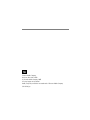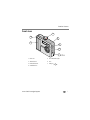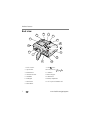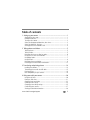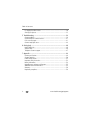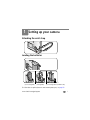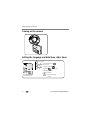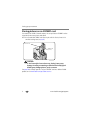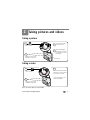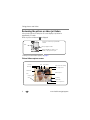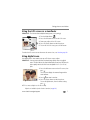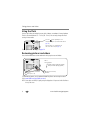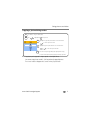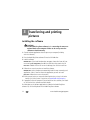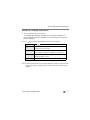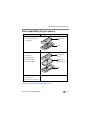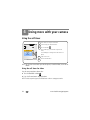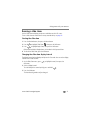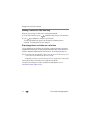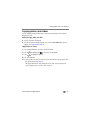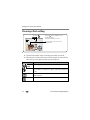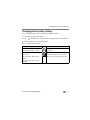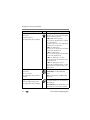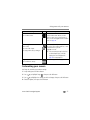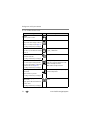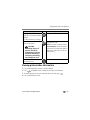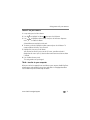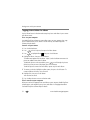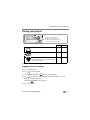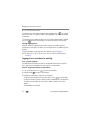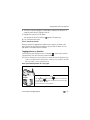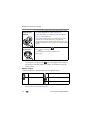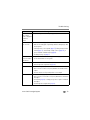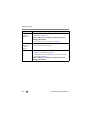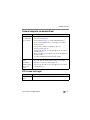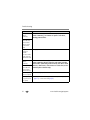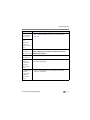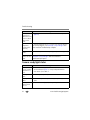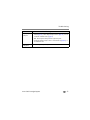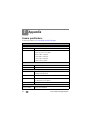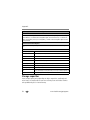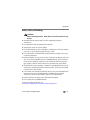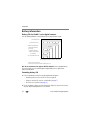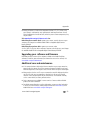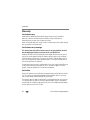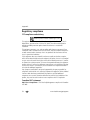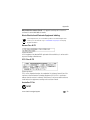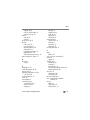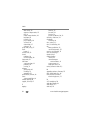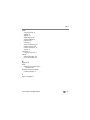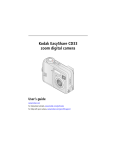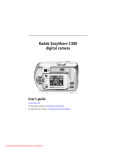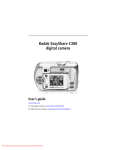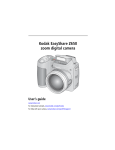Download Kodak C530, C315, CD50 Digital Camera User Manual
Transcript
Kodak EasyShare C530/C315/CD50 digital camera User’s guide www.kodak.com For interactive tutorials, www.kodak.com/go/howto For help with your camera, www.kodak.com/go/c530support Eastman Kodak Company Rochester, New York 14650 © Eastman Kodak Company, 2005 All screen images are simulated. Kodak, EasyShare, and Retinar are trademarks of Eastman Kodak Company. P/N 4J4298_en Product features Front view 3 2 4 1 5 6 7 1 Flash unit 5 Self Timer/Video light 2 Shutter button 6 Lens 3 Mode dial/Power 7 USB port 4 Viewfinder lens www.kodak.com/go/support i Product features Back view 5 6 7 8 4 9 10 3 11 2 12 1 13 15 14 1 Dock connector 9 Flash button 2 Tripod socket 10 4-way controller 3 Review button 11 OK button 4 Camera/LCD screen 12 Wrist strap post 5 Viewfinder 13 Share button 6 Ready light 14 Battery compartment 7 Menu button 15 Slot for optional SD/MMC card 8 Delete button ii www.kodak.com/go/support Table of contents 1 1 Setting up your camera .........................................................................1 Attaching the wrist strap ............................................................................... 1 Loading the batteries .................................................................................... 1 Turning on the camera .................................................................................. 2 Setting the language and date/time, other times............................................ 2 Setting the date/time, first time ..................................................................... 3 Storing pictures on an SD/MMC card ............................................................. 4 2 Taking pictures and videos ....................................................................5 Taking a picture ............................................................................................ 5 Taking a video .............................................................................................. 5 Reviewing the picture or video just taken....................................................... 6 Using the LCD screen as a viewfinder ............................................................ 7 Using digital zoom ........................................................................................ 7 Using the flash.............................................................................................. 8 Reviewing pictures and videos....................................................................... 8 Protecting pictures and videos from deletion................................................ 12 3 Transferring and printing pictures .......................................................14 Installing the software................................................................................. 14 Transferring pictures with the USB cable...................................................... 15 Printing pictures.......................................................................................... 16 Dock compatibility for your camera.............................................................. 19 4 Doing more with your camera .............................................................20 Using the self-timer..................................................................................... 20 Running a slide show .................................................................................. 21 Copying pictures and videos ........................................................................ 23 Choosing a flash setting .............................................................................. 24 Changing picture-taking settings ................................................................. 25 Customizing your camera ............................................................................ 27 Viewing picture/video information ............................................................... 29 www.kodak.com/go/support iii Table of contents Pre-tagging for album names ...................................................................... 30 Sharing your pictures................................................................................... 33 5 Troubleshooting ..................................................................................38 Camera problems........................................................................................ 38 Camera/computer communications.............................................................. 41 LCD screen messages .................................................................................. 41 Camera ready light status............................................................................ 44 6 Getting help ........................................................................................46 Helpful Web links........................................................................................ 46 Software help.............................................................................................. 46 Telephone customer support ....................................................................... 47 7 Appendix .............................................................................................48 Camera specifications ................................................................................. 48 Storage capacities ....................................................................................... 50 Power-saving features................................................................................. 52 Important safety instructions ....................................................................... 52 Battery information ..................................................................................... 54 Upgrading your software and firmware........................................................ 55 Additional care and maintenance ................................................................ 55 Warranty..................................................................................................... 56 Regulatory compliance ................................................................................ 58 iv www.kodak.com/go/support 1 Setting up your camera Attaching the wrist strap Loading the batteries CRV3 lithium (non-rechargeable) Ni-MH KAA2HR (rechargeable) 2-AA lithium, Ni-MH, or (non-rechargeable oxy-alkaline AA) For information on replacing batteries and extending battery life, see page 54. www.kodak.com/go/support 1 Setting up your camera Turning on the camera Setting the language and date/time, other times 1 2 3 Press Menu. to highlight Setup Menu then press OK. to highlight Language , then press OK. or Date/Time If setting the date/time: to change. OK 2 for previous/next field. to accept. www.kodak.com/go/support Setting up your camera Setting the date/time, first time At the prompt, press OK. to change. for previous/next field. OK www.kodak.com/go/support to accept. 3 Setting up your camera Storing pictures on an SD/MMC card Your camera has 16 MB of internal memory. You can purchase an SD/MMC card to conveniently store more pictures and videos. NOTE: We recommend Kodak SD/MMC cards. When using the card for the first time, format it in this camera before taking pictures (see page 29). Notched corner SD/MMC card (optional) CAUTION: A card can only be inserted one way; forcing it may cause damage. Inserting or removing a card when the Ready light is blinking may damage pictures, card, or camera. See page 50 for storage capacities. Purchase SD/MMC cards at a dealer of Kodak products or visit www.kodak.com/go/c530accessories. 4 www.kodak.com/go/support 2 Taking pictures and videos Taking a picture 1 3 Press the Shutter button to take the picture. Turn on camera. 4 When the Ready light 2 blinks green, the picture is being saved; you can still take pictures. Frame your subject in the viewfinder or LCD screen. Ready light Taking a video 1 3 Turn on camera. Press the Shutter button down and release, or press and hold for more than 2 seconds. 2 To stop recording, press the Shutter button again. Frame your subject in the viewfinder or LCD screen. NOTE: The camera does not record audio. www.kodak.com/go/support 5 Taking pictures and videos Reviewing the picture or video just taken After you take a picture or video, the LCD screen displays a Quickview for approximately 5 seconds. While the picture or video and are displayed: If you press no buttons, the picture/video is saved. Delete OK to play/pause a video Tag a picture/video for email or as a favorite, or tag a picture for print. To view pictures and videos anytime, see page 8. Picture/video capture screens Self Timer Date stamp Flash Picture quality Pictures/video time remaining Image storage location Album name Zoom: Mode description Telephoto Wide Low battery Capture mode Exposure compensation 6 www.kodak.com/go/support Taking pictures and videos Using the LCD screen as a viewfinder IMPORTANT: The Liveview feature depletes battery power; use it sparingly. 1 Turn the Mode dial to . 2 Press the OK button to turn on the LCD screen. 3 Frame your subject in the LCD screen. 4 Press the Shutter button to take the picture. 5 To turn off the LCD screen, press the OK button. OK button To make the LCD screen turn on whenever the camera is on, see Liveview, page 28. Using digital zoom Use digital zoom in Auto mode to get up to 5X closer to your subject. IMPORTANT: You may notice a decrease in printed image quality when using digital zoom. The blue slider on the zoom indicator pauses and turns red when the picture quality reaches the limit for an acceptable 4 x 6 in. (10 x 15 cm) print. 1 Press the OK button to turn on the LCD screen, then press . The LCD screen displays the zoomed image and the zoom indicator. 2 Press Zoom indicator to zoom in and out. 3 Press the Shutter button to take the picture. To turn off digital zoom, from the lowest setting, press . NOTE: You cannot use digital zoom for video recording. Digital zoom is available only when Liveview is turned on (see page 28). www.kodak.com/go/support 7 Taking pictures and videos Using the flash Use the flash when you take pictures at night, indoors, or outdoors in heavy shadows. Flash is effective between 3.3 - 7.9 ft (1.0 - 2.4 m). You can only change the flash setting in Auto mode. Press the button repeatedly to scroll through flash options (see Flash modes table on page 24). The active flash icon is displayed in the LCD screen status area (see page 6). To change the flash settings, see page 24. Reviewing pictures and videos Press the Review button to view and work with your pictures and videos. Videos: OK to play/pause Rewind to beginning (during playback) Next picture/video (during playback) 2 1 (previous/next) Review (Press again to exit) To save battery power, use the optional Kodak EasyShare camera or printer dock. (Visit www.kodak.com/go/c530accessories.) NOTE: Pictures taken at 4.4 MP (3:2) quality setting are displayed at a 3:2 aspect ratio with a black bar at the top of the screen. 8 www.kodak.com/go/support Taking pictures and videos What the review icons mean Pictures Print tag/number of prints Favorite tag Email tag Scroll arrows Protect Picture/video number Image storage location Review mode Videos Video length Video number Image storage location On-screen instructions Review mode Scroll arrows www.kodak.com/go/support 9 Taking pictures and videos Magnifying a picture during review OK magnify at 2X. Press again for 4X. view other parts of the picture. OK return to 1X. Viewing multi-up (thumbnails) during review view multi-up thumbnails. view previous/next row of thumbnails. view previous/next thumbnail. OK view single picture. 10 www.kodak.com/go/support Taking pictures and videos Cropping a picture during review 1 Press Menu. (To exit, press Menu again.) 2 Press to highlight Crop 3 , then press OK. Highlight Zoom, press OK, then follow the on-screen instructions. to size the crop box. Press OK. 4 Highlight Pan, press OK, then follow the on-screen instructions. to move the crop box. Press OK. 5 Press Save to keep the cropped image (the original picture is kept). To return to the Review menu without saving your changes, press Exit. NOTE: Cropping may not be supported for images captured on other digital cameras. You cannot crop pictures under 2.1 MP or previously cropped pictures. The on-screen instructions disappear after 5 seconds or when you press a button. www.kodak.com/go/support 11 Taking pictures and videos Protecting pictures and videos from deletion 1 Press Review. 2 3 4 Note: To cancel Protect, press OK again. for previous/next. Press Menu. Press to highlight Protect then press OK. , The picture or video is protected and cannot be deleted. The Protect icon with the protected picture or video. appears Press the Menu button to exit. CAUTION: Formatting internal memory or an SD/MMC card deletes all (including protected) pictures, videos. (Formatting internal memory also deletes email addresses, album names, and favorites. To restore them, see EasyShare software Help.) 12 www.kodak.com/go/support Taking pictures and videos Deleting pictures and videos 1 2 Press Review. (To exit, press Review again.) for previous/next. 3 Press Delete. 4 Follow the screen prompts. PICTURE or VIDEO—deletes the displayed picture or video. EXIT—exits the Delete screen. ALL—deletes all pictures and videos from your current storage location. NOTE: To delete protected pictures and videos, remove protection before deleting. www.kodak.com/go/support 13 3 Transferring and printing pictures Installing the software CAUTION: Install Kodak EasyShare software before connecting the camera or optional dock to the computer. Failure to do so may cause the software to load incorrectly. 1 Close all software applications that are open on your computer (including anti-virus software). 2 Place the Kodak EasyShare software CD into the CD-ROM drive. 3 Load the software: Windows OS—if the install window does not appear, choose Run from the Start menu and type d:\setup.exe where d is the drive letter that contains the CD. Mac OS X—double-click the CD icon on the desktop, then click the Install icon. 4 Follow the on-screen instructions to install the software. Windows OS—select Complete to automatically install the most commonly used applications. Select Custom to choose the applications you wish to install. Mac OS X—follow the on-screen instructions. NOTE: When prompted, register your camera and software. Registering lets you sign up for information that keeps your system up-to-date. To register later, visit www.kodak.com/go/register. 5 If prompted, restart the computer. If you turned off anti-virus software, turn it back on. See the anti-virus software manual for details. For information on the software applications included on the Kodak EasyShare software CD, click the Help button in the Kodak EasyShare software. 14 www.kodak.com/go/support Transferring and printing pictures Transferring pictures with the USB cable 1 Turn off the camera. 2 Plug the labeled end of the USB cable into the labeled USB port on your computer. See your computer user’s guide for details. 3 Plug the other end of the USB cable into the labeled USB port on the camera. 4 Turn on the camera. Kodak EasyShare software opens on your computer. The software prompts you through the transfer process. NOTE: Visit www.kodak.com/go/howto for an online tutorial on connecting. Also available for transferring You can also use these Kodak products to transfer your pictures and videos. ■ Kodak EasyShare camera dock, Kodak EasyShare printer dock (see page 19) ■ Kodak multi-card reader, Kodak SD multimedia card reader-writer Purchase these and other accessories at a dealer of Kodak products or visit www.kodak.com/go/c530accessories. www.kodak.com/go/support 15 Transferring and printing pictures Printing pictures Printing with a Kodak EasyShare printer dock Dock your camera to the Kodak EasyShare printer dock and print directly—with or without a computer. Purchase this and other accessories at a dealer of Kodak products or visit www.kodak.com/go/c530accessories. Direct printing with a PictBridge enabled printer Your camera is compatible with PictBridge technology, so you can print directly to PictBridge enabled printers. You need: ■ Camera with fully charged batteries ■ PictBridge enabled printer ■ USB cable (may be sold separately) Connecting the camera to a PictBridge enabled printer 1 Turn off the camera and printer. 2 Connect the appropriate USB cable from the camera to the printer. (See your printer user guide or visit www.kodak.com/go/c530accessories. 16 www.kodak.com/go/support Transferring and printing pictures Printing from a PictBridge enabled printer 1 Turn on the printer. Turn on the camera. The PictBridge logo is displayed, followed by the current picture and menu. (If no pictures are found, a message is displayed.) If the menu interface turns off, press any button to redisplay it. 2 Press to choose a printing option, then press the OK button. Current Picture Press to choose a picture. Choose the number of copies. Tagged Pictures If your printer is capable, print pictures that you tagged for printing and choose a print size. Index Print Print thumbnails of all pictures. This option requires one or more sheets of paper. If the printer is capable, choose a print size. All Pictures Print all pictures in internal memory, on a card, or in Favorites. Choose the number of copies. Image Storage Access internal memory, a card, or Favorites. NOTE: During direct printing, pictures are not permanently transferred or saved to the computer or printer. To transfer pictures to your computer, see page 14. In Favorites mode, the current favorite picture is displayed. www.kodak.com/go/support 17 Transferring and printing pictures Disconnecting the camera from a PictBridge enabled printer 1 Turn off the camera and printer. 2 Disconnect the USB cable from the camera and the printer. Using a printer that is not PictBridge enabled For details on printing pictures from your computer, click the Help button in the Kodak EasyShare software. Ordering prints online Kodak EasyShare Gallery (www.kodakgallery.com) is one of the many online print services offered in the Kodak EasyShare software. You can easily: ■ Upload your pictures. ■ Edit, enhance, and add borders to your pictures. ■ Store pictures, and share them with family and friends. ■ Order high-quality prints, photo greeting cards, frames, and albums—and have them delivered to your door. Printing from an optional SD/MMC card ■ Automatically print tagged pictures when you insert your card into a printer with an SD/MMC card slot. See your printer user’s guide for details. ■ Make prints at an SD/MMC card-capable Kodak picture maker. (Contact a location prior to visiting. See www.kodak.com/go/picturemaker.) ■ Take the card to your local photo retailer for professional printing. 18 www.kodak.com/go/support Transferring and printing pictures Dock compatibility for your camera Kodak EasyShare dock Docking configuration ■ printer dock plus series 3 Custom dock insert ■ series 3 printer docks and camera docks Dock Others, including: Custom dock insert ■ printer dock ■ printer dock plus ■ printer dock 6000 Kodak dock adapter kit D-22 ■ camera dock 6000 Dock ■ printer dock 4000 Not compatible ■ camera dock II ■ LS420, LS443 camera dock Purchase camera docks, printer docks, and other accessories at a dealer of Kodak products or visit www.kodak.com/go/c530accessories. www.kodak.com/go/support 19 4 Doing more with your camera Using the self-timer 1 Place camera on a tripod or flat surface. 2 In Auto mode, press the Menu button. 3 Choose Self Timer . 10-second delay (so you have time to get into the scene) 2-second delay (for a steady, auto-shutter release on a tripod) 4 5 Compose the scene. Press the Shutter button. NOTE: The self timer cancels after you take the picture, record the video, or turn off the camera. Using the self timer for video Use the same procedure as above, but: ■ Turn the Mode dial to video . Press the Shutter button completely down. NOTE: The video stops when you press the Shutter button or when no storage space remains. ■ 20 www.kodak.com/go/support Doing more with your camera Running a slide show Use the Slide Show to display your pictures and videos on the LCD screen. To run a slide show on a television or on any external device, see page 22. Starting the slide show 1 Press the Review button, then press the Menu button. 2 Press to highlight Slide Show , then press the OK button. 3 Press to highlight Begin Show, then press the OK button. Each picture and video is displayed once, in the order in which you took them. 4 To cancel the Slide Show, press the OK button. Changing the slide show display interval The default interval setting displays each picture for 5 seconds. You can set the display interval from 3 to 60 seconds. 1 On the Slide Show menu, press OK button. to highlight Interval, then press the 2 Select a display interval. To scroll through the seconds quickly, press and hold . 3 Press the OK button. The interval setting remains until you change it. www.kodak.com/go/support 21 Doing more with your camera Running a continuous slide show loop When you turn on Loop, the slide show is continuously repeated. 1 On the Slide Show menu, press to highlight Loop, then press the OK button. 2 Press to highlight On, then press the OK button. The slide show repeats until you press the OK button or until battery power is exhausted. This setting remains until you change it. Displaying pictures and videos on a television You can display pictures and videos on a television, computer monitor, or any device equipped with a video input using an optional audio/video cable. Video input devices include a compatible Kodak EasyShare printer dock or camera dock (see page 19). NOTE: Ensure that the Video Out setting (NTSC or PAL) is correct (see page 28). The slide show stops if you connect or disconnect the cable while the slide show is running. Image quality on a television screen may not be as good as on a computer monitor or when printed. See the printer dock or camera dock user’s guide for more details. Purchase these and other accessories at a dealer of Kodak products or visit www.kodak.com/go/c530accessories. 22 www.kodak.com/go/support Doing more with your camera Copying pictures and videos You can copy pictures and videos from a card to internal memory or from internal memory to a card. Before you copy, make sure that: ■ A card is inserted in the camera. ■ The camera’s picture storage location is set to the location from which you are copying. See Image Storage, page 26. Copy pictures or videos: 1 Press the Review button, then press the Menu button. 2 Press to highlight Copy 3 Press to highlight an option. , then press the OK button. 4 Press the OK button. NOTE: Pictures and videos are copied, not moved. To remove pictures and videos from the original location after copying, delete them (see page 13). Tags that you applied for print, email, and favorites are not copied. Protection settings are not copied. To apply protection to a picture or video, see page 12. www.kodak.com/go/support 23 Doing more with your camera Choosing a flash setting Flash button Press the button repeatedly to scroll through flash options. (see Flash modes table). Press OK. The current flash mode is shown in the LCD status area. NOTE: ■ Off and Fill flash options revert to Auto when the camera is turned off. ■ When the picture is taken with Auto or Fill flash selected, the camera flashes twice: once to set the exposure and once to take the picture. Flash modes Flash fires Auto Flash When the lighting conditions require it. Fill Every time you take a picture, regardless of the lighting conditions. Use when the subject is in shadow or is “backlit” (when light is behind the subject). Red-eye Three times: once to set the exposure, once to reduce red-eye, and once to take the picture. Off 24 Flash never fires. www.kodak.com/go/support Doing more with your camera Changing picture-taking settings You can change settings to get the best results from your camera: 1 In any mode, press the Menu button. 2 Press to highlight the setting you wish to change, then press the OK button. 3 Choose an option, then press the OK button. 4 Press the Menu button to exit. Setting Icon Options Self Timer Put yourself in the picture or video. 10, 2 seconds, Off. See page 20. Exposure Compensation (Auto mode) Choose how much light enters the camera. This setting remains until you turn the Mode dial. -2.0 to +2.0. If pictures are too dark, increase the value. If pictures are too light, decrease the value. www.kodak.com/go/support 25 Doing more with your camera Setting Icon Options Picture Size (Auto mode) Set picture resolution. This setting remains until you change it. 5.0 MP (default)—for printing up to 20 x 30 in. (51 x 76 cm); pictures are highest resolution and largest file size. 4.4 MP (3:2)—ideal for printing 4 x 6 in. (10 x 15 cm) prints without cropping. Also for printing up to 20 x 30 in. (51 x 76 cm); some cropping may result due to the 3:2 aspect ratio. 4.0 MP—for printing up to 20 x 30 in. (51 x 76 cm); pictures are medium resolution with smaller file size. 3.1 MP—for printing up to 11 x 14 in. (28 x 36 cm); pictures are medium resolution with smaller file size. 2.1 MP—for printing up to 8 x 10 in. (20 x 25 cm); pictures are medium resolution with smaller file size. 1.1 MP—for printing up to 4 x 6 in. (10 x 15 cm); for emailing, Internet, or screen display; pictures are lowest resolution and smallest file size. Color Mode (Auto mode) Choose color tones. This setting remains until you turn the Mode dial. Color (default)—for color pictures. Black & White—for black-and-white pictures. Sepia—for pictures with a reddish-brown, antique look. Image Storage Choose an image storage location. This setting remains until you change it. Auto (default)—the camera uses the card if one is in the camera. If not, the camera uses internal memory. Internal Memory—the camera always uses internal memory, even if a card is installed. 26 www.kodak.com/go/support Doing more with your camera Setting Icon Options Set Album Choose Album names. On or Off. Pre-select album names before you take pictures or videos. Then, all the pictures or videos you take are tagged with those album names. See page 30. Video Length (Video mode) Choose the video length. This setting remains until you change it. Continuous (default)—as long as there is room on the card or internal memory, or until the Shutter button is pressed. 5, 15, 30—seconds NOTE: If the current image storage location does not have adequate space, some video length options are not displayed. See page 50 for storage capacities. Setup Menu Choose additional settings. See Customizing your camera, page 27. Customizing your camera Use Setup to customize your camera settings. 1 In any mode, press the Menu button. 2 Press to highlight Setup , then press the OK button. 3 Press to highlight the setting you wish to change, then press the OK button. 4 Choose an option, then press the OK button. www.kodak.com/go/support 27 Doing more with your camera 5 Press the Menu button to exit. Setting Icon Options Return Return to previous menu. Liveview Change LCD screen setting so that it is always on or always off (see page 7). This setting remains until you change it. On or Off. Auto Power Off Select when you would like the camera to turn off. 3 minutes (default) 1, 3, 5, or 10 minutes Date & Time Set the date and time. This setting remains until you change it. See page 2. Video Out Choose the regional setting that lets you connect the camera to a television or external device (see page 22). This setting remains until you change it. NTSC (default)—used in most countries except those in Europe and China. North America and Japan use NTSC. PAL—used in Europe and China. Date Stamp (Auto Mode) Imprint the date on pictures. This setting remains until you change it. Turn the Date Stamp on or off, or change the date stamp format. Video Date Display (Video mode) Display capture date and time before the video starts. This setting remains until you change it. Choose None, or choose a date and time format. 28 www.kodak.com/go/support Doing more with your camera Setting Icon Options Language Display the LCD screen text in different languages. This setting remains until you change it. See page 2. Format Format camera memory. Memory Card—deletes everything on the card; formats the card. Cancel—exits without making a change. Internal Memory—deletes everything in internal memory including email addresses, album names, and Favorites: formats the internal memory. CAUTION: Formatting deletes all pictures and videos, including those that are protected. Removing a card during formatting may damage the card. About View firmware version. Viewing picture/video information 1 Press the Review button, then press the Menu button. 2 Press to highlight Picture or Video Info, then press the OK button. 3 To view information on the next or previous picture or video, press . 4 Press the Menu button to exit. www.kodak.com/go/support 29 Doing more with your camera Changing optional review settings In Review mode, press the Menu button to access optional review settings. Magnify (pictures) (page 10) Copy (page 23) Album (page 30) Protect (page 12) Crop (page 11) Image Storage (page 26) Slide Show (page 21) Picture/Video Information (page 29) Multi-up (page 10) Setup Menu (page 27) Pre-tagging for album names Use the Set Album (Still or Video) feature to pre-select album names before you take pictures or videos. Then, all the pictures or videos you take are tagged with those album names. First—on your computer Use Kodak EasyShare software to create album names on your computer. Then copy up to 32 album names to the album name list on your camera the next time you connect the camera to the computer. See Kodak EasyShare software Help for details. 30 www.kodak.com/go/support Doing more with your camera Second—on your camera 1 In any mode, press the Menu button. 2 Press to highlight Set Album , then press the OK button. 3 Press to highlight an album name, then press the OK button. Repeat to mark pictures or videos for albums. Selected albums are noted with a check mark. 4 To remove a selection, highlight an album name and press the OK button. To remove all album selections, select Clear All. 5 Highlight Exit, then press the OK button. Your selections are saved. If you turn on the LCD screen, your album selection is displayed on the screen. A plus (+) after the album name means more than one album is selected. 6 Press the Menu button to exit. This setting remains until you change it. Third—transfer to your computer When you transfer the tagged pictures and videos to your computer, Kodak EasyShare software opens and categorizes your pictures and videos in the appropriate album. See the Kodak EasyShare software Help for details. www.kodak.com/go/support 31 Doing more with your camera Tagging pictures/videos for albums Use the Album feature in Review mode to tag the pictures and videos in your camera with album names. First—on your computer Use Kodak EasyShare software to create album names on your computer, then copy up to 32 album names to the camera’s internal memory. See Kodak EasyShare software Help for details. Second—on your camera 1 Press the Review button. 2 Press to locate a picture, then press the Menu button. 3 Press to highlight Album , then press the OK button. 4 Highlight an album, then press the OK button. The album name appears with the picture. A plus (+) after the album name means the picture was added to more than one album. To add other pictures to the same album, press to scroll through the pictures. When the picture you want is displayed, press the OK button. To add the pictures to more than one album, repeat step 4 for each album. 5 To remove a selection, highlight an album name, then press the OK button. To remove all album selections, select Clear All. 6 Highlight Exit, then press the OK button. Your selections are saved. 7 Press the Menu button to return to Review mode. Third—transfer to your computer When you transfer the tagged pictures and videos to your computer, Kodak EasyShare software opens and categorizes your pictures and videos in the appropriate album. See Kodak EasyShare software Help for details. 32 www.kodak.com/go/support Doing more with your camera Sharing your pictures Press the Share button to tag your pictures and videos. When they are transferred to your computer, you can share using: Pictures Videos Print (page 16) ✔ Email (page 34) ✔ ✔ Favorites (page 35), for easy organization on your computer and for sharing on your camera ✔ ✔ NOTE: Tags remain until removed. If a tagged picture or video is copied, the tag is not copied. Tagging pictures for printing 1 Press the Share button. 2 Press to locate a picture. 3 Press to highlight Print , then press the OK button.* 4 Press to select the number of copies (0 - 99). The default is one. Zero removes the tag for that picture.** The Print icon appears in the status area. 5 Press the OK button. www.kodak.com/go/support 33 Doing more with your camera 6 Press the Share button to exit. * To tag all pictures in the image storage location, highlight Print All , press the OK button, then select the number of copies as described above. Print All is not available in Quickview. **To remove the print tagging for all pictures in the image storage location, highlight Cancel Prts , then press the OK button. You cannot cancel prints in Quickview. Printing tagged pictures When you transfer the tagged pictures to your computer, the Kodak EasyShare software print screen opens. For details, click the Help button in the Kodak EasyShare software. For more information on printing from your computer or card, see page 16. NOTE: For the best 4 x 6 in. (10 x 15 cm) prints, set the camera to 4.4 MP (3:2) print quality setting. See page 26. Tagging pictures and videos for emailing First—on your computer Use Kodak EasyShare software to create an email address book on your computer. Then, copy up to 32 email addresses to the camera’s internal memory. Second—tag pictures/videos on your camera 1 Press the Share button. Press 2 Highlight Email to locate a picture/video. , then press the OK button. 3 Highlight an email address, then press the OK button. To tag other pictures/videos with the same address, press to scroll through the pictures. When the picture or video you want is displayed, press the OK button. To send the pictures/videos to more than one address, repeat step 2 for each address. Selected addresses are checked. 34 www.kodak.com/go/support Doing more with your camera 4 To remove a selection, highlight a checked address and press the OK button. To remove all email selections, highlight Clear All. 5 Highlight Exit, then press the OK button. Your selections are saved. The Email icon 6 Press the Share button to exit. appears in the status area. Third—transfer and email When you transfer the tagged pictures/videos to your computer, the Email screen opens and lets you send them to the addresses you specified. For details, click the Help button in the Kodak EasyShare software. Tagging pictures as favorites You can preserve your favorite pictures in the Favorites section of your camera’s internal memory, then share them with friends and family. NOTE: When you transfer pictures from your camera to your computer, all pictures (including favorites) are stored on your computer at full size. Favorite pictures—smaller copies of your originals—are loaded back to your camera, so you can share and enjoy more. Share your favorite pictures in 4 easy steps: 1. Take pictures 2. Tag pictures as 1 Press the Share button. Press favorites 2 Press to highlight Favorite to locate a picture. , then press the OK button. The Favorite icon appears in the status area. To remove the tag, press the OK button again. Press the Share button to exit the menu. www.kodak.com/go/support 35 Doing more with your camera 3. Transfer pictures to your computer 1 To enjoy full functionality, install and use the EasyShare software that was packaged with this camera. (See page 14.) 2 Connect the camera to the computer using the USB cable (see page 15) or an EasyShare dock. The first time you transfer pictures, the software helps you make choices about your favorite pictures. Then, your pictures are transferred to the computer. Favorite pictures (smaller versions of the originals) are loaded to the Favorites section of your camera’s internal memory. 4. View favorites on your camera 1 Turn the Mode dial to Favorites . 2 Press to scroll through favorites. To exit Favorites mode, turn the Mode dial to any other position. NOTE: The camera holds a limited number of favorites. Use Camera Favorites in the EasyShare software to customize the size of your camera Favorites section. Videos tagged as favorites remain in the Favorites folder in the EasyShare software. For more details, click the Help button in the Kodak EasyShare software. Optional settings In Favorites mode, press the Menu button to access optional settings. Slide Show (page 21) Picture Information (page 29) Multi-up (page 10) Remove all favorites (page 37) Setup Menu (page 27) NOTE: Pictures taken at the 4.4 MP (3:2) quality setting are displayed at a 3:2 aspect ratio with a black bar at the top of the screen. (See Picture Size, page 26.) 36 www.kodak.com/go/support Doing more with your camera Removing all favorites from your camera 1 Turn the Mode dial to Favorites . 2 Press the Menu button. 3 Highlight , then press the OK button. All pictures stored in the Favorites section of internal memory are removed. Favorites are restored the next time you transfer pictures to the computer. 4 Press the Menu button to exit the menu. Preventing favorites from transferring to the camera 1 Open the Kodak EasyShare software. Click the My Collection tab. 2 Go to the Albums view. 3 Click the Camera Favorites Album for your camera. 4 Click Remove Album. The next time you transfer pictures from your camera to the computer, use the Camera Favorites Wizard/Assistant in the Kodak EasyShare software to either recreate your Camera Favorites Album or to turn off the Camera Favorites feature. Printing and emailing favorites 1 Turn the Mode dial to Favorites . Press to locate a picture. 2 Press the Share button. 3 Highlight Print or Email , then press the OK button. NOTE: Favorites that were taken on this camera (not imported from another source) are good for prints up to 4 x 6 in. (10 x 15 cm). www.kodak.com/go/support 37 5 Troubleshooting For step-by-step product support, visit www.kodak.com/go/c530support and select Interactive Troubleshooting & Repairs. Camera problems If... Try one or more the following Camera does not turn on ■ Install new batteries (page 1). Camera does not turn off ■ Remove the battery, then reinsert or replace it. If the cameras still does ■ Charge rechargeable batteries. not function, visit www.kodak.com/go/c530support and select Interactive Troubleshooting & Repairs. Pictures remaining ■ The camera is operating normally. Continue taking pictures. number does not decrease after taking a picture Short battery life ■ Wipe the contacts with a clean, dry cloth (page 54) before loading batteries in the camera. with Kodak Ni-MH rechargeable digital camera batteries. Stored pictures are ■ Retake picture. Do not remove card while the ready light is blinking. Keep rechargeable batteries charged. corrupted. In Review mode, ■ Check the image storage location setting (page 26). you do not see a picture (or the expected picture) on the LCD screen. 38 www.kodak.com/go/support Troubleshooting If... Try one or more the following In Review mode, a ■ Transfer the picture to the computer (page 15). blue or black screen is displayed instead of a picture. Shutter button does not work. ■ Turn on the camera (page 2). ■ Wait until the ready light stops blinking red before attempting to take another picture. ■ Transfer pictures to the computer (page 15), delete pictures from the camera (page 13), switch image storage locations (page 26), or insert a card with available memory (page 4). ■ For best pictures, see page 5. Slide show does ■ Adjust the camera Video Out setting (NTSC or PAL, page 28). not run on external ■ See the external device’s user’s guide. video device. Picture is too light. ■ Move so there is at least 3.3 ft (1.0 m) between camera and subject. ■ Decrease Exposure Compensation (page 25). Picture is not clear. ■ Clean the lens (page 55). ■ Move so there is at least 3.3 ft (1.0 m) between the camera and the subject. ■ Place the camera on a flat, steady surface or use a tripod. Picture is too dark. ■ Turn on the flash (page 8). ■ Move so there is no more than 7.9 ft (2.4 m) between the camera and the subject. ■ Use Fill flash (page 24) or change your position so light is not behind the subject. ■ Increase Exposure Compensation (page 25). www.kodak.com/go/support 39 Troubleshooting If... Try one or more the following Camera does not recognize SD/MMC card. ■ Purchase a certified SD/MMC card. ■ Reformat the card (page 29). Caution: Formatting a card deletes all pictures and videos, including protected files. ■ Insert a card into the slot, then push to seat (page 4). Camera freezes up ■ Turn the camera off, then back on. Make sure the camera is turned off before inserting or removing a card. when a card is inserted or removed. Memory card full. ■ Insert a new card (page 4), transfer pictures to the computer (page 15), or delete pictures (page 13). ■ Transfer pictures to the computer (page 15), then format the card or internal memory (page 29). Caution: Formatting a card deletes all pictures and videos, including protected files. 40 www.kodak.com/go/support Troubleshooting Camera/computer communications If... Try one or more of the following The computer does ■ Visit www.kodak.com/go/camerasupport. not communicate ■ Turn on the camera (page 2). with the camera. ■ Install new batteries (page 1) or charge rechargeable batteries. ■ See the Power Management section of the laptop user’s guide to disable this feature. ■ Connect cable to camera and computer port (page 15). ■ Install the software (page 14). ■ Disconnect the USB cable. Close all open applications. Re-install the software (page 14). ■ Disconnect camera from the computer. Close all software applications, reconnect camera. ■ Close that software before starting the Kodak software. Cannot transfer pictures. (The Add New Hardware Wizard cannot locate drivers.) ■ Disconnect USB cable. (If using camera dock or printer dock, disconnect cable and remove camera from dock). Close all open applications. Re-install the software (page 14). ■ Disconnect the USB cable. Close all open applications. Re-install the software (page 14). LCD screen messages If... Try one or more of the following No images to display ■ Change image storage location setting (page 26). www.kodak.com/go/support 41 Troubleshooting If... Try one or more of the following Memory card requires formatting ■ Insert a new card (page 4) or format the card (page 29). Caution: Formatting a card deletes all pictures and videos, including protected files. Memory card cannot be read (Please format memory card or insert another card) ■ Unplug the USB cable from the camera. Only one USB connection allowed. Disconnect cable or rem. (remove) camera from dock. Internal memory requires formatting Internal memory cannot be read (Please format internal memory) No memory card (Files not copied) ■ Format the internal memory (page 29). Caution: Formatting deletes all pictures and videos, including protected files. (Formatting internal memory also deletes email addresses, album names, and Favorites. To restore them, see the Kodak EasyShare software Help.) ■ Insert a card (page 4). Not enough space ■ Delete pictures from the image storage location you are copying to (page 13), or insert a new card (page 4). to copy files (Files not copied) 42 www.kodak.com/go/support Troubleshooting If... Try one or more of the following Memory card is ■ Insert a new card (page 4), move the switch on the card to unlock the card, or change the image storage location to internal memory locked (Insert new (page 26). memory card) Read-only memory card. Remove write protection to capture or write to card. ■ Insert a new card (page 4) or format the card (page 29). Memory card is unusable (Insert Caution: Formatting a card deletes all pictures and videos, new memory card) including protected files. Date and time have been reset ■ Reset the clock (page 2). No address book on camera (Connect with computer to import address book) ■ Create and copy address book from computer. See the Kodak No album names on camera (Connect with computer to import album names) ■ Create and copy album names from computer. See the Kodak EasyShare software Help. EasyShare software Help. www.kodak.com/go/support 43 Troubleshooting If... Try one or more of the following Can only mark ■ Delete one or more album names associated with the image (page 32). image with 32 album names. Only the first 32 album names will be saved High camera temperature. (Camera will be turned off.) ■ Leave the camera off until it’s cool to the touch, then turn it back on. If the message reappears, visit www.kodak.com/go/c530support and select Interactive Troubleshooting & Repairs. Unrecognized file format ■ Transfer the picture to the computer (page 15), or delete it (page 13). Camera error Turn camera off, then back on. If the message reappears, visit #XXXX. See user’s www.kodak.com/go/c530support and select Interactive Troubleshooting & Repairs. guide. Camera ready light status If... Try one or more of the following Ready light does ■ Turn on the camera (page 2). not turn on and the ■ Install new batteries (page 1) or charge rechargeable batteries. camera does not ■ Turn camera off, then back on. work. Ready light blinks ■ Camera is operating normally. green. Ready light blinks ■ Wait. Resume picture taking when the light stops blinking and turns green. amber. Ready light blinks ■ Install new batteries (page 1) or charge rechargeable batteries. red and camera turns off. 44 www.kodak.com/go/support Troubleshooting If... Try one or more of the following Ready light glows ■ Transfer pictures to the computer (page 15), delete pictures from the camera (page 13), switch image storage locations (page 26), or insert steady red. a card with available memory (page 4). ■ Wait. Resume picture taking when the light turns green. ■ Change the image storage location to internal memory (page 26), or use a different card. Ready light glows ■ Camera is operating normally. steady green. www.kodak.com/go/support 45 6 Getting help Helpful Web links Help with your camera www.kodak.com/go/c530support Help with Windows operating system and working with digital pictures www.kodak.com/go/pcbasics Download the latest camera software and firmware www.kodak.com/go/c530downloads Optimize your printer for truer, more vibrant colors www.kodak.com/go/onetouch Get support for cameras, software, accessories, www.kodak.com/go/support more Purchase camera accessories www.kodak.com/go/c530support Register your camera www.kodak.com/go/register View online tutorials www.kodak.com/go/howto Software help Click the Help button in the Kodak EasyShare software. Also, see the tutorial on the CD for help with connecting your camera to a computer. 46 www.kodak.com/go/support Getting help Telephone customer support If you have questions concerning the operation of the software or camera, have your device connected to your computer, and have this information available: ■ Operating system ■ Exact error message you received ■ Processor speed (MHz) ■ Version of Kodak EasyShare software CD ■ Computer model ■ Camera serial number ■ Amount of memory (MB) Australia 1800 147 701 Netherlands 020 346 9372 Austria 0179 567 357 New Zealand 0800 440 786 Belgium 02 713 14 45 Norway 23 16 21 33 Brazil 0800 150000 Philippines 1 800 1 888 9600 Canada 1 800 465 6325 Poland 00800 4411625 China 800 820 6027 Portugal 021 415 4125 Denmark 3 848 71 30 Singapore 800 6363 036 Ireland 01 407 3054 Spain 91 749 76 53 Finland 0800 1 17056 Sweden 08 587 704 21 France 01 55 1740 77 Switzerland 01 838 53 51 Germany 069 5007 0035 Taiwan 0800 096 868 Greece 00800 44140775 Thailand 001 800 631 0017 Hong Kong 800 901 514 Turkey 00800 448827073 India 91 22 617 5823 United Kingdom 0870 243 0270 Italy 02 696 33452 United States 1 800 235 6325 585 781 6231 (toll) Japan 03 5540 9002 International Toll Line +44 131 458 6714 Korea 00798 631 0024 International Toll Fax +44 131 458 6962 For the most up-to-date listings, visit: www.kodak.com/go/dfiswwcontacts www.kodak.com/go/support 47 7 Appendix Camera specifications For more specifications, visit www.kodak.com/go/c530support. Kodak EasyShare C530/C315/CD50 digital camera CCD (charge-coupled device) CCD 1/2.5 in. CCD, 4:3 aspect ratio Output image size 5.0 MP: 2576 x 1932 pixels 4.4 MP (3:2): 2576 x 1712 pixels 4.0 MP: 2304 x 1728 pixels 3.1 MP: 2048 x 1536 pixels 2.1 MP: 1664 x 1248 pixels 1.1 MP: 1216 x 912 pixels Displays Color display 1.5 in. (3.8 cm) color Transmissive LCD, 557 x 234 (130 K) pixels Preview Frame rate: 20 fps; Field-of-view: 99%. Lens Taking lens 4 lens module: 3 plastic aspherical and 1 glass aspherical lens, f/4.5 36 mm (35 mm equivalent) Focus system Fixed focus. Working range: 1.0 m to infinity Digital zoom 1.0X–5X with 0.2X step Not supported for movie capture Lens barrier Integrated in lens barrel Exposure Exposure metering 48 TTL-AE, Center-weighted www.kodak.com/go/support Appendix Kodak EasyShare C530/C315/CD50 digital camera Exposure compensation +/-2.0 EV with 0.5 EV step Shutter speed Mechanical with CCD electrical Auto: 1/2 - 1/1618 sec. ISO speed Auto: 100 to 200 Flash Electronic flash Guide no. 9 (@ ISO 100) Auto flash with pre-flash Working range: 1.0 - 2.4 m @ ISO 140 Flash modes Auto, Fill, Red-eye, Off Capture Capture modes Auto, Video Video capture QVGA (320 x 240) @ 20 fps Image file format Still: EXIF 2.21 (JPEG compression) Image storage Optional SD/MMC Card SD Card Association.) Internal storage capacity 16 MB internal memory/13 MB available for image storage (1 MB equals one million bytes) . (The SD logo is a trademark of the Review Quickview Yes Video output NTSC or PAL, selectable via dock connector www.kodak.com/go/support 49 Appendix Kodak EasyShare C530/C315/CD50 digital camera Power 2 Kodak oxy-alkaline digital camera batteries AA ZR6 (non-rechargeable); 2-AA lithium digital camera batteries; 2 Kodak Ni-MH rechargeable digital camera batteries AA; 1 Kodak lithium digital camera battery CRV3 (non-rechargeable); 1 Kodak Ni-MH rechargeable digital camera battery KAA2HR Communication with computer USB 2.0 (PIMA 15740 protocol), via USB cable model U-8, EasyShare camera dock or printer dock Other features PictBridge support Yes Self Timer 10 seconds, 2 seconds, selectable White balance Auto Auto power off Selectable 1, 3, 5, 10 minutes Color modes Color, Black & White, Sepia Date stamp None, YYYY/MM/DD, MM/DD/YYYY, DD/MM/YYYY Tripod mount 1/4 inch Operating temperature 32-104°F (0-40°C) Size 3.3 in. (85.0 mm) x 2.6 in. (64.8 mm) x 1.2 in. (31.5 mm) @ power off Weight 3.7 oz (104 g) without battery or card Storage capacities Actual storage capacity varies depending on subject composition, card brand, and other factors. You may be able to store more or fewer pictures and videos. Favorites take up additional space in internal memory. 50 www.kodak.com/go/support Appendix Picture storage capacity Number of pictures 5.0 MP 4.4 MP (3:2) 4.0 MP 3.1 MP 2.1 MP 1.1 MP 16 MB internal memory 13 15 16 20 29 16 MB SD/MMC 14 16 17 22 31 52 32 MB SD/MMC 30 34 37 46 67 110 64 MB SD/MMC 61 69 75 93 134 221 128 MB SD/MMC 127 142 156 193 277 455 256 MB SD/MMC 251 280 308 380 545 897 49 512 MB SD/MMC 503 562 618 764 1094 1800 1 GB SD/MMC 1015 1135 1247 1541 2208 3631 Video storage capacity Minutes/seconds of video QVGA (320 x 240) 16 MB internal memory 43 secs. 16 MB SD/MMC 46 secs. 32 MB SD/MMC 1 min. 37 secs. 64 MB SD/MMC 3 mins. 16 secs. 128 MB SD/MMC 6 mins. 44 secs. 256 MB SD/MMC 13 mins. 17 secs. 512 MB SD/MMC 26 mins. 38 secs. 1 GB SD/MMC 53 mins 45 secs. NOTE: If you are using a 1 GB or larger memory card, video recording may stop automatically after 58 mins. Press the Shutter button to start a new video file. www.kodak.com/go/support 51 Appendix Power-saving features If no action for The camera To turn it back on 1 minute Screen turns off. Press any button. 3 minutes or select Enters auto power off. 1, 5, or 10 minutes Turn the Mode dial off and on again. Important safety instructions Using this product ■ Read and follow these instructions before using Kodak products. Always follow basic safety procedures. ■ Use only a USB-certified computer. Contact your computer manufacturer if you have questions. ■ The use of an accessory attachment that is not recommended by Kodak, such as an AC adapter, may cause fire, electric shock, or injury. ■ If using this product in an airplane, observe all instructions of the airline. CAUTION: Do not disassemble this product; there are no user-serviceable parts inside. Refer servicing to qualified service personnel. Do not expose this product to liquid, moisture, or extreme temperatures. Kodak AC adapters and battery chargers are intended for indoor use only. The use of controls, adjustments, or procedures other than those specified herein may result in exposure to shock and/or electrical or mechanical hazards. If the LCD breaks, do not touch the glass or liquid. Contact Kodak Support. 52 www.kodak.com/go/support Appendix Battery safety and handling CAUTION: When removing batteries, allow them to cool first; batteries may be hot. ■ Read and follow all warnings and instructions supplied by the battery manufacturer. ■ Use only batteries that are approved for this product. ■ Keep batteries out of the reach of children. ■ Do not allow batteries to touch metal objects, including coins. Otherwise, a battery may short circuit, discharge energy, become hot, or leak. ■ Do not disassemble, install backward, or expose batteries to liquid, moisture, fire, or extreme temperature. ■ Replace all batteries of a set at the same time. Do not mix new batteries with used ones. Do not mix rechargeable and non-rechargeable batteries. Do not mix lithium, Ni-MH, and Ni-Cd batteries together. Do not mix batteries of different chemistry types, grades, or brands. Failure to observe this precaution may cause leakage. ■ Remove batteries when the product is stored for an extended period of time. In the unlikely event that battery fluid leaks inside the product, contact your local Kodak Customer Service representative. ■ In the unlikely event that battery fluid leaks onto your skin, wash immediately with water and contact your local health provider. For additional health-related information, contact your local Kodak Customer Service representative. ■ Dispose of batteries according to local and national regulations. ■ Do not charge non-rechargeable batteries. For more information on batteries, see www.kodak.com/global/en/service/batteries/batteryUsage.jhtml www.kodak.com/go/support 53 Appendix Battery information Battery life for Kodak C-series digital cameras Use the following batteries. Actual battery life may vary based on usage. 550–700 CRV3 lithium battery 500–600 (2) lithium batteries AA Ni-MH rechargeable digital camera battery KAA2HR (per charge) (2) Ni-MH rechargeable batteries AA (per charge) (2) oxy-alkaline non-rechargeable batteries AA 300–400 200–300 125–225 0 700 Battery Life (Approx. number of pictures in Auto mode) Battery life test method: CIPA Memory card used in test: Kodak SD 128 MB memory card We do not recommend or support alkaline batteries. For acceptable battery life, and to make sure your camera operates dependably, use the replacement batteries listed above. Extending battery life ■ Limit the following activities that quickly deplete battery power: – Reviewing your pictures on the LCD screen (see page 8) – Using the camera LCD screen as a viewfinder (see page 7) – Excessive use of the flash (see page 24) ■ 54 Dirt on the battery contacts can affect battery life. Wipe the contacts with a clean, dry cloth before loading batteries in the camera. www.kodak.com/go/support Appendix ■ Battery performance is reduced at temperatures below 41°F (5°C). When using your camera in cold weather, carry spare batteries and keep them warm. Do not discard cold batteries that do not work; when they return to room temperature, they may be usable. Visit www.kodak.com/go/c530accessories for: Kodak EasyShare camera dock—powers your camera, transfers pictures to your computer, and charges the available Kodak Ni-MH rechargeable digital camera battery KAA2HR. Kodak EasyShare printer dock—powers your camera, makes 4 x 6 in. (10 x 15 cm) prints with or without a computer, transfers pictures, and charges the available Kodak Ni-MH rechargeable digital camera battery KAA2HR. Upgrading your software and firmware Download the latest versions of the software included on the Kodak EasyShare software CD and the camera firmware (the software that runs on the camera). Visit www.kodak.com/go/c530downloads. Additional care and maintenance ■ If the camera has been subjected to inclement weather or you suspect water has gotten inside the camera, turn off the camera and remove the batteries and card. Allow all components to air-dry for at least 24 hours before using the camera again. ■ Blow gently on the lens or LCD screen to remove dust and dirt. Wipe gently with a soft, lint-free cloth or an untreated lens-cleaning tissue. Do not use cleaning solutions unless designed specifically for camera lenses. Do not allow chemicals, such as suntan lotion, to contact painted surfaces. ■ Service agreements are available in some countries. Contact a dealer of Kodak products for more information. ■ For digital camera disposal or recycling information, contact your local authorities. In the US, visit the Electronics Industry Alliance Web site at www.eiae.org or the Kodak Web site at www.kodak.com/go/c530support. www.kodak.com/go/support 55 Appendix Warranty Limited warranty Kodak warrants Kodak EasyShare digital cameras and accessories (excluding batteries) to be free from malfunctions and defects in both materials and workmanship for one year from the date of purchase. Retain the original dated sales receipt. Proof of the date of purchase will be required with any request for warranty repair. Limited warranty coverage This limited warranty will be honored only in the geographical location that Kodak digital cameras and accessories were purchased. Kodak will REPAIR or REPLACE Kodak EasyShare digital cameras and accessories if they fail to function properly during the warranty period, subject to any conditions and/or limitations stated herein. Such repair service will include all labor as well as any necessary adjustments and/or replacement parts. Such repair or replacement is the sole remedy under this warranty. If replacement parts are used in making repairs, these parts may be remanufactured, or may contain remanufactured materials. If it is necessary to replace the entire product, it may be replaced with a remanufactured product. Limitations Request for Warranty service will not be accepted without proof of date of purchase, such as a copy of the original dated Kodak EasyShare digital camera or accessory sales receipt. (Always keep the original for your records.) This warranty does not apply to the battery(s) used in digital cameras or accessories. This warranty does not cover circumstances beyond Kodak’s control, nor problems caused by failure to follow the operating instructions in the Kodak EasyShare digital cameras and accessories User’s Guides. 56 www.kodak.com/go/support Appendix This warranty does not apply when failure is due to shipping damage, accident, alteration, modification, unauthorized service, misuse, abuse, use with incompatible accessories or attachments, failure to follow Kodak’s operation, maintenance or repacking instructions, failure to use items supplied by Kodak (such as adapters and cables), or claims made after the duration of this warranty. Kodak makes no other express or implied warranty for this product. In the event that the exclusion of any implied warranty is ineffective under the law, the duration of the implied warranty will be one year from the purchase date. The option of replacement is Kodak’s only obligation. Kodak will not be responsible for any special, consequential or incidental damages resulting from the sale, purchase, or use of this product, regardless of the cause. Liability for any special, consequential or incidental damages (including but not limited to loss of revenue or profit, downtime costs, loss of the use of the equipment, cost of substitute equipment, facilities or services, or claims of your customers for such damages resulting from the purchase, use or failure of the product), regardless of cause or for breach of any written or implied warranty is expressly disclaimed and excluded here from. Your rights Some states or jurisdictions do not allow exclusion or limitation of incidental or consequential damages, so the above limitation or exclusion may not apply to you. Some states or jurisdictions do not allow limitations on how long an implied warranty lasts, so the above limitation may not apply to you. This warranty gives you specific rights, and you may have other rights which vary from state to state or by jurisdiction. Outside the United States and Canada In countries other than the United States and Canada, the terms and conditions of this warranty may be different. Unless specific Kodak warranty is communicated to the purchaser in writing by a Kodak company, no warranty or liability exists beyond any minimum requirements imposed by law, even though defect, damage, or loss may be by negligence or other act. www.kodak.com/go/support 57 Appendix Regulatory compliance FCC compliance and advisory Kodak EasyShare C530/C315/CD50 digital camera This equipment has been tested and found to comply with the limits for a Class B digital device, pursuant to Part 15 of the FCC Rules. These limits are designed to provide reasonable protection against harmful interference in a residential installation. This equipment generates, uses, and can radiate radio frequency energy and, if not installed or used in accordance with the instructions, may cause harmful interference to radio communications. However, there is no guarantee that interference will not occur in a particular installation. If this equipment does cause harmful interference to radio or television reception, which can be determined by turning the equipment off and on, the user is encouraged to try to correct the interference by one or more of the following measures: 1) reorient or relocate the receiving antenna; 2) increase the separation between the equipment and the receiver; 3) connect the equipment to an outlet on a circuit different from that to which the receiver is connected; 4) consult the dealer or an experienced radio/TV technician for additional suggestions. Any changes or modifications not expressly approved by the party responsible for compliance could void the user’s authority to operate the equipment. Where shielded interface cables have been provided with the product or specified additional components or accessories elsewhere defined to be used with the installation of the product, they must be used in order to ensure compliance with FCC regulation. Canadian DOC statement DOC Class B Compliance—This Class B digital apparatus complies with Canadian ICES-003. 58 www.kodak.com/go/support Appendix Observation des normes-Class B—Cet appareil numérique de la classe B est conforme à la norme NMB-003 du Canada. Waste Electrical and Electronic Equipment labeling In the European Union, do not discard this product as unsorted municipal waste. Contact your local authorities or go to www.kodak.com/go/recycle for recycling program information. Korean Class B ITE English translation: As this equipment has obtained EMC registration for household use, it can be used in any area including residential areas. VCCI Class B ITE English translation: This is a Class B product based on the standard of the Voluntary Control Council for Interference from Information Technology Equipment (VCCI). If this is used near a radio or television receiver in a domestic environment, it may cause radio interference. Install and use the equipment according to the instruction manual. Australian C-Tick N137 www.kodak.com/go/support 59 1 Index Numerics 4-way buttons, ii A AA battery, installing, 1 about, 29 accessories, 15 battery, 54 buying, 46 camera dock, 55 printer dock, 16, 55 SD/MMC card, 4 albums, tagging pictures for, 30, 32 alkaline batteries, warning, 1 Australian C-Tick regulation, 59 auto flash, 8 power off, 28 power-down, 52 B batteries expected life, 54 extending life, 54 loading, 1 types, 1, 50, 54 battery compartment, ii safety, 53 button delete, 6 flash, ii 60 flash/status, 8 menu, ii OK, ii review, ii, 8 Share, ii zoom, 7 C cable audio/video, 22 USB, 15 camera dock, 55 camera screen, ii error messages, 41 reviewing pictures, 8 reviewing videos, 8 turning Liveview default on/off, 28 Canadian compliance, 58 capture screens, 6 caring for your camera, 55 Class B ITE, 59 clock, setting, 2, 3 color mode, 26 computer connecting camera, 14, 15 transfer to, 14 controller buttons, ii copy pictures card to memory, 23 memory to card, 23 to computer via USB cable, 15 cropping pictures, 11 www.kodak.com/go/support Index CRV3 battery loading, 1 customer support, 47 customizing camera settings, 27 D date displaying on video, 28 imprinting on pictures, 28 setting, 2, 3 stamp, 28 deleting during quickview, 6 formatting precaution, 29 from internal memory, 13 from SD/MMC card, 13 protecting pictures, videos, 12 digital zoom, 7 displaying slide show, 21 disposal, recycling, 55, 59 dock camera, 55 connector, ii printer, 16, 55 downloading pictures, 14 E EasyShare software, 14 emailing pictures, videos, 34 error messages, 41 exposure compensation, 25 external video device setting video out, 28 viewing pictures, videos, 22 www.kodak.com/go/support F favorites removing, 37 settings, 36 tagging, 35 FCC compliance, 58 firmware finding version on camera, 29 upgrading, 55 flash button, ii settings, 8 unit, i format, 29 formatting internal memory/card, 29 G guidelines, battery, 54 H help camera, 38 EasyShare software, 46 support, 46 web links, 46 I Image Storage setting storage location, 26 image storage, 26 information about camera, 29 installing batteries, 1 SD/MMC card, 4 61 Index software, 14 internal memory formatting, 29 setting image storage location, 26 storage capacity, 50 K Kodak digital camera batteries, 1 Kodak EasyShare software getting help, 46 installing, 14 upgrading, 55 Kodak web sites, 46 Korean Class B ITE, 59 L language, 29 LCD screen, ii LCD screen, using as a viewfinder, 7 lens, i cleaning lens, 55 light ready, 44 Liveview, 28 turning default on/off, 28 loading batteries, 1 SD/MMC card, 4 software, 14 M Mac OS, installing software on, 14 magnifying pictures, 10 maintenance, camera, 55 memory 62 inserting card, 4 internal, 26 removable card, 26 setting image storage location, 26 storage capacities, 50 menu button, ii MMC card formatting, 29 setting image storage location, 26 mode dial/power, i multi-up thumbnails, viewing, 10 N NTSC, video out setting, 28 O OK button, ii online prints, ordering, 18 P PAL, video out setting, 28 PictBridge enabled printer, 16 picture quality, 26 pictures checking settings, 9 copying, 23 cropping, 11 deleting, 13 emailing tagged, 34 magnifying, 10 printing, 18 printing tagged, 33 protecting, 12 reviewing, 8 storage capacity, 50 www.kodak.com/go/support Index tagging, 30, 32 transfer via USB cable, 15 viewing multi-up, 10 power, i auto off, 52 camera, 2 printer dock, 16, 55 printing from a card, 18 from computer, 18 optimizing printer, 46 order online, 18 PictBridge technology, 16 tagged pictures, 18 with EasyShare printer dock, 16 protecting pictures, videos, 12 Q quickview using, 6 R ready light, ii, 44 recycling, disposal, 55, 59 red-eye, flash, 8 regulatory information, 58, 59 Class B ITE, 59 removing favorites, 37 return, 28 review button, ii reviewing pictures as you take them, 6 camera screen, 8 cropping, 11 www.kodak.com/go/support deleting, 13 magnifying, 10 multi-up, 10 protecting, 12 slide show, 21 reviewing videos camera screen, 8 deleting, 13 protecting, 12 slide show, 21 running slide show, 21 S safety battery, 53 screen, using as a viewfinder, 7 screens, 6 capture, 6 SD/MMC card formatting, 29 inserting, 4 printing from, 18 setting image storage location, 26 storage capacities, 50 self timer, 25 with pictures, 20 with videos, 20 self timer/video light, i service and support, telephone numbers, 47 setting album, 27 color mode, 26 date and time, 2, 3 63 Index date stamp, 28 exposure compensation, 25 flash, 8 image storage location, 26 language, 29 Liveview, 28 picture quality, 26 self timer, 20 video length, 27 video out, 28 setup mode, using, 27 Share button, ii shutoff, auto, 52 shutter problems, 39 self timer delay, 20 sleep mode, 52 slide show continuous loop, 22 problems, 39 running, 21 software getting help, 46 installing, 14 upgrading, 55 specifications, camera, 48 status camera ready light, 44 storage capacity, 50 support, technical, 47 T tagging 64 favorites, 35 for email, 34 for print, 34 pictures for albums, 30, 32 television, slide show, 22 thumbnails reviewing, 10 time, setting, 2, 3 timer, shutter delay, 20 tips battery guidelines, 54 care & maintenance, 55 transfer, via USB cable, 15 trash can, deleting, 6 tripod socket, ii troubleshooting camera, 38 camera/computer communications, 41 error messages, 41 ready light status, 44 turning camera on and off, 2 U upgrading software, firmware, 55 URLs, Kodak web sites, 46 USB (universal serial bus) transferring pictures, 15 V VCCI compliance, 59 video date display, 28 video length, 27 video out, 28 www.kodak.com/go/support Index videos checking settings, 9 copying, 23 deleting, 13 display date on, 28 emailing tagged, 34 protecting, 12 reviewing, 8 setting recording time, 27 storage capacities, 50 transfer to computer, 14 viewing, 8 viewfinder, i, ii using the screen as a, 7 viewing camera information, 29 picture after taking, 6, 8 W warranty, 56 WEEE Waste Electrical and Electronic Equipment, 59 Windows OS-based computers installing software, 14 Z zoom, using digital, 7 www.kodak.com/go/support 65