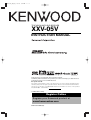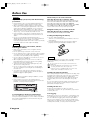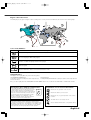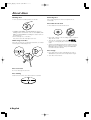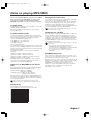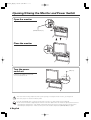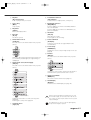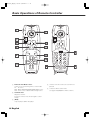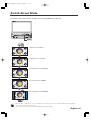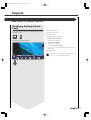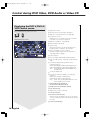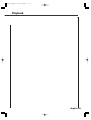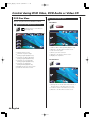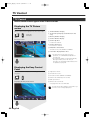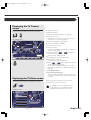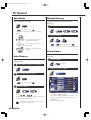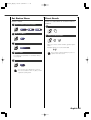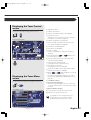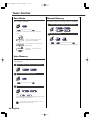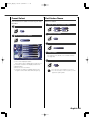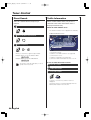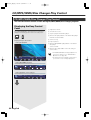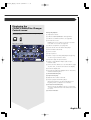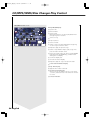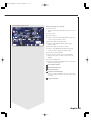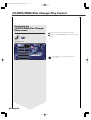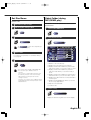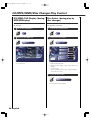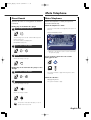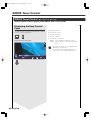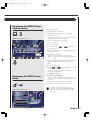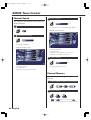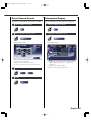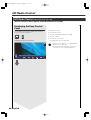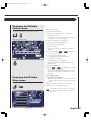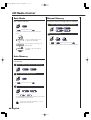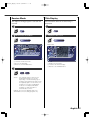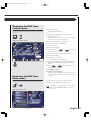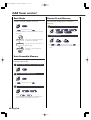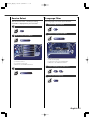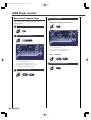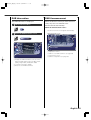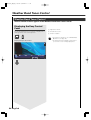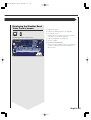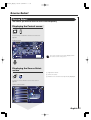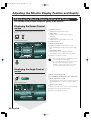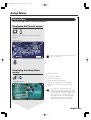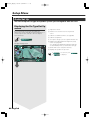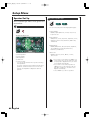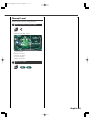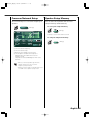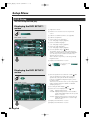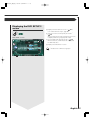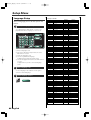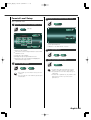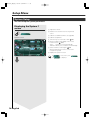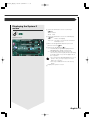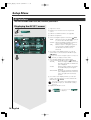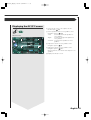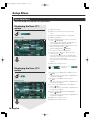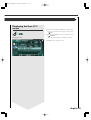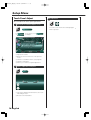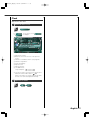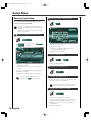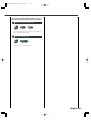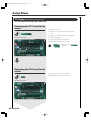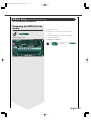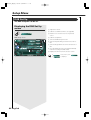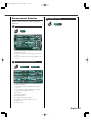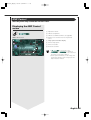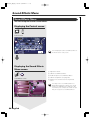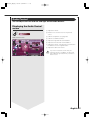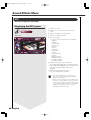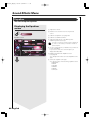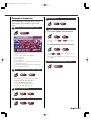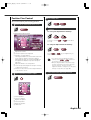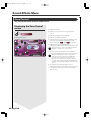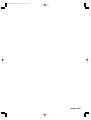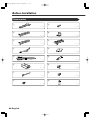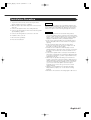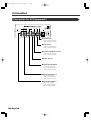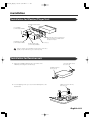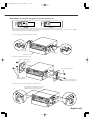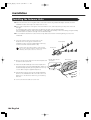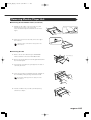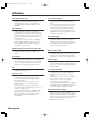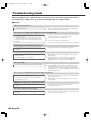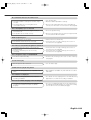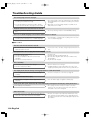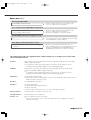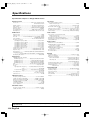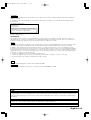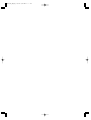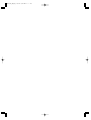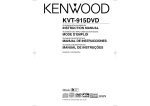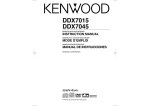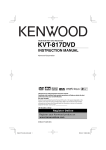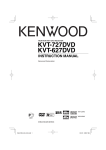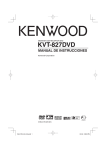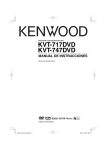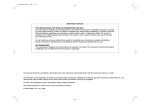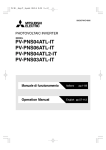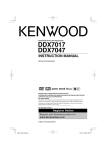Download Kenwood XXV-05V Car Stereo System User Manual
Transcript
XXV-05V_K_En_r1 05.2.3 1:52 PM ページ1
TELEVISION WITH DVD RECEIVER
XXV-05V
INSTRUCTION MANUAL
Take the time to read through this instruction manual.
Familiarity with installation and operation procedures will help you obtain the best
performance from your new DVD Receiver.
For your records
Record the serial number, found on the back of the unit, in the spaces designated on the
warranty card, and in the space provided below. Refer to the model and serial numbers
whenever you call upon your KENWOOD dealer for information or service on the product.
Model XXV-05V Serial number
US Residence Only
Register Online
Register your Kenwood product at
www.kenwoodusa.com
© B64-3071-00/00 (KV)
XXV-05V_K_En_r1 05.2.1 8:58 AM ページ2
Contents
Before Use ..............................................................4
About discs ............................................................6
Notes on playing MP3/WMA ................................7
Opening/Closing the Monitor and
Power Switch ......................................................8
Removing/Attaching the Protection Panel..........9
XXV-05V Basic operation ....................................10
Basic Operations of Remote Controller ............12
Switch Small Display ..........................................14
Switch Screen Mode............................................15
Control during DVD Video, DVD Audio or
Video CD Playback............................................16
• Displaying the DVD/VCD Playback screen
• Displaying the Easy Control Panel
• Displaying the DVD-V/DVD-A/VCD Control
screen
• DVD Disc Menu
• VCD Zoom Control
• Information Display
• Direct Search
TV Control ............................................................22
• Displaying the TV Picture screen
• Displaying the Easy Control Panel
• Displaying the TV Control screen
• Displaying the TV Menu screen
• Seek Mode
• Auto Memory
• Manual Memory
• Preset Select
• Set Station Name
• Direct Search
Tuner Control........................................................26
• Displaying the Easy Control Panel
• Displaying the Tuner Control screen
• Displaying the Tuner Menu screen
• Seek Mode
• Auto Memory
• Manual Memory
• Preset Select
• Set Station Name
• Direct Search
• Traffic Information
• Search for Program Type
• Radio Text
CD/MP3/WMA/Disc Changer Play Control........32
• Displaying the Easy Control Panel
• Displaying the CD/MP3/WMA/Disc Changer
Control screen
• Displaying the CD/MP3/WMA/Disc Changer
Menu
• Set Disc Name
• Select Folder (during MP3/WMA play)
• ID3/WMA TAG Display (during MP3/WMA play)
• Disc Select (during play by disc changer)
• Direct Search
2 English
Mute Telephone ..................................................39
• Mute Telephone
SIRIUS Tuner Control
<North American sales only> ..........................40
• Displaying the Easy Control Panel
• Displaying the SIRIUS Tuner Control screen
• Displaying the SIRIUS Tuner Menu
• Channel Search
• Channel Memory
• Direct Channel Search
• Information Display
HD Radio Control
<North American sales only> ..........................44
• Displaying the Easy Control Panel
• Displaying the HD Radio Control screen
• Displaying the HD Radio Menu
• Seek Mode
• Auto Memory
• Manual Memory
• Receive Mode
• Title Display
DAB Tuner control................................................48
• Displaying the Easy Control Panel
• Displaying the DAB Tuner Control screen
• Displaying the DAB Tuner Menu screen
• Seek Mode
• Auto Ensemble Memory
• Service Preset Memory
• Service Select
• Language Filter
• Search for Program Type
• DAB Information
• DAB Announcement
Weather Band Tuner Control ..............................54
• Displaying the Easy Control Panel
• Displaying the Weather Band Tuner Control
screen
Character Entry ....................................................56
• How To Use the Character Entry screen
Source Select........................................................57
• Displaying the Control screen
• Displaying the Source Select screen
Adjusting the Monitor Display Position
and Quality ........................................................58
• Displaying the Screen Control screen
• Displaying the Angle Control screen
XXV-05V_K_En_r1 05.2.1 8:58 AM ページ3
Setup Menu
Setup Menu ......................................................59
• Displaying the Control screen
• Displaying the Setup Menu screen
Audio Set Up ....................................................60
• Displaying the Car Type Set Up screen
• Displaying the Speaker Set Up screen
• Displaying the Channel Level screen
• Speaker Set Up
• Channel Level
• DTA Setup
• Crossover Network Setup
• Speaker Setup Memory
DVD Setup ........................................................66
• Displaying the DVD SETUP 1 screen
• Displaying the DVD SETUP 2 screen
• Displaying the DVD SETUP 3 screen
• Language Setup
• Parental Level Setup
System Setup ..................................................70
• Displaying the System 1 screen
• Displaying the System 2 screen
AV Interface ......................................................72
• Displaying the AV I/F 1 screen
• Displaying the AV I/F 2 screen
User Interface ..................................................74
• Displaying the User I/F 1 screen
• Displaying the User I/F 2 screen
• Displaying the User I/F 3 screen
• Touch Panel Adjust
• Clock
• Security Code Setup
TV Setup <South American sales only>..........80
• Displaying the TV1 Area Set Up screen
• Displaying the TV2 Area Set Up screen
SIRIUS Setup <North American sales only> ..81
• Displaying the SIRIUS Set Up screen
DAB Set Up ......................................................82
• Displaying the DAB Set Up screen
• Announcement Selection
Sensor ..............................................................84
• Displaying the Sensor Box screen
AMP Control ......................................................85
• Displaying the AMP Control screen
Sound Effects Menu
Sound Effects Menu ........................................86
• Displaying the Control screen
• Displaying the Sound Effects Menu screen
Audio Control ..................................................87
• Displaying the Audio Control screen
SFC ....................................................................88
• Displaying the SFC screen
• SFC Adjustment
Equalizer ..........................................................90
• Displaying the Equalizer screen
• Parametric Equalizer
Position ............................................................92
• Displaying the Position screen
• Position Fine Control
Zone Control ....................................................94
• Displaying the Zone Control screen
Before Installation ................................................96
Connection............................................................98
Installation ..........................................................101
Glossary ..............................................................106
Troubleshooting Guide......................................107
Specifications
..................................................112
English 3
XXV-05V_K_En_r1 05.2.1 8:58 AM ページ4
Before Use
2WARNING
To prevent injury and/or fire, take the following
precautions:
• Ensure that the unit is securely installed. Otherwise it
may fly out of place during collisions and other jolts.
• When extending the ignition, battery or ground wires,
make sure to use automotive-grade wires or other wires
with an area of 0.75mm2 (AWG18) or more to prevent
cable deterioration and damage to the cable coating.
• To prevent short circuits, never put or leave any metallic
objects (e.g., coins or metal tools) inside the unit.
• If the unit starts to emit smoke or strange smells, turn
off the power immediately and consult your Kenwood
dealer.
• Do not touch the liquid crystal fluid if the LCD is
damaged or broken due to shock. The liquid crystal fluid
may be dangerous to your health or even fatal.
If the liquid crystal fluid from the LCD contacts your body
or clothing, wash it off with soap immediately.
Audio units you can control from the
XXV-05V Receiver (As of January, 2005):
KDC-CX89, KDC-CX87, KDC-CX85, KDC-C719, KDC-C717,
KDC-C715, KDC-C669, KDC-C667, KDC-C665, KDC-C469,
KDC-C467, KDC-C465, KDC-D301, KTC-9090DAB,
KDV-C830, KDV-C840, KDV-C860, KTC-SR901, KTC-SR902,
KTC-SR903, KPA-SS100, KPA-CP100, KTC-WB100
(Set the "O-N" switch to "N" position if provided.)
Navigation units you can control from the
XXV-05V Receiver (As of January, 2005):
KNA-DV2100, KNA-DV3100, KNA-DV4100
Loading and Replacing the battery
1. Use two "AAA"-size batteries.
Slide the cover while pressing downwards to remove it
as illustrated.
2. Insert the batteries with the + and - poles aligned
properly, following the illustration inside the case.
2CAUTION
To prevent damage to the machine, take the
following precautions:
• Make sure to ground the unit to a negative 12V DC
power supply.
• Do not open the top or bottom covers of the unit.
• Do not install the unit in a spot exposed to direct sunlight
or excessive heat or humidity. Also avoid places with too
much dust or the possibility of water splashing.
• Do not subject the faceplate to excessive shock, as it is
a piece of precision equipment.
• When replacing a fuse, only use a new one with the
prescribed rating. Using a fuse with the wrong rating
may cause your unit to malfunction.
• To prevent short circuits when replacing a fuse, first
disconnect the wiring harness.
• Do not use any screws except for the ones provided.
The use of improper screws might result in damage to
the main unit.
• You cannot view video pictures whilst the vehicle is
moving. To enjoy TV/video pictures, find a safe place to
park and engage the parking brake.
NOTE
• If you experience problems during installation, consult
your Kenwood dealer.
• If the unit does not seem to be working right, try
pressing the reset button first. If that does not solve the
problem, consult your Kenwood dealer.
2WARNING
Store unused batteries out of the reach of children. Contact
a doctor immediately if the battery is accidentally
swallowed.
Do not set the remote on hot places such as above the
dashboard.
• The provided batteries are intended for use in operation
checking, and their service life may be short.
• When the remote controllable distance becomes short,
replace both of the batteries with new ones.
Cleaning the panel and monitor
When the operator panel and monitor panels are dirty, wipe
and clean them using a soft cloth (such as a commercially
available silicon coated cloth). When contaminated
excessively, clean them using a cloth dipped in a neutral
detergent first, then remove the detergent using a dry
cloth.
Do not use a hard cloth and a volatile chemical (such as an
alcohol). If used, the panel surface may be scratched or
printed letters may be erased.
Cleaning the disc slot
Reset button
As dust can accumulate in the disc slot, clean it
occasionally. Your discs can get scratched if you put them
in a dusty disc slot.
Screen brightness during low temperatures
Lens Fogging
When the temperature of the unit falls such as during
winter, the liquid crystal panel's screen will become darker
than usual. Normal brightness will return after using the
monitor for a while.
Right after you turn on the car heater in cold weather, dew
or condensation may form on the lens in the disc player of
the unit. Called lens fogging, discs may be impossible to
play. In such a situation, remove the disc and wait for the
condensation to evaporate. If the unit still does not operate
normally after a whilst, consult your Kenwood dealer.
4 English
XXV-05V_K_En_r1 05.2.1 8:58 AM ページ5
Region codes in the world
The DVD players are given a region code according to the country or area it is marketed, as shown in the following map.
1
5
2
6
1
2
3
1
4
5
2
4
Icons on the DVD discs
Icon
Description
Indicates the region code where the disc can be played.
8
32
9
16:9 LB
Number of voice languages recorded with the audio function. The number in the icon indicates the number
of voice languages. (Max. 8 languages)
Number of subtitle languages recorded with the subtitle function. The number in the icon indicates the
number of subtitle languages. (Max. 32 languages)
Number of angles provided by the angle function. The number in the icon indicates the number of angles.
(Max. 9 angles)
Aspect ratios that can be selected. "LB" stands for Letter Box and “PS” for Pan/Scan. In the example on the
left, the 16:9 video can be converted into letter box video.
Unplayable discs
This player cannot play back any of the following discs.
• DVD-ROM/DVD-RAM discs
• HQ-VCD discs
• CDV discs (Only the audio part can be reproduced)
• CD-G/CD-EG/CD-EXTRA discs (Only the audio can be reproduced)
• Photo CD discs
Also, you cannot play back the DVD-R/RW and DVD+R/RW discs if not recorded in the DVD-Video or DVD-Audio format.
Restrictions due to difference between discs
Some DVD and VCD discs can be played only in
certain playback modes according to the intentions
of the software producers. As this player plays
discs according to their intentions, some functions
may not work as intended by you. Please be sure
to read the instructions provided with each disc.
When an inhibition icon is displayed on the
monitor, it indicates that the disc being played is
under the restriction as described above.
Inhibition
icon
Explanation of icons used on this manual
Indicates the key operation on the receiver.
Indicates the button you must touch.
Indicates the key or joystick operation on the remote
controller.
The initial value of each setup is shown.
The illustrations of the display and the panel appearing in this
manual are examples used to explain more clearly how the
controls are used. Therefore, what appears on the display in the
illustrations may differ from what appears on the display on the
actual equipment, and some of the illustrations on the display
may represent something impossible in actual operation.
Gives an additional information or an operation advice.
English 5
XXV-05V_K_En_r1 05.2.1 8:58 AM ページ6
About discs
Handling discs
Removing discs
• Don’t touch the recording surface of the disc.
When removing discs from this unit pull them out
horizontally.
Discs that can’t be used
• Discs that aren’t round can’t be used.
• CD-R/RW, DVD-R/RW, and DVD+R/RW are easier to
damage than a normal music CD. Use a CD-R/RW, DVDR/RW, or DVD+R/RW after reading the caution items on
the package etc.
• Don’t stick tape etc. on the disc.
Also, don’t use a disc with tape stuck on it.
When using a new disc
If the disc center hole or outside rim has burrs, use it after
removing them with a ball pen etc.
Burrs
Burrs
Disc accessories
Don’t use disc type accessories.
Disc cleaning
Clean from the center of the disc and move outward.
6 English
• Discs with coloring on the recording surface or that are
dirty can’t be used.
• This unit can only play the CDs with
.
It may not correctly play discs which do not have the
mark.
• A CD-R or CD-RW that hasn’t been finalized can’t be
played. (For the finalization process refer to your CDR/CD-RW writing software, and your CD-R/CD-RW
recorder instruction manual.)
Disc storage
• Don’t place them in direct sunlight (On the seat or
dashboard etc.) and where the temperature is high.
• Store discs in their cases.
XXV-05V_K_En_r1 05.2.1 8:58 AM ページ7
Notes on playing MP3/WMA
This unit can play MP3 (MPEG1, 2 Audio Layer 3)/WMA.
Note, however, that the MP3/WMA recording media
and formats acceptable are limited. When writing
MP3/WMA, pay attention to the following restrictions.
Acceptable media
The MP3/WMA recording media acceptable to this unit are
CD-ROM, CD-R, and CD-RW.
When using CD-RW, do full format not quick format to
prevent malfunction.
Entering file and folder names
The code list characters are the only file names and folder
names that can be entered and displayed.
If you use any other character for entry, the file and folder
names are not displayed correctly. They may neither be
displayed correctly depending on the CD writer used.
The unit recognizes and plays only those MP3/WMA which
have the MP3/WMA extension (.MP3/.WMA).
A file with a name entered with characters not on the code
list may not play correctly.
Writing files into a medium
Acceptable medium formats
The following formats are available for the media used in
this unit. The maximum number of characters used for file
name including the delimiter (".") and three-character
extension are indicated in parentheses.
• ISO 9660 Level 1 (12 characters)
• ISO 9660 Level 2 (31 characters)
• Joliet (64 characters)
• Romeo (128 characters)
Up to 170 characters can be displayed in the long file name
format. For a list of available characters, see the instruction
manual of the writing software and the section Entering file
and folder names below.
The media reproducible on this unit has the following
limitations:
• Maximum number of directory levels: 8
• Maximum number of files per folder: 255
• Maximum number of characters for folder name: 64
• Maximum number of folders: 100
MP3/WMA written in the formats other than the above
may not be successfully played and their file names or
folder names are not properly displayed.
Settings for your MP3/WMA encoder and CD
writer
Do the following setting when compressing audio data in
MP3/WMA data with the MP3/WMA encoder.
• Transfer bit rate: MP3: 32 —320 kbps
WMA: 48 —192 kbps
• Sampling frequency: MP3: 32, 44.1, 48 kHz
WMA: 32, 44.1, 48 kHz
When you use your CD writer to record MP3/WMA up to
the maximum disc capacity, disable additional writing. For
recording on an empty disc up to the maximum capacity at
once, check Disc at Once.
When a medium containing MP3/WMA data is loaded, the
unit checks all the data on the medium. If the medium
contains a lot of folders or non-MP3/WMA files, therefore,
it takes a long time until the unit starts playing MP3/WMA.
In addition, it may take time for the unit to move to the
next MP3/WMA file or a File Search or Folder Search may
not be performed smoothly.
Loading such a medium may produce loud noise to damage
the speakers.
• Do no attempt to play a medium containing a nonMP3/WMA file with the MP3/WMA extension.
The unit mistakes non-MP3/WMA files for MP3/WMA data
as long as they have the MP3/WMA extension.
• Do not attempt to play a medium containing non
MP3/WMA.
MP3/WMA playing order
When selected for play, Folder Search, File Search, or for
Folder Select, files and folders are accessed in the order in
which they were written by the CD writer.
Because of this, the order in which they are expected to be
played may not match the order in which they are actually
played. You may be able to set the order in which
MP3/WMA are to be played by writing them onto a
medium such as a CD-R with their file names beginning
with play sequence numbers such as "01" to "99",
depending on your CD writer.
Play mode may not be possible when portions of the
functions of Windows Media Player 9 or higher are used.
Entering ID3 tag
The Displayable ID3 tag is ID3 version 1.x.
For the character code, refer to the List of Codes.
English 7
XXV-05V_K_En_r1 05.2.1 8:58 AM ページ8
Opening/Closing the Monitor and Power Switch
Open the monitor
[OPEN/CLOSE] key
Close the monitor
Turn the power
switch on
[SRC] key
Hold down the [SRC] key more than
one second to turn it off.
• Do not touch the moving components when you are opening or closing the monitor. If done, you will get hurt.
• Do not try to open or close the monitor by hand.
• You can automatically open or close the monitor when you turn on or off the ignition key (see page 58).
• If the monitor movement is stopped by the shift lever or another obstacle when the monitor is opened, this movement is
canceled by the safety function. If an obstacle is pinched by the monitor when closed, the monitor movement is also
canceled by the safety function. If it has occurred, remove the obstacle and press the [OPEN/CLOSE] key again.
8 English
XXV-05V_K_En_r1 05.2.1 8:58 AM ページ9
Removing/Attaching the Protection Panel
Remove the protection panel
Attach the protection panel
Place the right end of the protection panel onto
hooks and push it until clicked and locked.
Then, push the left end of the panel to lock it.
Two hooks
• Close the monitor first, then remove or attach the protection panel.
• After you have removed the protection panel, you cannot operate the receiver.
• After you have removed the protection panel, you can flash the burglar alarm lamp (see page 71).
English 9
XXV-05V_K_En_r1 05.2.1 8:58 AM ページ10
XXV-05V Basic operation
■ When the monitor is open
SCREEN
MODE
V.SEL
S
M
V
FNC
V.OFF
F
AV OUT
SRC
ATT
EJECT
DISP
ATT
OFF
AUTO
AUTO
DISP
■ When the monitor is closed
SRC
ATT
EJECT
DISP
ATT
AUTO
AUTO
DISP
Disc indicator
10 English
OFF
XXV-05V_K_En_r1 05.2.1 8:58 AM ページ11
1 Play Disc
[Disc insertion slot]
A disc is played when you insert it.
2 Stop to Play
[7] key
8 Track/Station Selectors
[4] /[¢] key
Selects a music or chapter, track, or frequency.
9 Band/Folder Selectors
[FM]/[AM] key
Stops to play.
Press the [FM] key to switch to the FM1/2/3 band or
the next folder/disc.
Press the [AM] key to switch to the AM band or the
previous folder/disc.
3 Play/Pause
[38] key
Pauses and replays a disc.
4 Eject Disc
[0] key
The disc is ejected.
5 Switch Video Sources
[V.SEL] key
The video sources are switched each time you press
the key.
p Attenuator
[ATT] key
Attenuates the volume.
Press it again to cancel muting.
q Select Seek Mode
[AUTO] key
Selects the Seek mode. (see pages 24/28 for the
<Seek Mode>)
w Screen Setup
[SCREEN] key
Displays the Screen Setup or Angle Setup screen. (see
page 58)
e Function
[FNC] key
Clears the video image when pressed more than one
second. When pressed again, the original image is
redisplayed.
The video sources are switched each time you press
the key.
6 Switch Audio Source/Power Supply
[SRC] key
The audio sources are switched each time you press
the key.
Switches the source that is output at the AV OUTPUT
terminal when it is pressed more than 1 second.
r Switch Screen Mode
[MODE] key
The screen mode is switched. (see page 15)
t Small Display
[DISP] key
Switches to the Small Display. (see page 14)
* Optional accessory
Hold down more than 1 second to turn the power
supply Off.
Push it again to turn power supply On.
7 Volume Controls
[5]/[∞] key
When a disc has already been loaded (when the "red"
disc indicator lights), do not insert another disc into its
slot. If done, the discs may be scratched or the system
may be damaged.
The display turns on when you put the parking brake,
except for the navigation system.
English 11
XXV-05V_K_En_r1 05.2.1 8:58 AM ページ12
Basic Operations of Remote Controller
BAND
DISC
BAND
TV
DVD
AUD
DISC
TV
DVD
AUD
ATT
ATT
STOP
SRC
STOP
SRC
DIRECT
RETURN
DIRECT
RETURN
OPEN
MODE
TOP MENU
MENU
PBC
AUDIO
AUDIO
ENTER
V.SEL
SUBTITLE
AV OUT
ANGLE
CLEAR
1 Remote Control Mode selector
Selects one of the following remote control modes.
TV: TV source
DVD: Built-in DVD/VCD/CD/MP3/WMA player source
AUD: Tuner source or attached disc changer source
2 Volume Control
Adjusts the volume.
Press this control to mute. Press it again to cancel
muting.
3 [DISC]
Stops to play the built-in disc player.
12 English
SUBTITLE
AV OUT
ANGLE
CLEAR
4 Switches over the sound source each time it is
pressed.
5 Selects the Direct Search mode.
(see pages 21/25/30/39 for <Direct Search>)
XXV-05V_K_En_r1 05.2.1 8:58 AM ページ13
6 Joystick
q [DVD]
[DISC]
Selects an option from the DVD Disc Menu.
Right or left: Selects a chapter, a track or a song.
Up or down: Select a folder or a disc.
Push:
Plays or pauses.
1 — 6: Call the stations from memory.
[DVD]
[TV]
Right or left: Select a channel.
Up:
Switches to TV1, TV2, VIDEO1 or
VIDEO2.
Push:
Selects the Seek mode.
(see page 24 for the <Seek Mode>)
[TUNER]
Right or left:
Up:
Down:
Push:
w [TV] [TUNER]
Selects a station.
Switches to the FM1, FM2, or FM3 band.
Switches to the AM band.
Selects the Seek mode.
(see page 28 for the <Seek Mode>)
7 [DVD]
1 Fast Backward (Rewind). The speed changes each
time it is pressed.
2 Fast Forward. The speed changes each time it is
pressed.
3 Switches the voice channel.
4 Slow Backward.
5 Slow Forward.
6 Switches the caption language.
` Switches the view angle.
e Switches the Video source at the AV OUTPUT plug.
r Clears a numeric value you have entered in the built-in
disc player during direct search.
Returns to the previous screen when the DVD Disc
Menu is used.
8 [DVD]
Calls the Top menu of DVD Disc Menu.
[Other than DVD] (1 "TV", "AUD")
Opens or closes the monitor.
9 [DVD]
Calls the DVD Disc Menu.
[VCD]
Turns the PBC (Playback Control) function On or Off.
[Other than DVD/VCD] (1 "TV", "AUD")
Switches the screen mode. (see page 15)
p [DVD] [VCD]
Enters your selection from the DVD/VCD Disc Menu.
[Other than DVD/VCD] (1 "TV", "AUD")
The video sources are switched each time you press
the key.
[DVD]
[VCD]
[DISC]
[Other than DVD]
[Other than DVD/VCD]
[TV]
[TUNER]
: An operation during DVD playback
: An operation during VCD playback
: An operation during DVD, VCD, CD, MP3/WMA or MD playback
: An operation other than DVD playback
: An operation other than DVD or VCD playback
: An operation during TV source
: An operation during FM/AM broadcasting source
English 13
XXV-05V_K_En_r1 05.2.1 8:58 AM ページ14
Switch Small Display
The Small Display screen mode changes each time the [DISP] key is pressed.
SCREEN
MODE
V.SEL
S
M
V
FNC
V.OFF
F
AV OUT
SRC
ATT
EJECT
DISP
ATT
DISP
AUTO
OFF
AUTO
[DISP] key
* Hold down the [DISP] key more than 1 second to switch to the Frequency display.
14 English
XXV-05V_K_En_r1 05.2.1 8:58 AM ページ15
Switch Screen Mode
The Screen mode of the monitor changes each time the [MODE] key is pressed.
SCREEN
MODE
V.SEL
S
M
V
FNC
V.OFF
F
AV OUT
SRC
ATT
EJECT
DISP
ATT
DISP
AUTO
OFF
AUTO
Full picture mode [FULL]
Justify picture mode [JUST]
Cinema picture mode [CINEMA]
Zoom picture mode [ZOOM]
Normal picture mode [NORMAL]
• When the Menu, Easy Control screen, or Navigation is selected, it is shown in the full-size display mode automatically.
Their Screen mode cannot be changed.
• The Screen mode can be set for each of DVD/VCD, TV, and video images.
English 15
XXV-05V_K_En_r1 05.2.1 8:58 AM ページ16
Control during DVD Video, DVD Audio or Video CD
Control during DVD Video, DVD Audio or Video CD Playback
Various control screens appear when you play back a DVD Video (DVD-V), a DVD
Displaying the DVD/VCD
Playback screen
1 Title Number Display (DVD-V)
Group Number Display (DVD-A)
You can use the following operations when displaying
DVD/VCD images.
2 Chapter Number Display (DVD-V)
Track Number Display (DVD-A)
Plays back the
DVD or VCD.
3 Play Time Display
EJECT
TI
SOURCE
ATT
4 Forward Chapter Search Area (DVD-V)
Selects the next chapter.
DVD playback screen
DVD VIDEO
1
Title 1 Chap
Mode: FULL
2
2
3
T 0:10:25
Forward Track Search Area (DVD-A)
Selects the next track.
AVOUT: TV
6
5
4
5 Backward Chapter Search Area (DVD-V)
Selects the previous chapter.
Backward Track Search Area (DVD-A)
Selects the previous track.
7
6 DVD Disc Menu Control Buttons Area
7 Information Display Button Area
VCD playback screen
DVD VCD
8
Scene 2
PBC VER2
Mode: FULL
10
3
8 Scene/Track Number Display (VCD)
P 0:10
AVOUT: TV
11
12
9
9 Forward Scene/Track Search Area (VCD)
Selects the next scene (when PBC is On) or track
(when PBC is Off).
p Backward Scene/Track Search Area (VCD)
Selects the previous scene (when PBC is On) or
track (when PBC is Off).
q Zoom Control Button Area
Displays the Zoom Control buttons (see page 21).
w Information Display Button Area
• For DVD/VCD playback, DVD-V/VCD picture
selection, or controller key operations, see <XXV05V Basic Operations> (see page 10).
• The information display is cleared automatically
after approximately 5 seconds. Also, the
information can be displayed automatically when
it is updated (see page 74).
16 English
XXV-05V_K_En_r1 05.2.1 8:58 AM ページ17
Playback
Audio (DVD-A) or a Video CD (VCD) disc.
Displaying the Easy Control
Panel
The Control Panel is displayed in a floating position of the
DVD/VCD screen.
e Adjusts the volume.
r Switches the source.
t Stops to play.
y Rewinds or fast forwards.
u Chapter Search (DVD-V)
Searches for a chapter.
Display of Easy Control Panel
13
Track Search (DVD-A)
Searches for a track.
Scene/Track Search (VCD)
Selects a scene (when PBC is On) or a track (when
PBC is Off).
i Plays or pauses.
14
SRC
DVD VIDEO
15
Title 1 Chap
16
16
2
17
IN
T 0:10:25 13
17
The Easy Control Panel display is cleared when you
touch the center of image display area.
18
English 17
XXV-05V_K_En_r1 05.2.1 8:58 AM ページ18
Control during DVD Video, DVD Audio or Video CD
Displaying the DVD-V/DVD-A/
VCD Control screen
o Adjusts the volume.
Plays a DVD/VCD using various functions.
; Ejects the disc from the built-in disc player.
a Calls the Sound Effects Menu. (see page 86)
s Switches the source.
Displays the Source Select screen when touched
more than one second. (see page 57)
DVD/VCD Control screen
d Calls the Setup Menu. (see page 59)
19
20
21
22
24
25
24
26
27
26
19
36
SRC
28
28
IN
23
PBC
29
REP
30
SCRL
33
19
34
Title
39
p
3
TIME
g Stops to play.
When pressed twice, the disc is played from its
beginning when you play it in the next time.
h Selects a chapter, a scene or a track.
When the DVD-V is paused, touch this button to
start single-frame stepping.
32
38
T 0:05:20
35
37
31
f Fast Forwards or Rewinds.
19
j Plays or pauses.
k Slow Forwards or Backwards. (DVD-V, DVD-A)
l Turns the PBC function of VCD On or Off. (VCD Ver
2.0)
/ Switches the Repeat Play operations in the
following sequence.
DVD-V: Title Repeat, Chapter Repeat, Repeat Off
DVD-A: Group Repeat, Track Repeat, Repeat Off
VCD: Track Repeat, Repeat Off (Available when
the PBC is off)
z Scrolls the display text.
x Switches the play time display in the following
sequence.
DVD-V: Title, chapter, remaining titles
DVD-A: Group, track, remaining groups
VCD: Track, disc, remaining discs (Effective only
when the PBC function is off)
c Title Number Display (DVD-V)
Group Number Display (DVD-A)
v Chapter/Scene/Track Number Display
b Play Time Display
n Appears when a disc is inserted.
m Function Indicator
, Clock/Level meter Display
When touched, the display of Clock 1, Level meter
1, Clock 2, and Level meter 2 are switched one after
the other.
. Volume Label Display
18 English
XXV-05V_K_En_r1 05.2.1 8:58 AM ページ19
Playback
English 19
XXV-05V_K_En_r1 05.2.1 8:58 AM ページ20
Control during DVD Video, DVD Audio or Video CD
DVD Disc Menu
2 Select Disc Menu options
Selects an option from the DVD Disc Menu.
Disc Menu
1 Displays the Disc Menu Control screen
MENU Ctrl
DVD Disc Menu Control Buttons
Area (page 16)
Menu Control
TOP
3
MENU Ctrl
1
ANGLE
2
1/1
SUB
1/1
3
AUDIO
6
MENU
Menu
RTN
Top
1
5
1/1
4
3
3
Page +
Page -
ZOOM
5
2
5
3
4
Cancel
6
1 Calls the Menu Control.
2 Switches the picture angle.
(during program playback only)
3 Switches the caption language.
(during program playback only)
4 Switches the voice language.
(during program playback only)
5 Switches the still images.
(during DVD-A playback only)
6 Displays the Zoom Control screen.
7 Clears the Disc Menu Control.
Enter
7
Exit
1 Calls the Menu. (during DVD-V playback only)
2 Returns to the Disc Menu Control screen.
3 Selects a menu option.
4 Enters your menu selection.
5 Returns to the previous menu screen.
6 Displays the Top Menu.
Zoom Control
ZOOM
Zoom Control
Zoom
2
Off
Top
1
2
2
2
Cancel
3
1 Changes the zoom ratio at 4 levels (2 times, 3
times, 4 times, or off) each time you touch.
2 Scrolls the screen in the direction you touch.
3 Returns to the Disc Menu Control screen.
20 English
XXV-05V_K_En_r1 05.2.1 8:58 AM ページ21
Playback
VCD Zoom Control
Direct Search
Displays an enlarged VCD screen.
You can search for a DVD/VCD chapter, scene
or track by entering its number.
1 Displays the Zoom Control screen
1 Selects the Direct Search mode
Zoom Control Button Area
(page 16)
DIRECT
Zoom Control
Zoom
2
Off
Top
1
2
2
2
3
The following items can be searched directly each
time it is pressed.
DVD-V: Title, Chapter, Time, Direct number
DVD-A: Group, Track, Direct number
VCD (when PBC is On): Scene, Direct number
VCD (when PBC is Off): Track, Time
However, the direct search may not be supported for
some discs.
Exit
2 Enter a number or time
1 Changes the zoom ratio at 4 levels (2 times, 3
times, 4 times, or off) each time you touch.
2 Scrolls the screen in the direction you touch.
3 Clears the Zoom Control button.
Information Display
Displays the DVD and AV information.
Information Display Button Area
(page 16)
—
When playing back a VCD, enter a PBC screen
number (if PBC is On) or a track number (if PBC is
Off).
To clear your incorrect entry, press
(CLEAR).
3 Search
The information is displayed for 5 seconds.
The operation ends automatically if you do not
operate within 10 seconds.
English 21
XXV-05V_K_En_r1 05.2.1 8:58 AM ページ22
TV Control
TV Control
Various control screens appear in the TV Source mode.
Displaying the TV Picture
screen
Various control screens appear in the TV Source mode.
1 TV Band Number Display
2 TV Area Group Display (South American sales
only)
Selects the
TV Pictures.
3 Memory Number Display
4 Channel Number Display
TV Picture screen
TV
1
TV 1 Group 1 Preset 3
Mode: FULL
3
AUTO1
2
2 ch
5 Channel Up Area
Increase the channel.
4
AVOUT: TV
7
6
6 Channel Down Area
Decrease the channel.
5
7 Band/Video Switch Area
Switches to TV1, TV2, VIDEO1 or VIDEO2.
8
8 Information Display Button Area
• For TV picture selection and receiver key
operations, see <XXV-05V Basic Operations>
(see page 10).
• The information display is cleared automatically
after approximately 5 seconds. Also, the
information can be displayed automatically when
it is updated (see page 74).
Displaying the Easy Control
Panel
The Control Panel is displayed in a floating position of the
TV picture.
9 Adjusts the volume.
p Switches the source.
q Switches to Video (VIDEO1 or VIDEO2).
w Switches the TV band (to TV1 or TV2).
e Calls up a channel.
Displaying the Easy Control Panel
r Switches the Seek mode.
(see page 24 for the <Seek Mode>)
9
The Easy Control Panel display is cleared when you
touch the center of image display area.
10
SRC
TV
11AUTO1
VIDEO
22 English
TV1
2 ch
12
13
TV
13
14
SEEK
9
XXV-05V_K_En_r1 05.2.1 8:58 AM ページ23
Displaying the TV Control
screen
t Adjusts the volume.
You can tune in a TV station using various functions.
y Calls the TV Menu.
u Calls the Sound Effects Menu. (see page 82)
i Switches the source.
Displays the Source Select screen when touched
more than one second. (see page 57)
TV Control screen
15
o Calls the Setup Menu. (see page 59)
16
15
20
17
22
18
SRC
Next
24
-
AME
SEEK
25
21
-
-
-
2 ch
15
27
2
15
28
AUTO1
1
s Select a channel.
Use the <Seek Mode> (see page 24) to change the
channel tuning sequence.
TV
23
19
3
4
5
; Switches to VIDEO1 or VIDEO2.
a Switches to TV1 or TV2.
22
6
26
1
d Switches between
Function buttons to use.
to
6
buttons and
f Selects the Auto Memory mode.
(see page 24 for the <Auto Memory>)
g Switches the Seek mode.
(see page 24 for the <Seek Mode>)
6
1
to
buttons appear, you can call
h When
up the channels from memory.
For memory of broadcasting stations, see <Auto
Memory> (see page 24) or <Manual Memory> (see
page 24).
j Seek Mode Indicator
k Clock/Level meter Display
When touched, the display of Clock 1, Level meter
1, Clock 2, and Level meter 2 are switched one after
the other.
Displaying the TV Menu screen
You can select menu options using various functions.
l Selects options from various function menus.
/ Returns to the TV Control screen.
MENU
The available functions vary depending on the
model used (the tuner specifications and the
broadcasting system that can be received).
TV Menu screen
29
30
TV
English 23
XXV-05V_K_En_r1 05.2.1 8:58 AM ページ24
TV Control
Seek Mode
Manual Memory
Sets a TV station selection.
Stores the current receiving channel in
memory.
SEEK
If
SEEK
is not shown, touch
1 Select a channel you wish to store in memory
Next
.
TV
The mode is switched each time you touch the
button.
2 Store in memory
Tunes in a station with good
reception automatically.
AUTO 1
Tune in stations in memory one
after another.
AUTO 2
—
1
If
to
1
6
6
are not shown, touch
Next
.
Continue to touch until the memory number appears.
Switches to the next channel
manually.
MANUAL
Preset Select
Lists and tunes in stations in memory one after
the other.
Auto Memory
Stores stations with good reception in memory
automatically.
1 Call the TV Menu
MENU
1 Select a band you wish to store in memory
2 Call the Preset Select Menu
TV
Preset Select
2 Select the Auto Memory mode
AME
If
AME
1
4
is not shown, touch
Next
.
TV
2
3 Start Auto Memory
3
TV1
2
TV 1
Touch
or
.
Auto Memory terminates when 6 stations are stored
or when all stations are tuned in.
The operation ends automatically if you do not
operate within 10 seconds.
24 English
(P 23 y)
P6 69ch
69chch
1 Preset 6 12
1 Tunes in the displayed station.
If the station name is displayed if it has been set.
2 Switches the band of the displayed station list.
3 Band Display.
4 Returns to the TV Menu.
XXV-05V_K_En_r1 05.2.1 8:58 AM ページ25
Set Station Name
Direct Search
Names a station.
Tunes in a station when its channel number is
entered.
1 Select a station you wish to name
1 Selects the Direct Search mode
TV
DIRECT
2 Call the TV Menu
2 Enter a channel number
MENU
—
3 Selects the Set Name mode
Name Set
4 Enter a name
When you enter a channel number, signal reception
starts.
Example: When you receive Channel 06
Direct Search ends automatically if you do not
operate within 10 seconds.
For character entry details, see <Character Entry>
(see page 56).
5 Exit the Set Name mode
OK
• You can store up to 20 stations in memory.
• You can set a station name only after you have
applied the parking brake.
English 25
XXV-05V_K_En_r1 05.2.1 8:59 AM ページ26
Tuner Control
Tuner Control
Various control screens appear in the Tuner Source mode.
Displaying the Easy Control
Panel
The Tuner Control Panel is displayed in a floating position
of the selected picture.
1 Adjusts the volume.
2 Switches the source.
3 Switches the band (to AM or FM1/2/3).
4 Tunes in a station
5 Switches the Seek mode.
(see page 28 for the <Seek Mode>)
Displaying the Easy Control Panel
1
2
SRC
TUNERAUTO1 FM 1
3
3
AM
26 English
FM
98.1 MHz1
4
4
5
SEEK
• For receiver key operations, see <XXV-05V Basic
Operations> (see page 10).
• The Easy Control Panel display is cleared when
you touch the center of image display area.
XXV-05V_K_En_r1 05.2.1 8:59 AM ページ27
Displaying the Tuner Control
screen
6 Adjusts the volume.
You can tune in a station using various functions.
7 Calls the Tuner Menu.
8 Calls the Sound Effects Menu. (see page 86)
9 Switches the source.
Displays the Source Select screen when touched
more than one second. (see page 57)
Tuner Control screen
p Calls the Setup Menu. (see page 59)
7
6
12
11
8
14
9
14
SRC
6
CRSC
1
16
e Switches to the AM band.
15
AME
17
SEEK
Preset 3 23
AUTO1
1
q Turns the Traffic Information function On or Off.
(see <Traffic Information>, page 30)
w Switches to the FM1/2/3 band.
13
Next
10
6
2
19
18
-
r Tunes in a station.
Use the <Seek Mode> to change the frequency
switching.
-
22
98.1 MHz
6
21
3
4
5
6
20
1
t Switches between
Function buttons to use.
to
6
buttons and
y Turns the CRSC function On or Off. (Only when
receiving the FM broadcast)
u Selects the Auto Memory mode.
(See page 28 for the <Auto Memory>)
i Switches the Seek mode.
(see page 28 for the <Seek Mode>)
o Selects the Program Service Name, Station Name,
or Radio Text mode for text display.
Displaying the Tuner Menu
screen
You can select menu options using various functions.
MENU
1
6
to
buttons appear, you can call
; When
up the stations from memory.
For memory of broadcasting stations, see <Auto
Memory> (see page 28) or <Manual Memory> (see
page 28).
a Seek Mode Indicator
s Clock/Level meter Display
When touched, the display of Clock 1, Level meter
1, Clock 2, and Level meter 2 are switched one after
the other.
d Memory Number Display
Tuner Menu screen
f Selects options from various function menus.
g Returns to the Tuner Control screen.
24
25
The available functions vary depending on the
model used (the tuner specifications and the
broadcasting system that can be received).
English 27
XXV-05V_K_En_r1 05.2.1 8:59 AM ページ28
Tuner Control
Seek Mode
Manual Memory
Sets a station selection.
Stores the current receiving station in memory.
1 Select a station you wish to store in memory
SEEK
FM
If
SEEK
is not shown, touch
Next
.
The mode is switched each time you touch the
button.
AUTO 1
Tunes in a station with good
reception automatically.
AUTO 2
Tune in stations in memory one
after another.
MANUAL
Switches to the next channel
manually.
2 Store in memory
1
If
Auto Memory
Stores stations with good reception in memory
automatically.
1 Select a band you wish to store in memory
FM
AM
2 Select the Auto Memory mode
AME
If
AME
is not shown, touch
Next
.
3 Start Auto Memory
Touch
or
.
Auto Memory terminates when 6 stations are stored
or when all stations are tuned in.
The operation ends automatically if you do not
operate within 10 seconds.
28 English
AM
1
to
6
—
6
are not shown, touch
Next
.
Continue to touch until the memory number appears.
XXV-05V_K_En_r1 05.2.1 8:59 AM ページ29
Preset Select
Set Station Name
Lists and tunes in stations in memory one after
the other.
Names a station.
1 Tune in a station you wish to name
1 Call the Tuner Menu
FM
AM
MENU
2 Call the Tuner Menu
2 Call the Preset Select Menu
MENU
Preset Select
3 Selects the Set Name mode
1
4
Name Set
5
4 Enter a name
2
3
FM1
P6 87.9 MHz
2
FM 1
Preset 3
For character entry details, see <Character Entry>
(see page 56).
98.1 MHz
5 Exit the Set Name mode
1 Tunes in the displayed station.
If the station name is displayed if it has been set.
2 Switches the band of the displayed station list.
3 Band Display.
4 Returns to the Tuner Menu.
5 Switches the Station List display between the
Program Service Name and SNPS (Frequency).
OK
• You can store up to 30 stations in memory.
• You can set a station name only after you have
applied the parking brake.
English 29
XXV-05V_K_En_r1 05.2.1 8:59 AM ページ30
Tuner Control
Direct Search
Traffic Information
Tunes in a station when its frequency is
entered.
When a traffic bulletin starts, any source is
switched to the traffic information and it is
displayed automatically.
1 Select a band
When the traffic bulletin starts...
The Traffic Information screen appears automatically.
Traffic Information screen
2 Selects the Direct Search mode
1
1
5
2
DIRECT
3
SRC
3 Enter a frequency
4
1
1
—
When you enter them, signal reception starts.
Example: When you receive FM 92.1 MHz
Example: When you receive AM 810 kHz
1 Control the volume.
2 Calls the Sound Effects Menu. (see page 86)
3 Switches the source.
4 Calls the Setup Menu. (see page 59)
5 Turns the Traffic Information function on or off.
Preset of traffic information volume
The operation ends automatically if you do not
operate within 10 seconds.
1 Tune in a station
2 Adjust the volume
3 Preset the volume
TI
Continue to touch the key until the volume is
displayed.
The preset volume is used automatically when the
traffic bulletin starts in the next time.
30 English
XXV-05V_K_En_r1 05.2.1 8:59 AM ページ31
Search for Program Type
Radio Text
A program is tuned when you set its program
type.
You can display the radio text.
1
1
Call the Tuner Menu
Call the Tuner Menu
MENU
MENU
2
2
Display the Radio Text
Call the PTY Search Menu
Radio-Text
PTY Search
3
1
1
SRCH
USER
3
4
2
5
2
2
RTN
2
1
Preset 3
98.1 MHz
None
AUTO1
1 Selects a program type.
2 Scrolls the program type list.
3 Searches for the program type.
It is displayed when the Program Type is selected.
4 Continue to touch more than 2 seconds, the
currently receiving station is registered to have
the selected program type.
5 Returns to the Tuner Menu.
3
Select a program type
News
4
1 Displays the Radio Text.
2 Scrolls the Radio Text.
It is displayed when information cannot be
displayed on a single screen page.
3 Returns to the Tuner Menu.
etc.
Search for the program type
SRCH
English 31
XXV-05V_K_En_r1 05.2.1 8:59 AM ページ32
CD/MP3/WMA/Disc Changer Play Control
CD/MP3/WMA/Disc Changer Play Control
You can call various control screens during CD/MP3/WMA/Disc Changer playback.
Displaying the Easy Control
Panel
1 Adjusts the volume.
The CD/MP3/WMA/Disc Changer Play Control Panel is
displayed in a floating position of the selected picture.
2 Switches the source.
3 Stops to play the built-in disc player.
4 When a CD is played back on the built-in disc player:
Rewinds or fast forwards.
5 Selects a song.
Display of Easy Control Panel
During CD playback
6 Plays or pauses.
1
7 When an MP3/WMA is played back on the built-in
disc player:
Selects a folder.
8 When a disc is played back on the disc changer:
Selects a disc.
2
SRC
DVD CD
3
Track 1
4
5
4
P 11:10
5
6
5
6
5
6
During MP3/WMA playback
SRC
DVD MP3/WMA
3
3
7
7
F-
1
P 1:48
5
F+
During playback on disc changer
SRC
CD-CH
D 3
8
D-
32 English
T 1
5
8
D+
P 00:04
1
• For CD/MP3/WMA/Disc Changer playback and
receiver key operations, see <XXV-05V Basic
Operations> (see page 10).
• The Easy Control Panel display is cleared when
you touch the center of image display area.
XXV-05V_K_En_r1 05.2.1 8:59 AM ページ33
Displaying the
CD/MP3/WMA/Disc Changer
Control screen
During CD playback
You can play the CD/MP3/WMA/disc changer using
various functions.
9 Adjusts the volume.
p Calls the CD/MP3/WMA/Disc Changer Menu.
q Calls the Sound Effects Menu. (see page 86)
w Switches the source.
Displays the Source Select screen when touched
more than one second. (see page 57)
CD Control screen
e Calls the Setup Menu. (see page 59)
10
9
11
16
12
9
15
15
14
27
26
SRC
IN
13
y Selects a track.
u Plays or pauses.
19
18
SCN
9
r Ejects the disc from the built-in disc player.
t Fast Forwards or Rewinds.
16
17
REP
20
RDM
24 Track 4
29
21
DISP
SCRL
25 P 2:09
22
TIME
23
i Starts or stops Scan Play (that plays the beginning
of each song one after the other).
28
9
o Repeats to play (the present track).
; Starts or stops Random Play (to play songs in
random order).
a Selects the Disc Name (see <Set Disc Name>, page
37), Disc Text, or Track Text mode for text display.
s Scrolls the display text.
d Switches the play time display between Track, Disc,
and Disc Remaining Time.
f Track Number Display
g Play Time Display
h Appears when a disc is inserted.
j Stops to play the built-in disc player.
When pressed twice, the disc is played from its
beginning when you play it in the next time.
k Clock/Level meter Display
When touched, the display of Clock 1, Level meter
1, Clock 2, and Level meter 2 are switched one after
the other.
l Function Indicator
English 33
XXV-05V_K_En_r1 05.2.1 8:59 AM ページ34
CD/MP3/WMA/Disc Changer Play Control
MP3/WMA Control screen
During MP3/WMA play
/ Ejects a disc.
32
31
30
z Fast Forwards.
33
34
33
45
SRC
IN
35
41
Next
36
SCN
37
40
39
38
REP
SCRL
1
46
P 00:03:24
44
42
FREP
-
v Plays or pauses.
b Selects a folder.
47
-
c Selects a song.
-
43
x Stops to play.
When pressed twice, the disc is played back from
its beginning in the next time.
-
-
-
n Starts or stops Scan Play (that plays the beginning
of each song one after the other).
m Repeats to play (the present song).
, Starts or stops Random Play (to play songs of the
present folder in random order).
. Selects the Folder name, File name, Title (ID3/WMA
tag), Artist name (ID3/WMA tag), or Album name
(ID3 tag) for text display.
P Scrolls the display text.
Q Switches the button display.
W Repeats to play the song of the present folder.
E Folder and File Number Display
R Play Time Display
T Appears when a disc is inserted.
Y Clock/Level meter Display
When touched, the display of Clock 1, Level meter
1, Clock 2, and Level meter 2 are switched one after
the other.
U Function Indicator
34 English
XXV-05V_K_En_r1 05.2.1 8:59 AM ページ35
Disc Changer Control screen
During play by the disc changer
I Selects a track.
Starts Fast Forward or Fast Rewind when it is held
down.
49
48
48
SRC
Next
51
O Selects a disc.
50
SCN
60 D 3
49
56
52
REP
RDM
T 5 61
53
57
: Plays or pauses.
SCRL
58
TIME
59
63
62 P 01:24
A Starts or stops Scan Play (that plays the beginning
of each song one after the other).
S Repeats to play (the present track).
64
-
54
DREP
55 MRDM
-
-
-
D Starts or stops Random Play (to play songs in
random order).
F Repeats to play disc (the present disc).
G Starts or stops Magazine Random Play (to play
songs of the disc changer in random order).
H Switches the button display.
J Selects the Disc Name (see <Set Disc Name>,
page 37), Disc Text, or Track Text mode for text
display.
K Scrolls the display text.
L Switches the play time display between Track, Disc,
and Disc Remaining Time.
Disc Number Display
Track Number Display
Play Time Display
Clock/Level meter Display
When touched, the display of Clock 1, Level meter
1, Clock 2, and Level meter 2 are switched one after
the other.
Function Indicator
English 35
XXV-05V_K_En_r1 05.2.1 8:59 AM ページ36
CD/MP3/WMA/Disc Changer Play Control
Displaying the
CD/MP3/WMA/Disc Changer
Menu screen
You can select menu options using various functions.
Selects options from various function menus.
Returns to the CD/MP3/WMA/Disc Changer Control
screen.
MENU
CD Menu screen
65
66
CD
The available functions vary depending on the
source used.
36 English
XXV-05V_K_En_r1 05.2.1 8:59 AM ページ37
Set Disc Name
Names a CD.
1 Play a CD you wish to name
2 Call the CD/Disc Changer Menu
Select Folder (during
MP3/WMA play)
The folders of an MP3/WMA disc are listed for
quick search.
1 Call the MP3/WMA Menu
MENU
MENU
3 Select the Set Name mode
2 Start the Select Folder
Name Set
Folder Select
The Name Set
position varies depending on
the disc you are playing.
1
3
2
4
4 Enter a name
5
For character entry details, see <Character Entry>
(see page 56).
9
8 Open
5
6
9
10. File Name
7
Exit the Set Name mode
OK
• You cannot name an MD or MP3/WMA disc.
• You can store up to 100 disc names in
memory.
The receiver’s Set Disc Name function uses
the Memory Function of the receiver itself,
rather than the memory function of disc
changer or others.
Therefore, you can store up to 100 disc names
independent from the memory function of the
attached device.
1 Returns to the root directory.
2 Displays the next higher level of hierarchy.
3 Displays a folder if the subdirectory has a folder
without files. When you touch the folder, it opens.
4 Displays a folder if the subdirectory has files
without a folder. When you touch the folder, it
opens.
5 Displays a folder if the subdirectory has both files
and folders. When you touch the folder, it opens.
6 Displays the folder which has no files and folders
in lower layers.
7 Displays the MP3/WMA files. When you touch a
file, its song is played back.
8 Plays the selected folder.
9 Scrolls the list.
3 Select a song
##. File Name
Display the desired song and touch the file display.
English 37
XXV-05V_K_En_r1 05.2.1 8:59 AM ページ38
CD/MP3/WMA/Disc Changer Play Control
ID3/WMA TAG Display (during
MP3/WMA play)
Disc Select (during play by
disc changer)
The ID3/WMA TAG information of MP3/WMA
file is listed.
The discs loaded on the disc changer are listed
for quick disc selection.
1 Call the MP3/WMA Menu
1 Calls the Disc Changer Menu
MENU
2 Display the ID3/WMA TAG
MENU
2 Call the Disc Select Menu
Infomation
CH Disc Select
1
2
1
3
1
3
1 Scrolls the list.
6.KENWOOD
1 Plays the displayed disc.
2 Selects the Disc Name or Disc Text mode for text
display.
3 Scrolls the list.
(It is not displayed when a disc changer having 6
or less discs is used.)
3 Select the desired disc
1.KENWOOD
Touch the desired disc display.
38 English
XXV-05V_K_En_r1 05.2.1 8:59 AM ページ39
Mute Telephone
Direct Search
Mute Telephone
Searches for a disc or a song when its number
is entered.
When the telephone is called, the system is
paused automatically.
During play on the built-in disc player
When the telephone is called...
1 Select the Direct Search mode
The Phone Call ("Call") screen appears, and system is
paused.
Phone Call ("Call") screen
DIRECT
The following items can be searched directly each
time it is pressed.
CD: Track number, Total play time
MP3/WMA: Folder, File
2 Enter a disc or track number
1
Call
Call
—
1 Returns to the previous source screen and restart
the system to play.
3 Search
When searching for a song:
If you continue to listen the source audio
during phone call...
ENTER
During play on an external in disc player or disc
changer
1 Enter a disc or track number
—
2 Search
The system restarts to play while the phone call is
continued.
When the call ends...
Hang up the phone.
The system restarts to play.
When searching for a song:
When searching for a disc:
The operation ends automatically if you do not
operate within 10 seconds.
English 39
XXV-05V_K_En_r1 05.2.1 8:59 AM ページ40
SIRIUS Tuner Control
SIRIUS Tuner Control <North American sales only>
Various control screens appear in the SIRIUS Tuner source mode.
Displaying the Easy Control
Panel
The SIRIUS Tuner Control Panel is displayed in a floating
position of the selected picture.
1 Adjusts the volume.
2 Switches the source.
3 Switches the band.
4 Tunes in a station.
5 Switches the Seek mode.
SEEK 1: Tunes channels one after the other.
SEEK 2: Selects channels in memory one after the
other.
Display of Easy Control Panel
1
• For system key operations, see <XXV-05V Basic
Operations> (see page 10).
• The Easy Control Panel display is cleared when
you touch the center of image display area.
2
SRC
SIRIUS
SIRIUS 1
SEEK1
3
Band
40 English
1ch
4
4
5
SEEK
1
XXV-05V_K_En_r1 05.2.1 8:59 AM ページ41
Displaying the SIRIUS Tuner
Control screen
6 Adjusts the volume.
7 Calls the SIRIUS Tuner Menu.
8 Calls the Sound Effects Menu. (see page 86)
9 Switches the source.
Displays the Source Select screen when touched
more than one second. (see page 57)
SIRIUS Tuner Control screen
p Calls the Setup Menu. (see page 59)
7
6
6
8
12
11
w Switches the band.
11
9
1
e Switches between
Function button to use.
SRC
Next
6
13
18
10
1
2
3
SIRIUS 1
5
20
1ch
6
SEEK1
SCN
-
15 SEEK
16
DISP
17
SCRL
-
to
6
buttons and
r Starts or stops Channel Scan (that tunes channels
one after the other).
6
19
14
q Tunes in a station.
t Switches the Seek mode.
SEEK 1: Tunes channels one after the other.
SEEK 2: Selects channels in memory one after the
other.
y Changes the display from Song Title & Artist Name,
Composer Name, Channel Name, to Category
Name.
u Scrolls the display text.
1
6
to
buttons appear, you can call
i When
up the channel from memory.
For memory of channel stations, see <Channel
Memory> (see page 42) .
o Seek Mode Indicator
Displaying the SIRIUS Tuner
Menu
You can select menu options using various functions.
; Clock/Level meter Display
When touched, the display of Clock 1, Level meter
1, Clock 2, and Level meter 2 are switched one after
the other.
a Selects options from various function menus.
s Returns to the SIRIUS Tuner Control screen.
MENU
For SIRIUS Tuner function details, see the
Instruction Manual of KTC-SR901/ KTC-SR902/
KTC-SR903 SIRIUS Satellite Radio Tuner (optional
accessory).
SIRIUS Tuner Menu screen
22
21
English 41
XXV-05V_K_En_r1 05.2.1 8:59 AM ページ42
SIRIUS Tuner Control
Channel Search
3 Select a category
The categories and channels are listed for your
channel selection.
etc.
cat.HITS 0
1 Call the SIRIUS Tuner Menu
The channel list of the selected category appears.
Channel Selection screen
MENU
1
4
2 Start Channel Searching
2
Channel Search
3
RTN
2
The category list appears.
Category Selection screen
3
1
1 Tunes in a channel.
2 Scrolls the list.
3 Returns to the Category Selection screen.
4 Returns to the SIRIUS Tuner Menu.
2
4 Select a channel
2
etc.
ch.Pure Jazz
1 Selects a category.
2 Scrolls the list.
3 Returns to the SIRIUS Tuner Menu.
The selected channel is tuned.
Channel Memory
Stores the current receiving channel in
memory.
1 Select a channel you wish to store in memory
Band
2 Store in memory
1
If
1
to
6
—
6
are not shown, touch
Next
.
Continue to touch until the memory number appears.
42 English
XXV-05V_K_En_r1 05.2.1 8:59 AM ページ43
Direct Channel Search
Information Display
A channel is tuned when you enter its number.
The tuned program information is displayed.
1 Call the SIRIUS Tuner Menu
1 Call the SIRIUS Tuner Menu
MENU
MENU
2 Display the Direct Search screen
2 Display the Information screen
10key Direct
Information
Direct Search screen
Information screen
Cancel
2
3
1
1
2
7
8
0
2
Enter
3
1 Enters a channel number.
2 Returns to the SIRIUS Tuner Menu.
3 Tunes in a channel when you enter is number.
3 Enter a channel number
0
—
1 Displays the information (such as Category Name,
Channel Name, Artist Name, Song Title, and
Composer).
2 Scrolls the information display.
3 Returns to the SIRIUS Tuner Menu.
9
4 Tuning
Enter
English 43
XXV-05V_K_En_r1 05.2.1 8:59 AM ページ44
HD Radio Control
HD Radio Control <North American sales only>
Various control screens appear in the HD Radio Source mode.
Displaying the Easy Control
Panel
1 Adjusts the volume.
The HD Radio Control Panel is displayed in a floating
position of the selected picture.
2 Switches the source.
3 Switches the band (HD FM1/2/3, HD AM).
4 Tunes in a station.
5 Switches the Seek mode.
(see page 46 for the <Seek Mode>)
Displaying the Easy Control Panel
1
2
SRC
1
3
44 English
HD AM
3
HD FM
4
4
5
SEEK
• For receiver key operations, see <XXV-05V Basic
Operations> (see page 10).
• The Easy Control Panel display is cleared when
you touch the center of image display area.
XXV-05V_K_En_r1 05.2.1 8:59 AM ページ45
Displaying the HD Radio
Control screen
6 Adjusts the volume.
You can tune in a station using various functions.
7 Calls the HD Radio Menu.
8 Calls the Sound Effects Menu. (see page 86)
9 Switches the source.
Displays the Source Select screen when touched
more than one second. (see page 57)
HD Radio Control screen
p Calls the Setup Menu. (see page 59)
7
6
6
11
8
w Switches to the HD AM band.
13
13
e Tunes in a station.
Use the <Seek Mode> to change the frequency
switching.
9
SRC
14
12
HD AM
Next
10
19
1
2
3
4
5
1
r Switches between
Function buttons to use.
6
21
6
6
20
AUTO1
15
-
q Switches to the HD FM1/2/3 band.
16
AME
18
17
SEEK
DISP
SCRL
-
to
6
buttons and
t Selects the Auto Memory mode.
(See page 46 for the <Auto Memory>)
y Switches the Seek mode.
(see page 46 for the <Seek Mode>)
u Switches between Station Name and Song Title
display modes.
i Scrolls the display text.
1
6
to
buttons appear, you can call
o When
up the stations from memory.
For memory of broadcasting stations, see <Auto
Memory> (see page 46) or <Manual Memory> (see
page 46).
; Seek Mode Indicator
Displaying the HD Radio
Menu screen
You can select menu options using various functions.
a Clock/Level meter Display
When touched, the display of Clock 1, Level meter
1, Clock 2, and Level meter 2 are switched one after
the other.
s Selects options from various function menus.
d Returns to the HD Radio Control screen.
MENU
22
HD Radio
Menu screen
MENU
For HD Radio function details, see the Instruction
Manual of KTC-HR100 HD Radio tuner (optional
accessory).
23
English 45
XXV-05V_K_En_r1 05.2.1 8:59 AM ページ46
HD Radio Control
Seek Mode
Manual Memory
Sets a station selection.
Stores the current receiving station in memory.
1 Select a station you wish to store in memory
SEEK
HD FM
If
SEEK
is not shown, touch
Next
.
The mode is switched each time you touch the
button.
AUTO 1
Tunes in a station with good
reception automatically.
AUTO 2
Tune in stations in memory one
after another.
MANUAL
Switches to the next channel
manually.
2 Store in memory
1
If
Auto Memory
Stores stations with good reception in memory
automatically.
1 Select a band you wish to store in memory
HD FM
HD AM
2 Select the Auto Memory mode
AME
If
AME
is not shown, touch
Next
.
3 Start Auto Memory
Touch
or
.
Auto Memory terminates when 6 stations are stored
or when all stations are tuned in.
The operation ends automatically if you do not
operate within 10 seconds.
46 English
HD AM
1
to
6
—
6
are not shown, touch
Next
.
Continue to touch until the memory number appears.
XXV-05V_K_En_r1 05.2.1 8:59 AM ページ47
Receive Mode
Title Display
The digital or analog program is selected and
received.
An information about the received song is
displayed.
1 Call the HD Radio Menu
1 Call the HD Radio Menu
MENU
MENU
2 Call the Receive mode Menu
2 Display the Title screen
Receive Mode
Title
Title screen
3
MENU
3
1
2
1
1
2
2
1 Switches the Receive mode.
2 Receive mode Display.
3 Returns to the HD Radio Menu.
1 Displays the information.
2 Scrolls the information display.
3 Returns to the HD Radio Menu.
3 Select the Receive mode
AUTO:
Automatically switches between the
Digital and Analog Receive modes
depending on the broadcasting type. If
programs are broadcasted in both modes,
the digital program is received. Also, if a
program is received in the Ball Game
mode (the non-displayed broadcast
program), the analog program is
automatically received.
DIGITAL: Receives the digital program only.
ANALOG: Receives the analog program only.
English 47
XXV-05V_K_En_r1 05.2.1 8:59 AM ページ48
DAB Tuner control
DAB Tuner control
Various control screens appear in the DAB Tuner source mode.
Displaying the Easy Control
Panel
1 Adjusts the volume.
The DAB Tuner Control Panel is displayed in a floating
position of the selected picture.
2 Switches the source.
3 Switches the band (to DAB1/2/3)
4 Selects a service.
5 Selects the Ensemble.
6 Switches the Seek mode.
(see page 50 for the <Seek Mode>)
Display of Easy Control Panel
1
2
SRC
DAB
3
BAND
48 English
DAB 1
4
4
S-
S+
5
220.094MHz
5
6
SEEK
1
• For system key operations, see <XXV-05V Basic
Operations> (see page 10).
• The Easy Control Panel display is cleared when
you touch the center of image display area.
XXV-05V_K_En_r1 05.2.1 8:59 AM ページ49
Displaying the DAB Tuner
Control screen
7 Adjusts the volume.
You can select the Ensemble and services using various
functions.
8 Calls the DAB Tuner Menu.
9 Calls the Sound Effects Menu. (see page 86)
p Switches the source.
Displays the Source Select screen when touched
more than one second. (see page 57)
DAB Tuner Control screen
q Calls the Setup Menu. (see page 59)
w Switches the band (to DAB1/2/3).
8
7
7
13
e Selects a service.
9
14
14
12
r Selects the Ensemble.
10
SRC
1
t Switches between
Function button to use.
13
DAB
15
Next
20
1
11
2
5
6
7
Preset 2
Service Label
7
21
AUTO1
16
P/S
17
AME
18
SEEK
19
DISP
-
-
6
buttons and
y Selects the primary or secondary operation.
22
DAB1
to
u Starts Auto Memory.
i Switches the Seek mode.
(see page 50 for the <Seek Mode>)
o Changes the display between Ensemble label, PTY
label, Component label, Region label, and Audio
quality.
1
6
to
buttons appear, you can
; When
call a service from memory.
a Seek Mode Indicator
Displaying the DAB Tuner
Menu screen
You can select menu options using various functions.
s Clock/Level meter Display
When touched, the display of Clock 1, Level meter
1, Clock 2, and Level meter 2 are switched one after
the other.
d Selects options from various function menus.
f Returns to the DAB Tuner Control screen.
MENU
For DAB Tuner function details, see the Instruction
Manual of KTC-9090DAB DAB Tuner (optional
accessory).
DAB Tuner Menu screen
23
24
DAB
English 49
XXV-05V_K_En_r1 05.2.1 8:59 AM ページ50
DAB Tuner control
Seek Mode
Service Preset Memory
A service selection method can be set.
The current receiving service is stored in
memory.
SEEK
If
SEEK
1 Select a service you wish to store in memory
is not shown, touch
Next
Band
.
Service
The mode display is switched each time you touch
the button.
+
Service
-
2 Store in memory
Tunes in an ensemble with good
reception automatically.
AUTO 1
Selects services in memory one
after another.
AUTO 2
Switches to the next channel
manually.
MANUAL
Auto Ensemble Memory
An ensemble with good reception is stored in
memory automatically.
1 Select a band you wish to store in memory
Band
2 Select the Auto Memory mode
AME
If
AME
is not shown, touch
Next
.
3 Start Auto Memory
Touch
or
.
Auto Memory terminates when 6 ensembles are
stored or when all ensembles are tuned in.
50 English
1
If
1
to
6
—
6
are not shown, touch
Next
.
Continue to touch until the memory number blinks
once.
XXV-05V_K_En_r1 05.2.1 8:59 AM ページ51
Service Select
Language Filter
The service list of the currently receiving
ensemble is displayed for your selection.
The languages are list for your selection.
1 Call the DAB Tuner Menu
1 Call the DAB Tuner Menu
MENU
MENU
2 Call the Language Filter Menu
2 Call the Service Select Menu
Language Filter
Service Select
MENU
3
Service Name
1
Service Name
SRCH
1
Service Name
2
2
1
Service Name
RTN
3
Service Name
2
1 Selects a service.
2 Scrolls the service list.
3 Returns to the DAB Tuner Menu.
1 Selects a language.
2 Searches for the selected language.
3 Returns to the DAB Tuner Menu.
3 Select a language you wish to use
3 Select a service
Service Name
4 Search for the language
SRCH
English 51
XXV-05V_K_En_r1 05.2.1 8:59 AM ページ52
DAB Tuner control
Search for Program Type
Select a Language
The services are received when you set its
program type.
1 Call the DAB Tuner Menu
Display the Language select screen
LANG
MENU
SRCH
2
2 Call the PTY Search Menu
1
PTY Search
3
RTN
1
1
2
SRCH
LANG
RTN
1 Selects a program type.
2 Searches for the program type.
3 Displays the Language select screen.
4 Returns to the DAB Tuner Menu.
3
4
1 Selects a Language.
2 Searches for the program type.
3 Returns to the PTY Search Menu.
Select a Language
4 Search for the program type
SRCH
3 Select a program type
52 English
1
XXV-05V_K_En_r1 05.2.1 8:59 AM ページ53
DAB Information
DAB Announcement
The DAB information is displayed.
When the Announcement you have turned on
starts, any source is switched to the
Announcement automatically.
1 Call the DAB Tuner Menu
When the announcement starts...
MENU
The Announcement screen appears automatically.
2 Display the DAB Information screen
Announcement screen
MENU
1
1
2
DAB Information
3
SRC
3
1
4
1
Financial News
1
2
2
1 Adjusts the volume.
2 Calls the Sound Effects Menu. (see page 86)
3 Switches the source.
4 Calls the Setup Menu. (see page 59)
1 Displays the DAB information (such as Service
label, Ensemble label, Component label, Audio
quality, Region label, and Dynamic label).
2 Scrolls the information display.
3 Returns to the DAB Tuner Menu.
English 53
XXV-05V_K_En_r1 05.2.1 8:59 AM ページ54
Weather Band Tuner Control
Weather Band Tuner Control
Various control screens appear in the Weather Band Tuner source mode.
Displaying the Easy Control
Panel
1 Adjusts the volume.
The Weather Band Tuner Control Panel is displayed in a
floating position of the selected picture.
2 Switches the source.
3 Tunes in a station.
• For system key operations, see <XXV-05V Basic
Operations> (see page 10).
• The Easy Control Panel display is cleared when
you touch the center of image display area.
Display of Easy Control Panel
1
2
SRC
WBT
WBT
1ch
3
54 English
162.550 MHz 1
3
XXV-05V_K_En_r1 05.2.1 8:59 AM ページ55
Displaying the Weather Band
Tuner Control screen
4 Adjusts the volume.
5 Calls the Sound Effects Menu. (see page 86)
6 Switches the source.
Displays the Source Select screen when touched
more than one second. (see page 57)
Weather Band Tuner Control screen
7 Calls the Setup Menu. (see page 59)
4
4
5
8
9 Clock/Level meter Display
When touched, the display of Clock 1, /Level meter
1, Clock 2, and /Level meter 2 are switched one
after the other.
8
6
SRC
WBT
7
4
WBT
1ch
162.550 MHz
8 Tunes in a station.
9
4
English 55
XXV-05V_K_En_r1 05.2.1 8:59 AM ページ56
Character Entry
How To Use the Character
Entry screen
When you select the Set Disc Name mode or
others, the following screen appears for
character entry.
Character Entry screen
1
1
2
3
f
や
-
l
r
ゆ
x
つ
'
よ
4
5
OK
1 Shifts the cursor.
2 Enters a space.
If you erase a character, locate the cursor on it
and touch this button.
3 Enters characters.
4 Scrolls up or down the character button display.
5 Exits the Character Entry mode and returns to the
previous screen.
You can enter characters only after you have
applied the parking brake.
56 English
XXV-05V_K_En_r1 05.2.1 8:59 AM ページ57
Source Select
Source Select
The source you wish to listen to can be selected quickly.
Displaying the Control screen
Press this key several times unit the Control screen
appears.
Control screen
SRC
IN
PBC
REP
Title
p
SCRL
3
TIME
T 0:05:20
The Source Select screen can be displayed from
the control screen of any source.
Displaying the Source Select
screen
1 Adjusts the volume.
2 Select the source.
3 Returns to the Control screen previously displayed.
SRC
Continue to touch until the Source Select screen
appears.
Source Select screen
All Off
2
1
1
Tuner
TV
3
DVD
CD-CH
1
1
Next
English 57
XXV-05V_K_En_r1 05.2.1 8:59 AM ページ58
Adjusting the Monitor Display Position and Quality
Adjusting the Monitor Display Position and Quality
You can adjust the position and picture quality of the monitor.
Displaying the Screen Control
screen
You can adjust the picture quality using the following
keys.
1 Brightness Control
Disabled if the Auto Dimmer is On.
2 Tint Control
Displayed when an NTSC system image is
displayed.
3 Color Control
Displayed on the TV and Video screen only.
Screen Control screen
B
TIN
COL
CONT
BLK
4 Contrast Control
1
1
2
2
3
3
4
4
5
5
Auto DIM
Off
5 Black Level Adjustment
6
Angle
6 Displays the Adjust Monitor Position screen.
(see <Displaying the Angle Control screen>, page
58)
7 Auto Dimmer Setup
When turned "On", the display is dimmed
automatically when the ambient becomes dark.
8 Returns to the previous screen.
8
OK
7
• The Screen Control screen is displayed only when
you have applied the parking brake.
• The Screen Control screen can be set for each of
TV, video, DVD and navigation systems.
In addition, it can be set for each source when
the vehicle's light switch is turned on or off.
Displaying the Angle Control
screen
You can set the monitor position and open/close speed.
9 Monitor Angle Adjustment
p Forward/Backward Monitor Position Adjustment
Angle
q Monitor Open/Close Setup
When turned "On", the monitor is opened or closed
automatically when you turn on or off the ignition
key.
Angle Control screen
9
9
10
10
Screen
13
w Monitor Action Setup
When set to "Quick", the monitor is opened quickly.
e Returns to the Screen Control screen.
r Returns to the previous screen.
11
12
Monitor Action
Normal
OK
58 English
14
XXV-05V_K_En_r1 05.2.1 8:59 AM ページ59
Setup Menu
Setup Menu
You can set up various receiver parameters.
Displaying the Control screen
Press this key several times until the Control screen
appeaars.
Control screen
SRC
PBC
Title
IN
REP
p
SCRL
3
TIME
T 0:05:20
You can call the same Setup Menu for the Control
screen of each source.
Displaying the Setup Menu
screen
1 Adjusts the volume.
2 Scrolls the Setup Menu.
3 Calls each Setup Menu.
4 Recalls the previous Setup Menu.
Setup Menu screen
5 Calls the Sound Effects Menu. (see page 86)
2
4
1
1
5
3
6
Security
1
1
2
6 Returns to the Control screen of the previous
source.
• Your setup on the Sound Effects menu is
adjusted automatically according to your <Audio
Set Up> (see page 60) on the Setup menu. We
recommend you to complete the <Audio Set Up>
first, then set up the <Sound Effects menu>.
• The available functions vary depending on the
model used (the tuner specifications and the
broadcasting system that can be received).
English 59
XXV-05V_K_En_r1 05.2.1 8:59 AM ページ60
Setup Menu
Audio Set Up
You can set up the car type and speaker system you use together with this unit.
Displaying the Car Type Set Up
screen
If your vehicle type is selected, the Digital Time
Alignment is set automatically (for timing adjustment of
sound output for each channel) to have the highest
surround effects.
1 Adjusts the volume.
2 Returns to the Control screen of the previous
source.
3 Calls the Sound Effects Menu. (see page 86)
4 Calls the Setup Menu.
Audio Set Up
5 Sets up the car type you use together with this unit.
6 Displays the DTA (Digital Time Alignment) Setup
screen. (see page 64)
You can adjust the digital time alignment that was
set automatically when you selected the car type.
Car Type Set Up screen
MENU
4
1
Preset
7
DTA
6
1
3
7 Call the DTA screen setup from memory.
8 Displays the Speaker Set Up screen.
2
If
or
5
5
1
1
8
60 English
Audio Set Up
Next
is not shown, touch
to display it.
Prev.
XXV-05V_K_En_r1 05.2.1 8:59 AM ページ61
Displaying the Speaker Set Up
screen
When the speaker type and size are set, the speaker
crossover network and equalizer curve are set
automatically.
9 Selects a speaker to be set.
(see <Speaker Set Up>, page 62)
p Selects a speaker type.
(see <Speaker Set Up>, page 62)
q Stores your setup in memory.
(see <Speaker Setup Memory>, page 65)
w Displays the Speaker Crossover Setup screen.
(See <Crossover Network Setup>, page 65)
You can adjust the crossover setup that was set
automatically when you selected the speaker type.
Speaker Set Up screen
11
12
e Set the use or no use of tweeter.
(see <Speaker Set Up>, page 62)
9
r Displays the Channel Level Setup screen.
t Displays the Car Type Set Up screen.
10
10
13
15
14
Displaying the Channel Level
screen
y Selects a speaker to be set.
(see <Channel Level>, page 63)
You can set the volume at each setup position.
u Sets the speaker volume.
(see <Channel Level>, page 63)
i Starts or stops test signal tone output for setup
check.
Channel Level screen
o Displays the Speaker Set Up screen.
18
16
17
19
+10 dB
+1
17
Your setup on the <Sound Effects Menu> is
adjusted automatically to get the best sound
effects according to the car type and speaker you
have set on the <Audio Set Up> (see page 60). We
recommend you to complete the <Audio Set Up>
first, then set up the <Sound Effects Menu>.
You can fine-tune the automatic set value by <DTA
Setup> (see page 64), <Crossover Network Setup>
(see page 65), or <Parametric Equalizer> (see page
91).
English 61
XXV-05V_K_En_r1 05.2.1 8:59 AM ページ62
Setup Menu
Speaker Set Up
2 Select a speaker type
Select a speaker type and its size to get the best
sound effects.
1 Select a speaker you wish to adjust
You can select any of the following speaker types.
Center speaker:
NONE, 2 3/4x1 9/16 inch, 2 inch, 4 inch, 5 inch,
6 1/2 inch over
Speaker Set Up screen
Front speakers:
OEM, 4 inch, 5 inch, 6 1/2 inch, 6 3/4 inch, 7 inch,
4x6 inches, 5x7 inches, 6x8 inches, 6x9 inches,
7x10 inches
1
2
2
3
3
4
5
1 Center speaker
2 Front speaker
3 Rear speaker
4 Subwoofer
5 Tweeter setup
You can set the tweeter when you are selecting
front speakers.
If you are using a tweeter together with the front
speakers, set the tweeter to "Use". In the "Use"
position, the Equalizer is adjusted to its best
position.
62 English
Rear speakers:
NONE, OEM, 4inch, 5inch, 6 1/2inch, 6 3/4inch,
7inch, 4x6inches, 5x7inches, 6x8 inches,
6x9 inches, 7x10 inches
Subwoofer:
NONE, 6 1/2 inch, 8 inch, 10 inch, 12 inch,
15 inch over
• If you set the center speaker to "NONE" even
in a short time when you are setting the SFC
(see page 88) to "Bypass+Center", the SFC is
set to "Bypass" automatically.
• If you set the center and rear speakers to
"NONE" when you are setting the SFC (see
page 88) to "Dolby PL II", the SFC is set to
"Bypass" automatically.
• Select "NONE" if you have no speakers.
XXV-05V_K_En_r1 05.2.1 8:59 AM ページ63
Channel Level
Set the volume at each setup position.
1 Select a speaker you wish to adjust
Channel Level setup screen
1
2
3
+8 dB
4
5
1 Center speaker
2 Left front speaker
3 Right front speaker
4 Left rear speaker
5 Right rear speaker
2 Adjust the volume
English 63
XXV-05V_K_En_r1 05.2.1 8:59 AM ページ64
Setup Menu
DTA Setup
3 Set a delay time
Manually set the sound output timing of each
channel.
1 Display the DTA Setup screen
DTA
The speakers are virtually moved to the desired
distance.
When the values of center speaker and front
speakers increase, they are virtually moved forward.
When the values of rear speakers and subwoofer
increase, they are virtually moved backward.
(P60 6)
DTA Setup screen
D
DTA
1
Store or call your setup into/from memory
Fro
Fro
ront
ron
0.50
0.50feet
0.5
50f
2
2
Preset
Return
3
Preset
4
1 Selects a speaker to be adjusted.
2 Sets a delay time of the selected speaker.
3 Stores the adjusted status in memory or calls it
from memory.
4 Returns to the Car Type Set Up screen.
2 Select a speaker you wish to adjust
1
2
2
3
3
4
1 Center speaker
2 Front speaker
3 Rear speaker
4 Subwoofer
64 English
To store your setup in memory
Continue to touch more than 2 seconds.
To call your setup from memory
Preset
You can also call the setup from memory by touching
Preset
7 on the Car Type Set Up screen.
XXV-05V_K_En_r1 05.2.1 8:59 AM ページ65
Crossover Network Setup
Speaker Setup Memory
You can manually set a crossover frequency of
speakers.
You can store all of speaker and crossover
setup in memory simultaneously.
X'Over
To store your setup in memory
(P61 w)
Preset
(P61 q)
Continue to touch more than 2 seconds.
LPF
100Hz
To call your setup from memory
1kHz
Frequencyy
1
1
Phase
Normal
4
Preset
Slope
2
18dB/Oct
2
Return
(P61 q)
3
1 Sets a crossover frequency.
2 Sets a crossover slope.
3 Returns to the Speaker Set Up screen.
4 Sets the phase of subwoofer output (it is
displayed when the subwoofer crossover
frequency is set).
The phase is reversed 180 degrees when set to
"Reverse".
• When you select a speaker type from the
Speaker Setup screen, the crossover
frequency setup is erased.
• During crossover setup, the speaker type is set
to "USER" on the Speaker Set Up screen.
English 65
XXV-05V_K_En_r1 05.2.1 8:59 AM ページ66
Setup Menu
DVD Setup
You can set up the DVD play.
Displaying the DVD SETUP 1
screen
1 Adjusts the volume.
2 Returns to the Control screen of the previous
source.
DVD SETUP
3 Calls the Sound Effects Menu. (see page 86)
4 Calls the Setup Menu.
DVD SETUP 1 screen
4
1
Set
5
3
Set
2
1
6 Selects a subtitle language.*1
(See <Language Setup>, page 68)
6
Set
7 Selects an audio language.*1
(See <Language Setup>, page 68)
7
D
8
8
5 Selects a disc menu language.*1
(See <Language Setup>, page 68)
1
1
9
Wide)
8 Sets the dynamic range. (
The dynamic range is reduced by changing from
"Wide" to "Normal" and from "Normal" to "Midnight".
You can easy to listen a small sound when the
dynamic range is narrow.
This is effective only when you are using a Dolby
Digital software.
9 Displays the DVD SETUP 2 screen.
If
or
DVD SETUP
Next
is not shown, touch
to display it.
Prev.
Displaying the DVD SETUP 2
screen
DVD SETUP 2 screen
Off
10
q Sets an angle mark display. (
Off
11
12
13
10
On)
p Turns the Speaker Protect filter On or Off. (
Turn the Speaker Protect Filter "On" to protect
speakers by cutting off the 70 kHz and higher
frequency (or 90 kHz and higher frequency when
the filter is "Off").
This function is effective when you are using a DVD
Audio software having the 192kHz or 176.4kHz
sampling frequency.
11
4 3 LB
4:3
LB
12
14
On)
16:9)
w Selects the screen display mode.*1 (
"16:9": Displays wide pictures.
"4:3(LB)": Displays wide pictures in the Letter Box
format (having black stripes at the top and
bottom of screen).
"4:3(PS)": Displays wide pictures in the Pan & Scan
format (showing pictures cut at the right
and left ends).
e Displays the DVD SETUP 1 screen.
r Displays the DVD SETUP 3 screen.
66 English
XXV-05V_K_En_r1 05.2.1 8:59 AM ページ67
Displaying the DVD SETUP 3
screen
OFF)
y Turns the Continuous Group Play On or Off.*1
(
Off)
When turned "Off", the play is stopped or the menu
is displayed after the group play has ended.
DVD SETUP 3 screen
MENU
t Displays the Parental Lock screen.*1 (
(See <Parental Level Setup>, page 69)
Parental Level
Set
15
On
Off
16
On
Off
17
OFF
Group Continuous
16
Off)
u Sets the DVD Audio disc play mode.*1 (
When turned "On", a DVD Audio disc is played as
the DVD Video disc.
i Displays the DVD SETUP 2 screen.
DVD Video Mode
17
18
*1 Disabled when a DVD is being played.
DVD SETUP 3
English 67
XXV-05V_K_En_r1 05.2.1 8:59 AM ページ68
Setup Menu
Language Setup
Language Code Table
Abbreviation
Select a language you use for the speech and
menus.
1 Display the Language Setup screen
See <Displaying the DVD SETUP 1 screen> (see
page 66) and select a language you wish to use.
Audio Language Set
2
1
4
5
3
1 Enters a language code.
2 Cancels the language setup and returns to the
DVD SETUP 1 screen.
3 Clears the language code.
4 Sets the original audio language.
(It appears during audio language setup.)
5 Sets the language and returns to the DVD SETUP
1 screen.
(It appears after you have entered a language
code.)
2 Enter a language code
See the Language Code Table shown at right to
select the desired language.
3 Set the language you use
Enter
68 English
aa
ab
af
am
ar
as
ay
az
ba
be
bg
bh
bi
bn
bo
br
ca
co
cs
cy
da
de
dz
el
en
eo
es
et
eu
fa
fi
fj
fo
fr
fy
ga
gd
gl
gn
gu
ha
hi
hr
hu
hy
ia
ie
ik
in
is
it
iw
ja
ji
jw
ka
kk
kl
km
kn
ko
ks
ku
ky
la
ln
lo
lt
Language
Afar
Abkhazian
Afrikaans
Amharic
Arabic
Assamese
Aymara
Azerbaijani
Bashkir
Byelorussian
Bulgarian
Bihari
Bislama
Bengali, Bangla
Tibetan
Breton
Catalan
Corsican
Czech
Welsh
Danish
German
Bhutani
Greek
English
Esperanto
Spanish
Estonian
Basque
Persian
Finnish
Fiji
Faroese
French
Frisian
Irish
Scots Gaelic
Galician
Guarani
Gujarati
Hausa
Hindi
Croatian
Hungarian
Armenian
Interlingua
Interlingue
Inupiak
Indonesian
Icelandic
Italian
Hebrew
Japanese
Yiddish
Javanese
Georgian
Kazakh
Greenlandic
Cambodian
Kannada
Korean
Kashmiri
Kurdish
Kirghiz
Latin
Lingala
Laotian
Lithuanian
Abbreviation
lv
mg
mi
mk
ml
mn
mo
mr
ms
mt
my
na
ne
nl
no
oc
om
or
pa
pl
ps
pt
qu
rm
rn
ro
ru
rw
sa
sd
sg
sh
si
sk
sl
sm
sn
so
sq
sr
ss
st
su
sv
sw
ta
te
tg
th
ti
tk
tl
tn
to
tr
ts
tt
tw
uk
ur
uz
vi
vo
wo
xh
yo
zh
zu
Language
Latvian, Lettish
Malagasy
Maori
Macedonian
Malayalam
Mongolian
Moldavian
Marathi
Malay
Maltese
Burmese
Nauru
Nepali
Dutch
Norwegian
Occitan
(Afan) Oromo
Oriya
Punjabi
Polish
Pashto, Pushto
Portuguese
Quechua
Rhaeto-Romance
Kirundi
Romanian
Russian
Kinyarwanda
Sanskrit
Sindhi
Sangho
Serbo-Croatian
Singhalese
Slovak
Slovenian
Samoan
Shona
Somali
Albanian
Serbian
Siswati
Sesotho
Sundanese
Swedish
Swahili
Tamil
Telugu
Tajik
Thai
Tigrinya
Turkmen
Tagalog
Setswana
Tongan
Turkish
Tsonga
Tatar
Twi
Ukrainian
Urdu
Uzbek
Vietnamese
Volapuk
Wolof
Xhosa
Yoruba
Chinese
Zulu
XXV-05V_K_En_r1 05.2.1 8:59 AM ページ69
Parental Level Setup
3 Display the Parental Level Setup screen
Sets a parental level.
1 Display the Parental Level code number screen
Set
Enter
(P67 t)
Return
Code Number
Cancel
****
2
Level 5
1
1
2
3
4
5
6
7
8
9
1
Level 5
Clear
3
Enter
5
1 Enters a code number.
2 Cancels the current setup and returns to the DVD
SETUP 3 screen.
3 Clears the code number.
4 Displays the present parental lock level.
5 Determines the code number and displays the
Parental Level Setup screen.
2 Enter the code number
—
1
4
0
0
2
1 Sets a parental level.
2 Returns to the DVD SETUP 3 screen.
4 Set a parental level
5 Enter the parental level setup
Return
9
• The number you enter first is set as your code
number.
• You can clear the code number by pressing the
Reset button.
• If a disc has a higher parental lock level, the
audience needs to enter the code number.
• The parental lock level varies depending on a
loaded disc.
• If a disc has no parental lock, any audience can
play it back even when you have set the
parental lock.
English 69
XXV-05V_K_En_r1 05.2.1 8:59 AM ページ70
Setup Menu
System Setup
You can set up the system parameters.
Displaying the System 1
screen
1 Adjusts the volume.
2 Returns to the Control screen of the previous
source.
System Set Up
3 Calls the Sound Effects Menu. (see page 86)
4 Calls the Setup Menu.
System 1 screen
5 Turns the key touch tone On or Off. (
5
4
1
Off
1
3
6
2
On
1
7
6 Allows scrolling of text display on the Source
Control screen. (
Auto)
"Auto":
Scrolls the screen automatically.
"Manual": Allows you to scroll the screen manually.
On)
7 Selects a remote control signal. (
When turned "Off", the remote control of TV
reception is rejected.
Off
8
1
8 Displays the System 2 screen.
If
or
70 English
On)
System Set Up
Next
is not shown, touch
to display it.
Prev.
XXV-05V_K_En_r1 05.2.1 8:59 AM ページ71
Displaying the System 2
screen
9 Selects an illumination color of receiver keys.
(
Red)
"Green": Green
"Red": Red
System 2 screen
9
10
DSI
D
SI
11
On
CD Read
Re
ead
d
13
Off
11
12
p Selects an illumination color of the Small Display.
(
Blue)
"Blue":
A blue color display
"Key Sync": The same color as the this unit button
illumination color
q Flashes the burglar alarm lamp if the protection
panel is removed. (
On)
1)
w Sets a music CD playback. (
"1": Automatically recognizes and plays back an
MP3/WMA disc, a DVD or a music CD.
"2": Forcibly plays back a disc as a music CD.
Select "2" if you wish to play a music CD having
a special format or if you cannot play a disc in
the "1" position.
• You cannot play an MP3/WMA/VCD disc in the "2"
position. Also, you may not play some music
CDs in the "2" position.
• Your setup is disabled when the disc is being
played.
e Displays the System 1 screen.
English 71
XXV-05V_K_En_r1 05.2.1 8:59 AM ページ72
Setup Menu
AV Interface
You can set audio and visual (AV) interface parameters.
Displaying the AV I/F 1 screen
1 Adjusts the volume.
2 Returns to the Control screen of the previous
source.
AV Interface
3 Calls the Sound Effects Menu. (see page 86)
AV I/F 1 screen
4
1
3
2
4 Calls the Setup Menu.
5
5
6
6
7
Norma
Normal
N
ma
mal
7
8
1
1
8
9
1
RGB)
5 Selects a navigation system connection. (
"RGB":
Allows the Kenwood’s Navigation System
to connect via its interface cable.
"AV-IN1": Allows a third-party navigation system to
connect via the AV INPUT1 port.
"OFF":
Must be used if no navigation system is
connected. (The navigation display is
cancelled when the AV source is
switched.)
6 Sets a name to be displayed when you select a
system that is connected via the AV INPUT1 port.
(
VIDEO1)
If you have set the navigation system connection to
"AV IN1", the display is fixed to "NAV".
7 Sets an image display of the system that is
connected via the AV INPUT2 port. (
Normal)
"Normal":
When the image source is switched,
an image entered via the AV INPUT2
port is displayed.
"AUTO":
When an image signal is entered via
the AV INPUT2 port, this image is
displayed.
"R-ViewCAM": An image entered via the AV INPUT2
port is displayed when the shift lever
of the car is placed in the Reverse
position.
8 Sets a name to be displayed when you select an
image of the system that is connected via the AV
INPUT2 port. (
VIDEO2)
If you have selected the "R-ViewCAM" display for
the AV INPUT2 port, the "R-ViewCAM" is always
selected.
9 Displays the AV I/F 2 screen.
If
or
72 English
AV Interface
Next
is not shown, touch
to display it.
Prev.
XXV-05V_K_En_r1 05.2.1 8:59 AM ページ73
Displaying the AV I/F 2 screen
p Selects an AV source to be output at the AV
OUTPUT port. (
TV)
AV I/F 2 screen
10
10
11
15
1
5
12
12
L
13
14
13
q Selects speakers used for voice guidance of the
navigation system. (
Left)
"Left":
Uses the front left side speaker for
voice guidance.
"Right":
Uses the front right side speaker for
voice guidance.
"Front All": Uses both front speakers for voice
guidance.
w Adjusts the volume for voice guidance of the
navigation system. (
19)
e Adjusts the volume for voice guidance of the
navigation system. (
On)
When turned "On", the volume level drops for voice
guidance.
r Displays the AV I/F 1 screen.
English 73
XXV-05V_K_En_r1 05.2.1 8:59 AM ページ74
Setup Menu
User Interface
You can set up user interface (IF) parameters.
Displaying the User I/F 1
screen
1 Adjusts the volume.
2 Returns to the Control screen of the previous
source.
User Interface
3 Calls the Sound Effects Menu. (see page 86)
4 Calls the Setup Menu.
User I/F 1 screen
4
1
5
1
3
Off
6
2
6
Pattern2
Pa
Patt
terrn2
tern
rn
rn
6 Turns the background motion picture of the Source
Control screen On or Off. (
On)
7
Pattern1)
7 Selects a frame pattern. (
You can select "Pattern1" or "Pattern2".
D
8
8
1
9
5 Selects a background color of the Source Control
screen. (
No Change)
If you select the "Auto Change", the background
color is gradually changed automatically.
1
8 Turns the screen saver On or Off on the Source
Control screen. (
On)
If you turn it On and if you do not operate within
one minute on the Control screen of the selected
source, the screen saver starts.
The screen saver is canceled when the screen is
touched.
9 Displays the User I/F 2 screen.
If
or
Displaying the User I/F 2
screen
User Interface
Next
is not shown, touch
to display it.
Prev.
p Sets an on-screen display of the navigation screen.
(
Auto)
If you set to "Auto", an information is displayed for 5
seconds when updated.
User I/F 2 screen
10
11
Auto
Au
uto
o
12
On Screen DVD
D
13
14
15
q Sets an on-screen display of the TV screen.
(
Auto)
If you set to "Auto", an information is displayed for 5
seconds when updated.
w Sets an on-screen display of the video playback
screen. (
Auto)
If you set to "Auto", an information is displayed for 5
seconds when updated.
e Sets an on-screen display of the DVD playback
screen. (
Manual)
If you set to "Auto", an information is displayed for 5
seconds when updated.
r Displays the User I/F 1 screen.
t Displays the User I/F 3 screen.
74 English
XXV-05V_K_En_r1 05.2.1 8:59 AM ページ75
Displaying the User I/F 3
screen
y Turns the information display On or Off when a
button is touched on the Source Control screen.
(
On)
u Sets a point display when you touch the screen.
(
Pattern1)
You can select "Pattern1", "Pattern2" or "OFF".
User I/F 3 screen
16
i Displays the User I/F 2 screen.
17
18
English 75
XXV-05V_K_En_r1 05.2.1 8:59 AM ページ76
Setup Menu
Touch Panel Adjust
3 Adjustment
You can adjust the touch panel operations.
1 Display the Touch Panel Adjust screen
Touch the center of left lower and right upper
when requested.
Touch
If
or
is not shown, touch
to display it.
Touch
Next
Prev.
4
1
1
3
Set
2
5
1
1
1 Adjusts the volume.
2 Returns to the Control screen of the previous
source.
3 Calls the Sound Effects Menu. (see page 86)
4 Calls the Setup Menu.
5 Allows you to start touch panel adjustment.
2 Start to adjust the touch panel
Set
1
Cancel
Reset
2
1 Cancels the adjustment and returns to the Touch
Panel Adjust screen.
2 Resets to the initial status.
76 English
XXV-05V_K_En_r1 05.2.1 8:59 AM ページ77
Clock
Adjusts the clock time
1 Display the Clock Screen
Clock
If
or
is not shown, touch
to display it.
Clock
Next
MENU
Prev.
4
1
1
3
6
7
AM 11:18
5
Reset
2
8
7
6
RDS Synchronize
Off
9
1
1
Clock
1 Adjusts the volume.
2 Returns to the Control screen of the previous
source.
3 Calls the Sound Effects Menu. (see page 86)
4 Calls the Setup Menu.
5 Clock time display.
6 Adjusts hours.
7 Adjusts minutes.
8 Sets "00" minute.
Setup examples: 3:00~3:29 → 3:00
3:30~3:59 → 4:00
9 Sets the clock time in synchronous with the time
data sent from the RDS station. (
Off)
When turned "On", the synchronous mode starts
and the clock cannot be adjusted manually.
2 Adjust the clock time
English 77
XXV-05V_K_En_r1 05.2.1 8:59 AM ページ78
Setup Menu
Security Code Setup
2 Start the security code registration
You can set a security code to protect your
receiver system against theft.
Set
When the Security Code function is activated, the
code can't be changed and the function can't be
released.
Note, the Security Code can be set as the 4 digit
number of your choice.
PassWord
1 Display the Security Code Setup screen
Cancel
**** 1st
1
1
2
3
4
5
6
7
8
9
0
Security
Clear
If
or
is not shown, touch
to display it.
Security
Next
1
3
2
2
Enter
4
Prev.
4
1
3
Set
1 Enters a security code.
2 Clears your entry.
3 Cancels the registration and returns to the
Security Code Setup screen.
4 Enters the security code.
5
3 Enter a security code
0
1
—
9
1
Input a four-digit number.
1 Adjusts the volume.
2 Returns to the Control screen of the previous
source.
3 Calls the Sound Effects Menu. (see page 86)
4 Calls the Setup Menu.
5 Allows you to start security code registration.
If you have already completed the code
Set
registration, the
is not displayed.
4 Register your security code
Enter
5 Reenter the security code
Reenter the same security code as that you have
entered in Step 3 for confirmation.
If you enter a different security code, the screen
returns to Step 3 (for the first code entry).
6 Register the security code again
Enter
Your security code has been registered.
If you press the Reset button or if you disconnect
your Receiver from the battery after the code
registration, you need to enter the registered
security code.
See below for details.
78 English
XXV-05V_K_En_r1 05.2.1 8:59 AM ページ79
If you have pressed the Reset button or if you
have disconnected the Receiver from battery...
1 Enter the correct security code
0
—
9
You must enter the same security code as that you
have entered in Step 3 above.
2 Enter the security code
Enter
Now, you can use your Receiver.
English 79
XXV-05V_K_En_r1 05.2.1 8:59 AM ページ80
Setup Menu
TV Setup <South American sales only>
The TV signal receiving areas can be set.
Displaying the TV1 Area Set Up
screen
1 Adjusts the volume.
2 Returns to the Control screen of the previous
source.
TV Set Up
3 Calls the Sound Effects Menu. (see page 86)
4 Calls the Setup Menu.
TV1 Area Set screen
5 Sets the present TV1 receiving area.
4
1
1
6 Displays the TV2 Area Set Up screen.
3
If
or
2
TV Set Up
Next
is not shown, touch
to display it.
5
1
2
1
6
1
Displaying the TV2 Area Set Up
screen
7 Sets the present TV2 receiving area.
8 Displays the TV1 Area Set Up screen.
TV2 Area Set screen
7
1
8
80 English
2
Prev.
XXV-05V_K_En_r1 05.2.1 8:59 AM ページ81
SIRIUS Setup <North American sales only>
You can display the SIRIUS ID.
Displaying the SIRIUS Set Up
screen
1 Adjusts the volume.
2 Returns to the Control screen of the previous
source.
SIRIUS Set Up
3 Calls the Sound Effects Menu. (see page 86)
4 Calls the Setup Menu.
SIRIUS Set Up screen
5 Displays the SIRIUS ID
4
1
1
If
or
3
2
1
SIRIUS Set Up
Next
is not shown, touch
to display it.
Prev.
5
1
English 81
XXV-05V_K_En_r1 05.2.1 8:59 AM ページ82
Setup Menu
DAB Set Up
The DAB reception can be set.
Displaying the DAB Set Up
screen
1 Adjusts the volume.
2 Calls the Sound Effects Menu. (see page 86)
DAB Set Up
3 Returns to the Control screen of the previous
source.
4 Calls the Setup Menu.
DAB Set Up screen
5 Turns the DAB Priority On or Off.
4
1
Off
5
Off
6
Off
7
1
2
3
g
7 Turns the Regional Announcement function On or
Off.
8 Sets a program type to be selected automatically
when the receiving ensemble starts.
PTY
PT
TY
T
YW
Watch
a Off
8
8
Announcement Select
1
Set
6 Turns the Dynamic Range Control function On or
Off.
9 Displays the Announcement Selection screen.
9
1
If
or
82 English
DAB Set Up
Next
is not shown, touch
to display it.
Prev.
XXV-05V_K_En_r1 05.2.1 8:59 AM ページ83
Announcement Selection
3 Terminate the setup
Various announcement reception parameters
can be set.
Return
1 Displays the Announcement Selection screen
Set
2
Off
1
1
Off
Off
Off
Weather
Off
Financial News
1
Off
Return
1
3
1 Adjusts the volume.
2 Turns the Announcement Reception function On
or Off.
3 Enters the setup and returns to the DAB Set Up
screen.
2 Set the announcement parameters
Traffic News
—
Financial News
1
6
2
7
Off
3
8
Off
4
9
Off
5
Weather
Off
10
Off
Financial News
Off
1 Traffic information
2 Time table information of public transportation
services
3 Lower priority items than alarms (power failure,
cutoff of water supply and others)
4 News flash
5 Weather forecasting
6 Event information
7 Undetermined event information
8 Programme information, advance notice
9 Sports news
0 Financial news
English 83
XXV-05V_K_En_r1 05.2.1 8:59 AM ページ84
Setup Menu
Sensor
You can set up the optional KPA-SS100 Sensor Box.
Displaying the Sensor Box
screen
1 Adjusts the volume.
2 Returns to the Control screen of the previous
source.
Sensor
3 Calls the Sound Effects Menu. (see page 86)
4 Selects menu options.
Sensor Box screen
5 Enters your setup.
6 Calls the Setup Menu.
6
4
1
1
3
• If
is not shown, touch
Next
or
to display it.
• For setup details, see the KPA-SS100 Instruction
Manual.
Set
1
84 English
Sensor
Prev.
2
5
1
XXV-05V_K_En_r1 05.2.1 8:59 AM ページ85
AMP Control
Sets the power amp connected via the LX bus.
Displaying the AMP Control
screen
1 Adjusts the volume.
2 Calls the Setup Menu.
3 Calls the Sound Effects Menu. (see page 86)
4 Returns to the Control screen of the previous
source.
AMP Control screen
2
6
1
1
3
6 Select a setup option.
7
7
5 Setup option and value display
7 Selects a set value.
4
8 Enters the set value.
6
8
• If
5
1
is not shown, touch
Next
or
to display it.
• For the model name of amp you can control from
the system, see the amp’s catalog.
• For the options and values you can change and
for the amp’s operation when changed, see the
amp’s instruction manual.
Prev.
1
English 85
XXV-05V_K_En_r1 05.2.1 8:59 AM ページ86
Sound Effects Menu
Sound Effects Menu
You can set up the receiver sound effects.
Displaying the Control screen
Control screen
SRC
PBC
Title
IN
REP
p
SCRL
3
TIME
T 0:05:20
You can display the same Sound Effects Menu on
the Control screen of any source.
Displaying the Sound Effects
Menu screen
1 Adjusts the volume.
2 Calls the Sound Effects Menu.
3 Recalls the previous Sound Effects Menu.
4 Calls the Setup Menu. (see page 59)
Sound Effects screen
1
5 Returns to the Control screen of the previous
source.
3
2
1
Your setup on the <Sound Effects Menu> is
adjusted automatically according to your <Audio
Set Up> (see page 60) on the Setup menu. We
recommend you to complete the <Audio Set Up>
first, then set up the <Sound Effects Menu>.
5
Position
4
Zone Control
1
86 English
1
XXV-05V_K_En_r1 05.2.1 8:59 AM ページ87
Audio Control
You can adjust the front and rear and right and left audio balance.
Displaying the Audio Control
screen
1 Adjusts the volume.
2 Returns to the Control screen of the previous
source.
Audio Control
3 Calls the Setup Menu. (see page 59)
Audio Control screen
4 Calls the Sound Effects Menu.
5 Adjusts the right and left volume balance.
4
1
2
1
6
7 Adjusts the volume of the present source based on
the difference level of original volume.
7
5
5
6 Adjusts the front and rear volume balance.
Sub Woofer -5
8 Adjusts the subwoofer volume.
8
3
6
1
FAD F1
BAL R1
1
If you have increased the volume first, then
reduced it using the "Vol. Offset", the big sound
may suddenly be generated when you switch to
another source.
English 87
XXV-05V_K_En_r1 05.2.1 8:59 AM ページ88
Sound Effects Menu
SFC
You can set up the sound field.
Displaying the SFC screen
1 Adjusts the volume.
2 Returns to the Control screen of the previous
source.
SFC
3 Calls the Setup Menu. (see page 59)
SFC screen
4 Calls the Sound Effects Menu.
Stream Information 6
MENU
4
1
Dolby Digital
32kHz
Adjust
7
1
2
3
1
5
Concert
Hall
5
1
5 Sets a sound field.
You can select any of the following sound fields.
• "Bypass"
• "Stadium"
• "Concert Hall"
• "Live House"
• "Theater"
• "Disco"
• "Club Disco"
• "Jazz Club"
• "Studio"
• "Listening Room"
• "Church"
• "Bypass+Center"
• "Dolby PL II Music"
• "Dolby PL II Movie"
• "Dolby PL II Matrix"
6 Displays the present source information.
The stream (Dolby Digital, dts, Linear PCM, Packed
PCM, MPEG or MP3/WMA), input channels (front or
rear channels), and sampling frequency are
displayed.
7 Displays the SFC Adjustment screen.
(See <SFC Adjustment>, page 89)
• If you select "Dolby PL II" when selecting a
source other than the built-in player, the play of
DVD source is stopped.
• When you have selected the TV or TUNER source
and when you set the Dolby PL, we recommend
you to select the "Dolby PL II Matrix" mode. If you
select another Dolby PL mode, the sound is NOT
output from rear speakers when you receive
monaural broadcasting sounds.
88 English
XXV-05V_K_En_r1 05.2.1 8:59 AM ページ89
SFC Adjustment
2
Adjust the sound field
You can adjust the sound field.
1 Display the SFC Adjustment screen
3 Exit the sound field adjustment
Adjust
Return
SFC Adjust screen
1
1
2
2
3
3
Center
Ce
enter Level
e
Le
evel
ve
v
Mid
4
4
1
Return
5
1
1 Adjusts the volume.
2 Sets a sound field effects level.
3 Adjusts the bass boost level of the rear speaker.
4 Adjusts the volume level of center speaker.
5 Enters your setup and returns to the SFC Control
screen.
If the sound field of "Dolby PL II Music" has been
set:
6
6
7
7
5
Panorama Mode
Off
8
Return
6 Sets the surround position by adjusting the front
and rear volume balance.
7 Sets the vocal image position by adjusting the
right and left vocal volume level.
8 Turns the Panorama mode On or Off.
• You cannot use the <SFC Adjustment> during
playback of a 5.1-channel source, "dts", and
"Dolby Digital".
• You cannot use the <SFC Adjustment> when
the sound field of "Dolby PL II Movie", or "Dolby
PL II Matrix" has been set.
English 89
XXV-05V_K_En_r1 05.2.1 8:59 AM ページ90
Sound Effects Menu
Equalizer
You can set up the equalizer.
Displaying the Equalizer
screen
1 Adjusts the volume.
2 Returns to the Control screen of the previous
source.
Equalizer
3 Calls the Setup Menu. (see page 59)
4 Calls the Sound Effects Menu.
Equalizer screen
5
Flat
4
1
1
Normal
6
P-EQ
You may not set some models of power amp boost
to "+18". See the catalog or instruction manual of
power amplifier.
7
2
6 Set the center frequency of bass boost you have set
for the "Amp Bass".
If you set it to "Low", the center frequency is
dropped for 20 to 30%.
3
8
1
T
8
5 Adjusts the bass boost of the B.M.S power
amplifier (optional accessory).
1
7 Displays the Parametric Equalizer screen.
(see page 91)
You can adjust the value set for the Equalizer Curve
Type.
8 Selects an equalizer curve type.
You can select any of the following equalizer curves.
• "NATURAL"
• "ROCK"
• "TOP 40"
• "DANCE"
• "VOCAL"
• "CLASSIC"
90 English
XXV-05V_K_En_r1 05.2.1 8:59 AM ページ91
Parametric Equalizer
5 Set a Q value
You can Manually set the equalizer curve by
adjusting the center frequency, gain and Q
value.
Q-
1 Display the Parametric Equalizer screen
Q+
Store or call the equalizer curve into/from
memory
To store the equalizer curve in memory:
P-EQ
P1
1
7
6
6
Frq
Gain
Q
80Hz
+12dB
1.0
Band1
3
5
4
8
P2
Return
P3
P1
to
P3
more than 2
8
Q-
P1
Continue to touch
seconds.
To call the equalizer curve from memory:
7
2
9
1
P3
—
1
Q+
10
1 Adjusts the volume.
2345 Select a band to be adjusted.
6 Sets a frequency.
7 Sets a gain level.
8 Sets a Q value.
9 Store the present equalizer curve in memory, or
calls it from memory.
0 Exits the Parametric Equalizer setup and returns
to the Equalizer screen.
1
P1
—
P3
P3
Touch P1
to
of the equalizer curve you
wish to call from memory.
When you call an equalizer curve, its type is shown
as "USER#".
6 Close the Parametric Equalizer screen
Return
2 Select a frequency band you wish to adjust
Band1
—
Band4
You can adjust the following frequency bands.
2 60, 80, 100, 120, 160, 200, 250 Hz
3 315, 400, 500, 630, 800, 1k Hz
4 1.25k, 1.6k, 2k, 2.5k, 3.15k, 4k Hz
5 5k, 6.3k, 8k, 10k, 12.5k, 16k Hz
3 Set a center frequency
4 Set a gain
English 91
XXV-05V_K_En_r1 05.2.1 8:59 AM ページ92
Sound Effects Menu
Position
You can adjust the sound effects according to your listening position.
Displaying the Position screen
1 Adjusts the volume.
2 Returns to the Control screen of the previous
source.
Position
3 Calls the Setup Menu. (see page 59)
4 Calls the Sound Effects Menu.
Position screen
4
1
6
just
1
2
5 Sets a listening position.
You can select any of "FRONT R" (Right front),
"FRONT L" (Left front), "FRONT ALL" (All front), and
"ALL" (All) positions.
6 Displays the Position Fine Control screen.
(see page 89)
FRONT R
3
5
7 Call your setup you have stored in memory from the
Position Fine Control screen.
7
P1
1
P2
P3
1
• The final distance is adjusted to the total of Car
Type Set Up value (see page 60) and Position
Setup (both Position and Position Fine Control)
value.
• If you change the Car Type Set Up value (see
page 60), the position is set to "ALL".
92 English
XXV-05V_K_En_r1 05.2.1 8:59 AM ページ93
Position Fine Control
3 Set a delay time
You can fine-adjust your listening position.
1 Display the Position Fine Control screen
Store or call your adjustment into/from
memory
Adjust
To store your adjustment in memory:
Position Fine Control screen
2
1
1
0.33 feet
Continue to touch
seconds.
3
0.33 feet
4
1
—
P1
P3
to
P3
more than 2
4
5
P1
P1
P2
Return
P3
6
To call your adjustment from memory:
1
P1
1 Adjusts the volume.
2 Selects a speaker to be adjusted.
3 Indication of setup distance.
The adjusted distance (Position and Position Fine
Control values), and the total of the distance
adjusted by Car Type Set Up (see page 60) and
the adjustment distance for position setup are
indicated.
4 Adjust the distance to each speaker.
5 Stores the present adjustment setup in memory,
or calls it from memory.
6 Exits the Position Fine Control setup and returns
to the Position screen.
2 Select a speaker you wish to adjust
—
P3
P1
P3
Touch
to
of your adjustment you
wish to call from memory.
• You can also call your adjustment setup in
P1
P3
memory using
to
buttons on
the Position screen (see page 92).
• Only the adjusted distance of position setup
(Position and Position Fine Control values) is
stored in memory. Therefore, the final
adjustment distance changes if you change the
Car Type Set Up value (see page 60).
4 Close the Position Fine Control Screen
Return
1
2
3
4
5
6
1 Center speaker
2 Left front speaker
3 Right front speaker
4 Left rear speaker
5 Right rear speaker
6 Subwoofer
English 93
XXV-05V_K_En_r1 05.2.1 8:59 AM ページ94
Sound Effects Menu
Zone Control
You can set the front and rear audio source.
Displaying the Zone Control
screen
1 Adjusts the volume.
2 Returns to the Control screen of the previous
source.
Zone Control
3 Calls the Setup Menu. (see page 59)
4 Calls the Sound Effects Menu.
Zone Control screen
5
4
1
6
Rear
6
1
5 Turns the Zone Function (that sets different source
sounds for front and rear speakers) On or Off.
When turned On, Front and Rear are shown.
6 Adjust the front and rear audio balance.
(This button appears when the Zone function is On.)
2
When the Zone function is turned On, this button
appears on the all source control screen.
DVD
3
Fron
7
1
Area
8
Rear
7
1
Reverse
7 Sets the front and rear audio source separately.
(This button appears when the Zone function is On.)
When the rear speaker sound is switched, the
audio source that is output at the AV OUTPUT
terminal is also switched to the same source.
However, if you have set the "Area" to "Reverse",
the audio source that is output at the AV OUTPUT
terminal is switched depending on the front sound
source.
8 Switches the front and rear audio sources.
(This button appears when the Zone function is On.)
Use "Reverse" to change over the front and rear
audio sources.
94 English
XXV-05V_K_En_r1 05.2.1 8:59 AM ページ95
English 95
XXV-05V_K_En_r1 05.2.1 8:59 AM ページ96
Before Installation
Accessories
9
1
..........4
..........1
2
0
..........2
..........1
Y
NA
30
TEN
-A3
AN
CX
SITTER
ER
OS
ONT
DIVBO
F OS
OFBO
R
CA TH
WI
3
..........2
..........1
=
4
..........6
..........1
5
~
..........1
6
..........2
!
..........4
..........1
@
7
..........4
..........2
8
#
..........4
96 English
..........1
XXV-05V_K_En_r1 05.2.1 8:59 AM ページ97
Installation Procedure
1. To prevent a short circuit, remove the key from the
ignition and disconnect the - battery.
2. Make the proper input and output wire connections for
each unit.
3. Connect the speaker wires of the wiring harness.
4. Connect the wiring harness wires in the following order:
ground, battery, ignition.
5. Connect the wiring harness connector to the unit.
6. Install the unit in your car.
7. Reconnect the - battery.
8. Press the reset button.
2WARNING
If you connect the ignition wire (red) and the battery wire
(yellow) to the car chassis (ground), you may cause a short
circuit, that in turn may start a fire. Always connect those
wires to the power source running through the fuse box.
2CAUTION
• If your car's ignition does not have an ACC position,
connect the ignition wires to a power source that can be
turned on and off with the ignition key. If you connect the
ignition wire to a power source with a constant voltage
supply, as with battery wires, the battery may die.
• If the console has a lid, make sure to install the unit so
that the faceplate will not hit the lid when closing and
opening.
• If the fuse blows, first make sure the wires aren’t
touching to cause a short circuit, then replace the old
fuse with one with the same rating.
• Insulate unconnected wires with vinyl tape or other
similar material. To prevent a short circuit, do not remove
the caps on the ends of the unconnected wires or the
terminals.
• Connect the speaker wires correctly to the terminals to
which they correspond. The unit may be damaged or fail
to work if you share the - wires or ground them to any
metal part in the car.
• When only two speakers are being connected to the
system, connect the connectors either to both the front
output terminals or to both the rear output terminals (do
not mix front and rear). For example, if you connect the
+ connector of the left speaker to a front output
terminal, do not connect the - connector to a rear
output terminal.
• After the unit is installed, check whether the brake
lamps, blinkers, wipers, etc. on the car are working
properly.
• Mount the unit so that the mounting angle is 30° or less.
English 97
XXV-05V_K_En_r1 05.2.1 8:59 AM ページ98
Connection
2WARNING
If you connect the ignition wire (red) and the battery wire (yellow) to the car chassis (ground),
you may cause a short circuit, that in turn may start a fire. Always connect those wires to the
power source running through the fuse box.
Center Speaker
To vehicle’s reverse lamp harness
Connect to the vehicle's parking brake detection switch
harness using the supplied relay connector.
2CAUTION
For the sake of safety, be sure to connect the parking sensor.
Monitor unit
Disc Changer etc.
Accessory 2
C
Accessory 3
Ground wire (Black) - (To car chassis)
B
Battery wire (Yellow)
( 5A )
R
BATT
VIDEO
AV INPUT 1
L
R
AV OUTPUT
VIDEO
L
VIDEO
AV INPUT 2
L
R
R
FM /AM ANTENNA
Accessory 5
Antenna Cord
FM/AM antenna input
B
Battery wire (Yellow)
Dimmer control wire (Orange/White)
To car light control switch
Ignition key
switch
A
ACC
A
B
Car fuse
box
(Main fuse)
Car fuse box
C
+
Battery
98 English
C
ILLUMI
Ignition wire (Red)
Ground wire (Black) - (To car chassis)
Motor antenna control wire
Depending on what antenna you are using, (Blue/White)
connect either to the control terminal of the motor
antenna, or to the power terminal for the booster
amplifier of the film-type antenna. Power control wire
(Blue)
When using the optional power amplifier, connect
to its power control terminal.
External amplifier control
wire (Pink/Black)
To "EXT.AMP.CONT." terminal of the amplifier
having the external amp control function.
CENTER
(
XXV-05V_K_En_r1 05.2.1 8:59 AM ページ99
(Black)
+
(Black/White)
CENTER
(Pink)
ss
REVERSE
Parking sensor wire (Green)
PRK SW
Accessory 4
Receiver unit (rear side)
TO NAVIGATION I/F
TO TV ANTENNA
TO MONITOR CENTER SP
(BLACK) SENSOR LINE
Accessory !
TO MONITOR
(WHITE)
TO 5L I/F
Cable (included in
the disc changer)
( 1A )
Ignition wire (Red)
A
Receiver unit (front side)
( 1A )
C
PREOUT
PUT
VIDEO
SUB
(MONO)
L
REAR
L
FRONT
L
Ground wire (Black) - (To car chassis)
POWER
CENTER
R
R
R
Wiring harness
(Accessory 1)
( 10A )
Connect to the terminal that is grounded when either the
telephone rings or during conversation.
TEL mute wire (Brown)
NOTE
MUTE
To connect the KENWOOD navigation system, consult
your navigation manual.
White/Black
( 3A )
+
To front left speaker
White
Gray/Black
+
To front right speaker
Gray
Green/Black
ANT. CONT
+
To rear left speaker
Green
P CONT
EXT.CONT
Purple/Black
+
To rear right speaker
Purple
English 99
XXV-05V_K_En_r1 05.2.1 8:59 AM ページ100
Connection
Connection for AV Equipments
PREOUT
VIDEO
AV INPUT 1
L
R
AV OUTPUT
VIDEO
L
VIDEO
AV INPUT 2
L
R
R
FM /AM ANTENNA
SUB
(MONO)
L
REAR
L
FRONT
L
R
R
R
POWER
CENTER
¶ Front Preout
- Audio left output (White)
- Audio right output (Red)
¶ Rear Preout
- Audio left output (White)
- Audio right output (Red)
¶ Sub-woofer (Mono) Preout
- Audio left output (White)
- Audio right output (Red)
¶ Center Preout
¶ Audio/Visual Output
- Visual output (Yellow)
- Audio left output (White)
- Audio right output (Red)
¶ Audio/Visual input 2
- Visual input (Yellow)
- Audio left input (White)
- Audio right input (Red)
¶ Audio/Visual input 1
- Visual input (Yellow)
- Audio left input (White)
- Audio right input (Red)
100 English
XXV-05V_K_En_r1 05.2.1 8:59 AM ページ101
Installation
Installation for Monitor/Player Unit
Firewall or metal support
Screw (M4X8)
(commercially available)
Bend the tabs of the mounting sleeve
with a screwdriver or similar utensil
and attach it in place.
Self-tapping screw
(commercially available)
Metal mounting strap
(commercially available)
Accessory 6
Make sure that the unit is installed securely in place. If the unit is
unstable, it may malfunction (eg, the sound may skip).
Installation for Receiver unit
1. Attach the installation brackets 0 to the sides of the
hideaway unit using the sems bolts 8.
Sems bolts (M4 × 8 mm)
(Accessory 8)
Installation brackets
(Accessory 0)
2. Use the tapping screw 9 to secure the hideaway unit to the
audio board.
Tapping screw (ø4 × 16 mm)
(Accessory 9)
;;;;;;
;;;;;;
English 101
XXV-05V_K_En_r1 05.2.3 1:52 PM ページ102
Installation
Installing in Japanese-Made Cars
■ Installation on Toyota, Nissan or Mitsubishi Car using Brackets at Holes shown by "¶"
or
Accessory ! (M5x6mm)
or Accessory @ (M5x7mm)
Bracket
Accessory ! (M5x6mm)
or Accessory @ (M5x7mm)
Screws (included in
audio unit package)
Audio unit or others
Screws (included in
audio unit package)
102 English
XXV-05V_K_En_r1 05.2.1 8:59 AM ページ103
■ Installation on Toyota Car using Brackets at Holes shown by "¶"
or
When using the bracket shown above, you cannot use screws at two holes of the right and left unit sides. If so, tighten
the bracket using accessories ~ as shown below.
1. Use accessories ~ at both sides as shown.
Accessory ~
Accessory ~
Audio unit or others
2. Mount the bracket at each side.
Accessory ! (M5x6mm)
Bracket
Accessory ! (M5x6mm)
Screws (included in
audio unit package)
Screws (included in
audio unit package)
3. Bend each end of accessory ~ to fix the bracket.
Use a flat-blade screwdriver or pliers, and
bend each accessory tab into the hole of
installation bracket to fix the bracket.
English 103
XXV-05V_K_En_r1 05.2.1 8:59 AM ページ104
Installation
Installing the Antenna Units
¶
Attach the antenna to the inner glass surface of the rear window using double-sided tape. Carefully check the
installation location as the tape can only be stuck on once.
¶
If the surface temperature of the glass of the rear window is low, warm it by turning on the power of the rear
defogger.
A cold window glass surface will weaken the adhesive strength of the double-sided tape.
Also, if installation inside the cabin is performed on a day with high humidity or when it is raining, the high humidity
level will weaken the adhesive strength of the double-sided tape.
¶
Do not install the antenna in a location where it may obstruct the field of view during driving, such as on the
windshield.
1. Check the location where the antenna - is to be
attached. Clean off any grease or dirt from the
installation location using the supplied glass cleaner #,
clean the area with water and allow to dry.
Clean the glass thoroughly as failure to clean the glass
can not only weaken the adhesive strength of the doublesided tape, but may also cause it to come loose.
2. Remove the protective strips from the antenna parts and
the back of the antenna unit.
3. Attach the double-sided tape of the antenna parts and
the antenna unit to the rear windshield glass. Attach the
double-sided tape by firmly pressing down from the top.
Secure cables using the supplied clampers =.
4. After attaching the antenna with the double-sided tape,
allow it to sit undisturbed for 24 hours. Take care not to
apply force to the antenna or allow it to get wet during
this time.
5. Connect the antenna cable to receiver unit.
104 English
Antenna parts
Antenna unit
Bundle cables with the
clamper bar
Rear window
Accessory @
Rear seat
XXV-05V_K_En_r1 05.2.1 8:59 AM ページ105
Removing Monitor/Player Unit
■ Removing the Hard Rubber Frame (escutcheon)
1. Engage the catch pins on the removal tool 7 and
remove the two locks on the lower level.
Lower the frame and pull it forward as shown in the
figure.
Lock
Catch
Accessory 7
2. When the lower level is removed, remove the upper
two locations.
The frame can be removed from the top side in the
same manner.
■ Removing the Unit
1. Refer to the section <Removing the Hard Rubber
Frame> and then remove the hard rubber frame.
Accessory 7
2. Remove the Hex-head screw with integral washer (M4 ×
6) on the back panel.
3. Insert the two removal tools 7 deeply into the slots on
each side, as shown.
4. Lower the removal tool toward the bottom, and pull out
the unit halfway while pressing towards the inside.
Be careful to avoid injury from the catch pins on the
removal tool.
5. Pull the unit all the way out with your hands, being
careful not to drop it.
English 105
XXV-05V_K_En_r1 05.2.1 8:59 AM ページ106
Glossary
DVD: Digital Versatile Disc
A type of disc which contains recording of
audio/video packaged media with high video and
audio quality, such as a movie, featuring large
recording capacity and digital signal processing
capability.
VCD: VIDEO CD
A type of CD which contains the recording of
moving images. It compresses image information
by about 1/120 and audio information by about 1/6
and accommodates up to 74 minutes of recording
in a disc with the same diameter as ordinary
music CD of 12 cm.
Some VCDs do not have the P.B.C. compatibility
and are capable of playback only, while some are
P.B.C.-compatible and are capable of various
special playback control operations. This player
can play both of these VCDs.
Top menu/menu (DVD)
Some DVDs display more than one title in a
screen. This screen is referred to as the top
menu.
The menu is the item display (menu screen) for
use in setting operations. The menu can be
recalled any time during playback to perform
settings according to the current software,
including the audio switching between Dolby
Digital and PCM, switching of language used in
the subtitles and spoken voice.
Title number (DVD)
The title is the largest unit of video and audio
recorded in a DVD. It usually corresponds to a
single movie of video software or an album
(sometimes a piece of music) of music software.
The numbers assigned to individual titles are
referred to as the title numbers.
MPEG: Moving Picture Expert Group (DVD, VCD)
This is an international standard for digital video
and audio compression and decompression in
media.
Dolby Digital
This is a digital audio compression technology
developed by Dolby Laboratories. It is compatible
with 5.1-channel surround audio as well as normal
stereo (2-channel) audio and can accommodate a
large amount of audio data efficiently in a disc.
Chapter number (DVD)
The chapter is a section of video and audio
recorded in a DVD. A title is composed of several
chapters. The numbers assigned to individual
chapters are referred to as the chapter numbers.
Subtitles (DVD)
Some DVD discs contains the recording of more
than one subtitle language. This player allow you
to select one of the recorded subtitle languages
during playback.
DTS
Name of a digital surround system developed by
Digital Theater Systems, Inc.
Dolby Pro Logic II
The matrix decoding technologies that have been
evolved from the conventional Dolby Pro Logic
system and that is based on the latest digital
matrix technologies.
It recognizes the excellent 5.1-channel sound
playback of Dolby Surround and ordinary CD
stereo sounds.
You can enjoy surround channels as full-band
sounds (from 20 Hz to 20 kHz) and stereo sources
as real 5.1-channel sounds.
The Movie mode, Music mode, or Matrix mode
can be selected according to the playback source.
When the Dolby Pro Logic II mode is selected,
the sound level is slightly dropped due to its
characteristics.
106 English
Track number (CD, VCD)
A track is also a section of video and audio
recorded in a disc. The numbers assigned to
individual tracks are referred to as the track
numbers.
With most of music CDs, a track is assigned to a
piece of music. However, with a VCD, the
sections of the contents do not always
correspond to the assigned tracks.
As (special) playback functions such as skipping
and programming of ordinary CDs are based on
track number data, such playback functions are
sometimes impossible with some VCDs.
P.B.C.: Play-Back Control (VCD)
When a VIDEO CD carries "Play Back Control
capable" or similar message on the disc or jacket,
desired scenes and information can be played
back in an interactive manner using a hierarchical
structure while viewing the menu screens
displayed on the TV screen.
XXV-05V_K_En_r1 05.2.1 8:59 AM ページ107
Troubleshooting Guide
Some system functions are limited to control depending on your setup.
¶
Zone cannot be set.
¶
The "Rear Bass Boost" of SFC Adjust cannot be set.
¶
The rear speakers of DTA cannot be set.
¶
The "Position Fine Control" of rear speakers cannot be set.
¶
The "Channel Level" of rear speakers cannot be set.
¶
No SFC (Sound Field) can be set.
¶
No signals can be set.
¶
The "Parametric Equalizer" cannot be set.
¶
The "Position (Position Fine Control)" cannot be set.
¶
The "Car Type Setup" value cannot be set.
¶
The "Speaker Setup" value cannot be set.
¶
No crossover frequency can be set.
¶
The "Channel Level" (test signal output) cannot be set.
¶
The SFC (Sound Field) cannot be set to "Bypass+Center".
¶
The "Center Level" of SFC Adjust cannot be set.
¶
The "Center Width Control" of SFC Adjust cannot be set.
¶
The center speaker for DTA cannot be set.
¶
The "Position Fine Control" of the center speaker cannot be set.
¶
The "Channel Level" of the center speaker cannot be set.
¶
The SFC Adjust cannot be set.
The SFC (Sound Field) (page 88) has
been set to "Bypass" or
"Bypass+Center".
¶
The SFC (Sound Field) cannot be set to "Dolby PL II".
The center and rear speakers have
been set to "NONE" on the Speaker
Set Up screen (page 62).
¶
The subwoofer of DTA cannot be set.
¶
The "Position Fine Control" of the subwoofer cannot be set.
¶
The "Channel Level" of the subwoofer cannot be set.
The rear speakers have been set to
"NONE" on the Speaker Set Up
screen (page 62).
The Zone Control has been turned
On (page 94).
The center speaker has been set to
"NONE" on the Speaker Set Up
screen (page 62).
The subwoofer has been set to
"NONE" on the Speaker Set Up
screen (page 62).
English 107
XXV-05V_K_En_r1 05.2.1 8:59 AM ページ108
Troubleshooting Guide
What might appear to be a malfunction in your unit may just be the result of slight misoperation or
miswiring. Before calling service, first check the following table for possible problems.
■ General
The power does not turn on.
• The fuse has blown.
• After checking for short circuits in the wires, replace the
fuse with one having the same rating.
The desired source is NOT selected although you pressed the SRC button.
• An optional unit required to listen to each source is
not connected yet.
• The RESET button is not pressed yet although the
optional unit has been connected to the system.
• The "O-N" switch of the optional unit is at the "O"
position.
• A disc changer not supported by the system is used.
• A non-connected source is not selected. See <Connection>
(see page 94) and connect the unit correctly.
• Press the reset button (see page 4).
• Set the "O-N" switch to the "N" position.
• Use a disc changer supported by the system (see page 4).
Nothing happens when the buttons are pressed.
• The computer chip in the unit is not functioning
normally.
• Press the reset button on the unit (see page 4).
No television/video image appears.
• The unit is not connected to the parking brake
detection switch.
• The parking brake is not engaged.
• Make proper connections according to <Connections>
(see page 98).
• For safety reasons no television/video images are
displayed while the vehicle is moving. Engaging the
parking brake will cause images to be displayed.
The screen is dark.
• The unit is in a location where temperature is low.
• If the temperature of the monitor unit drops, the screen
may appear darker when power is first turned on due to
the characteristics of a liquid crystal panel. Wait a while
after turning power on for the temperature to rise. Normal
brightness will return.
The screen does not darken when the vehicle’s lights are turned on.
• The unit is set to auto dimmer.
• The illumination wire has not been connected. (If
manual dimmer is set)
• When the unit is set to auto dimmer, it is not linked to the
vehicle's light switch.
• Make proper connections according to <Connections>
(see page 98).
AM/FM radio reception is poor and/or there is noise.
• The TV antenna and vehicle‘s radio antenna are too
close.
• Separate the two antennas as far as possible.
• Turn off the main unit.
The remote controller does not operate.
• The remote control mode selector is not set
correctly.
108 English
• Switch the remote control mode selector according to the
source you select (see page 12).
XXV-05V_K_En_r1 05.2.1 8:59 AM ページ109
No sound can be heard, or the volume is low.
• Attenuator is turned on.
• The fader or balance settings are set all the way to
one side.
• The input/output wires or wiring harness are
connected incorrectly.
• Turn off Attenuator.
• Reset the fader and/or balance settings.
• Reconnect the input/output wires or the wiring harness
correctly. See the section on <Connections> (see page 98).
The sound quality is poor or distorted.
• One of the speaker wires is being pinched by a
screw in the car.
• The speakers are not wired correctly.
• Check the speaker wiring.
• Reconnect the speaker wires so that each output terminal
is connected to a different speaker.
Radio reception is poor.
• The car antenna is not extended.
• The antenna control wire is not connected.
• Pull the antenna out all the way.
• Connect the wire correctly, referring to the section on
<Connections> (see page 98).
The memory is erased when the ignition is turned off.
• The battery wire has not been connected to the
proper terminal.
• The ignition and battery wire are incorrectly
connected.
• Connect the wire correctly, referring to the section on
<Connections> (see page 98).
• Connect the wire correctly, referring to the section on
<Connections> (see page 98).
The sound/picture skips on a DVD/VCD/CD.
• The disc is scratched or dirty.
• Clean the disc, referring to the section on <Disc cleaning>
(see page 6).
A track will not play.
• Random play has been selected.
• Turn off random play.
A VCD cannot be played using menus.
• The VCD disc being played is not compatible with
P.B.C.
• Menu playback is available only with VCD discs recorded
with P.B.C.
The subtitle is not displayed.
• The DVD disc being played does not contain the
recording of subtitles.
• The subtitle cannot be displayed when the DVD disc being
played does not contain the recording of subtitles.
The voice (or subtitle) language cannot be changed.
• The DVD disc being played does not contain the
recording of more than one audio (or subtitle)
language.
• The voice (or subtitle) language cannot be changed when
the DVD disc being played does not contain the recording
of more than one voice (or subtitle) language.
English 109
XXV-05V_K_En_r1 05.2.1 8:59 AM ページ110
Troubleshooting Guide
The viewing angle cannot be changed.
• The DVD disc being played does not contain the
recording of more than one angle.
• You are attempting to switch the angle in a DVD
section where more than one angle is not recorded.
• The viewing angle cannot be changed when the DVD disc
being played does not contain the recording of more than
one angle.
• More than one viewing angle may be recorded only in
limited sections in a disc.
Playback will not start even after a title is selected.
• A viewing restriction (RATING) has been set for the
disc.
• Check the viewing restriction level (RATING) setting.
The voice or subtitle language selected in the initial setting is not played.
• The DVD disc being played does not contain the
recording of the selected voice or subtitle language.
• Use a DVD disc containing the recording of the selected
voice or subtitle language.
■ Disc source
The disc control mode cannot be selected.
• No wire has been connected to the disc changer
input terminal on the unit.
• Connect the wire to the disc changer input terminal on the
unit.
The specified disc does not play, but another one plays instead.
• The specified CD is quite dirty.
• The CD is upside-down.
• The disc is loaded in a different slot from that
specified.
• The disc is severely scratched.
• Clean the CD.
• Load the CD with the labeled side up.
• Eject the disc magazine and check the number for the
specified disc.
• Try another disc instead.
The sound skips.
• Something is touching the disc changer.
• The CD is scratched or dirty.
• Remove whatever is touching it.
• If skipping happens at the same place when the car is
stopped, something with the CD is wrong. Clean the CD.
The display shows that the changer is being played, but no sound can be heard.
• The computer chip in the unit is not functioning
normally.
• Press the reset button on the unit (see page 4).
The specified track will not play.
• Random play or magazine random play has been
selected.
• Turn off random play or magazine random play.
Track repeat, disc repeat, track scan, disc scan, random play, and magazine random play start by themselves.
• The setting is not cancelled.
• The settings for these functions remain on until the
setting to off or the disc ejected, even if the power is
turned off or the source changed.
Can’t remove disc.
• The cause is that more than 10 minutes has elapsed
since the vehicle ACC switch was turned OFF.
110 English
• The disc can only be removed within 10 minutes of the
ACC switch being turned OFF. If more than 10 minutes
has elapsed, turn the ACC switch ON again and press the
Eject button.
XXV-05V_K_En_r1 05.2.1 8:59 AM ページ111
■ MP3/WMA source
Cannot play an MP3/WMA.
• The media is scratched or dirty.
• Clean the media, referring to the CD cleaning of the
section on <About discs> (see page 6).
The sound skips when an MP3/WMA is being played.
• The media is scratched or dirty.
• The recording condition is bad.
• Clean the media, referring to the CD cleaning of the
section on <About discs> (see page 6).
• Record the media again or use another media.
The MP3/WMA track time isn’t displayed correctly.
• ---
• There are times when it isn’t displayed correctly according
to the MP3/WMA recording conditions.
Can’t display the ID3 tag information correctly.
• Record is not made in conformity with the ID3 tag
version 1.x.
• Record in conformity with the ID3 tag version 1.x.
Also, the display may be incorrect if an MP3 file uses the
ID3 tag v1.x standard and if this standard has been
expanded after production of the machine software.
The following messages are displayed when certain problems are occurring in your system. Take
the recommended actions.
Hot Error
The protective circuit in the unit activates when the temperature inside the unit exceeds 60°C
(140°F), stopping all operation.
] Cool down the unit by opening the windows or turning on the air conditioner. As the
temperature falls below 60°C (140°F), the disc will start playing again.
Hold Error
The protective circuit in the unit activates when the temperature inside the automatic disc
changer exceeds 60°C (140°F), stopping all operation.
] Cool down the unit by opening the windows or turning on the air conditioner. As the
temperature falls below 60°C (140°F), the disc will start playing again.
Mecha Error
The disc player is malfunctioning.
] Eject the disc and try inserting it again. Contact the Kenwood dealer if this indicator continues
blinking or the disc cannot be ejected.
Disc Error
The unplayable discs is inserted.
Read Error
The disc is upside-down.
] Load the disc with the labeled side up.
The disc is quite dirty.
] Clean the disc, referring to the section on <Disc cleaning> (see page 6).
Region code Error
The DVD software encoded for other region code.
Parental level Error
The parental level is set to high levels.
Error 07 — 67
The unit is malfunctioning for some reason.
] Press the reset button on the unit. If the "Error ##" code does not disappear, consult your
nearest service center.
English 111
XXV-05V_K_En_r1 05.2.1 8:59 AM ページ112
Specifications
Specifications subject to change without notice.
Monitor Section
Picture size ..........................................6.95 inches (diagonal) wide
154.1(W)×87.1(H)mm
Display system......................................Transparent TN LCD panel
Drive system ..........................................TFT active matrix system
Number of pixels ................................336,960 (480H×234V×RGB)
Effective pixels ..................................................................99.99%
Pixel arrangement ..................................RGB striped arrangement
Back lighting..................................Cold Cathode Fluorescent Tube
DVD Section
D/A Converter ........................................................................24Bit
A/D Converter ........................................................................20Bit
Decoder ....................Linear PCM/Dolby Pro Logic II/Dolby digital/
dts/MLP/MP3/WMA
Wow & Flutter ..........................................Below Measurable Limit
Frequency response
(Sampling frequency;192k) ....................................20~88,000Hz
(Sampling frequency;176.4k) ................................20~80,000Hz
(Sampling frequency;96k) ......................................20~44,000Hz
(Sampling frequency;88.2k) ..................................20~40,000Hz
(Sampling frequency;48k) ......................................20~22,000Hz
(Sampling frequency;44.1k) ..................................20~20,000Hz
Total harmonic distortion (1k) ............................................0.003%
Signal to Noise ratio ................................100dB (DVD-Audio 192k)
Dynamic range ........................................100dB (DVD-Audio 192k)
DISC Format ..................DVD-Audio/DVD-Video/VIDEO-CD/CD-DA
Sampling frequency
....................44.1kHz/48kHz, 88.2kHz/96kHz, 176.4kHz/192kHz
Quantifying bit number..................................................16/20/24bit
DSP Section
4 BAND Parametric equalizer
BAND1 frequency ......................60/80/100/120/160/200/250Hz
BAND2 frequency ............................315/400/500/630/800/1kHz
BAND3 frequency ......................1.25k/1.6k/2k/2.5k/3.15k/4kHz
BAND4 frequency ..........................5k/6.3k/8k/10k/12.5k/16kHz
Gain ................................................-9/-7/-5/-3/-2/-1/0/1/2/3/5/7/9dB
Q control ................................................................0.25/0.5/1.0/2.0
X'over
High pass filter: frequency ........30/60/70/80/90/100/120/150Hz
High pass filter: slope ..............................................12/18/24dB
Low pass filter: frequency ..............60/70/80/90/100/120/150Hz
Low pass filter: slope ..............................................12/18/24dB
Time alignment ................................................0~6.1m (5cm Step)
0~20.3ft (0.17ft Step)
Channel level ........................................................................±10dB
FM Tuner section
TV section
Color TV Broadcasting system
North American Type ........................................................NTSC
South American Type ............................................NTSC/PAL-M
Receivable channels: VHF ..................................................2~13ch
Receivable channels: UHF ................................................14~69ch
Channel selection system ........PLL frequency synthesizer system
IF signal detection system................................Split carrier system
Antenna input............................4ch diversity (75 Ω/3.5Ø miniplug)
Video section
Color system of external video input
North American Type ........................................................NTSC
South American Type ................................................NTSC/PAL
External video input level (RCA jacks) ............................1Vp-p/75Ω
External audio max input level(RCA jacks)..........................1V22kΩ
Analog RGB input ........................................................0.7Vp-p/75Ω
Audio section
Maximum Power (Front&Rear) ............................................50Wx4
Full Bandwidth Power (Front&Rear)
(at Less than 1%THD) ....................................................22Wx4
Maximum Power (Center)....................................................47Wx1
Full Bandwidth Power (Center)
(at Less than 1%THD) ....................................................22Wx1
Preout level (V) ..................................................................5V/10kΩ
Preout impedance ....................................................................80Ω
General
Operating voltage ................................................14.4V (11V~16V)
Current consumption ................................................................15A
Dimensions (W×H×D)
Main Unit Installation ..........................182mm×53mm×165mm
7-3/16×2-1/16×6-1/2inch
Hideaway unit ....................................225mmx40mmx168mm
8-7/8×1-9/16×6-5/8inch
Operational temperature range ....................................-10°C~60°C
Storage temperature range ..........................................-20°C~85°C
Weight: Main unit ......................................................2.2kg (4.9lbs)
Weight: Hideaway unit ............................................1.4kg (3.0lbs)
TV Antenna Unit
Output impedance ..........................................75 Ω/3.5Ø miniplug
Operating voltage......................................................................12V
Consumed current ..................................................................1.0A
Cable length ..............................................................................5m
Size (W×H×D) ....................................................50×14.5×500mm
1-15/16×9/16×19-11/16inch
Weight ................................................................300g×2 (0.7lbs×2)
Frequency range (200kHz) ....................................87.9~107.9MHz
Usable sensitivity (S/N=30dB) ..........................9.3dBf (0.8µV/75Ω)
Quieting sensitivity (S/N=50dB)......................15.2dBf (1.6µV/75Ω)
Frequency response (±3.0dB) ....................................30Hz~15kHz
S/N (dB) (MONO) ....................................................................75dB
Selectivity (±400kHz) ..........................................................≥ 80dB
Stereo separation ........................................................40dB (1kHz)
AM Tuner section
Frequency range (10kHz) ....................................530kHz~1700kHz
Usable sensitivity ..................................................................28dBµ
Although the effective pixels for the liquid crystal panel is given as 99.99% or more, 0.01% of pixels may not light or may
light incorrectly.
112 English
XXV-05V_K_En_r1 05.2.1 8:59 AM ページ113
2CAUTION
Use of controls or adjustments or performance of procedures other than those specified herein may result in hazardous
radiation exposure.
In compliance with Federal Regulations, following are reproductions of labels on, or inside the product relating to laser
product safety.
KENWOOD CORPORATION
2967-3, ISHIKAWA-CHO,
HACHIOJI-SHI
TOKYO, JAPAN
KENWOOD CORP. CERTIFIES THIS EQUIPMENT
CONFORMS TO DHHS REGULATIONS N0.21 CFR
1040. 10, CHAPTER 1, SUBCHAPTER J.
Location : Bottom Panel
FCC WARNING
This equipment may generate or use radio frequency energy. Changes or modifications to this equipment may cause
harmful interference unless the modifications are expressly approved in the instruction manual. The user could lose the
authority to operate this equipment if an unauthorized change or modification is made.
NOTE
This equipment has been tested and found to comply with the limits for a Class B digital device, pursuant to Part 15 of the
FCC Rules. These limits are designed to provide reasonable protection against harmful interference in a residential
installation. This equipment may cause harmful interference to radio communications, if it is not installed and used in
accordance with the instructions. However, there is no guarantee that interference will not occur in a particular installation.
If this equipment does cause harmful interference to radio or television reception, which can be determined by turning the
equipment off and on, the user is encouraged to try to correct the interference by one or more of the following measures:
• Reorient or relocate the receiving antenna.
• Increase the separation between the equipment and receiver.
• Connect the equipment into an outlet on a circuit different from that to which the receiver is connected.
• Consult the dealer or an experienced radio/TV technician for help.
NOTE
This Class B digital apparatus complies with Canadian ICES-003.
REMARQUE
Cet appareil numérique de la classe B est conforme à la morme NMB-003 du Canada.
is a trademark of DVD Format/Logo Licensing Corporation registered in the U.S., Japan and other countries.
This product incorporates copyright protection technology that is protected by U.S. patents and other intellectual
property rights. Use of this copyright protection technology must be authorized by Macrovision, and is intended for home
and other limited viewing uses only unless otherwise authorized by Macrovision. Reverse engineering or disassembly is
prohibited.
Manufactured under license from Dolby Laboratories.
"Dolby", "Pro Logic", and the double-D symbol are trademarks of Dolby Laboratories.
"DTS" and "DTS Digital Surround" are registered trademarks of Digital Theater Systems, Inc.
English 113
XXV-05V_K_En_r1 05.2.1 8:59 AM ページ114
XXV-05V_K_En_r1 05.2.1 8:59 AM ページ115
XXV-05V_K_En_r1 05.2.1 8:59 AM ページ116