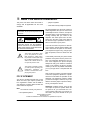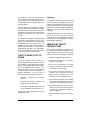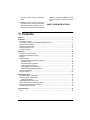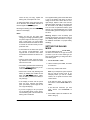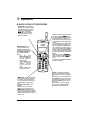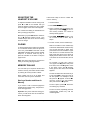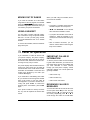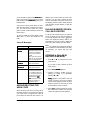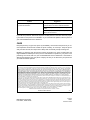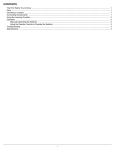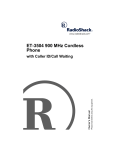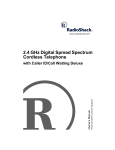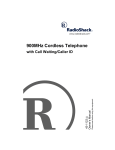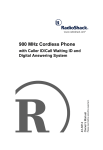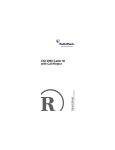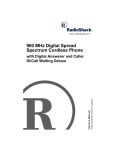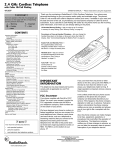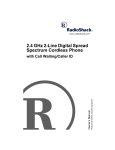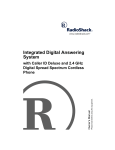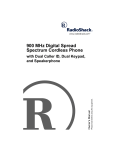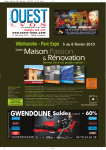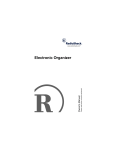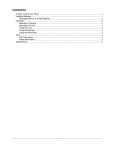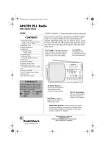Download Kenwood SJ-3MD Musical Table User Manual
Transcript
2.4 GHz Digital Spread
Spectrum Cordless
Telephone
Please read before using this equipment.
Owner’s Manual
with Call Waiting/Caller ID
ˆ Read This Before Installation
This phone has been tested and found to
comply with all applicable ETL and FCC
standards.
WARNING: To reduce the risk of fire or
shock hazard, do not expose this product to rain
or moisture.
CAUTION
RISK OF ELECTRIC SHOCK.
DO NOT OPEN.
!
CAUTION: TO REDUCE THE RISK OF
ELECTRIC SHOCK, DO NOT REMOVE
COVER OR BACK. NO USER-SERVICEABLE PARTS INSIDE. REFER SERVICING
TO QUALIFIED PERSONNEL.
This symbol is intended to alert
you to the presence of uninsulated dangerous voltage within
the product’s enclosure that might
be of sufficient magnitude to constitute a risk of electric shock. Do
not open the product’s case.
!
This symbol is intended to inform
you that important operating and
maintenance instructions are
included in the literature accompanying this product.
FCC STATEMENT
Your phone complies with Part 68 of FCC
Rules. You must, upon request, provide the
FCC registration number and the REN to
your telephone company. Both numbers are
on the bottom of the phone.
Note: You must not connect your phone to:
• coin-operated systems
• party-line systems
• most electronic key telephone systems
We have designed your phone to conform to
federal regulations, and you can connect it to
most telephone lines. However, each phone
(and each device, such as a telephone or answering machine) that you connect to the
telephone line draws power from the telephone line. We refer to this power draw as
the device's ringer equivalence number, or
REN on the bottom of your phone.
If you use more than one phone or other device on the line, add up all of the RENs. If the
total is more than five (three in rural areas),
your telephones might not ring. If ringer operation is impaired, remove a device from the
line.
In the unlikely event that your phone causes
problems on the phone line, the phone company can temporarily discontinue your service. If this happens, the phone company
attempts to notify you in advance. If advance
notice is not practical, the phone company
notifies you as soon as possible and advises
you of your right to file a complaint with the
FCC.
Also, the phone company can make changes
to its lines, equipment, operations, or procedures that could affect the operation of this
telephone. The telephone company notifies
you of these changes in advance, so you can
take the necessary steps to prevent interruption of your telephone service.
Important: Cordless phones such as this
one require AC power to operate. When the
AC power is off, you cannot dial out or receive incoming calls using your phone. For
this reason, the phone should not be your
© 2001 RadioShack Corporation.
All Rights Reserved.
RadioShack and RadioShack.com are trademarks used by RadioShack Corporation.
2
Read This Before Installation
only telephone. To be safe, you should also
have a phone that does not require AC power to operate (not a cordless phone) so you
can still make and receive calls if there is an
AC power failure.
Some cordless phones operate at frequencies that might cause interference to nearby
TVs and VCRs. To minimize or prevent such
interference, the base of the cordless phone
should not be placed near or on top of a TV
or VCR.
Your telephone operates on standard radio
frequencies as allocated by the FCC. Even
though the access protection code prevents
unauthorized use of your phone line, it is
possible for other radio units operating on
similar frequencies within a certain area to
unintentionally intercept your conversations
and/or cause interference. This lack of privacy can occur with any cordless phone.
THE FCC WANTS YOU TO
KNOW
The phone complies with the limits for a
Class B digital device as specified in Part 15
of FCC Rules. These limits provide reasonable protection against radio and TV interference in a residential area. However, your
equipment might cause TV or radio interference even when it is operating properly. To
eliminate interference, you can try one or
more of the following corrective measures:
• Reorient or
antenna.
relocate
the
receiving
• Increase the distance between the
equipment and the radio or TV.
• Use outlets on different electrical circuits
for the equipment and the radio or TV.
Consult your local RadioShack store if the
problem still exists.
Lightning
Your telephone has built-in protection circuits
to reduce the risk of damage from surges in
telephone line and power line current. These
protection circuits meet or exceed the FCC
requirements. However, lightning striking the
telephone or power lines can damage your
telephone.
Lightning damage is not common. Nevertheless, if you live in an area that has severe
electrical storms, we suggest that you unplug
your phone when storms approach to reduce
the possibility of damage.
IMPORTANT SAFETY
INSTRUCTIONS
When using your telephone equipment, basic safety precautions should always be followed to reduce the risk of fire, electric shock
and injury to persons, including the following:
1. Read and understand all instructions,
2. Follow all warnings and instructions
marked on the product.
3. Do not use liquid cleaners, or aerosol
cleaners. Use a damp cloth for cleaning.
If necessary, use a mild soap.
4. Do not use this product near water, for
example near a bathtub, wash bowl,
kitchen sink, or laundry tub, in a wet
basement, or near a swimming pool.
5. Do not place this product on an unstable
cart, stand or table.The product may fall,
causing serious damage to the product.
6. Do not allow anything to rest on the telephone line cord. Do not locate this product where the cord will be abused by
persons walking on it.
7. Never spill liquid of any kind on the product.
Read This Before Installation
3
8. To reduce the risk of electric shock, do
not disassemble this product. If servicing is required, take it to a qualified serviceman.
9. Disconnect this product from the telephone line and refer to qualified service
personnel under the following conditions.
• If liquid has been spilled into the product.
• If the product has been exposed to rain
or water.
• If the product has been dropped or the
cabinet has been damaged.
• If the product exhibits a distinct change
in performance.
• If the product does not operate normally
by following the operating instructions.
Adjust only those controls that are covered by the operating instructions.
Improper adjustment of controls may
result in damage and require extensive
work by a qualified technician to restore
the product to normal operation.
10. Avoid using a telephone (other than a
cordless type) during an electrical storm.
There may be a remote risk of electrical
shock from lightning.
11. Do not use the telephone to report a gas
leak in the vicinity of the leak.
BATTERY SAFETY
INSTRUCTIONS
CAUTION: TO REDUCE THE RISK OF
FIRE OR INJURY, READ AND FOLLOW
THESE INSTRUCTIONS.
1. Do not dispose of the battery pack in a
fire. The cell may explode. Check with
4
local codes for possible special disposal
instructions.
2. Use only a replacement battery pack of
the required size and type. Use only a
3.6V 600mAh Nickel Metal Hydride (NiMH) battery pack.
3. Do not open or mutilate the battery
pack. Released electrolyte is corrosive
and may cause damage to the eyes or
skin. It may be toxic if swallowed.
4. Exercise care in handling the battery
pack in order not to short the battery
with conductors such as rings, bracelets, and keys. The battery pack or conductor may overheat and cause burns.
5. Do not attempt to recharge the battery
pack provided with or identified for use
with this product by heating them. The
battery pack may leak corrosive electrolyte or may explode.
6. Do not attempt to rejuvenate the battery
pack provided with or identified for use
with this product by heating it. The battery pack may release electrolyte, causing burns or irritation to eyes or skin.
7. When inserting the battery pack into this
product, the proper placement must be
observed. Reverse insertion of the battery pack can cause charging, and that
may result in leakage or explosion.
8. Remove the battery pack from this product if the product will not be used for a
long period of time (several months or
more) since during this time the battery
pack could leak in the product.
9. Discard a dead battery pack as soon as
possible since dead batteries are more
likely to leak in a product.
10. Do not store this product, or the battery
pack provided with or identified for use
Read This Before Installation
with this product, in high temperature
areas.
11. Batteries that are stored in a freezer or
refrigerator for the purpose of extending
shelf life should be protected from condensation during storage and defrosting.
Batteries should be stabilized at room
temperature prior to use after cold storage.
SAVE THESE INSTRUCTIONS
ˆ Contents
Features .................................................................................................................................. 6
Installation ..............................................................................................................................
Mounting the Phone ............................................................................................................
Connecting, Charging, and Replacing the Battery Pack .....................................................
Setting the Dialing Mode .....................................................................................................
Storing Your Area Code .......................................................................................................
Setting the Ringer Level ......................................................................................................
Using the Belt Clip ...............................................................................................................
7
7
7
8
9
9
9
Operation .............................................................................................................................. 10
A Quick Look at Your Phone ............................................................................................. 10
Adjusting the Handset’s Volume ......................................................................................... 11
Paging ................................................................................................................................ 11
Memory Dialing .................................................................................................................. 11
Storing a Number and Name in Memory ....................................................................... 11
Entering a Pause .......................................................................................................... 12
Reviewing Memory Numbers ........................................................................................ 12
Dialing a Memory Number ............................................................................................ 12
Chain-Dialing Service Numbers .................................................................................... 12
Testing Stored Emergency Numbers ............................................................................ 12
Moving Out of Range ........................................................................................................ 13
Using a Headset ................................................................................................................ 13
Caller ID Operation ..............................................................................................................
Important Caller ID Information .........................................................................................
Reviewing Caller ID Messages .........................................................................................
Caller ID Messages .......................................................................................................
Adding/Deleting the Area Code .........................................................................................
Dialing Numbers from a Caller ID Record .........................................................................
Storing a Caller ID Record in Memory ...............................................................................
Deleting Caller ID Records ................................................................................................
13
13
13
14
14
14
14
14
Troubleshooting ................................................................................................................... 15
Care ................................................................................................................................... 16
Contents
5
ˆ Features
Your RadioShack 2.4 GHz Digital Spread
Spectrum Cordless Telephone uses advanced technology to give you superior audio quality and extended range. The phone’s
Caller ID unit records each caller’s telephone
number (and name, if available in your area)
and the date and time of the call, as provided
by your local phone company to Caller ID
service subscribers. If you subscribe to Call
Waiting with Caller ID, the phone can show
you the incoming caller information, even
when you are already talking on the phone.
Headset Jack — lets you connect an optional headset (available from your local
RadioShack store) for handsfree convenience.
Hearing-Aid Compatibility — lets you use
the phone with hearing aids that have a T
(telephone) switch.
Tone/Pulse Dialing — lets you use your
phone with either type of service.
Your phone also has these features:
3-Line Backlit Display — lets you view an
entire Caller ID record on one screen even in
the darker environment.
2.4 GHz Operation — provides longer range
and less interference than many other cordless phones.
Volume Control — lets you adjust the
volume you hear through the handset.
Spread Spectrum Technology — spreads
the signal across several frequencies, providing additional security for your phone conversations.
40 Channels — automatically selects a clear
channel when you make or answer a call.
Adjustable Ringer — lets you choose between two volume levels or turn the ringer
off.
Belt Clip — lets you carry the phone on your
belt for easy portability.
10-Number Speed Dialing — lets you store
up to 10 numbers in memory for easy dialing.
Caller ID Memory — stores up to 40 Caller
ID records.
Out-of-Range Signal — the handset lets
you know when you move out of the base’s
operating range.
Ample Talk and Standby Time — the supplied battery pack (when fully charged) provides about 4 hours of talk time or 7 days of
standby time.
Compact Design — small and easy to hold
in your palm.
6
Features
ˆ Installation
MOUNTING THE PHONE
date the wiring for you. You must use compatible modular jacks that are compliant with
Part 68 of FCC Rules.
Select a flat surface that is:
• near an AC outlet
• near a telephone line jack
Note: The USOC number of the jack to be
installed is RJ11C (or RJ11W for a wall plate
jack).
• out of the way of normal activities
Follow these steps to set up your phone.
• away from electrical machinery, electrical appliances, metal walls or filing cabinets, wireless intercoms, alarms, and
room monitors
1. Plug one end of the supplied modular
cord into the TEL jack on the back of the
base.
• away from other cordless phones
2. Insert the supplied AC adapter’s barrel
plug into the DC 9V 300 mA jack on the
back of the base.
The base’s location affects the handset’s
range. If you have a choice of several locations, try each to see which provides the best
performance.
Cautions:
You must use a Class 2 power
source that supplies 9V DC
and delivers at least 300 mA.
Its center tip must be set to positive and
its plug must fit the phone's DC 9V 300
mA jack. The supplied adapter meets
these specifications. Using an adapter
that does not meet these specifications
could damage the phone or the adapter.
!
• Always connect the AC adapter to the
phone before you connect it to AC
power. When you finish, disconnect the
adapter from AC power before you disconnect it from the phone.
Your telephone connects directly to a modular telephone line jack. If your telephone wiring does not have a modular jack, you can
update the wiring yourself using jacks and
adapters (available at your local RadioShack
store), or have the telephone company up-
3. Plug the modular cord’s other end into
the phone jack.
4. Route the adapter cord through the
strain relief slot on the base then plug
the adapter into a standard AC outlet.
5. Lift the base’s antenna to a vertical position.
CONNECTING, CHARGING,
AND REPLACING THE
BATTERY PACK
The phone comes with a rechargeable
nickel-metal hydride (Ni-MH) battery pack
in the handset. Before using your phone,
you must connect the battery pack, then
charge it for about 24 hours.
1. Press down and slide off the battery
pack compartment cover.
2. Lift the battery pack out of the compartment.
3. Plug the battery pack's connector into
the socket in the compartment, (the con-
Installation
7
nector fits only one way), replace the
battery pack, and replace the cover.
To charge the battery pack, place the handset on the base. The CHARGE indicator on
the base lights and JejWb0&& appears.
Recharge the battery pack when Bemý8Wjj[ho
flashes on the display.
Notes:
• When you first use the phone after
charging or recharging the battery pack,
the phone might not work and you might
hear a beep when you press TALK.
Return the handset to the base for about
5 seconds to reset the security accessprotection code.
• If the handset or the base loses power,
the security access-protection code
might be lost. To reset the code, return
the handset to the base for about 5 seconds.
• Using a pencil eraser, clean the charging contacts on the handset and base
about once a month.
• If the battery pack becomes weak during
a call, the handset beeps every 3 seconds and Bemý8Wjj[ho flashes.
Warning: Dispose of the old battery pack
promptly and properly. Do not burn or bury it
(see “Battery Safety Instructions” on Page 4
for additional information on proper battery
handling).
SETTING THE DIALING
MODE
To set the dialing mode, set PULSE-TONE on
the back of the base for the type of service
you have. If you are not sure which type you
have, do this test after you charge the handset’s battery pack.
1. Set PULSE-TONE to TONE.
2. Lift the handset, press TALK, and listen
for a dial tone.
3. Press any number other than 0.
• About once a month, fully discharge the
battery by keeping the handset off the
base until Bemý 8Wjj[ho flashes. Otherwise, the battery pack loses its ability to
fully recharge.
Note: If your telephone system requires
that you dial an access code (9, for
example) before you dial an outside
number, do not press the access code
number either.
• If the display is blank and the phone
does not work, recharge the battery
pack. (The battery power might be too
low to light the display.)
If the dial tone stops, you have touchtone service. Leave PULSE-TONE set to
TONE.
• If you are not going to use your phone
for an extended period of time, disconnect the battery pack. This increases the
battery pack's usable life.
8
The supplied battery pack should last about
a year. If the battery pack does not hold a
charge for more than 2 hours after an overnight charge, replace it with a new 3.6-volt,
600 mAh battery pack with a connector that
fits the socket in the battery compartment.
You can order a replacement battery pack
through your local RadioShack store. Install
the new battery pack and charge it for about
24 hours.
If the dial tone continues, you have
pulse service. Set PULSE-TONE to
PULSE.
4. Press TALK or place the handset on the
base to hang up.
Installation
STORING YOUR AREA
CODE
USING THE BELT CLIP
You can store your local area code in the
phone’s Caller ID record so it does not show
the area code if the received call is from your
local area.
Note: If your calling area requires 10-digit dialing including area code, do not enter the
area code but leave this option blank.
To attach the belt clip, align the clip with the
slots on the sides of the handset, then snap it
into place.
To remove the belt clip, use a flat object such
as a table knife to pry the belt clip off the
phone.
Follow these steps to store your area code.
1. Lift the handset and press MUTE/PGM.
7H;7ý9E:; appears.
2. Enter your three-digit area code.
3. Press MUTE/PGM twice to exit.
SETTING THE RINGER
LEVEL
You can select high or low ringer volume, or
turn the ringer off.
1. Lift the handset and press MUTE/PGM
twice. H?D=ýB;L;B appears with the cursor
pointing to the current setting.
2. Press 6/∗/TONE or #/7 to move the
cursor to the desired setting (>?, BE, or
E<<).
3. Press MUTE/PGM.
Note: When you select E<<, H_d][hý E\\
appears and the phone beeps. You can
still make or receive a call. When you
have an incoming call, the phone connected to the same line rings, and H_d]#
_d] appears (then Caller ID information,
if you subscribe to the service).
Installation
9
ˆ Operation
A QUICK LOOK AT YOUR PHONE
MUTE/PGM — Press to talk to
someone in the room while using
the phone without the person on
the other end of the phone line
hearing your conversation.
CKJ; appears on the display.
Press again to resume your
phone conversation.
TALK — To make a call, lift the handset and press TALK. J7BA appears,
and the IN USE/PAGE indicator on the
base lights. Enter the number. The
number appears as you dial, then (after
a few seconds) the call’s elapsed time
appears.
You can also enter the number before
you press TALK. If you make a mistake, repeatedly press DELETE until
the incorrect entry is erased. Then enter the correct number. Press TALK to
dial the number. The IN USE/PAGE indicator on the base lights. The number
you entered and the call’s elapsed time
appear.
When you receive a call, H_d]_d] appears. To answer, lift the handset from
the base and press TALK. J7BA appears.
To end a call, press TALK or place the
handset on the base.
REDIAL/PAUSE — You
can quickly dial the last
number you dialed. Lift the
handset and press TALK
then REDIAL/PAUSE. The
phone dials the number.
Notes:
• You
can
press
REDIAL/PAUSE first
then press TALK to
dial the number in
redial memory.
• Redial memory holds
up to 32 digits, for
redialing
long-distance or local numbers.
• Redial memory also
holds pause entries.
FLASH — Performs the electronic
equivalent of a switchhook operation
for special services, such as Call Waiting.
For example, if you have Call Waiting,
press FLASH to answer an incoming
call without disconnecting the current
call. Press FLASH again to return to
the first call.
Note: If you do not have any special
phone services, pressing FLASH
might disconnect the current call.
6/∗/TONE — Some special servic-
es, such as bank-by-phone, require
tone signals. If you have pulse service, you can still use these special
tone services by following these
steps.
Be sure PULSE-TONE is set to
PULSE.
Dial the service’s main number.
When the service answers, press
6/ /TONE. Any additional numbers you dial are sent as tone signals.
The phone automatically resets to the
pulse mode the next time you make or
receive a call.
∗
10
Operation
ADJUSTING THE
HANDSET’S VOLUME
Follow these steps to store a number and
name in memory.
To adjust the handset’s volume during a call,
press 8 or 9 on the handset until you
reach the desired volume level. The number
and a bar graph of the volume level appear.
The volume level setting is maintained even
after you hang up the phone.
Note: When you press 8 while the volume is
at 4 or 9 while the volume is set at 1, the
handset beeps three times and the setting
does not change.
1. Lift the handset.
2. Press MEM. C;CEHO appears.
3. Press a number (0–9) to choose a twodigit memory location. ;cfjo (or the current memory contents if a number is
already stored) appears.
4. Press MEM. ;DJ;HýD7C; appears. If you
do not want to enter a name, skip to
Step 6.
5. To enter a name, use the number keys.
PAGING
To send a page from the base to the handset
or to locate the handset, when the phone is
not in use, press PAGE on the base. The IN
USE/PAGE indicator blinks and the handset
beeps for 15 seconds. Press any key or
place the handset on the base to stop the
page sooner.
Note: The phone rings when a call comes in
while you are using the page feature.
MEMORY DIALING
You can store up to 10 phone numbers and
names in memory, then dial a stored number
by entering its memory location number.
Each number can be up to 20 digits, and
each name can be up to 12 characters.
Storing a Number and Name in
Memory
If you receive a call or someone pages the
handset during memory entry, the phone exits the storing process.
Important: The phone exits the storing process if you wait more than 20 seconds between each keypress.
Operation
Refer to the letters on the number keys
to select the desired letter. Press the key
once for the first letter in upper case,
press twice for the second letter in upper
case, and so on. To enter the lower case
letter, press four times (or five times) to
display the first letter in lower case, five
or six times for the second letter, and so
on.
For example, to enter John: press 5
once; upper case @ appears. Then press
6 six times; lower case e appears. Press
4 five times; lower case ^ appears.
Finally, press 6 five times; lower case d
appears.
To enter two letters from the same key in
a row, press #/7 to move the cursor to
the next position. For example to enter
AB, press 2; 7 appears. Press #/7to
move the cursor to the next position,
then press 2 twice so 8 appears.
To enter a space, press #/7 twice without entering any character.
To enter a number, repeatedly press the
corresponding number key until the
number appears.
11
To enter a special character, use 0. Each
time you press 0, the following characters appear in this order:
* ç ¶ ) âýá (space) U &ý
If you make a mistake, use 6/∗/TONE
to move the cursor over the error, then
press DELETE to delete the wrong character and then enter the correct character.
6. Press MEM. ;DJ;HýDKC8;H appears.
To review your memory numbers, press
MEM. C;CEHO appears. Choose a memory
location (0–9) by pressing a number or by repeatedly pressing 8 or 9. The selected
memory location number appears with the
number and the name (if stored).
To exit the memory number list, press MEM
three times.
Dialing a Memory Number
7. Enter the phone number and any tone or
pause entries (see “A Quick Look at
Your Phone” on Page 10 and “Entering
a Pause”).
8. Press MEM. The phone beeps and the
name and number are stored.
To replace a stored number, store a new one
in its place. To delete a number, press MEM,
then choose a memory location (0–9) by
pressing a number or by repeatedly pressing
8 or 9. Press DELETE. ;hWi[5 appears.
Press :;B;J; again. The display changes to
;cfjo.
To delete all numbers in memory, recall any
location, then hold down DELETE until ;hWi[
7bb5 appears. Press DELETE again.
Entering a Pause
In some telephone systems, you must dial an
access code (9, for example) and wait for a
second dial tone before you can dial an outside number. You can store the access code
with the phone number. However, you
should also store a pause after the access
code to allow the outside line time to connect. To enter a 2-second pause when you
are storing a number, press REDIAL/PAUSE.
F appears for pause entry. You can add more
pause entries for a longer pause.
12
Reviewing Memory Numbers
To dial a number stored in memory, lift the
handset and press MEM. C;CEHO appears.
Choose a memory location (0–9) by pressing
a number or by repeatedly pressing 8 or
9. Press TALK.
You can also dial a memory number after
pressing TALK. Press MEM, then enter a
memory location number.
Chain-Dialing Service Numbers
For quick recall of numbers for special services (such as bank-by-phone), store each
group of numbers in its own memory location. Dial the service’s main number first.
Then, at the appropriate place in the call,
press MEM and enter the number for the location where the additional information is
stored.
Testing Stored Emergency Numbers
If you store an emergency service’s number
(police department, fire department, ambulance) and you choose to test the stored
number, make the test call during the late
evening or early morning hours to avoid peak
demand periods. Also, remain on the line to
explain the reason for your call.
Operation
MOVING OUT OF RANGE
If you have the handset out of the base's
range while a call is in progress, the handset
beeps and EKJýE<ýH7D=; appears. Return to
the base’s range within 30 seconds, then you
can resume your phone conversation.
When you finish using the headset, disconnect it from the handset.
Notes:
• Connecting a headset disconnects the
handset’s earpiece and microphone.
•
USING A HEADSET
8/9 and
MUTE/PGM on the handset
also controls the headset’s volume.
You can make or answer calls with handsfree convenience using an optional headset
that has a 3/32-inch (2.5-mm) plug. Contact
your local RadioShack store for a suitable
headset.
• If you place the handset on the base to
recharge it while the headset is connected, be sure the handset seats properly.
To connect the headset, insert the headset’s
plug into the jack.
• With a headset connected, you can
make or answer calls as usual using the
keys on the handset.
ˆ Caller ID Operation
If you subscribe to Caller ID service from
your phone company, the phone company
sends information about the call, as well as
the time and date, between the first and second rings of every call you receive.
The phone displays this information after the
second ring, and it stores up to 40 Caller ID
records for later review. It also shows if caller
information is unavailable or if the name and
number were blocked by the caller (see
“Caller ID Messages”).
If you subscribe to Call Waiting with Caller
ID, you will hear a tone through the handset
when a call comes in, then the Caller ID
record appears. If you want to answer the incoming call, press FLASH. To resume the
previous phone conversation, press FLASH
again.
If the phone’s Caller ID memory becomes
full, any new call replaces the oldest call’s
record.
IMPORTANT CALLER ID
INFORMATION
To use the phone's Caller ID and Call Waiting with Caller ID features, you must be in an
area where those services are available and
you must subscribe to those services
through your local phone company. Where
Caller ID is offered, one or more options are
generally available:
• caller’s name only
• caller’s number only
• caller’s name and number
REVIEWING CALLER ID
MESSAGES
To review the Caller ID records, lift the handset and press either 9 (to view from the
newest record) or 8# (to view from the oldest record). Repeatedly press 9 or 8 to
scroll through the Caller ID records.When
Caller ID Operation
13
you scroll past the last record, ;dZýe\ýB_ij appears, then the first record. When you scroll
past the first record, ;dZýe\ýB_ij appears, then
the last record.
The top line of each record shows the time,
date, and the number of calls from that number. The second line shows the caller’s
phone number, and the third line shows the
caller’s name.
To exit the Caller ID record display, press
TALK twice, or return the handset to the
base.
Caller ID Messages
Display
JejWb0NN
D[m0ýNN
Description
Shows the number of new
Caller ID records (records
you have not reviewed)
and the total number of
records.
Note: If you have set the
ringer off, only the number
of new records appears.
Fh_lWj[ýDWc[ýor
Fh_lWj[ýDe$
Fh_lWj[ýDe$
KdademdýDWc[ýor
KdademdýDe$
KdademdýDe$
The caller has blocked the
Caller ID information.
:WjWý;hheh
Appears if there was an
error during the transmission of Caller ID information. Occasional errors are
normal. If the phone frequently displays :WjWý
;hheh, contact your local
telephone company or
RadioShack store.
The caller is not within a
Caller ID service area.
ADDING/DELETING THE
AREA CODE
When the area code of the received call is
the same as the one you stored (see “Storing
Your Area Code” on Page 9), the caller ID
record does not show the area code. If it is
14
different, the record shows the area code.
However, you can add or delete the area
code on the display. When the record is on
the display, press 3 to add or delete the area
code. Pressing 3 again deletes or adds the
area code.
DIALING NUMBERS FROM A
CALLER ID RECORD
To dial a local number stored in a Caller ID
record, recall the record, then press TALK. If
it is a long distance call, press 1 (' appears
before the displayed number) before you
press TALK. If you want to add or delete the
area code, press 3 before you press TALK.
Note: If a Caller ID record does not contain a
phone number (if it was blocked by the caller,
for example), you cannot dial from that
record.
STORING A CALLER ID
RECORD IN MEMORY
1. Press 8 or 9 to recall the record you
want to store.
If you want to add or delete the area
code, press 3.
2. Press MEM. C;CEHO appears.
3. Choose a memory location (0–9) by
pressing a number or by repeatedly
pressing 8 or 9.
;cfjo appears if the location does not
contain a number. The current contents
of the location appear if it does contain a
number. Check to be sure that you want
to overwrite the current contents.
4. Press MEM. The phone beeps to confirm
that it stored the number, then the total
number of Caller ID records appears.
Caller ID Operation
DELETING CALLER ID
RECORDS
again. The phone beeps once indicating that
the record was deleted.
To delete a single Caller ID record, press 8
or 9 to recall the record you want to delete.
Press DELETE. ;hWi[5 appears, prompting
you to confirm the deletion. Press DELETE
To delete all Caller ID records, while a Caller
ID’s data is on the display, hold down DELETE for three seconds. ;hWi[ý 7bb5 appears.
Press DELETE again. The phone beeps once
and JejWb0&& appears indicating that all Caller
ID records were deleted.
ˆ Troubleshooting
We do not expect you to have any problems with your phone, but if you do, these suggestions
might help.
Problem
Suggestion
The phone does not work or works poorly.
Be sure the base’s phone line cord and AC adapter
are correctly and securely connected.
Be sure the battery pack in the handset is connected
and charged.
The handset stops working or works poorly
during a call.
Move the handset closer to the base.
Lift the base’s antenna to a fully vertical position.
Be sure the handset’s battery pack is charged. (If the
battery pack power is too low, the handset cannot
displayýBemý8Wjj[ho.)
Low volume or unusual sounds.
Someone has picked up another phone on the same
line. Hang up the other phone.
Dropout or mute.
Move to another location or turn off the source of
interference.
Hang up and redial the number.
The phone cannot be operated at a useful
distance from the base because the signal is
weak or noisy (handset’s range has
decreased).
Be sure neither the handset’s nor base’s antenna is
touching a metal surface.
The handset’s battery pack does not charge.
Be sure the battery pack is connected correctly.
Return the handset to the base and recharge the
battery pack.
Be sure the handset is properly seated on the base.
Replace the battery.
The handset does not ring or receive a page.
Lift the base’s antenna to a vertical position.
Be sure the battery pack in the handset is connected
and charged.
Move the base away from other electrical devices.
Troubleshooting
15
Problem
Suggestion
You have an incoming call, but do not receive
any Caller ID information.
Let the phone ring twice before you answer so the
phone has time to record the Caller ID information.
Check that the phone is correctly and securely connected.
Check with your phone company to verify that your
Caller ID service is active.
If you still have problems, disconnect the phone. If other phones on the same line work properly, the fault is in this phone or its installation. If you cannot find the problem, take the phone to
your local RadioShack store for assistance.
CARE
Keep the phone dry; if it gets wet, wipe it dry immediately. Use and store the phone only in normal temperature environments. Handle the phone carefully; do not drop it. Keep the phone
away from dust and dirt, and wipe it with a damp cloth occasionally to keep it looking new.
Modifying or tampering with the phone’s internal components can cause a malfunction and
might invalidate its warranty and void your FCC authorization to operate it. If your phone is not
performing as it should, take it to your local RadioShack store for assistance. If the trouble is
affecting the telephone lines, the phone company can ask you to disconnect your phone until
you have resolved the problem.
Limited One-Year Warranty
This product is warranted by RadioShack against manufacturing defects in material and workmanship under normal use for one (1) year from the
date of purchase from RadioShack company-owned stores and authorized RadioShack franchisees and dealers. EXCEPT AS PROVIDED
HEREIN, RadioShack MAKES NO EXPRESS WARRANTIES AND ANY IMPLIED WARRANTIES, INCLUDING THOSE OF MERCHANTABILITY
AND FITNESS FOR A PARTICULAR PURPOSE, ARE LIMITED IN DURATION TO THE DURATION OF THE WRITTEN LIMITED WARRANTIES
CONTAINED HEREIN. EXCEPT AS PROVIDED HEREIN, RadioShack SHALL HAVE NO LIABILITY OR RESPONSIBILITY TO CUSTOMER OR
ANY OTHER PERSON OR ENTITY WITH RESPECT TO ANY LIABILITY, LOSS OR DAMAGE CAUSED DIRECTLY OR INDIRECTLY BY USE OR
PERFORMANCE OF THE PRODUCT OR ARISING OUT OF ANY BREACH OF THIS WARRANTY, INCLUDING, BUT NOT LIMITED TO, ANY
DAMAGES RESULTING FROM INCONVENIENCE, LOSS OF TIME, DATA, PROPERTY, REVENUE, OR PROFIT OR ANY INDIRECT, SPECIAL,
INCIDENTAL, OR CONSEQUENTIAL DAMAGES, EVEN IF RadioShack HAS BEEN ADVISED OF THE POSSIBILITY OF SUCH DAMAGES.
Some states do not allow limitations on how long an implied warranty lasts or the exclusion or limitation of incidental or consequential damages, so
the above limitations or exclusions may not apply to you.
In the event of a product defect during the warranty period, take the product and the RadioShack sales receipt as proof of purchase date to any
RadioShack store. RadioShack will, at its option, unless otherwise provided by law: (a) correct the defect by product repair without charge for parts
and labor; (b) replace the product with one of the same or similar design; or (c) refund the purchase price. All replaced parts and products, and products on which a refund is made, become the property of RadioShack. New or reconditioned parts and products may be used in the performance of
warranty service. Repaired or replaced parts and products are warranted for the remainder of the original warranty period. You will be charged for
repair or replacement of the product made after the expiration of the warranty period.
This warranty does not cover: (a) damage or failure caused by or attributable to acts of God, abuse, accident, misuse, improper or abnormal usage,
failure to follow instructions, improper installation or maintenance, alteration, lightning or other incidence of excess voltage or current; (b) any repairs
other than those provided by a RadioShack Authorized Service Facility; (c) consumables such as fuses or batteries; (d) cosmetic damage; (e) transportation, shipping or insurance costs; or (f) costs of product removal, installation, set-up service adjustment or reinstallation.
This warranty gives you specific legal rights, and you may also have other rights which vary from state to state.
RadioShack Customer Relations, 200 Taylor Street, 6th Floor, Fort Worth, TX 76102
We Service What We Sell
RadioShack Corporation
Fort Worth, Texas 76102
12/99
43-3519
05A01
Printed in Korea