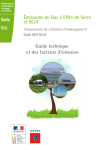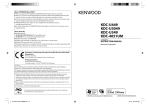Download Kenwood KDC-U3053 CD Player User Manual
Transcript
KDC-U453 KDC-U3053 KDC-U353 KDC-3054UM CD-RECEIVER INSTRUCTION MANUAL © 2011 JVC KENWOOD Corporation Cover_KDC-U453[M]2.indd 1 GET0747-001A (MW/M2W/M0/M20) 9/6/11 5:43:52 PM CONTENTS Safety 3 Preparation 4 How to attach/detach the faceplate How to reset your unit Basic operations 4 Getting started 6 Canceling the display demonstration Setting the demonstration mode Adjusting the clock Initial settings before operations Listening to the radio 7 Changing the frequency steps (for ) Adjust [SETTINGS] mode settings Listening to the other external components Listening to a disc/ USB device/ iPod 9 10 Start playing a disc Connecting a USB device Connecting an iPod (for ) Selecting a folder/track/file Selecting Repeat Play Selecting Random Play Functions of with iPod Selecting a song by alphabet Selecting App & iPod Control Mode Adjust [SETTINGS] mode settings Using the remote controller (RC-405) 12 Equipped for Basic operations Direct Access Tuning Direct Music Search Function settings 13 Troubleshooting 15 Installation/connection 17 Basic procedure Warning Caution Wiring connection Installing the unit Removing the unit Specifications 21 Discs that cannot be used Discs that are not round. Discs with coloring on the recording surface or discs that are dirty. You cannot play a Recordable/ReWritable disc that has not been finalized. (For the finalization process refer to your disc writing software, and your disc recorder instruction manual.) 8 cm CD cannot be used. Attempt to insert using an adapter can cause malfunction. About compatible iPod/iPhone Made for – iPod touch (1st, 2nd, 3rd, and 4th generation) – iPod classic – iPod with video – iPod nano (1st, 2nd, 3rd, 4th, 5th, and 6th generation) – iPhone 4 – iPhone 3GS – iPhone 3G – iPhone For the latest compatible list and software version of iPod/iPhone, see: www.kenwood.com/cs/ce/ipod If you start playback after connecting the iPod, the music that has been played by the iPod is played first. In this case, “RESUMING” is displayed without displaying a folder name, etc. Changing the browse item will display a correct title, etc. You cannot operate iPod if “KENWOOD” or “✓” displayed on iPod. 2 EN_KDC-U453[M]2.indd 2 9/6/11 5:42:55 PM WARNING Stop the car before operating the unit. Important to know... To prevent a short circuit, never put or leave any metallic objects (such as coins or metal tools) inside the unit. Caution: Adjust the volume so that you can hear sounds outside the car. Driving with the volume too high may cause an accident. Condensation: When the car is airconditioned, moisture may collect on the laser lens. This may cause disc read errors. In this case, remove the disc and wait for the moisture to evaporate. This unit can only play the CDs with: The illustrations in this manual are examples used to explain more clearly how the controls are used. Therefore, what appears on the illustrations may differ from what appears on the actual equipment. A USB connection cable, CA-U1EX (max.: 500 mA) (optional accessory) is required for connecting a USB device. You can connect an Apple iPod/iPhone with . The word “iPod” appearing in this manual indicates the iPod or iPhone connected to this unit with a connection cable, KCA-iP102 (optional accessory). If you experience problems during installation, consult your Kenwood dealer. When you purchase external components, check with your Kenwood dealer to make sure that they work with your model and in your area. Detailed information and notes about the playable audio files are stated in an online manual on the following site: www.kenwood.com/cs/ce/audiofile/ ENGLISH Safety Remote controller (RC-405) is equipped for . can also be remotely controlled with an optionally purchased remote controller. Maintenance Cleaning the unit: Wipe off the dirt on the panel with a dry silicon or soft cloth. Failure to observe this precaution may result in damage to the monitor or unit. Cleaning the connector: The unit may not function properly if the connectors between the unit and faceplate are dirty. Detach the faceplate and clean the connector with a cotton swab gently, being careful not to damage the connector. Connector (on the reverse side of the faceplate) Handling discs Do not touch the recording surface of the disc. Do not stick tape etc. on the disc, or use a disc with tape stuck on it. Do not use any accessories for the disc. Clean from the center of the disc and move outward. Clean the disc with a dry silicon or soft cloth. Do not use any solvents. When removing discs from this unit, pull them out horizontally. Remove the rims from the center hole and disc edge before inserting a disc. 3 EN_KDC-U453[M]2.indd 3 9/6/11 5:42:56 PM Preparation How to attach/detach the faceplate 1 1 2 2 Do not expose the faceplate to direct sunlight, excessive heat, or humidity. Also avoid places with too much dust or the possibility of water splashing. Keep the faceplate in its casing while detached. The faceplate is a precision piece of equipment and can be damaged by shocks or jolts. To prevent deterioration, do not touch the terminals of the unit and faceplate with your fingers. How to reset your unit If this unit fails to operate properly, press the reset button. 1 2 3 Reset button The unit returns to factory settings when the reset button is pressed. Basic operations Loading slot Display window Ejects the disc Volume knob Detaches the faceplate The following indicator lights up when... ST : A stereo broadcast is received (FM). IN : A disc is in the unit. For : RDS : Radio Data System service is available. TI : Traffic Information function is turned on. USB terminal Auxiliary input jack 4 EN_KDC-U453[M]2.indd 4 9/6/11 5:42:56 PM Button SRC General operation Turns on. Turns off if pressed and held. Selects the available sources (TUNER, USB/ iPod, CD, AUX, STANDBY), if the power is turned on. • If the source is ready, playback also starts. • “iPod” or “CD” is selectable only when an iPod is connected or a disc is loaded. Volume knob (turn) Adjusts the volume level. Selects items. Volume knob (press) Confirms selection. Enters [FUNCTION] settings. (BAND) 1 (–) / 2 (+) 6( ) Selects the FM bands (FM1/ FM2/ FM3), MW/ SW1/ SW2, or MW/LW when “TUNER” is selected as the source. Enters Music Search mode. Selects the previous/next folder. Pauses/resumes playback of a disc/ USB device/ iPod. 4/¢ Searches for radio station. Selects track/file. Fast-forwards/reverses tracks if pressed and held. SCRL DISP Changes the display information. Scrolls the display information if pressed and held. Enters clock adjustment mode directly (page 6) if pressed and held while in clock display screen. AUDIO ENGLISH When you press or hold the following button(s)... Enters [AUD CTRL] settings directly. (page 13) Returns to the previous item. Exit from setting mode if pressed and held. 5 (iPod) For : Enters the controlling mode (MODE ON/ MODE OFF) for iPod playback. (page 11) Muting upon the reception of a phone call To use this feature, connect the MUTE lead to your telephone using a commercial telephone accessory. (page 18, 19) When a call comes in, “CALL” appears. When a call ends, “CALL” The audio system pauses. disappear. To continue listen to the audio system during a call, press The audio system resumes. SRC. “CALL” disappear and the audio system resumes. 5 EN_KDC-U453[M]2.indd 5 9/6/11 5:42:57 PM Getting started Canceling the display demonstration The display demonstration is always turned on unless you cancel it. When you turn on the power (or after you reset the unit), the display shows: [CANCEL] \ [DEMO] \ [PRESS] \ [VOLUME] \ [KNOB] 1 Press the volume knob. [ <Y>/ N ] is selected as the initial setup. 2 Press the volume knob again to confirm. [DEMO OFF] appears. If no operation is done for about 15 seconds or if you turn the volume knob to select [Y/ <N>] in step 2, [DEMOMODE] appears and the display demonstration starts. Setting the demonstration mode 1 Press the volume knob to enter [FUNCTION] mode. 2 Turn the volume knob to select [DEMO], then press to enter. 3 Turn the volume knob to select [DEMO ON] or [DEMO OFF]. If [DEMO ON] is selected, display demonstration starts if no operation is done for about 20 seconds. 4 Hold to finish the procedure. Adjusting the clock 1 2 3 4 Press the volume knob to enter [FUNCTION] mode. Turn the volume knob to select [SETTINGS], then press to enter. Turn the volume knob to select [CLOCK], then press to enter. Turn the volume knob to select [CLK ADJ], then press to enter. Clock hour flashes on the display. 5 Turn the volume knob to adjust the hour, then press to enter minute adjustment. Clock minutes flashes on the display. 6 Turn the volume knob to adjust the minute, then press to confirm. Press 4 / ¢ to move between the hour and minute adjustment. 7 Hold to finish the procedure. Initial settings before operations 1 2 3 4 Press SRC to enter [STANDBY] mode. Press the volume knob to enter [FUNCTION] mode. Turn the volume knob to select [INITIAL], then press to enter. Turn the volume knob to make a selection, then press to confirm. See table on page 7 for selection. 5 Hold to finish the procedure. 6 EN_KDC-U453[M]f.indd 6 9/13/11 12:08:03 PM KEY BEEP TDF-ALARM RUSSIAN OFF WAIT AUX SET CD READ SWPRE SPEAKER F/W xx.xx Selectable setting (Preset: *) TYPE NML *: Memorizes one station for each preset button in each band (FM1/ FM2/ FM3/ MW/ LW/ SW1/ SW2). ; TYPE MIX: Memorizes one station for each preset button regardless of the selected band (FM1/ FM2/ FM3/ MW/ LW/ SW1/ SW2). BEEP ON */ BEEP OFF: Activates/deactivates the keypress tone. ALRM ON: Activates the alarm if you forgot to detach the faceplate when ACC is set to OFF. ; ALRM OFF *: Cancels. RUS ON: Folder name, file name, song title, artist name, album name are displayed in Russian (if applicable). ; RUS OFF *: Cancels. Sets the duration when the unit will automatically turns off (while in standby mode) to save the battery. OFF ––– : Cancels ; OFF 20M *: 20 minutes ; OFF 40M: 40 minutes ; OFF 60M: 60 minutes AUX ON *: Enables “AUX” in source selection. Sound of the connected external component is produce through the car speakers. ; AUX OFF: Disables “AUX” in source selection. CD READ1 *: Automatically distinguishes between audio file disc and music CD. ; CD READ2: Forces to play as a music CD. No sound can be heard if an audio file disc is played. SWPRE R */ SWPRE SW: Selects whether rear speakers or a subwoofer are connected to the line out terminals on the rear of the unit (through an external amplifier). SP OFF */ SP 5/4/ SP 6 × 9/6/ SP OEM: Selects the speaker size for optimum performance. <Y>/ N *: Starts upgrading the firmware. ; Y /<N>: Cancels (upgrading is not activated). For details on how to update the firmware, see: www.kenwood.com/cs/ce/ [TDF-ALARM] is selectable only for [RUSSIAN/ OFF WAIT] is selectable only for [SWPRE] is selectable only for ENGLISH Item PRESET . . . Listening to the radio Hold for about 2 seconds to memorize the current station. Press briefly to recall memorized station. 1 Press SRC to select “TUNER.” 2 Press (BAND) repeatedly to select a band (FM1/ FM2/ FM3/ MW/ LW/ SW1/ SW2). “F1” / “F2” / “F3” / “MW” / “LW” / “S1” / “S2” appears on the display. 3 Press 4 / ¢ to search for a station. Continued... 7 EN_KDC-U453[M]f.indd 7 9/9/11 5:48:58 PM Changing the frequency steps (for ) You can change the frequency step of FM/ MW: FM : 50 kHz to 200 kHz MW : 9 kHz to 10 kHz 1 Press and hold SRC to turn off the power. 2 While pressing number buttons 1(–) and 5 (iPod) or 5, press SRC. Release your fingers from the buttons after the display appears. To restore the initial setting, repeat the same procedure. When the frequency step is changed, the frequencies in the memory are deleted. Adjust [SETTINGS] mode settings While listening to the radio... 1 Press the volume knob to enter [FUNCTION] mode. 2 Turn the volume knob to select [SETTINGS], then press to enter. 3 Turn the volume knob to make a selection, then press to confirm. See table below for selection. 4 Hold to finish the procedure. Item LO.SEEK SEEKMODE A-MEMORY MONO SET PTY SRCH TI NEWS SET AF SET REGIONAL ATP SEEK Selectable setting (Preset: *) LO.S ON: Searches only stations with good reception. (For : MW/SW1/ SW2 stations only ; For : FM stations only.) ; LO.S OFF *: Cancels. Selects the tuning mode for 4 / ¢ buttons. AUTO1 *: Automatically search for a station. ; AUTO2: Search in the order of the stations in the preset memory. ; MANUAL: Manually search for a station. <Y>/ N *: Automatically starts memorizing 6 stations with good reception. ; Y /<N>: Cancels (automatic memorizing is not activated). (Selectable only if [TYPE NML] is selected for [PRESET].) (page 6, 7) MONO ON: Improve the FM reception (but the stereo effect may be lost). ; MONO OFF *: Cancels (stereo effect resumes). Selects the available Program Type (see table on page 9). Then, press 4 / ¢ to start searching. Press the volume knob to enter PTY language selection. Turn the volume knob to select the PTY language (ENGLISH */ FRENCH/ GERMAN), then press to confirm. TI ON: Allows the unit to temporarily switch to Traffic Information. ; TI OFF *: Cancels. NEWS 00M – NEWS 90M: Sets the time for receiving the next news bulletin. ; NEWS OFF *: Cancels. AF ON *: Automatically searches for another station broadcasting the same program in the same Radio Data System network with better reception when the current reception is poor. ; AF OFF: Cancels. REG ON *: Switches to another station only in the specific region using the “AF” control. ; REG OFF: Cancels. ATPS ON *: Automatically searches for a station with better reception when the traffic information‘s reception is poor. ; ATPS OFF: Cancels. [PTY SRCH/ TI/ NEWS SET/ AF SET/ REGIONAL/ ATP SEEK] is selectable only for . [MONO SET/ PTY SRCH] is selectable only when the source is “FM.” [TI/ NEWS SET/ AF SET/ REGIONAL/ ATP SEEK] is selectable only when the source is “FM.” If other playback source is selected, these settings are selectable under [TUNERSET] item. (page 15) 8 EN_KDC-U453[M]2.indd 8 9/6/11 5:42:59 PM ENGLISH For : Available Program Type ([SPEECH] : White character item. ; [MUSIC] : Black character item) : SPEECH MUSIC NEWS AFFAIRS INFO SPORT EDUCATE DRAMA CULTURE SCIENCE VARIED POP M (music) ROCK M (music) EASY M (music) LIGHT M (music) CLASSICS OTHER M (music) WEATHER FINANCE CHILDREN SOCIAL RELIGION PHONE IN TRAVEL LEISURE JAZZ COUNTRY NATION M (music) OLDIES FOLK M (music) DOCUMENT The unit will search for the Program type categorized under [SPEECH] or [MUSIC] if selected. The Radio Data System feature won't work where the service is not supported by any broadcasting station. If the volume is adjusted during reception of traffic information, the adjusted volume is memorized automatically. It will be applied the next time Traffic Information function is turned on. Listening to the other external components Preparation : Make sure [AUX ON] is selected for [AUX SET]. (page 6, 7) 1 Press SRC to select “AUX.” 2 Turn on the external component and start playing. 3 Turn the volume knob to adjust the volume. Portable audio device (commercially available) Auxiliary input jack 3.5 mm stereo mini plug (commercially available) 9 EN_KDC-U453[M]2.indd 9 9/6/11 5:42:59 PM Listening to a disc/ USB device/ iPod Loading slot Ejects the disc. (“NO DISC” appears and “IN” indicator goes off.) Press to select track/file. Hold to fast-forwards/reverses. Press to select previous/next folder. • Not available if “ALL RDM” is selected. Start playing a disc 1 Press SRC to turn on the power. 2 Insert a disc into the loading slot. Playback starts automatically. 3 Press number button 6 ( ) to resume/ pause playback (if necessary). USB terminal Slide open the cover, then make the following connection. The source automatically switches, and playback starts. Connecting a USB device Selecting a folder/track/file 1 Press (BAND) to enter Music Search mode. “SEARCH” appears, then the current file name appears on the display. 2 Turn the volume knob to select a folder/ track/file, then press to confirm. To return to the root folder (or first track for audio CD), press number button 5 (iPod) or 5. To return to the previous folder, press . To cancel the Music Search mode, press and hold . < or > on the display indicates that preceded/next item is available. For USB device * and ipod: To skip search, press 4 / ¢. * This operation is effective only for the files registered in the database created with Kenwood Music Editor. (See the rear cover.) CA-U1EX (Max.: 500 mA) (optional accessory) USB device (commercially available) Connecting an iPod (for ) Apple iPod (commercially available) KCA-iP102 (optional accessory) 10 EN_KDC-U453[M]2.indd 10 9/6/11 5:43:00 PM Press number button 4 (REP) repeatedly to make a selection. Audio CD : TRAC REP (track repeat), REP OFF (repeat off) AAC/MP3/WMA : FILE REP (file repeat), FOLD REP (folder repeat), REP OFF (repeat off) iPod : FILE REP (file repeat), REP OFF (repeat off) Functions of Selecting Random Play ENGLISH Selecting Repeat Play Press number button 3 (RDM) repeatedly to make a selection. Audio CD : DISC RDM (disc random), RDM OFF (random off) AAC/MP3/WMA/iPod : FOLD RDM (folder random), RDM OFF (random off) For AAC/MP3/WMA/iPod : Press and hold number button 3 (RDM) to select “ALL RDM” (all random). – Applicable only if “RDM OFF” (random off ) is selected initially. – For : Changes the iPod browsing item to “songs.” with iPod Selecting a song by alphabet 1 Press (BAND) to enter Music Search mode. “SEARCH” appears. 2 Turn the volume knob to select a category, then press to confirm. 3 Press (BAND) again to enter alphabet search mode. “SRCH – – –” appears. 4 Turn the volume knob to select the character to be searched for. 5 Press 4 / ¢ to move to the entry position. You can enter up to three characters. 6 Press the volume knob to start searching. 7 Turn the volume knob to select a folder/ track/file, then press to confirm. To return to the previous folder, press . To return to the top menu, press number button 5 (iPod). To cancel the Alphabet Search mode, press and hold . A longer searching time is required if there are many songs or playlists in the iPod. To search for a character other than A to Z and 0 to 9, enter only “ * ”. The article (a, an, the) of songs name will be skipped during search. Selecting App & iPod Control Mode Press 5 (iPod) to make a selection. MODE ON: Control iPod from the iPod *. “APP&iPod” appears. MODE OFF: Control iPod from the unit. * You can still control play/pause, select files, fast-forward/reverse files from the unit. Adjust [SETTINGS] mode settings While listening to an iPod... 1 Press the volume knob to enter [FUNCTION] mode. 2 Turn the volume knob to select [SETTINGS], then press to enter. 3 Turn the volume knob to select [SKIPSRCH], then press to enter. 4 Turn the volume knob to make a selection, then press to confirm. SKIP 0.5% (initial)/ SKIP 1%/ SKIP 5%/ SKIP 10% : Sets the ratio of skip when searching for a song in Music Search mode. (Holding 4 / ¢ skips songs at 10% regardless of the setting made.) 5 Hold to finish the procedure. 11 EN_KDC-U453[M]2.indd 11 9/6/11 5:57:50 PM Using the remote controller (RC-405) Equipped for Remote sensor Do not expose to bright sunlight. RC-405 Preparation: When you use the remote controller for the first time, pull out the insulation sheet. Insulation sheet (Not used.) If the effectiveness of the remote controller decreases, replace the battery. 2 3 4 1 Caution: Do not set the remote control in hot places such as on the dashboard. Lithium battery. Danger of explosion if the battery is incorrectly replaced. Replace only with the same or equivalent type. The battery pack or batteries shall not be exposed to excessive heat such sunshine, fire or the like. Keep battery out of reach of children and in original package until ready to use. Dispose of used batteries promptly. If swallowed contact physician immediately. Basic operations SRC VOL 5/∞ : Selects the available sources. : Adjusts the volume level. : Selects folder/track/file (in Music Search mode). ENT : Pauses/resumes playback. Confirms selection (in Music Search mode). *AM– / #FM+ : Selects bands. Selects folders. 4 / ¢ (+) : Searches for radio station. Selects track/file. Fast-forward/reverses track if pressed and held. 1–6 : Selects preset station. AUD : Enters [AUD CTRL] settings directly. ATT : Attenuates the sound. (To return to the previous level, press the button again.) : Returns to the previous item (in Music Search mode). EXIT : Exit from setting mode. 12 EN_KDC-U453[M]2.indd 12 9/6/11 5:43:02 PM Direct Music Search 1 Press *AM– / #FM+ to select a band. 2 Press DIRECT to enter Direct Access Tuning mode. “– – – –” appears on the display. 3 Press the number buttons to enter the frequency. 4 Press 4 / ¢ ( + ) to search for the frequency. • Not available if Random Play is selected. • Not applicable for iPod and Kenwood Music Editor. 1 Press DIRECT to enter Direct Music Search Mode. “– – –” appears. 2 Press the number buttons to enter the track number. 3 Press 4 / ¢ ( + ) to search for the music. To cancel Direct Access Tuning mode, press or EXIT. If no operations is done for 10 seconds after step 3, Direct Access Tuning is automatically canceled. ENGLISH Direct Access Tuning To cancel the Direct Music Search Mode, press or EXIT. Function settings 1 To enter [AUD CTRL] menu (see table below): Press AUDIO. To enter [SETTINGS] menu (page 15): Press the volume knob to enter [FUNCTION] mode. Turn the volume knob to select [SETTINGS], then press to enter. 2 Turn the volume knob to make a selection, then press to confirm. Repeat this step until the desired item is selected/activated. Press to return to the previous item. 3 Hold to finish the procedure. [AUD CTRL] : While listening to any source except in STANDBY state... Preset Item Selectable setting SW LEVEL SW L –15 — SW L +15: Adjusts the subwoofer output level. BASS LVL –8 — +8: Source tone memory: Adjusts the level to memorize in each source. (Before making an adjustment, select the source you want to adjust.) MID LVL TRE LVL SW L 0 BAS L +8 BAS L 0 MID L +2 MID L 0 TRE L +3 TRE L 0 EQ PRO BASS ADJ BASS FRQ BAS F 60/ BAS F 80/ BAS F100/ BAS F200: Selects the center frequency. BASS LVL BAS L –8 — BAS L +8: Adjusts the level. BASS Q BAS Q1.00/ BAS Q1.25/ BAS Q1.50/ BAS Q2.00: Adjusts the quality factor. BASS EXT B-EX ON: Turns on the extended bass. ; B-EX OFF: Cancels. BAS F100 BAS L +8 BAS L 0 BAS Q1.00 B-EX ON B-EX OFF Continued... 13 EN_KDC-U453[M]f.indd 13 9/15/11 1:21:45 PM Preset Item EQ PRO MID ADJ Selectable setting MID FRQ MID F0.5K/ MID F1.0K/ MID F1.5K/ MID F2.5K: Selects the MID F2.5K MID F1.0K center frequency. MID LVL MID L –8 — MID L +8: Adjusts the level. MID L +2 MID L 0 MID Q MID Q0.75/ MID Q1.00/ MID Q1.25: Adjusts the quality factor. MID Q1.00 TRE ADJ TRE FRQ TRE 10.0K/ TRE 12.5K/ TRE 15.0K/ TRE 17.5K: Selects the TRE 12.5K center frequency. TRE LVL TRE L –8 — TRE L +8: Adjusts the level. TRE L +3 TRE L 0 EQ NATURAL/ USER/ ROCK/ POPS/ EASY/ TOP40/ JAZZ/ POWERFUL: Selects a preset sound mode suitable to the music genre. (Selects [USER] to use the POWERFUL NATURAL customized bass, middle, and treble settings.) B. BOOST BB-L LV1/ BB-L LV2/ BB-L LV3: Selects your preferred bass boost level. ; BB-L LV1 BB-L OFF BB-L OFF: Cancels. LOUDNESS LOUD LV1/ LOUD LV2: Selects your preferred low and high frequencies boost to LOUD OFF LOUD LV1 produce a well-balanced sound at a low volume level. ; LOUD OFF: Cancels. BALANCE BAL L15 — BAL R15: Adjusts the left and right speaker output balance. BAL 0 FADER FAD R15 — FAD F15: Adjusts the rear and front speaker output balance. FAD 0 SW SET SW ON: Turns on the subwoofer output. ; SW OFF: Cancels. SW ON DTIL SET HPF HPF THRU: All signals are sent to the speakers ; HPF 100H/ HPF 120H/ HPF THRU HPF 150H: Frequencies lower than 100 Hz/ 120 Hz/ 150 Hz are cut off. LPF SW LPF THRU: All signals are sent to the subwoofer. ; LPF 85H/ LPF 120H/ LPF THRU LPF 160H: Frequencies higher than 85 Hz/ 120 Hz/ 160 Hz are cut off. SW PHASE PHAS REV (180°)/ PHAS NML (0°): Selects the phase angle of the subwoofer output to be in line with the speaker output for optimum performance. PHAS NML (Selectable only if a setting other than [LPF THRU] is selected for [LPF SW].) SPRM SET SPRM ON: Creates realistic sound by interpolating the high-frequency components that are lost in AAC/MP3/WMA audio compression. ; SPRM ON SPRM OFF: Cancels. (Selectable only when playback an AAC/MP3/WMA disc or a USB device.) V-OFFSET V-OFF –8 — V-OFF +8 (for AUX) ; V-OFF –8 — V-OFF 0 (for other sources): Presets the volume adjustment level of each source. The volume level will V-OFF 0 automatically increase or decrease when you change the source. (Before making an adjustment, select the source you want to adjust.) [HPF] is selectable only for . [SW LEVEL/ SW SET/ LPF SW/ SW PHASE] is selectable only if [SWPRE] is set to [SWPRE SW]. (page 6, 7) [SW LEVEL/ LPF SW/ SW PHASE] is selectable only if [SW SET] is set to [SW ON]. 14 EN_KDC-U453[M]2.indd 14 9/6/11 5:43:04 PM ENGLISH [SETTINGS] Preset Item AUX NAME Selectable setting AUX/ DVD/ PORTABLE/ GAME/ VIDEO/ TV: Selects the desired name for the connected component. (Selectable only if “AUX” is selected as the source.) CLOCK CLK ADJ (For details, see page 6.) TIMESYNC SYNC ON: Synchronizes the Radio Data System station time data and the unit’s clock. ; SYNC OFF: Cancels. DISPLAY DISP DIM DIM ON: Dims the display illumination. ; DIM OFF: Cancels. TEXTSCRL SCL AUTO/ SCL ONCE: Selects to scroll the display information automatically, or scroll only once. ; SCL OFF: Cancels. TUNERSET TI/ NEWS SET/ AF SET/ REGIONAL/ ATP SEEK: Selectable only if any source other than tuner source is selected. (For details, see page 8.) [TIMESYNC/ TUNERSET] is selectable only for AUX 0:00 – SYNC ON DIM OFF SCL AUTO (See page 8.) . Troubleshooting Symptom Sound cannot be heard. “PROTECT” appears and no operations can be done. Remedy/Cause Adjust the volume to the optimum level. / Check the cords and connections. Check to be sure the terminals of the speaker leads are covered with insulating tape properly, then reset the unit. If “PROTECT” does not disappear, consult your nearest service center. Sound cannot be heard. / The unit The connectors are dirty. Clean the connectors. (page 3) does not turn on. / Information shown on the display is incorrect. The unit does not work at all. Reset the unit. (page 4) Turn off the demonstration mode. (page 6) [OFF WAIT] does not work. Radio reception is poor. / Static Connect the antenna firmly. / Pull the antenna out all the way. noise while listening to the radio. “IN” flashes. The CD player is not operating properly. Reinsert the disc properly. If the condition did not improve, turn off the unit and consult your nearest service center. CD-R/CD-RW cannot be played Insert a finalized CD-R/CD-RW (finalize with the component which you used for back and tracks cannot be skipped. recording). Disc sound is sometimes Stop playback while driving on rough roads. / Change the disc. / Check the cords and interrupted. connections. “NA FILE” appears. The unit is playing an unsupported audio file. Continued... 15 EN_KDC-U453[M]2.indd 15 9/6/11 5:43:04 PM Symptom “NO DISC” appears. “TOC ERR” appears. Remedy/Cause Insert a playable disc into the loading slot. The CD is quite dirty. / The CD is upside-down. / The CD is scratched a lot. Try another disc instead. “ERROR 99” appears. The unit is malfunctioning for some reason. Press the reset button on the unit. If the “ERROR 99” code does not disappear, consult your nearest service center. “COPY PRO” appears. A copy-protected file is played. “READ ERR” appears. Copy the files and folders for the USB device again. If the error message is still displayed, initialize the USB device or use other USB devices. “NO DVICE” appears. No USB device is connected. Connect an USB device, and change the source to USB again. “NO MUSIC” appears. The connected USB device contains no playable audio file. “NA DVICE” appears. Connect a supported USB device, and check the connections. “USB ERR” appears. Remove the USB device, turn the unit off, then turn it on again. If the unit still showing the same display, try to connect another USB device. “iPod ERR” appears. Reconnect the iPod. / Reset the iPod. Noise is generated. Skip to another track or change the disc. Tracks cannot play back as you have Playback order is determined when files are recorded. intended them to play. “READING” keeps flashing. Longer readout time is required. Do not use too many hierarchies and folders. Elapsed playing time is not correct. This is caused by how the tracks are recorded. The number of songs contained Podcast files are not counted in this unit as this unit does not support the playback of in “SONGS” category of this unit podcast files. is different from that contained in “SONGS” category of iPod. Correct characters are not displayed This unit can only display letters (upper case), numbers, and a limited number of : Cyrillic alphabets (upper case) can also be displayed if (e.g. album name). symbols. For [RUSSIAN] is set to [RUS ON]. (page 6, 7) About Audio file Playable Audio file: For : AAC-LC (.m4a), MP3 (.mp3), WMA (.wma) For : MP3 (.mp3), WMA (.wma) Playable disc media: CD-R/RW/ROM Playable disc file format: ISO 9660 Level 1/2, Joliet, Romeo, Long file name. Playable USB device file system: FAT16, FAT32 Although the audio files are complied with the standards listed above, the play maybe impossible depending on the types or conditions of media or device. About USB device This unit can play the following files stored on a USB mass storage class device: For : AAC-LC (.m4a), MP3 (.mp3), WMA (.wma) For : MP3 (.mp3), WMA (.wma) Install the USB device in the place where it will not prevent you from driving your vehicle properly. You cannot connect a USB device via a USB hub and Multi Card Reader. Make sure all important data has been backed up to avoid losing the data. Connecting a cable whose total length is longer than 5 m can result in abnormal playback. 16 EN_KDC-U453[M]2.indd 16 9/6/11 5:43:04 PM Part list: A Faceplate.............................................................. B Escutcheon......................................................... C Mounting sleeve ............................................. D Casing for faceplate ...................................... E Wiring harness.................................................. F Removal tool ..................................................... (×1) (×1) (×1) (×1) (×1) (×2) For : G Flat head screw (for Nissan cars) ........... (×4) H Round head screw (for Toyota cars).... (×4) Basic procedure 1 Remove the key from the ignition switch, then disconnect the · terminal of the car battery. 2 Make proper input and output wire connections. \ “Wiring connection” (page 18, 19) 3 Install the unit to your car. \ “Installing the unit” (page 20) 4 Reconnect the · terminal of the car battery. 5 Reset the unit. (page 4) Warning The unit can only be installed in a car with a 12 V DC power supply, negative ground. If you connect the ignition wire (red) and the battery wire (yellow) to the car chassis (ground), you may cause a short circuit, that in turn may start a fire. Always connect those wires to the power source running through the fuse box. Disconnect the battery’s negative terminal and make all electrical connections before installing the unit. Insulate unconnected wires with vinyl tape or other similar material. To prevent a short circuit, do not remove the caps on the ends of the unconnected wires or the terminals. Be sure to ground this unit to the car’s chassis again after installation. Caution If your car’s ignition does not have an ACC position, connect the ignition wires to a power source that can be turned on and off with the ignition key. If you connect the ignition wire to a power source with a constant voltage supply, as with battery wires, the battery may die. Do not use your own screws. Use only the screws provided. Install this unit in the console of your vehicle. Make sure the faceplate will not hit the lid of the console (if any) when closing and opening. After the unit is installed, check whether the brake lamps, blinkers, wipers, etc. on the car are working properly. Mount the unit so that the mounting angle is 30° or less. If the fuse blows, first make sure the wires aren’t touching to cause a short circuit, then replace the old fuse with one with the same rating. Connect the speaker wires correctly to the terminals to which they correspond. The unit may be damaged or fail to work if you share the · wires or ground them to any metal part in the car. When only two speakers are being connected to the system, connect the connectors either to both the front output terminals or to both the rear output terminals (do not mix front and rear). Do not touch the metal part of this unit during and shortly after the use of the unit. Metal part such as the heat sink and enclosure become hot. Mounting and wiring this product requires skills and experience. For safety’s sake, leave this work to professionals. If you experience problems during installation, consult your Kenwood dealer. ENGLISH Installation/connection 17 EN_KDC-U453[M]2.indd 17 9/6/11 5:43:05 PM Wiring connection For : SW Subwoofer output terminals L REAR Rear output terminals REAR/SW FRONT Front output terminals R R L Rear/subwoofer output terminals Fuse (10 A) Antenna terminal (JASO) White White/Black To front speaker (left) Gray Gray/Black To front speaker (right) Green Green/Black To rear speaker (left) Purple Purple/Black To rear speaker (right) Light blue/yellow (Steering remote control wire) Blue (Antenna control wire) STEERING WHEEL REMOTE INPUT REMOTE CONT ANT CONT Blue/White (Power control wire) P. CONT Brown (Mute control wire) MUTE To the steering wheel remote control adapter To the antenna control terminal in the vehicle. To the power control terminal when using the optional power amplifier. To the terminal that is grounded when either the telephone rings or during conversation. (To connect the Kenwood navigation system, consult your navigation manual.) Car fuse box Red (Ignition wire) Ignition key switch Yellow (Battery wire) Car fuse box Black (Ground wire) To the metallic body or chassis of the car Battery 18 EN_KDC-U453[M]2.indd 18 9/6/11 5:43:05 PM : Rear/subwoofer output terminals Antenna terminal (JASO) REAR/SW Light blue/yellow (Steering remote control wire) Blue/White (Power control wire/ Antenna control wire) Brown (Mute control wire) STEERING WHEEL REMOTE INPUT REMOTE CONT ANT CONT P. CONT MUTE L To the power control terminal when using the optional power amplifier, or to the antenna control terminal in the vehicle. To the terminal that is grounded when either the telephone rings or during conversation. (To connect the Kenwood navigation system, consult your navigation manual.) Connecting the ISO connectors on some VW/Audi or Opel (Vauxhall) automobiles You may need to modify the wiring of the supplied wiring harness as illustrated below. Red (Ignition wire) Ignition wire (Red) Red (A7) Vehicle A4 (Yellow) Battery wire (Yellow) ISO connectors Color and function Battery Power control Ignition (ACC) Earth (ground) connection A7 (Red) Unit Yellow (A4) Yellow Blue/White Red Black R Fuse (10 A) To the steering wheel remote control adapter Yellow (Battery wire) Pin A4 A5 A7 A8 ENGLISH For Default wiring Pin B1 / B2 B3 / B4 B5 / B6 B7 / B8 Color and function Rear speaker (right) Purple ª / Purple/black · Gray ª / Gray/black · Front speaker (right) White ª / White/black · Front speaker (left) Green ª / Green/black · Rear speaker (left) 19 EN_KDC-U453[M]2.indd 19 9/6/11 5:43:05 PM Installing the unit 1 2 Connect the wiring harness to the unit. Other wiring connection has been completed earlier. (page 18, 19) Before attaching, make sure the direction of the escutcheon is correct. (Wider hooks on the top side.) Dashboard of your car Bend the appropriate tabs to hold the mounting sleeve firmly in place. Installing without using the mounting sleeve (Japanese car) (For ) 1 Remove the mounting sleeve and escutcheon from the unit. 2 Align the holes in the unit (on both sides) with the vehicle mounting bracket and secure the unit with the supplied screws. T: Toyota cars ; N: Nissan cars Removing the unit 1 Detach the faceplate. 2 Engage the catch pin on the removal tools into the holes on both sides of the escutcheon, then pull it out. 3 Insert the removal tools deeply into the slots on each side, then follow the arrows instructions as shown on the right. 20 EN_KDC-U453[M]2.indd 20 9/6/11 5:43:05 PM For Subject to change without notice. : FM tuner section Frequency range: 200 kHz space: 87.9 MHz — 107.9 MHz 50 kHz space: 87.5 MHz — 108.0 MHz Usable sensitivity (S/N= 26 dB): 11.2 dBf (1.0 μV/75 Ω) Quieting sensitivity (DIN S/N = 46 dB): 19.2 dBf (2.5 μV/75 Ω) Frequency response (±3 dB): 30 Hz — 15 kHz Signal-to-Noise ratio (MONO): 63 dB Stereo separation (1 kHz): 40 dB AM tuner section Frequency range: Band 1 (MW): 10 kHz space: 530 kHz — 1 700 kHz 9 kHz space: 531 kHz — 1 611 kHz Band 2 (SW1): 5 kHz space: 2 940 kHz — 7 735 kHz Band 3 (SW2): 5 kHz space: 9 500 kHz — 10 135 kHz / 11 580 kHz — 18 135 kHz Usable sensitivity (S/N= 20 dB): MW: 31 dBμ (36 μV) / SW: 32 dBμ (40 μV) For : FM tuner section Frequency range (50 kHz space): 87.5 MHz — 108.0 MHz Usable sensitivity (S/N = 26 dB): 1.0 μV/75 Ω Quieting sensitivity (DIN S/N = 46 dB): 2.5 μV/75 Ω Frequency response (±3 dB): 30 Hz — 15 kHz Signal-to-Noise ratio (MONO): 63 dB Stereo separation (1 kHz): 40 dB MW tuner section Frequency range (9 kHz space): 531 kHz — 1 611 kHz Usable sensitivity (S/N = 20 dB): 36 μV LW tuner section Frequency range: 153 kHz — 279 kHz Usable sensitivity (S/N = 20 dB): 57 μV CD player section Laser diode: GaAIAs Digital filter (D/A): 8 Times Over Sampling D/A converter: 24 Bit Spindle speed: 500 rpm — 200 rpm (CLV) Wow & Flutter: Below Measurable Limit Frequency response (±1 dB): 20 Hz — 20 kHz Total harmonic distortion (1 kHz): 0.01 % Signal-to-Noise ratio (1 kHz): 105 dB Dynamic range: 90 dB MP3 decode: Compliant with MPEG-1/2 Audio Layer-3 WMA decode: Compliant with Windows Media Audio AAC decode: AAC-LC “.m4a” files (for ) ENGLISH Specifications USB interface USB standard: USB1.1/ 2.0 (Full speed) Maximum supply current: DC 5 V 1A File system: FAT16/ 32 MP3 decode: Compliant with MPEG-1/2 Audio Layer-3 WMA decode: Compliant with Windows Media Audio AAC decode: AAC-LC “.m4a” files (for ) Audio section Maximum output power: 50 W × 4 For : Full bandwidth power (at less than 1 % THD): 22 W × 4 For : Output power (DIN 45324, +B = 14.4 V): 30 W × 4 Speaker impedance: 4 Ω — 8 Ω Tone action: Bass: 100 Hz ±8 dB Middle: 1 kHz ±8 dB Treble: 12.5 kHz ±8 dB Preout level / load (CD) : 2 500 mV/10 kΩ Preout impedance: ≤ 600 Ω Auxiliary input section Frequency response (±3 dB): 20 Hz — 20 kHz Input maximum voltage: 1 200 mV Input impedance: 10 kΩ General Operating voltage (11 V — 16 V allowable): 14.4 V Maximum current consumption: 10 A Installation size (W × H × D): 182 mm × 53 mm × 158 mm Weight: 1.3 kg 21 EN_KDC-U453[M]2.indd 21 9/6/11 5:43:06 PM About “KENWOOD Music Editor” This unit supports the PC application “KENWOOD Music Editor Light ver1.1” or later. When you use the audio file with database information added by the “KENWOOD Music Editor Light ver1.1,” you can search a file by title, album or artist name using Music Search. In the Instruction manual, the term “USB device” is used to mean the device that contains audio files with database information added with KENWOOD Music Editor. “KENWOOD Music Editor Light ver1.1” is available from the following web site: www.kenwood.com/cs/ce/ For further information on “KENWOOD Music Editor Light ver1.1,” refer to the site above or the application help. The marking of products using lasers The label is attached to the chassis/case and says that the component uses laser beams that have been classified as Class 1. It means that the unit is utilizing laser beams that are of a weaker class. There is no danger of hazardous radiation outside the unit. For : Declaration of Conformity with regard to the EMC Directive 2004/108/EC Manufacturer: JVC KENWOOD Corporation 3-12, Moriyacho, Kanagawa-ku, Yokohama-shi, Kanagawa, 221-0022, Japan EU Representative’s: Kenwood Electronics Europe BV Amsterdamseweg 37, 1422 AC UITHOORN, The Netherlands For Turkey Bu ürün 26891sayılı Resmi Gazete’de yayımlanan Elektrikli ve Elektronik Eşyalarda Bazı Zararlı Maddelerin Kullanımının Sınırlandırılmasına Dair Yönetmeliğe uygun olarak üretilmiştir. This product complies with Directive, Number 26891 regarding “REGULATION ON THE RESTRICTION OF THE USE OF CERTAIN HAZARDOUS SUBSTANCES IN ELECTRICAL AND ELECTRONIC EQUIPMENT”. “Made for iPod,” and “Made for iPhone” mean that an electronic accessory has been designed to connect specifically to iPod, or iPhone, respectively, and has been certified by the developer to meet Apple performance standards. Apple is not responsible for the operation of this device or its compliance with safety and regulatory standards. Please note that the use of this accessory with iPod or iPhone may affect wireless performance. iPhone, iPod, iPod classic, iPod nano, and iPod touch are trademarks of Apple Inc., registered in the U.S. and other countries. The “AAC” logo is a trademark of Dolby Laboratories. Rear_KDC-U453[M]2.indd 1 9/6/11 5:43:59 PM


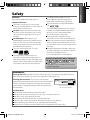

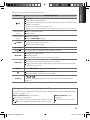
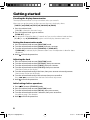
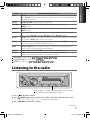



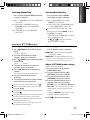
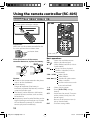

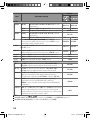
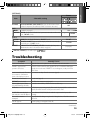

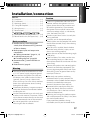
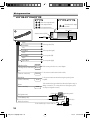
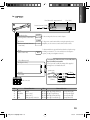

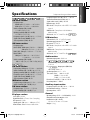
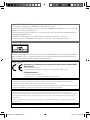
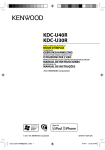
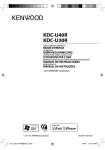
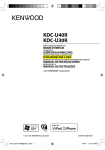
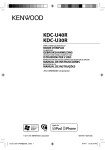
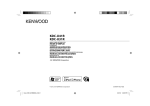

![KDC-U40R KDC-U30R - [::] Kenwood ASC](http://vs1.manualzilla.com/store/data/006743705_1-a036d89f55b074750892751168fd91ae-150x150.png)