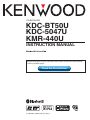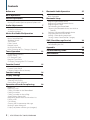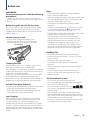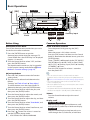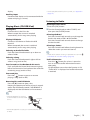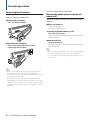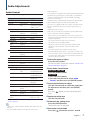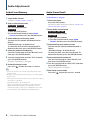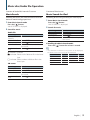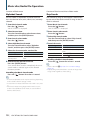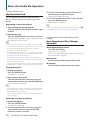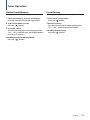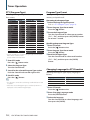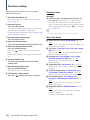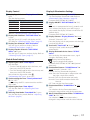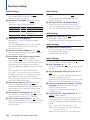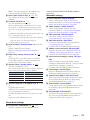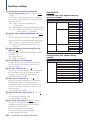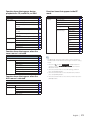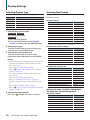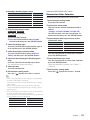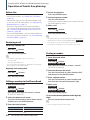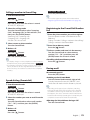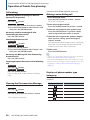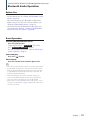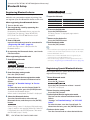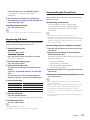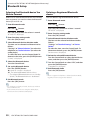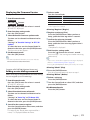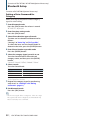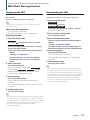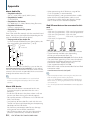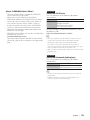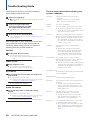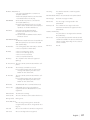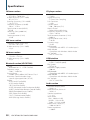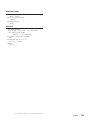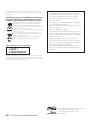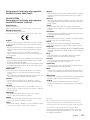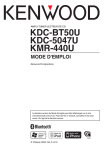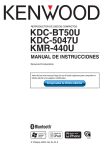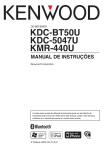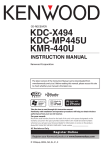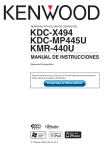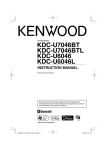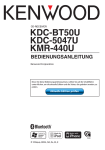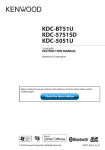Download Kenwood KDC-5047U CD Player User Manual
Transcript
CD-RECEIVER KDC-BT50U KDC-5047U KMR-440U INSTRUCTION MANUAL Before reading this manual, click the button below to check the latest edition and the modified pages. Check the latest edition © 10Stepup_IM304_Ref_En_03_E Contents Before use 3 Bluetooth Audio Operation Basic Operations 4 Before Use Basic Operation General opreration 6 Bluetooth Setup Removing the Faceplate Muting the audio upon reception of phone call Audio Adjustments 7 Audio Control Audio Preset Memory Audio Preset Recall Music disc/Audio file Operation 9 Music Search Music Search for iPod Alphabet Search Skip Search Direct Search Related Search My Playlist for iPod Basic Operation of Disc Changer (Optional) Tuner Operation 13 15 Function setting 16 Display Settings 22 Selecting Display Type Selecting Text Display Illumination Color Selection Before Use Receiving a call Calling a number in the Phone Book Dialing a number Calling a number in the call log Speed dialing (Preset dial) Registering to the Preset Dial Number List During a call Call waiting Clearing the Disconnection Message Making a voice dialing call Displays of phone number type (category) 2 | KDC-BT50U/ KDC-5047U/ KMR-440U 33 Displaying the SMS Downloading the SMS Favorite Preset Memory Favorite Preset Recall Deleting Favorite Preset Memory Operation of hands-free phoning 28 Registering Bluetooth device Registering Special Bluetooth device Registering PIN Code Downloading the Phone Book Selecting the Bluetooth device You Wish to Connect Deleting a Registered Bluetooth device Displaying the Firmware Version Adding a voice dialing command Setting a Voice Command for Category SMS (Short Message Service) Station Preset Memory Preset Tuning PTY (Program Type) Program Type Preset Changing Language for PTY Function Favorite Control 27 24 Appendix 34 Troubleshooting Guide 36 Specifications 38 Before use 2WARNING To prevent injury or fire, take the following precautions: • To prevent a short circuit, never put or leave any metallic objects (such as coins or metal tools) inside the unit. Before using this unit for the first time This unit is initially set on the Demonstration mode. When using this unit for the first time, cancel the Demonstration mode. Refer to <Exit Demonstration Mode> (page 4). How to reset your unit • If the unit fails to operate properly, press the Reset button. The unit returns to factory settings when the Reset button is pressed. Reset button Notes • If you experience problems during installation, consult your Kenwood dealer. • When you purchase optional accessories, check with your Kenwood dealer to make sure that they work with your model and in your area. • Characters that conform to ISO 8859-1 can be displayed. • Characters that conform to ISO 8859-5 or ISO 88591 can be displayed. Refer to 38 Russian language setting of <Function setting> (page 16). • The RDS feature won’t work where the service is not supported by any broadcasting station. • The illustrations of the display and the panel appearing in this manual are examples used to explain more clearly how the controls are used. Therefore, what appears on the display in the illustrations may differ from what appears on the display on the actual equipment, and some of the illustrations on the display may be inapplicable. Handling CDs Cleaning the Unit If the faceplate of this unit is stained, wipe it with a clean soft dry cloth such as a silicon cloth. If the faceplate is stained badly, wipe the stain off with a cloth moistened with a neutral cleaner, then wipe it again with a clean soft dry cloth. Applying spray cleaner directly to the unit may affect its mechanical parts. Wiping the faceplate with a hard cloth or using a volatile liquid such as thinner or alcohol may scratch the surface or erase characters. Unit and Faceplate Terminals • To prevent deterioration, do not touch the terminals of the unit and faceplate with your fingers. • If the terminals on the unit or faceplate get dirty, wipe them with a clean soft dry cloth. Lens Fogging When you turn on the car heater in cold weather, dew or condensation may form on the lens in the CD player of the unit. Called lens fogging, this condensation on the lens may not allow CDs to play. In such a situation, remove the disc and wait for the condensation to evaporate. If the unit still does not operate normally after a while, consult your Kenwood dealer. • Do not touch the recording surface of the CD. • Do not stick tape etc. on the CD, or use a CD with tape stuck on it. • Do not use disc type accessories. • Clean from the center of the disc and move outward. • When removing CDs from this unit, pull them out horizontally. • If the CD center hole or outside rim has burrs, use the CD only after removing the burrs with a ballpoint pen etc. CDs that cannot be used • CDs that are not round cannot be used. • CDs with coloring on the recording surface or CDs that are dirty cannot be used. • This unit can only play the CDs with . This unit may not correctly play discs which do not have the mark. • You cannot play a CD-R or CD-RW that has not been finalized. (For the finalization process refer to your CD-R/CD-RW writing software, and your CD-R/ CD-RW recorder instruction manual.) • 3 inch CD cannot be used. Attempt to insert using an adapter can cause malfunction. English | 3 Basic Operations [ ] [SRC] [ ] [FNC] KDC-BT50U Release Microphone [0] Disc slot KDC-5047U KDC-5047U Control [ENTER] [FAVORITE] KMR-440U KMR-440U [DISP] [AUDIO] Knob KDC-BT50U [ ] USB Terminal Auxiliary input KDC-BT50U [ ] Before Using Common Operation Exit Demonstration Mode Turn off the demonstration mode when you use it for the first time after installation. Power and source selection Turns the power ON by pressing the [SRC] button. When the power is ON, select a source. Press the [SRC] button and then turn the Control knob. To determine the selected source, press the [ENTER] button. Tuner (“TUNER”) ➜ Bluetooth Audio (“BT AUDIO”) (KDC-BT50U only) ➜ USB (“USB”) or iPod (“iPod”) ➜ CD (“CD”) ➜ Auxiliary Input (“AUX”) ➜ Standby (“STANDBY”) ➜ Tuner... Press the [SRC] button for at least 1 second to turn the power OFF. 1 Press the [ENTER] button to quit the demonstration mode when the messages “To Cancel DEMO Press the ENTER Key” are displayed (approx. 15 seconds). 2 Turn the Control knob to select “YES”, and then press the [ENTER] button. The demonstration mode can also be canceled in the Function setting mode. Refer to 47 Demo Mode of <Function setting> (page 16). Adjusting the Date 1 Press the [FNC] button to enter the Function setting mode. 2 The item can be selected and determined as follows. ”Settings” ➜ “Clock & Date” ➜ “Date Adjust” To select the item, turn the Control knob. To determine the item, press the [ENTER] button. 3 Turn the Control knob to adjust the year, and then press the [ENTER] button. 4 Turn the Control knob to adjust the month, and then press the [ENTER] button. 5 Turn the Control knob to adjust the day, and then press the [ENTER] button. 6 Turn the Control knob to select “Date Mode”, and then press the [ENTER] button. 7 Turn the Control knob to select Date format, and then press the [ENTER] button. 8 Press the [ ] button for at least 1 second to exit the Function setting mode. 4 | KDC-BT50U/ KDC-5047U/ KMR-440U ⁄ • You can select the source selection mode to switch between sources each time you press the [SRC] button. Set 36 Source Select Mode of <Function setting> (page 16) to “2”. • The source “iPod” and “CD” can be selected when each source is ready to play. • When an optional accessory is connected, the source name for each device appears. • The power will be turned off automatically after about 20 minutes have lapsed in standby mode. (KMR-440U only) Volume Turn the Control knob to adjust the sound volume. Display scroll KDC-5047U KMR-440U Keep the [DISP] button pressed down to scroll through the CD, audio file, or Radio text display. KDC-BT50U Keep the Control knob pushed towards up to scroll through the CD, audio file, or Radio text display. Auxiliary input Portable audio device can be connected with the stereo mini-plug (3.5 mm ø). • For the playable audio files, devices, iPod, see <Appendix> (page 34). Listening to Radio Selecting a Tuner source 1 Press the [SRC] button. 2 Turn the Control knob to select “TUNER”, and then press the [ENTER] button. Playing Music (CD/USB/iPod) Playing Disc Insert the disc in the Disc slot. When inserted, the source is switched automatically and a song starts playing. Playing USB device Connect a USB device or iPod to the USB terminal. When connected, the source is switched automatically and a song starts playing. Selecting an Audio file folder Push the Control knob towards up or down to select a folder. Selecting a Song Push the Control knob towards right or left to select a song (track or file). Fast Forwards or Fast Backwards the music Push and hold the Control knob towards right or left to fast-forward or fast-backward the audio file containing songs (tracks or files). Selecting the Band Push the Control knob towards up to change the band in the order of FM1 ➜ FM2 ➜ FM3. Push the Control knob towards down to change the band to AM. Selecting a Station Push the Control knob leftward and rightward to select the station you want to listen to. ⁄ • Details of the station selecting in operation are set in the 25 Seek Mode of <Function setting> (page 16). Traffic information Press the [ ] button for at least 1 second to turn on or off the traffic information function alternately. If traffic bulletin starts when the function is ON, “Traffic INFO” is displayed and traffic information is received. Pause and play Press the [ ] button to pause or resume playing a song (track or file). Removing Disc and USB device Press the [0] button to eject a disc. Keeping the button pressed for at least 2 seconds enters the USB Remove mode (“USB REMOVE” is displayed) and the USB device can be removed safely. ⁄ • CA-U1EX (optional accessory) is recommended to connect a USB device. CA-U1EX • KCA-iP101 (optional accessory) is recommended to connect an iPod. English | 5 General opreration Removing the Faceplate The faceplate of the unit can be detached and taken with you, helping to deter theft. Detaching the Faceplate Press the Release button. Function of KDC-5047U/ KMR-440U Muting the audio upon reception of phone call The audio system automatically mutes when a call comes in. When a call comes in “CALL” is displayed. The audio system pauses. Listening to the audio during a call Press the [SRC] button. The “CALL” display disappears and the audio system comes back ON. Reattaching the Faceplate Refer to the following diagram when reattaching the faceplate. When the call ends Hang up the phone. The “CALL” display disappears and the audio system comes back ON. ⁄ • To use the TEL Mute feature, you need to hook up the MUTE wire to your telephone using a commercial telephone accessory. Refer to <Connecting Wires to Terminals> (Quick Start Guide). ¤ • Remove the faceplate at once after pressing the Release button; otherwise it can fall down due to vibration. • The faceplate is a precision piece of equipment and can be damaged by shocks or jolts. • Keep the faceplate in its faceplate case while detached. • Do not place the faceplate (and the faceplate case) in areas exposed to direct sunlight, excessive heat or humidity. Also avoid places with too much dust or the possibility of water splashing. 6 | KDC-BT50U/ KDC-5047U/ KMR-440U Audio Adjustments Audio Control You can adjust following Audio Control items; Display “SubWoofer” “Bass Boost” “System Q” Audio item Subwoofer output Bass Boost Preset Equalizer curve “Bass Adjust” “Bass Center FRQ” Bass Center Frequency “Bass Level” Bass level “Bass Q Factor” Bass Q Factor “Bass EXT” Bass Extend “Middle Adjust” “Middle Center Middle Center FRQ” Frequency “Middle Level” Middle level “Middle Q Factor” Middle Q Factor “Treble Adjust” “Treble Center FRQ” Treble Center Frequency “Treble Level” Treble level “Balance” Balance “Fader” Fader “2Zone Rear Volume” Rear volume during Dual zone “SubWoofer Level” Subwoofer level “Detailed Settings” “HPF Front” Front High Pass Filter “HPF Rear” Rear High Pass Filter Range OFF/ON Level1/Level2/OFF “Rock”/ “Pops”/ “Easy”/ “Top40”/ “Jazz”/ ”Game”/ “Natural”/ “User”‡ 40/50/60/70/80/100/ 120/150 (Hz) –8 — +8 (dB) 1.00/1.25/1.50/2.00 OFF/ON 0.5/1.0/1.5/2.0 (kHz) –8 — +8 (dB) 1.00/2.00 10.0/12.5/15.0/17.5 kHz –8 — +8 (dB) Left 15 — Right 15 Rear 15 — Front 15 0 — 35 –15 — +15 (dB) Through/40/60/80/100/ 120/150/180/220 (Hz) Through/40/60/80/100/ 120/150/180/220 (Hz) “LPF SubWoofer” Low Pass Filter 50/60/80/100/120/ Through (Hz) “Subwoofer Phase” Subwoofer Phase Reverse (180°)/ Normal (0°) “2Zone” Dual Zone System ON/OFF “2Zone F/R Select” Dual Zone output Rear/Front channel “Supreme” Supreme setting ON/OFF “Audio Preset” Audio Preset Recall/Memory memoy† “Volume Offset Volume offset –8 — ±0 (dB) ADJ” (AUX: -8 — +8) Refer to <Audio Preset Memory> (page 8), <Audio Preset Recall> (page 8) † ⁄ • ‡“User”: The customized Bass, Middle, and Treble levels are effective. • You can set Bass, Middle, and Treble for each source. • About Supreme Technology to extrapolate and supplement with proprietary algorithm, the high-frequency range that is cut off when encoding at low bit rate (less than 128Kbps, Sampling frequency is 44.1kHz). Supplementing is optimized by compression format (AAC, MP3 or WMA) and processed according to bit rate. The effect is negligible with music that is encoded at high bit rate, variable bit rate or has minimal high frequency range. • About Dual Zone System Main source and sub source (Auxiliary input) output Front channel and Rear channel separately. - When “2Zone” is set to “ON”, the main source sound and AUX input sound are output to the front speakers and rear speakers separately. - Set up the channel of sub source by “2Zone”. - Select Main source by [SRC] button. - Adjust the volume of Front channel by Control knob. - Adjust the volume of Rear channel by “2Zone Rear Volume”. - The Audio Control has no effect on sub source. - When Bluetooth audio source is selected, set “2Zone F/R Select” to “Rear”. “2Zone” cannot be turned “ON” when this is set to “Front”. While “2Zone” is turned “ON”, “2Zone F/R Select” function is disabled. 1 Select the source to adjust Press the [SRC] button. For how to select source item, refer to <Power and source selection> (page 4). 2 Enter Audio Control mode KDC-5047U KMR-440U Press the [AUDIO] button. KDC-BT50U 1) Press the [FNC] button. 2) Turn the Control knob to select “Audio Control”, and then press the [ENTER] button. 3 Select the Audio item to adjust Turn the Control knob to select the audio item for adjustment and then press the [ENTER] button. Press the [ ] button to return to the previous item. 4 Adjust the Audio item Turn the Control knob. 5 Determine the setting value Press the [ENTER] button. The previous item is displayed. 6 Exit Audio Control mode Press the [ ] button for at least 1 second. English | 7 Audio Adjustments Audio Preset Memory Audio Preset Recall Registering the value setup by Audio Control. Recalling the sound setup registered by <Audio Preset Memory> (page 8). 1 Setup Audio Control Setup the <Audio Control> (page 7). 2 Enter Audio Control mode KDC-5047U KMR-440U Press the [AUDIO] button. KDC-BT50U 1) Press the [FNC] button. 2) Turn the Control knob to select “Audio Control”, and then press the [ENTER] button. 3 Select Audio preset memory mode The item can be selected and determined as follows. “Detailed Settings” ➜ “Audio Preset” To select the item, turn the Control knob. To determine the item, press the [ENTER] button. 4 Select the Audio Preset Memory Turn the Control knob to select “Memory”, and then press the [ENTER] button. 5 Turn the Control knob to select “YES”, and then press the [ENTER] button. “Memory Completed” is displayed. 6 Exit Audio Control mode Press the [ ] button for at least 1 second. ⁄ • To use this function, this unit must be powered for more than one hour. • Register 1 pair of Audio Preset Memory. You cannot register by the source. • When you press the Reset, all the sources will be the setting value which is registered. • The following items can be registered. “Bass Center FRQ”, “Bass Level”, “Bass Q Factor”, “Bass EXT”, “Middle Center FRQ”, “Middle Level”, “Middle Q Factor”, “Treble Center FRQ”, “Treble Level”, “SubWoofer Level”, “HPF Front”, “HPF Rear”, “LPF SubWoofer”, “Subwoofer Phase” 8 | KDC-BT50U/ KDC-5047U/ KMR-440U 1 Select the source Press the [SRC] button. For how to select source item, refer to <Power and source selection> (page 4). 2 Enter Audio Control mode KDC-5047U KMR-440U Press the [AUDIO] button. KDC-BT50U 1) Press the [FNC] button. 2) Turn the Control knob to select “Audio Control”, and then press the [ENTER] button. 3 Select Audio preset memory mode The item can be selected and determined as follows. “Detailed Settings” ➜ “Audio Preset” To select the item, turn the Control knob. To determine the item, press the [ENTER] button. 4 Select the Audio Preset Recall Turn the Control knob to select “Recall”, and then press the [ENTER] button. 5 Turn the Control knob to select “YES”, and then press the [ENTER] button. “Recall Completed” is displayed. 6 Exit Audio Control mode Press the [ ] button for at least 1 second. Music disc/Audio file Operation Function of Audio file/ Internal CD source Function of iPod source Music Search Music Search for iPod Selecting the music you want to listen to from the device or media being played now. Searching for the song (in iPod) you want to play. 1 Enter Music Search mode Press the [ ] button. “MUSICSEARCH” is displayed. 2 Search for music Audio file Operation type Movement between folders/files Selection of folder/flie Return to previous folder Return to root folder Operation Turn the Control knob. Press the [ENTER]. Press the [ ] button. Push the Control knob towards left for at least 1 second. Cancel the Music Search Press the [ ] button for at least 1 second. mode ¡ indicator: Audio file ] indicator: Folder with a folder or file in the lower layer ^ indicator: Folder without a folder or file in the lower layer CD source 1 Enter Music Search mode Press the [ ] button. “MUSICSEARCH” is displayed. 2 Search for music Operation type Movement between items Selection of item Return to previous item Return to Top menu Operation Turn the Control knob. Press the [ENTER]. Press the [ ] button. Push the Control knob towards up for at least 1 second. Cancelling the Music Search mode Press the [ ] button for at least 1 second. ⁄ • If no characters included in a song name can be displayed, the browse item name and digits are displayed. Items Playlists Artists Albums Songs Display “PLIST***” “ART***” “ALB***” “PRGM***” Items Podcasts Genres Composers Display “PDCT***” “GEN***” “COM***” Operation type Movement between track Selection of track Return to first track Operation Turn the Control knob. Press the [ENTER]. Push the Control knob towards left for at least 1 second. Cancel the Music Search Press the [ ] button. mode English | 9 Music disc/Audio file Operation Function of iPod source Function of iPod source/ Music Editor media Alphabet Search Skip Search You can select an alphabetic character from the list in the browse item (artist, album, etc.) currently selected. The number of songs to be skipped is determined by the ratio of the total number of songs in the list which is selected. 1 Enter Music Search mode 1 Enter Music Search mode Press the [ ] button. “MUSICSEARCH” is displayed. Press the [ ] button. “MUSICSEARCH” is displayed. 2 Select browse item 2 Enter Search select mode Turn the Control knob to select browse item, and then press the [ENTER] button. 3 Enter Search select mode Press the [ ] button. 4 Select Alphabet Search mode Turn the Control knob to select “Alphabet Search”, and then press the [ENTER] button. 5 Select the character to be searched for Operation type Select the characters Move the cursor to the enter character position Operation Turn the Control knob. Push the Control knob towards up or down. 6 Determine the selected character Press the [ENTER] button. Start search. When search is completed, the music search mode is selected again at the selected character position. Cancelling the Music Search mode Press the [ ] button for at least 1 second. ⁄ • The time of Alphabet search may become long depending on the number of items (songs) in iPod. • To search for a character other than A to Z and 1 to 9, enter “*”. • If the first character string begins with an article “a”, “an”, or “the” in the alphabet search mode, it is searched for in defiance of the article. 10 | KDC-BT50U/ KDC-5047U/ KMR-440U Press the [ ] button. 3 Select Skip Search mode Turn the Control knob to select “Skip Search”, and then press the [ENTER] button. 4 Search for music Operation type Operation Movement between items Turn the Control knob. Skip Search Push the Control knob towards up or down. Selection of item Press the [ENTER]. Return to previous item Press the [ ] button. Cancelling the Music Search mode Press the [ ] button for at least 1 second. ⁄ • Set the ratio with 32 Skip Search in <Function setting> (page 16). • Keep pushing Control knob for 3 seconds or longer skips songs at 10% regardless of the setting. Function of iPod source Function of iPod source Direct Search Related Search Searching for music by selecting a browse item and an alphabetic character(s). Browsing for music of the same artist or genre as the one being played. 1 Enter Music Search mode 1 Enter Music Search mode Press the [ ] button. “MUSICSEARCH” is displayed. Press the [ ] button. “MUSICSEARCH” is displayed. 2 Enter Search select mode 2 Enter Search select mode Press the [ ] button. 3 Select Direct Search mode Turn the Control knob to select “Direct Search”, and then press the [ENTER] button. 4 Select browse item Turn the Control knob to select browse item, and then press the [ENTER] button. Display Browses item Playlists Artists Albums Songs Podcasts Genres Composers 5 Select the character to be searched for Turn the Control knob to select character, and then press the [ENTER] button. You can select up to three characters. 6 Search for music Turn the Control knob to select ”DONE”, and then press the [ENTER] button. A search result list is displayed. 7 Select the music Turn the Control knob to select music, and then press the [ENTER] button. Press the [ ] button. 3 Select Related Search mode Turn the Control knob to select “Related Search”, and then press the [ENTER] button. “Related Search” is displayed. 4 Select browsing item Turn the Control knob and press the [ENTER] button when the desired browse item is selected. Display “Search Artist” “Search Album” Browses music Displays the album of the same artist. Displays music in the album in which the one being played is included. “Search Genre” Displays the artist of the same genre. “Search Composer” Displays the album including music created by the same composer. 5 Search for music Operation type Movement between items Selection of item Return to previous item Operation Turn the Control knob. Press the [ENTER] button. Push the Control knob towards up. Cancelling the Related Search Press the [ ] button for at least 1 second. ⁄ • Related search cannot be performed while playing a Podcast. • When the music being played has no information on browsing items or no music was found, “Not Found” is displayed. Cancelling the Music Search mode Press the [ ] button for at least 1 second. English | 11 Music disc/Audio file Operation Function of iPod source My Playlist for iPod 3 Turn the Control knob to select “One” or “All”, and then press the [ENTER] button. Selecting “All” deletes all songs. You can register your favorite songs to make a playlist. You can register up to ten songs in the playlist. 4 Turn the Control knob to select “YES”, and then Registering a song in the playlist ⁄ 1 Play the song you want to register Push the Control knob towards up, down, right, and left. press the [ENTER] button. “Completed” is displayed. • All songs in the playlist can also be deleted by selecting 33 My Playlist Delete of <Function setting> (page 16). 2 Register the song Press the [ENTER] button for at least 2 seconds. “## (registration number) Stored” is displayed. You can register up to ten songs. ⁄ • When creating a playlist, you can register the songs stored in one iPod. If you attempt to register a song by connecting an unregistered iPod, “My Playlist Delete” is displayed. Selecting “YES” deletes the playlist. • The song displayed during music search can be registered in the same manner. For the music search procedure, refer to <Music Search for iPod> (page 9). • If you attempt to register the eleventh song, “Memory Full” is displayed and you cannot register the song. To register it, delete an unnecessary song. • Do not register Podcasts. Songs may be registered or played improperly. For example, unintended songs are registered. Playing the playlist 1 Display the playlist Press the [ENTER] button. “My Playlist” is displayed. 2 Play a song in the playlist Turn the Control knob to select the song you want to play and then press the [ENTER] button. “LIST” indicator is displayed. ⁄ • To stop playing the song in the playlist, turn the power off. • If a song does not end with 1 second or longer silence, its last portion may not be played. • Songs cannot be played at random during playback of the songs in playlist. Deleting a song from the playlist 1 Display the playlist Press the [ENTER] button. “My Playlist” is displayed. 2 Turn the Control knob to select the song you want to delete and then press the [ENTER] button for at least 2 seconds. 12 | KDC-BT50U/ KDC-5047U/ KMR-440U Function of KDC-5047U/ KMR-440U with disc changers Basic Operation of Disc Changer (Optional) Selecting CD changer source Press the [SRC] button. Select the “CD CH” display. For how to select source item, refer to <Power and source selection> (page 4). Music search Push the Control knob towards right or left. Disc Search Push the Control knob towards up or down. Tuner Operation Station Preset Memory Preset Tuning Putting a station in the memory. Recalling the stations in the memory. 1 Select the frequency to put in the memory 1 Enter Preset Tuning mode Push the Control knob towards right or left. 2 Enter Preset Memory mode Press the [ ] button. 3 Preset the station Turn the Control knob to select preset number (“P1” – “P6”), and then press the [ENTER] button for at least 2 seconds. Press the [ ] button. 2 Recall the station Turn the Control knob to select recall number (“P1” – “P6”), and then press the [ENTER]. Cancelling Preset Tuning Press the [ ] button. Cancelling the Preset Memory mode Press the [ ] button. English | 13 Tuner Operation PTY (Program Type) Program Type Preset Selecting the Program Type below and searching for a station; Putting the Program Type in the Preset button memory and quick recall. Program Type Speech Music News Current Affairs Information Sport Education Drama Culture Science Varied Pop Music Rock Music Easy Listening Music Light Classical Display “Speech” “Music” “News” “Affairs” “Info” “Sport” “Educate” “Drama” “Culture” “Science” “Varied” “Pop M” “Rock M” “Easy M” “Light M” Program Type Serious Classical Other Music Weather Finance Children’s programs Social Affairs Religion Phone In Travel Leisure Jazz Music Country Music National Music Oldies Music Folk Music Documentary Display “Classics” “Other M” “Weather” “Finance” “Children” “Social” “Religion” “Phone In” “Travel” “Leisure” “Jazz” “Country” “Nation M” “Oldies” “Folk M” “Document” • Speech and Music include the Program type shown below. Music: Black character item. Speech: White character item. 1 Enter PTY mode Press the [ ] button twice. Presetting the Program Type 1 Select the Program Type to preset Refer to <PTY (Program Type)> (page 14). 2 Enter Program Type Preset mode Press the [ ] button. 3 Preset the Program Type Turn the Control knob to select preset number (“P1” – “P6”), and then press the [ENTER] button for at least 1 second. Recalling the preset Program Type 1 Enter PTY mode Press the [ ] button twice. 2 Enter Program Type Preset mode Press the [ ] button. 3 Recall the Program Type Turn the Control knob to select recall number (“P1” – “P6”), and then press the [ENTER] button. 2 Select the Program Type Turn the Control knob. 3 Search for the selected Program Type station Push the Control knob towards right or left. 4 Exit PTY mode Press the [ ] button. ⁄ • This function cannot be used during a traffic bulletin or AM reception. • When the selected Program Type is not found, “No PTY” is displayed. Select another Program Type. Changing Language for PTY Function Selecting the Program Type display language as follows; Language English French German Display “English” “French” “German” 1 Enter PTY mode Press the [ ] button twice. 2 Enter Changing Language mode Press the [ENTER] button. 3 Select the language Turn the Control knob to select language, and then press the [ENTER]. 14 | KDC-BT50U/ KDC-5047U/ KMR-440U Favorite Control Favorite Preset Memory Favorite Preset Recall You can register frequently used items such as broadcast stations, iPod Playlist or Artists, Function setting items, or Audio control items. Retrieving an item registered to Favorite. 1 Display the item you want to register Registerable items are as follows: Source Registerable items TUNER Frequency iPod Browse item such as Playlists/Artists/Albums Function setting Function setting item Audio control* Audio control item Display control* Display control item Hands-free phone Telephone number retrieval. * Function of KDC-5047U/ KMR-440U (For the KDC-BT50U, Audio control item and Display control item are contained in Function setting.) When selecting registerable items, the “ FAV ” indicator is lit for 5 seconds. Go through step 2 and later by the item which the “ FAV ” indicator is lit. When a setting operation of each item can be done in the Function setting, the “ FAV ” indicator goes out and you cannot register to the Favorite. 2 Enter Favorite Preset Memory mode Press the [FAVORITE] button for at least 1 second. 3 Select the number to put in the memory Turn the Control knob. 4 Put the Favorite Preset in the memory Press the [ENTER] button. Cancelling the Favorite Preset Memory mode Press the [ ] button. ⁄ • Register 6 pairs of Favorite Preset Memory. “Register your favorite functions” is displayed for numbers available for preset. • The memory cannot be erased by the Reset button. • Registering the operation procedure to an existing preset number overwrites the existing procedure. • The registered item can be deleted by selecting 43 Favorite Delete of <Function setting> (page 16). • If the items in the second or lower hierarchy are changed, the list in iPod will be changed by adding or deleting songs after the FAVORITE registration. Due to this, the list registered in this unit will be different from the list in iPod. The FAVORITE registration should be performed again after editing the items in iPod. • To use this function, this unit must be powered for more than one hour. 1 Enter Favorite Preset Recall mode Press the [FAVORITE] button. 2 Select the number to recall in the Favorite memory Turn the Control knob. 3 Recall the Favorite Preset Press the [ENTER] button. Cancelling the Favorite Preset Recall mode Press the [ ] button. Deleting Favorite Preset Memory Deleting an item registered to Favorite. 1 Select Standby Press the [SRC] button. Select the “STANDBY” display. For how to select source item, refer to <Power and source selection> (page 4). 2 Enter Function setting mode Press the [FNC] button. 3 Select Favorite Delete mode The item can be selected and determined as follows. “Initial Settings” ➜ “Favorite Delete” To select the item, turn the Control knob. To determine the item, press the [ENTER] button. 4 Select the number you want to delete Turn the Control knob to select memory number, and then press the [ENTER] button. “Favorite Delete” is displayed. Select “All” if you want to delete all. 5 Turn the Control knob to select “YES”, and then press the [ENTER] button. “Completed” is displayed. 6 Exit Function setting mode Press the [ ] button for at least 1 second. English | 15 Function setting Configure the functions of this unit using the following procedure: Function item 1 Search for the item to set Example: No. Function name: “Display of each function on this unit” ➤ “Setting value 1”*, “Setting value 2”... Provides a functional overview of the function item. The source that displays this function can be found according to the numbers (00) in <Function list> (page 20). Pick up the item to set according to <Function item> (page 16). 2 Select the source Press the [SRC] button. Switch to the source that displays the item to set according to <Function list> (page 20). For how to select source item, refer to <Power and source selection> (page 4). 3 Enter Function setting mode Press the [FNC] button. 4 Select the Function item Turn the Control knob to select the item to set. 5 Enter the selected Function item Press the [ENTER] button. Press the [ ] button to return to the previous item. Repeat steps 4 and 5 until you get to the item to set. 6 Set the Function item Turn the Control knob to select a desired setting value. 7 Determine the setting value Press the [ENTER] button. The previous item is displayed. 8 Exit Function setting mode Press the [ 16 | ] button for at least 1 second. KDC-BT50U/ KDC-5047U/ KMR-440U ⁄ • The underscored setting value is a factory setting. Music Play Mode 01 iPod Control by Hand: “Hands Mode” ➤ “ON”, “OFF” When set to “ON”, allows you to operate iPod with the control on the iPod. 02 Scan play: “Track Scan” (CD)/ “File Scan” (Audio file) ➤ “ON”, “OFF” When set to “ON”, plays the intro of the music in the disc/folder successively. 03 Random play: “Disc Random” (CD)/ “Folder Random” (Audio file/ iPod) ➤ “ON”, “OFF” When set to “ON”, plays the music in the disc/ folder randomly. 04 All Random play: “All Random” ➤ “ON”, “OFF” When set to “ON”, all songs in iPod are played at random. 05 Track/File Repeat play: “Track Repeat” (CD)/ “File Repeat” (Audio file/ iPod) ➤ “ON”, ”OFF” When set to “ON”, plays the music repeatedly. 06 Disc/Folder Repeat: “Disc Repeat” (CD changer)/ “Folder Repeat” (Audio file) ➤ “ON”, ”OFF” When set to “ON”, plays the music in the disc/ folder repeatedly. 07 Magazine Random: “MGZN Random” ➤ “ON”, ”OFF” When set to “ON”, plays the music in the disc changer randomly. Function of KDC-5047U/ KMR-440U. Display Control Display & Illumination Settings 08 Display Type Selection: “Display Control” ➤ 5 types Sets the display pattern. Display type Display information Type A Displays 2 lines of text. Type B Displays a line of text. Type C Displays the status. Type D Displays the clock. Type E Displays the spectrum analyzer. 16 Faceplate Color Settting: “Color SEL” Sets the faceplate illumination color. Refer to <Illumination Color Selection> (page 23). Function of KDC-BT50U/ KDC-5047U. 17 Display ON/OFF: “DISP OFF Mode” ➤ “ON”, “OFF” If this unit is not operated at least 5 seconds with “ON” selected, the display turns off. During a setup mode, the display will not turn off even if 5 seconds lapse. Function of KDC-BT50U/ KDC-5047U. 18 Display Dimmer: “Display Dimmer” ➤ “Auto”, “Manual1”, “Manual2”, “OFF” Dims the display part in conjunction with the light switch of the vehicle. 19 Text Scroll: “Text Scroll” ➤ “Auto”, ”Manual” Setting to “Auto” scrolls the displayed text automatically. 20 Display Bluetooth device Status: “BT DVC Status” You can display the connection status, signal strength, and battery level. : Battery level of cell-phone. : Signal strength of cell-phone. Function of KDC-BT50U/ KCA-BT200 (Optional Accessory). 21 Illumination Dimmer: “ILLUMI Dimmer” ➤ “Auto”, “Manual1”, “Manual2”, “OFF” Reduces the key Illumination brightness. Auto: Dims the illumination in conjunction with the Light switch of the vehicle. Manual1: Dims the illumination constantly. Manual2: Dims the illumination darker than Manual1. OFF: Does not dim the illumination. 22 Illumination Effect: “ILLUMI Effect” ➤ “ON”, ”OFF” Sets whether the key illumination color is changed in conjunction with the key operation. 23 Music-linked Illumination Effect: “ILLUMI Music SYNC” ➤ “ON”, ”OFF” Sets whether the key illumination color is changed in conjunction with the sound volume. Refer to <Selecting Display Type> (page 22). 09 Display Side Selection: “DISP Side Select” ➤ 2 types Sets the Type A, B, D, and E side display to ON/ OFF. Refer to <Selecting Display Type> (page 22). 10 Display Text Selection: “DISP Text Select” Sets the Type A and B text display. Refer to <Selecting Text Display> (page 22). 11 Display Graphic Selection: “DISP GRPHC Select” ➤ 6 types Sets the Type E spectrum analyzer display. Refer to <Selecting Display Type> (page 22). Clock & Date Settings 12 Adjusting the Clock: “Clock Adjust” Sets the clock. 1. Turn the Control knob to adjust the hour, and then press the [ENTER] button. 2. Turn the Control knob to adjust the minute, and then press the [ENTER] button. You can do this adjustment when 13 Synchronizing the Time is set to “OFF”. 13 Synchronizing the Time: “Time Synchronized” ➤ “ON”, “OFF” Synchronizing the RDS station time data and this unit’s clock. 14 Adjusting the Date: “Date Adjust” Sets the date. Refer to <Adjusting the Date> (page 4). 15 Selecting Date Mode: “Date Mode” ➤ 7 types Sets the date display mode. Refer to <Adjusting the Date> (page 4). English | 17 Function setting Tuner Settings iPod Settings 24 Local Seek: “Local Seek” ➤ “ON”, “OFF” Only stations whose reception is good are searched in auto seek tuning. 25 Seek Mode: “Seek Mode” ➤ “Auto1”, ”Auto2”, ”Manual” Selects the tuning mode of the radio. 32 Skip Search: “Skip Search” ➤ “0.5%”, “1%”, “5%”, “10%” Sets the ratio of skip performed with <Skip Search> (page 10). 33 My Playlist Delete: “My Playlist Delete” Deletes the songs registered in My Playlist. Turn the Control knob to select “YES” and then press the [ENTER] button to delete My Playlist. Tuning mode Auto seek Preset station seek Manual Display “Auto1” “Auto2” Operation Automatic search for a station. Search in order of the stations in the Preset memory. “Manual” Normal manual tuning control. 26 Auto Memory: “Auto Memory” Memorizes six stations with good reception automatically. Turn the Control knob to select “YES” and then press the [ENTER] button to start the auto memory operation. 27 Monaural reception: “MONO” ➤ “ON”, ”OFF” You can reduce the noise when stereo broadcasts are received as monaural. 28 News Bulletin with Timeout Setting: “News Interrupt” ➤ “OFF”, “00MIN” – “90MIN” Automatically receives news bulletin when it starts. Set the time during which interrupt is to be disabled after start of another news bulletin. Changing “00MIN” to “90MIN” turns this function ON. If news bulletin starts when this function is ON, “NEWS” is displayed and news is received. If “20MIN” is has been set, reception of another news bulletin will not start for 20 minutes. The news bulletin volume is the same level that was set for Traffic Information. 29 Alternatove Frequency: “AF” ➤ “ON”, “OFF” When the reception is poor, automatically alternate to another frequency broadcasting the same program in the same RDS network with better reception. 30 RDS Regional: “RDS Regional” ➤ “ON”, “OFF” Sets whether to switch to the station only in the specific region using the “AF SET” control. 31 Auto TP Seek: “Auto TP Seek” ➤ “ON”, “OFF” When traffic information station reception is poor, automatically searches for a station that can be received better. 18 | KDC-BT50U/ KDC-5047U/ KMR-440U AUX Settings 34 Name Set: “Name Set” ➤ “AUX”, “DVD”, “PORTABLE”, “GAME”, “VIDEO”, “TV” Sets the display when switched to AUX source. Audio Settings 35 Audio Control: “Audio Control” Sets the sound quality and speaker system. Refer to <Audio Control> (page 7). Function of the KDC-BT50U. Initial Settings 36 Source Select Mode: “SRC Select” ➤ “1”, ”2” Sets the source selection method. 37 Beep: “Key Beep” ➤ “ON”, “OFF” Setting the operation check sound (beep sound) ON/OFF. 38 Russian language setting: “Russian” ➤ “ON”, “OFF” When this is set to ON, the following character strings are displayed in Russian: Folder name/ File name/ Song title/ Artist name/ Album name/ KCA-BT200 (optional accessory) 39 Function setting display language: “Function Language” ➤ “English”, “French”, “Spanish”, “German”, “Italian”, “Russian” Changes the display language of items in Function setting. 40 Power OFF timer : “Power OFF Wait” ➤ “OFF”, “20MIN”, “40MIN”, “60MIN” Setting the timer to turn this unit’s power OFF automatically when Standby mode continues. Using this setting can save the vehicle’s battery power. OFF:Power OFF Timer function is OFF. 20MIN:Turns the power OFF after 20 minutes. (Factory setting) 40MIN:Turns the power OFF after 40 minutes. 41 42 43 44 45 60MIN:Turns the power OFF after 60 minutes. Function of the KDC-BT50U/ KDC-5047U. Built in AUX: “Built-in AUX” ➤ “ON”, “OFF” Sets whether to display AUX during source selection. CD Read: “CD Read” ➤ “1”, ”2” Sets the method for reading CD. When unable to play special format CD, set this function to “2” to force playing. Note that some music CDs may be unplayable even when set to “2”. In addition, audio files cannot be played when set to “2”. Normally, keep this set to “1”. 1 : Automatically distinguishes between audio file disc and music CD when playing disc. 2 : Forces playing as music CD. Favorite Delete: “Favorite Delete” ➤ Preset No., ”All” Deletes Favorite Preset Memory. Refer to <Deleting Favorite Preset Memory> (page 15). Built in Amp setting: “Built-in AMP” ➤ “ON”, “OFF” Selecting “OFF” turns off the built-in amplifier. Turning off the built-in amplifier improves the quality of the sound from Preout. Speaker Select: “Speaker Select” ➤ “OFF”, ”5/4inch”, ”6x9/6inch”, ”O.E.M” Fine-tuning so that the System Q value is optimal when setting the speaker type as follows; Speaker type OFF For 5 & 4 in. speaker For 6 & 6x9 in. speaker For the OEM speaker Display “OFF” “5/4inch” “6x9/6inch” “O.E.M” 46 Firmware Upgrade: “F/W Update #.##” ➤ “USB”, ”CD” Upgrades the firmware. Selecting “YES” and then pressing [ENTER] button starts upgrading the firmware. For how to update the firmware, access our web site. http://www.kenwood.com/cs/ce/ Function of KDC-BT50U/ KCA-BT200 (Optional Accessory) Bluetooth Settings 48 Phone Selection: “Phone Selection” Select a cell-phone subject to hands-free connection. Refer to <Selecting the Bluetooth device You Wish to Connect> (page 30). 49 Audio Selection: “Audio Selection” Select the Bluetooth audio player to be connected. Refer to <Selecting the Bluetooth device You Wish to Connect> (page 30). 50 SMS Download: “SMS Download” Download a short message. Refer to <Downloading the SMS> (page 33). 51 SMS Inbox display: “SMS Inbox” Display the received short message. Refer to <Displaying the SMS> (page 33). Function of KCA-BT200 (Optional Accessory). 52 Adding a voice command: “PB Name Edit” Registers voice for voice recognition. Refer to <Adding a voice dialing command> (page 31). Function of KCA-BT200 (Optional Accessory). 53 Voice command category setting: “PN Type Edit” Registers voice to select the Phone number category in Phonebook. Refer to <Setting a Voice Command for Category> (page 32). Function of KCA-BT200 (Optional Accessory). 54 Device Regist: “Device Regist.” Register a Bluetooth device (pairing). Refer to <Registering Bluetooth device> (page 28). 55 Special Device Regist: “SPCL DVC Select” Allow registration of a special device that cannot be registered normally. Refer to <Registering Special Bluetooth device> (page 28). 56 Device Delete: “Device Delete” Cancel registration of the Bluetooth device. Refer to <Deleting a Registered Bluetooth device> (page 30). 57 PIN Code Edit: “PIN Code Edit” Specify the PIN code required when registering this unit using the Bluetooth device. Refer to <Registering PIN Code> (page 29). Demo Mode Settings 47 Demo Mode: “DEMO Mode” ➤ “ON”, “OFF” Specifies whether to enable demonstration. English | 19 Function setting 58 Setting the Time Interval for Automatic Answer: “Auto Answer” ➤ ”OFF”, “0SEC” – “8SEC” – “99SEC” This function automatically answers (responds to) a call after lapse of the preset time interval for automatic answer. “OFF” : Does not answer the phone call automatically. “0” : Automatically answers the phone call at once. “1s” – “99s” : Automatically answers the phone call after lapse of 1 – 99 seconds. 59 Speaker Select: “Bluetooth HF/Audio” ➤ “Front”, ”All” You can specify output speakers for hands-free voice communication and Bluetooth audio sound. “Front” : Outputs sound from the front speakers. “All” : Outputs sound from the front and rear speakers. 60 Setting the Beep of the Incoming Call: “Call Beep” ➤ “ON”, ”OFF” You can output a beep from the speaker when a call comes in. “ON” : Beep is heard. “OFF” : Beep is canceled. 61 BT F/W Update: “BT F/W Update” Displays the firmware version and update the firmware. Refer to <Displaying the Firmware Version> (page 31). 62 MIC Gain: “MIC Gain” ➤ “-3” – ”0” – “+3” Adjusts the sensitivity of the built-in microphone for a telephone call. Adjust the voice of caller. Setting to “+” increases the voice volume. Function of the KDC-BT50U. 63 Noise Cancel: “NR Level” ➤ “-3” – ”0” – “+3” Reduces the noises generated by surrounding environment without changing the built-in microphone volume. Adjust the voice of caller when it is not clear. Setting to “+” increases the noise reduction. Function of the KDC-BT50U. 64 Echo Cancel Level: “Echo Cancel” ➤ “-2” – ”0” – “+2” Sets the echo cancellation level. Function of the KDC-BT50U. 65 MIC Select: “MIC Select” ➤ “Builtin”, ”External” Determines whether the built-in or external microphone is to be used when the receiver incorporates a microphone. Builtin: Use the built-in microphone. External: Use the external microphone. Function of the KDC-BT50U. 20 | KDC-BT50U/ KDC-5047U/ KMR-440U Function list Function items that appear when any source is selected Function item list “Settings” “Clock & Date” “DISP & ILLUMI” “Display Control” (“DISP SELECT”) “DEMO Mode” No. 12 13 14 15 16 17 18 19 20 21 22 23 08 09 “DISP Side Select” 10 “DISP Text Select” “DISP GRPHC Select” 11 47 “Clock Adjust” “Time Synchronized” “Date Adjust” “Date Mode” “Color SEL” “DISP OFF Mode” “Display Dimmer” “Text Scroll” “BT DVC Status” “ILLUMI Dimmer” “ILLUMI Effect” “ILLUMI Music SYNC” Function items that appear during standby Function item list “Initial Settings” “SRC Select” “Key Beep” “Russian” “Function Language” “Power OFF Wait” “Built-in AUX” “CD Read” “Favorite Delete” “Built-in AMP” “Speaker Select” “F/W Update #.##” No. 36 37 38 39 40 41 42 43 44 45 46 Function items that appear during playback of a CD, audio file, or iPod Function item list “Audio Control” “Play Mode” “Hands Mode” (iPod) “Track Scan” (CD)/ “File Scan” (Audio file) “Disc Random” (CD)/ “Folder Random” (Audio file/ iPod) “All Random” (iPod) “Track Repeat” (CD)/ “File Repeat” (Audio file/ iPod) “Disc Repeat” (CD changer)/ “Folder Repeat” (Audio file) “MGZN Random” (Disc changer) “Settings” “Skip Search” (iPod/ Music Editor media) “My Playlist Delete” (iPod) “RDS Settings” “News Interrupt” “AF” “RDS Regional” “Auto TP Seek” Function items that appear in the BT mode No. 35 01 02 03 Function item list “Settings” “Phone Selection” “Audio Selection” “SMS Download” “SMS Inbox” “Voice Tag” 04 05 “Detailed Settings” 06 07 32 33 28 29 30 31 Function items that appear when the tuner source is selected Function item list “Audio Control” “Settings” “Local Seek” (FM) “Seek Mode” “Auto Memory” “MONO” (FM) “News Interrupt” “AF” (FM) “RDS Regional” (FM) “Auto TP Seek” (FM) No. 35 24 25 26 27 28 29 30 31 Function items that appear when the AUX source is selected Function item list “Audio Control” “Settings” “Name Set” “RDS Settings” “News Interrupt” “AF” “RDS Regional” “Auto TP Seek” “PB Name Edit” “PN Type Edit” “Device Regist.” “SPCL DVC Select” “Device Delete” “PIN Code Edit” “Auto Answer” “Bluetooth HF/ Audio” “Call Beep” “BT F/W Update” “MIC Gain” “NR Level” “Echo Cancel” “MIC Select” No. 48 49 50 51 52 53 54 55 56 57 58 59 60 61 62 63 64 65 ⁄ • The Bluetooth Function setting items can be set while in the Bluetooth mode without selecting the Function setting mode. ] button ( KDC-BT50U )/ [FNC] button for 1.Press the [ at least 1 second ( KDC-5047U KMR-440U ) to enter the Bluetooth mode. 2.Turn the Control knob to select “BT Setting”, and then press the [ENTER] button. 3.Turn the Control knob to select desired item, and then press the [ENTER] button. 4.Turn the Control knob to select value, and then press the [ENTER] button. No. 35 34 28 29 30 31 English | 21 Display Settings Selecting Display Type Selecting Text Display Shown below are examples of display types. Changes displayed information on each of the following sources: Display Type A Type B Type C Type D Type E Display Type Displays 2 lines of text. Displays a line of text. Displays the status (ON/OFF indicator for each function). Displays the clock. Displays the spectrum analyzer. 1 Enter Display control mode KDC-5047U KMR-440U Press the [DISP] button. KDC-BT50U 1) Press the [FNC] button. 2) Turn the Control knob to select “Display Control”, and then press the [ENTER] button. 2 Select Display type Turn the Control knob to select Display type, and then press the [ENTER] button. 3 Select Display information item Turn the Control knob to select Display information item, and then press the [ENTER] button. The following display information items can be set: • Side display selection (When selecting Display type A, B, D, or E.) Select the “DISP Side Select” display. Refer to 09 Display Side Selection of <Function setting> (page 16). • Text display selection (When selecting Display type A or B.) Select the “DISP Text Select” display. Refer to <Selecting Text Display> (page 22). • Graphic selection (When selecting Display type E.) Select the “DISP GRPHC Select” display. Refer to 11 Display Graphic Selection of <Function setting> (page 16). 4 Exit Function setting mode Press the [ 22 | ] button for at least 1 second. KDC-BT50U/ KDC-5047U/ KMR-440U In Tuner source Information Frequency & Program Service name (FM) Title & Artist name* (FM) Station name* (FM) Radio text plus* (FM) Radio text (FM)* Frequency (MW, LW) Spectrum analyzer & Clock Date Displays the status (Type A display only) Blank Display “Frequency/PS” “Title/Artist” “Station Name” “Radio Text Plus” “Radio Text” “Frequency” “Speana/Clock” “Date” “Indicator” “Blank” *Information of Radio text plus is displayed. In CD & External disc source Information Disc title Track title Play time Spectrum analyzer & Clock Date Displays the status (Type A display only) Blank Display “Disc Title” “Track Title” “P-Time” “Speana/Clock” “Date” “Indicator” “Blank” In Audio file/ iPod source Information Title & Artist name Album & Artist name Folder name File name Play time Spectrum analyzer & Clock Date Displays the status (Type A display only) Blank Display “Title/Artist” “Album/Artist” “Folder Name” “File Name” “P-Time” “Speana/Clock” “Date” “Indicator” “Blank” In Bluetooth Audio “BT Audio” (KDC-BT50U)/ “BT Audio EXT” (KCA-BT200; Optional accessory) source Information Display Source name “Source Name” Title & Artist name (KDC-BT50U only) “Title/Artist” Album & Artist name (KDC-BT50U only) “Album/Artist” Spectrum analyzer & Clock “Speana/Clock” Date “Date” Displays the status (Type A display only) “Indicator” Blank “Blank” In Standby/ Auxiliary input source Information Display Source name “Source Name” Spectrum analyzer & Clock (AUX only) “Speana/Clock” Clock (Standby only) “Clock” Date “Date” Displays the status (Type A display only) “Indicator” Blank “Blank” 1 Enter Display control mode KDC-5047U KMR-440U Press the [DISP] button. KDC-BT50U 1) Press the [FNC] button. 2) Turn the Control knob to select “Display Control”, and then press the [ENTER] button. 2 Select the Display type Turn the Control knob to select Display type A or B, and then press the [ENTER] button. 3 Select Text display selection mode Turn the Control knob to select “DISP Text Select”, and then press the [ENTER] button. 4 Select the text display part (Display type A only) Push the Control knob towards up or down. The selected text display part blinks. 5 Select the text Turn the Control knob. Illumination Color Selection Selecting the Illumination Color of the panel. 1 Enter Function setting mode Press the [FNC] button. 2 Select Color select mode The item can be selected and determined as follows. “Settings” ➜ “DISP & ILLUMI” ➜ “Color SEL” To select the item, turn the Control knob. To determine the item, press the [ENTER] button. 3 Select the part where you want to set the Illumination Color Part All Button Control knob USB/ Auxiliary Terminal Display “All” “Key” “Rotary” “USB & AUX” Turn the Control knob to select part, and then press the [ENTER] button. 4 Select the Illumination Color Turn the Control knob to select color, and then press the [ENTER] button. Select the color from “Variable Scan”/ “Color1” — “Color 24”. 5 Exit Function setting mode 6 Exit Function setting mode Press the [ Function of KDC-BT50U/ KDC-5047U Press the [ ] button for at least 1 second. ] button for at least 1 second. ⁄ • If the selected display item does not have any information, alternative information is displayed. • Some items cannot be selected depending on the display type and row. • When selecting “Folder name” while playing with iPod, names will be displayed depending on currently selected browsing items. • If the iPod Control by Hand Mode is set to on while playing the iPod, “iPod By Hand Mode” is displayed. • If all characters cannot be displayed while playing with iPod, the file number in the list is displayed. Information Music title Folder name File name Display “TITLE***” “FLD***” “FILE***” English | 23 Function of KDC-BT50U/ KCA-BT200 (Optional Accessory) Operation of hands-free phoning Before Use 4 Search for the Name • For details on the Bluetooth cell-phone with the hands-free function, see <About the Cell-Phone> (page 35). • You need to register your cell-phone before using it with this unit. For more details, see <Registering Bluetooth device> (page 28). • If you have registered two or more cell-phones, you need to select one of them. For more details, see <Selecting the Bluetooth device You Wish to Connect> (page 30). • To use the Phone Book, it must be downloaded to this unit in advance. For details, see <Downloading the Phone Book> (page 29). Receiving a call Answering a Phone Call Press the [ENTER] button. 5 Select the phone number Turn the Control knob. Pushing the Control knob towards right or left sorts the Phone Book by name 6 Make a call KDC-BT50U Press the [ ] button. KDC-5047U KMR-440U Press the [ENTER] button. ⁄ • The display changes in name, telephone number, and timestamp whenever pressing the [ENTER] button. ( KDC-BT50U ) • During search, a non-accent character such as “u” is searched for instead of an accent character such as “ü”. KDC-BT50U Press the [ ] button. KDC-5047U KMR-440U Press the [ENTER] button. ⁄ • The following operations disconnect the line: - Insering a CD. - Connecting a USB device. • The name of the calling party is displayed if it has already been registered in the Phone Book. Rejecting an Incoming Call KDC-BT50U Press the [ ] button. KDC-5047U KMR-440U Press the [SRC] button. Calling a number in the Phone Book 1 Enter Bluetooth mode KDC-BT50U Press the [ ] button. KDC-5047U KMR-440U Press the [FNC] button for at least 1 second. “BT MODE” is displayed. 2 Select the Name search mode Turn the Control knob to select “Name Search”, and then press the [ENTER] button. 3 Enter the initial of name Operation type Select the characters. Move the character page. 24 | Operation Turn the Control knob. Push the Control knob towards up or down. KDC-BT50U/ KDC-5047U/ KMR-440U Dialing a number 1 Enter Bluetooth mode KDC-BT50U Press the [ ] button. KDC-5047U KMR-440U Press the [FNC] button for at least 1 second. “BT MODE” is displayed. 2 Select the Number dial mode Turn the Control knob to select “Number Dial”, and then press the [ENTER] button. 3 Enter a phone number Turn the Control knob to select number, and then Push the Control knob towards right. 4 Make a call KDC-BT50U Press the [ ] button. KDC-5047U KMR-440U Press the [ENTER] button. To erase the entered phone number digit by digit: Push the Control knob towards left. ⁄ • You can input a maximum of 32 digits. Calling a number in the call log 1 Enter Bluetooth mode KDC-BT50U Press the [ ] button. KDC-5047U KMR-440U KDC-5047U KMR-440U Press the [ENTER] button. ⁄ • You need to register the preset dial number. Refer to <Registering to the Preset Dial Number List> (page 25). Press the [FNC] button for at least 1 second. “BT MODE” is displayed. 2 Select the call log mode Turn the Control knob to select “Incoming Calls”, “Outgoing Calls”, or “Missed Calls”, and then press the [ENTER] button. “Incoming Calls”: Incoming calls “Outgoing Calls”: Outgoing calls “Missed Calls”: Missed calls 3 Select a name or phone number Turn the Control knob. 4 Make a call 1 Enter the phone number you wish to register Enter the phone number with reference to the following: Dialing a number/ Calling a number in the call log/ Calling a number in the Phone Book 2 Enter Preset Memory mode Press the [ ] button. 3 Select a number and store it in the memory KDC-BT50U Press the [ Registering to the Preset Dial Number List ] button. KDC-5047U KMR-440U Press the [ENTER] button. ⁄ • The display changes in name, telephone number, and timestamp whenever pressing the [ENTER] button. ( KDC-BT50U ) • The outgoing call list, the incoming call list, and the missed call list, are the lists of calls originated from and received at this unit. They are not the ones stored in the cell-phone memory. Turn the Control knob to select memory number (“P1” – “P6”), and then press the [ENTER] button for at least 2 second. Cancelling the Preset Memory mode Press the [ ] button. During a call Disconnecting a Call Press the [SRC] button. Speed dialing (Preset dial) 1 Enter Bluetooth mode KDC-BT50U Press the [ ] button. KDC-5047U KMR-440U Press the [FNC] button for at least 1 second. “BT MODE” is displayed. 2 Select the number you want to recall from the memory Turn the Control knob to select recall number (“P1” – “P6”), and then press the [ENTER] button. Switching to the Private Mode Push the Control knob towards right or left. Switches between Private talk (“PRIVATE”) and Hands-free talk each time this button is pressed. ⁄ • Depending on the type of your cell-phone, switching to the private talk mode may select the source that was used before commencing the hands-free connection. If this happens, the source cannot be switched back to the hands-free talk mode by operating this unit. Operate your cell-phone to return to the hands-free talk mode. Adjusting the Voice Volume during a Call Turn the Control knob. 3 Make a call KDC-BT50U Press the [ ] button. English | 25 Function of KDC-BT50U/ KCA-BT200 (Optional Accessory) Operation of hands-free phoning Call waiting Function of KCA-BT200 (Optional Accessory) Answering Another Incoming Call with the Current Call Suspended 1 Enter Bluetooth mode KDC-BT50U Press the [ ] button. KDC-5047U KMR-440U 1) Press the [FNC] button for at least 1 second. 2) Turn the Control knob to select “Answer”, and then press the [ENTER] button. Answering another Incoming Call after Terminating the Current Call Press the [SRC] button. Continuing the Current Call KDC-BT50U Press the [ ] button. KDC-5047U KMR-440U 1) Press the [ENTER] button. 2) Turn the Control knob to select “Reject”, and then press the [ENTER] button. Answering the Waiting Call after Terminating the Current Call Press the [SRC] button. Switching between the Current Call and Waiting Call KDC-BT50U Press the [ Making a voice dialing call Press the [FNC] button for at least 1 second. “BT MODE” is displayed. 2 Enter voice recognize mode Press the [AUDIO] button for at least 1 second. 3 Have the unit recognize your spoken name Press the [ENTER] button. If you hear a beep, speak a registered name within 2 seconds. 4 Have the unit recognize the spoken category When you hear a beep, speak the category within 2 seconds. The recognized phone number (name) is displayed. When you want to change the displayed phone number (name), press the [DISP] button. 5 Make a call Press the [ENTER] button. ⁄ • If your voice cannot be recognized, a message is displayed. Refer to <Troubleshooting Guide> (page 36). Pressing the [ENTER] button allows you to retry voice input. • Both the name and category requires registration of a voice tag. Refer to <Setting a Voice Command for Category> (page 32). ] button. KDC-5047U KMR-440U Press the [ENTER] button. Each pressing of this knob switches the calling party. Displays of phone number type (category) The category items in the Phone Book are displayed as follows: Clearing the Disconnection Message KDC-BT50U Display “General” / “ ” Information General “Home” / “ ” Home KDC-5047U KMR-440U “Office” / “ ” Office Press the [FNC] button for at least 1 second. “Mobile” / “ “HF Disconnect” disappears. “Other” / “ Press the [ 26 | ] button. KDC-BT50U/ KDC-5047U/ KMR-440U ” ” Mobile Other Function of KDC-BT50U/ KCA-BT200 (Optional Accessory) Bluetooth Audio Operation Before Use • For details on the Bluetooth Audio player which can be connected, see <About the Bluetooth Audio player> (page 35). • You need to register your Bluetooth Audio player before using it with this unit. For more details, see <Registering Bluetooth device> (page 28). • You need to select the Bluetooth audio player you wish to connect. Refer to <Selecting the Bluetooth device You Wish to Connect> (page 30). Basic Operation Selecting Bluetooth Audio source Press the [SRC] button. Select the “BT AUDIO” ( KDC-BT50U )/ “BT AUDIO EXT” ( KDC-5047U KMR-440U ) display. For how to select source item, refer to <Power and source selection> (page 4). Pause and play Press the [ ] button. Music Search Push the Control knob towards right or left. ⁄ • All or some of the operations above cannot be performed if the Bluetooth audio player is not ready for remote control. • Switching between Bluetooth audio sources does not start or stop playback automatically. Perform the operation for starting or stopping playback. • Some audio players cannot be controlled remotely or reconnected after Bluetooth disconnection. Operate the main unit of the audio player to connect Bluetooth. • When “2Zone” is set to “ON” and “2Zone F/R Select” is set to “Front” of <Audio Control> (page 7), Bluetooth Audio source cannot be selected. English | 27 Function of KDC-BT50U/ KCA-BT200 (Optional Accessory) Bluetooth Setup Registering Bluetooth device To make your Bluetooth device (cell-phone) usable with this unit, you need to register it (pairing). You can register up to five Bluetooth devices to this unit. When registering from Bluetooth devices 1 Turn on the this unit. 2 Start registering a unit by operating the Bluetooth device By operating the Bluetooth device, register the hands-free unit (pairing). Select “KENWOOD BT CD/R-4P1” or “KCA-BT200” from the list of connected units. 3 Enter a PIN code Input the PIN code registered as mentioned in <Registering PIN Code> (page 29). Check that registration is complete on the Bluetooth device. 4 By operating the Bluetooth device, start handsfree connection. When registering from this unit 1 Enter Bluetooth mode KDC-BT50U Press the [ KDC-5047U KMR-440U Input the PIN code (steps 5 and 6). 5 Input the PIN code Operation type Select the numbers. Move to the next digit. Delete the last digit. Operation Turn the Control knob. Push the Control knob towards right. Push the Control knob towards left. 6 Transmit the PIN code Press the [ENTER] button. If “Pairing Success” is displayed, registration is complete. 7 Return to the device list Press the [ENTER] button. 8 Exit Bluetooth mode Press the [SRC] button. ⁄ • This unit allows up to eight digits to be input for a PIN code. If a PIN code cannot be input from this unit, it can be input from the Bluetooth device. • If there are 5 or more Bluetooth devices registered, you cannot register a new Bluetooth device. • If the error message appears even though the PIN code is correct, try <Registering Special Bluetooth device> (page 28). ] button. KDC-5047U KMR-440U Press the [FNC] button for at least 1 second. “BT MODE” is displayed. 2 Enter Function setting mode Press the [FNC] button. 3 Select Bluetooth device registration mode The item can be selected and determined as follows. ”Settings” ➜ “Detailed Settings” ➜ “Device Regist.” To select the item, turn the Control knob. To determine the item, press the [ENTER] button. Search for the Bluetooth device. When search is completed, “Finished” is displayed. 4 Select the Bluetooth device Turn the Control knob to select desired Bluetooth device, and then press the [ENTER] button. KDC-BT50U When “Paring Success” is displayed, PIN code input (steps 5 and 6) is not required. When “Pin Code NG” is displayed, press the [ENTER] button. Then enter the PIN code (steps 5 and 6). 28 | KDC-BT50U/ KDC-5047U/ KMR-440U Registering Special Bluetooth device Allow registration of a special device that cannot be registered normally (pairing). 1 Enter Bluetooth mode KDC-BT50U Press the [ ] button. KDC-5047U KMR-440U Press the [FNC] button for at least 1 second. “BT MODE” is displayed. 2 Enter Function setting mode Press the [FNC] button. 3 Select Special device registration mode The item can be selected and determined as follows. ”Settings” ➜ “Detailed Settings” ➜ “SPCL DVC Select” To select the item, turn the Control knob. To determine the item, press the [ENTER] button. 4 Select a device name Turn the Control knob to select desired device name, and then press the [ENTER] button. If “Completed” is displayed, registration is completed. 5 Go through the procedure of <Registering Bluetooth device> (page 28) and complete the registration (pairing). Cancelling Bluetooth mode Press the [FNC] button. ⁄ • If the device name is not in the list, select “Other Phones”. Registering PIN Code By operating the Bluetooth device, specify the PIN code necessary for registering this unit. 1 Enter Bluetooth mode Download the phone book data from the cellphone to this unit so that you can use the Phone Book of this unit. Downloading automatically If the cell-phone supports a phone book synchronization function, the phone book is downloaded automatically after Bluetooth connection. ⁄ • Setting on the cell-phone may be required. • If no phone book data is found in the unit even after “Completed” is displayed, your cell-phone may not support automatic download of phone book data. In this case, try downloading manually. Downloading from the cell-phone manually 1 Operate the cell-phone to end the hands-free connection. KDC-BT50U Press the [ Downloading the Phone Book ] button. KDC-5047U KMR-440U Press the [FNC] button for at least 1 second. “BT MODE” is displayed. 2 Enter Function setting mode Press the [FNC] button. 3 Select PIN code edit mode The item can be selected and determined as follows. ”Settings” ➜ “Detailed Settings” ➜ “PIN Code Edit” To select the item, turn the Control knob. To determine the item, press the [ENTER] button. 4 Input the PIN code Operation type Select the numbers. Move to the next digit. Delete the last digit. Operation Turn the Control knob. Push the Control knob towards right. Push the Control knob towards left. 5 Register a PIN code Press the [ENTER] button. If “Completed” is displayed, registration is complete. 2 Operate the cell-phone to send the phone book data to this unit By operating the cell-phone, download the phone book data to this unit. • During downloading: “Downloading” is displayed. • After completion of downloading: “Completed” is displayed. 3 Operate the cell-phone to start the hand-sfree connection. Clearing the downloading completion message Press any button. ⁄ • Up to 1000 phone numbers can be registered for each registered cell-phone. • Up to 32 digits can be registered for each phone number along with up to 50* characters representing a name. (* 50: Number of alphabetic alphabetical characters. Fewer characters can be input depending on the type of characters.) • To cancel downloading of the phone book data, operate the cell-phone. 6 Exit Bluetooth mode Press the [SRC] button. ⁄ • By default, “0000” is specified. • A PIN code can be specified with up to eight digits. English | 29 Function of KDC-BT50U/ KCA-BT200 (Optional Accessory) Bluetooth Setup Selecting the Bluetooth device You Wish to Connect Deleting a Registered Bluetooth device When two or more Bluetooth devices have already been registered, you need to select the Bluetooth device you wish to use. You can delete a registered Bluetooth device. 1 Enter Bluetooth mode KDC-BT50U Press the [ KDC-BT50U Press the [ ] button. KDC-5047U KMR-440U ] button. KDC-5047U KMR-440U Press the [FNC] button for at least 1 second. “BT MODE” is displayed. 2 Enter Function setting mode Press the [FNC] button. 3 Select Bluetooth device selection mode The item can be selected and determined as follows. ”Settings” ➜ “Phone Selection” (to select the cellphone) or “Audio Selection” (to select the audio player) To select the item, turn the Control knob. To determine the item, press the [ENTER] button. “(name)” is displayed. 4 Select the Bluetooth device Turn the Control knob. 5 Set up the Bluetooth device Press the [ENTER] button. ‘✱(name)’ or ‘-(name)’ is displayed. “✱”: The selected Bluetooth device is busy. “-”: The selected Bluetooth device is on standby. “ “ (blank): The Bluetooth device is deselected. 6 Exit Bluetooth mode Press the [SRC] button. ⁄ • If a cell-phone is already selected, deselect it, and then select a different one. • If you cannot select a device using the audio player, connect the device with the audio player. 30 | 1 Enter Bluetooth mode KDC-BT50U/ KDC-5047U/ KMR-440U Press the [FNC] button for at least 1 second. “BT MODE” is displayed. 2 Enter Function setting mode Press the [FNC] button. 3 Select Bluetooth device deletion mode The item can be selected and determined as follows. ”Settings” ➜ “Detailed Settings” ➜ “Device Delete” To select the item, turn the Control knob. To determine the item, press the [ENTER] button. Device name is displayed. 4 Delete the selected Bluetooth device Turn the Control knob to select desired device name, and then press the [ENTER] button. 5 Turn the Control knob to select “YES”, and then press the [ENTER] button. “Completed” is displayed. 6 Exit Bluetooth mode Press the [SRC] button. ⁄ • When a registered cell-phone is deleted, its Phone Book, log, SMS, and voice tag are also deleted. Displaying the Firmware Version Display the version of the firmware of this unit. 1 Enter Bluetooth mode KDC-BT50U Press the [ ] button. KDC-5047U KMR-440U Press the [FNC] button for at least 1 second. “BT MODE” is displayed. 2 Enter Function setting mode Press the [FNC] button. 3 Select Bluetooth Firmware update mode The item can be selected and determined as follows. ”Settings” ➜ “Detailed Settings” ➜ “BT F/W Update” To select the item, turn the Control knob. To determine the item, press the [ENTER] button. The firmware version appears. 4 Exit Bluetooth mode Press the [SRC] button. ⁄ • For how to update the firmware, access our web site. www.kenwood.com/bt/information/ 5 Select a mode Turn the Control knob. Display “Register” “Check”* “Delete”* Operation Register a voice tag. Play a voice tag. Delete a voice tag. *Displayed only when a name for which a voice tag has been registered is selected. Selecting “Register” (Regist) 6 Register a voice tag (first) Press the [ENTER] button. When you hear a beep, speak the voice tag within 2 seconds. 7 Confirm the voice tag (second) Press the [ENTER] button. When you hear a beep, speak the same voice tag again within 2 seconds. “Completed” is displayed. 8 Exit Function setting mode Press the [ ] button for at least 1 second. Return to step 2. You can register another voice tag continuously. ⁄ • If your voice cannot be recognized, a message is displayed. (Refer to <Troubleshooting Guide> page 36) Pressing the [ENTER] button allows you to retry voice input. Selecting “Check” (Play) Function of KCA-BT200 (Optional Accessory) Adding a voice dialing command Add a voice tag to the phonebook for voice dialing. You can register up to 35 voice tags. 1 Enter Bluetooth mode Press the [FNC] button for at least 1 second. “BT MODE” is displayed. 2 Enter Function setting mode Press the [FNC] button. 6 Press the [ENTER] button. Play the registered voice and return to step 2. Selecting “Delete” (Delete) 6 Delete a voice tag Press the [ENTER] button. 7 Turn the Control knob to select “YES”, and then press the [ENTER] button. Exit Bluetooth mode Press the [SRC] button. 3 Select Phonebook name edit mode The item can be selected and determined as follows. ”Settings” ➜ “Voice Tag” ➜ “PB Name Edit” To select the item, turn the Control knob. To determine the item, press the [ENTER] button. 4 Search for the name to register Turn the Control knob to select name, and then press the [ENTER] button. If a voice tag has already been registered for a name, “*” is displayed before the name. English | 31 Function of KDC-BT50U/ KCA-BT200 (Optional Accessory) Bluetooth Setup Function of KCA-BT200 (Optional Accessory) Setting a Voice Command for Category Add a voice tag to the phone number category (type) for voice calling. 1 Enter Bluetooth mode Press the [FNC] button for at least 1 second. “BT MODE” is displayed. 2 Enter Function setting mode Press the [FNC] button. 3 Select Phone Number type edit mode The item can be selected and determined as follows. ”Settings” ➜ “Voice Tag” ➜ “PN Type Edit” To select the item, turn the Control knob. To determine the item, press the [ENTER] button. 4 Enter Phone Number type edit mode Press the [ENTER] button. 5 Select the category (type) you wish to set Turn the Control knob to select desired category name, and then press the [ENTER] button. “General”/ “Home”/ “Office”/ “Mobile”/ “Other” 6 Select a mode Turn the Control knob. Display “Register” “Check”* “Delete”* Operation Register a voice tag. Play a voice tag. Delete a voice tag. *Displayed only when a name for which a voice tag has been registered is selected. 7 Register the category (type) by performing steps 6 to 7 in <Adding a voice dialing command> (page 31). 8 Exit Bluetooth mode Press the [SRC] button. ⁄ • Set the voice tag for all the 5 categories. If the voice tag is not registered for all the categories, the Phonebook may not be recalled by voice command. 32 | KDC-BT50U/ KDC-5047U/ KMR-440U Function of KDC-BT50U/ KCA-BT200 (Optional Accessory) SMS (Short Message Service) Displaying the SMS Downloading the SMS The SMS received by the cell-phone is displayed on the receiver. A newly received message is displayed. Download the short message (SMS) received by the cell-phone so that it can be read on this unit. ¤ 1 Enter Bluetooth mode KDC-BT50U • To prevent car accidents, the driver should not read the SMS while driving. Press the [ When a new message arrives “SMS Received” is displayed. The display disappears with any operations. Press the [FNC] button for at least 1 second. “BT MODE” is displayed. Displaying the SMS 1 Enter SMS Inbox mode KDC-BT50U Press the [ ] button for at least 1 second. KDC-5047U KMR-440U 1) Press the [FNC] button for at least 1 second. 2) Press the [FNC] button. 3) The item can be selected and determined as follows. ”Settings” ➜ “SMS Inbox” To select the item, turn the Control knob. To determine the item, press the [ENTER] button. 2 Select a message Turn the Control knob. Each press of the [ENTER] button ( KDC-BT50U )/ [DISP] button ( KDC-5047U KMR-440U ) switches between displaying the telephone number or name and message reception date. 3 Display the text Press the [ENTER] button. Turn the Control knob to scroll through the message. Press the [ENTER] button to return to the message list screen. ] button. KDC-5047U KMR-440U 2 Enter Function setting mode Press the [FNC] button. 3 Select SMS download mode The item can be selected and determined as follows. ”Settings” ➜ “SMS Download” To select the item, turn the Control knob. To determine the item, press the [ENTER] button. 4 Start downloading Press the [ENTER] button. “SMS Downloading” is displayed. When the downloading finishes, “Completed” is displayed. 5 Exit Bluetooth mode Press the [SRC] button. ⁄ • The cell-phone must be able to transmit the SMS using Bluetooth. Setting on the cell-phone may be required. If the cell-phone does not support SMS function, the SMS download item in Function Control mode is not displayed. • When the SMS is downloaded from the cell-phone, the unopened messages in the cell-phone are opened. • The up to 75 already-read and unread short messages respectively can be downloaded. 4 Exit Bluetooth mode Press the [SRC] button. ⁄ • The unopened message is displayed at the beginning of the list. Other messages are displayed in the order of reception. • The SMS that are received when the cell-phone is not linked with Bluetooth cannot be displayed. Download the SMS. • The short message cannot be displayed during downloading the SMS. English | 33 Appendix About Audio file • Playable Audio file AAC-LC (.m4a), MP3 (.mp3), WMA (.wma) • Playable disc media CD-R/RW/ROM • Playable disc file format ISO 9660 Level 1/2, Joliet, Romeo, Long file name. • Playable USB device USB mass storage class • Playable USB device file system FAT16, FAT32 Even if the audio files comply with the standards listed above, the play may be impossible depending on the types or conditions of media or device. • Playing order of the Audio file In the example of folder/file tree shown below, the files are played in the order from ① to ⑩. ^ :Folder Folder CD (1) ¡ :Audio Audiofile file ¡! 2 4 3 ¡$ 5 ¡" ¡# ¡% ¡P An online manual about audio files is put on the site, www.kenwood.com/cs/ce/audiofile/. On this online manual, detailed information and notes which are not written in this manual are provided. Make sure to read through the online manual as well. ⁄ • In this manual, the word “USB device” is used for flash memories and digital audio players which have USB terminals. About USB device • When the USB device is connected to this unit, it can be charged up provided that this unit is powered. • Install the USB device in the place where it will not prevent you from driving your vehicle properly. • You cannot connect a USB device via a USB hub and Multi Card Reader. • Save backups of the audio files used with this unit. The files can be erased depending on the operating conditions of the USB device. We shall have no compensation for any damage arising out of erasure of the stored data. • No USB device comes with this unit. You need to purchase a commercially available USB device. 34 | KDC-BT50U/ KDC-5047U/ KMR-440U • When connecting the USB device, usage of the CA-U1EX (option) is recommended. Normal playback is not guaranteed when a cable other than the USB compatible cable is used. Connecting a cable whose total length is longer than 5 m can result in abnormal playback. iPod/iPhone that can be connected to this unit Made for • iPod nano (1st generation) • iPod nano (2nd generation) • iPod nano (3rd generation) • iPod nano (4th generation) • iPod nano (5th generation) • iPod with video • iPod classic • iPod touch (1st generation) • iPod touch (2nd generation) Works with • Update iPod/iPhone software to the latest version. • Type of control available varies depending on the type of connected iPod. See www.kenwood.com/cs/ce/ipod/ for further details. • The word “iPod” appearing in this manual indicates the iPod or the iPhone connected with the iPod connection cable* (optional accessory). * Not supported model KCA-iP500. • Refer to the web site for connectable iPod and iPod connection cable. www.kenwood.com/cs/ce/ipod/ ⁄ • If you start playback after connecting the iPod, the music that was playing on the iPod is played first. In this case, “RESUMING” is displayed without displaying a folder name, etc. Changing the browse item will display a correct title, etc. • You cannot operate iPod if “KENWOOD” or “✓” displayed on iPod. About “KENWOOD Music Editor” • This unit supports the PC application “KENWOOD Music Editor Lite ver1.0” or later. • When you use the audio file with database information added by the “KENWOOD Music Editor Lite ver1.0”, you can search a file by title, album or artist name using the <Music Search> (page 9). • In the Instruction manual, the term “Music Editor media” is used to mean the device that contains audio files with database information added with KENWOOD Music Editor. • “KENWOOD Music Editor Lite ver1.0” is available from the following web site: www.kenwood.com/cs/ce/ • For further information on “KENWOOD Music Editor Lite ver1.0”, refer to the site above or the application help. KDC-BT50U About the Cell-Phone This unit conforms to the following Bluetooth specifications: Version Bluetooth Standard Ver. 2.1 + EDR Profile HFP (Hands Free Profile) OPP (Object Push Profile) PBAP (Phonebook Access Profile) SYNC (Synchronization Profile) For the cell-phones verified for compatibility, access the following URL: http://www.kenwood.com/cs/ce/bt/ ⁄ • The units supporting the Bluetooth function have been certified for conformity with the Bluetooth Standard following the procedure prescribed by Bluetooth SIG. However, it may be impossible for such units to communicate with your cell-phone depending on its type. • HFP is a profile used to make a hands-free call. • OPP is a profile used to transfer data such as a phone book between units. KDC-BT50U About the Bluetooth Audio player This unit conforms to the following Bluetooth specifications: Version Bluetooth Standard Ver. 2.1 + EDR Profile A2DP (Advanced Audio Distribution Profile) AVRCP (Audio/Video Remote Control Profile) ⁄ • A2DP is a profile designed to transfer the music from an audio player. • AVRCP is a profile designed to control playback and selection of music by an audio player. English | 35 Troubleshooting Guide Some functions of this unit may be disabled by some settings made on this unit. The messages shown below display your systems condition. ! • Cannot set up Display. TOC Error: ▲ 47 Demo Mode of <Function setting> (page 16) is not set to Off. ! • Cannot set up the subwoofer. • Cannot set up the low pass filter. • No output from the subwoofer. ▲ “SubWoofer” of <Audio Control> (page 7) is not set to On. ! Cannot set up the subwoofer Phase. ▲ “LPF SubWoofer ADJ” of <Audio Control> (page 7) is set to “Through”. What might seem to be a malfunction in your unit may just be the result of slight misoperation or miswiring. Before calling service, first check the following table for possible problems. Error 05: The disc is unreadable. Error 77: The unit is malfunctioning for some reason. Press the reset button on the unit. If the “Error 77” code does not disappear, consult your nearest service center. Error 99: Something is wrong with the disc magazine. Or the unit is malfunctioning for some reason. Check the disc magazine. And then press the reset button on the unit. If the “Error 99” code does not disappear, consult your nearest service center. IN (Blink): The CD player section is not operating properly. Reinsert the CD. If the CD cannot be ejected or the display continues to flash even when the CD has been properly reinserted, please switch off the power and consult your nearest service center. General ? The Key beep does not sound The preout jack is being used. The Key beep cannot be output from the preout jack. Tuner source ? Radio reception is poor. The car antenna is not extended. Pull the antenna out all the way. Disc source ? The specified disc does not play, but another one plays instead. The specified CD is quite dirty. Clean the CD, referring to the CD cleaning of the section on <Handling CDs> (page 3). The disc is severely scratched. Try another disc instead. Protect (Blink): The speaker wire has a short-circuit or touches the chassis of the vehicle, and then the protection function is activated. Wire or insulate the speaker cable properly and press the reset button. If the “Protect” code does not disappear, consult your nearest service center. Unsupported File: An Audio file is played with a format that this unit can’t support. Copy Protection: A copy-protected file is played. Read Error: The file system of the connected USB device is broken. Copy the files and folders for the USB device again. If the error message is still displayed, initialize the USB device or use other USB devices. No Device: The USB device is selected as a source although no USB device is connected. Change the source to any source other than USB. Connect an USB device, and change the source to USB again. N/A Device: • An unsupported USB device is connected. • Connection to the iPod has failed. Check that the connected iPod is an iPod that is supported. See <About Audio file> (page 34) for information on supported iPods. Audio file source ? The sound skips when an Audio file is being played. The media is scratched or dirty. Clean the media, referring to the CD cleaning of the section on <Handling CDs> (page 3). The recording condition is bad. Record the media again or use another media. 36 | KDC-BT50U/ KDC-5047U/ KMR-440U • No disc has been loaded in the disc magazine. • The CD is quite dirty. The CD is upsidedown. The CD is scratched a lot. No Music Data/Error 15: • The connected USB device contains no playable audio file. • Media was played that does not have data recorded that the unit can play. No Message: No short message in In Box. USB ERROR: No Record: iPod Error: Some trouble may have occurred to the connected USB device. Remove the USB device, then cycle the power switch to ON. If the same display is repeated, use another USB device. Connection to the iPod has failed. Remove the USB device and then reconnect it. Confirm that the software for the iPod is the latest version. USB REMOVE (Blink): The Remove mode has been selected for the USB device/iPod. You can remove the USB device/iPod safely. No Number: • The calling party does not notify a caller ID. • There is no phone number data. No Data: • There is no outgoing call list. • There is no incoming call list. • There is no missed call list. • There is no phone book list. No Entry: The cell-phone has not been registered (pairing). Too Long: The word or utterance is too long to be recognized. No Phonebook:Data is not contained in the phone book. The voice tag is not registered in the phonebook. Memory Full: The number of voice tags reaches the maximum number to be registered in the phonebook. Favorite: No Memory: The procedure is not registered to Favorite Preset Memory No Access: The procedure preset with Favorite Control cannot be available. The preset content may not be recalled depending on the selected source or mode. No Voice: No call. HF Disconnect: The unit cannot communicate with the cellphone. HF Error 07: The memory cannot be accessed. Turn off the power and on again. If this message still appears, press the reset button on the control unit. HF Error 68: The unit cannot communicate with the cellphone. Turn off the power and on again. If this message still appears, press the reset button on the control unit. Unknown: The Bluetooth device cannot be detected. Device Full: 5 Bluetooth device have already been registered. No more Bluetooth devices are registered. PIN Code NG: The PIN code is wrong. Connect NG: The unit cannot be connected to the device. Pairing Failed: Pairing error. Err No Matching: The voice tag is wrong. Voice cannot be recognized because of an unregistered voice tag, etc. Too Soft: Voice is too small and cannot be recognized. Too Loud: Voice is too large to be recognized. English | 37 Specifications FM tuner section Frequency range (50 kHz step) : 87.5 MHz – 108.0 MHz Usable sensitivity (S/N = 26dB) : 0.7 μV/75 Ω Quieting Sensitivity (S/N = 46dB) : 1.6 μV/75 Ω Frequency response (±3.0 dB) : 30 Hz – 15 kHz Signal to Noise ratio (MONO) : 65 dB Selectivity (DIN) (±400 kHz) : ≥ 80 dB Stereo separation (1 kHz) : 35 dB MW tuner section Frequency range (9 kHz step) : 531 kHz – 1611 kHz Usable sensitivity (S/N = 20dB) : 25 µV LW tuner section Frequency range : 153 kHz – 279 kHz Usable sensitivity (S/N = 20dB) : 45 µV Bluetooth section (KDC-BT50U) Version : Bluetooth Ver. 2.1 + EDR Certified Frequency range : 2.402 – 2.480 GHz Output Power : +4dBm (MAX), 0dBm (AVE) Power Class 2 Maximum Communication range : Line of sight approx.10m (32.8 ft) Profiles : HFP (Hands Free Profile) : HSP (Headset Profile) : SPP (Serial Port Profile) : A2DP (Advanced Audio Distribution Profile) : AVRCP (Audio/Video Remote Control Profile) : PBAP (Phonebook Access Profile) : OPP (Object Push Profile) : SYNC (Synchronization Profile) : MAP (Message Access Profile ) 38 | KDC-BT50U/ KDC-5047U/ KMR-440U CD player section Laser diode : GaAlAs Digital filter (D/A) : 8 Times Over Sampling D/A Converter : 24 Bit Spindle speed : 500 – 200 rpm (CLV) Wow & Flutter : Below Measurable Limit Frequency response (±1 dB) : 10 Hz – 20 kHz Total harmonic distortion (1 kHz) : 0.008 % Signal to Noise ratio (1 kHz) : 110 dB Dynamic range : 93 dB MP3 decode : Compliant with MPEG-1/2 Audio Layer-3 WMA decode : Compliant with Windows Media Audio AAC decode : AAC-LC “.m4a” files USB Interface USB Standard : USB1.1/ 2.0 (Full speed) File System : FAT16/ 32 Maximum Supply current : 500 mA MP3 decode : Compliant with MPEG-1/2 Audio Layer-3 WMA decode : Compliant with Windows Media Audio AAC decode : AAC-LC “.m4a” files Audio section Maximum output power : 50 W x 4 PWR DIN45324,+B=14.4V : 30 W x 4 Speaker Impedance : 4 – 8 Ω Tone action Bass : 100 Hz ±8 dB Middle : 1 kHz ±8 dB Treble : 12.5 kHz ±8 dB Preout level / Load (CD) : 2500 mV/10 kΩ Preout impedance : ≤ 600 Ω Auxiliary input Frequency response (±3 dB) : 20 Hz – 20 kHz Input Maximum Voltage : 1200 mV Input Impedance : 10 kΩ General Operating voltage KDC-BT50U : 14.4 V (10.5 – 16V allowable) KDC-5047U/ KMR-440U : 14.4 V (11 – 16V allowable) Maximum Current consumption : 10 A Installation Size (W x H x D) : 182 x 53 x 155 mm Weight : 1.3 kg Specifications subject to change without notice. English | 39 This Product is not installed by the manufacturer of a vehicle on the production line, nor by the professional importer of a vehicle into an EU Member State. Information on Disposal of Old Electrical and Electronic Equipment and Batteries (applicable for EU countries that have adopted separate waste collection systems) roducts and batteries with the symbol (crossed-out P wheeled bin) cannot be disposed as household waste. Old electrical and electronic equipment and batteries should be recycled at a facility capable of handling these items and their waste byproducts. Contact your local authority for details in locating a recycle facility nearest to you. Proper recycling and waste disposal will help conserve resources whilst preventing detrimental effects on our health and the environment. Notice: The sign “Pb” below the symbol for batteries indicates that this battery contains lead. The marking of products using lasers CLASS 1 LASER PRODUCT • The Bluetooth word mark and logos are owned by the Bluetooth SIG, Inc. and any use of such marks by Kenwood Corporation is under license. Other trademarks and trade names are those of their respective owners. • The “AAC” logo is a trademark of Dolby Laboratories. • iTunes is a trademark of Apple Inc. • iPod is a trademark of Apple Inc., registered in the U.S. and other countries. • iPhone is a trademark of Apple Inc. • “Made for iPod” means that an electronic accessory has been designed to connect specifically to iPod and has been certified by the developer to meet Apple performance standards. • “Works with iPhone” means that an electronic accessory has been designed to connect specifically to iPhone and has been certified by the developer to meet Apple performance standards. • Apple is not responsible for the operation of this device or its compliance with safety and regulatory standards. The label is attached to the chassis/case and says that the component uses laser beams that have been classified as Class 1. It means that the unit is utilizing laser beams that are of a weaker class. There is no danger of hazardous radiation outside the unit. This symbol mark indicates that Kenwood manufactured this product so as to decrease harmful influence on the environment. 40 | KDC-BT50U/ KDC-5047U/ KMR-440U Declaration of Conformity with regard to the EMC Directive 2004/108/EC Magyar For KDC-BT50U: Declaration of Conformity with regard to the R&TTE Directive 1999/5/EC Svenska Manufacturer: Kenwood Corporation 2967-3 Ishikawa-machi, Hachioji-shi, Tokyo, 192-8525 Japan EU Representative's: Kenwood Electronics Europe BV Amsterdamseweg 37, 1422 AC UITHOORN, The Netherlands • Alulírott, Kenwood, kijelenti, hogy a jelen KDC-BT50U megfelel az 1999/5/EC irányelvben meghatározott alapvető követelményeknek és egyéb vonatkozó előírásoknak. • Härmed intygar Kenwood att denna KDC-BT50U stär l överensstämelse med de väsentliga egenskapskrav och övriga relevanta bestämmelser som framgår av direktiv 1999/5/EG. Suomi • Kenwood vakuuttaa täten että KDC-BT50U tyyppinen laite on direktiivin 1999/5/EY oleellisten vaatimusten ja sitä koskevien direktiivin muiden ehtojen mukainen. Slovensko • S tem Kenwood izjavlja, da je ta KDC-BT50U v skladu z osnovnimi zahtevami in ostalimi ustreznimi predpisi Direktive 1999/5/EC. Slovensky English • Hereby, Kenwood declares that this unit KDC-BT50U is in compliance with the essential requirements and other relevant provisions of Directive 1999/5/EC. Français • Par la présente Kenwood déclare que l’appareil KDC-BT50U est conforme aux exigences essentielles et aux autres dispositions pertinentes de la directive 1999/5/CE. • Par la présente, Kenwood déclare que ce KDC-BT50U est conforme aux exigences essentielles et aux autres dispositions de la directive 1999/5/CE qui lui sont applicables. Deutsch • Spoločnosť Kenwood týmto vyhlasuje, že KDC-BT50U spĺňa zákldné požiadavky a ďalšie prislušné ustanovenia Direktĺvy 1999/5/EC. Dansk • Undertegnede Kenwood erklærer harved, at følgende udstyr KDC-BT50U overholder de væsentlige krav og øvrige relevante krav i direktiv 1999/5/EF. Ελληνικά • ΜΕ ΤΗΝ ΠΑΡΟΥΣΑ Kenwood ΔΗΛΩΝΕΙ ΟΤΙ KDC-BT50U ΣΥΜΜΟΡΦΩΝΕΤΑΙ ΠΡΟΣ ΤΙΣ ΟΥΣΙΩΔΕΙΣ ΑΠΑΙΤΗΣΕΙΣ ΚΑΙ ΤΙΣ ΛΟΙΠΕΣ ΣΧΕΤΙΚΕΣ ΔΙΑΤΑΞΕΙΣ ΤΗΣ ΟΔΗΓΙΑΣ 1999/5/EK. Eesti • Sellega kinnitab Kenwood, et see KDC-BT50U vastab direktiivi 1999/5/EC põhilistele nõudmistele ja muudele asjakohastele määrustele. • Hiermit erklärt Kenwood, dass sich dieser KDC-BT50U in Übereinstimmung mit den grundlegenden Anforderungen und den anderen relevanten Vorschriften der Richtlinie 1999/5/EG befindet. (BMWi) • Hiermit erklärt Kenwood die Übereinstimmung des Gerätes KDC-BT50U mit den grundlegenden Anforderungen und den anderen relevanten Festlegungen der Richitlinie 1999/5/EG. (Wien) Latviešu • Hierbij verklaart Kenwood dat het toestel KDC-BT50U in overeenstemming is met de essentiële eisen en de andere relevante bepalingen van richtlijn 1999/5/EG. • Bij deze verklaat Kenwood dat deze KDC-BT50U voldoet aan de essentiële eisen en aan de overige relevante bepalingen van Richtlijn 1999/5/EC. • Hawnhekk, Kenwood, jiddikjara li dan KDC-BT50U jikkonforma mal-ħtiġijiet essenzjali u ma provvedimenti oħrajn relevanti li hemm fid-Dirrettiva 1999/5/ EC. • Con la presente Kenwood dichiara che questo KDC-BT50U è conforme ai requisiti essenziali ed alle altre disposizioni pertinenti stabilite dalla direttiva 1999/5/CE. Turkish Nederlands • Ar šo, Kenwood, apstiprina, ka KDC-BT50U atbilst Direktīvas 1999/5/EK galvenajām prasībām un citiem tās nosacījumiem. Lietuviškai • Šiuo, Kenwood, pareiškia, kad šis KDC-BT50U atitinka pagrindinius Direktyvos 1999/5/EB reikalavimus ir kitas svarbias nuostatas. Malti Українська Italiano • Компанія Kenwood заявляє, що цей виріб KDC-BT50U відповідає ключовим вимогам та іншим пов’язаним положенням Директиви 1999/5/EC. Español • Kenwood, işbu belge ile KDC-BT50U numaralı bu ünitenin 1999/5/EC Direktifi’nin özel gereksinimlerine ve ilgili diğer hükümlerine uygun olduğunu beyan eder. • Por medio de la presente Kenwood declara que el KDC-BT50U cumple con los requisitos esenciales y cualesquiera otras disposiciones aplicables o exigibles de la Directiva 1999/5/CE. Português • Kenwood declara que este KDC-BT50U está conforme com os requisitos essenciais e outras disposições da Directiva 1999/5/CE. Polska • Kenwood niniejszym oświadcza, że KDC-BT50U spełnia zasadnicze wymogi oraz inne istotne postanowienia dyrektywy 1999/5/EC. Český • Kenwood timto prohlasuje, ze KDC-BT50U je ve shode se zakladnimi pozadavky a s dalsimi prislusnymi ustanoveni Narizeni vlady c. 426/2000 Sb. For Turkey Bu ürün 26891sayılı Resmi Gazete’de yayımlanan Elektrikli ve Elektronik Eşyalarda Bazı Zararlı Maddelerin Kullanımının Sınırlandırılmasına Dair Yönetmeliğe uygun olarak üretilmiştir. This product complies with Directive, Number 26891 regarding “REGULATION ON THE RESTRICTION OF THE USE OF CERTAIN HAZARDOUS SUBSTANCES IN LECTRICAL AND ELECTRONIC EQUIPMENT”. English | 41