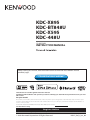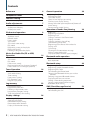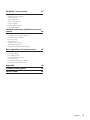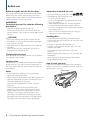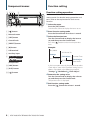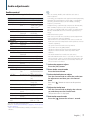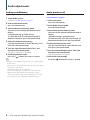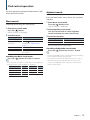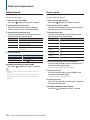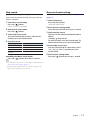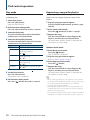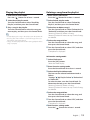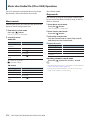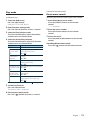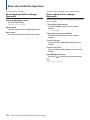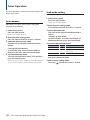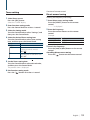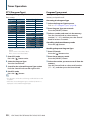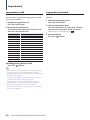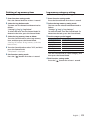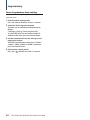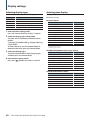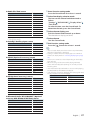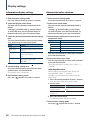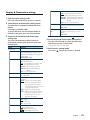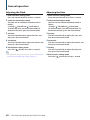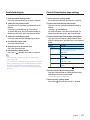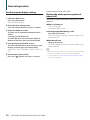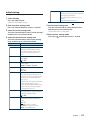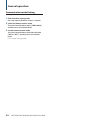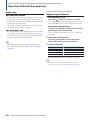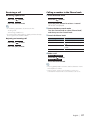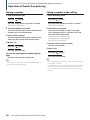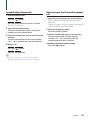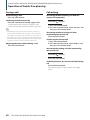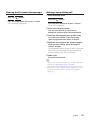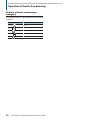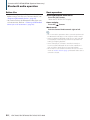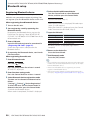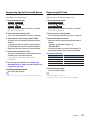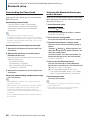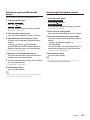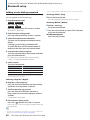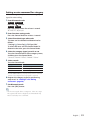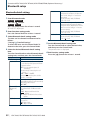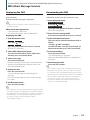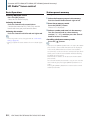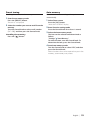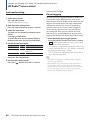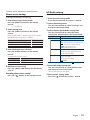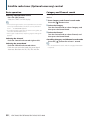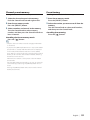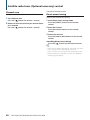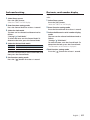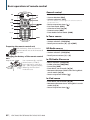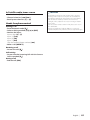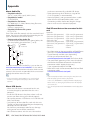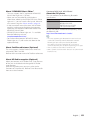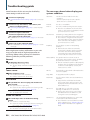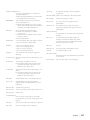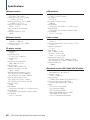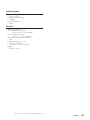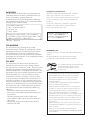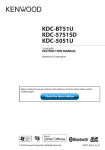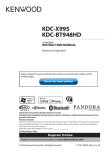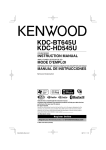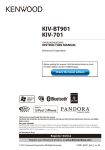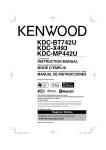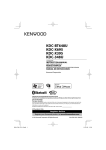Download Kenwood KDC-448U CD Player User Manual
Transcript
KDC-X895 KDC-BT848U KDC-X595 KDC-448U CD-RECEIVER INSTRUCTION MANUAL Before reading this manual, click the button below to check the latest edition and the modified pages. Check the latest edition Take the time to read through this instruction manual. Familiarity with installation and operation procedures will help you obtain the best performance from your new CD-receiver. For your records Record the serial number, found on the back of the unit, in the spaces designated on the warranty card, and in the space provided below. Refer to the model and serial numbers whenever you call upon your Kenwood dealer for information or service on the product. Model KDC-X895/ KDC-BT848U/ KDC-X595/ KDC-448U Serial number US Residence Only Register Online Register your Kenwood product at www.Kenwoodusa.com © 2010 Kenwood Corporation All Rights Reserved. IM327_Ref_K_en_00 Contents Before use 4 Component names 6 Function setting 6 Function setting operation Audio adjustments 7 Audio control Audio preset Memory Audio preset recall iPod control operation 14 Music search Skip search Play mode Direct music search Basic operation of Disc changer (Optional) Direct search in Disc changer (Optional) Tuner Operation 18 22 44 Displaying the SMS Downloading the SMS 26 KDC-X895/ KDC-BT848U/ KDC-X595/ KDC-448U 46 Registering Bluetooth device Registering Special bluetooth device Registering PIN Code Downloading the Phone book Selecting the Bluetooth device you wish to connect Deleting a registered Bluetooth device Displaying the firmware version Adding a voice dialing command Setting a voice command for category Bluetooth detail setting SMS (Short Message Service) Selecting display type Selecting text display Information display setting Illumination color selection Display & Illumination setting 2 | Bluetooth audio operation Bluetooth setup Log memory recall Log memory item lock Deleting a Log memory item Log memory category setting Tuner Log memory time setting Display settings 36 Before use Registering cell-phone Receiving a call Calling a number in the Phone book Dialing a number Calling a number in the call log Speed dialing (Preset dial) Registering to the Preset dial number list During a call Call waiting Clearing the Disconnection message Making a voice dialing call Displays of phone number type (category) Before Use Basic operation Auto memory Seek mode setting Tuner setting Direct access tuning PTY (Program Type) Program Type preset Log memory 30 Adjusting the Clock Adjusting the Date Dual clock display Clock & Date display type setting Auxiliary input display setting Muting the audio upon reception of phone call Initial setting Demonstration mode Setting Operation of hands-free phoning 9 Music search Alphabet search Related search Direct search Skip search Skip search ratio setting Play mode Registering a song in the playlist Playing the playlist Deleting a song from the playlist Music disc/Audio file (CD or USB) Operation General operation 53 HD Radio™ tuner control 54 Basic Operation Station preset memory Preset tuning Auto memory Seek mode setting iTunes tagging Direct access tuning HD Radio setting Satellite radio tuner (Optional accessory) control 58 Basic operation Category and Channel search Channel preset memory Preset tuning Channel scan Direct access tuning Seek mode setting Electronic serial number display Basic operations of remote control 62 General control In Tuner source HD Radio source In CD/Audio file source In iPod source In Satellite radio tuner source Hands-free phone control Appendix 64 Troubleshooting guide 66 Specifications 68 English | 3 Before use Before using this unit for the first time This unit is initially set on the Demonstration mode. When using this unit for the first time, cancel the Demonstration mode. Refer to <Exit Demonstration Mode> (page 4) of Quick start guide. 2 WARNING To prevent injury or fire, take the following precautions: • Stop the car before operating the unit. • To prevent a short circuit, never put or leave any metallic objects (such as coins or metal tools) inside the unit. ¤ CAUTION • Adjust the volume so that you can hear sounds outside the car. Driving with the volume too high may cause an accident. • Wipe off the dirt on the panel with a dry silicon or soft cloth. Failure to observe this precaution may result in damage to the monitor or unit.” Cleaning the connector Wipe off dirt on the connector of the unit and panel. Use a cotton swab or cloth Condensation When the car is air-conditioned, moisture may collect on the laser lens. This may cause disc read errors. In this case, remove the disc and wait for the moisture to evaporate. Notes • If you experience problems during installation, consult your Kenwood dealer. • When you purchase optional accessories, check with your Kenwood dealer to make sure that they work with your model and in your area. • Characters that conform to ISO 8859-1 can be displayed. • The illustrations of the display and the panel appearing in this manual are examples used to explain more clearly how the controls are used. Therefore, what appears on the display in the illustrations may differ from what appears on the display on the actual equipment, and some of the illustrations on the display may be inapplicable. 4 | KDC-X895/ KDC-BT848U/ KDC-X595/ KDC-448U About discs used with this unit • This unit can only play the CDs with . • The following discs cannot be used: -- Discs that are not round -- Discs with coloring on the recording surface or discs that are dirty -- Recordable/Rewritable disc that has not been finalized (For the finalization process, refer to your disc writing software, and your disc recorder instruction manual.) -- 8 cm (3 inch) disc (Attempt to insert using an adapter can cause malfunction.) Handling discs • Do not touch the recording surface of the disc. • Do not stick tape etc. on the disc, or use a disc with tape stuck on it. • Do not use any accessories for the disc. • Do not use any solvents to clean discs. Use a dry silicon or soft cloth. • Clean from the center of the disc and move outward. • When removing discs from this unit, pull them out horizontally. • Remove the rims from the center hole and disc edge before inserting a disc. How to reset your unit If the unit fails to operate properly, press the Reset button. The unit returns to factory settings when the Reset button is pressed. Reset button English | 5 Component names 1 23 4 5 Function setting 6 Function setting operation Preferences of this unit can be set in the Function setting mode. For detailed setting procedure and items, refer to the explanation for each source function. 1 Select the source w q 1 [ p 9 8 7 ] button 2 Release button 3 [SRC] button Press the [SRC] button. Switch to the source to display the items to set. 2 Enter Function setting mode Press the Control knob for at least 1 second. 3 Select the Function item 5 [PRESET] button Turn the Control knob to display the item to set, and then press the Control knob. Press the [ ] button to return to the previous item. 6 [0] button Example: 4 Control knob 7 USB terminal 8 Auxiliary input 9 KDC-X895 KDC-BT848U [ ][ ] button Play Mode Clock&Date Initial Settings KDC-X595 KDC-448U DISP&ILLUMI [iPod] button o [LOG] button q [DISP] button w [ ] button AUX Name Set Settings Summer Time Clock Adjust Date Mode In this Instruction manual, the procedure to select “Clock Adjust” item in the Function setting layer as above is described as the following example: “Settings” > “Clock&Date” > “Clock Adjust”. 4 Determine the setting value Turn the Control knob to display the value to set, and then press the Control knob. The previous item is displayed. 5 Exit Function setting mode Press the [ 6 | KDC-X895/ KDC-BT848U/ KDC-X595/ KDC-448U ] button for at least 1 second. Audio adjustments Audio control ⁄ You can adjust following Audio Control items; • You can set Bass, Middle, and Treble for each source. About Supreme Technology to extrapolate and supplement with proprietary algorithm, the high-frequency range that is cut off when encoding at low bit rate (less than 128Kbps, Sampling frequency is 44.1kHz). Supplementing is optimized by compression format (AAC, MP3 or WMA) and processed according to bit rate. The effect is negligible with music that is encoded at high bit rate, variable bit rate or has minimal high frequency range. • About Dual Zone System Main source and sub source (Auxiliary input) output Front channel and Rear channel separately. - When “2Zone” is set to “ON”, the main source sound and AUX input sound are output to the front speakers and rear speakers separately. - Set up the channel of sub source by “2Zone”. - Select Main source by [SRC] button. - Adjust the volume of Front channel by Control knob. - Adjust the volume of Rear channel by “2Zone Rear Volume”. - The Audio Control has no effect on sub source. - When Bluetooth audio source is selected, set “2Zone F/R Select” to “Rear”. “2Zone” cannot be turned “ON” when this is set to “Front”. While “2Zone” is turned “ON”, “2Zone F/R Select” function is disabled. Display “SubWoofer Level” “Bass Boost” “System Q” Audio item Subwoofer level Bass Boost Preset Equalizer curve “Bass Adjust” “Bass Center FRQ” Bass Center Frequency* “Bass Level” Bass level “Bass Q Factor” Bass Q Factor* “Bass EXT” Bass Extend* “Middle Adjust” “Middle Center Middle Center FRQ” Frequency* “Middle Level” Middle level “Middle Q Factor” Middle Q Factor* “Treble Adjust” “Treble Center FRQ” Treble Center Frequency* “Treble Level” Treble level “Balance” Balance “Fader” Fader “2Zone Rear Volume” Rear volume during Dual zone “SubWoofer” Subwoofer output “Detailed Settings” “HPF Front” Front High Pass Filter Range –15 — +15 (dB) Level1/Level2/OFF “Rock”/ “Pops”/ “Easy”/ “Top40”/ “Jazz”/ ”Game”/ “Natural”/ “User”‡ 40/50/60/70/80/100/ 120/150 (Hz) –8 — +8 (dB) 1.00/1.25/1.50/2.00 OFF/ON 0.5/1.0/1.5/2.0 (kHz) –8 — +8 (dB) 1.0/2.0 10.0/12.5/15.0/17.5 kHz –8 — +8 (dB) Left 15 — Right 15 Rear 15 — Front 15 0 — 35 OFF/ON Through/40*/60*/80/ 100/120/150/180/220* (Hz) “HPF Rear” Rear High Pass Filter Through/40*/60*/80/ 100/120/150/180/220* (Hz) “LPF SubWoofer” Low Pass Filter 50*/60/80/100*/120/ Through (Hz) “SubWoofer Phase” Subwoofer Phase Reverse (180°)/ Normal (0°) “2Zone” Dual Zone System ON/OFF “2Zone F/R Select” Dual Zone output Rear/Front channel “Supreme” Supreme setting ON/OFF “Audio Preset” Audio Preset Recall/Memory memoy† “Volume Offset Volume offset –8 — ±0 (dB) ADJ” (AUX: -8 — +8) 1 Select the source to adjust Press the [SRC] button. 2 Enter Audio control mode Press the Control knob. 3 Select the Audio item to adjust Turn the Control knob to select the audio item for adjustment and then press the Control knob. Press the [ ] button to return to the previous item. 4 Adjust the Audio item Turn the Control knob to display the value to set, and then press the Control knob. The previous item is displayed. 5 Exit Audio control mode Press the [ ] button for at least 1 second. *Function of KDC-X895/ KDC-X595. † Refer to <Audio preset Memory> (page 8), <Audio preset recall> (page 8). ‡ “User”: The customized Bass, Middle, and Treble levels are effective. English | 7 Audio adjustments Audio preset Memory Audio preset recall Registering the value setup by Audio Control. Recalling the sound setup registered by <Audio preset Memory> (page 8). 1 Setup Audio control Setup the <Audio control> (page 7). 2 Enter Audio control mode Press the Control knob. 3 Select Audio preset memory mode The item can be selected and determined as follows. “Detailed Settings” > “Audio Preset” To select the item, turn the Control knob. To determine the item, press the Control knob. 4 Select the Audio preset memory Turn the Control knob to select “Memory”, and then press the Control knob. 5 Turn the Control knob to select “YES”, and then press the Control knob. “Memory Completed” is displayed. 6 Exit Audio Control mode Press the [ ] button for at least 1 second. Press the [SRC] button. 2 Enter Audio control mode Press the Control knob. 3 Select Audio preset memory mode The item can be selected and determined as follows. “Detailed Settings” > “Audio Preset” To select the item, turn the Control knob. To determine the item, press the Control knob. 4 Select the Audio preset recall Turn the Control knob to select “Recall”, and then press the Control knob. 5 Turn the Control knob to select “YES”, and then press the Control knob. “Recall Completed” is displayed. 6 Exit Audio Control mode Press the [ ⁄ • Register 1 pair of Audio Preset Memory. You cannot register by the source. • When you press the Reset, all the sources will be the setting value which is registered. • The following items can be registered. “Bass Center FRQ”, “Bass Level”, “Bass Q Factor”, “Bass EXT”, “Middle Center FRQ”, “Middle Level”, “Middle Q Factor”, “Treble Center FRQ”, “Treble Level”, “SubWoofer Level”, “HPF Front”, “HPF Rear”, “LPF SubWoofer”, “SubWoofer Phase” 8 | 1 Select the source KDC-X895/ KDC-BT848U/ KDC-X595/ KDC-448U ] button for at least 1 second. iPod control operation For basic operation to playback iPod contents, refer to the Quick Start Guide. Alphabet search Music search 1 Enter Music search mode Press the [ ] button twice. “MUSICSEARCH” is displayed. Searching for the song you want to play. 1 Enter Music search mode 2 Select Alphabet search mode Press the [ ] button. “MUSICSEARCH” is displayed. Turn the Control knob to select “Alphabet Search”, and then press the Control knob. 2 Search for music Operation type Movement between items Move to the Alphabet search mode Selection of item Return to previous item Return to Top menu Operation Turn the Control knob. Press the [ ] button for at least 1 second. Refer to <Alphabet search> (page 9). Press the Control knob. Press the [ ] button. Push the Control knob towards left for at least 1 second. Cancelling the Music search mode Press the [ ] button for at least 1 second. ⁄ • If no characters included in a song name can be displayed, the browse item name and digits are displayed. Items Playlists Artists Albums Songs Display “PLIST***” “ART***” “ALB***” “PRGM***” You can select an alphabetic character from the list in the browse item (artist, album, etc.) currently selected. Items Podcasts Genres Composers 3 Search for character Operation type Select the characters Determine the characters. Operation Turn the Control knob. Press the Control knob. Return to the Music search mode. Cancelling the Alphabet search mode Press the [ ] button for at least 1 second. ⁄ • The time of Alphabet search may become long depending on the number of items (songs) in iPod. • To search for a character other than A to Z and 1, enter “*”. • If the first character string begins with an article “a”, “an”, or “the” in the alphabet search mode, it is searched for in defiance of the article. Display “PDCT***” “GEN***” “COM***” English | 9 iPod control operation Related search Direct search Browsing for music of the same artist or genre as the one being played. Searching for music by selecting a browse item and an alphabetic character(s). 1 Enter Search select mode 1 Enter Search select mode 2 Select Related search mode 2 Select Direct search mode 3 Select desired browsing item 3 Select browse item Press the [ ] button for at least 1 second. Turn the Control knob to select “Related Search”, and then press the Control knob. Turn the Control knob to select browse item, and then press the Control knob. Display Browses music “Search Artist” Displays the album of the same artist. “Search Album” Displays music in the album in which the one being played is included. “Search Genre” Displays the artist of the same genre. “Search Composer” Displays the album including music created by the same composer. 4 Search for music Operation type Movement between items Selection of item Return to previous item Operation Turn the Control knob. Press the Control knob. Press the [ ] button. Cancelling the Related search mode Press the [ ] button for at least 1 second. ⁄ • Related search cannot be performed while playing a Podcast. • When the music being played has no information on browsing items or no music was found, “Not Found” is displayed. Press the [ ] button for at least 1 second. Turn the Control knob to select “Direct Search”, and then press the Control knob. Turn the Control knob to select browse item, and then press the Control knob. Display Browses item “PLAYLISTS” Playlists “ARTISTS” Artists “ALBUMS” Albums “SONGS” Songs “PODCASTS” Podcasts “GENRES” Genres “COMPOSERS” Composers 4 Select the character to be searched for Turn the Control knob to select character, and then press the Control knob. You can select up to three characters. 5 Search for music Turn the Control knob to select “DONE”, and then press the Control knob. A search result list is displayed. 6 Select the music Turn the Control knob to select music, and then press the Control knob. Cancelling the Direct search mode Press the [ ] button for at least 1 second. 10 | KDC-X895/ KDC-BT848U/ KDC-X595/ KDC-448U Skip search Skip search ratio setting The number of songs to be skipped is determined by the ratio of the total number of songs in the list which is selected. Sets the ratio of skip performed with <Skip search> (page 11). 1 Enter Music search mode Press the [ ] button. “MUSICSEARCH” is displayed. 2 Enter Search select mode Press the [ ] button. 3 Select Skip search mode Turn the Control knob to select “Skip Search”, and then press the Control knob. 4 Search for music Operation type Movement between items Skip Search Selection of item Sets the ratio of skip performed Operation Turn the Control knob. Push the Control knob towards up or down. Press the Control knob. Push the Control knob towards right or left. Cancelling the Music search mode Press the [ ] button for at least 1 second. 1 Select iPod source Press the [SRC] button. Select the “iPod” display. 2 Enter Function setting mode Press the Control knob for at least 1 second. 3 Select the Skip search The item can be selected and determined as follows. “Settings” > “Skip Search” To select the item, turn the Control knob. To determine the item, press the Control knob. 4 Set the Skip search ratio Turn the Control knob to select ratio (“0.5%”, “1%”, “5%”, or “10%”), and then press the Control knob. 5 Exit Function setting mode Press the [ ] button for at least 1 second. ⁄ • The ratio of the Skip Search is set to 0.5% as default. Refer to <Skip search ratio setting> (page 11). • Keep pushing Control knob for 3 seconds or longer skips songs at 10% regardless of the setting. English | 11 iPod control operation Play mode Registering a song in the playlist You can select a Play Mode, such as Random play and Repeat play. You can register your favorite songs to make a playlist. You can register up to ten songs in the playlist. 1 Select iPod source 1 Play the song you want to register Press the [SRC] button. Select the “iPod” display. Push the Control knob towards up, down, right, and left. 2 Enter Function setting mode Press the Control knob for at least 1 second. Press the [ 3 Select the Play mode Turn the Control knob to select “Play Mode”, and then press the Control knob. 4 Select the desired Play function Turn the Control knob to select Play function, and then press the Control knob. Display “Play Mode” “iPod by Hand” Overview ( : Factory setting) 5 Set the Play function Press the Control knob. The previous item is displayed. 6 Exit Function setting mode 12 | ] button for at least 1 second. 3 Register the song Turn the Control knob to select “Register My Playlist”, and then press the Control knob. “## (registration number) Stored” is displayed. You can register up to ten songs. In Music search mode When set to “ON”, allows you to operate iPod with the control on the iPod. “ON” / “OFF” “Folder Random” When set to “ON”, plays the music in the folder randomly. (Music only) “ON” / “OFF” “All Random” When set to “ON”, plays all songs in iPod randomly. (Music only) “ON” / “OFF” “File Repeat” When set to “ON”, plays the music repeatedly. “ON” / “OFF” Press the [ 2 Enter Search select mode ] button for at least 1 second. KDC-X895/ KDC-BT848U/ KDC-X595/ KDC-448U 4 Enter Music search mode Press the [ ] button. “MUSICSEARCH” is displayed. 5 Play the song you want to register Refer to <Music search> (page 9). 6 Enter Register playlist mode Press the [ ] button. 7 Register the song Turn the Control knob to select “Register My Playlist”, and then press the Control knob. “## (registration number) Stored” is displayed. You can register up to ten songs. ⁄ • When creating a playlist, you can register the songs stored in one iPod. If you attempt to register a song by connecting an unregistered iPod, “My Playlist Delete” is displayed. Selecting “YES” deletes the playlist. • If you attempt to register the eleventh song, “Memory Full” is displayed and you cannot register the song. To register it, delete an unnecessary song. • Do not register Podcasts. Songs may be registered or played improperly. For example, unintended songs are registered. Playing the playlist Deleting a song from the playlist 1 Enter Search select mode 1 Enter Search select mode 2 Select Recall playlist mode 2 Select Delete playlist mode 3 Play a song in the playlist 3 Select how to delete song(s) Press the [ ] button for at least 1 second. Turn the Control knob to select “Recall My Playlist”, and then press the Control knob. Turn the Control knob to select the song you want to play, and then press the Control knob. ⁄ • To stop playing the song in the playlist, turn the power off. • If a song does not end with 1 second or longer silence, its last portion may not be played. • Songs cannot be played at random during playback of the songs in playlist. Press the [ ] button for at least 1 second. Turn the Control knob to select “Delete My Playlist”, and then press the Control knob. Turn the Control knob to select “Delete One” or “Delete All”, and then press the Control knob. Selecting “Delete All” deletes all songs. Selecting “Delete All” moves to step 5 and all songs are deleted. 4 Select the song to delete Turn the Control knob to select the song, and then press the Control knob. 5 Turn the Control knob to select “YES”, and then press the Control knob. “Completed” is displayed. In Function setting mode 1 Select iPod source Press the [SRC] button. Select the “iPod” display. 2 Enter Function setting mode Press the Control knob for at least 1 second. 3 Select the Playlist delete mode The item can be selected and determined as follows. “Settings” > “My Playlist Delete” > “Delete One” or “Delete All” To select the item, turn the Control knob. To determine the item, press the Control knob. Selecting “Delete All” deletes all songs. Selecting “Delete All” moves to step 5 and all songs are deleted. 4 Select the song to delete Turn the Control knob to select the song, and then press the Control knob. 5 Turn the Control knob to select “YES”, and then press the Control knob. “Completed” is displayed. 6 Exit Function setting mode Press the [ ] button for at least 1 second. English | 13 Music disc/Audio file (CD or USB) Operation For basic operation to playback Music disc/Audio file contents, refer to the Quick Start Guide. Selecting the music you want to listen to from the device or media being played now. 1 Enter Music search mode Press the [ ] button. “MUSICSEARCH” is displayed. 2 Search for music 1 Enter Music search mode Press the [ ] button. “MUSICSEARCH” is displayed. 2 Enter Search select mode Press the [ ] button. 3 Select Skip search mode Turn the Control knob to select “Skip Search”, and then press the Control knob. Audio file Operation Turn the Control knob. Press the Control knob. Press the [ ] button. Push the Control knob towards left for at least 1 second. Cancel the Music Search Press the [ ] button for at least 1 second. mode ¡ indicator: Audio file ] indicator: Folder CD source Operation type Movement between track Selection of track Return to first track Operation Turn the Control knob. Press the Control knob. Push the Control knob towards left for at least 1 second. Cancel the Music Search Press the [ ] button. mode 14 | Skip search The number of songs to be skipped is determined by the ratio of the total number of songs in the list which is selected. Music search Operation type Movement between folders/files Selection of folder/flie Return to previous folder Return to root folder Music Editor media KDC-X895/ KDC-BT848U/ KDC-X595/ KDC-448U 4 Search for music Operation type Movement between items Skip Search Selection of item Sets the ratio of skip performed Operation Turn the Control knob. Push the Control knob towards up or down. Press the Control knob. Push the Control knob towards right or left. Cancelling the Music search mode Press the [ ] button for at least 1 second. ⁄ • The ratio of the Skip Search is set to 0.5% as default. Refer to <Skip search ratio setting> (page 11). • Keep pushing Control knob for 3 seconds or longer skips songs at 10% regardless of the setting. Play mode Function of remote control You can select a Play Mode, such as Random play and Repeat play. Searching the music by entering the track number. 1 Select CD/ USB source 1 Enter Direct Music search mode Press the [SRC] button. Select the “CD” or “USB” display. Press the [DIRECT] button on the remote control. “– –” is displayed. 2 Enter Function setting mode Press the Control knob for at least 1 second. 3 Select the Play function mode Turn the Control knob to select “Play Mode”, and then press the Control knob. 4 Select the desired Play function Turn the Control knob to select Play function, and then press the Control knob. Display “Play Mode” “Track Scan” (CD)/ “File Scan” (Audio file) “Disc Random” (CD)/ “Folder Random” (Audio file) “All Random” Direct music search Overview 2 Enter the music number Press the number buttons on the remote control. 3 Search the music Press the [4] or [¢] button on the remote control. Cancelling Direct music search Press the [ ] button on the remote control. When set to “ON”, plays the intro of the music in the disc/folder successively. “ON” / “OFF” When set to “ON”, plays the music in the folder randomly. “ON” / “OFF” When set to “ON”, plays all songs in CD/USB randomly. (Audio file only) “ON” / “OFF” “Track Repeat” (CD)/ When set to “ON”, plays the music repeatedly. “File Repeat” (Audio “ON” / “OFF” file) “Disc Repeat” (CD When set to “ON”, plays the music in the disc/ changer)/ “Folder folder repeatedly. Repeat” (Audio file) “ON” / “OFF” “MGZN Random” When set to “ON”, plays the music in the disc changer randomly. (Disc changer only) “ON” / “OFF” ( : Factory setting) 5 Set the Play function Press the Control knob. The previous item is displayed. 6 Exit Function setting mode Press the [ ] button for at least 1 second. English | 15 Music disc/Audio file Operation Function of disc changers Function of disc changers with remote control Basic operation of Disc changer (Optional) Direct search in Disc changer (Optional) Selecting CD changer source Press the [SRC] button. Select the “CD CH” display. Music search Push the Control knob towards right or left. Disc search Push the Control knob towards up or down. Searching the disc or music by entering the disc or music number. 1 Enter Direct search mode Press the [DIRECT] button on the remote control. “– –” is displayed. 2 Enter the disc or music number Press the number buttons on the remote control. 3 Search the disc Press the [FM] or [AM] button on the remote control. 4 Search the music Press the [4] or [¢] button on the remote control. Cancelling Direct search Press the [ ] button on the remote control. ⁄ • Input “0” to select disc 10. 16 | KDC-X895/ KDC-BT848U/ KDC-X595/ KDC-448U English | 17 Tuner Operation For basic operation to listen to the radio, refer to the Quick Start Guide. Seek mode setting Selects the tuning mode of the radio. 1 Select Tuner source Auto memory Press the [SRC] button. Select the “TUNER” display. Memorizes 18 (FM)/ 6 (AM) stations with good reception automatically. 2 Enter Function setting mode 1 Select Tuner source 3 Select the Seek mode Press the [SRC] button. Select the “TUNER” display. 2 Enter Function setting mode Press the Control knob for at least 1 second. 3 Select the Auto memory mode The item can be selected and determined as follows. “Settings” > “Auto Memory” To select the item, turn the Control knob. To determine the item, press the Control knob. 4 Start Auto memory mode Turn the Control knob to select “YES”, and then press the Control knob. When 18 (FM)/ 6 (AM) stations that can be received are put in the memory, auto memory entry closes. 18 | KDC-X895/ KDC-BT848U/ KDC-X595/ KDC-448U Press the Control knob for at least 1 second. The item can be selected and determined as follows. “Settings” > “Seek Mode” To select the item, turn the Control knob. To determine the item, press the Control knob. 4 Set to the desired Seek mode Tuning mode Auto seek Preset station seek Manual Display “Auto1” “Auto2” Operation Automatic search for a station. Search in order of the stations in the Preset memory. “Manual” Normal manual tuning control. Turn the Control knob to select Seek mode, and then press the Control knob. 5 Exit Function setting mode Press the [ ] button for at least 1 second. Function of remote control Tuner setting Direct access tuning Sets the tuner items. Entering the frequency and tuning. 1 Select Tuner source 1 Enter Direct access tuning mode Press the [SRC] button. Select the “TUNER” display. 2 Enter Function setting mode Press the Control knob for at least 1 second. 3 Select the Setting mode Turn the Control knob to select “Settings”, and then press the Control knob. 4 Select the desired Tuner setting item Turn the Control knob to select Tuner setting item, and then press the Control knob. Display “Settings” “MONO” “TI” Overview You can reduce the noise when stereo broadcasts are received as monaural. “ON” / “OFF” Switches to the traffic information automatically when the traffic bulletin starts “ON” / “OFF” ( Press the [DIRECT] button on the remote control. “– – – –” is displayed. 2 Enter the frequency Press the number buttons on the remote control. Example: Desired frequency 92.1 MHz (FM) 810 kHz (AM) Press button [9], [2], [1] [8], [1], [0] 3 Search the frequency Press the [4] or [¢] button on the remote control. Cancelling Direct access tuning Press the [ ] button on the remote control. : Factory setting) 5 Set the Tuner setting item Turn the Control knob to select desired value, and then press the Control knob. The previous item is displayed. 6 Exit Function setting mode Press the [ ] button for at least 1 second. English | 19 Tuner Operation PTY (Program Type) Program Type preset Selecting the Program Type below and searching for a station; Putting the Program Type in the Preset button memory and quick recall. Program Type Speech Music News Information Sports Talk Rock Classic Rock Adult Hits Soft Rock Top 40 Country Oldies Display “Speech” “Music” “News” “Inform” “Sports” “Talk” “Rock” “Cls Rock” “Adlt Hit” “Soft Rck” “Top 40” “Country” “Oldies” Program Type Soft Nostalgia Jazz Classical R&B Soft R & B Language Religious Music Religious Talk Personality Public College Weather Display “Soft” “Nostalga” “Jazz” “Classicl” “R & B” “Soft R&B ” “Language” “Rel Musc” “Rel Talk” “Persnlty” “Public” “College” “Weather” • Speech and Music include the Program type shown below. Speech: Items in the white letters. Music: Items in the black letters. Presetting the Program Type 1 Select the Program Type to preset Refer to <PTY (Program Type)> (page 20). 2 Enter Program Type preset mode Press the [PRESET] button. 3 Select a number and store it in the memory Turn the Control knob to select memory number (“1” – “6”), and then press the Control knob for at least 2 seconds. Cancelling the Preset Memory mode Press the [ ] button. Recalling the preset Program Type 1 Enter PTY mode Press the [ ] button twice. 1 Enter PTY mode 2 Enter Preset memory mode 2 Select the Program Type 3 Select the number you want to recall from the Press the [ ] button twice. Turn the Control knob. 3 Search for the selected Program Type station Push the Control knob towards right or left. 4 Exit PTY mode Press the [ ] button. ⁄ • This function cannot be used during a traffic bulletin or AM reception. • When the selected Program Type is not found, “No PTY” is displayed. Select another Program Type. 20 | KDC-X895/ KDC-BT848U/ KDC-X595/ KDC-448U Press the [PRESET] button. memory Turn the Control knob to select recall number (“1” – “6”), and then press the Control knob. English | 21 Log memory Log memory recall Log memory item lock This unit automatically memorizes the previously used functions and Function setting items, which can easily be recalled. Locks Log memory items to avoid them being deleted. 1 Display the Log memory list Press the [LOG] button. 2 Recall the desired function Turn the Control knob to select function, and then press the Control knob. Category display “FM” “AM” “iPod” “USB” “CD” “PLAY” “INIT” “SET” “DISP” “AUD” “BT” “SR” “XM” Function category FM broadcast AM broadcast iPod music USB music CD music Play mode item Initial setting item Setting item Display setting item Audio control setting Calling number Sirius channel XM channel Cancelling the Log memory recall Press the [ ] button. ⁄ • Maximum of 15 recently used functions are logged. When this limit is reached, they are deleted from the oldest. • Logged functions can be deleted. Refer to <Deleting a Log memory item> (page 23). • Functions to be logged can be set by categories. Refer to <Log memory category setting> (page 23). • Logged functions can be locked to avoid them being deleted. Refer to <Log memory item lock> (page 22). • Stations are logged after 2 minutes of reception. This timing can be changed. Refer to <Tuner Log memory time setting> (page 24). 22 | KDC-X895/ KDC-BT848U/ KDC-X595/ KDC-448U 1 Display the Log memory list Press the [LOG] button. 2 Lock the Log memory item Turn the Control knob to select item, and then press the Control knob for at least 1 second. Locked items are indicated with “ ”. 3 Exit Log memory Press the [ ] button. Deleting a Log memory item Log memory category setting Deletes Log memory items. Sets the function category to be logged. 1 Enter Function setting mode 1 Enter Function setting mode 2 Select the Log delete mode 2 Select the Log memory setting mode 3 Select the Log memory item to delete 3 Set the category to be logged Press the Control knob for at least 1 second. The item can be selected and determined as follows. “Settings” > “Log” > “Log Delete” To select the item, turn the Control knob. To determine the item, press the Control knob. Turn the Control knob to select Log memory item, and then press the Control knob. Selecting “All” deletes all Log memory. (exclude a locked items.) 4 Turn the Control knob to select “YES”, and then press the Control knob. “Completed” is displayed. 5 Exit Function setting mode Press the [ ] button for at least 1 second. Press the Control knob for at least 1 second. The item can be selected and determined as follows. “Settings” > “Log” > “Log Settings” To select the item, turn the Control knob. To determine the item, press the Control knob. Category display “Tuner Log” “Data CD Log” “iPod Log” “USB Log” “Phone Log” “Function Log” Setting category Radio-related CD-related iPod-related USB-related Call-related Function setting-related Turn the Control knob to select category, and then press the Control knob. 4 Exit Function setting mode Press the [ ] button for at least 1 second. English | 23 Log memory Tuner Log memory time setting You can set the timing to log the station by the reception time. 1 Enter Function setting mode Press the Control knob for at least 1 second. 2 Select the Tuner log time set mode The item can be selected and determined as follows. “Settings” > “Log” > “Tuner Log Time Set” To select the item, turn the Control knob. To determine the item, press the Control knob. 3 Set the reception time for the timing to start logging the station Turn the Control knob to select time (“10SEC”, “30SEC”, “1MIN”, “2MIN”, or “5MIN”), and then press the Control knob. 4 Exit Function setting mode Press the [ 24 | ] button for at least 1 second. KDC-X895/ KDC-BT848U/ KDC-X595/ KDC-448U English | 25 Display settings Selecting display type Selecting text display Shown below are examples of display types. Changes displayed information on each of the following sources: Display type Type A Type B Type C Type D Type E Display information Displays 3 lines of text. Displays 2 line of text. Displays the clock. Displays the spectrum analyzer. Displays off. 1 Enter Function setting mode Press the Control knob for at least 1 second. 2 Select the Display type select mode The item can be selected and determined as follows. “Settings” > “DISP&ILLUMI” > “Display Select” > “Type Select” To select the item, turn the Control knob. To determine the item, press the Control knob. 3 Select the Display type Turn the Control knob to select Display type, and then press the Control knob. 4 Exit Function setting mode Press the [ ] button for at least 1 second. In Tuner source Information Frequency & Program Service name (FM) Song title (FM)* Artist name (FM)* Title & Artist name (FM)** Station name (FM) Radio text + (FM) Radio text (FM) Frequency (AM) Spectrum analyzer & Clock Date Blank *Dispaly type A only **Dispaly type B only In HD Radio (Optional accessory) source Information Display Frequency “Frequency” Station name “Station Name” Title & Artist name (KTC-HR300 only) “Title/Artist” Album & Artist name (KTC-HR300 only) “Album/Artist” Title (KTC-HR200 only) “Title” Spectrum analyzer & Clock “Speana/Clock” Date “Date” Blank “Blank” In CD & External disc source Information Disc title Track title Play time Spectrum analyzer & Clock Date Blank 26 | KDC-X895/ KDC-BT848U/ KDC-X595/ KDC-448U Display “Frequency/PS” “Song Title” “Artist Name” “Title/Artist” “Station Name” “Radio Text Plus” “Radio Text” “Frequency” “Speana/Clock” “Date” “Blank” Display “Disc Title” “Track Title” “P-Time” “Speana/Clock” “Date” “Blank” In Audio file/ iPod source Information Song Title* Album name* Artist name* Title & Artist name** Album & Artist name Folder name File name Play time Spectrum analyzer & Clock Date Blank 1 Enter Function setting mode Display “Song Title“ “Album Name” “Artist Name” “Title/Artist” “Album/Artist” “Folder Name” “File Name” “P-Time” “Speana/Clock” “Date” “Blank” *Dispaly type A only **Dispaly type B only In Standby/ Auxiliary input source Information Display Source name “Source Name” Spectrum analyzer & Clock (AUX only) “Speana/Clock” Clock (Standby only) “Clock” Date “Date” Blank “Blank” In SIRIUS (Optional accessory) source Information Display Channel Name “Channel Name” Artist Name, Composer name, & Music Title “Artist/Song” Category Name “Category Name” Channel Number “Channel Number” Spectrum analyzer & Clock “Speana/Clock” Date “Date” Blank “Blank” In XM (Optional accessory) source Information Display Channel Name “CHANNEL NAME” Name & Title “NAME/TITLE” Category Name “CATEGORY” Channel Number “CHANNEL NUMBER” Spectrum analyzer & Clock “Speana/Clock” Date “Date” Blank “Blank” Press the Control knob for at least 1 second. 2 Select Text display selection mode The item can be selected and determined as follows. “Settings” > “DISP&ILLUMI” > “Display Select” > “Text Select” To select the item, turn the Control knob. To determine the item, press the Control knob. 3 Select the text display part Push the Control knob towards up or down. The selected text display part blinks. 4 Select the text Turn the Control knob. 5 Exit Function setting mode Press the [ ] button for at least 1 second. ⁄ • If the selected display item does not have any information, alternative information is displayed. • Setting is available when the Display type is A or B which allows text display. Refer to <Selecting display type> (page 26). • Some items cannot be selected depending on the display type and row. • When selecting “Folder name” while playing with iPod, names will be displayed depending on currently selected browsing items. • If the iPod Control by Hand Mode is set to on while playing the iPod, “iPod by Hand Mode” is displayed. • If all characters cannot be displayed while playing with iPod, the file number in the list is displayed. Information Music title Folder name File name Display “TITLE***” “FLD***” “FILE***” In Bluetooth Audio “BT AUDIO EXT” (Optional accessory KCA-BT200, KCA-BT300) source Information Display Source name “Source Name” Spectrum analyzer & Clock “Speana/Clock” Date “Date” Title & Artist name (KCA-BT300 only) “Title/Artist” Album & Artist name (KCA-BT300 only) “Album/Artist” Blank “Blank” English | 27 Display settings Information display setting Illumination color selection Sets side and graphic parts of the display. Selecting the Illumination Color of the panel. 1 Enter Function setting mode 1 Enter Function setting mode 2 Select the Display select mode 2 Select Color select mode 3 Select the desired Information display setting 3 Select the part where you want to set the Press the Control knob for at least 1 second. The item can be selected and determined as follows. “Settings” > “DISP&ILLUMI” > “Display Select” To select the item, turn the Control knob. To determine the item, press the Control knob. item Turn the Control knob to select Display setting item, and then press the Control knob. Display “Display Select” “Side Select” “Graphic Select” “Status” Overview Sets the side part display for Type A, B, and D. 1/2/3 Sets the Type C clock display and Type D spectrum analyzer display. 1/2 Sets the status display (ON/OFF indicator for each function) for Type A and B. “ON” / “OFF” ( : Factory setting) 4 Set the Display setting item Turn the Control knob to select desired value, and then press the Control knob. The previous item is displayed. 5 Exit Function setting mode Press the [ ] button for at least 1 second. Press the Control knob for at least 1 second. The item can be selected and determined as follows. “Settings” > “DISP&ILLUMI” > “Color Select” To select the item, turn the Control knob. To determine the item, press the Control knob. Illumination Color Display “Color Select” “ALL” “Display” “Key” “USB&AUX” Part All Display Button USB terminal and Auxiliary input Turn the Control knob to select part, and then press the Control knob. 4 Select the Illumination Color Turn the Control knob to select color, and then press the Control knob. Select the color from “Variable Scan”/ “Color1” — “Color24”. Adjusting RGB values You can create your original color during the selection from “Color1” — “Color24.” The color you created can be called when you select “User”. 1.Press the Control knob for at least 1 second. Enter the detail color adjustment mode. 2.Set the color. Operation type Operation To select the color to adjust. Push the Control knob towards right (red, green, or blue) or left. To adjust color. Turn the Control knob. (Range: 0 – 9) 3.Press the Control knob. Exit the detail color adjustment mode. 5 Exit Function setting mode Press the [ 28 | KDC-X895/ KDC-BT848U/ KDC-X595/ KDC-448U ] button for at least 1 second. Display & Illumination setting “ILLUMI Dimmer” Sets the display and illumination. 1 Enter Function setting mode Press the Control knob for at least 1 second. 2 Select Display & Illumination setting mode The item can be selected and determined as follows. “Settings” > “DISP&ILLUMI” To select the item, turn the Control knob. To determine the item, press the Control knob. “ILLUMI Effect” “ILLUMI Music SYNC” 3 Select the desired Display & Illumination setting item Turn the Control knob to select Display & Illumination setting item, and then press the Control knob. Display Overview “DISP&ILLUMI” “DISP ILLUMI OFF” When “Type E” (Display off) is selected in <Selecting display type> (page 26), sets whether to turn off display only or display and key illumination. “DISP&ILLUMI” / “DISP” “Display Dimmer” Dims the display part in conjunction with the light switch of the vehicle. “Auto”: Dims the display in conjunction with the Light switch of the vehicle. “Manual1”: Dims the display constantly. “Manual2”: Dims the display darker than Manual1. “OFF”: Does not dim the display. “Contrast” Sets the display contrast. “1” – ”10” – “30” “DISP NEGA/POSI” Switches the panel display between positive or negative. “NEGA1”: Displays the text in the negative. “NEGA2”: When the interior light is off, the text is displayed in the negative; when the interior light is on, the text is displayed in the positive. “POSI1”: Displays the text in the positive. “POSI2”: When the interior light is off, the text is displayed in the positive; when the interior light is on, the text is displayed in the negative. “Text Scroll” Sets the method of scroll to view hidden text. “Auto” : S crolls. “Once” : S crolls once. “OFF” : D oes not scroll. “BT DVC Status” You can display the connection status, signal strength, and battery level. : Battery level of cell-phone. : Signal strength of cell-phone. Reduces the key Illumination brightness. “Auto”: Dims the illumination in conjunction with the Light switch of the vehicle. “Manual1”: Dims the illumination constantly. “Manual2”: Dims the illumination darker than Manual1. “OFF”: Does not dim the illumination. Sets whether the key illumination color is changed in conjunction with the key operation. “ON” / “OFF” Sets whether the key illumination color is changed in conjunction with the sound volume. “ON” / “OFF” ( : Factory setting) 4 Set the Display & Illumination setting items Turn the Control knob to select desired value, and then press the Control knob. The previous item is displayed. 5 Exit Function setting mode Press the [ ] button for at least 1 second. English | 29 General operation Adjusting the Clock Adjusting the Date 1 Enter Function setting mode 1 Enter Function setting mode 2 Select the Clock Adjust mode 2 Select the Date Adjust mode 3 Set hour 3 Set year 4 Set minute 4 Set month Press the Control knob for at least 1 second. The item can be selected and determined as follows. “Settings” > “Clock&Date” > “Clock Adjust” To select the item, turn the Control knob. To determine the item, press the Control knob. Turn the Control knob to adjust the hour, and then press the Control knob. Turn the Control knob to adjust the minute, and then press the Control knob. 5 Exit Function setting mode Press the [ ] button for at least 1 second. ⁄ • For adjustment during summer time, refer to “Summer Time” of <Clock & Date display type setting> (page 31). 30 | KDC-X895/ KDC-BT848U/ KDC-X595/ KDC-448U Press the Control knob for at least 1 second. The item can be selected and determined as follows. “Settings” > “Clock&Date” > “Date Adjust” To select the item, turn the Control knob. To determine the item, press the Control knob. Turn the Control knob to adjust the year, and then press the Control knob. Turn the Control knob to adjust the month, and then press the Control knob. 5 Set day Turn the Control knob to adjust the day, and then press the Control knob. 6 Exit Function setting mode Press the [ ] button for at least 1 second. Dual clock display Clock & Date display type setting Sets time for two different cities. Sets the display type of the clock and calendar. 1 Enter Function setting mode 1 Enter Function setting mode 2 Select the City Select mode 2 Select the Clock & Date settin mode 3 Select the clock display part 3 Select the desired Clock & Date setting item Press the Control knob for at least 1 second. The item can be selected and determined as follows. “Settings” > “Clock&Date” > “City Select” To select the item, turn the Control knob. To determine the item, press the Control knob. Push the Control knob towards up or down. 4 Set cities for Home/ Sub Turn the Control knob. 5 Determine cities for Home/ Sub Press the Control knob. 6 Exit Function setting mode Press the [ ] button for at least 1 second. ⁄ • For adjustment of Home time, refer to <Adjusting the Clock> (page 30). • Time of Sub City is automatically derived from Home time. When summer time systems are different between Home and Sub cities, adjustment can be done by referring to “Sub Clock Adjust” of <Clock & Date display type setting> (page 31). Press the Control knob for at least 1 second. The item can be selected and determined as follows. “Settings” > “Clock&Date” To select the item, turn the Control knob. To determine the item, press the Control knob. Turn the Control knob to select Clock & Date display setting item, and then press the Control knob. Display Overview “Clock&Date” “Time Synchronized” Synchronizing the Radio data system station time data and this unit’s clock. “ON” / “OFF” “Summer Time” Advances the clock one hour when set to ON. “ON” / “OFF” “Sub Clock Adjust” Adjusts the time difference caused by summer time. “-1h” / “0h” / “+1h” “Date Mode” Sets the date display mode. 7 types ( : Factory setting) 4 Set the Clock & Date setting items Turn the Control knob to select desired value, and then press the Control knob. The previous item is displayed. 5 Exit Function setting mode Press the [ ] button for at least 1 second. English | 31 General operation Auxiliary input display setting Sets the display when switched to AUX source. 1 Select the AUX source Press the [SRC] button. Select the “AUX” display. 2 Enter Function setting mode Press the Control knob for at least 1 second. 3 Select the Name set mode The item can be selected and determined as follows. “Settings” > “AUX Name Set” To select the item, turn the Control knob. To determine the item, press the Control knob. 4 Sets the display of the AUX source Turn the Control knob to select Auxiliary input display, and then press the Control knob. Select “AUX”, “DVD”, “PORTABLE”, “GAME”, “VIDEO”, or “TV”. 5 Exit Function setting mode Press the [ 32 | ] button for at least 1 second. KDC-X895/ KDC-BT848U/ KDC-X595/ KDC-448U Function of KDC-X595, KDC-448U Muting the audio upon reception of phone call The audio system automatically mutes when a call comes in. When a call comes in “CALL” is displayed. The audio system pauses. Listening to the audio during a call Press the [SRC] button. The “CALL” display disappears and the audio system comes back ON. When the call ends Hang up the phone. The “CALL” display disappears and the audio system comes back ON. ⁄ • To use the TEL Mute feature, you need to hook up the MUTE wire to your telephone using a commercial telephone accessory. Refer to <Connecting wires to terminals> (page 12) of Quick start guide. Initial setting Configures initial settings of this unit. 1 Select Standby Press the [SRC] button. Select the “STANDBY” display. 2 Enter Function setting mode Press the Control knob for at least 1 second. 3 Select the Initial setting mode Turn the Control knob to select “Initial Settings”, and then press the Control knob. 4 Select the desired Initial setting item “F/W Update #.##” Upgrades the firmware. Selecting “YES” and then pressing Control knob starts upgrading the firmware. For how to update the firmware, access our web site. http://www.kenwood.com/cs/ce/ ( : Factory setting) 5 Set the Initial setting item Turn the Control knob to select desired value, and then press the Control knob. The previous item is displayed. 6 Exit Function setting mode Press the [ ] button for at least 1 second. Turn the Control knob to select Initial setting item, and then press the Control knob. Display “Initial Settings” “Source Select” Overview Select “2” to change the source selection method. Press the [SRC] button, turn the Control knob to select the source, and then press the Control knob to determine it. 1/2 “Key Beep” Setting the operation check sound (beep sound) ON/OFF. “ON” / “OFF” “Function Language” Changes the display language of items in Function setting. “English” / “Français” / “Español” “Built-in AUX” Sets whether to display AUX during source selection. “ON” / “OFF” “CD Read” Sets the method for reading CD. When unable to play special format CD, set this function to “2” to force playing. Note that some music CDs may be unplayable even when set to “2”. In addition, audio files cannot be played when set to “2”. Normally, keep this set to “1”. 1: Automatically distinguishes between audio file disc and music CD when playing disc. 2: Forces playing as music CD. “Built-in AMP” Selecting “OFF” turns off the built-in amplifier. Turning off the built-in amplifier improves the quality of the sound from Preout. “ON” / “OFF” “Speaker Select” Fine-tuning so that the System Q value is optimal when setting the speaker type as follows; “OFF”: OFF “5/4inch”: For 5 & 4 in. speaker “6x9/6inch”: For 6 & 6x9 in. speaker “O.E.M.”: For the OEM speaker English | 33 General operation Demonstration mode Setting Turning the demonstration mode ON/OFF. 1 Enter Function setting mode Press the Control knob for at least 1 second. 2 Select the Demonstration mode Turn the Control knob to select “DEMO Mode”, and then press the Control knob. 3 Set the Demonstration mode Turn the Control knob to select desired value (“ON” or “OFF”), and then press the Control knob. Exit Function setting mode. 34 | KDC-X895/ KDC-BT848U/ KDC-X595/ KDC-448U English | 35 Function of KDC-X895, KDC-BT848U, KCA-BT300/BT200 (Optional Accessory) Operation of hands-free phoning Before use KDC-X895/ KDC-BT848U • If your cell-phone is not yet registered, register (pair) it by referring to <Registering cell-phone> (page 8) in the Quick Start Guide or <Registering cell-phone> (page 36) in this document. • To register a new cell-phone, you can also refer to <Registering cell-phone> (page 36). KDC-X595/ KDC-448U • If your cell-phone is not yet registered, register (pair) it by referring to <Registering cell-phone> (page 8) in the Quick Start Guide or <Registering Bluetooth device> (page 46) in this document. Function of KDC-X895, KDC-BT848U Registering cell-phone 1 Enter Bluetooth mode Press the [ ] button for at least 1 second. If your cell-phone is not yet registered, the search for a cell-phone starts with “Searching” displayed. Paring with new cell-phone Turn the Control knob to select “Device Search”, and then press the Control knob. The search for a cell-phone starts with “Searching” displayed. 2 Select the used cell-phone Turn the Control knob to select cell-phone name, and then press the Control knob. ⁄ • For details on the Bluetooth cell-phone with the hands-free function, see <About the Cell-phone> (page 65). 3 Input the PIN code Operation type Select the numbers. Move to the next digit. Delete the last digit. Transmit the PIN code. Operation Turn the Control knob. Push the Control knob towards right. Push the Control knob towards left. Press the Control knob. Pairing completes with “HF Connect” displayed. ⁄ • When any error code is displayed while the paring is in progress, refer to <Troubleshooting guide> (page 66). 36 | KDC-X895/ KDC-BT848U/ KDC-X595/ KDC-448U Receiving a call Calling a number in the Phone book Answering a phone call 1 Enter Bluetooth mode KDC-X895 KDC-BT848U KDC-X895 KDC-BT848U Press the [ Press the [ ] button. ] button. KDC-X595 KDC-448U KDC-X595 KDC-448U Press the Control knob. Press the [LOG] button for at least 1 second. “BT MODE” is displayed. ⁄ • The following operations disconnect the line: - Insering a CD. - Connecting a USB device. • The name of the calling party is displayed if it has already been registered in the Phone Book. Rejecting an incoming call KDC-X895 KDC-BT848U Press the [ ] button. KDC-X595 KDC-448U Press the [SRC] button. 2 Select the Name search mode Turn the Control knob to select “Phone Book”, and then press the Control knob. 3 Search for Phone book Operation type Select the Phone number. Select the name. Operation Turn the Control knob. Push the Control knob towards right or left. Select the initial. Push the Control knob towards up or down. Determine the Phone number. Press the Control knob. 4 Make a call KDC-X895 KDC-BT848U Press the [ ] button. KDC-X595 KDC-448U Press the Control knob. ⁄ • Pressing [DISP] button each time switches between name and telephone number. • During search, a non-accent character such as “u” is searched for instead of an accent character such as “ü”. English | 37 Function of KDC-X895, KDC-BT848U, KCA-BT300/BT200 (Optional Accessory) Operation of hands-free phoning Dialing a number Calling a number in the call log 1 Enter Bluetooth mode 1 Enter Bluetooth mode KDC-X895 KDC-BT848U KDC-X895 KDC-BT848U Press the [ Press the [ ] button. ] button. KDC-X595 KDC-448U KDC-X595 KDC-448U Press the [LOG] button for at least 1 second. “BT MODE” is displayed. Press the [LOG] button for at least 1 second. “BT MODE” is displayed. 2 Select the Number dial mode Turn the Control knob to select “Number Dial”, and then press the Control knob. 3 Enter a phone number Turn the Control knob to select number, and then Push the Control knob towards right. 4 Make a call KDC-X895 KDC-BT848U Press the [ ] button. KDC-X595 KDC-448U Press the Control knob. To erase the entered phone number digit by digit: Push the Control knob towards left. ⁄ • You can input a maximum of 32 (KCA-BT300/BT200)/ 25 (KDC-X895/ KDC-BT848U) digits. 38 | KDC-X895/ KDC-BT848U/ KDC-X595/ KDC-448U 2 Select the call log mode Turn the Control knob to select “Incoming Calls”, “Outgoing Calls”, or “Missed Calls”, and then press the Control knob. “Incoming Calls”: Incoming calls “Outgoing Calls”: Outgoing calls “Missed Calls”: Missed calls 3 Select a name or phone number Turn the Control knob. 4 Make a call KDC-X895 KDC-BT848U Press the [ ] button. KDC-X595 KDC-448U Press the Control knob. ⁄ • Pressing [DISP] button each time switches between name and telephone number. • The outgoing call list, the incoming call list, and the missed call list, are the lists of calls originated from and received at this unit. They are not the ones stored in the cell-phone memory. Speed dialing (Preset dial) 1 Enter Bluetooth mode KDC-X895 KDC-BT848U Press the [ ] button. KDC-X595 KDC-448U Press the [LOG] button for at least 1 second. “BT MODE” is displayed. 2 Select the Preset dial mode Turn the Control knob to select “Preset Call”, and then press the Control knob. 3 Select the number you want to recall from the memory Turn the Control knob to select recall number (“P1” – “P6”), and then press the Control knob. 4 Make a call KDC-X895 KDC-BT848U Press the [ Registering to the Preset dial number list 1 Enter the phone number you wish to register Enter the phone number with reference to the following: Dialing a number/ Calling a number in the call log/ Calling a number in the Phone Book 2 Enter Preset memory mode Press the [PRESET] button. 3 Select a number and store it in the memory Turn the Control knob to select memory number (“P1” – “P6”), and then press the Control knob for at least 2 seconds. Cancelling the Preset memory mode Press the [ ] button. ] button. KDC-X595 KDC-448U Press the Control knob. ⁄ • You need to register the preset dial number. Refer to <Registering to the Preset dial number list> (page 39). English | 39 Function of KDC-X895, KDC-BT848U, KCA-BT300/BT200 (Optional Accessory) Operation of hands-free phoning During a call Call waiting Disconnecting a Call Press the [SRC] button. Answering another incoming call with the current call suspended Switching to the Private mode Push the Control knob towards right or left. Switches between Private talk (“PRIVATE”) and Hands-free talk each time this button is pressed. ⁄ • Depending on the type of your cell-phone, switching to the private talk mode may select the source that was used before commencing the hands-free connection. If this happens, the source cannot be switched back to the hands-free talk mode by operating this unit. Operate your cell-phone to return to the hands-free talk mode. Adjusting the voice volume during a call Turn the Control knob. KDC-X895 KDC-BT848U Press the [ ] button. KDC-X595 KDC-448U 1) Press the Control knob. 2) Turn the Control knob to select “Answer”, and then press the Control knob. Answering another Incoming call after terminating the current call Press the [SRC] button. Continuing the Current Call 1) Press the Control knob. 2) Turn the Control knob to select “Reject”, and then press the Control knob. Answering the waiting call after terminating the current call KDC-X895 KDC-BT848U Press the [ ] button. KDC-X595 KDC-448U Press the [SRC] button. Switching between the current call and waiting call Press the Control knob. Each pressing of this knob switches the calling party. 40 | KDC-X895/ KDC-BT848U/ KDC-X595/ KDC-448U Clearing the Disconnection message KDC-X895 KDC-BT848U Press the [ ] button. Making a voice dialing call 1 Enter Bluetooth mode KDC-X895 KDC-BT848U KDC-X595 KDC-448U Press the [ Press the [LOG] button for at least 1 second. “HF Disconnect” disappears. KDC-X595 KDC-448U ] button. Press the [LOG] button for at least 1 second. “BT MODE” is displayed. 2 Enter voice recognize mode Turn the Control knob to select “Voice Recognize”, and then press the Control knob. 3 Have the unit recognize your spoken name Press the Control knob. If you hear a beep, speak a registered name within 2 seconds. 4 Have the unit recognize the spoken category When you hear a beep, speak the category within 2 seconds. The recognized phone number (name) is displayed. When you want to change the displayed phone number (name), press the [DISP] button. 5 Make a call Press the Control knob. ⁄ • If your voice cannot be recognized, a message is displayed. Refer to <Troubleshooting guide> (page 66). Pressing the Control knob allows you to retry voice input. • Both the name and category requires registration of a voice tag. Refer to <Setting a voice command for category> (page 51). English | 41 Function of KDC-X895, KDC-BT848U, KCA-BT300/BT200 (Optional Accessory) Operation of hands-free phoning Displays of phone number type (category) The category items in the Phone Book are displayed as follows: “General” / Display Information General “Home” / Home “Office” / Office “Mobile” / Mobile “Other” / Other 42 | KDC-X895/ KDC-BT848U/ KDC-X595/ KDC-448U English | 43 Function of KCA-BT300/BT200 (Optional Accessory) Bluetooth audio operation Before Use • You need to register your Bluetooth audio player before using it with this unit. For more details, see <Registering Bluetooth device> (page 46). • You need to select the Bluetooth audio player you wish to connect. Refer to <Selecting the Bluetooth device you wish to connect> (page 48). Basic operation Selecting Bluetooth audio source Press the [SRC] button. Select the “BT AUDIO EXT” display. Pause and play Press the [ ] button. Music search Push the Control knob towards right or left. ⁄ • All or some of the operations above cannot be performed if the Bluetooth audio player is not ready for remote control. • Switching between Bluetooth audio sources does not start or stop playback automatically. Perform the operation for starting or stopping playback. • Some audio players cannot be controlled remotely or reconnected after Bluetooth disconnection. Operate the main unit of the audio player to connect Bluetooth. • When “2Zone” is set to “ON” and “2Zone F/R Select” is set to “Front” of <Audio control> (page 7), Bluetooth Audio source cannot be selected. 44 | KDC-X895/ KDC-BT848U/ KDC-X595/ KDC-448U English | 45 Function of KDC-X895, KDC-BT848U, KCA-BT300/BT200 (Optional Accessory) Bluetooth setup Registering Bluetooth device To make your Bluetooth device (cell-phone) usable with this unit, you need to register it (pairing). You can register up to five Bluetooth devices to this unit. When registering from Bluetooth devices 1 Turn on the this unit. 2 Start registering a unit by operating the Bluetooth device By operating the Bluetooth device, register the hands-free unit (pairing). Select “KENWOOD BT CD/R-3P1”, “KCA-BT300”, or “KCA-BT200” from the list of connected units. 3 Enter a PIN code Input the PIN code registered as mentioned in <Registering PIN Code> (page 47). Check that registration is complete on the Bluetooth device. 4 By operating the Bluetooth device, start handsfree connection. When registering from this unit 1 Enter Bluetooth mode KDC-X895 KDC-BT848U Press the [ ] button. KDC-X595 KDC-448U Press the [LOG] button for at least 1 second. “BT MODE” is displayed. 2 Enter Function setting mode Press the Control knob for at least 1 second. 3 Select Bluetooth device registration mode The item can be selected and determined as follows. “Settings” > “Pairing” > “Device Registration” To select the item, turn the Control knob. To determine the item, press the Control knob. Search for the Bluetooth device. When search is completed, “Finished” is displayed. 46 | KDC-X895/ KDC-BT848U/ KDC-X595/ KDC-448U 4 Select the desired Bluetooth device Turn the Control knob to select Bluetooth device, and then press the Control knob. KDC-X895 KDC-BT848U Input the PIN code (steps 5). KDC-X595 KDC-448U When “Paring Success” is displayed, PIN code input (steps 5) is not required. When “Pin Code NG” is displayed, press the Control knob. Then enter the PIN code (steps 5). 5 Input the PIN code Operation type Select the numbers. Move to the next digit. Delete the last digit. Transmit the PIN code. Operation Turn the Control knob. Push the Control knob towards right. Push the Control knob towards left. Press the Control knob. If “Pairing Success” is displayed, registration is complete. 6 Return to the device list Press the Control knob. 7 Exit Bluetooth mode Press the [SRC] button. ⁄ • This unit allows up to eight digits to be input for a PIN code. If a PIN code cannot be input from this unit, it can be input from the Bluetooth device. • If there are 5 Bluetooth devices registered, you cannot register a new Bluetooth device. • If the error message appears even though the PIN code is correct, try <Registering Special bluetooth device> (page 47). Registering Special bluetooth device Registering PIN Code Allow registration of a special device that cannot be registered normally (pairing). By operating the Bluetooth device, specify the PIN code necessary for registering this unit. 1 Enter Bluetooth mode 1 Enter Bluetooth mode KDC-X895 KDC-BT848U KDC-X895 KDC-BT848U Press the [ Press the [ ] button. ] button. KDC-X595 KDC-448U KDC-X595 KDC-448U Press the [LOG] button for at least 1 second. “BT MODE” is displayed. Press the [LOG] button for at least 1 second. “BT MODE” is displayed. 2 Enter Function setting mode 2 Enter Function setting mode 3 Select Special device registration mode 3 Select PIN code edit mode Press the Control knob for at least 1 second. The item can be selected and determined as follows. “Settings” > “Pairing” > “SPCL Device Select” To select the item, turn the Control knob. To determine the item, press the Control knob. 4 Select a desired device name Turn the Control knob to select device name, and then press the Control knob. If “Completed” is displayed, registration is completed. 5 Go through the procedure of <Registering Bluetooth device> (page 46) and complete the registration (pairing). Press the Control knob for at least 1 second. The item can be selected and determined as follows. “Settings” > “Detailed Settings” > “PIN Code Edit” To select the item, turn the Control knob. To determine the item, press the Control knob. 4 Input the PIN code Operation type Select the numbers. Move to the next digit. Delete the last digit. Transmit the PIN code. Operation Turn the Control knob. Push the Control knob towards right. Push the Control knob towards left. Press the Control knob. If “Completed” is displayed, registration is complete. Cancelling Bluetooth mode Press the [SRC] button. 5 Exit Bluetooth mode ⁄ ⁄ • If the device name is not in the list, select “Other Phones”. Press the [SRC] button. • By default, “0000” is specified. • A PIN code can be specified with up to eight digits. English | 47 Function of KDC-X895, KDC-BT848U, KCA-BT300/BT200 (Optional Accessory) Bluetooth setup Downloading the Phone book Download the phone book data from the cellphone to this unit so that you can use the Phone Book of this unit. Downloading automatically If the cell-phone supports a phone book synchronization function, the phone book is downloaded automatically after Bluetooth connection. ⁄ • Setting on the cell-phone may be required. • If no phone book data is found in the unit even after the “Completed” is displayed, your cell-phone may not support automatic download of phone book data. In this case, try downloading manually. Downloading from the cell-phone manually 1 Operate the cell-phone to end the hands-free connection. 2 Operate the cell-phone to send the phone book data to this unit By operating the cell-phone, download the phone book data to this unit. • During downloading: “Downloading” is displayed. • After completion of downloading: “Completed” is displayed. 3 Operate the cell-phone to start the hands-free connection. Clearing the downloading completion message Press any button. ⁄ • Up to 1000 phone numbers can be registered for each registered cell-phone. • Up to 32 digits can be registered for each phone number along with up to 50* characters representing a name. (* 50: Number of alphabetic alphabetical characters. Fewer characters can be input depending on the type of characters.) • To cancel downloading of the phone book data, operate the cell-phone. 48 | KDC-X895/ KDC-BT848U/ KDC-X595/ KDC-448U Selecting the Bluetooth device you wish to connect When two or more Bluetooth devices have already been registered, you need to select the Bluetooth device you wish to use. 1 Enter Bluetooth mode KDC-X895 KDC-BT848U Press the [ ] button. KDC-X595 KDC-448U Press the [LOG] button for at least 1 second. “BT MODE” is displayed. 2 Enter Function setting mode Press the Control knob for at least 1 second. 3 Select Bluetooth device selection mode The item can be selected and determined as follows. “Settings” > “Pairing” > “Phone Selection” (to select the cell-phone) or “Audio Selection” (to select the audio player) To select the item, turn the Control knob. To determine the item, press the Control knob. “(name)” is displayed. 4 Select a desired Bluetooth device Turn the Control knob to select Bluetooth device name, and then press the Control knob. ‘✱(name)’ or ‘-(name)’ is displayed. “✱”: The selected Bluetooth device is busy. “-”: The selected Bluetooth device is on standby. “ “ (blank): The Bluetooth device is deselected. 5 Exit Bluetooth mode Press the [SRC] button. ⁄ • If a cell-phone is already selected, deselect it, and then select a different one. • If you cannot select a device using the audio player, connect the device with the audio player. Deleting a registered Bluetooth device Displaying the firmware version You can delete a registered Bluetooth device. 1 Enter Bluetooth mode 1 Enter Bluetooth mode KDC-X895 KDC-BT848U Press the [ ] button. KDC-X595 KDC-448U Press the [LOG] button for at least 1 second. “BT MODE” is displayed. 2 Enter Function setting mode Press the Control knob for at least 1 second. 3 Select Bluetooth device deletion mode The item can be selected and determined as follows. “Settings” > “Pairing” > “Device Delete” To select the item, turn the Control knob. To determine the item, press the Control knob. Device name is displayed. 4 Delete the selected Bluetooth device Turn the Control knob to select device name, and then press the Control knob. 5 Turn the Control knob to select “YES”, and then press the Control knob. “Completed” is displayed. Display the version of the firmware of this unit. KDC-X895 KDC-BT848U Press the [ ] button. KDC-X595 KDC-448U Press the [LOG] button for at least 1 second. “BT MODE” is displayed. 2 Enter Function setting mode Press the Control knob for at least 1 second. 3 Select Bluetooth firmware update mode The item can be selected and determined as follows. “Settings” > “Detailed Settings” > “BT F/W Update” To select the item, turn the Control knob. To determine the item, press the Control knob. The firmware version appears. 4 Exit Bluetooth mode Press the [SRC] button. ⁄ • For how to update the firmware, access our web site. www.kenwood.com/bt/information/ 6 Exit Bluetooth mode Press the [SRC] button. ⁄ • When a registered cell-phone is deleted, its Phone Book, log, SMS, and voice tag are also deleted. English | 49 Function of KDC-X895, KDC-BT848U, KCA-BT300/BT200 (Optional Accessory) Bluetooth setup Adding a voice dialing command Add a voice tag to the phonebook for voice dialing. You can register up to 35 voice tags. 1 Enter Bluetooth mode Pressing the Control knob allows you to retry voice input. Selecting “Check” (Play) 6 Press the Control knob. Play the registered voice and return to step 2. KDC-X895 KDC-BT848U Selecting “Delete” (Delete) Press the [ 6 Delete a voice tag ] button. KDC-X595 KDC-448U Press the [LOG] button for at least 1 second. “BT MODE” is displayed. 2 Enter Function setting mode Press the Control knob for at least 1 second. 3 Select Phonebook name edit mode The item can be selected and determined as follows. “Settings” > “Voice Tag” > “PB Name Edit” To select the item, turn the Control knob. To determine the item, press the Control knob. 4 Search for the name to register Turn the Control knob to select name, and then press the Control knob. If a voice tag has already been registered for a name, “*” is displayed before the name. 5 Select a mode Turn the Control knob. Display “Register” “Check”* “Delete”* Operation Register a voice tag. Play a voice tag. Delete a voice tag. *Displayed only when a name for which a voice tag has been registered is selected. Selecting “Register” (Regist) 6 Register a voice tag (first) Press the Control knob. When you hear a beep, speak the voice tag within 2 seconds. 7 Confirm the voice tag (second) Press the Control knob. When you hear a beep, speak the same voice tag again within 2 seconds. “Completed” is displayed. 8 Exit Function setting mode Press the [ ] button for at least 1 second. Return to step 2. You can register another voice tag continuously. ⁄ • If your voice cannot be recognized, a message is displayed. (Refer to <Troubleshooting guide> (page 66)) 50 | KDC-X895/ KDC-BT848U/ KDC-X595/ KDC-448U Press the Control knob. 7 Turn the Control knob to select “YES”, and then press the Control knob. Exit Bluetooth mode Press the [SRC] button. Setting a voice command for category Add a voice tag to the phone number category (type) for voice calling. 1 Enter Bluetooth mode KDC-X895 KDC-BT848U Press the [ ] button. KDC-X595 KDC-448U Press the [LOG] button for at least 1 second. “BT MODE” is displayed. 2 Enter Function setting mode Press the Control knob for at least 1 second. 3 Select Phonebook type edit mode The item can be selected and determined as follows. “Settings” > “Voice Tag” > “PN Type Edit” To select the item, turn the Control knob. To determine the item, press the Control knob. 4 Select the category (type) you wish to set Turn the Control knob to select category name, and then press the Control knob. “General”/ “Home”/ “Office”/ “Mobile”/ “Other” 5 Select a mode Turn the Control knob. Display “Register” “Check”* “Delete”* Operation Register a voice tag. Play a voice tag. Delete a voice tag. *KCA-BT300/BT200 only. Displayed only when a name for which a voice tag has been registered is selected. 6 Register the category (type) by performing steps 6 to 7 in <Adding a voice dialing command> (page 50). 7 Exit Bluetooth mode Press the [SRC] button. ⁄ • Set the voice tag for all the 5 categories. If the voice tag is not registered for all the categories, the Phonebook may not be recalled by voice command. English | 51 Function of KDC-X895, KDC-BT848U, KCA-BT300/BT200 (Optional Accessory) Bluetooth setup Bluetooth detail setting “MIC Gain” Configures initial settings of this unit. 1 Enter Bluetooth mode KDC-X895 KDC-BT848U Press the [ ] button. “NR Level” KDC-X595 KDC-448U Press the [LOG] button for at least 1 second. “BT MODE” is displayed. 2 Enter Function setting mode Press the Control knob for at least 1 second. 3 Select Bluetooth detail setting mode The item can be selected and determined as follows. “Settings” > “Detailed Settings” To select the item, turn the Control knob. To determine the item, press the Control knob. 4 Select the desired Bluetooth detail setting item Turn the Control knob to select Bluetooth detail setting item, and then press the Control knob. Display “Detailed Settings” “Auto Answer” “Auto Reconnect” “Bluetooth HF” “Bluetooth HF/ Audio” “Call Beep” 52 | Overview This function automatically answers (responds to) a call after lapse of the preset time interval for automatic answer. “OFF”: Does not answer the phone call automatically. “0”: Automatically answers the phone call at once. “1SEC” – “8SEC” – “99SEC”: Automatically answers the phone call after lapse of 1 – 99 seconds. When “ON” is selected, re-pairing with the registered Bluetooth device starts automatically when pairing is disconnected. “ON” / “OFF” You can specify output speakers for hands-free voice communication and Bluetooth audio sound. “Front” : Outputs sound from the front speakers. “All” : Outputs sound from the front and rear speakers. You can output a beep from the speaker when a call comes in. “ON” : Beep is heard. “OFF” : Beep is canceled. KDC-X895/ KDC-BT848U/ KDC-X595/ KDC-448U “Echo Cancel” Adjusts the sensitivity of the built-in microphone for a telephone call. Adjust the voice of caller. Setting to “+” increases the voice volume. Function of the KDC-X895, KDC-BT848U “-3” – ”0” – “+3” SReduces the noises generated by surrounding environment without changing the built-in microphone volume. Adjust the voice of caller when it is not clear. Setting to “+” increases the noise reduction. Function of the KDC-X895, KDC-BT848U “-3” – ”0” – “+3” Sets the echo cancellation level. Function of the KDC-X895, KDC-BT848U “-2” – ”0” – “+2” ( : Factory setting) 5 Set the Bluetooth detail setting item Turn the Control knob to select desired value, and then press the Control knob. The previous item is displayed. 6 Exit Function setting mode Press the [ ] button for at least 1 second. Function of KDC-X895, KDC-BT848U, KCA-BT300/BT200 (Optional Accessory) SMS (Short Message Service) Displaying the SMS Downloading the SMS The SMS received by at the cell-phone is displayed on the receiver. A newly received message is displayed. Download the short message (SMS) received by the cell-phone so that it can be read on this unit. ¤ 1 Enter Bluetooth mode KDC-X895 KDC-BT848U • To prevent car accidents, the driver should not read the SMS while driving. Press the [ When a new message arrives “SMS Received” is displayed. The display disappears with any operations. Press the [LOG] button for at least 1 second. “BT MODE” is displayed. Displaying the SMS 1 Enter Bluetooth mode KDC-X895 KDC-BT848U Press the [ ] button. KDC-X595 KDC-448U Press the [LOG] button for at least 1 second. “BT MODE” is displayed. 2 Select SMS inbox display mode Turn the Control knob to select “SMS Inbox”, and then press the Control knob. 3 Select a message Turn the Control knob. Each press of the [DISP] button switches between displaying the telephone number or name and message reception date. 4 Display the text Press the Control knob. Turn the Control knob to scroll through the message. Press the Control knob to return to the message list screen. 5 Exit Bluetooth mode ] button. KDC-X595 KDC-448U 2 Enter Function setting mode Press the Control knob for at least 1 second. 3 Select SMS download mode The item can be selected and determined as follows. “Settings” > “SMS Download” To select the item, turn the Control knob. To determine the item, press the Control knob. 4 Start downloading Press the Control knob. “SMS Downloading” is displayed. When the downloading finishes, “Completed” is displayed. 5 Exit Bluetooth mode Press the [SRC] button. ⁄ • The cell-phone must be able to transmit the SMS using Bluetooth. Setting on the cell-phone may be required. If the cell-phone does not support SMS function, the SMS download item in Function Control mode is not displayed. • When the SMS is downloaded from the cell-phone, the unopened messages in the cell-phone are opened. • The up to 75 already-read and unread short messages respectively can be downloaded. Press the [SRC] button. ⁄ • The unopened message is displayed at the beginning of the list. Other messages are displayed in the order of reception. • The SMS that are received when the cell-phone is not linked with Bluetooth cannot be displayed. Download the SMS. • The short message cannot be displayed during downloading the SMS. English | 53 Function of KTC-HR300, KTC-HR200, KTC-HR100 (Optional Accessory) HD Radio™ tuner control Basic Operation Selecting HD Radio source Press the [SRC] button. Select the “HD RADIO” display. Selecting the band Push the Control knob towards down. Switches between the FM1, FM2, FM3, and AM bands each time you push towards down. Selecting the station Push the Control knob leftward and rightward. ⁄ • The tuning mode can be changed. Refer to <Seek mode setting> (page 56). • During reception of stereo stations the “ST” indicator lights up. Station preset memory Putting a station in the memory. 1 Select the frequency to put in the memory Push the Control knob towards right or left. 2 Enter Preset memory mode Press the [PRESET] button. “Preset List” is displayed. 3 Select a number and store it in the memory Turn the Control knob to select memory number (“1” – “6”), and then press the Control knob for at least 2 seconds. Cancelling the Preset memory mode Press the [ ] button. ⁄ • If you press the [PRESET] button twice in step 2, Mix Station preset mode is entered with “Mixed Preset List” displayed. In this mode, different bands and tuner sources (Radio, Sirius, XM etc.) can be saved in the same preset layer, which allows you to recall the desired station without switching the bands or tuner sources. Maximum of six stations can be preset in the Mix Station preset mode. Once the Mix Station preset mode is set, you can enter the same mode by just pressing the [PRESET] button once in step 2. Pressing the [PRESET] button twice returns to the normal Station preset mode. 54 | KDC-X895/ KDC-BT848U/ KDC-X595/ KDC-448U Preset tuning Auto memory Recalling the stations in the memory. Memorizes six stations with good reception automatically. 1 Enter Preset memory mode Press the [PRESET] button. “Preset List” is displayed. 2 Select the number you want to recall from the memory Turn the Control knob to select recall number (“1” – “6”), and then press the Control knob. Cancelling Preset tuning Press the [ ] button. 1 Select Tuner source Press the [SRC] button. Select the “HD RADIO” display. 2 Enter Function setting mode Press the Control knob for at least 1 second. 3 Select the Auto memory mode The item can be selected and determined as follows. “Settings” > “Auto Memory” To select the item, turn the Control knob. To determine the item, press the Control knob. 4 Start Auto memory mode Turn the Control knob to select “YES”, and then press the Control knob. When 6 stations that can be received are put in the memory, auto memory entry closes. English | 55 Function of KTC-HR300, KTC-HR200, KTC-HR100 (Optional Accessory) HD Radio™ tuner control Seek mode setting Selects the tuning mode of the radio. 1 Select Tuner source Press the [SRC] button. Select the “HD RADIO” display. 2 Enter Function setting mode Press the Control knob for at least 1 second. 3 Select the Seek mode The item can be selected and determined as follows. “Settings” > “Seek Mode” To select the item, turn the Control knob. To determine the item, press the Control knob. 4 Set the desired Seek mode Tuning mode Auto seek Preset station seek Manual Display “Auto1” “Auto2” Operation Automatic search for a station. Search in order of the stations in the Preset memory. “Manual” Normal manual tuning control. Turn the Control knob to select Seek mode, and then press the Control knob. 5 Exit Function setting mode Press the [ 56 | ] button for at least 1 second. KDC-X895/ KDC-BT848U/ KDC-X595/ KDC-448U Function of KTC-HR300 iTunes tagging By using an iTunes Tagging enabled HD Radio you can tag your music. When you hear a song you enjoy on your local HD Radio station, you only have to press the Control knob. The song’s information will then be saved on this unit. The saved songs will then show up in a playlist called “Tagged” in iTunes the very next time you sync your iPod to your computer. Then you just need to click and then easily buy and download the song you were tagging directly from the Apple iTunes Music Store. 1 Enter HD Radio iTunes tagging mode Press the [PRESET] button for at least 1 second. “ TAG ” will be indicated on the display when song information can be registered. “TAG Storing” is indicated on the display while a tag is being stored to this unit. “TAG Stored” is indicated on the display after a tag is stored. “TAG Transferred” is indicated on the display after a tag is stored to your iPod. ⁄ • Turn “ON” the “Tagging” of <HD Radio setting> (page 57) when using this function. • Up to 50 TAGs (song’s information) can be registered to this unit. When iPod is connected, the TAG information registered to this unit is transferred to the connected iPod. • The memory usage can be checked by selecting “TAG Memory” of <HD Radio setting> (page 57). Function of KTC-HR300 with remote control Direct access tuning Sets the HR Radio-related items. Entering the frequency and tuning. 1 Enter Direct access tuning mode Press the [DIRECT] button on the remote control. “– – – –” is displayed. 2 Select Tuning item Press the [DIRECT] button on the remote control. Pressing the [DIRECT] button each time switches the following tuning items as follows. Tuning item Frequency Channel Cancelling Direct Access Tuning Display “– – – –” “HD –” — 3 Enter the frequency or channel Press the number buttons on the remote control. Example of frequency input: Desired frequency 92.1 MHz (FM) 810 kHz (AM) HD Radio setting 1 Enter Function setting mode Press the Control knob for at least 1 second. 2 Select the Setting mode Turn the Control knob to select “Settings”, and then press the Control knob. 3 Select the desired HD Radio setting item Turn the Control knob to select HD Radio setting item, and then press the Control knob. Display “Settings” “Receive mode” “TAG Memory” “Tagging” Press button [9], [2], [1] [8], [1], [0] 4 Do Direct access tuning Press the [4] or [¢] button on the remote control. Cancelling Direct access tuning Press the [ ] button on the remote control. Overview Sets the receive mode of the HD Radio. Auto: Automatically tunes to analog broadcast when there is no digital broadcast. Digital: Digital broadcasts only. Analog: Analog broadcasts only. Displays the tag memory usage of HD Radio. Up to 50 tags can be registered to this unit. Function of the KTC-HR300 Turns ON / OFF the iTunes tag memory function of HD Radio. Function of the KTC-HR300 “ON” / “OFF” ( : Factory setting) 4 Set the HD Radio setting item Turn the Control knob to select desired value, and then press the Control knob. The previous item is displayed. 5 Exit Function setting mode Press the [ ] button for at least 1 second. English | 57 Satellite radio tuner (Optional accessory) control Basic operation Selecting Satellite Radio source Press the [SRC] button. Select the “SIRIUS” or “XM” display. ⁄ Category and Channel search Selecting the channel and category you want to receive. 1 Enter Category and Channel search mode Press the [ • You need to register to the service provider to receive the service by Satellite Radio. Consult the service provider if “CALL … TO SUBSCRIBE” appears. • The radio may take a little time to start receiving after you select the Satellite Radio source. • If the signal reception fails, “Acquiring Signal”/ “No Signal” appears. ] button twice. 2 Select the Category Turn the Control knob to select Category, and then press the Control knob. 3 Select the Channel Turn the Control knob to select Channel, and then press the Control knob. Selecting the channel Push the Control knob towards right or left. Cancelling Category and Channel search mode Press the [ ] button for at least 1 second. Selecting the preset band Push the Control knob towards down. Each time you push the knob, the preset band alternates between the SR1, SR2, SR3 and SR4. ⁄ 58 | KDC-X895/ KDC-BT848U/ KDC-X595/ KDC-448U • You cannot Channel search until the category information is acquired. Channel preset memory Preset tuning Putting the channel in the memory. Recalling the channels in the memory. 1 Select the channel to put in the memory 1 Enter Preset memory mode 2 Enter Preset memory mode 2 Select the number you want to recall from the Push the Control knob towards right or left. Press the [PRESET] button. 3 Select a number and store it in the memory Turn the Control knob to select memory number, and then press the Control knob for at least 2 seconds. Press the [PRESET] button. memory Turn the Control knob to select recall number, and then press the Control knob. Cancelling Preset tuning Press the [ ] button. Cancelling the Preset memory mode Press the [ ] button. ⁄ • Only the channel number is stored. Category information is not stored. • If you press the [PRESET] button twice in step 2, Mix Station preset mode is entered with “Mixed Preset List” displayed. In this mode, different bands and tuner sources (Radio, Sirius, XM etc.) can be saved in the same preset layer, which allows you to recall the desired station without switching the bands or tuner sources. Maximum of six stations can be preset in the Mix Station preset mode. Once the Mix Station preset mode is set, you can enter the same mode by just pressing the [PRESET] button once in step 2. Pressing the [PRESET] button twice returns to the normal Station preset mode. English | 59 Satellite radio tuner (Optional accessory) control Channel scan Every receivable Channel is checked for 10 seconds. 1 Start Channel Scan Press the [ ] button for at least 1 second. 2 Release it when the channel you want to listen to is received Press the [ ] button for at least 1 second. Function of remote control Direct access tuning Entering the channel and tuning. 1 Enter Direct access tuning mode Press the [DIRECT] button on the remote control. 2 Enter the channel Press the number buttons on the remote control. 3 Search the channel Press the [4] or [¢] button on the remote control. Cancelling Direct access tuning Press the [ ] button on the remote control. ⁄ • If you make no button operation for 10 seconds, the Direct Access Tuning mode is automatically canceled. • If you cannot receive any signal in the input Channel due to bad conditions on radio wave or other such problems, “Acquiring Signal” appears. 60 | KDC-X895/ KDC-BT848U/ KDC-X595/ KDC-448U Seek mode setting Electronic serial number display Selects the tuning mode of the radio. Displays the Electronic Serial Number of satellite radio. 1 Select Tuner source Press the [SRC] button. Select the “SIRIUS” or “XM” display. 2 Enter Function setting mode Press the Control knob for at least 1 second. 3 Select the Seek mode The item can be selected and determined as follows. “Settings” > “Seek Mode” To select the item, turn the Control knob. To determine the item, press the Control knob. 4 Select the desired Seek mode Display “Channel” ”Preset” Operation Normal manual seeking control. Search in order of the channels in the Preset memory. Turn the Control knob to select Seek mode, and then press the Control knob. 1 Select Tuner source Press the [SRC] button. Select the “SIRIUS” or “XM” display. 2 Enter Function setting mode Press the Control knob for at least 1 second. 3 Select the Electronic serial number display mode The item can be selected and determined as follows. “Settings” > “ESN Watch” To select the item, turn the Control knob. To determine the item, press the Control knob. The Electronic serial number is displayed. 4 Exit Function setting mode Press the [ ] button for at least 1 second. 5 Exit Function setting mode Press the [ ] button for at least 1 second. English | 61 Basic operations of remote control General control VOL SRC ATT ENT 5/∞ • Volume control: [VOL] • Source selection: [SRC] • Volume reduction: [ATT] When the button is pressed again, the volume returns to the previous level. EXIT AUD AM FM • Return to previous item: [ ] • Exit from mode: [EXIT] • Selection of item: [5]/[∞] • Determination: [ENT] • Enter Audio Control mode: [AUD] DIRECT In Tuner source 0—9 • Band selection: [FM]/[AM] • Station selection: [4]/[¢] • Recall preset stations: [0] – [9] ➜ [ENT] Preparing the remote control unit Pull the battery sheet out from the remote control unit to the direction of the arrow. Changing the battery of the remote control unit Keep on slide Pull out Use a commercially available button battery (CR2025). Insert the battery with the + and – poles aligned properly, CR2025 following the illustration (+side) inside the case. HD Radio source • Band selection: [FM]/[AM] • Station selection: [4]/[¢] • Recall preset stations: [1] — [6] In CD/Audio file source • Music selection: [4]/[¢] • Folder selection: [FM]/[AM] • Pause/Play: [ENT] • Enter Music search mode: [5]/[∞] • Movement between folders/files during Music search mode: [5]/[∞] • Return to previous folder: [ ] In iPod source • Enter Music search mode: [5]/[∞] • Movement between items during Music search mode: [5]/[∞] • Return to previous item: [ ] 62 | KDC-X895/ KDC-BT848U/ KDC-X595/ KDC-448U In Satellite radio tuner source ¤ CAUTION • Band selection: [FM] • Channel selection: [4]/[¢] • Recall preset channels: [1] — [6] • Keep battery out of reach of children and in original package until ready to use. Dispose of used batteries promptly. If swallowed contact physician immediately. • Do not leave the battery near fire or under direct sunlight. A fire, explosion or excessive heat generation may result. • Do not set the remote control in hot places such as on the dashboard. • Danger of explosion if Lithium battery is incorrectly replaced. Replace only with the same or equivalent type. Hands-free phone control Making a call • Enter Bluetooth mode: [ ] • Select a dialing method: [5]/[∞] ➜ [ENT] • Number dial input: Input a digit: [0] – [9] Input “+”: [¢] Input “#”: [FM] Input “*”: [AM] Clear the entered phone number: [4] • Make a call: [DIRECT] Receiving a call • Answer the call: [ ] Call waiting • Answer Another Incoming Call with the Current Call Suspended: [ ] During a call • End the call: [SRC] English | 63 Appendix About Audio file • Playable Audio file AAC-LC (.m4a), MP3 (.mp3), WMA (.wma) • Playable disc media CD-R/RW/ROM • Playable disc file format ISO 9660 Level 1/2, Joliet, Romeo, Long file name. • Playable USB device USB mass storage class • Playable USB device file system FAT16, FAT32 Even if the audio files comply with the standards listed above, the play may be impossible depending on the types or conditions of media or device. • Playing order of the Audio file In the example of folder/file tree shown below, the files are played in the order from ① to ⑩. ^ :Folder Folder CD (1) ¡ :Audio Audiofile file ¡! 2 4 3 ¡$ 5 ¡" ¡# ¡% ¡P An online manual about audio files is put on the site, www.kenwood.com/cs/ce/audiofile/. On this online manual, detailed information and notes which are not written in this manual are provided. Make sure to read through the online manual as well. ⁄ • In this manual, the word “USB device” is used for flash memories and digital audio players which have USB terminals. About USB device • When the USB device is connected to this unit, it can be charged up provided that this unit is powered. • Install the USB device in the place where it will not prevent you from driving your vehicle properly. • You cannot connect a USB device via a USB hub and Multi Card Reader. • Save backups of the audio files used with this unit. The files can be erased depending on the operating conditions of the USB device. We shall have no compensation for any damage arising out of erasure of the stored data. • No USB device comes with this unit. You need to 64 | KDC-X895/ KDC-BT848U/ KDC-X595/ KDC-448U purchase a commercially available USB device. • When connecting the USB device, usage of the CA-U1EX (option) is recommended. • Normal playback is not guaranteed when a cable other than the USB compatible cable is used. Connecting a cable whose total length is longer than 4 m can result in abnormal playback. iPod/iPhone that can be connected to this unit Made for • iPod nano (6th generation) • iPod nano (4th generation) • iPod nano (2nd generation) • iPod with video • iPod touch (4th generation) • iPod touch (2nd generation) • iPhone 4 • iPhone 3G • iPod nano (5th generation) • iPod nano (3rd generation) • iPod nano (1st generation) • iPod classic • iPod touch (3rd generation) • iPod touch (1st generation) • iPhone 3GS • iPhone • For information on the compatibility of iPod/iPhone software, visit www.kenwood.com/cs/ce/ipod/. • Type of control available varies depending on the type of connected iPod. See www.kenwood.com/cs/ce/ipod/ for further details. • The word “iPod” appearing in this manual indicates the iPod or the iPhone connected with the iPod connection cable* (optional accessory). * Not supported model KCA-iP500. • Refer to the web site for connectable iPod and iPod connection cable. www.kenwood.com/cs/ce/ipod/ ⁄ • If you start playback after connecting the iPod, the music that was playing on the iPod is played first. In this case, “RESUMING” is displayed without displaying a folder name, etc. Changing the browse item will display a correct title, etc. • You cannot operate iPod if “KENWOOD” or “✓” displayed on iPod. About “KENWOOD Music Editor” • This unit supports the PC application “KENWOOD Music Editor Light ver1.1” or later. • When you use the audio file with database information added by the “KENWOOD Music Editor Light ver1.1”, you can search a file by title, album or artist name using the <Music search> (page 14). • In the Instruction manual, the term “Music Editor media” is used to mean the device that contains audio files with database information added with KENWOOD Music Editor. • “KENWOOD Music Editor Light ver1.1” is available from the following web site: www.kenwood.com/cs/ce/ • For further information on “KENWOOD Music Editor Light ver1.1”, refer to the site above or the application help. About Satellite radio tuner (Optional) This unit supports Satellite Radio tuners which are released by SIRIUS and XM. Refer to the instruction manual of Satellite radio tuner. Function of KDC-X895, KDC-BT848U About the Cell-phone This unit conforms to the following Bluetooth specifications: Version Bluetooth Standard Ver. 2.1+EDR Profile HFP (Hands Free Profile) OPP (Object Push Profile) PBAP (Phonebook Access Profile) SYNC (Synchronization Profile) For the cell-phones verified for compatibility, access the following URL: http://www.kenwood.com/cs/ce/bt/ ⁄ • The units supporting the Bluetooth function have been certified for conformity with the Bluetooth Standard following the procedure prescribed by Bluetooth SIG. However, it may be impossible for such units to communicate with your cell-phone depending on its type. • HFP is a profile used to make a hands-free call. • OPP is a profile used to transfer data such as a phone book between units. About HD Radio reception (Optional) When you connect an HD Radio tuner, Tuner features of the unit are disabled and changed to HD Radio tuner features. With the HD Radio tuner, you can use the similar functions of Tuner features. Refer to Tuner features for how to use the functions. English | 65 Troubleshooting guide Some functions of this unit may be disabled by some settings made on this unit. The messages shown below display your systems condition. ! • Cannot set up Display. TOC Error: ▲ <Demonstration mode Setting> (page 34) is not set to Off. ! • Cannot set up “Text Select”, “Side Select”, and “Status” of “Display Select”. ▲ <Selecting display type> (page 26) is set to Displays off. ! • Cannot set up the subwoofer. • Cannot set up the low pass filter. • No output from the subwoofer. ▲ “SubWoofer” of <Audio control> (page 7) is not set to On. ! Cannot set up the subwoofer Phase. ▲ “LPF SubWoofer” of <Audio control> (page 7) is set to “Through”. What might seem to be a malfunction in your unit may just be the result of slight misoperation or miswiring. Before calling service, first check the following table for possible problems. General ? The Key beep does not sound The preout jack is being used. The Key beep cannot be output from the preout jack. Tuner source ? Radio reception is poor. The car antenna is not extended. Pull the antenna out all the way. Error 05: The disc is unreadable. Error 77: The unit is malfunctioning for some reason. Press the reset button on the unit. If the “Error 77” code does not disappear, consult your nearest service center. Mecha Error: Something is wrong with the disc magazine. Or the unit is malfunctioning for some reason. Check the disc magazine. And then press the reset button on the unit. If the “Mecha Error” code does not disappear, consult your nearest service center. IN (Blink): The CD player section is not operating properly. Reinsert the CD. If the CD cannot be ejected or the display continues to flash even when the CD has been properly reinserted, please switch off the power and consult your nearest service center. Protect (Blink): The speaker wire has a short-circuit or touches the chassis of the vehicle, and then the protection function is activated. Wire or insulate the speaker cable properly and press the reset button. If the “Protect” code does not disappear, consult your nearest service center. NA File: An Audio file is played with a format that this unit can’t support. Copy PRO: A copy-protected file is played. Read Error: The file system of the connected USB device is broken. Copy the files and folders for the USB device again. If the error message is still displayed, initialize the USB device or use other USB devices. No Device: The USB device is selected as a source although no USB device is connected. Change the source to any source other than USB. Connect an USB device, and change the source to USB again. N/A Device: • An unsupported USB device is connected. • Connection to the iPod has failed. Check that the connected iPod is an iPod that is supported. See <About Audio file> (page 64) for information on supported iPods. Disc source ? The specified disc does not play, but another one plays instead. The specified CD is quite dirty. Clean the CD, referring to the CD cleaning of the section on <Handling discs> (page 4). The disc is severely scratched. Try another disc instead. Audio file source ? The sound skips when an Audio file is being played. The media is scratched or dirty. Clean the media, referring to the CD cleaning of the section on <Handling discs> (page 4). The recording condition is bad. Record the media again or use another media. 66 | KDC-X895/ KDC-BT848U/ KDC-X595/ KDC-448U • No disc has been loaded in the disc magazine. • The CD is quite dirty. The CD is upsidedown. The CD is scratched a lot. No Music Data/Error 15: • The connected USB device contains no playable audio file. • Media was played that does not have data recorded that the unit can play. Too Long: USB ERROR: No Record: iPod Error: Some trouble may have occurred to the connected USB device. Remove the USB device, then cycle the power switch to ON. If the same display is repeated, use another USB device. Connection to the iPod has failed. Remove the USB device and then reconnect it. Confirm that the software for the iPod is the latest version. Reset iPod/ iPhone. No Number: • The calling party does not notify a caller ID. • There is no phone number data. No Data: • There is no outgoing call list. • There is no incoming call list. • There is no missed call list. • There is no phone book list. No Entry: The cell-phone has not been registered (pairing). HF Disconnect: The unit cannot communicate with the cellphone. HF Error 07: The memory cannot be accessed. Turn off the power and on again. If this message still appears, press the reset button on the control unit. HF Error 68: The unit cannot communicate with the cellphone. Turn off the power and on again. If this message still appears, press the reset button on the control unit. Unknown: The Bluetooth device cannot be detected. Device Full: 5 Bluetooth device have already been registered. No more Bluetooth devices are registered. The word or utterance is too long to be recognized. No Phonebook:Data is not contained in the phone book. No Message: No short message in In Box. The voice tag is not registered in the phonebook. Memory Full: The number of voice tags reaches the maximum number to be registered in the phonebook. LOG: No Memory: The procedure is not registered to Log Preset Memory. No Access: The procedure preset with Log Preset Memory cannot be available. The preset content may not be recalled depending on the selected source or mode. No Voice: No call. Memory Full: The tag memory of HD Radio is FULL. iPod Full: The iPod memory is FULL. No TAG Function: iPod which does not support the tag memory is connected. N/A Channels: No receivable channel and category. PIN Code NG: The PIN code is wrong. Connect NG: The unit cannot be connected to the device. Pairing Failed: Pairing error. Err No Matching: The voice tag is wrong. Voice cannot be recognized because of an unregistered voice tag, etc. Too Soft: Voice is too small and cannot be recognized. Too Loud: Voice is too large to be recognized. English | 67 Specifications FM tuner section Frequency range (200 kHz step) : 87.9 MHz – 107.9 MHz Usable sensitivity (S/N = 26dB) : 11.2dBf (1 μV/75 Ω) Quieting Sensitivity (S/N = 50dB) : 19.2dBf (2.5 μV/75 Ω) Frequency response (±3 dB) : 30 Hz – 15 kHz Signal to Noise ratio (MONO) : 63 dB Stereo separation (1 kHz) : 40 dB AM tuner section Frequency range (10 kHz step) : 530 kHz – 1700 kHz Usable sensitivity (S/N = 20dB) : 31 dBµ (36 µV) CD player section Laser diode : GaAlAs Digital filter (D/A) : 8 Times Over Sampling D/A Converter : 24 Bit Spindle speed (Audio files) : 500 – 200 rpm (CLV) Wow & Flutter : Below Measurable Limit Frequency response (±1 dB) : 10 Hz – 20 kHz Total harmonic distortion (1 kHz) KDC-X895/ KDC-X595 : 0.008 % KDC-BT848U/ KDC-448U : 0.010 % Signal to Noise ratio (1 kHz) KDC-X895/ KDC-X595 : 110 dB KDC-BT848U/ KDC-448U : 105 dB Dynamic range : 93 dB MP3 decode : Compliant with MPEG-1/2 Audio Layer-3 WMA decode : Compliant with Windows Media Audio AAC decode : AAC-LC “.m4a” files 68 | KDC-X895/ KDC-BT848U/ KDC-X595/ KDC-448U USB interface USB Standard : USB1.1/ 2.0 (Full speed) File System : FAT16/ 32 Maximum Supply current : 500 mA MP3 decode : Compliant with MPEG-1/2 Audio Layer-3 WMA decode : Compliant with Windows Media Audio AAC decode : AAC-LC “.m4a” files Audio section Maximum output power : 50 W x 4 Full Bandwidth Power (at less than 1% THD) : 22 W x 4 Speaker Impedance : 4 – 8 Ω Tone action Bass : 100 Hz ±8 dB Middle : 1 kHz ±8 dB Treble : 12.5 kHz ±8 dB Preout level / Load (CD) KDC-X895/ KDC-X595 : 4000 mV/10 kΩ KDC-BT848U/ KDC-448U : 2500 mV/10 kΩ Preout impedance : ≤ 600 Ω Bluetooth section (KDC-X895/ KDC-BT848U) Version : Bluetooth Ver. 2.0 Certified Frequency range : 2.402 – 2.480 GHz Output Power : +4dBm (MAX), 0dBm (AVE) Power Class 2 Maximum Communication range : Line of sight approx.10m (32.8 ft) Profiles : HFP (Hands Free Profile) : HSP (Headset Profile) : SPP (Serial Port Profile) : PBAP (Phonebook Access Profile) : OPP (Object Push Profile) : SYNC (Synchronization Profile) Auxiliary input Frequency response (±3 dB) : 20 Hz – 20 kHz Input Maximum Voltage : 1200 mV Input Impedance : 10 kΩ General Operating voltage KDC-X895/ KDC-BT848U : 14.4 V (10.5 – 16V allowable) KDC-X595/ KDC-448U : 14.4 V (11 – 16V allowable) Maximum Current consumption : 10 A Installation Size (W x H x D) : 182 x 53 x 160 mm 7-3/16 x 2-1/16 x 6-5/16 inch Weight : 2.9 lbs (1.3 kg) Specifications subject to change without notice. English | 69 2CAUTION Use of controls or adjustments or performance of procedures other than those specified herein may result in hazardous radiation exposure. In compliance with Federal Regulations, following are reproductions of labels on, or inside the product relating to laser product safety. Kenwood Corporation 2967-3, ISHIKAWA-MACHI, HACHIOJI-SHI TOKYO, JAPAN KENWOOD CORP. CERTIFIES THIS EQUIPMENT CONFORMS TO DHHS REGULATIONS N0.21 CFR 1040. 10, CHAPTER 1, SUBCHAPTER J. IC (Industry Canada) Notice Operation is subject to the following two conditions: (1)This device may not cause interference, and (2)this device must accept any interference, including interference that may cause undesired operation of the device. The term “IC: ” before the certification/ registration number only signifies that the Industry Canada technical specification were met. • Contains Transmitter Module FCC ID : RKXCK5000NVIA • Contains Transmitter Module IC: 5119A-CK5000NVIA Location : Top plate FCC WARNING This equipment may generate or use radio frequency energy. Changes or modifications to this equipment may cause harmful interference unless the modifications are expressly approved in the instruction manual. The user could lose the authority to operate this equipment if an unauthorized change or modification is made. CALIFORNIA, USA This product contains a CR Coin Cell Lithium Battery which contains Perchlorate Material – special handling may apply. See www.dtsc.ca.gov/hazardouswaste/perchlorate FCC NOTE This equipment has been tested and found to comply with the limits for a Class B digital device, pursuant to Part 15 of the FCC Rules. These limits are designed to provide reasonable protection against harmful interference in a residential installation. This equipment may cause harmful interference to radio communications, if it is not installed and used in accordance with the instructions. However, there is no guarantee that interference will not occur in a particular installation. If this equipment does cause harmful interference to radio or television reception, which can be determined by turning the equipment off and on, the user is encouraged to try to correct the interference by one or more of the following measures: • Reorient or relocate the receiving antenna. • Increase the separation between the equipment and receiver. • Connect the equipment into an outlet on a circuit different from that to which the receiver is connected. • Consult the dealer or an experienced radio/TV technician for help. This symbol mark indicates that Kenwood manufactured this product so as to decrease harmful influence on the environment. • The Bluetooth word mark and logos are owned by the Bluetooth SIG, Inc. and any use of such marks by Kenwood Corporation is under license. Other trademarks and trade names are those of their respective owners. • The “AAC” logo is a trademark of Dolby Laboratories. • iTunes is a trademark of Apple Inc. • “Made for iPod” and “Made for iPhone” mean that an electronic accessory has been designed to connect specifically to iPod or iPhone, respectively, and has been certified by the developer to meet Apple performance standards. Apple is not responsible for the operation of this device or its compliance with safety and regulatory standards. Please note that the use of this accessory with iPod or iPhone may affect wireless performance. • iPhone, iPod, iPod classic, iPod nano, and iPod touch are trademarks of Apple Inc., registered in the U.S. and other countries. • Ready to receive HD Radio™ broadcasts when connected to the KTC-HR300/ KTC-HR200/ KTC-HR100, sold separately.