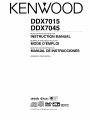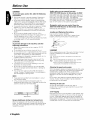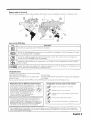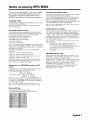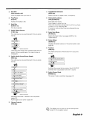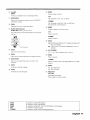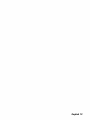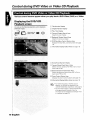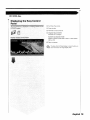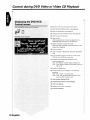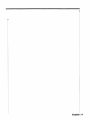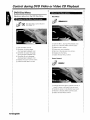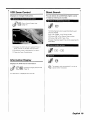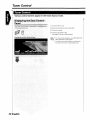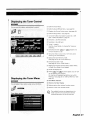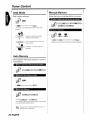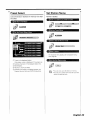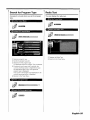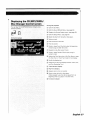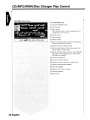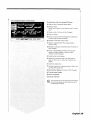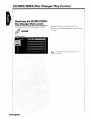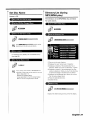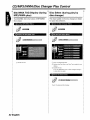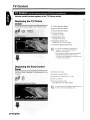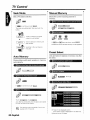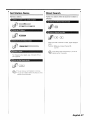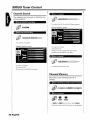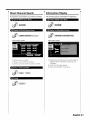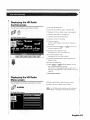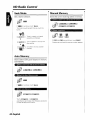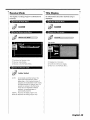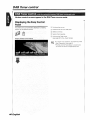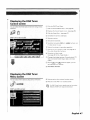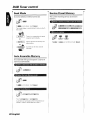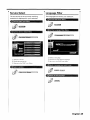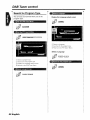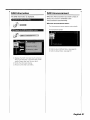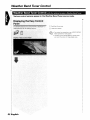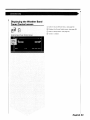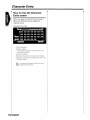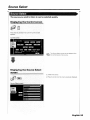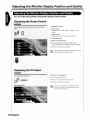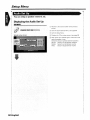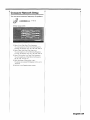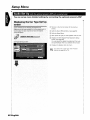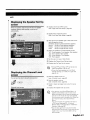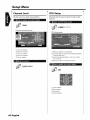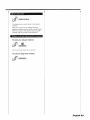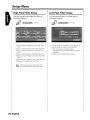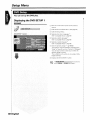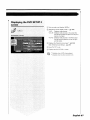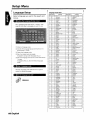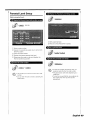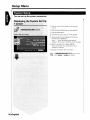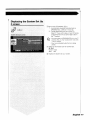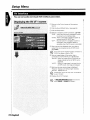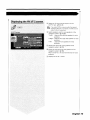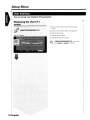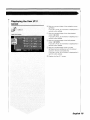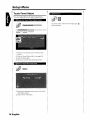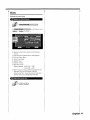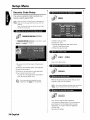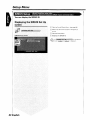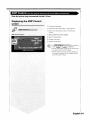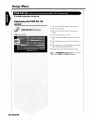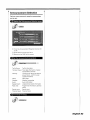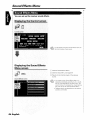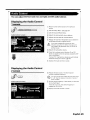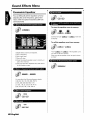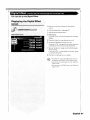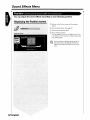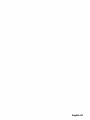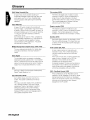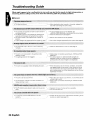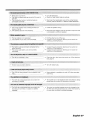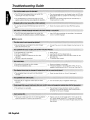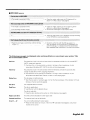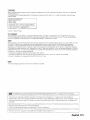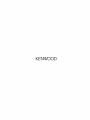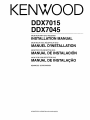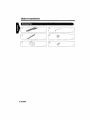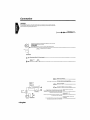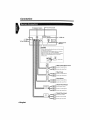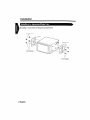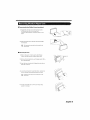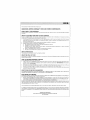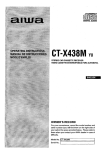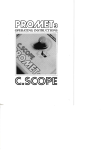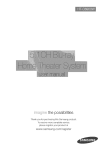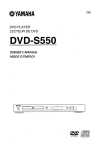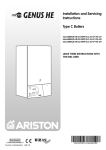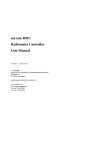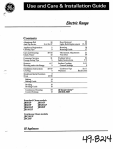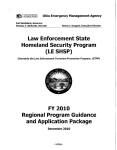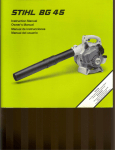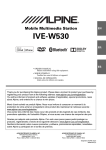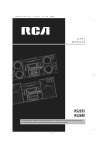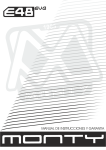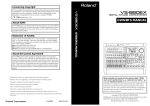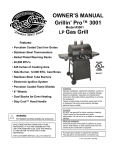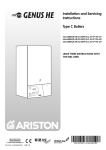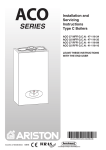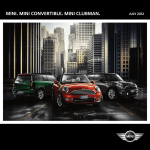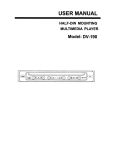Download Kenwood DDX7045 Car Video System User Manual
Transcript
KEN
DDX7015
DDX7045
MONITOR WITH DVD RECEIVER
INSTRUCTION MANUAL
MONITEUR AVEC RECEPTEUR DVD
MODE D'EMPLOI
MONITOR CON RECEPTOR DVD
MANUAL DE INSTRUCCIONES
KENWOOD CORPORATION
r.nCDMPACT
COMPACT
rll
~
L!lJD~(lli L!lJD~(lli
DIGITAlAUDID
ICIGITALVIDEO]
@
I
TEXT
I
V IDE
4
0"
PRINTED IN JAPAN 864-2841-00/00
I
DDIDDLBY
I TAL
2.0+DIGITALOUT DIG
(K)(AI)
Contents
Before
Use
4
About
discs
6
Notes
on playing
DDX7015/7045
MP3/WMA
Basic operations
8
of Remote
10
Basic Operations
Switch
Screen
7
Controller
Mode
Control during DVD Video or
Video CD Playback
Displaying the DVDNCD Playback screen
Displaying the Easy Control Panel
Displaying the DVDNCD Control screen
..
..
..
..
.
14
VCD Zoom Control
Information Display
Direct Search
..20
Manual Memory
Preset Select
Set Station Name
Direct Search
Traffic Information
Search for Program Type
Radio
Text
CD/MP3/WMA/Disc
Changer Play Control
26
Displaying the Easy Control Panel
Displaying the CD/MP3/WMA/Disc Changer
Control screen
Displaying the CD/MP3/WMA/Disc Changer
Menu screen
Set Disc Name
Directory List (during MP3/WMA play)
ID3/WMA TAG Display (during MP3/WMA play)
Disc Select (during play by disc changer)
Direct Search
Mute Telephone
33
.
Mute
Telephone
..
..
.
...
.
34
TV Picture screen
Easy Control Panel
TVControl screen
TV Menu screen
Seek Mode
Auto Memory
Manual Memory
Preset Select
Set Station Name
Direct Search
SIRIUS Tuner Control
<North American sales only>
Displaying the Easy Control Panel
Displaying the SIRIUS Tuner Control screen
Displaying the SIRIUS Tuner Menu
Channel Search
Channel Memory
Direct Channel Search
Information Display
..
DVD Disc Menu
Tuner Control
Displaying the Easy Control Panel
Displaying the Tuner Control screen
Displaying the Tuner Menu screen
Seek Mode
Auto Memory
.
12
TV Control
Displaying the
Displaying the
Displaying the
Displaying the
HD Radio Control
<North American sales only>
DisplaYing the Easy Control Panel
Displaying the HD Radio Control screen
Displaying the HD Radio Menu screen
Seek Mode
..
..
..
..
..
.
Auto
42
Memory
Manual Memory
Receive
Mode
Title Display
DAB Tuner control.
Displaying the Easy Control Panel
Displaying the DAB Tuner Control screen
Displaying the DAB Tuner Menu screen
46
Seek Mode
Auto Ensemble Memory
Service Preset Memory
Service
Select
Language Filter
Search for Program Type
DAB Information
DAB Announcement
Weather Band Tuner Control
Displaying the Easy Control Panel
Displaying the Weather Band Tuner Control
screen
Character Entry
How To Use the Character Entry screen
..
52
.
..
54
Source Select
Displaying the Control screen
Displaying the Source Select screen
Adjusting the Monitor Display Position
Quality
Displaying the Screen Control screen
Displaying the Tilt Adjust screen
.
2 English
38
..55
and
.56
Sound Effects Menu
Setup Menu
..
..
..
.
..
Setup Men u
..
..
..
.
.
.
.57
Sound Effects Menu
Displaying the Control screen
Displaying the Sound Effects Menu screen
84
Audio Set Up
Displaying the Audio Set Up screen
Crossover Network Setup
58
Audio Control
Displaying the Audio Cantrall screen
Displaying the Audio Control 2 screen
85
Audio Set Up
Displaying the Car Type Set Up screen
Displaying the Speaker Set Up screen
Displaying the Channel Level screen
60
Eq ual izer
Displaying the Equalizer screen
86
Displaying the Control screen
Displaying the Setup Menu screen
Channel
Tone curve setup
Parametric Equalizer
Level
DTA Setup
High Pass Filter Setup
Low Pass Filter Setup
DVD Setup
Displaying the DVD SETUP 1 screen
Displaying the DVD SETUP 2 screen
Language Setup
Parental Level Setup
System Setup
Displaying the System Set Up 1 screen
Displaying the System Set Up 2 screen
.66
AV Interface
Displaying the AV ifF 1 screen
Displaying the AV ifF 2 screen
72
User Interface
Displaying the User ifF 1 screen
Displaying the User IIF 2 screen
74
..
..
..
..
.
.
.
..
Touch
Clock
Zone Control
Displaying the Zone Control screen
90
Dig ital Effect
Displaying the Digital Effect screen
.91
.
Position
Displaying the Position screen
Glossary
70
Troubleshooting
Specifications
..92
;
Guide
.94
.95
100
Panel Adjust
Security Code Setup
SIRIUS Setup <North American sales only> ..80
Displaying the SIRIUS Set Up screen
AM P Control
Displaying the AM P Control screen
.81
DAB Set Up
Displaying the DAB Set Up screen
Announcement Selection
82
English
3
Before Use
IAWARNING
,
To prevent
injury and/or
fire, take the following
precautions:
Ensure that the unit is securely installed. Otherwise it
may fly out of place during collisions and other jolts.
When extending the ignition, battery or ground wires,
make sure to use automotive-grade wires or other wires
with an area of 0.75mm' (AWG18) or more to prevent
cable deterioration and damage to the cable coating.
To prevent short circuits, never put or leave any metallic
objects le.g., coins or metal tools) inside the unit.
If the unit starts to emit smoke or strange smells, turn
off the power immediately and consult your Kenwood
dealer.
Do not touch the liquid crystal fluid if the LCD is
damaged or broken due to shock. The liquid crystal fluid
may be dangerous to your health or even fatal.
If the liquid crystal fluid from the LCD contacts your body
or clothing, wash it off with soap immediately.
Audio units you can control from the
DDX7015/7045
Receiver (in November
of 2003):
KDC-CX89,KDC-CX87,KDC-CX85,KDC-C719, KDC-C717,
KDC-C715, KDC-C669, KDC-C667, KDC-C665, KDC-C469,
KDC-C467, KDC-C465, KDC-D301, KTC-9090DAB,
KDV-C830,KDV-C840,KDV-C860,KDC-CX89,KTC-SR901,
KTC-SR902, KPA-CP100, KTC-WB100, KTC-V500N/P/E
ISet the "O-N"switch to "N" position if provided.!
Navigation units you can control from the
DDX7015/7045
Receiver (in November
of 2003):
KNA-DV21
00,
KNA-DV3100
Loading
and
Replacing
the battery
Use one lithium battery (CR2025).
Insert the batteries with the <j=)and 8 poles aligned
properly, following the illustration inside the case.
IACAUTION I
To prevent damage to the machine, take the
following precautions:
Make sure to ground the unit to a negative 12V DC
power supply.
Do not open the top or bottom covers of the unit.
Do not install the unit In a spot exposed to direct sunlight
or excessive heat or humidity. Also avoid places with too
much dust or the possibility of water splashing.
Do not subject the faceplate to excessive shock, as it IS
a piece of precision equipment.
When replacing a fuse, only use a new one with the
prescribed rating. Using a fuse with the wrong rating
may cause your unit to malfunction.
To prevent short circuits when replacing a fuse, first
disconnect the wiring harness.
Do not use any screws except for the ones provided.
The use of improper screws might result in damage to
the main unit.
You cannot view video pictures whilst the vehicle IS
moving. To enJoy TV/video pictures, find a safe place to
park and engage the parking brake.
INOTE I
If you experience problems during installation, consult
your Kenwood dealer
If the unit does not seem to be working right, try
pressing the reset button first. If that does not solve the
problem, consult your Kenwood dealer.
I-i
1:;:'11
1AWARNING I
Store unused batteries out of the reach of children. Contact
a doctor immediately if the battery is accidentally
swallowed.
Do not set the remote
~
dashboard.
~
.
'"
~
.
on hot
places
such
as above
the
The provided batt~ries B.re i~tended
for use in operation
checking,
and their service life may be short.
When the remote controllabledistancebecomes short,
replace both of the batteries withnew ones
Cleaning
the panel
and
monitor
When the operator panel and monitor panels are dirty, wipe
and clean them using a soft cloth (such as a commercially
available silicon coated cloth). When contaminated
excessively, clean them using a cloth dipped in a neutral
detergent first, then remove the detergent using a dry
cloth.
Do not use a hard cloth and a volatile chemical (such as an
alcohol). If used, the panel surface may be scratched or
printed letters may be erased.
Cleaning the disc slot
As dust can accumulate in the disc slot, clean it
occasionally. Your discs can get scratched if you put them
in a dusty disc slot.
i,1
c~
.~
Reset button
Screen
brightness
during
low
temperatures
When the temperature of the unit falls such as during
winter, the liquid crystal panel's screen will become darker
than usual. Normal brightness will return after using the
monitor for a whilst.
4 English
Lens Fogging
Right after you turn on the car heater In cold weather, dew
or condensation may form on the lens in the disc player of
the unit. Called lens fogging, discs may be impossible to
play. In such a situation, remove the disc and wait for the
condensation to evaporate. If the unit still does not operate
normally after a whilst, consult your Kenwood dealer.
Region codes in the world
The DVD players are given a region code according to the country or area it is marketed, as shown in the following
map.
Icons on the DVD discs
Description
Icon
Indicates the region code where the disc can be played.
@)
Number of voice languagesrecordedwith the audio function. The number In the Icon indicates the number
of voice languages.(Max. 8 languages)
0))
Number of subtitle languagesrecorded with the subtitle function. The number in the icon indicates the
number of subtitle languages.(Max. 32 languages)
G~J
Number of angles provided by the angle function. The number in the icon indicates the number of angles.
(Max. 9 angles)
£B
Aspect ratios that can be selected. "LB" stands for Letter Box and "PS" for Pan/Scan. In the example on the
left. the 16:9 video can be converted into letter box video.
116:9~
Unplayable
..
discs
This player cannot play back any of the following discs.
DVD-ROM/DVD-RAM discs
CDV discs (Only the audio part can be reproduced)
.
Photo
CD discs
..
.
HQ-VCD discs
CD-G/CD-EG/CD-EXTRA
discs (Only the audio can be reproduced)
DVD-Audio
Also, you cannot play back the DVD-R/RW and DVD+R/RW discs if not recorded in the DVD-Video format.
Restrictions due to difference between discs
Explanation
of icons used on this manual
Some DVD
and VCD discs can be played only in
certain playback modes according to the intentions
of the software producers. As this player plays
discs according to their intentions. some functions
may not work as intended by you. Please be sure
to read the instructions provided with each disc.
When an inhibition icon is displayed on the
monitor, It indicates that the disc being played is
under the restriction as described above
Indicates the key operation
Indicates the button you must touch
CSJ
The illustrations of the display and the panel appearing in this
manual are examples used to explain more clearly how the
controls are used. Therefore, what appears on the display In the
illustrations may differ from what appears on the display on the
actual equipment, and some of the illustrations on the display
may represent something impossible in actual operation
on the receiver
iAl
[2J
b\
~
Indicates the key or joystick
controller
operation
on the remote
The initial value of each setup is shown.
Gives an additional
information
or an operation
advice
Time is displayed on each control screen in the 12 hour clock display type (with AM/PM displayed) or in the 24 hour clock display type
{without AM/PM displayed} depending on the sales area. The display type cannot be changed In this instruction manual, screens of the
24 hour display type are used as examples
English
5
About discs
Handling
Removing
discs
Don't touch the recording surface of the disc.
Discs
@Y
.
CD-R/RW, DVD-R/RW, and DVD+R/RW are easier to
damage than a normal music CD. Use a CD-R/RW, DVDR/RW, or DVD+R/RW after reading the caution items on
the package etc.
Don't stick tape etc. on the disc.
Also, don't use a disc with tape stuck on it.
.
When using a new disc
If the disc center hole or outside rim has burrs, use It after
removing them with a ball pen etc.
discs
When removing discs from this unit pull them out
horizontally.
that can't be used
Discs that aren't round can't be used.
@
Discs with coloring on the recording surface or that are
dirty can't be used.
This unit can only play the CDs with ~~ II..
It may not correctly play discs which do not have the
mark.
A CD-R or CD-RW that hasn't been finalized can't be
played. {For the finalization process refer to your CDR/CD-RW writing software, and your CD-R/CD-RW
recorder instruction manuaL)
Disc storage
Don't place them in direct sunlight (On the seat or
dashboard etc.) and where the temperature IS high.
Store discs in their cases.
Disc accessories
Don't use disc type accessories.
Disc cleaning
Clean from the center of the disc and move outward.
c+:;
6 English
Notes on playing MP3/WMA
This unit can play MP3 (MPEG1
Audio Layer 31/WMA.
Note, however, that the MP3/WMA recording media
and formats
MP3/WMA,
Acceptable
acceptable
are limited. When writing
pay attention
to the following
restrictions.
media
The MP3/WMA recording media acceptable to this unit are
CD-ROM, CD-R, and CD-RW.
When using CD-RW, do full format not quick format to
prevent malfunction.
Entering
file and
~
~list may
Writing
Acceptable medium formats
The following formats are available for the media used in
this unit. The maximum number of characters used for file
name including the delimiter I".") and three-character
extension are indicated in parentheses.
ISO 9660 Levell (12 characters)
ISO 9660 Level 2 (31 characters)
Joliet 164 charactersl
Romeo 1128 characters)
Up to 170 characters can be displayed in the long file name
format. For a list of available characters, see the instruction
manual of the writing software and the section Entering file
and folder names below.
The media reproducible on this unit has the following
limitations:
Maximum number of directory levels: 8
Maximum number of files per folder: 255
Maximum number of characters for folder name: 64
Maximum number of folders: 100
..
..
..
..
MP3/WMA written in the formats other than the above
may not be successfully played and their file names or
folder names are not properly displayed.
Settings for your MP3/WMA encoder and CO
writer
folder
names
The code list characters are the only file names and folder
names that can be entered and displayed.
If you use any other character for entry, the file and folder
names are not displayed correctly. They may neither be
displayed correctly depending on the CD writer used.
The unit recognizes and plays only those MP3/WMA which
have the MP3/WMA extension I.MP3/.WMAI.
Q
file with a name entered with characters not on the code
not play correctly.
files
into
a medium
When a medium containing MP3/WMA data is loaded, the
unit checks all the data on the medium. If the medium
contains a lot of folders or non-MP3/WMA files, therefore,
it takes a long time until the unit starts playing MP3/WMA.
In addition, it may take time for the unit to move to the
next MP3/WMA file or a Fi[e Search or Folder Search may
not be performed smoothly.
Q.. Loadingsucha medium may produce loud noise to damage
~
the speakers.
.
.
attempt to playa medium
containing
a nonMP3/WMA file with the MP3/WMA extension.
The unit mistakes non-MP3/WMA files for MP3/WMA data
as long as they have the MP3/WMA extension.
Do not attempt
to playa
medium
containing
non
MP3/WMA
Do no
MP3/WMA playing order
When selected for play, Folder Search, File Search, or for
Folder Select, files and folders are accessed in the order in
which they were written by the CD writer.
Because of this, the order in which they are expected to be
played may not match the order in which they are actually
played. You may be able to set the order in which
MP3/WMA are to be played by writing them onto a
medium such as a CD-R with their file names beginning
with play sequence numbers such as "01" to "99",
depending on your CD writer.
Do the following setting when compressing audio data in
MP3/WMA data with the MP3/WMA encoder.
Transfer bit rate: MP3: 8 -320 kbps
WMA: 48-192 kbps
Sampling
frequency:
MP3: 32,44.1,48 kHz
WMA: 32, 44.1, 48 kHz
When you use your CD writer to record MP3/WMA up to
the maximum disc capacity, disable additional writing. For
recording on an empty disc up to the maximum capacity at
once, check Disc at Once.
.
.
b)... Play mode may not be possible when portionsof the
functions of Windows Media Player 9 or higher are used.
~
Entering 103 tag
The Displayable103tag is 103version 1.x.
Forthe character code, refer to the List of Codes.
,
...
00
.I
English
7
DDX7015/7045 Basic operations
o
1
( I[
8 English
[7] Track/Station
[SEEK] key
ITJ Play Disc
[Disc insertion slot]
A disc is played when you insert it.
W
Selects a music or chapter, track, or frequency.
~
Play/Pause
Attenuator/Loudness
[~II]key
[ATT]/ILOUD]
Pauses and replays a disc.
Attenuates the volume.
Press it again to cancel muting.
Press it for more than one second to turn the Loudness
function on or off. (see page 851
If turned on, high and low tones are enhanced during
low volume.
[]J Eject Disc
[EJECT] key
The disc is ejected.
W
Selectors
Switch Video Sources
[V.SEL] key
[]]
The video sources are switched
the key.
each time you press
..
[jQJScreen Setup
[SCRN] key
Displays the Screen Control or Tilt Control screen. (see
page 561
n/*jVideo
v
Navi ation*
*
Optional
[1] Function
[FNC] key
accessory
Clears the video image when pressed more than one
second. When pressed again, the original image is
redisplayed.
W Switch Audio Source/Power
The video sources are switched each time you press
the key.
Supply
[SRC] key
Picture & Eas Control Panel
T
The audio sources are switched each time you press
the key.
I Source Control
..
I Pict:e
~
_:'
SIRIUS'
Switches the source that is output at the AVO UTPUT
terminal when it is pressed more than 1 second.
v
DAB'
T
TUNER or HD Radio'
T
~
Built-in Disc Player
T
External Disc Player*
T
TV'/ Video
T
External Disc
T
Switch Screen
[MODE] key
Mode
The screen mode is switched.
(see page 121
I
Changer*
I
AUX
".
Band
Tuner
*
_t
Select Seek Mode
[AUTO] key
Selects the Seek mode. (see pages 22/36 for the
<Seek Mode>1
DVD/VCD
v
Weather
key
I
I
Sta~~!Mode
'It
Optional accessory
Hold down more than 1 second to turn the power
supply Off.
Push it again to turn power supply On.
~
Volume Controls
[VOL] key
~
~
The display turns on when you put the parking brake,
except for the navigation system.
English
9
Basic Operations of Remote Controller
11
9
((
I
~
~
~~*-m
r:j2l
'''' - ll
[ijf!J8
9~~~
~~",,~;ft
~g~~M,g,~
I I ~
I
I
~
~gEJ:
I I
a~
8
.
.'7l
~II'V.~
:j%'~[~~:
11
o CDCD:0
1
1
~~_0p92iG~
~
'llB to: 8 0JTmm.t!!J
KENWOOD
REMOTE
[]
[II
CONTROL
UNIT
[DISC]
Remote Control Mode selector
W
Selects one of the following remote control modes.
TV:
TV source
DVD: Built-in DVD/VCD/CD/MP3/WMA
player source
AUD: Tuner source or attached disc changer/disc
player source
@] Switches over the sound source each time it is
pressed.
Volume
Control
Adjusts the volume.
10 English
Stops to play the built-in disc player.
W
Selects the Direct Search mode.
(see pages 19/24/33/37 for <Direct Search»
W
Joystick
[DVD]
!ill
Select a folder or a disc.
Enters your selection from the DVD Disc Menu.
m [DVD]
W
[TV]
[VCD]
FM: Switches to TV1, TV2, or VIDEO.
Returns to the previous screen when the DVDNCD
Disc Menu is used.
[TUNER]
[DVD]
FM: Switches to the FM1, FM2, or FM3 band.
AM: Switches to the AM band.
Calls the Top menu of DVD Disc Menu.
[II
[DISC]
!ffii
Switch Video Sources
[V.SEL] key (When [1] is set to "TV")
The video sources are switched
the key.
[DISC]
Selects a chapter, a track or a song.
[TV]
each time you press
Select a channel.
..
[TUNER]
Selects a station.
DVD /VCD
V
TV*/Video
ITZI
[DVD]
""'I:
~.
~,
_:
Optional
accessory
it is pressed.
Fast Forward.
The speed
changes
each
time
it is
pressed.
[1]] [DVD]
I1ID
Calls the DVD Disc Menu.
[]
Fast Backward (Rewind). The speed changes each
time
Na:a~n*
[TV] [TUNER]
GJ -
[DVD]
0
: Call the stations
from
memory.
[l]] [DISCI
Each time you press the button, the angle switches.
Plays or pauses.
[1] [DVD] [VCD]
[TUNER]
Each time you press the button, the zoom ratio
switches.
[1]] [DVD]
Selects the Seek mode. (see page 22/44 for the <Seek
Mode»
~
Switches a subtitle language.
[DVD]
...,: Slow Backward.
I~: Slow Forward.
IHI [DVD]
Switches an audio language.
~
Attenuator
[AIT] key
Attenuates the volume.
Press it again to cancel muting.
[DVD]
[VCD]
[DISC]
[TV]
[TUNER]
: An
: An
: An
: An
: An
operation
operation
operation
operation
operation
during
during
during
during
during
DVD playback
VCD playback
DVD, VCD, CD, MP3/WMA or MD playback
TV source
FM/AM broadcasting source
English
11
Switch Screen Mode
The Screen mode of the monitor
changes each time the [MODEJ key is pressed.
I-
i.
I~'
~'
,r
I~
,
[MODE] key
~
~
~;=
0'
,
-
dk
====4"
Full picture mode [FULL]
\
-
O
, ,~,
T
Justify pictu re mode [J UST]
T
Cinema picture mode [CINEMA]
T
Zoom picture mode [ZOOM]
Normal picture mode [NORMAL]
I ,\
~/
~
~
.
.
12 English
/
When the Menu. Easy Control screen. or Navigation is selected. it is shown in the full-size display mode automatically.
Their Screen mode cannot be changed.
The Screen mode can be set for each of DVDNCD. TV, and video images.
English
13
Control during DVD Video or Video CD Playback
Control..durihgDVD
~ ,,>0
~..",.
, _,
,_,
~""oo,
."",. =.=<.""
.,~.
"~.." .'~"M.
.'.
'W''''''~''M
Video .or'YideoCP.Playhac!<
.,_
'w..~."
~o"o,~':.
<',
O.w.w:,,,,,,,:w."
~o~
."""."."""
_
W..M.::.~.:..w.w.'~.'_O..w..-C-."
.,_,
",""".."..,
,.>O@w:.;o.O:'»,,,,,,,,,
_""..,_,"~,o_
"~_":'_""'~'
0':"
"'"'W_''''''
'-" ."'"'w'"
Various control screens appear when you play back a DVD Video (DVD) or a Video
"
'"''''
OJ Title Number
[1] Chapter
Display
Number
Display
[3] Play Time Display
rn Forward Chapter Search Area
Selects the next chapter.
rnBackward
Chapter Search Area
Selects the previous chapter.
[6] DVD Disc Menu Control
Buttons Area
Displays the Disc Menu Control buttons (see page
18).
mInformation
Display
[8] ScenefTrack
Number
[9] Forward
ScenefTrack
Button Area (see page 191
Display
Search Area
Selects the next scene (when PBC is On) or track
(when PBC is Off).
[j(j]Backward ScenefTrack Search Area
Selects the previous scene (when PBC is ani or
track (when PBC is Offl.
[j] Zoom Control Button Area
Displays the Zoom Control buttons (see page 19).
~
~
~
Information
Display
.
For DVDNCD
.
Button Area (see page 191
playback,
DVDNCD
picture
selection, orcontrollerkey operations, see
<DDX7015/7045 Basic Operations> (see page 81.
The information
display
is cleared
automatically
after approximately 5 seconds. Also, the
information can be displayedautomatically when
it is updated (see page 751.
14 English
CD (VCD) disc.
Displaying
Panel
the Easy Control
[j}]Switches
IHIStops
the source.
to play.
[1]]Rewinds or fast forwards.
Iill Chapter
Search (DVD)
Searches for a chapter.
ScenefTrack Search (VCD)
Selects a scene (when PBC is On) or a track (when
PBC is Off).
[j] Plays or pauses.
~
~
The Easy Control Panel display is cleared when you
touch the center of Image display area.
English 15
Control during DVD Video or Video CD Playback
[jIDEjects the disc from the built-in disc player.
[1] Calls the Sound Effects Menu. (see page 841
[gQJ
Calls the Setup Menu. (see page 57)
InI Displays the Source Select
~ Fast Forwards or Rewinds.
screen. (see page 55)
~
Stops to play.
When pressed twice, the disc is played from its
beginning when you play it in the next time.
~
Selects a chapter, a scene or a track.
When the DVD is paused, touch this button to start
single-frame stepping.
~
Plays or pauses.
~
Slow Forwards or Backwards. (during DVD playback
only)
~ Turns the PBC function of VCD On or Off. (when
VCD Ver 2.0 or SVCD is in use only)
~
Switches the Repeat Play operations in the
following sequence.
DVD: Title Repeat, Chapter Repeat, Repeat Off
VCD: Track Repeat, Repeat Off (Available when the
PBC is off)
~
Scrolls the display text.
00 Switches the play time display in the following
sequence.
DVD: Title, chapter, remaining titles
VCD: Track, disc, remaining discs (Effective only
when the PBC function is off)
lliITitle
Number
Display (DVD)
@?] Chapter/Scene!Track
Number Display
ITII Play Time Display
~ Appears
00 Function
16 English
when a disc is inserted.
Indicator
English
17
Control during DVD Video or Video CD Playback
DVD Disc Menu
Selects an option from the DVD Disc Menu.
a
[)i$plaV$tha
fJ
$elact[)i5(:iiY'~~~i()t>ti!,~~
Disc
Menu
[)i~cMe.rllIC()l1tr()tscreen
LMenu
II]
C':::.trl
DVD Disc Menu Control Buttons
Area (page 14)
Q) Calls the Menu. (during DVD playback only)
o Returns
Q) Calls the Menu Control.
o Switches the picture angle.
(during program playback only)
@ Switches the caption language.
(during program playback only)
@) Switches the voice language.
(during program playback only)
@ Displays the Zoom Control screen.
to the Disc Menu Control screen.
@ Selects a menu option.
@) Enters your menu selection.
@ Returns to the previous menu screen.
@ Displays the Top Menu.
(i) Clears the Disc Menu Control.
Zoom Control
@ Clears the Disc Menu Control.
~
Q) Changes the zoom ratio at 4 levels (2 times, 3
times, 4 times, or off) each time you touch.
o Scrolls
the screen in the direction you touch.
@ Returns to the Disc Menu Control screen.
@) Clears the Disc Menu Control.
18 English
VCD Zoom Control
Direct Search
Displays an enlarged VCD screen.
You can search for a DVDNCD chapter, scene
or track by entering its number.
a
9i~play~~ft&..~A.~m8<>.,*.rAI~~.~!i~~
[ill
Zoom Control Button Area
(page 14)
..
S&lects. theDir&!:t~~"rfhm
od&
8
The following items can be searched directly each
time it is pressed.
DVD: Title, Chapter, Time, Direct number
VCD (when PBC is On): Scene, Direct number
VCD (when PBC is Off): Track, Time
However, the direct search may not be supported for
some discs.
CDChanges the zoom ratio at 4 levels (2 times, 3
times, 4 times, or off) each time you touch.
II
Enter anumber
@ Scrolls the screen in the direction you touch.
ortime
0-0
Q) Clears the Zoom Control button.
II
Search
Information Display
:OJ,
Displays the DVD and AV information.
f'71
~ f'121
~
The information
Information
(Page 14)
Display Button Area
~
~
The operation ends automatically
operate within 10 seconds.
if you do not
is displayed for 5 seconds.
English
19
Tuner Control
"F~l1el'...C()tltrol
Various control screens appear in the Tuner Source mode.
IT] Switches the source.
[1] Switches the band (to AM or FM1/2/3)
W Tunes in a station
W Switches the Seek mode.
(see page 22 for the <Seek Mode»
~
~
20 English
.
For receiver key operations, see <DDX7015/7045
Basic Operations> (see page 8).
The Easy Control Panel display is cleared when
you touch the center of image display area.
.
[]] Calls the Tuner Menu.
[&] Calls the Sound Effects Menu. (see page 84)
[Z] Displays the Source Select screen. (see page 55)
[&] Calls the Setup Menu. (see page 57)
WI Turns the Traffic Information function On or Off.
(see <Traffic Information>, page 24)
Iill Switches to the FM1/2/3 band.
[1] Switches to the AM band.
[g] Tunes in a station.
Use the <Seek Mode> to change the frequency
switching.
[i]] Switches between Llid
to 16:iil
buttons and
Function buttons to use.
1l4J Turns the
CRSCfunction On or Off. (Onlywhen
receiving the FM broadcast)
[1] Selects the Auto Memory mode.
(See page 22 for the <Auto Memory>
I
[1] Switches the Seek mode.
(see page 22 for the <Seek Mode»
[1] Selects the Program Service Name, Station Name,
or Radio Text mode for text display.
[1] Scrolls the display text.
[j] When (vpmp:] to L6:PPJbuttons appear,you can call
up the stations from memory.
For memory of broadcasting stations, see <Auto
Memory> (see page 22) or <Manual Memory> (see
page 22).
~
Seek
l~
Memory
Mode
illISelects
Indicator
Number
Display
options from various function menus.
[g3]Returns to the Tuner Control screen.
b\
~
The available functions vary depending on the
model used (the tuner specificationsand the
broadcasting system that can be received).
English
21
Tuner Control
Seek Mode
Manual Memory
Sets a station selection.
Stores the current receiving station in memory.
a
~
is not shown, touch WL&L'I.
The mode is switched each time you touch the
button.
?~.le~aSt~t!~hYo~1Ni~tC)st°reinmert19ry
If ~
a
[.
.J-.M
['.
,..'J[,
II
.AM
.....,
~t9teinl11eTOry
Tunes in a station with good
reception
automatically.
If 1"%~'%1to (,w.a,.,,) are not shown,
Tune in stations in memory one
AUTO 2
Continue
after another.
~
Switches to the next channel
manually.
Auto Memory
Stores stations with good reception
automatically.
a
Seleet.abandy~lI
wisht9storein
Se.leet the Auto
.memory
.AM
II
H"lI
a
in memory
.)
lVI~morYIT1()de
am5)
is not shown, touch ~.
If ~
a
Start Alito Memory
[.
Touch I
'_"
Jl'.
J or I
.)
' .....,
J.
Auto Memory terminates when 6 stations are stored
or when all stations are tuned in.
G
~
22 English
The operation ends automatically
operate within 10 seconds.
if you do not
to touch until the memory
touch
1"£" -I.
number appears.
Set Station Name
Preset Select
Lists and tunes
the other.
a
in stations
in memory
one after
Names
a
a station.
Tune ih
a, Sjadon
'1011wi$htClnarne
q~II..~~~i"J"u.r~ro/l~".lI
AM
~
~
f.J CallthePresetSelect
(/
-'.')
f.J CalltheTu"eY.lV!ellll
Menu
(,,,,,,r'~s.et'.,,.,ti.e.I.'~'O.t,,',,,,
,;J
~
,,,,,j
II
~elect~tlie~etl\)jj.l11e.rno'(!~
.. ~~~~r~~~~~"i..."...i.i.i.ii..
For character entry details. see <Character Entry>
Isee page 54),
G) Tunes in the displayed station,
If the station name is displayed if it has been set
II
~~jt~~~~~~/N~~.~i.~~~~
W Switches the band of the displayed station list,
(}) Band Display,
@) Returns to the Tuner Menu,
0) Switches the Station List display between the
Program Service Name and SNPS (Frequency),
b\
~
..
You can store up to 30 stations in memory.
You can set a station name only after you have
applied the parking brake,
English 23
Control
Tuner
Direct Search
Traffic Information
Tunes in a station when its frequency is
entered.
When a traffic bulletin starts, any source is
..
switched to the traffic information
displayed automatically.
Select a band
When the traffic bulletin
88
The Traffic Information
Traffic Information
II
and it is
~~I.~~!~t~~l)ire(:t.~~~rchIt)9(1~.
...i
starts...
screen appears automatically.
screen
...//
8
11 ~!1!~r.afr~l:Il.!~ncy
0-0
CDCalls the Sound Effects Menu. (see page 84)
W Calls
When you enter them, signal reception starts.
Example: When you receive FM 92.1MHz
00C'JGJ
Example:
When you receive AM 810kHz
00GJ0
~
~
24 English
The operation ends automatically
operate within 10 seconds.
if you do not
the Setup Menu. (see page 57)
GJ Turns the Traffic Information function on or off.
~
~
During reception of traffic information the
adjusted volume is automatically remembered,
and the next time it switches to traffic
information it's automatica!ly the remembered
volume.
Please note that if DSP unit (optional accessory)
is connected, the volume will be preset by
pressing the ~
button for 2 seconds or
more.
Search for Program Type
.
.
Radio Text
A program is tuned when you set its program
type.
9all..tl1e'.Tut\et..'¥'~t\u
~.
QIiI.I.tl1~gT¥.~~Ii~~I1".lVIenu
.
.
You can display the radio
"lfj~
[)isplaytheR~di()Te)(t
I'Ratt..J.o
l PTY
text.
CalltheTllnerMenu
.Te'xt.
.1
Searc'h
CDDisplays the Radio Text.
CV Returns to the Tuner Menu.
CDSelects a program type.
CV Scrolls the program type list.
G) Searches for the program type.
It is displayed when the Program Type is selected.
@) Continue to touch more than 2 seconds. the
currently receiving station is registered to have
the selected program type. (The registered
program type is displayed.)
If you touch it the program type registered in the
currently receiving station is displayed.
@ Returns to the Tuner Menu.
.
.
Select
a program
type
.1 etc.
lNews.
Search for the program
type
l..I:iHCHI
English 25
CD/MP3/WMA/Disc
Changer Play Control
~ifjtM~3/\lV.MJ.lifji~(:~han9~r~I!~:Mi~9~t~91
You can call various control screens during CD/MP3/WMA/Disc
OJ Switches
Changer playback.
the source.
W Stops to play the built-in disc player.
[l] When a CD is played back on the built-in disc player:
Rewinds or fast forwards.
II] Selects a song.
i:[] Plays or pauses.
[[] When an MP3/WMA
disc player:
Selects a folder.
is played back on the built-in
I1JWhen
a disc is played back on the disc changer:
Selects a disc.
~
~
26 English
.
.
For CD/MP3/wMNDisc Changer playback and
receiver key operations. see <DDX7015/7045
Basic Operations> Isee page 81.
The Easy Control Panel display is cleared when
you touch the center of image display area.
Displaying the CD
Disc Changer
During CD playback
W Calls
the CD Menu.
@] Calls the Sound Effects Menu. (see page 84)
[jQ]Displays the Source Select screen. (see page 55)
[j] Calls the Setup Menu. (see page 57)
[j] Ejects the disc from the built-in disc player.
[1] Selects a track.
[@] Fast Forwards or Rewinds.
1131
Playsor pauses.
Illi Starts
or stops Scan Play (that plays the beginning
of each song one after the other).
[1] Repeats to play (the present track).
[1] Starts or stops Random Play (to play songs in
random order).
Ii] Selects the Disc Name (see <Set Disc Name>, page
31), Disc Text, or Track Text mode for text display.
[gQJ
Scrollsthe display text.
[gj]Switches the play time display between Track, Disc,
and Disc Remaining Time.
~
Track Number
Display
[g] Play Time Display
[g1J Appearswhen
a disc is inserted.
~
Stops to play the built-in disc player.
When pressed twice, the disc is played from its
beginning when you play it in the next time.
~
Function
Indicator
English 27
CD/MP3/WMA/Disc
Changer Play Control
During MP3/WMA
lllICallsthe
play
MP3/WMA
Menu.
~
Fast Forwards.
~
Stops to play.
When pressed twice, the disc is played back from
its beginning in the next time.
00 Selects
a song.
ill] Plays or pauses.
@?] Selects a folder.
~
@11
Starts or stops Scan Play (that plays the beginning
of each song one after the other).
Repeatsto play (the present song).
00 Starts
or stops Random Play (to play songs of the
present folder in random order).
~
Selects the Folder name, File name, Title (ID3/WMA
tag), Artist name (ID3/WMA tag), or Album name
(lD3 tag) for text display.
~
~
Scrolls the display text.
~
Repeats to play the song of the present folder.
Switches the button display.
!illFolder
and File Number
Display
ITIJ Play Time Display
11?1
Appears when a disc is inserted.
@] Function
Indicator
IH Ejects a disc.
28 English
During play by the disc changer/CD player
1151
Calls the Disc Changer/CD player Menu.
~ Selects a track.
Starts Fast Forward or Fast Rewind when it is held
down.
li7ISelects a disc. (Function of Disc Changer)
~
Plays or pauses.
Ii9I
Starts or stops
Scan Play (that plays the beginning
of each song one after the other).
~ Repeats to play (the present track).
~ Starts or stops Random Play (to play songs in
random order).
~ Repeats to play disc (the present disc). (Function of
Disc Changer)
~
Starts or stops Magazine Random Play (to play
songs of the disc changer in random order).
(Function of Disc Changer)
~ Switches the button display.
~ Selects the Disc Name (see <Set Disc Name>,
page 31), Disc Text, or Track Text mode for text
display.
~ Scrolls the display text.
~ Switches the play time display between Track, Disc,
and Disc Remaining Time.
~
Disc Number Display (Function of Disc Changer)
~ Track Number Display
~ Play Time Display
~ Function Indicator
~
~
The functions that can be used and the information
that can be displayed will differ depending
models being connected.
on the
English
29
CD/MP3/WMA/Disc
Changer Play Control
~
Selects options from various function menus.
~ Returns to the CD/MP3/WMNDisc Changer Control
screen.
b)..
~
30 English
The available functions vary depending on the
source used.
Directory List (during
MP3/WMA play)
Set Disc Name
Names
..
II
a CD.
F'laya.CDYO!lVVi$htonal1j~
The directory of an MP3/WMA disc are listed
for quick search.
Call theCD{Di$C Chan!jer Menu
..
Callthe:MP3/WMA.Menu
"i'i~
II
~
SelecftheSefName.ffiode
I !'lame .Set
II
Start the Directory
List
:)
[-:HQ:u,e;C:=It:CU:?"L
.j
,ti'$'J:
'
b\..
~
a
position
The bName,,,'~ie4
' 'J
depending
on the '"disc you are playing.
varies
Enteraname
For character entry details, see <Character Entry>
(see page 54).
II
Ex.it th~SE!tNalTlemode
CDReturns
to the root directory.
\IJ Displays the next higher level of hierarchy.
b\..
~
..
You cannot
CIi Displays a directory if the subdirectory
has a
directory. When you touch the directory, it opens.
@) Displays a directory if the subdirectory
has files
name an MD or MP3NVMA
disc.
Number of discs that can be stored in memory
Built-in disc player: 10
External CD changer/ player:
Varies depending on the CD changer/ player.
Refer to the CD changer/ player manual.
without a directory. When you touch the directory,
it opens and songs in the directory are played.
@ Displays the MP3NVMA files. When you touch a
file, its song is played back.
@ Plays the selected directory.
(j) Scrolls the list.
II
Select asong
f<fi> 'EHI:ICe Name
Display the desired
song and touch the file display.
English
31
CD/MP3/WMA/Disc
Changer Play Control
ID3/WMA TAG Display (during
MP3/WMA play)
Disc Select (during play by
disc changer)
The ID3/WMA TAG information
file is listed.
The discs loaded on the disc changer are listed
..
.
of MP3/WMA
for quick disc selection.
..
Call the MP$lWMAMenu
~
DisplaythelD3/WMA
I.lnformat.on....
CDScrolls the list.
.
TAG
Qall~..~~~[)iscp~anger
Menu
"h'j~
QaU~~E!J) iS9.$el~.9tl'JlE!nll.
j
r (lis.,
\...
.. /\\,
tSelect..
J
CDPlays the displayed disc.
W Selects the Disc Name or
Disc Text
mode for text
display.
CIi Scrolls the list.
(It is not displayed
or less discs
when
a disc changer
is used.)
11SeleCt the desired
disc
C1T;::YDF1<S;.CU"N,a:mec
Touch
32 English
the desired
disc display.
having
6
Mute Telephone
Direct Search
Mute Telephone
Searches for a disc or a song when its number
is entered.
When the telephone
paused automatically.
is called, the system
During play on the built-in disc player
When the telephone
is called...
II
is
The PhoneCall ("CALL") screen appears,and system
is paused.
~~I~~ft~~...~!.r~~~~:~~rF~m~~~
Phone Call ("CALL") screen
8
The following items can be searched directly each
time it is pressed.
CD: Track number, Total play time
MP3/WMA
II
Folder, File
~~1~~~~.i~~~r.t~~9~i~~~~~~
0-0
II
$!!;:irj)h/
,
,
".".,...'...,.,
:
..i,
If you continue to listen the source audio
during phone call...
::. J.:...:.:..J.::i.ii.:.....
J.: : ::: :..:::J :.::: ,:. ..: ,.,., ::..:,.,..'.",'",.",.".".,.,.,.,.".,.,.,.,',.,.".:.,.,.,'.'."
...,
"
,.,..,.,',',
,.'
When searching for a song:
The system restarts to play while the phone call is
continued.
:0'
During play on an external
changer
e
in disc player or disc
When the call ends...
Hang up the phone.
The system restarts to play.
II
Entel".iidiscOrtl"iid{l1tunber
0-0
II
Search
When searching for a song:
BE]
When searching for a disc:
8EJ
~
~
The operation ends automatically
operate within 10 seconds.
if you do not
English 33
TV Control
TV..Cor)trol)(With
-,,,
m
,-"""'..
..,,,"""'"
.,,~'" ",~,,,,,,,,",,,""
m
the
optional
,
@~.
,=
"~M~'
acce$$,ory
_
_,
.,="
..
TV TUnerconl1~ci~d<>Hly)
fC.'",w'..
"=
", ,."'
.
__"_'_m"w'_~'.
"O""'w,ro. "...:'''..
''''''''''''''.'''"O...",,'''''''',,'''_''''',-"'''''w','.'''',''...'.
0','.. ':. ',"'...
Various control screens appear in the TV Source mode.
"''''''''
"""
'"
"'''''''~"
OJ TV Band Number
.",.,,,-,,,,,"..,,
Display
W Memory
Number
Display
[II Channel
Number
Display
W
Up Area
Channel
..wC.',
M'
Increase the channel.
[II Channel Down Area
Decrease the channel.
[ill BandNideo
Switch Area
Switches to TVl, TV2, or VIDEO.
[7] Information
~
~
Display Button Area
.
.
For TV picture selection and receiver key
operations, see <DDX7015/7045 Basic
Operations> (see page 81.
The information display is cleared automatically
after approximately 5 seconds. Also, the
information can be displayed automatically when
it is updated (see page 751.
[[] Switches the source.
[[] Switches to Video (VIDEOI.
!illSwitches
the TV band
(to TVl
or TV2).
[jJ Calls up a channel.
[j] Switches the Seek mode.
(see page 36 for the <Seek Mode»
34 English
Q
The Easy Control Panel display is cleared when you
~
touchthe centerof image display area.
..'"eo.. "',,.
Displaying the TV Control
screen
Vou can tune in a TV station using various functions.
li~ Calls the TV Menu.
[@] Calls the Sound Effects
1m Displays
the Source
[1]]Calls the Setup Menu.
TV Control
screen
Menu.
Select
(see page 84)
screen.
(see page 55)
(see page 57)
[7] SWitches
to VIDEO.
[1]]Switches
to TV1 or TV2.
I1YSelect
a channel.
Use the <Seek Mode>
(see page 36) to change
channel tuning sequence.
@! Switches between
Function
buttons
to [6VI
[VII
Selects the Auto Memory
mode.
(see page 36 for the <Auto Memory»
~
Switches
the Seek mode.
(see page 36 for the <Seek
to [),.Sd
[11
Mode»
buttons
appear,
call up the channels from memory.
For memory
of broadcasting
stations,
Memory>
(see page 36) or <Manual
page 36).
~
Seek
~
Memory
Mode
you can
see <Auto
Memory>
(see
Indicator
Number
@ Selects
options
lllI Returns
to the
r.:::\
~
buttons and
to use.
~
[;3]When
the
Display
from
various
TV Control
function
menus.
screen.
The available functions vary depending on the
modelused (the tuner specificationsand the
broadcasting system that can be received).
English
35
TV Control
Seek Mode
Manual Memory
Sets a TV station selection.
Stores the current receiving channel in
memory.
~
If ~
is not shown,
The mode is switched
button.
touch
II
~~I~pt'\~#h~I"II'I~!\'<i#i1J\'li~h'!t<i~()..einJ,,1~1)1<i"~i
fJ
~t?t~j~im~m~r'1'!\:ii\i,,\!iii\ii\i
I~£z\ ,I.
each time you touch the
Tunes in a station with good
reception automatically.
'!!If
AUTO 2
If ( L I to ( IJ j are not shown, touch IN"" .1.
Continue to touch until the memory number appears.
Tune in stations in memory one
after another.
Switches to the next channel
manually.
Preset Select
Auto Memory
Lists and tunes in stations in memory
the other.
Stores stations with good reception in memory
automatically.
II
~~i~~*~i~~~q!~~~I~i~~*9~~iil!!\!i'i\\i!
fJ
~alll~~JYJM!~ri~iiiii\ii
II
~~!~~~~~~~ii:¥.~~~!~~!~~i~~~~\i~~~~~~~i!!iiii
fJ
!~~!!~~~~~~~~~~\!j\!i~~~~~i~~~~iii!iii\\li\iiii!
t~lI7Ie)
~
If
II
one after
1Ii~(P351TI11
II
q';\'!~herr~~~~~~leptIX\~I"IH
is not shown, touch I~",'",I.
(f).eset
Select.
~~~\f~\~~~~i\¥j~m~~~iiii\.iiii.!i\!ii\ii!"i!\i!iil\iii:'!
Touch (
I or
(
.....,
I.
Auto Memory terminates when 6 staMns
or when all stations are tuned in.
<;;\
~
The operation ends automatically
operate within 10 seconds.
are stored
if you do not
CDTunes in the displayed station.
If the station name is displayed
CV Returns
36 English
to the TV Menu.
if it has been set.
Set Station Name
Direct Search
Names
Tunes in a station when its channel number is
entered.
a
a station.
~~I~A~'~~~~~!q~¥9~~i~~~.q.~~m~
a
~.!!.I~()t~tl1~jiil)i~~c;f$~~r~~rnO.~1;!
~.
8
tJ ,~~.II~~~~~I!;1~~~::::/':'/j/<:i"i.
tJ
~~~~t~'$~~~n~!i~~rn~~tii!i",
1III1Tj~
0-0
II
,.~'~!~~~'~~~~~~'~~m~i.m'q~~ji'.::.ii/.i.,""'.'.',.
( !\lame
set
When you enter a channel number, signal reception
starts.
Exampie: When you receive Channel 06
CD CD
a
~~~~~,~..~~m~'jj'.II"t"I.j'I,'I,IIIt',ijl',tji"I',ttlitl,i,.tilii'i,I,I,I"I"jtli'i!
~
~
Direct Search ends automatically
operate within 10 seconds.
if you do not
For character entry details, see <Character Entry>
(see page 54).
.
~,~j~,J~~~i~~~,~~m~'mj9~~I'j!'iiIJli"ii.JjJI'iiiliiJiilil!i'
(
~
~
01'
I
..
You can store up to 20 stations in memory.
You can set a station name only after you have
applied the parking brake.
English
37
SIRIUS Tuner Control
Various control screens appear in the SIRIUS Tuner source mode.
Displaying
Panel
the Easy Control
The SIRIUS Tuner Control Panel
pOoition of the selected
picture.
of EaoyControl
in a floating
[1J Switcheo the oource.
W Switcheo the band.
W Tuneo in
@J Switches
SEEK 1:
SEEK 2:
[;]
Dioplay
io dioplayed
Panel
bA
~
38 English
.
.
a station.
the Seek mode.
Tunes channels one after the other.
Selects channels in memory one after the
other.
For system key operations,
see <DDX701517045
Basic Operations>
(see page 8).
The Easy Control Panel display is cleared when
you touch the center of image display area.
il':':II'illiiiiiii~'~'~~t~n~riBgRR~B~~~~R1~li'/://iiiiii/iiii,/,ii/i'i/ii"ii/'ii::!/i'i"ii,!"iiiiiiii'iii,/ii",,,i'i'i':ii'ili:!'
Tuner
[5J Calls the SIRIUS Tuner Menu"
[ill Calls the Sound Effects Menu. (see page 84)
[IJ Displays the Source
W Calls the Setup
Select screen.
(see page 55)
Menu. (see page 57)
[9J Tunes in a station.
@ Switches
the band.
GI Switches
Function
between
1/1)
button to use.
to 1/6/)
buttons
and
]I Starts or stops Channel Scan (that tunes channels
one after the other).
[j}] Switches
the Seek mode.
SEEK 1: Tunes channels one after the other.
SEEK 2: Selects
other.
!81
channels
in memory
one after the
Changes the display from Song Title & Artist Name,
Composer
Name.
Name, Channel
Name, to Category
IffiI Scrolls the display text.
I]]]When 1//11 to 16:1:111buttons appear, you can
call up the channel from memory.
For memory of channel stations, see <Channel
Memory>(see page 40) .
[7] Seek Mode Indicator
[j]] Selects options from various function menus.
[1]]Returns to the SIRIUS Tuner Control screen.
~
~
For SIRIUS Tuner function details, see the
Instruction Manual of SIRIUS Satellite Radio Tuner
(optional accessory).
English
39
SIRIUS Tuner Control
Channel
II
Search
$electac~fe90ry
The categories and channels are listed for your
channel selection.
.. 9~11~~~~I~I~~'1"~n~rM.~o~i:::
etc.
The channel list of the selected category appears.
1!iJr~
II
)
MP~Ji~t1:I;:'t;»'(J:
Channel Selection screen
~~~~B~~np~I~~,,~?~i~~
t Channel
Search
The category list appears.
Category Selection screen
cD Tunes
in a channel.
C?JScrolls the list.
UJ Returns
to the Category
GJ Returns
to the SIRIUS Tuner Menu.
Selection
screen.
a ~~I~~~~~~~\"I~.~liiiii'
I CIi.JAZZ.
cD Selects
a category.
...) etc.
5
The selected channel is tuned.
C?JScrolls the list.
UJ Returns
to the SIRIUS Tuner Menu.
Channel Memory
Stores the current
memory.
..
receiving
in
$elect a channel you wish to store in mem?rv
t.
II
channel
d [ 8.."<11" ) t..
_..
$tore in memory
If I..W..~w:..1
to UW..6:a are not shown, touch ~.
Continue to touch until the memory number appears.
40 English
Direct Channel
Search
A channel is tuned when you enter its number.
..
Information Display
The tuned
a
()a!I..~.~~...~I~lg~...'1'9~~r.~~~':1.
tiW;~
II
cUi re..,1
is displayed.
..tlir'lEirIlJlEir'lU
II
p.i!>Pl~y.th~..l~f~ri)1~~i<>ns.c:r~~n
(i\5JiiRii"LUS
li'n>t;O,,[.m8rtnt<Od1
Direct Search screen
Information screen
G) Enters a channel number.
(fJ Returns to the SIRIUS Tuner Menu.
G) Displays the information (such as Channel Name,
Category Name, Artist Name, Song Title, and
Cornposerl.
(fJ Scrolls the information display.
GJ Returns to the SIRIUS Tuner Menu.
.
GJTunes in a channel when you enter is number.
EnteraYchahl1efl1Ul11ber
lOJ~(..
a
.CilUthe...SlftllJS
information
.i'j~
R.i~~I~¥/~~~pjr~~~~~~[g~.~~r~~~
H)Kev
program
I}
J
Tuning
{,3?'GterJ
English
41
HD Radio Control
Various control screens appear in the HD Radio Source mode.
Displaying
Panel
the Easy Control
The HD Radio Control Panel is displayed in a floating
position of the selected picture.
42 English
the Easy
W Switches the band (HD FM1/2/3,HD AMI.
W Tunes in a station.
@] Switches the Seek mode.
(see page 44 for the <Seek Mode>1
~
Displaying
IT] Switches the source.
Control Panel
~
~
.
.
For receiver key operations, see <OOX7015/7045
Basic Operations> (see page 8).
The Easy Control Panel display is cleared when
you touch the center of image display area.
Displaying the HD Radio
Control screen
You can tune in a station using various functions.
[5] Calls the HD Radio Menu.
lID Calls the Sound Effects Menu. (see page 84)
[:]
[71 Displays the Source Select screen. (see page 55)
18; Calls the Setup Menu. (see page 57)
[91 Switches to the HD FM1/2/3 band.
lJol
Switches to the HD AM band.
[]
Tunes in a station.
Use the <Seek Mode> to change the frequency
switching.
~
Switches between 1»1)
Function buttons to use.
to 151
buttons and
[jjJ Selects the Auto Memory mode.
(See page 44 for the <Auto Memory»
[11 Switches the Seek mode.
(see page 44 for the <Seek Mode»
~
Switches between
display modes.
Station Name and Song Title
[1]]Scrolls the display text.
[1] When
I-..t..)
to 1.6..]
buttons
appear,
you can
call up the stations from memory.
For memory of broadcasting stations, see <Auto
Memory> (see page 44) or <Manual Memory> (see
page 44).
[1]] Seek Mode Indicator
[1]]Selects options from various function menus.
[gQ]
~
~
Retums to the HD RadioControl screen.
For HD Radio function details, see the Instruction
Manual of HD Radio tuner (optional accessory).
English 43
HD Radio Control
Seek Mode
Manual Memory
Sets a station selection.
Stores the current receiving station in memory.
a ~~i~~$i~i6!1'{dQWisl1~o~~r~i~rti~rti9ty:<
~
'HD..F.M
is not shown, touch IN'"\ .1.
The mode is switched each time you touch the
button.
If ~
I'
f.I
._.
J
AD AM
..jl.
'j
~~9r~I?m~rti9"\'.<:'
Tunes in a station with good
reception automatically.
Tune in stations In memory one
after another.
AUTO 2
~
Switches to the next channel
manually.
Auto Memory
Stores stations with good reception in memory
automatically.
a
!)electa..banpyoIlWishto
HU
f.I
$elecHlJe
1"101
Auto
store in l)1elJ1()ry
I.
Mel)1ory
HU
AM .
1110<le
~
.
If
~
is not shown, touch IN." .1.
Start A\JtoMel)10ry
._.
Touch I'
_
JI" .-.
J or 1 ..'.....,
.j
j.
Auto Memory terminates when 6 stations are stored
or when all stations are tuned in.
44 English
j
j
If I' 1. to [ I';
are not shown, touch ~.
Continue to touch until the memory number appears.
Receive Mode
TItle Display
The digital or analog program is selected and
received.
An information about the received song is
displayed.
a
a
g~llt~~HP.R~~!fli'II1~~~
Pilll.,tlle',HP' 'Ra~ifli'll1e~~
~
11h~1~
fJ
fJ
S~'lt~~~~f~iy~rp?~~(I\lr~~~
l K<lC IU V,<I 'Mode,'
Di~pla'lt~E!
Titl,~!%~r~~~
j
'
Title screen
CDSwitches
the Receive
mode,
W Receive mode Display,
C]) Returns to the HD Radio Menu.
II
$electtheHeceive
CDDisplays the information,
W Scrolls the information display.
C]) Returns to the HD Radio Menu.
OJ()dE!
~~
AUTO:
Automatically switches between the
Digital and Analog Receive modes
depending on the broadcasting type. If
programs are broadcasted in both modes,
the digital program is received. Also, if a
program is received in the Ball Game
mode (the non-displayed broadcast
program), the analog program is
automatically received.
DIGITAL: Receives the digital program only.
ANALOG: Receives the analog program only.
English
45
DAB Tuner control
Various control screens appear in the DAB Tuner source mode.
Displaying
Panel
the Easy Control
The DAB Tuner Control Panel is displayed in a floating
position of the selected picture.
[II Switches the source.
[2J Switches the band (to DAB1/2/3).
IlJ Selects
a service.
@] Selects the Ensemble.
m Switches the Seek mode.
(see page 48 for the <Seek Mode»
~
~
46 English
.
For system key operations, see <00X701517045
Basic Operations> (see page 8).
The Easy Control Panel display is cleared when
you touch the center of image display area.
.
Displaying the DAB Tuner
Control screen
You can select the Ensemble and services using various
functions.
ffil
Calls the DAB Tuner Menu.
')I Calls the Sound Effects Menu. (see page 84)
m Displays
IT:]
W Calls
the Source Select screen. (see page 55)
the Setup Menu. (see page 57)
l!Q]Switches the band (to DAB1/2/3).
[fiJ Selects a service.
[11J Selects the
Ensemble.
TIJSwitches
between Fl>1
Function button to use.
to (IIi) buttons
and
[1] Selects the primary or secondary operation.
[1] Selects the Auto memory mode. (see page 48 for
the <Auto Ensemble memory>1
[1]]Switches the Seek mode.
(see page 48 for the <Seek Mode>1
iill Changes
the display between Ensemble label, PTY
label, Component label, Region label, and Audio
quality.
1m When Feci)
to leGel
buttons
call a service from memory.
appear, you can
1m Seek Mode Indicator
~
Selects options from various function menus.
[g1J
Returns to the DAB Tuner Control screen.
~
~
For DAB Tuner function details, see the Instruction
Manual of DAB Tuner (optional accessory).
English 47
DAB Tuner control
Seek Mode
Service Preset Memory
A service selection method can be set,
The current
memory.
a
~
,I.
L"s"
The mode display is switched each time you touch
the button.
If ~
receiving
[
II
is stored
in
,~~I~t:'ti~'is~,:"iC;~iY~Hiililii~~iitd'ii$1;!)r~I11i!1'l~!1'Ig~y
j t, ._
Band )[.. -.
t
is not shown, touch
service
"
t;e'r
V.lce,
+
j [
S!ir
v ,'ce
. j
..-
i~tf>r~i~ii'!1'I~!1'I~~Y
Tunes in an ensemble with good
reception automatically.
V
AUTO2
Selects services in memory one
after another.
Switches to the next channel
manually.
Auto Ensemble Memory
An ensemble with good reception is stored in
memory automatically.
a
~~!~~~i~ii~~~~i:*~~i~i~~ii~R~~~~~!~iim~m~~~iiiiii
Bahel
II
~~ii'~~i~~~i~~~~iii~i~mi~~j.mR~~iiiiiiiiiiiiiiiiiii,iiiii
[AM!:)
If
is not shown, touch ItL$4 ,].
~
a ji~~~f~ij~~~~jii~~m~f~iijiijiiiiiiiiiijjijii'iiijiiiiiiiijii
~
Touch
[
Jl
j or t
JJii+'I
....,
).
Auto Memory terminates when 6 ensembles are
stored or when all ensembles are tuned in.
48 English
j
If t.' .1.. to [
6
j
are not shown, touch IN.'>\ ,I.
Service Select
Language
The service list of the currently receiving
ensemble is displayed for your selection.
The languages are list for your selection.
II
II
Filter
p~ll.thE!I.~.t\Ii'J"~I1~rl'\l1~~~
~.~lr~~~~~~'J"~~~r~~~.~
~
~
II
~~JI!~~~~t\l,ce~~I~c~l\II~ij~i<i.:.:
II
~~ilit~~i~~~~9~~~~il~~~'~~~Y:'.,1
Lanq.uaCie
I S..~v"'e.
F
'I t e r
5.el.e<>1
cDSelects
a language.
@
Searches for the selected language.
(}) Returns to the DAB Tuner Menu.
G) Selects a service.
@ Scrollsthe service list
(}) Returns to the DAB Tuner Menu.
81 ~~i,~~~II~.~~fflil1~':I:II,:'.:I':.:I'.11
81
'~,~!~~'~',~ij~~~~~XQ~:~i'~~:'~'~'~i~~:::il:I::.'i':i'I'1
~~
t SterivJ:cre
Name
II
"~'~~~I1~r,~~I'I~~.~:,'~~~'~I~~~II.'::::'I'III'I'::I.',::::''1:'il1lill!
I SRCH
I
English
49
DAB Tuner control
Search for Program Type
The services are received when you set its
program type.
a
.
ii~~i~~~:ifii~~~>~i>i~~jiiij:ii..!:i!.ii>ii!:i:i:.fii:i:ijii:ii::>i::jiiii!ijii::!
Display the Language select screen
c~lii>ttiijjbAQijjQiliijt:M~~ij:!»!:>:ii>:.!jji
'<':\"ii<)i!/\i:;j\:)<\\;:/<;,>;'h;;i',;;<,~<,::,::,:":::;::/'\\:/')'c:(.:","':"';:',/.';;;'."""":'/.;:::::.::.::.:::.:..::
llAr:lG
::::::,:::.::,:.::::::<::,'%
j
~
a
:~~!I:~~~>~~!M::i~~~~~~:>~~~.~:ii>j>ij>i!iij.!i>i!:>i!:>:fif>::iiji
l J5TV Search
CDSelects a Language.
G')Searches for the program type.
G) Returns to the PTYSearch Menu.
Select
a Language
~~
Selects a program type.
G')Searches for the program type.
G) Displays the Language select screen.
@ Returns to the DAB Tuner Menu.
CD
.
II
~~~~~~:i!~~~ii~~~i!~fr~i~~i~ii~~~~::i>!!.ii>i.ii:i::ii!iii:i:iii
(!\IReI'!
>~~!~~~i~~i~~~~~~H~:i:::ii.>!i!i!i!iii!ji::iijiiii::
~~
50 English
j
DAB Announcement
DAB Information
The DAB information
ag
ill
.
.
is displayed.
.
r
;~ h'
i\. ~,P. A. . B. ;.'1'9 n 1!'r IVI
.~ .I...
. ..~
. ..
. ."...".".,
..",..,
..
..I
" "
.
;...
.
..
. ..... .. . . . . . .. . .. . "..;\.;.::\/...:...::.:::...:::::
.
.;
..
.
::.":::.,,..::::
::...:.::..i.::.-:.:..::.::.:;
When the Announcement
you have turned
starts, any source is switched to the
Announcement
automatically.
When ~he announcemen~
on
s~arts...
~
The Announcement screen appears automatically.
II
.:~j~iii~~i~I~~~IIr~~~~i~l~qll~~~~~qxlllll.I;I.I;II;
["DAB In tor mati
Announcement screen
on
G) Calls the Sound Effects Menu. (see page 84)
CliCalls the Setup Menu. (see page 57)
G) Displays the DAB information (such as Service
label, Ensemble label, Component
label, Audio
quality, Region label, and Dynamic labell.
Cli Scrolls the information display.
G) Returns to the DAB Tuner Menu.
English
51
Weather Band Tuner Control
Weather
,,,.,,..
~ .~.".'o..
Band.'.Tur1er.,
-,,,, .,.~...
'.
ContrOI{V\fi~hthe
"_,,,
'""",,»',,'"""
"'~'..'
.'ro'''''''''..
,>'0""""..". ".
,~"'~.,
"
optional.accessory \AlE!a~her,B<ll1druner
cO"~
'~"W'"''''O'cO'O'''
'''owo,''''
""'»
Various control screens appear in the Weather
""
,-
"w,,~"~...,.~
",'-'""".",
_0
'"",..,..
.,
,,,wo..,,.,
w."
,""
"'0,,,,,,,
,_
,..",__,_
.,O'".'~''',__,..'''.ro
'__W'''
Band Tuner source mode.
rnSwitches
'"
"
the source,
rn Tunes in a station.
~
~
52
English
.
For system key operations, see <DDX7015/7045
Basic Operations> {see page 8).
The Easy Control Panel display is cleared when
you touch the center of image display area.
.
"..,
,','C
o"n n e"."cte d o n I..y) "
"
~.."..c
~ ".."
, ".....
""
" " "." ." " "..."
Displaying the Weather
Tuner Control screen
""
"." "..."
""
"
"
"..."" "...""
"..."
"
Band
W Calls the Sound Effects Menu. (see page 84)
[8
rnDisplays the Source Select screen.
(see page 55)
W Callsthe Setup Menu. (see page 57)
[II Tunes in a station.
Weather Band Tuner Control screen
English
53
Character Entry
How To Use the Character
Entry screen
When you select the Set Disc Name mode or
others, the following screen appears for
character entry.
G) Shifts the cursor.
o Enters a space.
If you erase a character, locate the cursor on it
and touch this button.
@ Enters characters.
@) Scrolls up or down the character button display.
@ Exits the Character Entry mode and returns to the
previous screen.
~
~
54 English
Yau can enter c~aracters only after you have
applied the parking brake.
Source Select
SQlIrQe Sele~t
The source you wish to listen to can be selected quickly.
~
~
The Source Select screen can be displayed from
the control screen of any source.
IT] Select the source.
[2] Returns to the Control screen previously displayed.
English
55
Adjusting the Monitor Display Position and Quality
IT] Brightness Control
I1J Tint Control
Displayed for an NTSC system image on TV or
Video.
W Color
Control
Displayed on the TV and Video screen only.
[I] Contrast Control
W Black Level Adjustment
W Displays the Adjust Monitor Position screen.
(see <Displaying the Tilt Adjust screen>, page 56)
[7] Returns to the previous screen.
~
~
The Screen Control screen is displayed only when
you have applied the parking brake.
W Monitor Tilt Adjustment
W The monitor fully closes.
[j(j]Returns to the Screen Control screen.
ITIJReturns to the previous screen.
~
~
56 English
If you turn the power off, the panel will close.
However, jf you turn the power back on, it wi])
return to the adjusted tilt.
Setup Menu
e, t,
,S",", , .U,.p."
.M..
e.
n". ,.u..'"."'"... ..~".".."
~."...
".
"."..""
"~'.'
".,.".,
"...,..,..".."...,
."."'."
, , , ,." ,."
,'.
,..,...,"...".,.""
.."
You can set up various receiver parameters.
"
~
~
".."'''
" "..
"
You can call the same Setup Menu for the Control
screen of each source.
IT] Scrolls
the Setup
Menu.
[2] Calls each Setup
Menu.
[3] Calls the Sound
rn Returns
Effects
to the Control
Menu.
screen
(see page 84)
of the previous
source.
~
~
.
Your setup on the Sound Effects menu is
adjusted automatically according to your <Audio
Set Up> (see page 58) on the Setup menu. We
recommend you to complete the <Audio Set Up>
first, then set up the <Sound Effects menu>.
The available functions vary depending on the
model used (the tuner specifications and the
broadcasting system that can be received).
.
English
57
Setup Menu
~y~i()..~.~t
~P
You can setup a speaker network,
etc.
Displaying the Audio Set Up
screen
IT] Retums to the Control screen of the previous
source.
[2J Calls the Sound Effects Menu. Isee page 84)
W
Calls the Setup Menu.
m Displays
the X'Over setup screen. Isee page 591
[[] Sets up the front
optimal equalizer
Standard: Setup
Narrow:
Setup
Middle:
Setup
Wide:
Setup
58 English
speaker type to fine-tune for the
curves.
for general diameter speakers
for small diameter speakers
for small diameter woofer
for large diameter woofer
Crossover Network Setup
You can set a crossover frequency
X' Over
of speakers.
(P 58 [II)
X'Over setup screen
CDSets a Front High Pass Filter frequency.
You can select any of the following frequency.
Through, 40, 60, 80, 100, 120, 150, 180, 220 Hz
CVSets a Rear High Pass Filter frequency.
You can select any of the following frequency.
Through, 40, 60, 80, 100, 120, 150, 180, 220 Hz
Q) Sets a Sub woofer Low Pass Filter frequency.
You can select any of the following frequency.
50, 80, 120, Through Hz
(j) Sets the phase of subwoofer output.
The phase is reversed 180 degrees when set to
"Reverse".
@ Returns to the Speaker setup screen.
English
59
Setup Menu
Audio
SetUp(WiththeoPtion~laCce$$()rYD$P
.",
''''",'''''''''''',~,"",'..'''"''''''.,
,,' ...@
.
P.=w,'",""''''>'
",,,.,
."'i""""".w.".'
,'m.'
unit
M'W.@OO".p..' .,.,,""
""".'."
""""0'"
"~"'"''''
connectedonlyl
p@@
,,,,,,,,""'''',,,=,,
You can set up more detailed settings by connecting
,&,. ,,,,p,,,,,",,,,,,
"",,,,,'"",,@'',.',,,,,,,,,,P.'''''''
the optional
..m"w"..".."',~"""",,,"','.."..'
accessory DSP
II] Returns to the Control screen of the previous
source.
IlJ Calls the Sound Effects Menu. (see page 84)
[]] Calls the Setup Menu.
m Sets up the car type you use together with this unit.
W Displays the DTA (DigitalTime Alignment) Setup
screen. (see page 62)
You can adjust the digital time alignment that was
set automatically when you selected the car type.
[6] Displays the Speaker Set Up screen.
~
~
60 English
You cannot set up "Car Type" when "Position
Setting" (see page 92) is "All".
'"''''''''''''
unit.
W
Displays the X'over (HPF) screen.
(See <High Pass Filter Setup>, page 641
W
Display the X'over (LPF) screen.
(See <Low Pass Filter Setup>, page 64)
[II Sets up the front
optimal equalizer
Standard: Setup
Narrow:
Setup
Middle:
Setup
Wide:
Setup
speaker type to fine-tune for the
curves.
for general diameter speakers
for small diameter speakers
for small diameter woofer
for large diameter woofer
!ill
Select the speakers for Multi-channel sounds.
"3/2": Center speaker, Front speaker, Rear speaker
"2/2": Front speaker, Rear speaker
"3/0": Center speaker, Front speaker
"2/0": Front speaker
[j] Set the use or no use of Sub Woofer.
[j] Displays the Channel Level Setup screen.
IUIDisplays
~
~
.
.
the Car Type Set Up screen.
"X'Over HPF" and "X'Over LPF" can be set only
when "Sub Woofer" is set to "On".
To turn the Center speaker on in the "Multi
channel" settings, turn "Dolby Pro Logic" (see
page 91) on.
!liI Selects
a speaker to be set.
(see <Channel Level>, page 62)
!illSets
the speaker volume.
(see <Channel Level>, page 62)
11m Starts or
stops test signal tone output for setup
check.
[l] Displays the Speaker Set Up screen.
~
~
.
.
Your setup on the <Sound Effects Menu> is
adjusted automatically to get the best sound
effects according to the car type and speaker you
have set on the <Audio Set Up> (see page 60).
We recommend you to complete the <Audio Set
Up> first, then set up the <Sound Effects
Menu>.
You can fine-adjust the automatic set value by
<DTA Setup> (see page 621. <Crossover
Network Setup> (see page 591.or <Parametric
Equalizer> (see page 88)
Stop the test signal tone if you have finished
setting up the Channel Level. If you leave the test
signal tone on, you may not be able to set up
other settings.
English
61
Setup Menu
DTA Setup
Channel level
Set the volume
a
at each setup
position.
~ij"~~i'i~[~~~~~~rx~,~~i~,~'~~:~~!~~~i::i;):i:
Manually
channel.
a
set the sound
output
timing
of each
Pf~~I~ytl1~PT-4~~~~p~8r~~~
(s~~up )
ctJii
(P60 [5])
Channel Level setup screen
DTA Setup screen
CD
Left front speaker
o Right
CDSelects a speaker to be adjusted.
o Sets the distance between the selected speakers
to adjust delay time.
@ Stores the adjusted status in memory or calls it
from memory.
@)Returns to the Car Type Set Up screen.
front speaker
0) Left rear speaker
@) Right rear speaker
lIDCenter
speaker
f.I ~~i~~~~~~y~t~w~'}::::"
~~
f.I
~~I~~f~~p~~~~ryb~Ii\II~~,~~~~Jy~.':
CD
CD
Front speaker
o Rear speaker
0) Subwoofer
@)Center speaker
62 English
II
!:!~t::~~@i~yt!m@
~~
The speakers are virtually moved to the desired
distance.
When the values of center speaker and front
speakers increase, they are virtually moved forward.
When the values of rear speakers and subwoofer
increase, they are virtually moved backward.
.
~~~r~~r.5~!!M~,,!~~~~~~i~~~1~~~I)'II)'I~I)'I!?~¥\:::!:1
To store your setup in memory
Continue to touch more than 2 seconds.
To
call your setup from memory
Pr:e'$e.,t,j
English
63
Setup Menu
High Pass Filter Setup
Low Pass Filter Setup
You can manually set a High Pass Filter of
Crossover
Network.
You can manually set a Low Pass Filter of
Crossover Network.
( 5(' aye r Af>F)
CDSets a crossover frequency of Front High Pass
Filter.
en Sets a crossover slope of Front High Pass Filter.
G) Sets a crossover frequency of Rear High Pass
Filter.
@) Sets a crossover slope of Rear High Pass Filter.
lIDSets a crossover frequency of Center High Pass
Filter.
@ Sets a crossover slope of Center High Pass Filter.
o Returns
~
~
64 English
(
iP611lJ)
to the Speaker Set Up screen.
"HPF Center" can be set only when "Multi
Channel"Iseepage61I is set to "3/2"or "3/0".
CD
X'OverLPF
iP61 Wi
Sets a crossover frequency of Low PassFilter.
en Sets a crossover slope of Low Pass Filter.
G) Sets the phase of subwoofer output.
The phase is reversed 180 degrees when set to
"Reverse".
@) Returns to the Speaker Set Up screen.
English
65
Setup Menu
:11:li!~~~~:~
You can set up the DVD play.
Displaying the DVD SETUP 1
screen
[I] Returns to the Control screen of the previous
source.
eve
SE:Tl1P
J
[2J Callsthe Sound EffectsMenu.(see page 84)
[3J Callsthe Setup Menu.
IIJ Selects a disc menu language.*'
(See <Language Setup>, page 681
[5] Selects a subtitle language*'
(See <Language Setup>, page 681
[]J Selects an audio language*'
(See <Language Setup>, page 68)
!}JSets the dynamicrange.*' (12]Widel
The dynamic range is reduced by changing from
"Wide"to "Normal"and from "Normal"to "Midnight".
Vou can easy to listen a small sound when the
dynamic range is narrow.
This is effective only when you are using a Dolby
Digital software.
[3J Displays the DVDSETUP 2 screen.
~o
66 English
(
If
DVD
touch ~
)
SETUP
IS not shown,
or ~
to displayit.
W Sets an angle mark display. (~ On)
[j]] Selects the screen display mode.
"16:9":
"4:3 LB":
Displays
Displays
format
bottom
"4:3 PS": Displays
format
and left
*'
(~
[j]
Displays the Parental Lock screen.
(~
*'
(See <Parental
Level Setup>, page 69)
~
Keep "AUTO"
IUI Displays
~~
*'
~.2
OFF)
to use.
the DVD SETUP
Disabled
16:9)
wide pictures.
wide pictures in the Letter Box
(having black stripes at the top and
of screen).
wide pictures in the Pan & Scan
(showing
pictures cut at the right
ends).
1 screen.
when a DVD is being played.
Disabled when the Zone function IS On.
English
67
Setup Menu
Language Setup
Language
Code Table
Abbreviation
Select a language you use for the speech and
menus.
..
aa
ab
al
am
ar
as
ay
p.iSpl"y..th~...L"n9U"ge...$etljP.$(}reen
See <Displaying the DVD SETUP 1 screen> (see
page 66) and select a language you wish to use.
ba
"
be
bg
bh
bi
bn
bo
br
ca
co
cs
cy
CDEnters a language code.
ClJCancels the language setup and returns to the
DVD SETUP 1 screen.
Q) Clears the language code.
@) Sets the original audio language.
(It appears during audio language setup.)
@ Sets the language and returns to the DVD SETUP
1 screen.
(It appears after you have entered a language
code.)
a
Ent~r.a lanQuage.cQde<. ...
.
>.i
See the Language Code Table shown at right to
select the desired language.
Set the laogljageYQUl.Ise
........
..
da
de
dz
el
en
eo
es
el
eu
la
Ii
Ii
fo
fr
Iy
ga
gd
91
gn
gu
ha
hi
hr
hu
hy
ia
ie
ik
In
IS
<I
iw
Ja
j<
JW
ka
kk
kl
km
kn
ko
ks
ku
ky
la
In
10
11
68 English
Language
Afar
Abkhazian
Afrikaans
Amharic
Arabic
Assamese
Aymara
Azerbaijani
Bashkir
Byelorussian
Bulgarian
Bihari
Bislama
Bengali. Bangia
Tibetan
Breton
Catalan
Corsican
Czech
Welsh
Danish
German
Bhutani
Greek
English
Esperanto
Spanish
Estonian
Basque
Persian
Finnish
Fiji
Faroese
French
Frisian
Irish
Scots Gaelic
Galician
Guarani
Gujarati
Hausa
Hindi
Croatian
Hungarian
Armenian
Interlingua
Interlingue
Inupiak
Indonesian
Icelandic
Italian
Hebrew
Japanese
Yiddish
Javanese
Georgian
Kazakh
Greenlandic
Cambodian
Kannada
Korean
Kashmiri
Kurdish
Kirghiz
Latin
Lingala
Laotian
Lithuanian
Abbreviation
Iv
mg
mi
mk
ml
mn
mo
mr
ms
mt
my
na
ne
nl
no
oc
om
or
oa
01
oS
pt
au
rm
rn
ro
ru
rw
sa
sd
sa
sh
$I
sk
51
sm
sn
so
sa
sr
55
st
su
sv
SW
ta
te
to
th
Ii
tk
tl
tn
to
tr
Is
It
tw
uk
ur
uz
vi
vo
wo
xh
vo
zh
zu
Language
Latvian, Lettish
Malagasy
Maori
Macedonian
Malayalam
Mongolian
Moldavian
Marathi
Malay
Maltese
Burmese
Nauru
Nepali
Dutch
Norwegian
Occitan
(Afan) Oromo
Oriva
Punjabi
Polish
Pashta, Pushto
Portuguese
Ouechua
Rhaeto-Romance
Kirundi
Romanian
Russian
Kinyarwanda
Sanskrit
Sindhi
Sangho
Serbo-Croatian
Singhalese
Slovak
Slovenian
Samoan
Shona
Somali
Albanian
Serbian
Siswati
Sesotho
Sundanese
Swedish
Swahili
Tamil
Telugu
Tajik
Thai
Tigrinya
Turkmen
Tagalog
Setswana
Tongan
Turkish
Tsonga
Tatar
Twi
Ukrainian
Urdu
Uzbek
Vietnamese
Volapuk
Wolof
Xhosa
Yoruba
Chinese
Zulu
Parental level Setup
II
Display the Parel1tall..evel Setup screen
0
Sets a parental level.
a
Enter
Display
tl1~. ~ar~nf~IL~II!!I(:()~~l1urli~!!rscr~$11
( Seto
j
(P67 [1])
CD
Sets a parental leveL
o
Returns
a
CDEnters a code numbeL
to the
~~
o Clears the
code numbero
G) Displays the present parental lock leveL
the code number and displays the
Parental Level Setup screeno
II
II
Ent$rtl1$o
Enfertl1EfcodehlJlJlber
(
C-:\
~
.
.
0
j-(
parental.
.Ievelsetup
I Return
9
j
~
~
The number
2 screen.
Set aparentaUev$1
o Cancels the current setup and returns to the DVD
SETUP 2 screeno
([I Determines
DVD SETUP
you enter
first is set as your code
number.
You can clear the code number by pressing the
Reset button.
.
.
If a disc has a higher parental lock level. the
audience needs to enter the code number.
The parental
.
lock level varies
depending
on a
loaded disc.
If a disc has no parental lock, any audience
play it back even when you have set the
parental lock.
can
English
69
Setup Menu
~ystenl
,
''''m
'''','w,"'@.m.'=
.
"...
Sf3tup
.
'. "",,,""'"''''''=
.,"
,,,
d
,""
'".,...
,0'''''''''
"".
=" 'N''''.:
You can set up the system parameters.
-,,,
«'M"
..'
.."..."
'O'"=''''''''''''''@''''''WMM
"."
."".
>:@'","
,~,.,,'
"~,,
"'.",'mw"O'
."",
.
,,,,,,,,
",w,rom.,_,"
"":'m
_,,,..,,,,,',.,..,,.,,
"",-
IT] Returns to the Control screen of the previous
source.
rn Calls the Sound Effects Menu. (see page 841
W Calls the Setup Menu.
III Turns the key touch tone On or Off. ((2] ani
W Allows scrolling of text display on the Source
Control screen. ((2] Autol
"Auto": Scrolls the screen automatically.
"Manual": Allows you to scroll the screen manually.
[Q]Selects a remote control signal. ((2] On)
When turned "Off",the remote control of TV
reception is rejected.
[7] Displays the System Set Up 2 screen.
C-)..
~
70 English
If
touch ~
or
is not shown,
to display it.
[]] Sets a music CD playback. (1211)
"1": Automatically recognizes and plays back an
MP3/WMA disc, a DVD or a music CD.
"2": Forcibly plays back a disc as a music CD.
Select
if you wish to playa music CD having
"2"
a special format or if you cannot playa disc in
position.
the "1"
~
~
.
.
You cannot play an MP3NVMANCD disc in the "2"
position. Also, you may not play some music CDs
in the "2"position.
Your setup is disabled when the disc is being
played.
[9] Selects an illumination
1121 Red)
"Green": Green
"Red":
Red
[QJ Displays the System
color of receiver
keys.
Set Up 1 screen.
English
71
Setup Menu
AV .Interface
~'..'
..
',,;,
'.
~,''''~
",'
.
',oo.',~'
",
You""'"can set audio and visual (AV) interface parameters.
'"
."."."""",,,,
~"""."'.M.'
"=""w'"C..."."
'"
OJ Returns
to the Control screen
of the previous
source.
[2J Calls the Sound Effects Menu. (see page 84)
IT] Calls the Setup Menu.
m Selects a navigationsystem connection.(0 RGB)
"RGB": Allowsthe Kenwood'sNavigationSystem
to connect via its interface cable.
"AV-IN":Allows a third-party navigation system to
connect via the AV INPUT port.
"OFF": Must be used if no navigation system is
connected. (The navigation display is
cancelled when the AV source is switched.)
W Sets a name to be displayed when you select a
system that is connected via the AV INPUTport.
(0 VIDEO)
~
~
Ifyou have set the navigation system connectionto
"AV-IN",
the display is fixed to "NAV".
W Sets an image display of the system that is
connected via the AV INPUTport. ([l1 Normal)
"Normal": When the image source is switched, an
image entered via the AV INPUT port is
displayed.
"AUTO": When an image signal is entered via the
AV INPUT port, this image is displayed.
mSets how the rear camera image is displayed.
"Reverse":
"Normal":
~
~
W
"R-CAM View" can be set only when "AV-INName"
is set to "R-CAM".
Displays the AV IfF 2 screen.
E2
72 English
Displays with left and right reversed.
Displays as it is.
IS not shown,
:~UCh
to display
it.
[[] Selects an AV source to be output at the AV
OUTPUT port (0 AV-IN)
~~
If you select DVD as a source when the optional
accessory DSP unit is connected, no DVD sound is
output to the AV output port.
11m
Selects speakers used for voice guidance of the
navigation system. (0 F-Left)
"F-Left": Uses the front left side speaker for voice
guidance.
"F-Right": Uses the front right side speaker for voice
guidance.
"F-AII":
Uses both front speakers for voice
guidance.
Iill Adjusts
the volume for voice guidance of the
navigation system. (12J 19)
[i] Mutes the volume during voice guidance of the
navigation system. (12J On)
When turned "On", the volume level drops for voice
guidance.
ITII Displays the AV ifF 1 screen.
English
73
Setup Menu
1J$E!rlnterface
,
_
u,,~,..'~.
. 0.,..
"@"'.
,",.."
'.
"'.M
0
'.'.
,
,~'oo
,
...
.
_
. ..i
~,~.
"-"__w'~
_
~.
',.c"""...,..
ii
,,~O~_~'M
"'"
"""'"'''~__'''_'''
"'"
,_
..
,-
. ~.><
You can set up user interface (IF) parameters.
""""
'oo'='''o,,~
~."
.'
",
.._..,
""'___
~'o"
'o,"c,,<,,,,.
'''''0'..".
""
OJ Returns to the Control screen of the previous
source.
[l] Calls the Sound Effects Menu. (see page 84)
W Calls
the Setup
Menu.
GJ Switches the wall paper.
W Displays the User ifF 2 screen.
~If
~
74 English
is not shown,
touch
~
or
to display
it
..""
"0"0.-
III Sets
an on-screen display of the navigation screen.
(2] Auto)
Ifyou set to "Auto", an information is displayed for 5
seconds when updated.
[7] Sets an on-screen display of the video playback
screen. (2] Auto)
Ifyou set to "Auto", an information is displayed for 5
seconds when updated.
III Sets an on-screen display of the DVD playback
screen. (2] MANU)
If you set to "Auto", an information is displayed for 5
seconds when updated.
W Sets an on-screen display of the TV screen.
(2] Auto) (optional accessory) (with the optional
accessory TVtuner connected only)
Ifyou set to "Auto", an information is displayed for 5
seconds when updated.
Iill Displays
the User IIF 1 screen.
English
75
Setup Menu
II
Touch Panel Adjust
You can adjust the touch
II
Adjustment
panel operations.
Display the Touch Panel Adju$t$creen
Touch the center of left lower and right upper
',J'oucfLA:d.tusf
If I.' 0..""..;1>;(1,..
or ~
~
.
'oo
. J
J is not shown, touch
to display it
CDReturns to the Control screen of the previous
source.
(2) Calls the Sound Effects Menu. (see page 84)
C})Calls the Setup Menu.
@) Allows you to start touch panel adjustrnent.
.
Start to adjust the touch panel
t'S..e.t
ooJ
CDCancels the adjustrnent and returns to the Touch
Panel Adjust screen.
(2) Resets to the initial status.
76 English
when requested.
II
Clock
Adjusts
a
the clock
time
Display the Clock Screen
If !,'I:<!o,ck
~
1,
"'.."
or ~
CD Returns
source.
o Calls
,','
,
~
LCtttCI("cAl1,I,_I"
",
j
"
", J is not shown,
touch
to displayit
to the Control screen
of the previous
the Sound Effects Menu, (see page 84)
GJ Calls the Setup Menu,
@) Clock time display
@ Adjusts
@ Adjusts
(J) Sets
hours,
minutes,
"00" minute,
Setup examples: 3:00-3:29 ~ 3:00
3:30-3:59 ~ 4:00
@ Sets the clock time in synchronous with the time
data sent from the RDS station, (17'] Off)
When turned "On",the synchronous mode starts
and the clock cannot be adjusted manually,
fJ
Adjust the clock time
~~
English
77
Setup Menu
Security Code Setup
You can set a security code to protect
receiver system against theft.
~
~
your
.
~i~rt*Ii~'~~P~fitv~9d~f~gi~ir<l~i()b
1'$;etJ..0.0.....
When the Security Code function is activated, the
code can't be changed and the function can't be
released.
Note. the Security Code can be set as the 4 digit
number of your choice.
a
Disrl<l'{.,th!!..~,Ij!iurityiC()de"~e~~r~creIjIl
(
securltv
If I Securd\d!!ef
~
or
~
set
VP
UP
Q) Enters a security code.
C?)Clears your entry.
is not shown. touch
to display
it.
o Cancels
the registration
and returns
to the
Security Code Setup screen.
@)Enters the security code.
II
Ei)ter'.aseCQrityCt>de
('
.
0
j
j-I.9'
Input a four-digit number.
Q) Returns to the Control screen of the previous
source.
C?)Calls the Sound Effects Menu. (see page 84)
o@) Calls
the Setup Menu.
Allows you to start security code registration.
@Turns the SI function On or Off.
If turned "On", the burglar alarm lamp flashes
when the vehicle ignition is off.
Register
your security
code,
E of e r
II
Reenter the security c()de
Q
Ifyou have already completed the code
Reenter the same security code as that you have
~
registration, the
entered
H"'
,,' is not displayed.
Q..
~
II
in Step 3 for confirmation.
If you enter a different security code, the screen
returns to Step 3 (for the first code entry).
Register the security code again
LEnt\E!r:
Your security code has been registered.
If you press the Reset button or if you disconnect
your Receiverfromthe battery after the code
registration, you need to enter the registered
security code.
See below for details.
78 English
If you have pressed the Reset button or if you
have disconnected the Receiver from battery...
a
En~er th!\<;()rr~~se~urity
<;~d!\
t /)J-CJCJ
You must enter the same security code as that you
have entered In Step 3 above.
f.I
El1ter the.s~C:l!riWco~e
Now, you can use your Receiver.
English
79
Setup Menu
[] Calls the Sound
[II Returns
Effects
to the Control
Menu.
screen
(see page 84)
of the previous
source.
W
Calls the Setup
m Displays
E2
80 English
:~UCh
Menu.
the SIRIUS
ID
is not shown,
to display it.
AMP Control
"_
.
~=.
=. .m.
. '.:.
.'.
!withthe
."..
'..
i.
optionaJ accessory LX Power AMP connected only)
.. ..
,
..
"",
Sets the power amp connected
"""
..:==
".'.."
"
..
'"
.." ".
."."w".,".~.
mM"
~ ",,'~,~
via the LX bus.
..
~
=
"''''".
"''''''''''
.
ii~...
o~$ @'~ ...
w'.
,~
'"
[1] Calls the Setup Menu.
[2] Calls the Sound Effects Menu. (see page 84)
[3] Returns to the Control screen of the previous
source.
rn
Setup option and value display
[3] Select a setup option.
[3] Selects a set value.
[l] Enters the set value.
b\
~
. If
.
F\A:'Mi~>i~Qfl'1r:Qj:1
o~
",
,I
is not
shown,
touch ~
or ~
to display it.
For the model name of amp you can control from
system, see the amp's catalog.
.theFortheoptions
and values you can change and
for the amp's operation when changed, see the
amp's instruction manual.
English
81
Setup Menu
DAB Set Up (withtheoptionalacces$()rY[)ABTunerconnect~d.onlyl...
~,
,'."
~"M."'"
.,,'
'" '"
>
,
~
om"
,.'-.
"""'='--
ii.................
o,"""@",,,,,,,,w,,,,,,,,,,",,,,,,,,,,,,,,,,,""",,,ww","'Ow,"o,'"
m~O
."";.0',"',"',,,
~"~"',,,""""'''''',
The DAB reception can be set.
'"
"<'''''''''''""
.""0,
""""
""
,WO"",'",.
'"
'"
Displaying the DAB Set Up
n
IT] Calls the Sound Effects Menu. (see page 84)
[2] Calls the Setup Menu.
[3] Returns to the Control screen of the previous
source.
[4] Turns the DAB Priority On or Off.
[5] Turns the Dynamic Range Control function On or
Off.
[5] Turns the Regional Announcement
function On or
Off.
[II Sets a program type to be selected automatically
when the receiving ensemble starts.
[]] Displays the Announcement
E1 :~~c~"~:~ ~
82 English
Selection screen.
shown,
t~di~p::yn~t
Announcement
Various announcement
ca n be set.
a
pisplaY!i.the
Selection
reception parameters
Ahl1oun(:ement$ele(:tio'1s(:r!!en
t S'et
J
(j) Turns the Announcement Reception function On
or Off.
@ Scrolls the Announcement items.
GJ Returns to the DAB Set Up screen.
fJ
Set the announcement
parameters
t Wea.ther
etc.
Traffic information
Traffic News:
Transport News: Time table information of public
transportation services
Warning:
Lower priority items than alarms
(power failure, cutoff of water
supply and others)
News:
News flash
Weather:
Weather forecasting
Event:
Event information
Special Event:
Sports news:
Undetermined event information
Programme information, advance
notice
Sports news
Financial news:
Financial news
Radio Info:
.
Terminate
j
the setup
!;1eturn
English
83
Sound Effects Menu
...
~()undEff~(;~silVl~11U
,~. ~
,"~,",
.
.,
,
~@.
,.,;"",,,
M~'~',"
..='"
"'"".
~~
.
.",
."'."'.~
"',
You can set up the receiver
.
,,~"
L",
'<C'B"
8'
sound
,0.'
>i
i'..
m8.'
<...
effects.
.
... ...
",",,,,,,,.
,."8~
.'.
>
,,",,",
..
.iii
';,
'M,'
.-"'"
,=;0'''-''''''
'"
'"
~
~
."'''''''''''-m''
"
...
."
·
i
.. ...
.,
,~,-""",,,",~'..~"
0".
...>
,.........
..,w""'~,,;"''",''''"=,':..'m"'d
'
You can display the same Sound Effects Menu on
the Control screen of any source,
Displaying the Sound Effects
Men
reen
IT]
Calls
the Sound Effects Menu.
m Calls the
Setup Menu. (see page 57)
[3J Returns to the Control screen of the previous
source.
~
~
.
Your setup on the <Sound Effects Menu> is
adjusted automatically according to your <Audio
Set Up> (see page 58) on the Setup menu. We
recommend you to complete the <Audio Set Up>
first, then set up the <Sound Effects Menu>.
Displayed items vary depending on the optional
accessory connected.
.
84 English
,.~"A".
u,..d,.~i~o'
C,on...t~r~o
You can adjust
I".
..
~.~..~
~~.~~.
,
~~,
,..."
~,~..~
,
,..........
"..
the front and rear and right and left audio balance.
IT] Returns to the Control screen of the previous
source.
W Calls the
W Calls
Setup Menu. (see page 57)
the Sound
Effects
Menu.
m Adjusts the right and left volume balance,
[[] Adjusts the front and rear volume balance.
[]] Adjusts the volume of the present source
the difference level of original volume,
1.\
ill
based on
If you have increased the volume first, then
reduced it using the "VoL Offset", the big sound
may suddenly be generated when you switch to
another source.
IlJ Adjusts the subwoofer
volume.
W Turns the Loudness control function On or Off.
(Does not appear when the optional accessory DSP
unit is connected.)
If turned "On", high and low tones are automatically
enhanced during low volume. ([2'] On)
W Displays the Audio Control 2 screen.
[1]] Adjusts the bass boost of the B.M.S power
amplifier (optional accessory).
~
~
You may not set some models of power amp boost
to "+18", See the catalog or instruction manual of
power amplifier.
[j] Set the center frequency of bass boost you have set
for the "AMP Bass".
If you set it to "Low", the center frequency is
dropped for 20 to 30%.
IUi Displays the Audio Control 1 screen.
English
85
Sound Effects Menu
Equalizer
...
'."'~~
,,"','
'.'
You can set up the equalizer.
''''.~.
'.
.
,_.
""',,,...
~
m
.
"-,,
,x
_
..
..
>-
'~"=!8
""""__"'_"
"""
[1] Returns to the Control screen of the previous
source.
[II Calls the Setup Menu. (see page 57)
W Calls the
Sound Effects Menu.
@] Select the adjustment items for the Tone Curve
setup. (Does not appear when the optional
accessory DSP unit is connected.!
Ifyou set it to "Off", only "Level"can be set up for
Tone Curve.
lIDf >. .h..." o"): Displaysthe Tone curve setup
screen. (see page 87)
I. '.>~B"\Q.
: Displays the Parametric Equalizer
screen. (see <Parametric
Equalizer>
page 88) (with the optional accessory
DSP unit connected)
You can adjust the value set for the
Equalizer Curve Type.
[ill Selects an equalizer curve type.
You can select any of the following
System Q
..
equalizer
curves.
"Natural"
..
"Rock"
"Pops"
..
.
"Easy"
"Top 40"
"Jazz"
(page 87) is set up)
"User" (when the tone curve
..
.
.
..
KBS (with the optional accessory DSP unit connected)
"Natural"
"Top 40"
"Rock"
"Dance"
"Vocal"
.
86 English
"Classic"
"User" (when Parametric
set up)
Equalizer (page 88) is
a
Tone curve setup
SetaQfactor
You can set a Tone curve.
Q Factor
a
~~
Display the Toneset~pscreen
(.;.;;;1
You can set it up only when
adjusted.
:8.;.. :J
a
Tone setup screen
Bass or Middle is
SI9~~.:t~~..To.n~~~tHPs~r~~n
CDBass adjustment items are displayed.
@ Middle adjustment items are displayed.
Treble adjustment items are displayed.
@) Bass DC Extend settings
If turned "On", it extends the bass center
frequency to the low register by approximately
20%.
lIDReturns to the Equalizer screen.
o
~
f.J
Tone curve can be set for each source.
~elect;afreq~~ncy:.~a~d"Y~~;:JNish':.t()~.dju~
Bass
.J(.I'I1I.ddt.e.J(
TralHe
You can adjust the following frequency bands.
Bass;
60, 70, 80, 100/150 (When "Q Factor" is
"200") Hz
Middle; 500, 1k, 1.5k, 2k Hz
.
.
Treble;
10k, 12.5k, 15k, 17.5k Hz
Set a center frequency
FREQ
~~
Seta level
level
~~
English
87
Sound Effects Menu
Parametric
a
Equalizer
You can Manually set the equalizer curve by
adjusting the center frequency,
gain and Q
value. (with the optional accessory DSP unit
connected
only)
..
Display theParamettic
Set a Q value
Q
~~
I
Equalizer screen
Store or call the equalizercurveinto/from
memory
To store the equalizer
b ,c,"'I",_EQ'"
curve in memory:
d
Continue to touch
I""",!?"',
"pa,'
'.'1 to I cC
J more
than
2 seconds.
To call the equalizer
k
~
Select a band to be adjusted,
@ Sets a frequency.
@ Sets a gain level.
eDSets a Q value.
@ Store the present equalizer curve in memory, or
calls it from memory.
@ Exits the Parametric Equalizer setup and returns
to the Equalizer screen.
a
Select a frequency band you wish to adjust
II:Uln!:n
J-
[1:#""'10'4 J
You can adjust the following frequency
bands.
CD60, 80, 100, 120, 160, 200, 250 Hz
W 315,
400,
500,
630,
800,
1 kHz
o@) 1.25k,
.
.
1.6k, 2k, 2.5k, 3.15k, 4k Hz
5k, 6.3k, 8k, 10k, 12.5k, 16k Hz
Set a center frequency
FREQ
~~
Set a gain
.
Gain
~~
88 English
,P1
,j-k
curve from memory:
,pa"
I
(,
[ ,
Touch
I to
,1"3' J of the equalizer curve
'I'" "
you wish to call from memory.
When you call an equalizer curve, its type is shown
as "User".
a
Close the Parametric
Equalizer screen
English
89
Sound Effects Menu
~C?neC()f1trol
You can set the front and rear audio source.
[JJ Returns to the Control screen of the previous
source.
[2] Calls the Setup Menu. (see page 57)
W Calls the Sound Effects Menu.
mTurns the Zone Function (that sets
different source
sounds for front and rear speakers) On or Off.
When turned On, ~
and ~
are shown.
[5] Sets the front and rear audio source separately.
(This button appears when the Zone function is On.)
~
~
When the rear speaker sound is switched, the
audio source that is output at the AV OUTPUT
terminal is also switched to the same source.
However,if you haveset the "Area" to "Reverse",
the audio source that is output at the AV OUTPUT
terminal is switched depending on the front sound
source.
[6] Switches the front and rear audio sources.
(This button appears when the Zone function is On.l
Use "Reverse" to change over the front and rear
audio sources.
~
~
90 English
.
If the zone function is turned on, the W/(JD
button appears on each source control screen,
with which you can adjust the volume balance
between the front and rear sources.
Di.9ital.. Effect ..(withthe.oPti()nalaCCes~oryDSPunitconnectedonly)...
"""",,=,
0.
m
=".'
.,."""",,,,.
~",@="m"'.'"
.~.
~
"",,.
You can set up the Digital Effect.
'"
,
.
,,,,,,,"'==,,=,""<0,
,...',...,,,,"",,,,,,,"'''''=,='=
,'.~.."""''''''',,..~
ii ,.
,,,,.,,.,,,...,-,;0'
'''''..'
".'
'''''''..''''''''''''''''''''''"''
[1J Returns to the Control screen of the previous
source.
[2] Calisthe Setup Menu. (see page 57)
[3] Calis the Sound Effects Menu.
m PCM Center
Ifyou set to "On", a sound is output from the center
speaker.
W Turns the Dolby Pro Logic function on or off.
W Turns the Bi Phantom function on or off.
If you set to "On", the signal of the center channel is
controlied so that it can be exactly positioned.
I2J Sets up the dynamic range when the Dolby Digital
sound is used.
Ifyou set to "On", it compresses the dynamic range
to control loud sounds.
lIDThe DSP unit settings return to default.
~
~
.
The Dolby Pro Logic and PCM Center functions
are effective when the 2ch PCM signal is used.
You cannot set up "Bi Phantom" when "Dolby Pro
.
.
Logic" is "Off".
You cannot set up "PCM Center" when "Dolby Pro
Logic" is "On".
English
91
Sound Effects Menu
Position
(withthe optionalaccessory DSPunitconnected only)
00.
,
.
.
.
".,
.
.
",<,.
=00='
.
".,
~,~
You can adjust the sound effects according to your listening position.
"
"
'"
'
[II Returns to the Control screen of the previous
source.
W Calls
the Setup Menu. (see page 57)
W Calls the Sound
Effects
Menu.
m Sets
a listening position.
You can select any of "Front R" (Right front), "Front
(All front), "Rear" (All rear) and
L" (Left frontl, "Front"
(All) positions.
"ALL"
~
~
92 English
The final distance is adjusted to the total of Car
Type Set Up value (see page 601 and Position
Setup {both Position and Position Fine Contrail
value.
English
93
Glossary
DVD: Digital
Versatile
----A type-------of disc which
Disc
----------recording of
contains
audio/video packaged media with high video and
audio quality, such as a movie, featuring large
recording capacity and digital signal processing
capability.
VCD: VIDEO CD
-
--------
---
-------------------------
A type of CD which contains the recording of
moving images. It compresses Image information
by about 11120 and audio information by about 1/6
and accommodates up to 74 minutes of recording
in a disc with the same diameter as ordinary
music CD of 12 cm.
Some VCDs do not have the P.B.C. compatibility
and are capable of playback only, while some are
P.B.C.-compatible and are capable of various
special playback control operations. This player
can play both of these VCDs.
Dolby Digital
----------------------------------------------------
This is a digital audio compression
technology
developed by Dolby Laboratories.
It is compatible
with 5.1-channel surround audio as well as normal
stereo (2-channell audio and can accommodate
a
large amount of audio data efficiently in a disc.
-
---
---
Top menu/menu (DVD)
-- -- -- -- ---- -- -- --- -- -- -- -- --- -- --- -- ---Some DVDs display more than one title in a
screen. This screen is referred to as the top
menu.
The menu is the item display (menu screenl for
use In setting operations. The menu can be
recalled any time during playback to perform
settings according to the current software,
including the audio switching between Dolby
Digital and PCM, switching of language used in
the subtitles and spoken voice.
94 English
Chapter
--
number
(DVD)
--------------
-----------------
The chapter is a section of video and audio
recorded in a DVD. A title is composed of several
chapters. The numbers assigned to individual
chapters are referred to as the chapter numbers.
Some DVD discs contains the recording of more
than one subtitle language. This player allow you
to select one of the recorded subtitle languages
during playback.
-- --- -- -- -- -- -- - - --
Name of a digital surround system developed by
Digital Theater Systems, Inc.
--- -- -------- --------
Subtitles (DVD)
This is an international standard for digital video
and audio compression and decompression in
media.
DTS
-----
The title is the largest unit of video and audio
recorded in a DVD. It usually corresponds to a
single movie of video software or an album
(sometimes a piece of music) of music software.
The numbers assigned to individual titles are
referred to as the title numbers.
----------------------------------------------------
MPEG: Moving Picture Expert Group (DVD,VCD)
- -- -- --- -- --- -- --- -- - -- -- - - - -
Title number (DVD)
Track number (CD, VCD)
---
----
-- --
-------- -----
A track is also a section of video and audio
recorded in a disc. The numbers assigned to
individual tracks are referred to as the track
numbers.
With most of music CDs, a track is assigned to a
piece of mUSIc. However, with a VCD, the
sections of the contents do not always
correspond to the assigned tracks.
As (special) playback functions such as skipping
and programming of ordinary CDs are based on
track number data, such playback functions are
sometimes Impossible with some VCDs.
P,B,C.: Play-Back
Control
(VCD)
----------------------------------------------------
When a VIDEO CD carries "Play Back Control
capable" or similar message on the disc or Jacket,
desired scenes and information can be played
back in an interactive manner using a hierarchical
structure while viewing the menu screens
displayed on the TV screen.
Troubleshooting Guide
Some system functions are limited to control depending on your setup.
"Multi Channel" has been set to "2/0"
or "3/0" (no rear speaker setting) on
the Speaker Set Up screen (page 61).
The Zone Control has been turned
On (page 901.
"Multi Channel" has been set to "2/0"
or "2/2" (no center speaker setting) on
the Speaker Set Up screen (page 61).
"Sub Woofer" has been set to "Off" on
the Speaker Set Up screen (page 611.
English
95
Troubleshooting
Guide
What might appear to. be a malfunctian
in yaur unit may just be the result af slight misaperatian
miswiring. Befare calling service, first check the fallawing table far passible prablems.
.
ar
General
.
The fuse has blown.
After checking for short circuits in the wires, replace the
fuse with one having the same rating.
An optional unit required to listen to each source is
not connected yet.
The RESET button is not pressed yet althoughthe
optional unit has been connected to the system.
The "O-N"switch of the optional unit is at the "0"
position.
A disc changer not supported by the system is used.
A non-connected
source is not selected. See
<INSTAllATION
MANUAL> and connect the unit correctly.
Press the reset button (see page 4).
position.
Set the "O-N" switch to the
"N"
Use a disc changer supported by the system (see page 4).
.
Not~lellisio,!/video
image
Press the reset
button on the unit (see page 41.
appears.
The unit is not connected to the parking brake
detection switch.
The parking brake is not
engaged.
..
........
Make proper connections
according to <INSTALLATION
MANUAL>.
For safety reasons no television/video
images are
displayed while the vehicle is moving. Engaging the
parking brake will cause images to be displayed.
If the temperature of the monitor unit drops, the screen
may appear darker when power is first turned on due to
the characteristics of a liquid crystal panel. Wait a while
after turning power on for the temperature to rise. Normal
brightness will return.
The unit is set to auto dimmer.
The illumination wire has not been connected. (If
manual dimmer is set)
. AM/FMradic:> reCel>tioni~
poor ~nd/or
When the unit is set to auto dimmer, it is not linked to the
vehicle's light switch.
Make proper connections
according to <iNSTALLATION
MANUAL>.
there is noise.
The TV antenna and vehicle's radio antenna are too
close.
Separate the two antennas as far as possible.
Turn off the main unit.
The remote control mode selector is not set
correctly.
Switch the remote control mode selector according to the
source you select (see page 10).
96 English
is
on.
The fader or balance settings
are set all the way to
one side.
The input/output
wires or wiring harness are
connected
Turn off Attenuator.
Reset the fader and/or
One of the speaker wires is being pinched by a
screw in the car.
The speakers are not wired correctly.
Check the speaker wiring.
The car antenna is not extended.
The antenna control wire is not connected.
Pull the antenna out all the way.
Connect the wire correctly,
referring
<INSTAllATION
MANUAL>.
The battery wire has not been connected
to the
proper terrninal.
The ignition and battery wire are incorrectly
connected.
Connect the wire
<INSTALLATION
Connect the wire
<iNSTALLATION
The sl)un~/pict~r~
.
.
skips .on II DVD/Vc::D/~D.
The disc is scratched
Randorn
balance
Reconnect
the input/output
correctly.
See the section
settings.
wires or the wiring
on <INSTAllATION
harness
MANUAL>.
Reconnect
the speaker wires so that each output
is connected
to a different
speaker.
terrninal
to the section
on
referring
to the section
on
referring
to the section
on
to the section
on <Disc
cleaning>
correctly,
MANUAL>.
correctly,
MANUAl>.
.
or dirty.
Clean the disc, referring
(see page 6).
play has been selected.
The VCD disc being
P.Se.
played
The DVD disc being played
recording
of subtitles.
is not cornpatible
with
Menu playback
with P.S.C.
does
the
The subtitle cannot be displayed when the DVD disc being
played does not contain the recording of subtitles.
not contain
The DVD disc being played does not contain the
recording of rnore than one audio (or subtitle)
is available
only with VCD discs
recorded
The voice (or subtitle) language cannot be changed when
the DVD disc being played does not contain the recording
of rnore than one voice (or subtitle) language.
English
97
Troubleshooting
Guide
The viewing angle cannot be changed when the DVDdisc
being played does not contain the recording of more than
one angle.
More than one viewing angle may be recorded only in
limited sections in a disc.
does not contain the
one angle.
A viewing
disc.
restriction
IRATING) has been set for the
.
The DVD disc being played does not contain the
.
recording
of the selected
Check the viewing
restriction
level (RATING) setting.
Use a DVDdisc containing the recording of the selected
voice or subtitle language.
voice or subtitle
Disc source
No wire has been connected to the disc changer
input terminal on the unit.
Connect the wire to the disc changer input terminal on the
unit.
The specified CD is quite dirty.
The CD is upside-down.
The disc is loaded in a different slot from that
specified.
The disc is severely scratched.
Clean the CD.
Load the CD with the labeleQ side up.
Eject the disc magazine and check the number
specified disc.
Try another disc instead.
Something is touching the disc changer.
The CD is scratched or
Remove whatever is touching it.
If skipping happens at the same place when the car is
stopped, something with the CD is wrong. Clean the CD.
The computer
normally.
chip in the unit is not functioning
Random play or magazine random play has been
selected.
is not cancelled.
The cause is that more than 10 minutes has elapsed
since the vehicle ACC switch was turned OFF.
98 English
.
.
Press the reset
Turn off random
for the
button on the unit (see page 41.
play or magazine
random
play.
The settings for these functions remain on until the
setting to off or the disc ejected, even if the power is
turned off or the source changed.
The disc can only be removed within 10 minutes of the
ACC switch being turned OFF. if more than 10 minutes
has elapsed, turn the ACC switch ON again and press the
Eject button.
.
MP3/WMA source
The media is scratched or dirty.
Clean the media, referring to the CD cleaning of the
section on <About discs> (see page 6).
The media is scratched or dirty.
Clean the media, referring to the CD cleaning of the
section on <About discs> (see page 6).
Record the media again or use another media.
condition is bad.
There are times when it isn't displayed correctly according
to the MP3/WMA recording conditions.
Record is not made in conformity
with the ID3 tag
version l.x.
Record in conformity with the ID3 tag version l.x.
Also, the display may be incorrect if an MP3/WMA file
uses the ID3 tag vl.x standard and if this standard has
been expanded after production of the machine software.
The following messages are displayed when certain problems are occurring in your system, Take
the recommended
actions,
The protective circuit in the unit activates when the temperature inside the unit exceeds 60'C
(140'FI. stopping all operation.
<=:> Cool down the unit by opening the windows or turning on the air conditioner. As the
Hot Error
temperature
Hold Error
falls below 60'C (140'F), the disc will start playing again.
The protective circuit in the unit activates when the temperature
changer exceeds 60'C (140'F), stopping
<=:>
Cool down the unit by opening the windows or turning on the air conditioner. As the
temperature
Mecha Error
inside the automatic disc
all operation.
falls below 60'C (140'FI, the disc will start playing again.
The disc player is malfunctioning.
<=:>Eject the disc and tny inserting it again. Contact the Kenwood dealer if this indicator continues
blinking or the disc cannot be ejected.
Disc Error
The unplayable discs is inserted.
Read Error
The disc is upside-down.
<=:>
Load the disc with the labeled side up.
The disc is quite dirty.
<=:> Cleanthe
disc, referring to the section on <Disc cleaning> (see page 6).
Region code Error
The DVD software encoded for other region code.
Parental level Error
The parental level is set to high levels.
Error 07
The unit is malfunctioning
-
67
for some reason.
<=:>Press the reset button on the unit. If the "Error ##" code does not disappear, consult your
nearest service
center.
English
99
Specifications
Specifications
subject
Monitor section
Picture size..
Display system.
Drive system........
Number of pixels..
Effective pixels......
Pixel arrangement..
Back lighting.
to change
without
notice.
..6.4 inches (diagonal) wide
143.6(Wlx 77.1 (Hlmm
..Transparent
TN LCD panel
..TFT active matrix system
..336,960 (480Hx234VxRGB)
.99.99%
RGB striped arrangement
..Cold Cathode Fluorescent Tube
DVD section
D/A Converter
24Bit
Decoder..
Linear PCM/Dolby dlgltal/dts/MP3/WMA
Wow & Flutter
..Below Measurable Limit
Frequency response
(Sampling frequency;g6k)
.20~44,000Hz
(Sampling frequencY,48k) ...
..20~22,000Hz
(Sampling frequency,44.1 k) .
20-20,000Hz
0.010%
Total harmonic distortion (1k) .
Signal to Noise ratio.
..1 OOdB (DVD 96k)
Dynamic range..
100dB (DVD 96kl
DISC Format..
..
..DVD-VldeoNlDEO-CD/CD-DA
Sampling frequency
.
.44.1 kHz/48kHz, 96kHz
Quantifying bit number.
..16/20/24b,t
FM Tuner section
Frequency range (200kHz)........
Usable sensitivity (S/N~30dB) ...
Quieting sensitivity (S/N~50dB) .
Frequency response (",3.0dB)
SIN (dB) (MONO) ......
Selectivity (",400kHz) ..
Stereo separation..
AM Tuner section
Frequency range (10kHz)
Usable sensitivity.
Although
the effective
light incorrectly.
100 English
pixels
Video section
Color system of external video input...
NTSC
Externalvideo inputlevel (RCA jacksl ....... ..lVp-p/75R
External audio max input level(RCAjacks)..
lV/22kR
Analog RGB input.
..0.7Vp-p/75R
Audio section
Maximum Power (Front&Rear) ........
Full Bandwidth Power (Front&Rear)
(at Less than 1%THO) .
Preout level (V) .....
Preout impedance.
Tone action
Bass... .
Middle.
Treble..
General
Operating voltage .......
Current consumption
.
Dimensions
(WxHxDI
..50Wx4
..22Wx4
..2V/10kR
,,600R
..100 Hz ",10 dB
...1 kHz ",10 dB
..10 kHz ",10 dB
.14.4V
(11V~16VI
15A
..182mmxl12mmx163mm
7-3/16x4-7 /16x6-7 /16inch
Operational temperature range.
..-10'C-60'C
Storage temperature range.
20'C~85'C
Weight.
..2.8kg (62Ibs)
87.9-107.9MHz
9.3dBf (08~V/75RI
..15.2dBf (16~V/75RI
..30Hz-15kHz
72dB
..." 80dB
..38dB (1 kHzl
..530kHz-1700kHz
. 28dB~
for the liquid crystal
panel is given as 99.99% or more, 0.01 % of pixels may not light or may
I"CAUTION I
Use of controls
or adjustments
or performance
of procedures
other
radiation
exposure.
In compliance
with Federal Regulations,
following
are reproductions
product
safety.
than
those
of labels
specified
on, or inside
herein
may
the product
result
in hazardous
relating
to laser
KENWOOD CORPORATION
2967-3, ISHIKAWA-CHO,
HACHIOJI-SHI
TOKYO, JAPAN
KENWOOD CORP. CERTIFIES THIS EQUIPMENT
CONFORMS TO DHHS REGULATIONS NO.21 CFR
1040.10, CHAPTER 1, SUBCHAPTER J.
Location:
Bottom Panel
FCC WARNING
This equipment may generate or use radio frequency energy. Changes or modifications to this equipment may cause
harmful interference unless the modifications are expressly approved in the instruction manual. The user could lose the
authority to operate this equipment if an unauthorized change or modification is made.
INOTE I
This equipment has been tested and found to comply with the limits for a Class B digital device, pursuant to Part 15 of the
FCC Rules. These limits are designed to provide reasonable protection against harmful interference in a residential
Installation. This equipment may cause harmful interference to radio communications, if it IS not installed and used in
accordance with the instructions. However, there is no guarantee that interference will not occur in a particular installation,
If this equipment does cause harmful interference to radio or television reception, which can be determined by turning the
equipment off and on, the user is encouraged to try to correct the interference by one or more of the following measures:
Reorient or relocate the receiving antenna.
Increase the separation between the equipment and receiver.
Connect the equipment into an outlet on a circuit different from that to which the receiver is connected.
Consult the dealer or an experienced radiofTV technician for help.
INOTE I
This Class B digital apparatus complies with Canadian ICES-003.
~
is a trademark of DVD Format/Logo
Licensing Corporation registered in the U.s., Japan and other countries,
This product incorporates copyright protection technology that is protected by U.S. patents and other intellectual
property rights. Use of this copyright protection technology must be authorized by Macrovislon, and is intended for home
and other limited viewing uses only uniess otherwise
prohibited,
Manufactured
authorized by Macrovision,
Reverse engineering or disassembly
is
under license from Dolby Laboratories.
"Dolby" and the double-D symbol are trademarks of Dolby Laboratories.
"DTS" and "DTS 2.0 + Digital Out" are trademarks of Digital Theater Systems, Inc,
English
101
KENWOOD
DDX7015/ DDX7045
Correction
English
page 81
Fran~ais page 181
Espanal page 281
.
I Correcci6n
@',,'i!iI::E~ijtt~
tW~1!! I ::E;qTIk
English
""''''
page 87
Fran~ais page 187
Espanal page 287
.
B59-181
KEN
DDX7015
DDX7045
MONITOR WITH DVD RECEIVER
INSTAllATION MANUAL
MONITEUR AVEC RECEPTEUR DVD
MANUEL D'INSTAllATION
MONITOR CON RECEPTOR DVD
MANUAL DE INSTAlACION
MONITOR COM RECEPTOR DVD
MANUAL DE INSTAlA~AO
KENWOOD CORPORATION
@
PRINTED IN JAPAN 854-4431-00/00
(K)(At)
Before Installation
~CC;e$S()
rIe$ ++ .'.i'
.
.:
.
:::
:
".i)
..
. -..,..-
.ii)
.
. ...,
.<ii+i
u: :,
::
.
: . . :.-.: .
u.u...
..+ <
,..,
.'.
.i)i)i,
ii..
...
,..,.,
,.""..,.,
,',..
"
: . :...,~::::,,,
.'.
@)
~....1
..2
@
@
~....1
@
@
~....1
2 English
...6
....6
'~~t~Jlat,p~grp9~q4~~I.))Cii).'
1. To prevent a short circuit, remove the key from the
ignition and disconnect the 8 battery.
2. Make the proper input and output wire connections
each unit
I"'WARNINGI
for
3. Connect the speaker wires of the wiring harness.
4. Connect the wiring harness wires in the following
ground, battery, ignition.
If you connect the ignition wire (red) and the battery wire
(yellow) to the car chassis (ground), you may cause a short
circuit, that in turn may start a fire. Always connect those
wires to the power source running through the fuse box.
order:
I "'CAUTIONI
5. Connect the wiring harness connector to the unit.
If your car's ignition does not have an ACC position,
6. Install the unit in your car.
connect the ignition wires to a power source that can be
7. Reconnect the 8 battery.
8. Press the reset button.
turned on and off with the ignition key. If you connect the
ignition wire to a power source with a constant voltage
supply, as with battery wires, the battery may die.
If the console has a lid, make sure to install the unit so
that the faceplate will not hit the lid when closing and
opening.
If the fuse blows, first make sure the wires aren't
touching to cause a short circuit, then replace the old
fuse with one with the same rating.
Insulate unconnected wires with vinyl tape or other
similar material. To prevent a short CIIcuit, do not remove
the caps on the ends of the unconnected wires or the
terminals.
Connect the speaker wiles correctly to the terminals to
which they correspond. The unit may be damaged or fail
to work if you share the 8 wires or ground them to any
metal part in the car.
When only two speakers are being connected to the
system, connect the connectors either to both the front
output terminals or to both the rear output terminals (do
not mix front and rear). For example, if you connect the
l:B connector of the left speaker to a front output
terminal, do not connect the 8 connector to a rear
output terminal.
After the unit is installed, check whether the brake
lamps, blinkers, wipers, ete. on the car are working
properly.
Mount the unit so that the mounting angle is 30" or less.
English 3
Connection
IAWARNING I
If you connect the ignition wire (red) and the battery wire (yellow) to the car chassis (ground),
you may cause a short circuit, that in turn may start a fire. Always connect those wires to the
power
source
running
the fuse box.
through
II @ =.. M1Wm&WmMJ
FM/AM antenna input
(
Connect
to the vehicle's parking
brake
using the supplied relay connector.
detection switch harness
IACAUTION I
For the sake of safety, be sure to connect the parking sensor.
EJ
Groundwire(Black)8
c
Parking sensor wire (Green)
(To car chassis)
..Battery
B ...
wire
(Yellow)
(5A)
B
B ...
Ignition
switch
To car light control switch
key
A ...
([)=@
ACC
A
B
Car fuse
box
(Main fuse)
c
c ...
Battery wire (Yellow)
Dimmer control wire (Orange/White)
Ignition
wire
(Red)
Ground wire (Black) 8 ITo car chassis)
Depending on what antenna you are using,
connect either to the control terminal of the motor
antenna, or to the power terminal for the booster
amplifier of the film-type antenna.
Power control wire
IBlue/White)
When using the optional power amplifier, connect
to its power control terminal.
To "EXT.AMP.CONT."
terminal of the amplifier
having the external amp control function.
4 English
Motor antenna control wire
(Blue)
External amplifier
!Pink/Black)
control wire
Rear view
~
~
[~
r
~
~I"="I
~P D
t
';:~
p~:.:d
,,,,,,,,
f
::::;::~~~
Connect to the terminal that is grounded when either the telephone
rings or during conversation.
I
I
NOTE
To connect the KENWOOD navigation system, consult your
navigation manual.
White/Black
White
Gray/Black
Gray
Green/Black
Green
PCONT
Purple/Black
8
~
~
--1U..J
8-
~
~
--1U..J
- ~
--1U..J
8
~
8
~
Purple
~
--1U..J
To front left speaker
To front right speaker
To rear left speaker
Torear rightspeaker
English
5
Connection
~y~~~.m
~(jij..I1~ct~.~..~.
T.
"
la
ogo
ggo
T.TVT.~"."
S,mm
~~.c ~
I ACAUTION
oooooooo
ooooOO
@
To DSP unit
~IO
~;~~;~~~~~I
Optical input for
DSP unit
I
Wire an optical cable after fixing it with the clamp
on the back of the unit.
Do not bend the optical cable within a minimum
radius of 30 mm, or it may be damaged.
When you install the unit, ensure that the optical
cable is not stuck between the unit and the
vehicle parts.
optical
cable
o Sub-woofer (Mono) Preout
Audio left output (White)
Audio right output (Red)
Audio right output (Red)
o Audio/Visual
Output
Visual output (Yellow)
Audio left output (White)
Audio right output (Red)
o
Audio/Visual
input
Visual input IYellow)
Audio left input (White)
III
6 English
Audio right input (Red)
Installation
I"st a IIat io " fo r M,o" i.to r/ p...I
ay..,
e..,
r.iU "i..t
a~
i
,...,...,.,
"."
Make sure that the unit is installed securely in place. Ifthe unit is
unstable, it may malfunction (eg, the sound may skip).
English
7
Installation
10 .5t a I110 9
.'nstalling
i...oJ
on Toyota,
Accessory
apao e.5e Ma de Oa r5
Nissan or Mitsubishi
i
Car Using Brackets
t];. or (~)
~
@uD
~
Screws (included in
audio unit package}
Screws (included in
audio unit package)
8 English
i ,",.'.
n 9...I\IIQ.tai...to
R...~l'1"Io
, '.'..v..'.".'.
' i.. dU...'~
,
""
un
.
Removing
the Hard Rubber
1. Engagethe
catch
ff!..I~¥~,.)U ,...i..t , ),~ ...,« ii m' i<.ii.>
<..,...
<.<.i.>.><
n.'
,.w
..w,..' .w...', .'w.>...,
Frame
pins on the removal
.'
'N
) ,.,.,.,.,
,..,...,
>
"
~...
.,
",...
(escutcheon)
tool Q) and
remove the two locks on the lower level.
Lower the frame and pull it forward as shown in the
figure.
2. When the lower level is removed, remove the upper
two locations.
~
~
.
The frame can be removed from the top side in the
same manner.
~
~~
V
Removing the Unit
1. Refer to the section <Removing the Hard Rubber
Frame> and then remove the hard rubber frame.
2. Remove the Hex-head screw with integral washer (M4 x
61 on the back panel.
~
~~~W"'
3. Insert the two removal tools Q) deeply into the slots on
each side, as shown.
4. Lower the removal tool toward the bottom, and pull out
the unit halfway while pressing towards the inside.
~
~
Be careful to avoid injury from the catch pins on the
removal tool.
5. Pull the unit all the way out with your hands, being
careful not to drop it.
English9
KENWOOD
This warranty
will be honored only in the U.S.A.
KENWOOD LIMITED WARRANTY FOR CAR STEREO COMPONENTS
HOW LONG IS THE WARRANTY
Kenwood
purchase.
U.S.A. Corporation
("Kenwood")
warrants
this product
of one (1) year from the date of original
for a period
WHAT IS COVERED AND WHAT IS NOT COVERED
Except as specified
below, this warranty
covers all defects in material
and workmanship
in Kenwood
car stereo
components.
The following
are not covered by the warranty:
1. Any product which is not distributed
in the U.S.A. by Kenwood
or which is not purchased
in the U.S.A. from an
authorized
Kenwood car stereo dealer or an automobile
dealer, unless the product is purchased through the U.S.A
Military Exchange Service.
2. Any product on which the serial number has been defaced, modified or removed.
3.
Damage, deterioration
or malfunction
resulting from:
a. Any shipment of the product (claims must be presented to the carrier).
b.
Installation
or removal of the product.
c.
Accident,
acts of nature, misuse,
abuse, neglect,
unauthorized
product
modification
or failure
to follow
instructions
supplied with the product.
by Kenwood.
d.
Repair or attempted
repair by anyone not authorized
e.
Any other
cause which
does not relate to a product
defect.
WHO IS PROTECTED
This warranty
is enforceable
only by the original
purchaser.
WHAT WE WILL PAY FOR
We will pay for all labor and material
section of this warranty.
expenses
HOW TO OBTAIN WARRANTY
for covered
items.
Payment
of shipping
charges
is discussed
in the next
SERVICE
If your KENWOOD product ever needs service:
1. Take or ship it to any KENWOOD Authorized
Service Center in the U.S.A. along with & complete description
of the
problem. (if you are uncertain as to whether a Service Center is authorized, please call1~800~KENWOOD
for the nearest
Service Center. 1-800-536~9663).
2. Although
you must pay any shipping charges jf it is necessary to ship the product for warranty service, we will pay
the return shipping charges if the repairs are covered by the warranty within the United States.
3.
Whenever your units are taken or sent for warranty
as proof of warranty coverage.
LIMITATION
service, you must include
dated sales receipt
OF IMPLIED WARRANTIES
ALL IMPLIED WARRANTIES,
INCLUDING
WARRANTIES
PURPOSE, ARE LIMITED IN DURATION TO THE LENGTH
EXCLUSION
a copy of the original
OF MERCHANTABILITY
OF THIS WARRANTY.
AND FITNESS
FOR A PARTICULAR
OF DAMAGES
KENWODD'S
LIABILITY FOR ANY DEFECTIVE PRODUCT IS LIMITED TO THE REPAIR OR REPLACEMENT OF THE PRODUCT
AT OUR OPTION. KENWOOD SHALL NOT BE LIABLE FOR:
1. INSTALLATION OR REMOVAL CHARGES, DAMAGE TO OTHER PROPERTY CAUSED BY ANY DEFECTS IN KENWOOD
CAR STEREO COMPONENTS,
DAMAGES BASED UPON INCONVENIENCE,
LOSS OF USE OF THE PRODUCT; OR
2.
ANY OTHER DAMAGES, WHETHER INCIDENTAL, CONSEQUENTIAL
OR OTHERWISE.
SOME STATES DO NOT ALLOW LIMITATIONS ON HOW LONG AN IMPLIED WARRANTY LASTS AND/OR DO NOT ALLOW
THE EXCLUSION OR LIMITATION OF INCIDENTAL OR CONSEQUENTIAL
DAMAGES, SO THE ABOVE LIMITATIONS AND
EXCLUSIONS
MAY NOT APPLY TO YOU.
This warranty gives you specific legal rights, and you may also have other rights which vary from state to state.
If a problem develops during or after the Limited Warranty
Period, or if you have any questions regarding the operation
of the product, you should contact your KENWOOD Authorized
Dealer or Authorized Service Center. If the problem or your
question is not handled to your satisfaction,
please contact our Customer Relations Department at the address listed
below:
P.O Box 22745,
2201
KENWOOD
USA CORPORATION
East Dominguez
Street,
Long Beach,
Tel: (310) 639"5300
CA 90801"5745