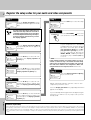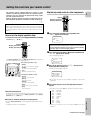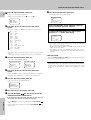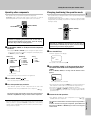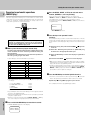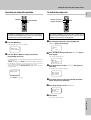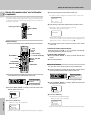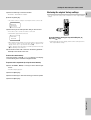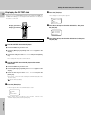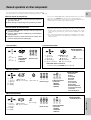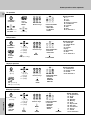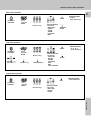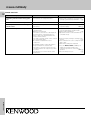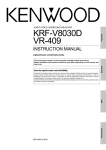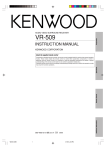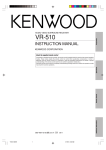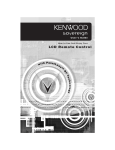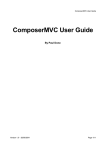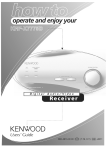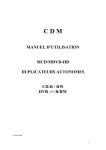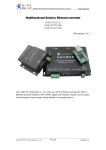Download Kenwood B60-4611-00 Universal Remote User Manual
Transcript
Remote Control Instruction Manual 1 Preset Remote Control Quick Start Guide Quick start guide ................................................ 1 Getting the most from your remote control ................. 3 Remote operation of other components .................... 11 In case of difficulty ............................................ 14 This quick start guide explains how to setup the remote control to operate audio and video components other than the receiver. In order to make full use of the functions of the remote control, be sure to read the section of this manual entitled “Getting the most from your remote control”. It contains a detailed explanation of how to operate the remote control and make the necessary settings. The quick start guide describes the operation of the following keys: SHIFT MACRO MUSIC MOVIE AV. POWER 1 Display operation 1 key Use this key to go back to the previous display or initial display. TV SYS. POWER + 3 Display The information for setup is displayed. + CH. VOL. CH. VOL. – – MUTE DIMMER BASS BOOST LISTEN M. SOUND TITLE/GUIDE SUB.W. MENU TUNING 2 Display operation 2 key Gets you into and out of the preset code registration mode. BAND 4 5/∞keys Use these keys to select the source or setup code. 5 MOVIE, MUSIC, and TV keys Use these keys to select the input you want to register. ENTER OSD /PAGE AUTO/MONO REC F.SHIFT LEARN REPEAT RANDOM INPUT SEL. 1 2 3 TV SELECT DISPLAY SELECT 4 5 6 AUDIO THEME FAVORITE 7 8 9 INFO. EXIT LAST CHANNEL +10 0 +100 11 12 10 6 AV.POWER key Once you have entered the setup code for another component, you can press this key to turn power to that component on or off. This lets you confirm that you entered the code properly. Remote Control RETURN /PAGE REMOTE CONTROL UNIT RC-R0808 B60-4611-00 (EN) 2 Register the setup codes for your audio and video components Step 7 Step 1 Video1: VCR Menu Press the display operation 1 key repeatedly until “Menu” appears in the display. For step 1 through step 9, make sure you start the next step within 8 seconds of completing the previous one. If more than 8 seconds elapses between any two steps, press the display operation key so that the display appears. >01:0056 >02:Nothing Back Enter Press the 5/∞ keys to select the setup code. Step 8 AV.POWER Press the AV.POWER key to see if you can turn the component on and off. Step 2 >01.IR >02.Surround Home Enter If your component has a mechanical POWER switch that cannot be operated by remote control unit, press the display operation 2 [Enter] key and display operation 1 [Home] key, and select the component by pressing the MUSIC, MOVIE, or TV key, then press the PLAY (‹) key or TUNING (2 3) key to test it. Press the display operation 2 [Menu] key repeatedly until “01.IR” appears in the display. Step 3 >01.IR >02.Surround Back Enter Press the 5/∞ keys to select “01.IR”, then press the display operation 2 [Enter] key. Step 4 >03.Video1 >04.Video2 Back Enter Press the 5/∞ keys to select the input that you want to register, then press the display operation 2 [Enter] key. If the component does not respond when you try to control it, return to step 7 and enter the next setup code on the list. Repeat this procedure until you find the code that matches the component. When the component does not respond, select "Nothing." Step 9 >01.IR >02.Surround Home Enter Press the display operation 2 [Enter] key to store the code. Step 5 >05.VCR >06.Cable Back Enter Press the 5/∞ keys to select the component that you want to register, then press the display operation 2 [Enter] key. Repeat steps 3 through 9 to enter the codes for each component you want to control. Press the display operation 1 key repeatedly until “Menu” appears in the display. Step 6 >Kenwood >Aiwa Back Enter Press the 5/∞ keys to select the maker of the component that you want to register, then press the display operation 2 [Enter] key. If you accidentally exit the registration mode by pressing the wrong key, you will not lose any setup codes you have already saved. Remote Control Automatic input naming In the initial factory setting, the remote control already has provisional component names registered for each input. Before you register setup codes, pressing the input keys of the remote control causes the display to change from the factory preset input names of the receiver (VIDEO1, VIDEO2, etc.) to the input names registered in the remote control (VCR1, VCR2, etc.). Once you have registered the appropriate setup codes for your components, pressing the input keys of the remote control causes the display to change to the actually connected component names (LD, DVD, etc.) for which you have registered setup codes. Getting the most from your remote control The remote control supplied with this receiver is also capable of controlling components from a variety of manufacturers once you register the appropriate setup codes into the remote control unit. Refer to "Remote operation of other components" for details about the operations available for each component. ! Registering setup codes for other components Display Display operation 1 Display operation 2 3 5/∞ + + – – Low battery warning Replace all four batteries with new ones when you notice a shortening of the distance from which the remote control will operate. The remote control is designed to retain setup codes in memory while you change batteries. How to use the display operation keys To register the setup code, use the display operation 1 key, display operation 2 key, or 5/∞ keys. Display Display operation 1 Display operation 2 5/∞ + + – – 1 Press the display operation 1 key repeatedly until “Menu” appears in the display. Video1: VCR Menu For step 1 through step @, make sure you start the next step within 8 seconds of completing the previous one. If more than 8 seconds elapses between any two steps, press the display operation keys so that the display appears. 2 Press the display operation 2 [Menu] key repeatedly until “01.IR” appears in the display. • The setup display appears. The display operation 1 key >05.VCR >06.Cable Back Enter • [Back] Go back to the previous display. • [Home] Go back to the initial display. • [Clr] Erase the internal memory. The display operation 2 key • [Enter] Enter the selected item. • [Menu] Display the menu. • [Setup] Go to the setup display. • [Exit] Exit from the current operation. • [Sel] Select the item. When the display goes off The display goes off automatically when you do not operate for more than 8 seconds. In this case, press the display operation 1 key, display operation 2 key, or 5/∞ keys. When you are confused about what’s being displayed Press the display operation 1 key repeatedly until “Menu” appears in the display. The display returns to the initial display. >01.IR >02.Surround Home Enter 3 Press the 5/∞ keys to select “01.IR,” then press the display operation 2 [Enter] key. • The input selecting display appears. >03.Video1 >04.Video2 Back Enter • At this time all inputs become available regardless of any earlier registration. 4 Press the 5/∞ keys to select the input that you want to register. • Each time you press the 5/∞ key, the input changes as follows: 01: 02: 03: 04: 05: 06: 07: 08: 09: 10: CD/DVD MD/Tape Video1 Video2 Video3 DVD TV1 TV2 Cable Phono • Example: To select the source connected the VIDEO1 jack, select "Video1". Continued to next page Remote Control The display operation 1 key and display operation 2 key work as the function key displayed in the display above. Getting the most from your remote control 4 5 Press the display operation 2 [Enter] key. • The source selecting display appears. • When you select “Phono” in step 4, go to step 0. 6 Press the 5/∞ keys to select the source you want to register. • Each time you press the 5/∞ key, the input changes as follows: CD Tape MD CD-R VCR Cable Satellit TV LD DVD DSS (U.S.A only) No type Delete 7 Press the display operation 2 [Enter] key. • The maker selecting display appears. >Kenwood >Aiwa Back Enter Repeat steps 3 to @ to register additional components until all components have been registered. To returns to the initial display, press [Back] repeatedly until “Menu” appears in the display. Video1: VCR Menu • Select “No type” when the desired source does not appear in the display. • The selected input does not appears when you select “Delete.” For Europe and U.K • The display returns to the setup display. >01.IR >02.Surround Home Enter >05.VCR >06.Cable Back Enter 01: 02: 03: 04: 05: 06: 07: 08: 09: 10: 11: 12: 13: @ Press the display operation 2 [Enter] key. • Once registered, the display on the receiver shows the component type instead of the default input name. Example: if you register a VCR at the VIDEO 1 jacks, “Video1” and "VCR" appear in the display. • Any VIDEO or TV (TV1, TV2, CABLE) inputs that have not been programmed with a setup code or Non-IR code are deleted from the cyclic list. When you mistake Press the display operation 1 [Back] key repeatedly until the display you want to re-operate appears. For other countries >Kenwood >Admidral Back Enter 8 Press the 5/∞ keys to select the maker you want to register. • Press the 5/∞ keys until the desired maker appears in the display. When the desired maker does not appear, select “Nothing.” 9 Press the display operation 2 [Enter] key. • The setup code selecting display appears. >01:0056 >02:Nothing Back Enter 0 Press the 5/∞ keys to select the setup code. ! Press the AV.POWER key, and check to see that the component you want to control turns on. If the component does not react, and there is more than one setup code, enter another setup code and try again. Remote Control • ‹ or TUNING key can also be used instead of the AV. POWER key. key • If the component is already on, pressing the AV. POWER will turn it off. Note Although each setup code is designed to work with a number of different models, certain codes may not work with some models. (Also, certain codes may only operate some of the functions available on a given model.) Getting the most from your remote control Operating other components Changing (confirming) the operation mode This operation lets you operate the registered components. KENWOOD audio components with system control turn on and off automatically with the receiver via the system control connections. SHIFT AV.POWER I / MUSIC, MOVIE, TV + + – – During opration, make sure you start the next step within 8 seconds of completing the previous one. If more than 8 seconds elapses between any two steps, press the display operation key so that the display appears. 1 Use the MUSIC, MOVIE, or TV key to select the component 5 This operation lets you change the remote control operation mode without changing the input selector. You may find this useful when you want to control one component while using another. (For example, if you want to rewind the tape deck while listening to a CD.) SHIFT MUSIC, MOVIE, TV + + – – During opration, make sure you start the next step within 8seconds of completing the previous one. If more than 8 seconds elapses between any two steps, press the display operation key so that the display appears. you desire. • Pressing the MUSIC or MOVIE key also changes the input selector on the receiver. If you do not want to change the current input, press the SHIFT key before step 1. MUSIC key 1 2 3 4 MOVIE key CD/DVD TAPE or MD Tuner PHONO 1 2 3 4 5 Video1 Video2 Video3 DVD 6CH AV AUX TV key 1 TV1 2 TV2 3 CABLE • “Shift” appears in the display. Shift VCR Menu • To operate a TV, start form step 2. 2 Press the MUSIC, MOVIE, or TV key repeatedly to display the remote control mode for the component you want to control. Video1: VCR Menu Press the MUSIC, MOVIE, or TV key until the desired source appears. Select source • You cannot select the source that is not registered. 2 Press the AV. POWER 1 Press the SHIFT key. key. • The selected component turns on or off. 3 Press the operation keys you desire. • See "Remote operation of other components" at the end of this manual for a list of keys available with each component. RC! The remote control mode remains in the set at the component selected in step 1 mode until you select another component. Shift DVD Menu The component to be controlled • Pressing any other keys after the SHIFT key cancels the shift function and sends the normal code associated with the respective key. • The input selector does not change during this operation. • If you press MUSIC or MOVIE key more than 3 seconds after pressing the SHIFT key, the input selector changes together with the operation mode. 3 Execute the desired operations. Note Be sure to point the remote control at the remote sensor on the receiver when you want to operate KENWOOD components connected by system control cords. Otherwise, point the remote control at the component you want to operate. The operation mode remains set at the component specified in step 2. To return control to the original component, press SHIFT and then press the MUSIC or MOVIE key to return to the original control mode. Remote Control • See "Remote operation of other components" for a list of keys available with each component. RC! Getting the most from your remote control Preparing for automatic operations 6 (MACRO play) 3 Press the MUSIC, MOVIE, or TV key to select the macro location. (MACRO1, 2, and 3 respectively) The macro play function allows you to set the remote to control several components in succession. After completing this setup, you can perform a series of operations automatically. Enter the setup codes for the components you want to control beforehand. MACRO MUSIC, MOVIE, TV + + – – • You can store up to 3 different macros, one at each key: MOVIE = "MACRO 1", MUSIC = "MACRO 2", TV = "MACRO 3" • The light flashes once when you select the macro location. • Pressing a key other than MUSIC, MOVIE, or TV cancels the macro program mode. MACRO1 Select MACRO Menu When MOVIE is pressed 4 Press the keys to be operated in order. During opration, make sure you start the next step within 8 seconds of completing the previous one. If more than 8 seconds elapses between any two steps, the remote control unit exits from the MACRO play mode. 1 Make a plan of the macro play you want to Setup. EXAMPLE: This example shows you how to create a macro that; turns on the TV, sets the TV to the appropriate input, selects the receiver's input selector to LD, and turns on the LD player. All you have to do is insert the laser disc! 1 Press the TV key, then press the AV.POWER on the TV. key to turn 2 Press the F. SHIFT key, then press the "3" (INPUT SEL.) key to set the TV to the appropriate video input. The order of the operations may be fairly complex and you may not be remember all of the necessary commands during the setup procedure. Use the space provided below to write down the operations in the order you are going to enter them. 3 Press the MOVIE key to select the LD player registered at VIDEO 2. • Up to 20 steps can be memorized for each macro. 4 Press the AV.POWER 1 ! 2 @ 3 # 4 $ 5 % 6 ^ 7 & 8 * 9 ( 0 ) • Make sure you start the next operation within 8 seconds of completing the previous one. If more than 8 seconds elapses between any two steps, exit the macro programming mode. • In order to allow verification of the remote control mode, the name of the selected input appears in the receiver's display when the MUSIC, MOVIE, or TV key is pressed. When the MUSIC or MOVIE key is pressed the receiver's input also changes. 5 Press the MACRO key so that the light flashes twice. • The macro is stored at the locations specified in step 3. If another macro was previously stored at the same location, it is erased. • The example below shows the plan for step 4 (which occupies a total of 6 steps) : 1 TV + AV. POWER 2 FUNCTION SHIFT + 3 3 MOVIE 4 AV. POWER Total 2 steps 2 steps 1 steps 1 steps 6 steps • If you attempt to store more than 20 steps, “Full” appears and exit the macro programming mode. • Enter channel numbers (for the monitor TV, etc.) exactly as you would using the original remote. • When you select the input by using the MUSIC, MOVIE, or TV key, it is count 1 step even if you press these keys several times. Remote Control 2 Press and hold the MACRO key for more than 2 seconds. • “MACRO MEMORY” appears in the display. MACRO MEMORY Select MACRO Menu key to turn on the LD player. Repeat steps 1 through 5 to program up to 3 macros. This completes the macro programming procedure. Getting the most from your remote control Executing an automatic operation MACRO MUSIC, MOVIE, TV + + – – During opration, make sure you start the next step within 8 seconds of completing the previous one. If more than 8 seconds elapses between any two steps, press the display operation key so that the display appears. 1 Press the MACRO key. To delete the setup code Display operation 1 Display operation 2 7 5/∞ + + – – During opration, make sure you start the next step within 8 seconds of completing the previous one. If more than 8 seconds elapses between any two steps, press the display operation key so that the display appears. 1 Press the display operation 1 key repeatedly until “Menu” appears in the display. • “MACRO EXE” appears in the display. MACRO EXE Select MACRO Menu 2 Press the MUSIC, MOVIE, or TV key to execute the corresponding macro play. • "MACRO EXE" appears in the display and the pre-programmed macro is performed: MUSIC = "MACRO 1", MOVIE = "MACRO 2", TV = "MACRO 3" • Some devices take up to 1 second to power on. The macro function has an automatic delay after any power function output. • Pressing a key other than MUSIC, MOVIE, or TV cancels the macro program mode. Video1: VCR Menu 2 Press the [Menu] key repeatedly until “01.IR” appears in the display. • The setup display appears. >01.IR >02.Surround Home Enter 3 Press the 5/∞ keys to select “01.IR,” then press the [Enter] key. • The input selecting display appears. MACRO1 EXE Select MACRO Menu >03.Video1 >04.Video2 Back Enter When MUSIC is pressed 4 Press the 5/∞ keys to select the input that you want to delete, then press the [Enter] key. 5 Press the 5/∞ keys to select “Delete.” >13:Delete >01:CD Back Enter 6 Press [Enter]. Remote Control • The setup code is deleted. Getting the most from your remote control Storing the remote control cord of the other 8 components 4 Press the desired key of the remote control unit. • The remote control is ready for receiving the remote control code. The remote control unit can store the remote control cord of the other components and you can operate the other components from the remote control unit. The remote control cord is stored on the key or memory of the remote control unit. Waiting >Extend1 Clr Exit 5 Press the key of the same operation that you want to store. 5/∞ MUSIC, MOVIE, TV Display operation 2 + + – – LEARN • The remote code is send to the remote control unit. • “Complete” appears when finished. Complete >Extend1 • When it takes for more than 5 seconds or the remote control unit does not receive the remote control code well, “Error” appears in the display. In this case, re-operate from the step 1. Storing on the key You can store the remote control code to the key as shown below: SHIFT MACRO MUSIC MOVIE AV. POWER TV SYS. POWER AV.POWER I / CH +/- + Cursor 5/∞/2/3 ENTER + CH. VOL. CH. VOL. – – MUTE DIMMER LISTEN M. TITLE/GUIDE RETURN/PAGE REC Numeric keys TITLE/GUIDE ‹ Play * Pause & Stop $ Rewind/skip › Fast forward/skip BASS BOOST SOUND TUNING 6 The remote control code is stored on the key of the remote control unit. To delete the memory stored on the key Press the [Clr] key in step 4. “Cleared” appears in the display. Tne memory previously stored is cleared. To operate other components 1 Press the MUSIC, MOVIE, or TV key to select desired input source. 2 Press the desired key. SUB.W. MENU BAND MENU ENTER RETURN /PAGE OSD /PAGE AUTO/MONO REC F.SHIFT LEARN REPEAT RANDOM INPUT SEL. 1 2 3 TV SELECT DISPLAY SELECT 4 5 6 AUDIO THEME OSD/PAGE Storing on the memory You can store on the remote control unit up to 5 memories. FAVORITE 7 8 9 INFO. EXIT LAST CHANNEL +10 0 +100 10 11 12 1 Point the infrared ray system part of the other remote control unit to the remote sensor of the remote control unit . – – + – + + – Remote control unit of the other source. + 1 Point the infrared ray system part of another remote control unit to the remote sensor of the remote control unit . Remote control unit of the other source. Infrared ray system part 2 Press the MUSIC, MOVIE, or TV key to select the input of the desired remote control unit. Infrared ray system part 2 Press the MUSIC, MOVIE, or TV key to select the input of the desired remote control unit. Video1: VCR Menu Selected input Video1: VCR Menu Selected input 3 Press the LEARN key. • The Extend selecting display appears. When the setup code is registered 3 Press the LEARN key. Remote Control When the setup code is registered >Extend1 >Extend2 Home Enter • When the setup code is not registered, any messages do not appear. >Extend1 >Extend2 Home Enter • When the setup code is not registered, any messages do not appear. Getting the most from your remote control 4 Press the 5/∞ keys to select the location. • Extend1 – Extend5 are available. 5 Press the [Enter] key. Restoring the original factory settings You can restore the setup codes or memories to their original default settings. 9 • The remote control is ready for receiving the remote control code. 5 Waiting >Extend1 >Extend1 Clr Exit TUNING 6 Press the key of the same operation that you want to store. + + – – BAND ENTER • The remote code is send to the remote control unit. • "Complete" appears when finished. Complete >Extend1 Extend 1 • When it takes for more than 8 seconds or the remote control unit does not receive the remote control code well, "Error" appears in the display. In this case, re-operate from the step 1. • "Full" appears when the memory is full. Re-operate from the step 1 after deleting some memories. Insert the batteries during pressing and holding the [5] keys and [ 2 1 ] key. • "Cleared" appears in the display, and the remote settings return to their original default settings. 7 The remote control code is stored on the memory (Extend1 – Extend5) of the remote control unit. To delete the stored memory Press the [Clr] key in step 5. "Cleared" appears in the display and the memory that is selected in step 4 is erased. To operate other components by using the stored memory 1 Press the MUSIC, MOVIE, or TV key to select desired input source. • The Menu display appears. 2 Press the [Menu] key . 3 Press the 5/∞ keys to select the memory you want to operate. Remote Control 4 Press the [Enter] key. Getting the most from your remote control 10 Displaying the CD TEXT data When you connect a KENWOOD CD player (CD-425M, CD-4700M, CD4260M, DPF-J6030), you can display the CD TEXT data in the display of the remote control unit. 4 Press the [Text] key. • The display for selecting disc appears. >050.D.Title >051. Home Sel Display operation 1 Display operation 2 5/∞ + + – – 5 Press the 5/∞ keys to select the desired disc, then press the [Sel] key. >01.T.Title >02.T.Title Back Sel Before operation, regiser the setup code of the CD player. 1 Load the CD TEXT data to the CD player. 1 Press the MUSIC key to select "CD". 2 Press the [Menu] key repeatedly until "SetUp" appears in the display. 3 Press the 5/∞ keys to select "All Read" and press the [Enter] key. • The loading time may take a few moments. 2 Load the CD TEXT data of the CD player to the remote control unit. 1 Press the MUSIC key to select "CD". 2 Press the [Menu] key repeatedly until "SetUp"s appears in the display. 3 Press the 5/∞ keys to select "Disc Title" and press the [Enter] key. • The remote control unit starts reading the CD TEXT data (disc titles are also read). • appears during reading. 3 Press the [Home] key. • "Text" appears when the CD TEXT data is read. CD/DVD CD Text Menu • When "Text" does not appears, select "Track Title" in the "SetUp" display and press the [Enter] key. 6 Press the 5/∞ keys to select the desired track, then press the [Sel] key. Remote Control Remote operation of other components You can operate other components by pressing keys or using the display. The setup code for each component must be entered beforehand. RC3 When you operate by using the keys 11 • To execute a FUNCTION SHIFT command written above the numeric keys, press the F. SHIFT key, then press the corresponding key. • When pressing keys in succession, press each key firmly and be sure to wait at least 1 second before pressing the next key. 1 Press the MUSIC, MOVIE, or TV key to select the component you want to control. 2 Press the keys corresponding to the operations you desire. When you operate by using the display Notes 1. Although each setup code is designed to work with a number of different models, certain codes may not work with some models. (Also, certain codes may only operate some of the functions available on a given model.) 2. The charts below show the typical functions available for each component. Some manufacturers use different key combinations to perform similar functions. 1 Press the MUSIC, MOVIE, or TV key to select the component you want to control. 2 Press the display operation 2 [Menu] key so that the Menu display appears. 3 Press the 5/∞ keys to select desired item or memory, then press the display operation 2 [Enter] key. Tuner operations Cassette deck operations TUNING REPEAT 1 2 3 BAND TV SELECT DISPLAY SELECT ENTER 4 5 6 AUDIO THEME FAVORITE 7 8 9 AUTO/MONO $ (P. CALL fi) › (P. CALL %) BAND AUTO/MONO TUNING 2 TUNING 3 INFO. RANDOM TUNING INPUT SEL. EXIT LAST CHANNEL +10 0 +100 10 11 12 BAND ENTER Display operation 01-05: Extend 1 - 5 AUTO/MONO ‹ * & $ › Numeric keys ENTER (Play B) 8 (Pause B) 7 (Stop B) REC (Recording) 1 (Rewind B) ¡ (Fast forward B) (Play A) (Pause A) (Stop A) (Rewind A) (Fast forward A) REC FUNCTION SHIFT commands ‹ (Reverse play A), ENTER (Reverse play B) CD player operations REPEAT TUNING 3 SELECT 5 6 CH. AUDIO THEME FAVORITE – (Play) (Pause) (Stop) (Skip) (Skip) 1 (Rewind) ¡ (Fast forward) INPUT SEL. 2 DISPLAY 4 ENTER ‹ * & $ › RANDOM 1 TV SELECT CH. + BAND + (DISC SKIP %) 7 8 9 INFO. EXIT LAST CHANNEL +10 0 +100 10 11 12 Numeric keys Display operation F.SHIFT REPEAT RANDOM INPUT SEL. 1 2 3 TV SELECT DISPLAY SELECT 4 5 6 AUDIO THEME FAVORITE 7 8 9 INFO. EXIT LAST CHANNEL +10 0 +100 FUNCTION SHIFT commands REPEAT RANDOM DISPLAY 01: Disc Sel 02: Set 03: P.Mode 04: Check 05: Clear 06: Disc Title 07: Track Title 08: All Read 09: Subout Monitor 10: Continuous Play 11: All Info. 12-16: Extend1-5 MD recorder operations BAND REC ENTER ‹ * & $ › (Play) (Pause) (Stop) (Skip) (Skip) 1 (Rewind) ¡ (Fast forward) REC (Recording) RANDOM INPUT SEL. 1 2 3 TV SELECT DISPLAY SELECT 4 5 6 AUDIO THEME FAVORITE 7 8 9 INFO. EXIT LAST CHANNEL +10 0 +100 10 11 12 Numeric keys F.SHIFT REPEAT RANDOM INPUT SEL. 1 2 3 TV SELECT DISPLAY SELECT 4 5 6 AUDIO THEME FAVORITE 7 8 9 INFO. EXIT LAST CHANNEL +10 0 +100 FUNCTION SHIFT commands REPEAT RANDOM DISPLAY Display operation 01-05: Extend1-5 Remote Control REPEAT TUNING Remote operation of other components TV operations 12 + CH. TUNING REPEAT 1 2 3 BAND TV SELECT RANDOM DISPLAY INPUT SEL. SELECT ENTER 4 5 6 AUDIO THEME CH. – AUTO/MONO CHANNEL + CHANNEL - Cursor 5/∞/2/3 ENTER VOLUME + › VOLUME - $ FAVORITE 7 8 9 INFO. EXIT LAST CHANNEL +10 0 +100 10 11 12 Numeric keys & (Mute) Display operation F.SHIFT REPEAT RANDOM INPUT SEL. 1 2 3 TV SELECT DISPLAY 01: -/-02: >12 03: Wide 04: Picture in Picture 05: Text/Mix/TV 06: Text Off 07: Mix 08: Exit 09-13: Extend1-5 SELECT 4 5 6 AUDIO THEME FAVORITE 7 8 9 INFO. EXIT LAST CHANNEL +10 0 +100 FUNCTION SHIFT commands INPUT SEL. TV SELECT AUDIO VCR operations REPEAT + CH. CH. – CHANNEL + CHANNEL - ‹ * & $ › TUNING BAND ENTER AUTO/MONO Cursor 5/∞/2/3 ENTER (Play) (Pause) (Stop) (Skip) (Skip) RANDOM INPUT SEL. 1 2 3 TV SELECT DISPLAY SELECT 4 5 6 AUDIO THEME FAVORITE 7 8 9 INFO. EXIT LAST CHANNEL +10 0 +100 10 11 12 Numeric keys MENU INPUT SEL. 1 2 3 TV SELECT DISPLAY SELECT 4 5 6 AUDIO THEME 01: Thumb Up 02: Thumb Down 03: Jump 04: Instant Replay 05: Quick Skip 06: Exit 07-11: Extend1-5 FAVORITE 7 8 9 INFO. EXIT LAST CHANNEL +10 0 +100 FUNCTION SHIFT commands INPUT SEL. MENU REC Display operation F.SHIFT RANDOM REPEAT TITLE/GUIDE REC (Recording) TITLE/GUIDE LD player operations REPEAT + RANDOM CH. 2 3 DISPLAY SELECT 4 5 6 – AUDIO THEME FAVORITE 7 8 9 + (Slow) - (Slow) TUNING BAND ENTER ‹ * & $ › (Play) (Pause) (Stop) (Skip) (Skip) INFO. EXIT LAST CHANNEL +10 0 +100 10 11 12 Numeric keys OSD /PAGE OSD/ PAGE ENTER 1 (Rewind) ¡ (Fast forward) Display operation F.SHIFT INPUT SEL. 1 TV SELECT CH. REPEAT RANDOM INPUT SEL. 1 2 3 TV SELECT DISPLAY 01: Frame/Time 02: Side A or A/B 03: Side B 04-08: Extend1-5 SELECT 4 5 6 AUDIO THEME FAVORITE 7 8 9 INFO. EXIT LAST CHANNEL +10 0 +100 FUNCTION SHIFT commands REPEAT RANDOM DISPLAY DVD player operations REPEAT + CH. CH. – + (Fast forward) - (Rewind) Remote Control TUNING BAND ENTER ‹ * & $ › (Play) (Pause) (Stop) (Skip) (Skip) INPUT SEL. 2 3 DISPLAY SELECT 4 5 6 AUDIO THEME FAVORITE 7 8 9 INFO. EXIT LAST CHANNEL +10 0 +100 10 11 12 Numeric keys MENU MENU AUTO/MONO Cursor 5/∞/2/3 ENTER RANDOM 1 TV SELECT OSD /PAGE TITLE/GUIDE OSD/ PAGE GUIDE Display operation F.SHIFT REPEAT RANDOM INPUT SEL. 1 2 3 TV SELECT DISPLAY SELECT 4 5 6 AUDIO THEME FAVORITE 7 8 9 INFO. EXIT LAST CHANNEL +10 0 +100 FUNCTION SHIFT commands RANDOM REPEAT DISPLAY AUDIO RETURN /PAGE RETURN 01: Chapter/Time 02: Angle 03: PGM 04: DVD Set 05: Memory 06: Clear 07: Repeat A-B 08: Sub Title 09: Title Search 10: Aspect 11: On/Off 12-16: Extend1-5 Remote operation of other components DSS receiver operations 13 + CH. TUNING REPEAT 1 2 BAND TV SELECT DISPLAY ENTER CH. – AUTO/MONO CHANNEL + CHANNEL - Cursor 5/∞/2/3 ENTER RANDOM INPUT SEL. MENU F.SHIFT 3 SELECT 4 5 6 AUDIO THEME FAVORITE 7 8 9 INFO. EXIT LAST CHANNEL +10 0 +100 10 11 12 Numeric keys REPEAT RANDOM INPUT SEL. 1 2 3 TV SELECT DISPLAY SELECT 4 5 6 AUDIO THEME FAVORITE 7 8 9 INFO. EXIT LAST CHANNEL +10 0 +100 FUNCTION SHIFT commands INPUT SEL. SELECT AUDIO THEME FAVORITE INFO. MENU Display operation 01: Exit 02-06: Extend1-5 TITLE/GUIDE CHANNEL GUIDE Cable tuner operations + CH. TUNING REPEAT 1 2 3 BAND TV SELECT DISPLAY SELECT ENTER 4 5 6 AUDIO THEME FAVORITE CH. – AUTO/MONO CHANNEL + CHANNEL - Cursor 5/∞/2/3 ENTER RANDOM INPUT SEL. 7 8 9 INFO. EXIT LAST CHANNEL +10 0 +100 10 11 12 Numeric keys RETURN /PAGE OSD /PAGE VOLUME + › VOLUME - $ PAGE UP (%) PAGE DOWN (fi) MENU F.SHIFT REPEAT RANDOM INPUT SEL. 1 2 3 TV SELECT DISPLAY SELECT 4 5 6 AUDIO THEME FAVORITE 7 8 9 INFO. EXIT LAST CHANNEL +10 0 +100 FUNCTION SHIFT commands INPUT SEL. SELECT THEME FAVORITE INFO. EXIT LAST CHANNEL MENU Display operation 01: A - B - C 04-08: Extend1-5 TITLE/GUIDE GUIDE Satellite tuner operations TUNING REPEAT 1 2 3 BAND TV SELECT DISPLAY SELECT ENTER 4 5 6 CH. – AUDIO AUTO/MONO CHANNEL + CHANNEL - Cursor 5/∞/2/3 ENTER RANDOM THEME INPUT SEL. FAVORITE 7 8 9 INFO. EXIT LAST CHANNEL +10 0 +100 10 11 12 Numeric keys OSD /PAGE F.SHIFT REPEAT RANDOM INPUT SEL. 1 2 3 TV SELECT DISPLAY SELECT 4 5 6 AUDIO THEME FAVORITE 7 8 9 INFO. EXIT LAST CHANNEL +10 0 +100 OSD Display operation 01-05: Extend1-5 FUNCTION SHIFT commands INPUT SEL. SELECT AUDIO Remote Control + CH. In case of difficulty Remote control unit 14 Symptom Cause Remedy The battery indicator flashes during operation. • The batteries are nearing exhaustion. • Replace with new batteries to preserve the currently registered setup information. $ Subwoofer volume cannot be adjusted. • Subwoofer is OFF. • Turn the subwoofer ON. Certain inputs cannot be selected using the remote control. • No setup codes registered at for the respective input(s). • Register a setup code or Non-IR code at the respective input(s). RC3 Remote control operation is not possible. • The remote control is set to a different operation mode. • Batteries are exhausted. • The remote control unit is too far away from the main system, controlling angle is too large, or there is an obstacle between the receiver and the remote. • The audio cords and system control cords are not connected properly. • No software is loaded in the source component. • Press the MUSIC, MOVIE, or TV keys to select the appropriate operation mode. • Replace with new batteries. $ • Operate the remote control unit within the controllable range. • An attempt is made to play a tape which is being recorded in the cassette deck. • The remote control has not been set to the operation mode for the component you wish to control. • The microprocessor of the remote control malfunctions. % • Connect properly referring to “Setting up the system”. 8 • Place software in the source component you want to play. • Wait until recording has completed. • Press the MUSIC, MOVIE, or TV keys to activate the operation mode for the component you want to control before operation. RC5 • Reset the microprocessor. § Remote Control