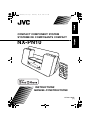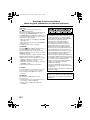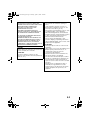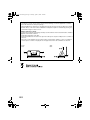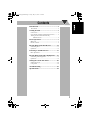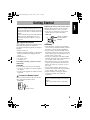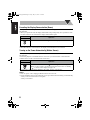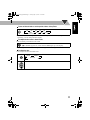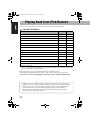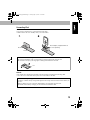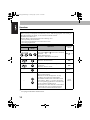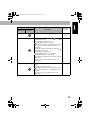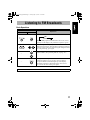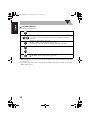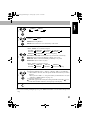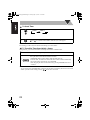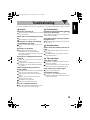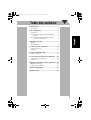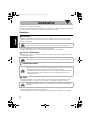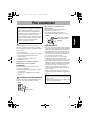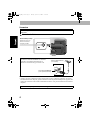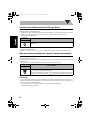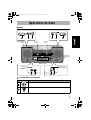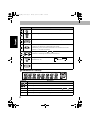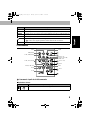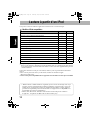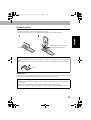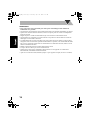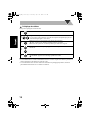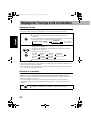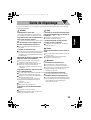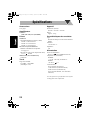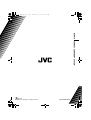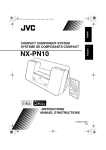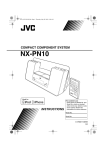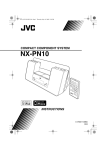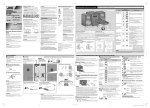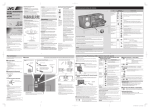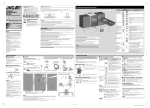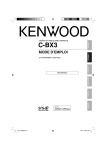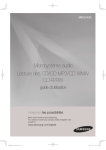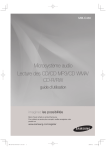Download JVC LVT2011-002B MP3 Docking Station User Manual
Transcript
cover_NX-PN10[C].fm Page 1 Wednesday, May 19, 2010 9:34 AM COMPACT COMPONENT SYSTEM SYSTEME DE COMPOSANTS COMPACT NX-PN10 INSTRUCTIONS MANUEL D’INSTRUCTIONS LVT2011-002B [C] safety_NX-PN10[C].fm Page 1 Monday, April 27, 2009 4:22 PM Warnings, Cautions and Others Mises en garde, précautions et indications diverses CAUTION The button in any position does not disconnect the mains line. Disconnect the mains plug to shut the power off completely (the STANDBY lamp goes off). The MAINS plug or an appliance coupler is used as the disconnect device, the disconnect device shall remain readily operable. • When the system is on standby, the STANDBY lamp lights red. • When the system is turned on, the STANDBY lamp goes off. The power can be remote controlled. ATTENTION La touche , dans n’importe quelle position, ne déconnecte pas le système du secteur. Déconnectez la fiche de secteur pour mettre l’appareil complètement hors tension (le témoin STANDBY s’éteint). La fiche secteur ou un coupleur est utilisé comme dispositif de déconnexion de l’appareil, et l’appareil déconnecté doit être prêt à être utilisé. • Quand le système est en attente, le témoin STANDBY est allumé en rouge. • Quand le système est sous tension, le témoin STANDBY s’éteint. L’alimentation peut être télécommandée. CAUTION To reduce the risk of electrical shocks, fire, etc.: 1. Do not remove screws, covers or cabinet. 2. Do not expose this appliance to rain or moisture. ATTENTION Afin d’éviter tout risque d’électrocution, d’incendie, etc.: 1. Ne pas enlever les vis ni les panneaux et ne pas ouvrir le coffret de l’appareil. 2. Ne pas exposer l’appareil à la pluie ni à l’humidité. G-1 For U.S.A. This equipment has been tested and found to comply with the limits for a Class B digital device, pursuant to part 15 of the FCC Rules. These limits are designed to provide reasonable protection against harmful interference in a residential installation. This equipment generates, uses and can radiate radio frequency energy and, if not installed and used in accordance with the instructions, may cause harmful interference to radio communications. However, there is no guarantee that interference will not occur in a particular installation. If this equipment does cause harmful interference to radio or television reception, which can be determined by turning the equipment off and on, the user is encouraged to try to correct the interference by one or more of the following measures: Reorient or relocate the receiving antenna. Increase the separation between the equipment and receiver. Connect the equipment into an outlet on a circuit different from that to which the receiver is connected. Consult the dealer or an experienced radio/TV technician for help. CAUTION Changes or modifications not approved by JVC could void the user’s authority to operate the equipment. safety_NX-PN10[C].fm Page 2 Monday, April 27, 2009 4:22 PM For Canada/pour le Canada THIS DIGITAL APPARATUS DOES NOT EXCEED THE CLASS B LIMITS FOR RADIO NOISE EMISSIONS FROM DIGITAL APPARATUS AS SET OUT IN THE INTERFERENCE-CAUSING EQUIPMENT STANDARD ENTITLED “DIGITAL APPARATUS,” ICES-003 OF THE DEPARTMENT OF COMMUNICATIONS. CET APPAREIL NUMERIQUE RESPECTE LES LIMITES DE BRUITS RADIOELECTRIQUES APPLICABLES AUX APPAREILS NUMIRIQUES DE CLASSE B PRESCRITES DANS LA NORME SUR LE MATERIEL BROUILLEUR; “APPAREILS NUMERIQUES”, NMB-003 EDICTEE PAR LE MINISTRE DES COMMUNICATIONS. CAUTION Battery shall not be exposed to excessive heat such as sunshine, fire or the like. ATTENTION Les piles ne doivent en aucun cas être exposées à une chaleur excessive (lumière du soleil, feu, etc.). CAUTION • Do not block the ventilation openings or holes. (If the ventilation openings or holes are blocked by a newspaper or cloth, etc., the heat may not be able to get out.) • Do not place any naked flame sources, such as lighted candles, on the apparatus. • When discarding batteries, environmental problems must be considered and local rules or laws governing the disposal of these batteries must be followed strictly. • Do not expose this apparatus to rain, moisture, dripping or splashing and that no objects filled with liquids, such as vases, shall be placed on the apparatus. ATTENTION • Ne bloquez pas les orifices ou les trous de ventilation. (Si les orifices ou les trous de ventilation sont bloqués par un journal un tissu, etc., la chaleur peut ne pas être évacuée correctement de l’appareil.) • Ne placez aucune source de flamme nue, telle qu’une bougie, sur l’appareil. • Lors de la mise au rebut des piles, veuillez prendre en considération les problèmes de l’environnement et suivre strictement les règles et les lois locales sur la mise au rebut des piles. • N’exposez pas cet appareil à la pluie, à l’humidité, à un égouttement ou à des éclaboussures et ne placez pas des objets remplis de liquide, tels qu’un vase, sur l’appareil. G-2 safety_NX-PN10[C].fm Page 3 Monday, April 27, 2009 4:22 PM Caution: Proper Ventilation To avoid risk of electric shock and fire, and to prevent damage, locate the apparatus as follows: 1. Front: No obstructions and open spacing. 2. Sides/Top/Back: No obstructions should be placed in the areas shown by the dimensions below. 3. Bottom: Place on the level surface. Maintain an adequate air path for ventilation by placing on a stand with a height of 10 cm or more. Attention: Aération correcte Pour prévenir tout risque de décharge électrique ou d’incendie et éviter toute détérioration, installez l’appareil de la manière suivante: 1. Avant: Bien dégagé de tout objet. 2. Côtés/dessus/dessous: Assurez-vous que rien ne bloque les espaces indiqués sur le schéma cidessous. 3. Dessous: Posez l’appareil sur une surface plane et horizontale. Veillez à ce que sa ventilation correcte puisse se faire en le plaçant sur un support d’au moins dix centimètres de hauteur. Front Face G-3 Side Côté NX-PN10[C].BOOK Page 1 Friday, May 21, 2010 11:24 AM Contents Introduction................................................. 2 Precautions ................................................................ 2 Getting Started............................................ 3 Connections................................................................ 4 Canceling the Display Demonstration (Demo) .......... 6 Turning on the Power Automatically (Motion Sensor) .................................................. 6 Basic Operations ......................................... 7 Main Unit ................................................................... 7 Remote Control .......................................................... 9 Playing Back from iPod Devices.............. 12 Connecting iPod ....................................................... 13 Operations ................................................................14 Listening to FM Broadcasts ..................... 17 Basic Operations ......................................................17 Playing Back from Other Equipment ..... 19 Connecting Other Equipment................................... 19 Operations ................................................................19 Setting the Clock and Timer .................... 20 Setting the Clock ......................................................20 Using Timer ............................................................. 20 Troubleshooting ........................................ 23 Specifications............................................. 24 1 NX-PN10[C].BOOK Page 2 Friday, May 21, 2010 11:24 AM Introduction Thank you for purchasing a JVC product. Please read all instructions carefully before operation, to ensure your complete understanding and to obtain the best possible performance from the unit. Precautions Installation • Install in a place which is level, dry and neither too hot nor too cold—between 5°C and 35°C. • Install the unit in a location with adequate ventilation to prevent internal heat buildup inside the unit. DO NOT install the unit in a location near heat sources, or in a place subject to direct sunlight, excessive dust or vibration. • Leave sufficient distance between the unit and the TV. • Keep the unit away from the TV to avoid interference with TV. Power Sources • When unplugging the unit from the wall outlet, always pull on the plug, not the AC power cord. DO NOT handle the AC power cord with wet hands. Internal Heat For safety, observe the following carefully: • Make sure there is good ventilation around the unit. Poor ventilation could overheat and damage the unit. • DO NOT block the ventilation openings or holes. If they are blocked by a newspaper or cloth, etc., the heat may not be able to get out. Others • Should any metallic object or liquid fall into the unit, unplug the AC power cord and consult your dealer before operating any further. DO NOT disassemble the unit since there are no user serviceable parts inside. • If you are not going to operate the unit for an extended period of time, unplug the AC power cord from the wall outlet. If anything goes wrong, unplug the AC power cord and consult your dealer. 2 NX-PN10[C].BOOK Page 3 Friday, May 21, 2010 11:24 AM Getting Started • In this manual, operations using the remote control are mainly explained; however, you can use the buttons and controls on the unit if they have the same (or similar) name and marks. • In this manual, “iPod” means both iPod and iPhone devices. When iPhone device is especially mentioned, “iPhone” is used in this case. Replacing the battery in the remote control Insert the battery into the remote control by matching the polarity (+ and –) correctly. • If the range or effectiveness of the remote control decreases, replace the battery. Rear side Lithium coin battery (product number: CR2025) Supplied Accessories After unpacking, check to be sure that you have all the following items. The number in parentheses indicates the quantity of each piece supplied. • Remote control (1) • Lithium coin battery CR2025 (1) (The battery has been installed when shipped from the factory.) • FM antenna (1) • AC power cord (1) • AC adaptor (1) If anything is missing, consult your dealer immediately. CAUTION: To avoid risk of fire and to prevent damage. • Do not use AC adaptors except the supplied AC adaptor. • Do not use the supplied AC adaptor for other equipment. Prepare the Remote Control When you use the remote control for the first time, pull out the insulation sheet. Front side WARNINGS: • Store the battery in a place where children cannot reach. If a child accidentally swallows the battery, consult a doctor immediately. • Do not recharge, short, disassemble or heat the battery or dispose of it in a fire. Doing any of these things may cause the battery to give off heat, crack, or start a fire. • Do not leave the battery with other metallic materials. Doing this may cause the battery to give off heat, crack, or start a fire. • When throwing away or saving the battery, wrap it in tape and insulate; otherwise, the battery may start to give off heat, crack, or start a fire. • Do not poke the battery with tweezers or similar tools. Doing this may cause the battery to give off heat, crack, or start a fire. • Dispose of battery in the proper manner, according to federal, state, and local regulations. CAUTION: Danger of explosion if battery is incorrectly replaced. Replace only with the same or equivalent type. Insulation sheet 3 NX-PN10[C].BOOK Page 4 Friday, May 21, 2010 11:24 AM Connections Do not connect the AC power cord until all other connections have been made. Connecting the Antenna FM antenna (supplied): Extend it so that you can obtain the best reception. Rear side For better FM reception Disconnect the supplied FM antenna and connect to an outdoor FM antenna using a 75 Ω wire with coaxial type connector. Outdoor FM antenna (not supplied) FM 75Ω COAXIAL terminal (on the rear panel) NOTES: • Make sure the FM antenna does not touch any other terminals, connecting cords or the AC power cord. Also, keep the antenna away from metallic parts of the unit, connecting cords and the AC power cord. This could cause poor reception. AM band is not received with this unit. 4 NX-PN10[C].BOOK Page 5 Friday, May 21, 2010 11:24 AM Connecting the Video Cord to View a Video/Picture from iPod When viewing a video/picture from iPod on your TV, use a composite video cord (not supplied) to connect the VIDEO OUT jack on the unit and the composite video input on your TV. • After you have connected the unit, change the video input mode on your TV. For details, also refer to the instruction manual for your TV. Video cord (not supplied) To video input Rear side Connecting the Power Cord AC adaptor (supplied) Rear side AC power cord (supplied) To a wall outlet Plug in the AC power cord only after all connections are complete. 5 NX-PN10[C].BOOK Page 6 Friday, May 21, 2010 11:24 AM Canceling the Display Demonstration (Demo) When you connect the AC power cord for the first time, the display demonstration starts automatically. • When you operate the unit, the display demonstration stops temporarily. If no operation is done for about 2 minutes, the unit starts the display demonstration again. Button Operation On the unit Hold down until “DEMO OFF” appears on the display. • To activate again, hold down DEMO until “DEMO ON” appears on the display. • When ECO mode is activated (P.10), the display demonstration does not function. Turning on the Power Automatically (Motion Sensor) When you move your hand or an object closer to Motion sensor (P.7), the unit turns on automatically. • iPod starts playback or an FM broadcast is received if you selected either of them last time. • Motion Sensor works even if ECO mode is activated. Button Operation On the unit Press to activate Motion Sensor. “ M.S ON” appears on the display. • When you select Clock as the display information or the unit is on standby, “ ” is shown on the display (see page 10). • To deactivate, press MOTION SENSOR. “M.S OFF” appears on the display. NOTE: • If the AC power cord is unplugged, Motion Sensor does not work. • Deactivate Motion Sensor in the following cases to prevent the unit from turning on automatically: – when you do not use the unit for a long time – when you use Timer 6 NX-PN10[C].BOOK Page 7 Friday, May 21, 2010 11:24 AM Basic Operations Main Unit Illumination panel (P.10) Dock A (P.13) Dock B (P.13) Motion sensor (P.6) Display (P.8) Remote control sensor STANDBY lamp Operating on the Main Unit Buttons Operations Turns on or off (standby) the power. Activates or deactivates Motion Sensor (P.6). 7 NX-PN10[C].BOOK Page 8 Friday, May 21, 2010 11:24 AM Buttons Operations Activates or deactivates the display demonstration (P.6). Adds the powerfulness to the sound (P.11). Stops the timer sound and restarts it 5 minutes later (P.22). • iPod (P.14): Press: Reverse skip/forward skip. Hold down: Reverse search/forward search. • FM (P.17): Tunes in to a station. • Changes the source to iPod /iPod (P.14). • Starts playback and pauses for iPod (P.14). Changes the source to FM (P.17) or AUDIO IN (P.19). FM AUDIO IN Adjusts the volume level (VOL MIN/VOL 0 to VOL MAX/VOL 30). Display Information Symbols Description iPod A Lights up when iPod is connected to dock A. iPod B Lights up when iPod is connected to dock B. SHUFFLE Lights up when Shuffle Play applies to both iPod S.TURBO Lights up when Sound Turbo is activated (P.11). MHz Lights up when FM frequency is indicated. 8 and iPod (P.15). NX-PN10[C].BOOK Page 9 Friday, May 21, 2010 11:24 AM Symbols Description ST Lights up when FM stereo broadcast is received. MONO Lights up when FM monaural reception mode is activated. TUNED Lights up when an FM station of sufficient signal strength is tuned in. FM Lights up when FM is selected as the source. 1/2/3 SLEEP • Lights up when Timer is set (P.21). • 1/2/3 icon flashes while Timer is working. Lights up when Sleep Timer is activated (P.11). Remote Control P.10 P.11 P.20, P.22 P.14, P.20, P.22 P.15, P.17 P.14, P.17, P.18, P.20 – 22 P.14, P.17, P.18 , P.17 – 19 , P.14 P.15, P.18 – 21 P.11 P.15 , P.11 P.11 Operating on the Remote Control Basic operations Buttons Main operations Turns on or off (standby) the power. 9 NX-PN10[C].BOOK Page 10 Friday, May 21, 2010 11:24 AM Buttons Main operations Changes the display information. • For iPod A/iPod B/AUDIO IN: • When the unit is turned off: Source name Clock Day of the week Clock Day of the week • For FM: Frequency Clock Day of the week Changes the source to FM (P.17) or AUDIO IN (P.19). • Changes the source to iPod /iPod (P.14). • Starts playback and pauses for iPod (P.14). Adjusts the volume level (VOL MIN/VOL 0 to VOL MAX/VOL 30). Drops the volume in a moment. • To restore the volume, press again or adjust the volume level. To dim the display and illumination panel—DIMMER You can change the brightness of the display and illumination panel. Press repeatedly. DIM 1 DIM 2 DIM OFF (Canceled) DIM 1: Dims the display and illumination panel. DIM 2: Dims the display much more than “DIM 1” and turns off the illumination panel. • Dimmer is canceled when you turn off the unit. To activate ECO mode Activating ECO mode allows you to reduce power consumption by turning off the display while on standby. Press while the unit is on standby. “ECO ON” appears on the display for a while. • The clock is not shown on the display when the unit is on standby. • To cancel the mode, press ECO/DIMMER again. “ECO OFF” appears for a while then the clock is shown on the display. • The battery of iPod is not charged in ECO mode. 10 NX-PN10[C].BOOK Page 11 Friday, May 21, 2010 11:24 AM To turn off the unit after a certain period of time—Sleep Timer Press repeatedly to specify the time (in minutes) as follows: 10 30 20 OFF (Canceled) 180 60 150 90 120 • To check the time remaining before the shut-off time, press SLEEP once. If you press the button repeatedly, you can change the shut-off time. To emphasize the sound—Sound Turbo You can add the powerfulness to the sound. Press to activate Sound Turbo. “S-TURBO” appears for a while and S.TURBO lights up on the display. • To cancel, press SOUND TURBO again. “OFF” appears on the display. To adjust the tone You can adjust the bass and treble levels. Select the item you want to adjust. 1 BASS TREBLE Canceled Adjust the bass or treble level (–5 to +5). 2 11 NX-PN10[C].BOOK Page 12 Friday, May 21, 2010 11:24 AM Playing Back from iPod Devices You can connect 2 iPod devices to the unit and enjoy sound and video from them. Compatible iPod Models: iPod model Audio Video iPod nano 1GB/2GB/4GB √ — iPod nano (2nd Generation) 2GB/4GB/8GB √ — iPod nano (3rd Generation) 4GB/8GB √ √ iPod nano (4th Generation) 8GB/16GB √ √ iPod mini 4GB √ — iPod mini (2nd Generation) 4GB/ 6GB √ — iPod (4th Generation) 20GB/40GB √ — iPod photo (4th Generation) 20GB/30GB/40GB/60GB √ √*1 iPod video (5th Generation) 30GB/60GB/80GB √ √ iPod classic 80GB/120GB/160GB √ √ iPod touch 8GB/16GB/32GB √ √*2 iPod touch (2nd Generation) 8GB/16GB/32GB √ √ iPhone 4GB/8GB/16GB √ √ iPhone (3G) 4GB/8GB/16GB √ √ *1 *2 Only for still picture. To view a video/picture from iPod touch on your TV, update iPod touch software to the latest version. (Additional charges may apply.) If iPod does not play correctly, update iPod software to the latest version. • For details about updating iPod, check on the Apple web site <http://www.apple.com>. • JVC does not assure the compatibility of iPod released after April 2009 with this unit. • “Made for iPod” and “Made for iPhone” mean that an electronic accessory has been designed to connect specifically to iPod or iPhone, respectively, and has been certified by the developer to meet Apple performance standards. Apple is not responsible for the operation of this device or its compliance with safety and regulatory standards. • iPhone, iPod, iPod classic, iPod nano, and iPod touch are trademarks of Apple Inc., registered in the U.S. and other countries. 12 NX-PN10[C].BOOK Page 13 Friday, May 21, 2010 11:24 AM Connecting iPod Connect iPod to dock A or B on the unit. You can have 2 iPod devices connected at the same time. • Make sure the unit is on standby when you connect iPod. Dock adapter (supplied with iPod or sold separately) Dock A Dock B To detach the dock adapter from the dock: Pull up the dock adapter with your fingernail or a sharp-pointed tool using the slot. • Be careful not to injure your fingertips or damage the terminal of the dock. slot NOTES: • Be careful not to damage the terminal on the dock when connecting/disconnecting iPod. • Close the cover of the dock when you do not connect iPod to the unit. About the battery charge of iPod The battery of iPod is always charged through the unit except when the unit is in ECO mode (see page 10). • When 2 iPod devices are connected, both batteries are charged at the same time. • For details of the battery charging, see the instruction manual for iPod. 13 NX-PN10[C].BOOK Page 14 Friday, May 21, 2010 11:24 AM Operations For details, also refer to the instruction manual for iPod. NOTES: • Before viewing a video/picture from iPod on your TV, make the appropriate video setting on iPod. For details of the setting, see the instruction manual for iPod. • For iPhone and iPod touch Operate iPhone or iPod touch itself in the following cases: – when operating the home button – when selecting application icons on the home screen – when dragging the slider Buttons On the unit — — *1 *2 Operations Control of iPod Press: – Selects iPod /iPod as the source and starts playback. – Starts playback/pauses. Hold down*1: Puts iPod in sleep mode. 38, 3, or 8 On the remote Press: Forward skip Hold down: Forward search x Press: Reverse skip/Return to the beginning of the current track. Hold down: Reverse search 4 Goes back to the previous menu/screen. Selects an item on the menu/screen. – Press: Selects an item. – Hold down: Scrolls through a list. To stop scrolling, press either one of the buttons. • For iPhone and iPod touch: The buttons work after starting “Music” or “Videos” by tapping the corresponding application icon on the home screen of iPhone and iPod touch. • For iPod devices other than above: The buttons work in the same way as operating the click wheel of iPod counterclockwise/clockwise. Not available for iPhone and iPod touch. Not equipped with iPhone and iPod touch. 14 MENU*2 Click wheel*2 NX-PN10[C].BOOK Page 15 Friday, May 21, 2010 11:24 AM Buttons On the unit Operations On the remote Confirms an item on the menu/screen. — * Control of iPod Center button* — Press: Applies Shuffle Play to iPod or iPod selected as the source. Select the desired shuffle mode. “SHUFFLE” appears for a while. • The shuffle icon lights up on the display of iPod. • To cancel, press again until the shuffle icon disappears. Hold down: Applies Shuffle Play to both iPod and iPod if connected. Select the desired shuffle mode. “SHUFFLE” appears for a while and SHUFFLE lights up on the display. • The shuffle icon lights up on the display of both iPod devices. • To cancel, press again until the shuffle icon disappears. — — Applies Repeat Play to iPod selected as the source. Select the desired repeat mode. “REPEAT” appears on the display for a while. • The repeat icon lights up on the display/screen of iPod. • To cancel, press again until the repeat icon disappears. — Not equipped with iPhone and iPod touch. 15 NX-PN10[C].BOOK Page 16 Friday, May 21, 2010 11:24 AM NOTES: • JVC is not responsible for any loss of or damage to iPod that might result from the use of this product. • Do not touch or hit the terminals of the dock and of iPod. It might cause damage to these terminals. • When you connect iPod to the dock, make sure the terminal on the dock is fully inserted into iPod. • Always set the volume to the minimum level when connecting or disconnecting iPod. • Do not carry the unit with iPod connected. You might drop it down or it might cause damage to the connector part. • Sound distortion may occur when playing back audio sources with a high recording level. When distortion occurs, it is recommended to turn off the equalizer of iPod. For information on operating iPod, see the instruction manual for iPod. • Turn off the unit when disconnecting iPod. • Remove iPod from the dock when you do not use it. • When you cannot operate iPod connected through the unit or using the remote control, operate iPod itself. • After connecting iPod, wait until the unit is ready for operation (about 3 seconds). 16 NX-PN10[C].BOOK Page 17 Friday, May 21, 2010 11:24 AM Listening to FM Broadcasts Basic Operations Buttons Operations On the unit On the remote Selects FM as the source. FM AUDIO IN When an FM program is broadcasted in stereo, ST (stereo) lights up on the display (only when the reception is good). Press: Changes the frequency. Hold down and release: The unit starts searching for stations and stops when a station of sufficient signal strength is found. • To stop searching, press again. — — Tunes in to a preset station: Press repeatedly to select a preset station number. (For presetting stations, see page 18.) Changes the FM reception mode: When an FM stereo broadcast is hard to receive or noisy, press to improve reception. MONO (monaural) lights up on the display. Reception will improve though the stereo effect is lost. • To restore the stereo effect, press again. AM band is not received with this unit. 17 NX-PN10[C].BOOK Page 18 Friday, May 21, 2010 11:24 AM Presetting Stations You can preset 30 FM stations. 1 Select FM as the source. 2 Tune in to the station you want to preset. • You can also store the monaural reception mode for FM preset stations if selected. 3 Activate the preset number entry mode. “SET” flashes on the display for a few seconds. • Complete the following operations while the indication is flashing. Select a preset number for the station you want to store. 4 5 Store the station. “STORED” appears on the display for a while. NOTES: • When you unplug the AC power cord or if a power failure occurs, the preset stations will be erased in a few days. • If you store a new station onto an occupied preset number, the station previously stored on that number will be erased. 18 NX-PN10[C].BOOK Page 19 Friday, May 21, 2010 11:24 AM Playing Back from Other Equipment Connecting Other Equipment By using a stereo mini plug cord (not supplied), you can connect other equipment with analog audio output jacks, such as a portable audio player, etc. To headphones or audio out Stereo mini plug cord (not supplied) Portable audio player Rear side • Refer to the instruction manual supplied with the equipment. NOTE: Make sure the unit is on standby when connecting or disconnecting other equipment. Operations To Listen to Other Equipment 1 Select AUDIO IN as the source. 2 Start playing the equipment. FM AUDIO IN To Adjust the Sound Input Level from the Equipment You can adjust the sound input level from the connected equipment if the incoming signal is too weak or too strong. 1 Select AUDIO IN as the source. Hold down to adjust the sound input level. 2 LEVEL 1 LEVEL 2 LEVEL 3 LEVEL 1: Ordinary input level. LEVEL 2: Increases the input level. LEVEL 3: Increases the input level more than “LEVEL 2.” 19 NX-PN10[C].BOOK Page 20 Friday, May 21, 2010 11:24 AM Setting the Clock and Timer Setting the Clock Set the built-in clock before using Timer. • You can set the clock when the unit is turned on or on standby. 1 Activate the clock setting mode. “ADJCLOCK” appears then the hour digit of the time indication flashes on the display. • If you have already set the clock before, press the button twice to activate the clock setting mode. TIMER 1/TIMER 2/TIMER 3* Canceled 2 Clock setting * See “Using Timer”. 1 Set the hour while the hour digits of the time indication flashes on the display. 2 Set the minute while the minute digits of the time indication flashes on the display. 3 Select the day of the week. SUN DAY (Sunday) THU DAY (Thursday) MON DAY (Monday) FRI DAY (Friday) TUE DAY (Tuesday) SAT DAY (Saturday) WED DAY (Wednesday) Back to the beginning “CLOCK OK” appears and the built-in clock starts working. • To exit from the clock setting, press CLOCK/TIMER as required. • To correct a misentry during the process, press MENU/CANCEL. You can return to the previous step. • If a power failure occurs, the clock loses the setting and is reset to “AM12:00.” You need to adjust the clock again. Using Timer Using Timer, you can wake up with music, etc. • Deactivate Motion Sensor when you use Timer (P.6) . • When using iPod or other equipment as the playback source, connect it to the unit beforehand. (P.13, P.19) • You can set Timer when the unit is turned on or on standby. • The unit is turned off automatically 2 hours after it is turned on by Timer. 1 20 Activate the timer setting mode. “TIMER 1,” “TIMER 2” or “TIMER 3” appears on the display. NX-PN10[C].BOOK Page 21 Friday, May 21, 2010 11:24 AM Select Timer you want to set. TIMER 1 2 TIMER 2 TIMER 3 Select Timer type. WEEKLY 3 ONCE WEEKLY: See step 4 below. ONCE: Timer works once on a selected day of the week. Select the desired day of the week. • When “WEEKLY” is selected in step 3: SUN DAY THU DAY MON-SAT 4 MON DAY FRI DAY EVERYDAY WED DAY TUE DAY SAT DAY MON-FRI Back to the beginning SUN DAY to SAT DAY: Timer works every week on the selected day. MON-FRI: Timer works from Monday to Friday every week. MON-SAT: Timer works from Monday to Saturday every week. EVERYDAY: Timer works everyday. • When “ONCE” is selected in step 3: 5 6 SUN DAY MON DAY TUE DAY WED DAY THU DAY FRI DAY SAT DAY Back to the beginning 1 Adjust the hour then the minute for the on-time. 2 Select the playback source—“iPod A,” “iPod B,” “FM” or “AUDIO IN.” • When “FM” is selected, select the preset number of the station you want to listen to. When you select “FM – – ” the preset station you last tuned in is set. (See “Listening to FM Broadcasts” on page 17.) 3 Select the volume level. “SET OK” appears followed by the setting information, then the icon and the timer number indicator (1/2/3) light up on the display. Turn off the unit (on standby). • To exit from Timer setting, press CLOCK/TIMER as required. • To correct a misentry during the process, press MENU/CANCEL. You can return to the previous step. 21 NX-PN10[C].BOOK Page 22 Friday, May 21, 2010 11:24 AM To Cancel Timer Select Timer you want to cancel. TIMER 1 1 2 TIMER 2 TIMER 3 “CANCEL” flashes on the display. The icon and the timer number indicator (1/2/3) disappear. NOTE: The settings you have made are memorized though you cancel Timer. To Turn off the Timer Sound briefly—Snooze Using Snooze, you can have the timer sound stop and restart it 5 minutes later. 1 Set Timer following the steps 1 to 6 on pages 20 and 21. 2 When the timer sound starts, press SNOOZE. The unit turns off for 5 minutes to stop the timer sound. Timer remains activated. • “SNOOZE” flashes on the display while the unit turns off. 5 minutes later, the unit turns on and the timer sound restarts automatically. • To stop the timer sound again, press SNOOZE. • After stopping the timer sound 10 times by pressing SNOOZE, Snooze is canceled. • When the timer sound starts: – If you do not press SNOOZE within 3 minutes after the timer sound starts, Snooze does not work. – When you turn off the unit by pressing , Snooze does not work. 22 NX-PN10[C].BOOK Page 23 Friday, May 21, 2010 11:24 AM Troubleshooting If you have a problem with your unit, check this list for a possible solution before calling for service. General iPod Operations Power does not come on. iPod doesn’t play though iPod /iPod The power plug is not inserted securely. Plug lights up on the display. it in securely (P.5). The battery is empty. Leave it connected for more than 10 minutes. Power turns on even though you turned off. Motion Sensor is activated (P.6). Adjustments or settings are suddenly canceled before you finish. There is a time limit. Repeat the procedure again. The battery of iPod cannot be charged through the unit. The unit is in ECO mode. Cancel the mode (P.10, P.13). Radio Operations Hard to listen to broadcasts because of Operations are disabled. noise. The built-in microprocessor may The FM antenna connection is incorrect or malfunction due to external electrical loose (P.4). interference. Unplug the AC power cord and The FM antenna is not properly extended then plug it back in. and positioned (P.4). Cannot view a video/picture from iPod Timer Operations on the TV. Connect a composite video cord securely to Timer does not work. your TV (P.5). Timer starts working only when the unit is Change the video input mode on your TV. turned off (standby). For details, refer to the instruction manual A power failure may have occurred. Set the for your TV. clock first, then Timer again (P.20, P.21). Unable to operate the unit from the Timer sound starts working again. remote control. Snooze is activated (P.22). The path between the remote control and the Snooze does not work. remote sensor on the unit is blocked. If you do not press SNOOZE within 3 Point it at the remote sensor on the front minutes after the timer sound starts, Snooze panel. does not work (P.22). Signals cannot reach the remote sensor. Move closer to the unit. The batteries are exhausted. Pull out the insulation sheet (P.3). The unit is suddenly turned off. The unit is turned off automatically 2 hours after it is turned on by Timer (P.20). 23 NX-PN10[C].BOOK Page 24 Friday, May 21, 2010 11:24 AM Specifications Accessories Main Unit See page 3. Output Power 10 W (5W+5W) at 8 Ω (10%THD) Dimensions (W/H/D): 326 mm × 135 mm × 130 mm Mass: Approx. 1.6 kg Terminals Speaker Specifications Amplifier AUDIO IN Input Sensitivity/Impedance (1 kHz): LEVEL 1: 500 mV/47 kΩ LEVEL 2: 315 mV/47 kΩ LEVEL 3: 125 mV/47 kΩ Dock A and B for iPod/iPhone Compatible iPod/iPhone models: See page 12. Output power (each iPod dock): DC 5 V 500 mA VIDEO OUT (For iPod/iPhone) Composite Tuner FM tuning range: 87.5 MHz – 108.0 MHz (100 kHz channel space) Type: Full range bass-reflex type Speakers: 7 cm cone × 2 Impedance: 8Ω Power Specifications Power Source: DC 10.7 V 3 A (EXTERNAL DC IN) AC Adaptor (AA-R1001) INPUT: AC 110 – 240 V , 50/60 Hz 1A OUTPUT: DC10.7 V 3A Power Consumption: 18 W (power on mode) 1.5 W or less (in Standby mode) 0.8 W or less (in ECO mode) 10 W (in Standby mode, with two iPod devices connected.) Design and specifications are subject to change without notice. 24 NX-PN10_FR_5.book Page 1 Monday, April 27, 2009 3:12 PM Table des matières Introduction................................................. 2 Précautions ................................................................ 2 Pour commencer ......................................... 3 Connexions................................................................. 4 Annulation de la démonstration des affichages (Demo) ............................................................... 6 Mise sous tension automatique de l’appareil (Capteur de mouvement).................................... 6 Opérations de base...................................... 7 Appareil...................................................................... 7 Télécommande ........................................................... 9 Lecture à partir d’un iPod ....................... 12 Connexion de iPod ................................................... 13 Opérations ................................................................ 14 Écoute d’émissions FM............................. 17 Opérations de base ................................................... 17 Lecture à partir d’un autre appareil....... 19 Connexion d’un autre appareil ................................. 19 Opérations ................................................................ 19 Réglage de l’horloge et de la minuterie... 20 Réglage de l’horloge ................................................ 20 Utilisation de la minuterie ........................................ 20 Guide de dépannage.................................. 23 Spécifications ............................................. 24 1 NX-PN10[J].fm Page 2 Tuesday, April 28, 2009 10:20 AM Introduction Merci pour avoir acheté un produit JVC. Veuillez lire attentivement toutes les instructions avant d’utiliser l’appareil afin de bien comprendre son fonctionnement et d’obtenir les meilleures performances possibles. Précautions Installation • Installez la chaîne dans un endroit plat, sec, et ni trop chaud, ni trop froid—entre 5°C et 35°C. • Installez l’appareil dans un endroit avec une bonne ventilation pour éviter tout échauffement intérieur de l’appareil. N’INSTALLEZ PAS l’appareil dans en endroit proche d’une source de chaleur ou sujet à la lumière directe du soleil, à un poussière excessive ou à des vibrations. • Laissez suffisamment d’espace entre l’appareil et le téléviseur. • Éloignez l’appareil du téléviseur pour éviter toute interférence avec ce dernier. Sources d’alimentations • Pour débrancher l’appareil de la prise murale, tirez toujours sur la fiche et non pas sur le cordon d’alimentation secteur. NE MANIPULEZ PAS le cordon d’alimentation secteur avec les mains mouillées. Échauffement intérieur Pour votre sécurité, respectez les points suivants attentivement: • Assurez-vous qu’il y a une ventilation suffisante autour de l’appareil. Une mauvaise ventilation peut entraîner un échauffement et endommager l’appareil. • NE BLOQUEZ PAS les ouvertures ni les trous de ventilation. En cas de blocage ou d’obstruction par un journal, un vêtement, etc., l’air chaud pourrait ne pas être évacué correctement. Autres • Si un objet métallique ou un liquide tombait à l’intérieur de l’appareil, débranchez le cordon d’alimentation secteur et consultez votre revendeur avant d’utiliser l’appareil à nouveau. NE DÉMONTEZ PAS l’appareil. Il n’y a aucune pièce réparable par l’utilisateur à l’intérieur. • Si vous n’avez pas l’intention d’utiliser l’appareil pendant une période prolongée, débranchez le cordon d’alimentation secteur de la prise murale. En cas d’anomalie, débranchez le cordon d’alimentation secteur et consultez votre revendeur. 2 NX-PN10[J].fm Page 3 Tuesday, April 28, 2009 10:20 AM Pour commencer • Dans ce manuel, nous expliquons principalement les opérations à l’aide de la télécommande; cependant, vous pouvez utiliser les touches et les commandes de l’appareil si elles portent le même nom (ou un nom similaire) et la même marque. • Dans ce manuel, “iPod” est utilisé à la fois pour iPod et pour iPhone. Quand un appareil iPhone est spécialement mentionné, “iPhone” est utilisé à la place. Mise en place de la pile dans de la télécommande Insérez la pile dans la télécommande en respectant les polarités (+ et –). • Si la plage de fonctionnement de la télécommande diminue, remplacez la pile. Arrière Pile bouton au lithium (numéro du produit: CR2025) Accessoires fournis Après le déballage, vérifiez que tous les éléments suivants sont présents. Le nombre entre parenthèse indique la quantité de chaque pièce fournie. • Télécommande (1) • Pile bouton au lithium CR2025 (1) (La pile a été installée à l’expédition de l’usine.) • Antenne FM (1) • Cordon d’alimentation secteur (1) • Adaptateur CA (1) Si quelque chose manquait, consulter immédiatement votre revendeur. ATTENTION: Pour éviter tout risque d’incendie et pour prévenir tout dommage. • Utilisez uniquement l’adaptateur CA fourni avec l’appareil. • N’utilisez pas l’adaptateur CA d’un autre appareil. Préparation de la télécommande Quand vous utilisez la télécommande pour la première fois, retirez la feuille isolante. AVERTISSEMENTS: • Rangez la pile dans un endroit hors d’atteinte des enfants. Si un enfant avale accidentellement la pile, consultez immédiatement un médecin. • Ne rechargez pas, ne court-circuitez pas, ne chauffer pas la pile ni ne la jeter dans un feu. Cela pourrait entraîner une surchauffe de la pile, une fissure ou un incendie. • Ne laissez pas la pile avec d’autres objets métalliques. Cela pourrait entraîner une surchauffe de la pile, une fissure ou un incendie. • Pour mettre au rebut la pile ou la conserver, entourer-la de ruban isolant; sinon, la pile peut chauffer se fissurer ou entraîner un incendie. • Ne piquez pas la pile avec des ciseaux ou d’autres objets similaires. Cela pourrait entraîner une surchauffe de la pile, une fissure ou un incendie. • Mettez de la pile au rebut correctement en respectant la régulation fédérale, régionale ou locale. ATTENTION: Danger d’explosion si la pile est remplacée de façon incorrecte. Remplacez-la uniquement avec le même type de pile ou un type équivalent. Avant Feuille isolante 3 NX-PN10_FR_5.book Page 4 Monday, April 27, 2009 3:12 PM Connexions Ne branchez pas le cordon d’alimentation secteur avant d’avoir effectué toutes les autres connexions. Connexion de l’antenne Antenne FM (fournie): Étendez-la de façon à obtenir la meilleure réception possible. Arrière Pour une meilleure réception FM Déconnectez l’antenne FM fournie et connectez l’appareil à une antenne FM extérieure en utilisant un connecteur de type coaxial 75 Ω. Antenne FM extérieure (non fournie) Prise FM 75Ω COAXIAL (sur le panneau arrière) REMARQUES: • Assurez-vous que l’antenne ne touche aucunes autres prises, cordons de connexion ou cordon d’alimentation secteur. De plus, gardez l’antenne à l’écart des parties métalliques de l’appareil, des cordons de connexion et du cordon d’alimentation secteur. Cela pourrait entraîner une mauvaise réception. La bande AM ne peut pas être reçue avec cet appareil. 4 NX-PN10[J].fm Page 5 Tuesday, April 28, 2009 1:45 PM Connexion de cordon vidéo pour voir une séquence vidéo/image de l’iPod Pour afficher une séquence vidéo ou d’une image à partir de votre iPod sur votre téléviseur, utilisez un cordon vidéo composite (non fourni) et connectez-le à la prise VIDEO OUT sur l’appareil et à l’entrée vidéo composite du téléviseur. • Après avoir connecté l’appareil, changez le mode d’entrée vidéo de votre téléviseur. Pour plus d’information, référez-vous aussi au mode d’emploi fourni pour votre téléviseur. Cordon vidéo (non fourni) À l’entrée vidéo Arrière Connexion du cordon d’alimentation Cordon Adaptateur CA d’alimentation secteur (fourni) (fourni) Arrière À une prise murale Branchez le cordon d’alimentation secteur uniquement après que toutes les connexions sont terminées. 5 NX-PN10_FR_5.book Page 6 Monday, April 27, 2009 3:12 PM Annulation de la démonstration des affichages (Demo) Quand vous connectez le cordon d’alimentation pour la première fois, la démonstration des affichages démarre automatiquement. • Quand vous utilisez l’appareil, la démonstration des affichages s’arrête temporairement. Si aucune opération n’est réalisée pendant environ 2 minutes, l’appareil démarre de nouveau la démonstration des affichages. Touche Fonctionnement Sur l’appareil Maintenez pressée la touche jusqu’à ce que “DEMO OFF” apparaisse sur l’affichage. • Pour la mettre de nouveau en service, maintenez pressée DEMO jusqu’à ce que “DEMO ON” apparaisse sur l’affichage. • Quand le mode ECO est en service (P.10), la démonstration des affichages ne fonctionne pas. Mise sous tension automatique de l’appareil (Capteur de mouvement) Quand vous approchez votre main ou un objet du capteur de mouvement (P.7), l’appareil se met automatiquement sous tension. • L’iPod démarre la lecture ou une émission FM est reçue si vous aviez choisi une de ces sources la dernière fois. • Le capteur de mouvement fonctionne même si le mode ECO est en service. Touche Fonctionnement Sur l’appareil Appuyez sur cette touche pour mettre en service le capteur de mouvement. “ M.S ON” apparaît sur l’affichage. • Quand vous choisissez l’horloge comme information sur l’affichage ou que l’appareil est en mode d’attente, “ ” apparaît sur l’affichage (voir page 10). • Pour mettre hors service, appuyez sur MOTION SENSOR. “M.S OFF” apparaît sur l’affichage. REMARQUE: • Si le cordon d’alimentation secteur est débranché, le capteur de mouvement ne fonctionne pas. • Mettez le capteur de mouvement hors service dans les cas suivants pour éviter que l’appareil ne se mette sous tension automatiquement: – quand vous n’avez pas l’intention d’utiliser l’appareil pendant longtemps – quand vous utilisez la minuterie 6 NX-PN10_FR_5.book Page 7 Monday, April 27, 2009 3:12 PM Opérations de base Appareil Panneau d’illumination (P.10) Dock A (P.13) Dock B (P.13) Capteur de mouvement (P.6) Affichage (P.8) Capteur de télécommande Témoin STANDBY Fonctionnement sur l’appareil Touches Opérations Met en marche/arrête (met en veille) l’appareil. Met en ou hors service le capteur de mouvement (P.6). 7 NX-PN10_FR_5.book Page 8 Monday, April 27, 2009 Touches 3:12 PM Opérations Met en ou hors service la démonstration des affichages (P.6). Ajoute de la puissance au son (P.11). Arrête le son de la minuterie et le redémarre 5 minutes plus tard (P.22). • iPod (P.14): Appuyez sur: Saut vers l’arrière/saut vers l’avant. Maintenez pressée la touche: Recherche vers l’arrière/vers l’avant. • FM (P.17): Accorde une station. • Change la source sur iPod /iPod (P.14). • Démarre et interrompt la lecture pour iPod (P.14). Change la source sur FM (P.17) ou AUDIO IN (P.19). FM AUDIO IN Adjuste le niveau de volume (VOL MIN/VOL 0 à VOL MAX/VOL 30). Informations sur l’affichage Symboles Description iPod A S’allume quand un iPod est connecté au dock A. iPod B S’allume quand un iPod est connecté au dock B. SHUFFLE S’allume quand la lecture aléatoire est appliquée à la fois à iPod S.TURBO S’allume quand la fonction Sound Turbo est en service (P.11). MHz S'allume quand la fréquence FM est indiquée. 8 et iPod (P.15). NX-PN10_FR_5.book Page 9 Monday, April 27, 2009 Symboles 3:12 PM Description ST S’allume quand une émission FM stéréo est reçue. MONO S’allume quand le mode de réception FM monophonique est en service. TUNED S’allume lors de la réception d’une station FM dont le signal est suffisamment fort. FM S’allume quand FM est choisi comme source. 1/2/3 SLEEP • S’allume lorsque la minuterie est réglée (P.21). • L’icône 1/2/3 clignote pendant le fonctionnement de la minuterie. S’allume lorsque la minuterie d’arrêt est en service (P.11). Télécommande P.10 P.11 P.20, P.22 P.14, P.20, P.22 P.15, P.17 P.14, P.17, P.18, P.20 – 22 P.14, P.17, P.18 , P.17 – 19 , P.14 P.15, P.18 – 21 P.11 P.15 , P.11 P.11 Commande à partir de la télécommande Opérations de base Touches Opérations principales Met en marche/arrête (met en veille) l’appareil. 9 NX-PN10_FR_5.book Page 10 Monday, April 27, 2009 Touches 3:12 PM Opérations principales Change les informations de l’affichage. • Pour iPod A/iPod B/AUDIO IN: Nom de la source Horloge Jour de la semaine • Quand l’appareil est mis hors tension: Horloge Jour de la semaine • Pour FM: Fréquence Horloge Jour de la semaine Change la source sur FM (P.17) ou AUDIO IN (P.19). • Change la source sur iPod /iPod (P.14). • Démarre et interrompt la lecture pour iPod (P.14). Adjuste le niveau de volume (VOL MIN/VOL 0 à VOL MAX/VOL 30). Permet de baisser le volume instantanément. • Pour rétablir le volume, appuyez de nouveau sur la touche ou ajuster le niveau de volume. Pour assombrir l’affichage et le panneau d’illumination—DIMMER Vous pouvez changer la luminosité de l’affichage et du panneau d’illumination. Appuyez répétitivement. DIM 1 DIM 2 DIM OFF (Annulée) DIM 1: Assombrit l’affichage et le panneau d’illumination. DIM 2: Assombrit l’affichage encore plus que “DIM 1” et met hors service le panneau d’illumination. • L’assombrissement de l’affichage est annulé quand vous mettez l’appareil hors tension. Pour mettre en service le mode ECO Mettre en service mode ECO vous permet de réduire la consommation d’électricité en mettant hors service l’affichage quand l’appareil est en attente. Appuyez sur la touche quand l’appareil est en mode d’attente. “ECO ON” apparaît sur l’affichage pendant un instant. • L’horloge n’apparaît pas sur l’affichage quand l’appareil est en mode d’attente. • Pour annuler le mode, appuyez de nouveau sur ECO/DIMMER. “ECO OFF” apparaît pendant un certain temps puis l’horloge est affichée sur l’affichage. • La batterie de l’iPod n’est pas chargée en mode ECO. 10 NX-PN10[J].fm Page 11 Tuesday, April 28, 2009 10:20 AM Pour mettre l’appareil hors tension après une certaine période de temps—Minuterie d’arrêt Appuyez répétitivement sur la touche pour spécifier la durée (en minutes) de la façon suivante: 10 30 20 OFF (Annulée) 180 60 150 90 120 • Pour vérifier le temps qui reste avant que l’appareil s’éteigne automatiquement, appuyez une fois sur SLEEP. Si vous appuyez répétitivement sur la touche, vous pouvez changer l’heure de mise hors tension. Pour accentuer le son—Sound Turbo Vous pouvez ajouter de la puissance au son. Appuyez sur cette touche pour mettre en service la fonction Sound Turbo. “S-TURBO” apparaît un instant et S.TURBO s’allume sur l’affichage. • Pour annuler cette fonction, appuyez de nouveau sur SOUND TURBO. “OFF” apparaît sur l’affichage. Pour ajuster la tonalité Vous pouvez ajuster le niveau des graves et des aigus. Choisissez l’élément que vous souhaitez ajuster. 1 BASS TREBLE Annulée Ajustez le niveau des graves ou des aigus (–5 à +5). 2 11 NX-PN10_FR_R1.book Page 12 Thursday, May 20, 2010 2:05 PM Lecture à partir d’un iPod Vous pouvez connecter 2 iPod à l’appareil et écouter leur son et voir leurs images. Modèles d’iPod compatibles: Modèle de iPod Audio Vidéo iPod nano 1Go/2Go/4Go √ — iPod nano (2ème génération) 2Go/4Go/8Go √ — iPod nano (3ème génération) 4Go/8Go √ √ iPod nano (4ème génération) 8Go/16Go √ √ iPod mini 4Go √ — iPod mini (2ème génération) 4Go/6Go √ — iPod (4ème génération) 20Go/40Go √ — iPod photo (4ème génération) 20Go/30Go/40Go/60Go √ √*1 iPod video (5ème génération) 30Go/60Go/80Go √ √ iPod classic 80Go/120Go/160Go √ √ iPod touch 8Go/16Go/32Go √ √*2 iPod touch (2ème génération) 8Go/16Go/32Go √ √ iPhone 4Go/8Go/16Go √ √ iPhone (3G) 4Go/8Go/16Go √ √ *1 *2 Uniquement pour les images fixes. Pour voir une séquence vidéo/image à partir d'un iPod touche sur votre téléviseur, faites la mise à jour du logiciel de votre iPod touche à la dernière version. (Des frais supplémentaires peuvent vous être facturés.) Si la lecture sur iPod ne se fait pas correctement, mettez à jour le logiciel de iPod à la dernière version. • Pour en savoir plus sur la mise à jour de l’iPod, consultez le site Web de Apple <http://www.apple.com>. • JVC n’assure pas la compatibilité de cet appareil avec les iPod mis en vente après avril 2009. • “Made for iPod” et “Made for iPhone” signifient qu’un accessoire électronique a été conçu pour être connecté spécifiquement à un iPod ou un iPhone, respectivement, et qu’il a été certifié par les concepteur de respecter les standards de performance d’Apple. Apple ne peut être tenu responsable pour le fonctionnement de cet appareil ou sa compatibilité avec les standards de sécurité et réglementaires. • iPhone, iPod, iPod classic, iPod nano et iPod touch sont des marques de commerce d’Apple Inc., enregistrées aux États-Unis et dans les autres pays. 12 NX-PN10_FR_5.book Page 13 Monday, April 27, 2009 3:12 PM Connexion de iPod Connectez l’iPod au dock A ou B de l’appareil. Vous pouvez connecter 2 iPod en même temps à l’appareil. • Assurez-vous que l’appareil est en mode d’attente quand vous connectez un iPod. Adaptateur de dock (fourni avec iPod ou vendu séparément) Dock A Dock B Pour détacher l’adaptateur de dock du dock: Tirez sur l’adaptateur de dock avec le bout de votre doigt ou un outil pointu que vous insérez dans la fente. • Faites attention de ne pas blesser les bouts de vos doigts ou d’endommager la prise du dock. Fente REMARQUES: • Faites attention ne pas endommager la prise sur le dock lors de la connexion/déconnexion du iPod. • Fermez le couvercle du dock quand aucun iPod n’est connecté à l’appareil. À propos de la charge de la batterie du iPod La batterie du iPod est toujours chargée à travers l’appareil sauf quand l’appareil est en mode ECO (voir page 10). • Quand 2 iPod sont connectés, les deux batteries sont chargées en même temps. • Pour en savoir plus sur la charge de la batterie, référez-vous au manuel d’instruction de iPod. 13 NX-PN10_FR_5.book Page 14 Monday, April 27, 2009 3:12 PM Opérations Pour plus d’information, référez-vous aussi au mode d’emploi fourni pour votre iPod. REMARQUES: • Avant de regarder une séquence vidéo/image à partir de iPod sur votre téléviseur, faites réglages vidéo appropriés sur le iPod. Pour en savoir plus sur les réglages, référez-vous au manuel d’instruction de iPod. • Pour iPhone et iPod touch Utilisez l’iPhone ou l’iPod touch directement dans les cas suivants: – quand vous souhaitez utiliser la touche Home – lors de la sélection d’icônes d’application sur l’écran Home – pour faire défiler le curseur Touches Sur l’appareil Opérations Sur la télécommande Appuyez sur: – Choisissez iPod /iPod comme source et démarrez la lecture. – Lance la lecture / pause. Maintenez pressée la touche*1: Met l’iPod en mode de veille. — — *1 *2 38, 3 ou 8 Appuyez sur: Saut vers l’avant Maintenez pressée la touche: Recherche vers l’avant x Appuyez sur: Permet de faire un saut vers l’arrière/ Retourner au début de la plage en cours de lecture. Maintenez pressée la touche: Recherche vers l’arrière 4 Retourne au menu précrédent ou au écran précrédent. Choisit un élément sur le menu ou sur l’écran. – Appuyez sur: Choisit un élément. – Maintenez pressée la touche: Fait défiler une liste. Pour arrêter le défilement, appuyez sur n’importe quelle touche. • Pour iPhone et iPod touch: Les touches fonctionnent après avoir démarré “Music” ou “Videos” en touchant l’icône de l’application correspondante sur l’écran Home de l’iPhone et de l’iPod touch. • Pour les iPod autres que ces cités ci-dessus: Les touches fonctionnent de la même façon que quand vous tournez la molette cliquable du iPod dans le sens des aiguilles d’une montre ou dans le sens contraire. Non disponible pour le iPhone et iPod touch. Non disponible sur le iPhone et iPod touch. 14 Commande du iPod MENU*2 Molette cliquable*2 NX-PN10_FR_5.book Page 15 Monday, April 27, 2009 3:12 PM Touches Sur l’appareil Opérations Sur la télécommande Valide un élément sur le menu ou sur l’écran. — * Commande du iPod Bouton central* — Appuyez sur: Applique la lecture aléatoire à l,iPod ou à l’iPod choisi comme source. Choisissez le mode de lecture aléatoire souhaité. “SHUFFLE” apparaît sur l’affichage pendant un instant. • L’icône de lecture aléatoire s’allume sur l’affichage de l’iPod. • Pour annuler, appuyez de nouveau sur la touche jusqu’à ce que l’icône de lecture aléatoire disparaisse. Maintenez pressée la touche: Applique la lecture aléatoire à la fois à l’iPod et àss l’iPod s’il est connecté. Choisissez le mode de lecture aléatoire souhaité. “SHUFFLE” apparaît un instant et SHUFFLE s’allume sur l’affichage. • L’icône de lecture aléatoire s’allume sur l’affichage des deux périphériques iPod. • Pour annuler, appuyez de nouveau sur la touche jusqu’à ce que l’icône de lecture aléatoire disparaisse. — — Applique la lecture répétée à l’iPod choisi comme source. Choisissez le mode de répétition souhaité. “REPEAT” apparaît sur l’affichage pendant un instant. • L’icône de lecture répétée s’allume sur l’affichage/écran du iPod. • Pour annuler, appuyez de nouveau sur la touche jusqu’à ce que l’icône de lecture répétée disparaisse. — Non disponible sur le iPhone et iPod touch. 15 NX-PN10_FR_5.book Page 16 Monday, April 27, 2009 3:12 PM REMARQUES: • JVC ne peut être tenu responsable pour toute perte ou dommage à iPod résultant de l’utilisation de ce produit. • Ne touchez pas ni ne frappez les prises du dock et du iPod. Cela pourrait endommager ces bornes. • Quand vous connectez iPod sur le dock, assurez-vous que la prise sur le dock est complément inséré sur le iPod. • Réglez toujours le volume au minimum lorsque vous connectez ou déconnectez iPod. • Ne transportez pas l’appareil avec iPod connecté. Vous pourriez le faire tomber ou causer des dommages à la section du connecteur. • Une déformation du son peut se produire lors de la lecture des sources audio avec des signaux enregistrés à des niveaux élevés. Quand une déformation se produit, il est recommande de mettre hors service l’égaliseur de iPod. Pour les informations sur l’utilisation de iPod, référez-vous au manuel d’instruction de iPod. • Mettez l’appareil hors tension avant de déconnecter le iPod. • Lorsque vous ne l'utilisez pas, retirez l’iPod du dock. • Quand vous ne pouvez pas commander l’iPod connecté via cet appareil ou en utilisant la télécommande, commandez l’iPod directement. • Après avoir connecté un iPod, attendez jusqu’à ce que l’appareil soit prêt (environ 3 secondes). 16 NX-PN10_FR_5.book Page 17 Monday, April 27, 2009 3:12 PM Écoute d’émissions FM Opérations de base Touches Sur l’appareil Opérations Sur la télécommande Choisit FM comme source. FM AUDIO IN Quand un programme FM est diffusé en stéréo, l’indicateur ST (stéréo) s’allume sur l’affichage (uniquement quand la réception est bonne). Appuyez sur: Change la fréquence. Maintenez la touche pressée puis relâchez-la: L’appareil recherche une station et s’arrête quand une station de signal suffisamment fort est trouvée. • Pour arrêter la recherche, appuyez à nouveau sur la touche. — — Accorde une station préréglée: Appuyez répétitivement sur la touche pour choisir un numéro de station préréglé. (Pour les stations préréglées, voir page 18.) Change le mode de réception FM: Quand une émission FM stéréo est difficile à recevoir ou parasitée, appuyez sur la touche pour améliorer la réception. MONO (monophonique) s’allume sur l’affichage. La réception est améliorée mais l’effet stéréo est perdu. • Pour rétablir l’effet stéréo, appuyez de nouveau sur la touche. La bande AM ne peut pas être reçue avec cet appareil. 17 NX-PN10_FR_5.book Page 18 Monday, April 27, 2009 3:12 PM Préréglage des stations Vous pouvez préréglez 30 stations FM. 1 Choisissez FM comme source. 2 Réglez la station que vous souhaitez mémoriser. • Vous pouvez aussi mémoriser le mode de réception monophonique pour les stations FM préréglée s’il est choisi. 3 Mettez en service le mode d’entrée de numéro de préréglage. “SET” clignote sur l’affichage pendant quelques secondes. • Terminez les opérations suivantes pendant que l’indication clignote. 4 5 Choisissez un numéro de préréglage pour la station que vous souhaitez mémoriser. Mémorisez la station. “STORED” apparaît sur l’affichage pendant un instant. REMARQUES: • Si vous débranchez le cordon d’alimentation secteur ou si une coupure de courant se produit, les stations préréglées sont effacées en quelques jours. • Si vous mémorisez une nouvelle station sur un numéro de préréglage déjà utilisé, la station précédemment mémorisée sur ce numéro est effacée. 18 NX-PN10_FR_5.book Page 19 Monday, April 27, 2009 3:12 PM Lecture à partir d’un autre appareil Connexion d’un autre appareil En utilisant un cordon à mini-fiche stéréo (non fourni), vous pouvez connecter un autre appareil muni de prises de sortie audio analogique tel qu’un lecture audio portable, etc. Au casque d’écoute ou à la sortie audio Lecture audio portable Cordon à mini-fiche stéréo (non fourni) Arrière • Référez-vous aux manuels d’instruction fournis avec l’appareil. REMARQUE: Assurez-vous que l’appareil est en mode d’attente quand vous connectez ou déconnectez un autre appareil. Opérations Pour écouter un autre appareil 1 Choisissez AUDIO IN comme source. 2 Démarrez la lecture de l’appareil. FM AUDIO IN Pour régler le niveau d’entrée du son à partir d’un autre matériel Si le signal entrant est trop faible ou trop fort, vous pouvez régler le niveau d’entrée du son à partir de l’appareil connecté. 1 Choisissez AUDIO IN comme source. Maintenez la touche pressée pour ajuster le niveau d’entrée du son. 2 LEVEL 1 LEVEL 2 LEVEL 3 LEVEL 1: Niveau d’entrée normal. LEVEL 2: Augmente le niveau d’entrée. LEVEL 3: Augmente le niveau d’entrée encore plus que “LEVEL 2”. 19 NX-PN10_FR_5.book Page 20 Monday, April 27, 2009 3:12 PM Réglage de l’horloge et de la minuterie Réglage de l’horloge Réglez l’horloge intégrée avant d’utiliser la minuterie. • Vous pouvez régler l’horloge quand l’appareil est sous tension ou en mode d’attente. 1 Mettez en service le mode de réglage de l’horloge. “ADJCLOCK” apparaît puis les chiffres de l’heure clignotent sur l’affichage. • Si vous avez déjà ajusté l’horloge précédemment, appuyez 2 fois sur la touche pour mettre en service le mode de réglage de l’horloge. TIMER 1/TIMER 2/TIMER 3* Annulée 2 Réglage de l’horloge * Voir “Utilisation de la minuterie”. 1 Ajustez les heures pendant que les chiffres des heures de l’horloge clignotent sur l’affichage. 2 Ajustez les minutes pendant que les chiffres des minutes de l’horloge clignotent sur l’affichage. 3 Choisissez le jour de la semaine. SUN DAY (Dimanche) THU DAY (Jeudi) MON DAY (Lundi) FRI DAY (Vendredi) TUE DAY (Mardi) SAT DAY (Samedi) WED DAY (Mercredi) Retour au début “CLOCK OK” apparaît et l’horloge intégrée entre en service. • Pour quitter le réglage de l’horloge, appuyez sur CLOCK/TIMER autant de fois que nécessaire. • Pour corriger une mauvaise entrée pendant la procédure, appuyez sur MENU/CANCEL. Vous pouvez retourner à l’étape précédente. • En cas de panne de courant, les réglages de l'horloge sont perdus et elle est réglée sur “AM12:00”. Vous devez régler l’horloge à nouveau. Utilisation de la minuterie En utilisant la minuterie, vous pouvez vous réveiller au son de la musique, etc. • Mettez hors service le capteur de mouvement quand vous utilisez la minuterie (P.6) . • Lors de l’utilisation d’un iPod ou d’un autre appareil comme source de lecture, connectez-le d’abord à l’appareil. (P.13, P.19) • Vous pouvez régler la minuterie quand l’appareil est sous tension ou en mode d’attente. • L’appareil est mis hors tension automatiquement 2 heures après sa mise sous tension par la minuterie. 1 20 Mettez en service le mode de réglage de la minuterie. “TIMER 1”, “TIMER 2” ou “TIMER 3” apparaît sur l’affichage. NX-PN10_FR_5.book Page 21 Monday, April 27, 2009 3:12 PM Choisissez la minuterie que vous souhaitez régler. 2 TIMER 1 TIMER 2 TIMER 3 Choisissez le type de minuterie. WEEKLY 3 ONCE WEEKLY: Voir l’étape 4 ci-dessous. ONCE: La minuterie fonctionne une fois le jour choisi de la semaine. Choisissez le jour de la semaine souhaité. • Quand “WEEKLY” est choisi à l’étape 3: SUN DAY THU DAY MON-SAT 4 MON DAY FRI DAY EVERYDAY WED DAY TUE DAY MON-FRI SAT DAY Retour au début SUN DAY à SAT DAY: La minuterie fonctionne chaque semaine le jour choisi. MON-FRI: La minuterie fonction du lundi au vendredi, chaque semaine. MON-SAT: La minuterie fonction du lundi au samedi, chaque semaine. EVERYDAY: La minuterie fonctionne tous les jours. • Quand “ONCE” est choisi à l’étape 3: 5 6 SUN DAY MON DAY TUE DAY WED DAY THU DAY FRI DAY SAT DAY Retour au début 1 Ajustez les heures puis les minutes de l’heure de mise en service. 2 Choisissez la source de lecture—“iPod A”, “iPod B”, “FM” ou “AUDIO IN”. • Quand “FM” est choisi, choisissez le numéro de préréglage de la station que vous souhaitez écouter. Quand vous choisissez “FM – – ” la dernière station préreeglée accordée est réglée. (Voir “Écoute d’émissions FM” à la page 17.) 3 Choisissez le niveau de volume. “SET OK” apparaît suivi par les informations sur le réglage, puis l’icône et l’indicateur du numéro de la minuterie (1/2/3) s’allume sur l’affichage. Mettez l’appareil hors tension (en attente). • Pour quitter le réglage de la minuterie, appuyez sur CLOCK/TIMER autant de fois que nécessaire. • Pour corriger une mauvaise entrée pendant la procédure, appuyez sur MENU/CANCEL. Vous pouvez retourner à l’étape précédente. 21 NX-PN10_FR_5.book Page 22 Monday, April 27, 2009 3:12 PM Pour annuler la minuterie Choisissez la minuterie que vous souhaitez annuler. 1 2 TIMER 1 TIMER 2 TIMER 3 “CANCEL” clignote sur l’affichage. L’icône et l’indicateur du numéro de la minuterie (1/2/3) disparaît. REMARQUE: Les réglages que vous avez réalisés sont mémorisés bien que vous ayez annulez la minuterie. Pour interrompre brièvement le son de la minuterie—Rappel d’alarme En utilisant le rappel d’alarme, vous pouvez interrompre le son de la minuterie et le reprendre 5 minutes plus tard. 1 Réglez la minuterie en suivant les étapes 1 à 6 des pages 20 et 21. 2 Quand le son de la minuterie démarre, appuyez sur SNOOZE. L’appareil se met hors tension pendant 5 minutes pour arrêter le son de la minuterie. La minuterie reste en service. • “SNOOZE” clignote sur l’affichage pendant que l’appareil est hors tension. 5 minutes plus tard, l’appareil se met sous tension et le son de la minuterie reprend automatiquement. • Pour arrêter de nouveau le son de la minuterie, appuyez sur SNOOZE. • Après avoir arrêté le son de la minuterie 10 fois en appuyant sur SNOOZE, le rappel d'alarme est annulé. • Quand le son de la minuterie démarre: – Si vous n’appuyez pas sur SNOOZE pendant les 3 minutes qui suivent le démarrage du son de la minuterie le rappel d’alarme ne fonctionne pas. – Si vous mettez l’appareil hors tension en appuyant sur , le rappel d’alarme ne fonctionne pas. 22 NX-PN10_FR_5.book Page 23 Monday, April 27, 2009 3:12 PM Guide de dépannage Si vous des problèmes avec votre appareil, cherchez d’abord une solution dans cette liste avant d’appeler un réparateur. Général iPod L’alimentation n’arrive pas. La fiche d’alimentation n’est pas insérée correctement. Insérez-la solidement (P.5). La lecture sur le iPod ne fonctionne pas bien que iPod /iPod soit allumé sur l’affichage. La batterie est déchargée. Laissez-le L’appareil ser met sous tension même si connecté 10 minutes de plus. vous l’avez mis hors tension. Le capteur de mouvement est en service (P.6). La batterie du iPod ne peut pas être chargée à travers l’appareil. Les ajustements ou les réglages sont L’appareil est en mode ECO. Annulez le annulés soudainement avant la fin. mode (P.10, P.13). Il y a un temps limite. Recommencez la procédure. Radio La chaîne ne fonctionne pas. Trop de bruit pendant les émissions de Le microprocesseur intégré fonctionne mal à cause d’interférences électriques extérieures. radio. La connexion de l’antenne FM est incorrecte Débranchez le cordon d’alimentation secteur ou lâche (P.4). et rebranchez-le. L’antenne FM n’est pas correctement Impossible de voir une séquence vidéo/ étendue et positionnée (P.4). image de l’iPod sur le téléviseur. Connectez un cordon vidéo composite Minuterie solidement à votre téléviseur (P.5). La minuterie ne fonctionne pas. Changez le mode d’entrée vidéo de votre La minuterie ne se met en marche que téléviseur. Pour plus d’information, lorsque la chaîne est arrêtée (en attente). référezvous au mode d’emploi fourni pour Il se peut qu’il y ait eu une panne de courant. votre iPod. Réglez tout d’abord l’horloge, puis la L’appareil ne peut pas être commandé minuterie (P.20, P.21). avec la télécommande. Le son de la minuterie redémarre. Il y a un obstacle entre la télécommande et le Le rappel d’alarme est en service (P.22). capteur de télécommande de l’appareil. Dirigez-la vers le capteur de commande à Le rappel d’alarme ne fonctionne pas. distance du panneau avant. Si vous n’appuyez pas sur SNOOZE pendant Les signaux ne peuvent pas atteindre le les 3 minutes qui suivent le démarrage du son capteur de télécommande. Plus près de de la minuterie le rappel d’alarme ne l’appareil. fonctionne pas (P.22). Les piles sont usées. Retirez la feuille isolante (P.3). L’appareil se met soudainement hors tension. L’appareil est mis hors tension automatiquement 2 heures après sa mise sous tension par la minuterie (P.20). 23 NX-PN10[J].fm Page 24 Tuesday, April 28, 2009 10:19 AM Spécifications Accessoires Appareil Voir page 3. Dimensions (L/H/P): 326 mm × 135 mm × 130 mm Masse: Approx. 1,6 kg Amplificateur Puissance 10 W (5W+5W) à 8 Ω (10%DHT) Prises AUDIO IN Sensibilité/Impédance d’entrée (1 kHz): LEVEL 1: 500 mV/47 kΩ LEVEL 2: 315 mV/47 kΩ LEVEL 3: 125 mV/47 kΩ Dock A et B pour iPod/iPhone Modèles d’iPod/iPhone compatibles: Voir page 12. Puissance de sortie (pour chaque dock iPod): CC 5 V 500 mA VIDEO OUT (Pour iPod/iPhone) Composite Tuner Plage d’accord FM: 87,5 MHz – 108,0 MHz (100 kHz par voie) Caractéristiques des enceintes Type: Enceinte acoustique à évent accordé de haute fidélité Enceintes: 7 cm en cône × 2 Impédance: 8Ω Alimentation Source d’alimentation: DC 10,7 V 3 A (EXTERNAL DC IN) Adaptateur CA (AA-R1001) ENTRÉE: CA 110 – 240 V , 50/60 Hz 1A SORTIE: DC10,7 V 3A Consommation: 18 W (appareil sous tension) 1,5 W ou moins (en mode d’attente) 0,8 W ou moins (en mode ECO) 10 W (en mode d'attente, avec deux iPod connectés.) La conception et les spécifications sont sujettes à changement sans notification. 24 cover_NX-PN10[C].fm Page 2 Wednesday, May 19, 2010 9:34 AM NX-PN10 COMPACT COMPONENT SYSTEM EN, FR © 2009 Victor Company of Japan, Limited 0509YAMMDWBET