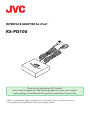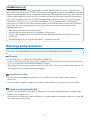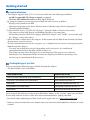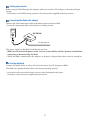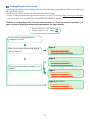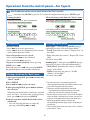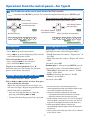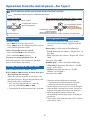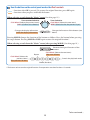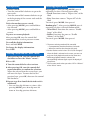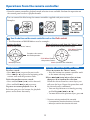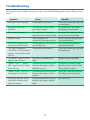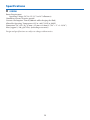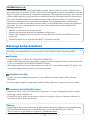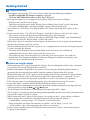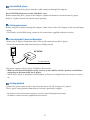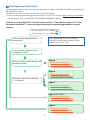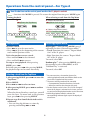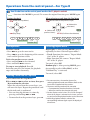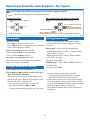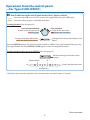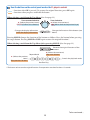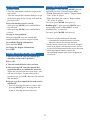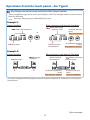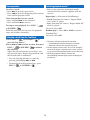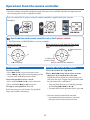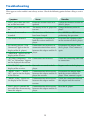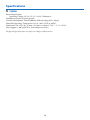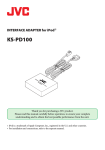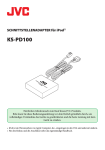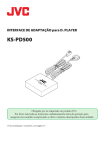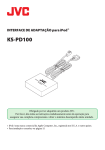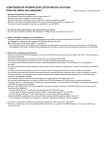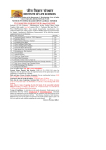Download JVC KS-PD100 Network Card User Manual
Transcript
INTERFACE ADAPTER for iPodR KS-PD100 Thank you for purchasing a JVC product. Please read this manual carefully before operation, to ensure your complete understanding and to obtain the best possible performance from the unit. • iPod is a trademark of Apple Computer, Inc., registered in the U.S. and other countries. • For installation and connections, refer to the separate manual. INFORMATION (For U.S.A.) This equipment has been tested and found to comply with the limits for a Class B digital device, pursuant to Part 15 of the FCC Rules. These limits are designed to provide reasonable protection against harmful interference in a residential installation. This equipment generates, uses, and can radiate radio frequency energy and, if not installed and used in accordance with the instructions, may cause harmful interference to radio communications. However, there is no guarantee that interference will not occur in a particular installation. If this equipment does cause harmful interference to radio or television reception, which can be determined by turning the equipment off and on, the user is encouraged to try to correct the interference by one or more of the following measures: – Reorient or relocate the receiving antenna. – Increase the separation between the equipment and receiver. – Connect the equipment into an outlet on a circuit different from that to which the receiver is connected. – Consult the dealer or an experienced radio/TV technician for help. Warnings and precautions JVC bears no responsibility for any loss of data in the iPod while using this product. Warnings • USE WITH DC 12 V NEGATIVE GROUND VEHICLES. If your vehicle does not have this system, a voltage inverter is required, which can be purchased at a JVC car audio (IN-CAR ENTERTAINMENT) dealer. • This adapter has been designed for exclusive use with JVC’s car receivers and the iPod. Do not use this adapter with any other car receiver or player. Precautions for safety • Do not raise the volume level too much, as this will block outside sounds, making driving dangerous. • Do not perform complicated operations while driving; otherwise, it may result in an accident. Precautions for handling the iPod • Do not leave the iPod in a vehicle for a long time, as it may be damaged by direct sunlight, high temperature, humidity, etc. • Do not place the iPod on an uneven surface or in a place subject to vibration; otherwise, it may fall over, obstructing safe driving. 2 Getting started General information • This adapter supports only JVC’s car receivers which meet the following conditions: – An MP3-compatible CD changer control is equipped – CD Text, MP3 folder/file names, or ID3 Tag is displayed • By using this adapter, you can operate the iPod with your receiver as follows: – Playing tracks stored in the iPod – Selecting and playing tracks from “Playlists/Artists/Albums/Songs/Genres/Composers” – Changing playback modes • If your receiver shows “CD-CH (CD-Changer)” when the iPod is selected as the source: – You cannot activate both Repeat and Random (Shuffle) at the same time. – When connecting the iPod to this adapter while both “Repeat” and “Shuffle” are activated, only the “Repeat” setting takes effect. • While the iPod is connected to this adapter, all the buttons on the iPod do not function. Perform all operations using the receiver. • The text information of the tracks, categories, etc. is displayed on the receiver when operating the iPod through this adapter. – Text may not be displayed correctly depending on the characters, the condition of communication between the iPod and the receiver, etc. – The whole text may not be displayed if it is too long even if the receiver can scroll text information. The maximum number of characters displayed is different according to the receiver (up to a maximum of 40 characters). Checking the type of your iPod You can control the following types of iPods through this adapter. • The iPod shuffle is not controllable. Controllable iPod Software Version iPod with dock connector (3rd Generation) iPod software version 2.3 iPod with Click Wheel (4th Generation) iPod software version 3.1 iPod mini iPod mini software version 1.4 iPod photo (5th Generation) iPod photo software version 1.2 iPod nano* iPod nano software version 1.0 You can check the software version of your iPod from “About” in the “Setting” menu on your iPod. If your iPod software version is older than those mentioned above, update your iPod. • For details about updating your iPod, check on the Apple web site <http://www.apple.com>. * When you connect the iPod nano to this adapter, make sure to disconnect the headphones; otherwise, no sound is played. 3 Setting your receiver Before using the iPod through this adapter, make sure to select CD changer as the external input setting. • For details, see the PSM setting section in the instructions supplied with your receiver. Connecting the iPod to the adapter Connect the iPod connection cable to the dock connector on the iPod. • Insert the connection cable until you hear a clicking sound. KS-PD100 To the receiver The power supply to the iPod is linked to the receiver. • Make sure to turn off the power on the receiver or turn off the vehicle’s ignition switch before connecting or disconnecting the iPod. • While the iPod is connected to this adapter, its battery is charged when the receiver is turned on. Starting playback Turn on the power of the receiver and select the source for CD changer or iPod*. The iPod starts playback from where it has been previously paused. * For receivers which do not show iPod as a source, select CD changer for the source. For details, see the instructions supplied with your receiver. 4 Checking the type of your receiver Operating procedures on the control panel and from the remote controller are different according to the type of the receiver. Check the type of your receiver by referring to the chart below. • If you are not sure about the type of your receiver, see the JVC web site <http://www.jvc-exad.com> or consult your JVC car audio (IN-CAR ENTERTAINMENT) dealer. Click the corresponding link (“From the control panel” or “From the remote controller”), so you can jump to the pages of operating procedures for your receiver. • If your answer is “yes,” follow • If your answer is “no,” follow . . Is your receiver equipped with a navigation system? Type A • From the control panel • From the remote controller Does your receiver have 5 (up) and ∞ (down) buttons? Type B • From the control panel • From the remote controller Does your receiver have number (1 - 6) buttons? Type C • From the control panel • From the remote controller Type D (KD-NX901) • From the control panel • From the remote controller 5 Operations from the control panel—For Type A How the buttons on the control panel work as the iPod’s controls • : functions after MODE is pressed. To restore the original function, press MODE again. During playback When selecting a track from the “Music” menu Functions the same as the iPod operation MENU (Enters the “Music” menu) Click Wheel (Selects the next items) MENU (Moves back to the previous layer) Functions the same as the iPod operation 38 (Play/Pause) Click Wheel (Selects the previous items) Select (Confirms the selection) Repeat*1 Shuffle (Random)*1 Repeat*1 Shuffle (Random)*1 Selecting playback modes*3 Basic operation Repeat play*4: After pressing MODE, press 5 repeatedly to select a desired repeat mode.*1 • Track: Functions the same as “Repeat One” of the iPod. • Disc: Functions the same as “Repeat All” of the iPod. To cancel, select Off. To select a track: • Press ¢ to go to the next tracks. • Press 4 to go to the beginning of the current track and the previous tracks. To fast-forward or reverse a track: • Press and hold ¢ to fast-forward. • Press and hold 4 to reverse. Random play*4: After pressing MODE, press 6 repeatedly to select a desired random mode.*1 • All or MAG: Functions the same as “Shuffle Songs” of the iPod. • Folder: Functions the same as “Shuffle Albums” of the iPod.*5 To cancel, select Off. To pause or resume playback: After pressing MODE, press 4. Each time you press 4 after pressing MODE, the playback pauses and resumes alternately. Selecting a track from the “Music” menu 1 After pressing MODE, press ¢ to enter the “Music” menu.*2 2 Press MODE. *1 For some receivers, the number buttons for selecting playback modes are different. Refer to the instructions supplied with the receiver. *2 The menu selecting mode will be canceled; – If no operations are done for about 5 seconds. – When you confirm the selection of a track. *3 For the receivers which show “CD-CH (CD-Changer)” when the iPod is selected as the source, you can use only one of the playback modes at the same time. *4 While any playback mode is selected, the corresponding indicator lights up on the display of the receiver. *5 This function works when you select “All” in “Albums” of the “Music” menu. 3 Press ¢ or 4 to select an item. 4 After pressing MODE, press 4 to confirm the selection. When the selected item has a next layer, you will enter the layer. To move back to the previous layer, press ¢ after pressing MODE. 5 Repeat steps 2 to 4 until the desired track is confirmed. • You can also skip 10 items at a time by pressing and holding ¢ or 4. 6 Operations from the control panel—For Type B How the buttons on the control panel work as the iPod’s controls • : functions after MODE is pressed. To restore the original function, press MODE again. During playback When selecting a track from the “Music” menu MENU (Enters the “Music” menu) MENU (Moves back to the previous layer) Functions the same as the iPod operation Click Wheel (Selects the next items) Click Wheel (Selects the previous items) 38 (Play/Pause) Repeat*1 Shuffle (Random)*1 Select (Confirms the selection) Repeat*1 Shuffle (Random)*1 Selecting playback modes*3 Basic operation Repeat play*4: After pressing MODE, press 5 repeatedly to select a desired repeat mode.*1 • Track: Functions the same as “Repeat One” of the iPod. • Disc: Functions the same as “Repeat All” of the iPod. To cancel, select Off. To select a track: • Press ¢ to go to the next tracks. • Press 4 to go to the beginning of the current track and the previous tracks. To fast-forward or reverse a track: • Press and hold ¢ to fast-forward. • Press and hold 4 to reverse. Random play*4: After pressing MODE, press 6 repeatedly to select a desired random mode.*1 • All or MAG: Functions the same as “Shuffle Songs” of the iPod. • Folder: Functions the same as “Shuffle Albums” of the iPod.*5 To cancel, select Off. To pause or resume playback: Press ∞. Each time you press the button, the playback pauses and resumes alternately. Selecting a track from the “Music” menu 1 Press 5 to enter the “Music” menu.*2 2 Press ¢ or 4 to select an item, then press ∞ to confirm the selection. When the selected item has a next layer, you *1 For some receivers, the number buttons for will enter the layer. Repeat the procedure until selecting playback modes are different. Refer to the the desired track is confirmed. instructions supplied with the receiver. • You can also skip 10 items at a time by *2 The menu selecting mode will be canceled; – If no operations are done for about 5 seconds. pressing and holding ¢ or 4. – When you confirm the selection of a track. • To move back to the previous layer, press 5. *3 For the receivers which show “CD-CH (CD-Changer)” when the iPod is selected as the source, you can use only one of the playback modes at the same time. *4 While any playback mode is selected, the corresponding indicator lights up on the display of the receiver. *5 This function works when you select “All” in “Albums” of the “Music” menu. 7 Operations from the control panel—For Type C How the buttons on the control panel work as the iPod’s controls • : functions when you press and hold the button. During playback When selecting a track from the “Music” menu MENU (Enters the “Music” menu) MENU (Moves back to the previous layer) Functions the same as the iPod operation 38 (Play/Pause) Click Wheel (Selects the next items) Skips next 10 items Click Wheel (Selects the previous items) Skips previous 10 items Select (Confirms the selection) Selecting playback modes*2 Basic operation To select a track: • Press ¢ to go to the next tracks. • Press 4 to go to the beginning of the current track and the previous tracks. • Refer to the operation of playback modes section of the instructions supplied with the receiver. Repeat play*3: Select one of the followings: • Track: Functions the same as “Repeat One” of the iPod. • Disc: Functions the same as “Repeat All” of the iPod. To cancel, select Off. To fast-forward or reverse a track: • Press and hold ¢ to fast-forward. • Press and hold 4 to reverse. To pause or resume playback: Press ∞. Each time you press the button, the playback pauses and resumes alternately. Random play*3: Select one of the followings: • All or MAG: Functions the same as “Shuffle Selecting a track from the “Music” menu Songs” of the iPod. • Folder: Functions the same as “Shuffle 1 Press 5 to enter the “Music” menu.*1 Albums” of the iPod.*4 2 Press ¢ or 4 to select an item, then press To cancel, select Off. ∞ to confirm the selection. When the selected item has a next layer, you will enter the layer. Repeat the procedure until the desired track is confirmed. • You can also skip 10 items at a time by pressing and holding ¢ or 4. • To move back to the previous layer, press 5. *1 The menu selecting mode will be canceled; – If no operations are done for about 5 seconds. – When you confirm the selection of a track. *2 For the receivers which show “CD-CH (CD-Changer)” when the iPod is selected as the source, you can use only one of the playback modes at the same time. *3 While any playback mode is selected, the corresponding indicator lights up on the display of the receiver. *4 This function works when you select “All” in “Albums” of the “Music” menu. 8 Operations from the control panel —For Type D (KD-NX901) How the buttons on the control panel work as the iPod’s controls • • : functions after OK is pressed. To restore the original function, press OK again. : functions when you press and hold the button. During playback (See also page 11.) Turn counterclockwise: 4 (Goes to the previous track) 38 (Play/Pause) Turn clockwise: ¢ (Goes to the next track) MENU (Enters the “Music” menu) Changes the display information Scrolls the display information Changes the functions of the buttons (see below) Pressing MODE changes the function of the buttons as follows. Press the button before pressing the target button. Pressing MODE or DISP again restores the original function.* During playback (after pressing MODE) (See also page 11.) Restores the original functions of the buttons ¢ Repeat 4 Cancels the playback mode Shuffle (Random) * The buttons also restore the original functions if no operations are done for about 15 seconds. To be continued.... 9 How the buttons on the control panel work as the iPod’s controls • • : functions after OK is pressed. To restore the original function, press OK again. : functions when you press and hold the button. When selecting a track from the “Music” menu (See also page 11.) Turn counterclockwise: Click Wheel (Selects the previous items) Select (Confirms the selection) Turn clockwise: Click Wheel (Selects the next items) MENU (Moves back to the previous layer) Changes the display information Scrolls the display information Changes the functions of the buttons (see below) Pressing MODE changes the function of the buttons as follows. Press the button before pressing the target button. Pressing MODE or DISP again restores the original function.* When selecting a track from the “Music” menu (after pressing MODE) (See also page 11.) Restores the original functions of the buttons Repeat Click Wheel (Selects the next items) Skips next 10 items Click Wheel (Selects the previous items) Skips previous 10 items Cancels the playback mode Shuffle (Random) * The buttons also restore the original functions if no operations are done for about 15 seconds. To be continued.... 10 Selecting playback modes*2 Basic operation To select a track: • Turn the control dial clockwise to go to the next tracks. • Turn the control dial counterclockwise to go to the beginning of the current track and the previous tracks. To fast-forward or reverse a track: • After pressing MODE, press and hold 4 to fast-forward. • After pressing MODE, press and hold 1 to reverse. To pause or resume playback: After pressing OK, turn the control dial counterclockwise to select pause or resume. To scroll the display information: Press and hold DISP. To change the display information: Press DISP. Selecting a track from the “Music” menu 1 After pressing OK, turn the control dial clockwise to enter the “Music” menu.*1 2 Press OK. 3 Turn the control dial to select an item. Repeat play*3: After pressing MODE, press 2 repeatedly to select a desired repeat mode. • Track: Functions same as “Repeat One” of the iPod. • Disc: Functions same as “Repeat All” of the iPod. To cancel, press MODE, then press 6. Random play*3: After pressing MODE, press 3 repeatedly to select a desired random mode. • All or MAG: Functions the same as “Shuffle Songs” of the iPod. • Folder: Functions the same as “Shuffle Albums” of the iPod.*4 To cancel, press MODE, then press 6. *1 The menu selecting mode will be canceled; – If no operations are done for about 5 seconds. – When you confirm the selection of a track. *2 For the receivers which show “CD-CH (CD-Changer)” when the iPod is selected as the source, you can use only one of the playback modes at the same time. *3 While any playback mode is selected, the corresponding indicator lights up on the display of the receiver. *4 This function works when you select “All” in “Albums” of the “Music” menu. 4 After pressing OK, turn the control dial counterclockwise to confirm the selection. When the selected item has a next layer, you will enter the layer. To move back to the previous layer, press OK, then turn the control dial clockwise. 5 Repeat steps 2 to 4 until the desired track is confirmed. • You can also skip 10 items at a time. After pressing MODE, press 4 to skip next 10 items or 1 to skip previous 10 items. 11 Operations from the remote controller • From the remote controller, playback mode selection is not available. Perform the operation on the control panel to select a playback mode. You can control the iPod using the remote controller supplied with your receiver. Examples: RM-RK50 RM-RK300 RM-RK230 How the buttons on the remote controller work as the iPod’s controls • The illustrations of RM-RK300 are used as examples. During playback When selecting a track from the “Music” menu MENU (Enters the “Music” menu) MENU (Moves back to the previous layer) Click Wheel (Selects the next items) Functions the same as the iPod operation Click Wheel (Selects the previous items) 38 (Play/Pause) Select (Confirms the selection) Selecting a track from the “Music” menu Basic operation To select a track: • Press ¢ (or 3) to go to the next tracks. • Press 4 (or 2) to go to the beginning of the current track and the previous tracks. To fast-forward or reverse a track: • Press and hold ¢ (or 3) to fast-forward. • Press and hold 4 (or 2) to reverse. To pause or resume playback: Press ∞. Each time you press the button, the playback pauses and resumes alternately. 1 Press 5 to enter the “Music” menu. • Now the buttons on remote controller work as the menu selecting buttons.* 2 Press ¢/4 (or 3/2) to select an item, then press ∞ to confirm the selection. When the selected item has a next layer, you will enter the layer. Repeat the procedure until the desired track is confirmed. • You can skip 10 items at a time by pressing and holding ¢/4 (or 3/2). • To move back to the previous layer, press 5. * The menu selecting mode will be canceled; – If no operations are done for about 5 seconds. – When you confirm the selection of a track. 12 Troubleshooting What appears to be trouble is not always serious. Check the following points before calling a service center. Symptoms Causes Remedies • The iPod is not turned on. Connections are incorrect. Check the connecting cable and its connection. • Buttons do not work as intended. The functions of the buttons have been changed. Press MODE (or OK) before performing the operation. • The sound is distorted. The equalizer is activated on both the receiver and the iPod. Deactivate the equalizer either on the receiver or the iPod. • Playback stops. The headphones are disconnected during playback. Restart the playback operation using control panel. • No sound is played when connecting the iPod nano. The headphones are connected Disconnect the headphones to the iPod nano. from the iPod nano. Connections are incorrect. • “NO MAG (Magazine),” “NO IPOD,” or “Disconnect” appears on the display of the receiver. Check the connecting cable and its connection. • “NO FILES” appears on the display of the receiver. No tracks are stored in the iPod. Import tracks to the iPod. • “RESET 1 (R1)” – “RESET 7 (R7)” appears on the display of the receiver. Communication failure occurs between this adapter and the iPod/the receiver. Disconnect the adapter from both the receiver and the iPod. Then, connect it again. • “RESET 8 (R8)” appears on the display of the receiver. Communication failure occurs between this adapter and the receiver. Check the connection between this adapter and the receiver. • The iPod’s controls do not work after disconnecting from this adapter. Communication failure occurs between this adapter and the iPod. Reset the iPod. 13 Specifications GENERAL Power Requirement: Operating Voltage: DC 14.4 V (11 V to 16 V allowance) Grounding System: Negative ground Current consumption: 18 mA (200 mA while charging the iPod) Allowable Operating Temperature: 0°C to +40°C (32°F to 104°F) Dimensions (W × H × D): 87 mm × 25 mm × 68 mm (3-7/16" × 1" × 2-11/16") Mass (approx.): 320 g (0.71 lbs) (excluding accessories) Design and specifications are subject to change without notice. 14 EN © 2005 Victor Company of Japan, Limited D. PLAYER INTERFACE ADAPTER KS-PD500 Thank you for purchasing a JVC product. Please read this manual carefully before operation, to ensure your complete understanding and to obtain the best possible performance from the unit. • For installation and connections, refer to the separate manual. INFORMATION (For U.S.A.) This equipment has been tested and found to comply with the limits for a Class B digital device, pursuant to Part 15 of the FCC Rules. These limits are designed to provide reasonable protection against harmful interference in a residential installation. This equipment generates, uses, and can radiate radio frequency energy and, if not installed and used in accordance with the instructions, may cause harmful interference to radio communications. However, there is no guarantee that interference will not occur in a particular installation. If this equipment does cause harmful interference to radio or television reception, which can be determined by turning the equipment off and on, the user is encouraged to try to correct the interference by one or more of the following measures: – Reorient or relocate the receiving antenna. – Increase the separation between the equipment and receiver. – Connect the equipment into an outlet on a circuit different from that to which the receiver is connected. – Consult the dealer or an experienced radio/TV technician for help. Warnings and precautions JVC bears no responsibility for any loss of data in the D. player while using this product. Warnings • USE WITH DC 12 V NEGATIVE GROUND VEHICLES. If your vehicle does not have this system, a voltage inverter is required, which can be purchased at a JVC car audio (IN-CAR ENTERTAINMENT) dealer. • This adapter has been designed for exclusive use with JVC’s car receivers and JVC D. player. Do not use this adapter with any other car receiver or player. Precautions for safety • Do not raise the volume level too much, as this will block outside sounds, making driving dangerous. • Do not perform complicated operations while driving; otherwise, it may result in an accident. Precautions for handling the D. player • Do not leave the D. player in a vehicle for a long time, as it may be damaged by direct sunlight, high temperature, humidity, etc. • Do not place the D. player on an uneven surface or in a place subject to vibration; otherwise, it may fall over, obstructing safe driving. Notice: Depending on the receiver and/or the D. player connected to this adapter, some operations may not be performed correctly or as intended. In this case, see the following JVC web site: <http://www.jvc.co.jp/english/car/support/ks-pd500/index.html> 2 Getting started General information • This adapter supports only JVC’s car receivers which meet the following conditions: – An MP3-compatible CD changer control is equipped – CD Text, MP3 folder/file names, or ID3 Tag is displayed • By using this adapter, you can operate the D. player with your receiver as follows: – Playing tracks stored in the D. player – Selecting and playing tracks from “Playlist/Artist/Album/Genre/Track” on the Top Menu – Changing “Random Play” and “Repeat Mode” (except “Repeat Mode A-B”) • You cannot use “Time Play” and “Repeat Mode A-B” when connecting the D. player to this adapter. • If your receiver shows “CD-CH (CD-Changer)” when the D. player is selected as the source: – You cannot activate both Repeat play and Random play at the same time. – When connecting the D. player to this adapter while both “Repeat Mode” and “Random Play” are activated, only the “Repeat Mode” setting takes effect. • While the D. player is connected to this adapter, all the buttons on the D. player do not function. Perform all operations using the receiver. • The text information of the tracks, categories, etc. is displayed on the receiver when operating the D. player through this adapter. – Text may not be displayed correctly depending on the characters, the condition of communication between the D. player and the receiver, etc. – The whole text may not be displayed if it is too long, even if the receiver can scroll text information. The maximum number of characters displayed is different according to the receiver (up to a maximum of 40 characters). Notices on using this adapter • When operating the D. player through this adapter, the text information of the tracks, categories, etc. may not be correctly displayed on the receiver. • Folder/track numbers displayed on the receiver when setting the Random playback mode or operating the selecting menu may differ from the numbers displayed on the D. player. • Playback will stop and “STOP” appears on the display of the receiver when the D. player finishes playing back all tracks in the selected item (except when “Repeat Mode” is activated). To start playback again, perform the operation to play back, or select a track from the Top Menu. • If the selecting menu is not displayed properly, press the display button on the receiver. • It may take about 5 seconds until the playback mode you select is activated. • Names of tracks or information of categories may not be displayed properly when operating the selecting menu by using the ¢ or 4 button. • The list display function does not work properly for operating the D. player. • The D. player’s controls may not function properly depending on the status of the communication between this adapter and the D. player. • While connecting the D. player to this adapter, the settings on the D. player change as follows: (Those settings are restored when disconnecting the D. player from the adapter.) – “Sound Mode” settings (except “CC Converter”) do not take effect. – Beep sound does not come out from the car speakers, even if “Beep” is set to “On.” – “Auto Standby” takes effect only when the receiver is turned off. • Do not connect anything to the USB Mini B connector on the D. player, while connecting the D. player to this adapter. 3 Connectable D. player • You can control the D. player with the cradle connector through this adapter. For XA-HD500 (firmware version 1.00.0947) users: Before connecting the D. player to this adapter, update the firmware version of your D. player. Refer to “Update manual” for details about updating. Setting your receiver Before using the D. player through this adapter, make sure to select CD changer as the external input setting. • For details, see the PSM setting section in the instructions supplied with your receiver. Connecting the D. player to the adapter Connect the D. player connection cable to the cradle connector on the D. player. • Insert the connection cable until you hear a clicking sound. KS-PD500 To the receiver The power supply to the D. player is linked to the receiver. • Make sure to turn off the power on the receiver or turn off the vehicle’s ignition switch before connecting or disconnecting the D. player. • While the D. player is connected to this adapter, its battery is charged when the receiver is turned on. Starting playback Turn on the power of the receiver and select the source for CD changer or D. player*. The D. player starts playback from where it has been previously stopped. * For receivers which do not show D. player as a source, select CD changer for the source. For details, see the instructions supplied with your receiver. 4 Checking the type of your receiver Operating procedures on the control panel and from the remote controller are different according to the type of the receiver. Check the type of your receiver by referring to the chart below. • If you are not sure about the type of your receiver, see the JVC web site <http://www.jvc-exad.com> or consult your JVC car audio (IN-CAR ENTERTAINMENT) dealer. Click the corresponding link (“From the control panel,” “From the touch panel” or “From the remote controller”), so you can jump to the pages of operating procedures for your receiver. • If your answer is “yes,” follow • If your answer is “no,” follow Is your receiver equipped with a touch panel? . . It is recommended to use the remote controller for operating receivers whose control type is A, D, or E. Is your receiver equipped with a navigation system? Type A • From the control panel • From the remote controller Does your receiver have 5 (up) and ∞ (down) buttons? Type B • From the control panel • From the remote controller Does your receiver have number (1 - 6) buttons? Type C • From the control panel • From the remote controller Type D (KD-NX901) • From the control panel • From the remote controller Type E • From the touch panel • From the remote controller 5 Operations from the control panel—For Type A How the buttons on the control panel work as the D. player’s controls • : functions after MODE is pressed. To restore the original function, press MODE again. During playback When selecting a track from the Top Menu 3 ∞ (Selects the next items) (Moves back to the previous layer) (Enters the Top Menu) 2 37 (Play/Stop) 5 (Selects the previous items) ENTER (Confirms the selection) Repeat Mode*1 Random Play*1 Repeat Mode*1 Random Play*1 Selecting playback modes*3 Basic operation To fast-forward or reverse a track: • Press and hold ¢ to fast-forward. • Press and hold 4 to reverse. Repeat play*4: After pressing MODE, press 5 repeatedly to select a desired repeat mode.*1 • Track: Functions the same as “Repeat Mode One” of the D. player. • Disc: Functions the same as “Repeat Mode All” of the D. player. To cancel, select Off. To stop or start playback: After pressing MODE, press 4. Each time you press 4 after pressing MODE, the playback stops and resumes alternately. Random play*4: After pressing MODE, press 6 repeatedly to select All or MAG, so that “Random Play” is activated. To cancel, select Off. To select a track: • Press ¢ to go to the next tracks. • Press 4 to go to the beginning of the current track and the previous tracks. Selecting a track from the Top Menu *1 For some receivers, the number buttons for selecting playback modes are different. Refer to the instructions supplied with the receiver. *2 The menu selecting mode will be canceled; – If no operations are done for about 5 seconds. – When you confirm the selection of a track. *3 For the receivers which show “CD-CH (CD-Changer)” when the D. player is selected as the source, you can use only one of the playback modes at the same time. *4 While any playback mode is selected, the corresponding indicator lights up on the display of the receiver. 1 After pressing MODE, press ¢ to enter the Top Menu.*2 2 Press MODE. 3 Press ¢ or 4 to select an item. 4 After pressing MODE, press 4 to confirm the selection. When the selected item has a next layer, you will enter the layer. To move back to the previous layer, press ¢ after pressing MODE. 5 Repeat steps 2 to 4 until the desired track is confirmed. • You can also skip 10 items at a time by pressing and holding ¢ or 4. 6 Operations from the control panel—For Type B How the buttons on the control panel work as the D. player’s controls • : functions after MODE is pressed. To restore the original function, press MODE again. During playback When selecting a track from the Top Menu (Enters the Top Menu) 2 (Moves back to the previous layer) ∞ (Selects the next items) 3 37 (Play/Stop) 5 (Selects the previous items) Repeat Mode*1 Random Play*1 ENTER (Confirms the selection) Repeat Mode*1 Random Play*1 Selecting playback modes*3 Basic operation To fast-forward or reverse a track: • Press and hold ¢ to fast-forward. • Press and hold 4 to reverse. Repeat play*4: After pressing MODE, press 5 repeatedly to select a desired repeat mode.*1 • Track: Functions the same as “Repeat Mode One” of the D. player. • Disc: Functions the same as “Repeat Mode All” of the D. player. To cancel, select Off. To stop or start playback: Press ∞. Each time you press the button, the playback stops and resumes alternately. Random play*4: After pressing MODE, press 6 repeatedly to select All or MAG, so that “Random Play” is activated. To select a track: • Press ¢ to go to the next tracks. • Press 4 to go to the beginning of the current track and the previous tracks. To cancel, select Off. Selecting a track from the Top Menu 1 Press 5 to enter the Top Menu.*2 1 2 Press ¢ or 4 to select an item, then press * For some receivers, the number buttons for selecting playback modes are different. Refer to the ∞ to confirm the selection. instructions supplied with the receiver. When the selected item has a next layer, you *2 The menu selecting mode will be canceled; will enter the layer. Repeat the procedure until – If no operations are done for about 5 seconds. the desired track is confirmed. – When you confirm the selection of a track. • You can also skip 10 items at a time by *3 For the receivers which show “CD-CH (CD-Changer)” when the D. player is selected as the source, you can pressing and holding ¢ or 4. use only one of the playback modes at the same time. • To move back to the previous layer, press 5. *4 While any playback mode is selected, the corresponding indicator lights up on the display of the receiver. 7 Operations from the control panel—For Type C How the buttons on the control panel work as the D. player’s controls • : functions when you press and hold the button. During playback When selecting a track from the Top Menu (Moves back to the previous layer) (Enters the Top Menu) 2 ∞ (Selects the next items) Skips next 10 items 3 37 (Play/Stop) 5 (Selects the previous items) Skips previous 10 items ENTER (Confirms the selection) Selecting playback modes*2 Basic operation To select a track: • Press ¢ to go to the next tracks. • Press 4 to go to the beginning of the current track and the previous tracks. • Refer to the operation of playback modes section of the instructions supplied with the receiver. Repeat play*3: Select one of the followings: • Track: Functions the same as “Repeat Mode One” of the D. player. • Disc: Functions the same as “Repeat Mode All” of the D. player. To cancel, select Off. To fast-forward or reverse a track: • Press and hold ¢ to fast-forward. • Press and hold 4 to reverse. To stop or start playback: Press ∞. Each time you press the button, the playback stops and resumes alternately. Random play*3: Select All or MAG to activate “Random Play.” To cancel, select Off. Selecting a track from the Top Menu 1 Press 5 to enter the Top Menu.*1 2 Press ¢ or 4 to select an item, then press 1 * The menu selecting mode will be canceled; ∞ to confirm the selection. – If no operations are done for about 5 seconds. When the selected item has a next layer, you – When you confirm the selection of a track. will enter the layer. Repeat the procedure until *2 For the receivers which show “CD-CH (CD-Changer)” the desired track is confirmed. when the D. player is selected as the source, you can • You can also skip 10 items at a time by use only one of the playback modes at the same time. *3 While any playback mode is selected, the pressing and holding ¢ or 4. corresponding indicator lights up on the display of • To move back to the previous layer, press 5. the receiver. 8 Operations from the control panel —For Type D (KD-NX901) How the buttons on the control panel work as the D. player’s controls • • : functions after OK is pressed. To restore the original function, press OK again. : functions when you press and hold the button. During playback (See also page 11.) Turn counterclockwise: 2 (Goes to the previous track) 37 (Play/Stop) Turn clockwise: 3 (Goes to the next track) (Enters the Top Menu) Changes the display information Scrolls the display information Changes the functions of the buttons (see below) Pressing MODE changes the function of the buttons as follows. Press the button before pressing the target button. Pressing MODE or DISP again restores the original function.* During playback (after pressing MODE) (See also page 11.) Restores the original functions of the buttons 3 Repeat Mode 2 Cancels the playback mode Random Play * The buttons also restore the original functions if no operations are done for about 15 seconds. To be continued.... 9 How the buttons on the control panel work as the D. player’s controls • • : functions after OK is pressed. To restore the original function, press OK again. : functions when you press and hold the button. When selecting a track from the Top Menu (See also page 11.) Turn counterclockwise: 5 (Selects the previous items) ENTER (Confirms the selection) Turn clockwise: ∞ (Selects the next items) (Moves back to the previous layer) Changes the display information Scrolls the display information Changes the functions of the buttons (see below) Pressing MODE changes the function of the buttons as follows. Press the button before pressing the target button. Pressing MODE or DISP again restores the original function.* When selecting a track from the Top Menu (after pressing MODE) (See also page 11.) Restores the original functions of the buttons Repeat Mode ∞ (Selects the next items) Skips next 10 items 5 (Selects the previous items) Skips previous 10 items Cancels the playback mode Random Play * The buttons also restore the original functions if no operations are done for about 15 seconds. To be continued.... 10 Selecting playback modes*2 Basic operation To select a track: • Turn the control dial clockwise to go to the next tracks. • Turn the control dial counterclockwise to go to the beginning of the current track and the previous tracks. To fast-forward or reverse a track: • After pressing MODE, press and hold 4 to fast-forward. • After pressing MODE, press and hold 1 to reverse. To stop or start playback: After pressing OK, turn the control dial counterclockwise to select stop or resume. To scroll the display information: Press and hold DISP. To change the display information: Press DISP. Selecting a track from the Top Menu Repeat play*3: After pressing MODE, press 2 repeatedly to select a desired repeat mode. • Track: Functions the same as “Repeat Mode One” of the D. player. • Disc: Functions the same as “Repeat Mode All” of the D. player. To cancel, press MODE, then press 6. Random play*3: After pressing MODE, press 3 repeatedly to select All or MAG, so that “Random Play” is activated. To cancel, press MODE, then press 6. *1 The menu selecting mode will be canceled; – If no operations are done for about 5 seconds. – When you confirm the selection of a track. *2 For the receivers which show “CD-CH (CD-Changer)” when the D. player is selected as the source, you can use only one of the playback modes at the same time. *3 While any playback mode is selected, the corresponding indicator lights up on the display of the receiver. 1 After pressing OK, turn the control dial clockwise to enter the Top Menu.*1 2 Press OK. 3 Turn the control dial to select an item. 4 After pressing OK, turn the control dial counterclockwise to confirm the selection. When the selected item has a next layer, you will enter the layer. To move back to the previous layer, press OK, then turn the control dial clockwise. 5 Repeat steps 2 to 4 until the desired track is confirmed. • You can also skip 10 items at a time. After pressing MODE, press 4 to skip next 10 items or 1 to skip previous 10 items. 11 Operations from the touch panel—For Type E How the key icons on the touch panel work as the D. player’s controls • There are different types of the touch panel displays. Select the example similar to your receiver from the following. • : functions when you press and hold the key icon. Example 1: During playback When selecting a track from the Top Menu (Moves back to the previous layer)* (Enters the Top Menu)* 3 2 37 (Play/Stop)* ENTER (Confirms the selection)* ∞ (Selects the next items) Skips next 10 items 5 (Selects the previous items) Skips previous 10 items Example 2: During playback 37 (Play/Stop)* 2 When selecting a track from the Top Menu (Enters the Top Menu)* 3 ENTER (Confirms the selection)* 5 (Selects the previous items) Skips previous 10 items (Moves back to the previous layer)* ∞ (Selects the next items) Skips next 10 items * The receiver equipped with Voice support system will announce “Folder up” or “Folder down” when you press these key icons. To be continued.... 12 Selecting playback modes*2 Basic operation To select a track: • Press ¢ to go to the next tracks. • Press 4 to go to the beginning of the current track and the previous tracks. To fast-forward or reverse a track: • Press and hold ¢ to fast-forward. • Press and hold 4 to reverse. To stop or start playback: Press DISC –/ or FOLDER –/ . Each time you press the key icon, the playback stops and resumes alternately. Repeat play*3: Select one of the followings: • Track: Functions the same as “Repeat Mode One” of the D. player. • Disc: Functions the same as “Repeat Mode All” of the D. player. To cancel, select Off. Random play*3: Select All or MAG to activate “Random Play.” To cancel, select Off. Selecting a track from the Top Menu 1 Press DISC +/ or FOLDER +/ enter the Top Menu.*1 • Refer to the operation of playback modes section of the instructions supplied with the receiver. to 2 Press ¢ or 4 to select an item, then press DISC –/ or FOLDER –/ to confirm the selection. When the selected item has a next layer, you will enter the layer. Repeat the procedure until the desired track is confirmed. • You can also skip 10 items at a time by pressing and holding ¢ or 4. • To move back to the previous layer, press DISC +/ or FOLDER +/ . *1 The menu selecting mode will be canceled; – If no operations are done for about 5 seconds. – When you confirm the selection of a track. *2 For the receivers which show “CD-CH (CD-Changer)” when the D. player is selected as the source, you can use only one of the playback modes at the same time. *3 While any playback mode is selected, the corresponding indicator lights up on the display of the receiver. 13 Operations from the remote controller • From the remote controller, playback mode selection is not available. Perform the operation on the control panel to select a playback mode. You can control the D. player using the remote controller supplied with your receiver. Examples: RM-RK50 RM-RK300 RM-RK230 How the buttons on the remote controller work as the D. player’s controls • The illustrations of RM-RK300 are used as examples. During playback When selecting a track from the Top Menu (Enters the Top Menu) (Moves back to the previous layer) ∞ (Selects the next items) 2 3 5 (Selects the previous items) 37 (Play/Stop) ENTER (Confirms the selection) Selecting a track from the Top Menu Basic operation To select a track: • Press ¢ (or 3) to go to the next tracks. • Press 4 (or 2) to go to the beginning of the current track and the previous tracks. To fast-forward or reverse a track: • Press and hold ¢ (or 3) to fast-forward. • Press and hold 4 (or 2) to reverse. To stop or start playback: Press ∞. Each time you press the button, the playback stops and resumes alternately. 1 Press 5 to enter the Top Menu.* 2 Press ¢/4 (or 3/2) to select an item, then press ∞ to confirm the selection. When the selected item has a next layer, you will enter the layer. Repeat the procedure until the desired track is confirmed. • You can skip 10 items at a time by pressing and holding ¢/4 (or 3/2). • To move back to the previous layer, press 5. * The menu selecting mode will be canceled; – If no operations are done for about 5 seconds. – When you confirm the selection of a track. 14 Troubleshooting What appears to be trouble is not always serious. Check the following points before calling a service center. Symptoms Causes Remedies • The D. player does not turn on, or does not work. Firmware version needs to be updated. • The D. player does not turn on. The battery of the D. player has Charge the battery of the D. run out. player. • Buttons do not work as intended. The functions of the buttons have been changed. Press MODE (or OK) before performing the operation. • The sound is distorted. The equalizer is activated on both the receiver and the D. player. Deactivate the equalizer either on the receiver or the D. player. • No sound is played. (“Not Connected” appears on the display of the D. player.) Disconnect the adapter from Connections are incorrect, or communication failure occurs the D. player. Then, connect it between this adapter and the D. again. player. • “ERROR 01” appears on the display of the receiver. Update the firmware version of your D. player. • “NO MAG (Magazine),” “NO Connections are incorrect. DP,” or “Disconnect” appears on the display of the receiver. Check the connecting cable and its connection. • “NO TRACK” appears on the No tracks are stored in the D. display of the receiver. player. Import tracks to the D. player. • “RESET 1 (R1)” – “RESET 7 (R7)” appears on the display of the receiver. Communication failure occurs Disconnect the adapter from between this adapter and the D. both the receiver and the D. player/the receiver. player. Then, connect it again. • “RESET 8 (R8)” appears on the display of the receiver. Communication failure occurs between this adapter and the receiver. • The D. player’s controls do not work after disconnecting from this adapter. Communication failure occurs Reset the D. player. between this adapter and the D. player. 15 Check the connection between this adapter and the receiver. Specifications GENERAL Power Requirement: Operating Voltage: DC 14.4 V (11 V to 16 V allowance) Grounding System: Negative ground Current consumption: 18 mA (400 mA while charging the D. player) Allowable Operating Temperature: 0°C to +40°C (32°F to 104°F) Dimensions (W × H × D): 87 mm × 25 mm × 68 mm (3-7/16" × 1" × 2-11/16") Mass (approx.): 300 g (0.67 lbs) (excluding accessories) Design and specifications are subject to change without notice. 16 EN © 2005 Victor Company of Japan, Limited