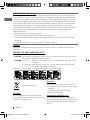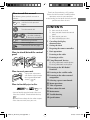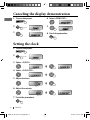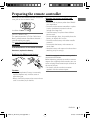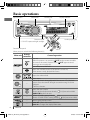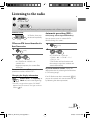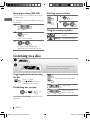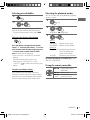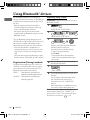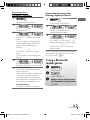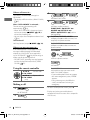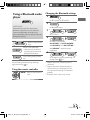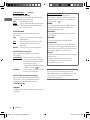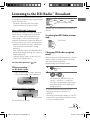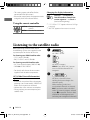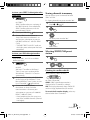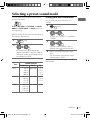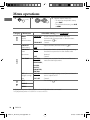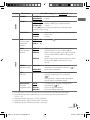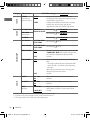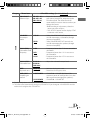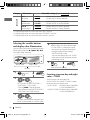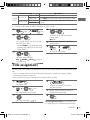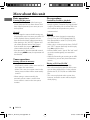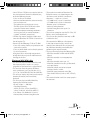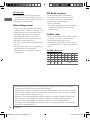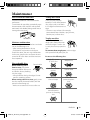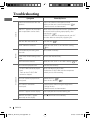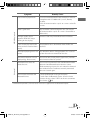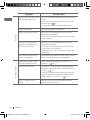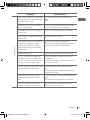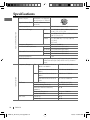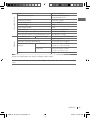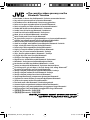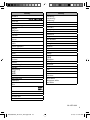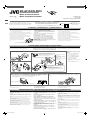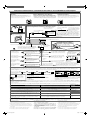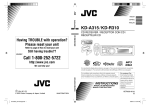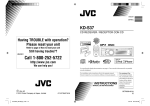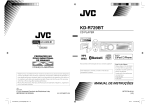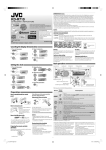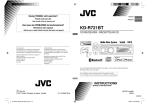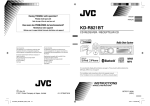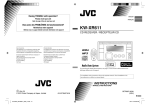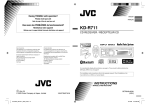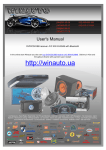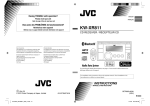Download JVC KD-R310 Car Stereo System User Manual
Transcript
ENGLISH Instructions CD RECEIVER Having TROUBLE with operation? Please reset your unit ESPAÑOL FRANÇAIS KD-A315 / KD-R310 CD RECEIVER / RECEPTOR CON CD / RÉCEPTEUR CD Refer to page of How to reset your unit Still having trouble?? USA ONLY Call 1-800-252-5722 http://www.jvc.com We can help you! For canceling the display demonstration, see page 4. / Para cancelar la demostración en pantalla, consulte la página 4. / Pour annuler la démonstration des affichages, référez-vous à la page 4. CoverRear_KD-A315[J]f.indd 1 KD-A315/KD-R310 EN, SP, FR © 2009 Victor Company of Japan, Limited 0909DTSMDTJEIN For installation and connections, refer to the separate manual. Para la instalación y las conexiones, refiérase al manual separado. Pour l’installation et les raccordements, se référer au manuel séparé. INSTRUCTIONS MANUAL DE INSTRUCCIONES MANUEL D’INSTRUCTIONS For customer Use: Enter below the Model No. and Serial No. which are located on the top or bottom of the cabinet. Retain this information for future reference. Model No. Serial No. GET0626-001A [J] 9/29/09 5:19:14 PM INFORMATION (For U.S.A.) This equipment has been tested and found to comply with the limits for a Class B digital device, pursuant to Part 15 of the FCC Rules. These limits are designed to provide reasonable protection against harmful interference in a residential installation. This equipment generates, uses, and can radiate radio frequency energy and, if not installed and used in accordance with the instructions, may cause harmful interference to radio communications. However, there is no guarantee that interference will not occur in a particular installation. If this equipment does cause harmful interference to radio or television reception, which can be determined by turning the equipment off and on, the user is encouraged to try to correct the interference by one or more of the following measures: – Reorient or relocate the receiving antenna. – Increase the separation between the equipment and receiver. – Connect the equipment into an outlet on a circuit different from that to which the receiver is connected. – Consult the dealer or an experienced radio/TV technician for help. Caution: Changes or modifications not approved by JVC could void the user’s authority to operate the equipment. IMPORTANT FOR LASER PRODUCTS 1. CLASS 1 LASER PRODUCT 2. CAUTION: Do not open the top cover. There are no user serviceable parts inside the unit; leave all servicing to qualified service personnel. 3. CAUTION: (For U.S.A.) Visible and/or invisible class II laser radiation when open. Do not stare into beam. (For Canada) Visible and/or invisible class 1M laser radiation when open. Do not view directly with optical instruments. 4. REPRODUCTION OF LABEL: CAUTION LABEL, PLACED OUTSIDE THE UNIT. For safety... [European Union only] Warning: If you need to operate the unit while driving, be sure to look around carefully or you may be involved in a traffic accident. 2 • Do not raise the volume level too much, as this will block outside sounds, making driving dangerous. • Stop the car before performing any complicated operations. Temperature inside the car... If you have parked the car for a long time in hot or cold weather, wait until the temperature in the car becomes normal before operating the unit. ENGLISH EN02-09_KD-A315_R310[J]4.indd 2 9/15/09 3:40:47 PM How to read this manual The following icons/symbols are used to indicate: [Hold] Press and hold the button(s) until the desired operation begins. Thank you for purchasing a JVC product. Please read all instructions carefully before operation, to ensure your complete understanding and to obtain the best possible performance from the unit. CONTENTS Turn the control dial. 3 How to read this manual 3 How to attach/detach the control Turn the control dial to make a selection, then press to confirm. ( XX) <XXXX> Reference page number Menu setting item Continued on the next page How to attach/detach the control panel How to reset your unit Your preset adjustments will also be erased (except the registered Bluetooth device). ( 10) How to forcibly eject a disc [Hold] • You can forcibly eject the loaded disc even if the disc is locked. To lock/unlock the disc, 8. • Be careful not to drop the disc when it ejects. • If this does not work, reset your unit. panel 3 How to reset your unit 3 How to forcibly eject a disc 4 Canceling the display demonstration 4 5 6 7 8 10 Setting the clock 15 Listening to the HD Radio ™ Broadcast 16 18 Listening to the satellite radio 19 20 25 26 29 30 34 Selecting a preset sound mode Preparing the remote controller Basic operations Listening to the radio Listening to a disc Using Bluetooth ® devices 11 Using a Bluetooth mobile phone 13 Using a Bluetooth audio player Listening to the other external components Menu operations Title assignment More about this unit Maintenance Troubleshooting Specifications ENGLISH EN02-09_KD-A315_R310[J]4.indd 3 3 9/15/09 3:40:47 PM Canceling the display demonstration 1 Turn on the power. 4 Select <DEMO OFF>. 2 5 [Hold] (Initial setting) 3 6 Finish the procedure. Setting the clock 1 Turn on the power. 2 [Hold] (Initial setting) 3 Select <CLOCK>. 4 Select <CLOCK SET>. 5 Adjust the hour. 6 Adjust the minute. 7 Finish the procedure. 4 ENGLISH EN02-09_KD-A315_R310[J]4.indd 4 9/15/09 3:40:47 PM Preparing the remote controller When you use the remote controller for the first time, pull out the insulation sheet. Insulation sheet For USA-California Only: This product contains a CR Coin Cell Lithium Battery which contains Perchlorate Material— special handling may apply. See www.dtsc.ca.gov/hazardouswaste/ perchlorate If the effectiveness of the remote controller decreases, replace the battery. Replacing the lithium coin battery CR2025 Caution: Warning (to prevent accidents and damage): • Do not install any battery other than CR2025 or its equivalent. • Do not leave the remote controller in a place (such as dashboards) exposed to direct sunlight for a long time. • Store the battery in a place where children cannot reach. • Do not recharge, short, disassemble, heat the battery, or dispose of it in a fire. • Do not leave the battery with other metallic materials. • Do not poke the battery with tweezers or similar tools. • Wrap the battery with tape and insulate when throwing away or saving it. KD-A315 is equipped with the steering wheel remote control function. Before operating, connect an exclusive remote adapter (not supplied) which matches your car to the steering wheel remote input terminal on the rear of the unit. • For details, refer also to the instructions supplied with the remote adapter. • Danger of explosion if battery is incorrectly replaced. Replace only with the same or equivalent type. • Battery shall not be exposed to excessive heat such as sunshine, fire, or the like. ENGLISH EN02-09_KD-A315_R310[J]4.indd 5 5 9/15/09 3:40:48 PM Basic operations Ejects the disc Control dial Loading slot Display window Remote sensor • DO NOT expose to bright sunlight. Auxiliary input jack Detaches the panel When you press or hold the following button(s)... Main unit Remote controller General operation Turns on. • When the power is on, pressing /I/ATT on the remote controller also mutes the sound or pauses. Press /I/ATT again to cancel muting or resume playback. Turns off if pressed and held. Selects the available sources (if the power is turned on). • If the source is ready, playback also starts. Adjusts the volume level. — — — 6 Selects items. • Mutes the sound during playback. If the source is “CD,” playback pauses. Press the control dial again to cancel muting or resume playback. • Confirms selection. Selects the sound mode. • Enters tone level adjustment directly ( 19) if pressed and held EQ BASS-TRE on the main unit. 22). • Enters <COLOR> setting directly ( • Enters <COLOR SETUP> setting directly ( 22) if pressed and held. — Returns to the previous menu. — Power off : Checks the current clock time. Power on : Changes the display information. ENGLISH EN02-09_KD-A315_R310[J]f.indd 6 9/29/09 5:30:54 PM Listening to the radio ~ ] “FM” or “AM” Ÿ “ST” lights up when receiving an FM stereo broadcast with sufficient signal strength. Manual search Automatic presetting (FM)— “M” flashes, then press the button repeatedly. [Hold] SSM (Strong-station Sequential Memory) You can preset up to 18 stations for FM. While listening to a station... When an FM stereo broadcast is hard to receive 1 [Hold] 2 ] <TUNER> ] <MONO> ] <MONO ON> Reception improves, but stereo effect will be lost. To restore the stereo effect, repeat the same procedure to select <MONO OFF>. Changing the display information Station name * = Frequency = Clock = (back to the beginning) 1 [Hold] 2 ] <TUNER> ] <SSM> ] <SSM 01 – 06> / <SSM 07 – 12> / <SSM 13 – 18> “SSM” flashes and local stations with the strongest signal are searched and stored automatically. To preset another 6 stations, repeat the above procedure by selecting one of the other 6 SSM setting ranges. If an HD Radio tuner box is connected ( 15), you can also search and store 6 stations for AM by following the above operations. * If no title is assigned to a station, “NO NAME” appears for a few seconds. To assign a title to a station, 25. ENGLISH EN02-09_KD-A315_R310[J]f.indd 7 7 9/29/09 5:30:54 PM Manual presetting (FM/AM) Selecting a preset station You can preset up to 18 stations for FM and 6 stations for AM. Ex.: Storing FM station of 92.50 MHz into preset number “04.” 1 or 2 1 ] “92.50MHz” 2 Using the remote controller 5 U / D ∞ : Changes the preset stations 2 R / F 3 : Searches for stations [Hold] “PRESET MODE” flashes. 3 ] Selects preset number “04.” “P04” flashes and “MEMORY” appears. Listening to a disc ~ Ÿ All tracks will be played repeatedly until you change the source or eject the disc. Stopping playback and ejecting the disc “NO DISC” appears. Press / SOURCE to listen to another playback source. Selects folder of the MP3/WMA Selects track Prohibiting disc ejection [Hold] [Hold] Fast-forwards or reverses the track To cancel the prohibition, repeat the same procedure. 8 ENGLISH EN02-09_KD-A315_R310[J]f.indd 8 9/25/09 5:39:48 PM Selecting a track/folder 1 2 Selecting the playback modes You can use only one of the following playback modes at a time. 1 [Hold] 2 For MP3/WMA discs, select the desired folder, then the desired track by repeating step 2. • To return to the previous menu, press BACK. Changing the display information Disc title/Album name/performer (folder name)* = Track title (file name)* = Current track number with the elapsed playing time = Current track number with the clock time = (back to the beginning) * If the current disc is an audio CD, “NO NAME” appears. If an MP3/WMA file does not have Tag information or <TAG DISPLAY> is set to <TAG OFF> ( 21), folder name and file name appear. Caution on volume setting: Discs produce very little noise compared with other sources. Lower the volume before playing a disc to avoid damaging the speakers by the sudden increase of the output level. ] “REPEAT” j “RANDOM” 3 REPEAT TRACK RPT : Repeats current track FOLDER RPT : Repeats current folder RANDOM FOLDER RND : Randomly plays all tracks of current folder, then tracks of next folders ALL RND : Randomly plays all tracks To cancel repeat play or random play, select “RPT OFF” or “RND OFF.” Using the remote controller 5 U / D ∞ : Selects folder of the MP3/WMA 2 R / F 3 : Selects track 2 R / F 3 : Fast-forwards or [Hold] reverses the track ENGLISH EN02-09_KD-A315_R310[J]f.indd 9 9 9/25/09 5:39:49 PM Using Bluetooth ® devices For Bluetooth operations, it is required to connect the Bluetooth adapter, KS-BTA200 (not supplied) to the expansion port on the rear of this unit. • Refer to pages i and ii at the end of the manual to check the countries where you may use the Bluetooth ® function. • For details, refer also to the instructions supplied with the Bluetooth adapter and the Bluetooth device. Registering using “OPEN” Preparation: Operate the device to turn on its Bluetooth function. 1 ] “BT-PHONE” or “BT-AUDIO” 2 ] “NEW DEVICE” ] “OPEN” To use a Bluetooth device through the unit (“BT-PHONE” and “BT-AUDIO”) for the first time, you need to establish a Bluetooth wireless connection between the unit and the device. • Once the connection is established, it is registered on the unit even if you reset your unit. Up to five devices can be registered in total. • Only one device can be connected at a time for each source (“BT-PHONE” and “BT-AUDIO”). 3 Registration (Pairing) methods 4 Use either of the following items (“OPEN” or “SEARCH” ) in the Bluetooth menu to register and make the unit ready to establish a new Bluetooth connection with a device. “OPEN” : Connection is established by operating the Bluetooth device. “SEARCH” : Connection is established by operating the unit. ] Enter a PIN (Personal Identification Number) code in to the unit. You can enter any number you like (1-digit to 16-digit number). [Initial: 0000] • Some devices have their own PIN code. Enter the specified PIN code in to the unit. Repeat step 3 until you have finished entering the PIN code. 5 6 “OPEN..” flashes. Use the Bluetooth device to search and connect. On the device to be connected, enter the same PIN code you have just entered for this unit. “CONNECTED” appears. Now connection is established and you can use the device through the unit. The device remains registered even after you disconnect the device. Use “CONNECT“ (or activate “AUTO CNNCT”) to connect the same 11, 14) device from next time on. ( 10 ENGLISH EN10-19_KD-A315_R310[J]5.indd 10 9/17/09 9:23:47 AM Registering a device (“SEARCH”/“SPECIAL”) 1 Connecting/disconnecting/ deleting a registered device 1 ] “BT-PHONE” or “BT-AUDIO” 2 ] “BT-PHONE” or “BT-AUDIO” 2 ] “NEW DEVICE” ] Select a device you want to connect/disconnect/delete. 3 3 ] “SEARCH” : To search for available devices The unit searches and displays the list of the available devices. “UNFOUND” appears if no available device is detected. – – – – – or – – – – – ] “SPECIAL” : To connect a special device The unit displays the list of the preset devices. 4 5 ] Select a device you want to connect. For available devices... ] Enter the specific PIN code of the device to the unit. • Refer to the instructions supplied with the device to check the PIN code. Use the Bluetooth device to connect. Now connection is established and you can use the device through the unit. For special device... Use “OPEN” or “SEARCH” to connect. ] “CONNECT” or “DISCONNECT” : To connect/disconnect the selected device – – – – – or – – – – – ] “DELETE” ] “YES” : To delete the selected device You can set the unit to connect the Bluetooth device automatically when the unit is turned 14) on. ( “AUTO CNNCT,” Using a Bluetooth mobile phone ~ Ÿ ! ] “BT-PHONE” ] Bluetooth menu Make a call or setting using the Bluetooth setting menu. ( 13) ENGLISH EN10-19_KD-A315_R310[J]f.indd 11 11 9/30/09 3:22:45 PM When a call comes in.... The source is automatically changed to “BT-PHONE.” • The display will flash in blue. (<RING COLOR>, 22) When “AUTO ANSWER” is activated.... The unit answers the incoming calls 14) automatically. ( • When “AUTO ANSWER” is deactivated, press any button (except / SOURCE / / 0) to answer the incoming call. • You can adjust the microphone volume level. ( 14) To end the call Hold any button (except / SOURCE / / 0). When a text message comes in.... If the mobile phone is compatible with text message (notified through JVC Bluetooth adapter) and “MSG INFO” (message info) is set to “AUTOMATIC” ( 14), the unit rings to inform you of the message arrival. • “RCV MESSAGE” (receiving message) appears and the display illuminate in blue. (<RING 22) COLOR>, 3 ] Select “DIAL” menu. 4 5 ] Select a calling method. MISSED* PHONE BOOK* NUMBER VOICE DIAL REDIAL* RECEIVED* (back to the beginning) For REDIAL, RECEIVED, MISSED ] Repeat step 4 to select a name (if it is acquired) or a phone number. For PHONE BOOK ] Repeat step 4 to select a name or a phone number. For NUMBER ] Enter a phone number. ] Confirm. Using the remote controller 5 U/D ∞/ : Answers calls 2 R / F 3 / SOURCE 5 U/D ∞/ : Rejects calls 2 R / F 3 / SOURCE [Hold] Making a call • To return to the previous menu, press 5. 1 ] “BT-PHONE” 2 12 For VOICE DIAL ] Speak the name you want to call when “SAY NAME” appears. • If your mobile phone does not support the voice recognition system, “ERROR” appears. • Using voice tags may be difficult in a noisy environment or during an emergency. * Displays only when your mobile phone is equipped with these functions and is compatible with this unit. ENGLISH EN10-19_KD-A315_R310[J]f.indd 12 9/30/09 3:22:45 PM Using a Bluetooth audio player Changing the Bluetooth settings 1 ] “BT-PHONE” or “BT-AUDIO” 2 ] “BT-AUDIO” If playback does not start, operate the Bluetooth audio player to start playback. Operate the Bluetooth audio player to pause (if playback does not pause when you change the source). ] Bluetooth menu 3 ] “SETTINGS” 4 ] Select a setting item. AUTO CNNCT Ô AUTO ANSWER *1 Ô MSG INFO *2 Ô MIC SETTING *1 Ô VERSION *3 Ô (back to the beginning) Reverse skips/forward skips Pauses/starts playback* * Operation may be different according to the connected Bluetooth audio player. Enter setting menu (Device list) For connecting/disconnecting/deleting a 11. registered device, Using the remote controller 2 R / F 3 : Reverse skips/forward skips 5 ] Change the setting accordingly. For setting menu, 14. *1 Appears only when a Bluetooth phone is connected. *2 Appears only when a Bluetooth phone is connected and it is compatible with text message (notified through JVC Bluetooth adapter). *3 Bluetooth Audio: Shows only “Version.” ENGLISH EN10-19_KD-A315_R310[J]4.indd 13 13 9/15/09 3:39:02 PM Setting menu ( : Initial) AUTO CNNCT (connect) When the unit is turned on, the connection is established automatically with... OFF: No Bluetooth device. LAST: The last connected Bluetooth device. ORDER: The available registered Bluetooth device found at first. AUTO ANSWER Only for the device being connected for “BT PHONE.” ON: The unit answers the incoming calls automatically. OFF: The unit does not answer the calls automatically. Answer the calls manually. REJECT: The unit rejects all incoming calls. MSG INFO (message info) Only for the device being connected for “BT-PHONE.” AUTOMATIC: The unit informs you of the arrival of a message by ringing and displaying “RCV MESSAGE” (receiving message). • The display illuminate in blue. (<RING COLOR>, 22) MANUAL: The unit does not inform you of the arrival of a message. MIC SETTING (microphone setting) Only for the device being connected for “BT-PHONE.” Adjust microphone volume connected to the Bluetooth adapter, [LEVEL 01/02/03]. Warning messages ERROR CNNCT (Error Connection) The device is registered but the connection has failed. Use “CONNECT” to connect the device again. ( 11) ERROR Try the operation again. If “ERROR” appears again, check if the device supports the function you have tried. UNFOUND No available Bluetooth device is detected by “SEARCH.” LOADING * The unit is updating the phone book. PLEASE WAIT The unit is preparing to use the Bluetooth function. If the message does not disappear, turn off and turn on the unit, then connect the device again (or reset the unit). RESET 8 Check the connection between the adapter and this unit. * Displays only when your mobile phone is equipped with these functions and is compatible with this unit. Bluetooth Information: If you wish to receive more information about Bluetooth, visit the following JVC web site: <http://www.jvc.co.jp/english/car/> (English website only) VERSION The Bluetooth software and hardware versions are shown. 14 ENGLISH EN10-19_KD-A315_R310[J]4.indd 14 9/15/09 3:39:03 PM Listening to the HD Radio ™ Broadcast Before operating, connect HD Radio tuner box, KT-HD300 (not supplied) to the expansion port on the rear of the unit. • For details, refer also to the instructions supplied with the HD Radio tuner box. What is HD Radio Technology? HD Radio Technology can deliver high-quality digital sound—AM digital will have FM-like quality (in stereo) and FM digital will have CD-like quality—with static-free and clear reception. Furthermore, stations can offer text and data, such as artist names and song titles. • When the HD Radio tuner box is connected, it can also receive conventional analog broadcasts. • Many HD Radio stations also offer more than one channel of programming. This service is called multicasting. • To find HD Radio stations in your area, visit <http://www.hdradio.com/>. For basic radio operations, 7, 8. Select your desired channel. HD1 HD2 .... HD8 (back to the beginning) “LINKING” appears while linking to a multicast channel. Searching for HD Radio stations only “HD” flashes. [Hold] Changing HD Radio reception mode While receiving an HD Radio broadcast, the unit receives digital or analog audio automatically due to the receiving condition. While listening to an HD Radio station... 1 When receiving... [Hold] An HD Radio station Lights up when digital audio is broadcast Flashes when analog audio is broadcast Station Call Sign appears. HD Radio multicast channels Channel number First four letters of Call Sign 2 ] <TUNER> ] <BLEND HOLD> ] <AUTO> / <DIGITAL> / <ANALOG> “HD” lights up when holding the digital reception or flashes when holding the analog reception. • If no sound can be heard with <AUTO>, change the setting to <ANALOG> or <DIGITAL>. • The setting automatically changes to <AUTO> if you tune in to or change to another station, or if you turn off the power. ENGLISH EN10-19_KD-A315_R310[J]4.indd 15 15 9/15/09 3:39:03 PM • This setting cannot take effect for the conventional FM/AM stations. • If the radio station forces the reception mode to digital, the HOLD indicator flashes. Using the remote controller 5 U / D ∞ : Changes the preset stations 2 R / F 3 : Searches for stations Changing the display information Call Sign *1 = Frequency = Title/artist/album name of the current segment *2 = Clock = (back to the beginning) *1 “ **** -FM” or “ **** ” appears when no Call Sign is received. *2 “NO TEXT” appears when no text is received. Listening to the satellite radio Before operating, connect either one of the following systems (not supplied) to the expansion port on the rear of this unit. ~ For listening to a SIRIUS Satellite radio: • SC-C1 and KS-SRA100 • PnP, SC-VDOC1 and KS-SRA100 Ÿ For listening to an XM Satellite radio: • JVC Smart Digital Adapter (XMDJVC100) • CNP2000UC and CNPJVC1 • For details, refer also to the instructions supplied with the other components. GCI (Global Control Information) update • If channels are updated after subscription, updating starts automatically. “UPDATING” flashes and no sound can be heard. • Update takes a few minutes to complete. • During update, you cannot operate your satellite radio. 16 ] “SIRIUS” or “XM” ] Select a category. SIRIUS: If you select “ALL,” you can tune in to all the channels of all categories. ! ] Select a channel to listen. Holding the button changes the channels rapidly. While searching, invalid and unsubscribed channels are skipped. XM: If you do not select a channel within 15 seconds, category selected in step Ÿ is canceled. You can select all channels of all categories now (including non-categorised channels). ENGLISH EN10-19_KD-A315_R310[J]4.indd 16 9/15/09 3:39:03 PM Activate your SIRIUS subscription after connection 1 ] “SIRIUS” SIRIUS Satellite radio starts updating all the SIRIUS channels. Once completed, SIRIUS Satellite radio tunes in to the preset channel, CH184. 2 3 Check your SIRIUS ID. ( 21) Contact SIRIUS on the internet at <http://activate.siriusradio.com/> to activate your subscription, or you can call SIRIUS toll-free at 1-888-539-SIRIUS (7474). • “SUB UPDT PRESS ANY KEY” scrolls on the display once subscription has been completed. Activate your XM subscription after connection • Only Channel 0, 1, and 247 are available before activation. 3 You can preset up to 18 channels for both SIRIUS and XM. Ex.: Storing channel into preset number “04.” 1 Tune in to a channel you want to store. (Steps ~ – !, 16.) 2 3 ] Select preset number “04.” 4 [Hold] “P04” flashes. Selecting SIRIUS/XM preset station 1 2 1 2 Storing channels in memory ] “XM” XMDirect ™ Tuner Box or XMDirect2 Tuner System starts updating all the XM channels. “Channel 1” is tuned in automatically. Check your XM Satellite radio ID labelled on the casing of the XMDirect™ Tuner Box or XMDirect2 Tuner System, or tune in to “Channel 0”. ( right column) Contact XM Satellite radio on the internet at <http://xmradio. com/activation/> to activate your subscription, or you can call 1-800-XMRADIO (1-800-967-2346). • Once completed, the unit tunes in to one of the available channels (Channel 4 or higher). Checking the satellite radio ID While selecting “SIRIUS” or “XM”... ] Select “Channel 0.” SIRIUS: SIRIUS identification number is displayed after “Channel 0” is selected. XM: The display alternately shows “RADIO ID” and the 8-digit (alphanumeric) ID number. To cancel the ID number display, select any channel other than “Channel 0.” ENGLISH EN10-19_KD-A315_R310[J]4.indd 17 17 9/15/09 3:39:03 PM Using the remote controller 5 U / D ∞ : Changes the categories 2 R / F 3 : Changes the channels 2 R / F 3 : Changes the channels [Hold] rapidly Changing the display information Category name = Channel name = Artist name = Composer name * = Song/program name/ title = Clock = (back to the beginning) * Only for SIRIUS Satellite radio. Listening to the other external components You can connect an external component to: • EXT INPUT: Expansion port on the rear of this unit using the following adapters (not supplied): – KS-U57, Line Input Adapter – KS-U58, AUX Input Adapter Preparation: Make sure <EXT ON> is selected for the <SRC SELECT> = <EXT IN> setting. ( 24) • AUX IN: AUX (auxiliary) input jack on the control panel. Preparation: Make sure <AUX ON> is selected for the <SRC SELECT> = <AUX IN> setting. ( 24) ~ Ÿ ! ⁄ ] “EXT INPUT” or “AUX IN” Turn on the connected component and start playing the source. ] Adjust the volume. Adjust the sound as you want. ( 19) • For details, refer also to the instructions supplied with the adapter or external components. Connecting an external component to the AUX input jack Portable audio player, etc. 3.5 mm (3/16”) stereo mini plug (not supplied) 18 ENGLISH EN10-19_KD-A315_R310[J]f.indd 18 9/25/09 5:41:05 PM Selecting a preset sound mode You can select a preset sound mode suitable for the music genre. FLAT = NATURAL = DYNAMIC = VOCAL BOOST = BASS BOOST = USER = (back to the beginning) Storing your own sound mode You can store your own adjustments in memory. 1 2 While listening, you can adjust the tone level of the selected sound mode. 1 [Hold] ] <PRO EQ> ] <BASS> / <MIDDLE> / <TREBLE> 3 2 Adjust the level (–06 to +06) of the selected tone (BASS / MIDDLE / TREBLE). The sound mode is automatically stored and changed to “USER.” Tone BASS MIDDLE TREBLE Sound element Frequency Level 60 Hz –06 to +06 80 Hz 100 Hz 200 Hz 0.5 kHz –06 to +06 1.0 kHz 1.5 kHz 2.5 kHz 10.0 kHz –06 to +06 12.5 kHz 15.0 kHz 17.5 kHz [Hold] 4 Adjust the sound elements of the selected tone. ( table on the left) Repeat steps 2 and 3 to adjust other tones. The adjustments made will be stored automatically in “USER.” The current sound mode changes to “USER” automatically. Q Q1.0 Q1.25 Q1.5 Q2.0 Q0.75 Q1.0 Q1.25 Q FIX ENGLISH EN10-19_KD-A315_R310[J]4.indd 19 19 9/15/09 3:39:04 PM Menu operations 1 [Hold] DEMO Category 2 3 Menu item Selectable setting, [Initial: Underlined] DEMO Display demonstration • DEMO ON : Display demonstration will be activated automatically if no operation is done for about 20 seconds. ( 4) • DEMO OFF : Cancels. CLOCK SET Clock setting — [1:00] : Adjust the hour, then the minute. ( CLOCK ADJ *1 Clock adjustment • AUTO : The built-in clock is automatically adjusted using the clock data provided via the satellite radio channel. : Cancels. CLOCK • OFF PRO EQ Repeat step 2 if necessary. • To return to the previous menu, press BACK. • To exit from the menu, press DISP or MENU. TIME ZONE *1, *2 4) EASTERN, : Select your residential area from one of the time ATLANTIC, zones for clock adjustment. NEWFOUND, ALASKA, PACIFIC, MOUNTAIN, CENTRAL • DST ON DST *1, *2 Daylight savings time • DST OFF : Activates daylight savings time if your residential area is subject to DST. : Cancels. BASS : For settings, — 19. MIDDLE TREBLE *1 Displayed only when SIRIUS Satellite radio or XM Satellite radio is connected. *2 Displayed only when <CLOCK ADJ> is set to <AUTO>. 20 ENGLISH EN20-27_KD-A315_R310[J]4.indd 20 9/15/09 3:38:32 PM Menu item Selectable setting, [Initial: Underlined] DIMMER • DIMMER ON : Dims the display and button illumination. • DIMMER OFF : Cancels. SCROLL *3 • SCROLL ONCE : Scrolls the displayed information once. • SCROLL AUTO : Repeats scrolling (at 5-second intervals). • SCROLL OFF : Cancels. Pressing DISP for more than one second can scroll the display regardless of the setting. TAG DISPLAY • TAG ON DISPLAY Category • TAG OFF SSM Strong-station Sequential Memory • SSM 01 – 06 *4 : For settings, • SSM 07 – 12 • SSM 13 – 18 AREA Tuner channel interval • AREA US • AREA EU • AREA SA TUNER : Shows the Tag information while playing MP3/ WMA tracks. : Cancels. MONO *5 Monaural mode • MONO ON • MONO OFF SID *6 SIRIUS ID — BLEND HOLD *7 • AUTO HD Radio reception mode • DIGITAL • ANALOG 7. : When using in North/Central/South America. AM/FM intervals are set to 10 kHz/200 kHz. : When using in any other areas. AM/FM intervals are set to 9 kHz/50 kHz (100 kHz during auto search). : When using in South American countries where FM interval is 100 kHz. AM interval is set to 10 kHz. : Activate monaural mode to improve FM reception, but stereo effect will be lost. ( : Restore the stereo effect. 7) : Your SIRIUS identification number scrolls on the display 5 seconds after “SID” is selected. ( 17) If no operation is done for about 60 seconds, the unit returns to playback mode. : Switch between digital and analog audio automatically. ( 15) : Tune in to digital audio only. : Tune in to analog audio only. *3 Some characters or symbols will not be shown correctly (or will be blanked) on the display. *4 If an HD Radio tuner box is connected, you can also search and store the AM stations to <SSM 01 – 06>. *5 Displayed only when the source is “FM” or “HD Radio.” *6 Displayed only when SIRIUS Satellite radio is connected. *7 Displayed only when HD Radio tuner box is connected. ENGLISH EN20-27_KD-A315_R310[J]4.indd 21 21 9/15/09 3:38:32 PM TUNER Category Menu item IF BAND Intermediate frequency band • WIDE BUTTON ZONE COLOR Selectable setting, [Initial: Underlined] • AUTO DISP ZONE Display zone COLOR 01 — : For settings, COLOR 29, USER : For settings, 24. [ COLOR 06 ] : For settings, 24. [ COLOR 06 ] COLOR SETUP ALL ZONE AUDIO : Increases the tuner selectivity to reduce interference noises between adjacent stations. (Stereo effect may be lost.) : Subject to interference noises from adjacent stations, but sound quality will not be degraded and the stereo effect will remain. 24. [ COLOR 01 ] DAY COLOR • BUTTON ZONE : For settings, • DISP ZONE 24, 25. NIGHT COLOR • BUTTON ZONE : For settings, • DISP ZONE 24, 25. MENU COLOR • ON • OFF RING COLOR *8 • ON : Changes the display and buttons (except for 0 / EQ BASS-TRE / DISP) illumination during menu, list search and playback mode operations. : Cancels. • OFF : When a call comes in, the display will flash in blue. • The display will change to the original color when the call is answered or the incoming call stops. When the unit receives a text message, the display only illuminate in blue. : Cancels. FADER *9 R06 – F06 [00] : Adjust the front and rear speaker output balance. BALANCE *10 L06 – R06 [00] : Adjust the left and right speaker output balance. LOUD Loudness • LOUD ON : Boost low and high frequencies to produce a well-balanced sound at a low volume level. : Cancels. • LOUD OFF *8 Displayed only when Bluetooth adapter, KS-BTA200 is connected. *9 If you are using a two-speaker system, set the fader level to “00.” *10 This adjustment will not affect the subwoofer output. 22 ENGLISH EN20-27_KD-A315_R310[J]5.indd 22 9/17/09 9:25:26 AM Category Menu item Selectable setting, [Initial: Underlined] VOL ADJUST Volume adjust VOL ADJ –05 — VOL ADJ +05 [VOL ADJ 00] : Preset the volume adjustment level of each source (except FM), compared to the FM volume level. The volume level will automatically increase or decrease when you change the source. • Before making an adjustment, select the source you want to adjust. • “VOL ADJ FIX” appears on the display if “FM” is selected as the source. L/O MODE Line output mode • SUB.W : Select if the REAR LINE OUT terminals are used for connecting a subwoofer (through an external amplifier). : Select if the REAR LINE OUT terminals are used for connecting the speakers (through an external amplifier). AUDIO • REAR SUB.W FREQ *11 • LOW Subwoofer cutoff frequency • MID • HIGH : Frequencies lower than 72 Hz are sent to the subwoofer. : Frequencies lower than 111 Hz are sent to the subwoofer. : Frequencies lower than 157 Hz are sent to the subwoofer. SUB.W LEVEL *11 SUB.W 00 — Subwoofer level SUB.W 08 [SUB.W 04] : Adjust the subwoofer output level. BEEP Keytouch tone • BEEP ON • BEEP OFF : Activates the keypress tone. : Deactivates the keypress tone. AMP GAIN *12 Amplifier gain control • LOW POWER : VOLUME 00 – VOLUME 30 (Select if the maximum power of each speaker is less than 50 W to prevent damaging the speakers.) : VOLUME 00 – VOLUME 50 • HIGH POWER *11 Displayed only when <L/O MODE> is set to <SUB.W>. *12 The volume level automatically changes to “VOLUME 30” if you change to <LOW POWER> with the volume level set higher than “VOLUME 30.” ENGLISH EN20-27_KD-A315_R310[J]4.indd 23 23 9/15/09 3:38:32 PM SRC SELECT Category Menu item Selectable setting, [Initial: Underlined] AM *13 AM station • AM ON • AM OFF : Enable “AM” in source selection. : Disable “AM” in source selection. EXT IN *14 External input • EXT ON • EXT OFF : Enable “EXT IN” in source selection. : Disable “EXT IN” in source selection. AUX IN *15 Auxiliary input • AUX ON • AUX OFF : Enable “AUX IN” in source selection. : Disable “AUX IN” in source selection. *13 Displayed only when any source other than “AM” is selected. *14 Displayed only when any source other than “EXT INPUT“ is selected. *15 Displayed only when any source other than “AUX IN“ is selected. Selecting the variable buttons and display color illumination 4 You can select your preferred color for buttons illumination (except for 0 / EQ BASS-TRE / DISP) and display color seperately. 5 Button zone Display zone [Hold] or ] Exit from the setting. All zone 1 Repeat steps 2 and 3 to select a different zone and your preferred color. • If <ALL ZONE> is selected in step 2, the buttons and display illumination changed to the current/selected <BUTTON ZONE> color. You can also change the <ALL ZONE> color to one of your preferred color by performing step 3. or 2 ] <COLOR> ] <BUTTON ZONE> / <DISP ZONE> / <ALL ZONE> • Pressing COLOR in step 1 will enter zone selection menu (BUTTON ZONE / DISP ZONE / ALL ZONE) directly. Creating your own day and night colors—USER You can create your own colors for <DAY COLOR> and <NIGHT COLOR> to apply to button zone and display zone. • <DAY COLOR> Displayed when <DIMMER> is set to <DIMMER OFF>. • <NIGHT COLOR> Displayed when <DIMMER> is set to <DIMMER ON>. 3 ] Select your preferred color from one of the 29 preset colors or <USER> color. 24 ENGLISH EN20-27_KD-A315_R310[J]4.indd 24 9/15/09 3:38:32 PM Menu hierarchy Operation • BUTTON ZONE DAY COLOR • DISP ZONE COLOR SETUP • BUTTON ZONE NIGHT COLOR • DISP ZONE Follow example below. Press BACK after step 5, then select DISP ZONE in step 2. Press BACK after step 5, then select NIGHT COLOR in step 2. Ex.: Creating <USER> color for <BUTTON ZONE> in <DAY COLOR>. 1 [Hold] or [Hold] 4 2 ] <COLOR SETUP> ] <DAY COLOR> ] <BUTTON ZONE> • Holding COLOR in step 1 will enter zone selection menu (BUTTON ZONE / DISP ZONE) directly. 5 6 ] Adjust the level of the selected primary color. 00 to 31 Repeat steps 3 and 4 to adjust other primary colors. or ] Exit from the setting. 3 ] Select a primary color. RED GREEN BLUE the beginning) (back to Title assignment You can assign titles to 30 station frequencies (FM and AM) using 8 characters (maximum) for each title. • If you try to assign titles to more than 30 station frequencies, “NAME FULL” appears. Delete unwanted titles before assignment. • When HD Radio tuner box is connected, this feature will be disabled. 1 4 ] “FM” or “AM” 2 [Hold] ] Show the title entry screen. 5 ] Move to the next (or previous) character position. Repeat steps 3 and 4 until you have finished entering the title. 6 3 ] Select a character. ( 28) To erase the entire title, press and hold DISP is step 2, then press the control dial to confirm. ENGLISH EN20-27_KD-A315_R310[J]4.indd 25 25 9/15/09 3:38:33 PM More about this unit Basic operations Disc operations Turning off the power Caution for DualDisc playback • If you turn off the power while listening to a track, playback will start from where it had been stopped previously next time you turn on the power. • The Non-DVD side of a “DualDisc” does not comply with the “Compact Disc Digital Audio” standard. Therefore, the use of Non-DVD side of a DualDisc on this product may not be recommended. General • If you change the source while listening to a disc, playback stops. Next time you select “CD” as the playback source, playback will start from where it had been stopped previously. • After ejecting a disc, “NO DISC” appears and you cannot operate some of the buttons. Insert another disc or press / SOURCE to select another playback source. • If no operation is done for about 60 seconds after pressing MENU button, the operation will be canceled. Tuner operations Storing stations in memory • During SSM search... – All previously stored stations are erased and the stations are stored anew. – When SSM is over, the station stored in the lowest preset number will be automatically tuned in. • When storing a station manually, the previously preset station is erased when a new station is stored in the same preset number. 26 General • This unit has been designed to reproduce CDs/CD Texts, and CD-Rs (Recordable)/CDRWs (Rewritable) in audio CD (CD-DA), MP3 and WMA formats. • When a disc is inserted upside down, “PLEASE” and “EJECT” appear alternately on the display. Press 0 to eject the disc. • MP3 and WMA “tracks” (words “file” and “track” are used interchangeably) are recorded in “folders.” • While fast-forwarding or reversing on an MP3 or WMA disc, you can only hear intermittent sounds. Playing a CD-R or CD-RW • Use only “finalized” CD-Rs or CD-RWs. • This unit can only play back files of the same type as those detected first if a disc includes both audio CD (CD-DA) files and MP3/WMA files. • This unit can play back multi-session discs; however, unclosed sessions will be skipped while playing. ENGLISH EN20-27_KD-A315_R310[J]4.indd 26 9/15/09 3:38:33 PM • Some CD-Rs or CD-RWs may not play back on this unit because of their disc characteristics, or for the following reasons: – Discs are dirty or scratched. – Moisture condensation has occurred on the lens inside the unit. – The pickup lens inside the unit is dirty. – The files on the CD-R/CD-RW are written using the “Packet Write” method. – There are improper recording conditions (missing data, etc.) or media conditions (stained, scratched, warped, etc.). • CD-RWs may require a longer readout time since the reflectance of CD-RWs is lower than that of regular CDs. • Do not use the following CD-Rs or CD-RWs: – Discs with stickers, labels, or a protective seal stuck to the surface. – Discs on which labels can be directly printed by an ink jet printer. Using these discs under high temperature or high humidity may cause malfunctions or damage to the unit. Playing an MP3/WMA disc • This unit can play back MP3/WMA files with the extension code <.mp3> or <.wma> (regardless of the letter case—upper/lower). • This unit can show the names of albums, artists (performer), and Tag (Version 1.0, 1.1, 2.2, 2.3, or 2.4) for MP3 files and for WMA files. • This unit can display only one-byte characters. No other characters can be correctly displayed. • This unit can play back MP3/WMA files meeting the conditions below: – Bit rate: 8 kbps — 320 kbps – Sampling frequency: 48 kHz, 44.1 kHz, 32 kHz (for MPEG-1) 24 kHz, 22.05 kHz, 16 kHz (for MPEG-2) – Disc format: ISO 9660 Level 1/Level 2, Romeo, Joliet, Windows long file name • The maximum number of characters for file/folder names vary depending on the disc format used (includes 4 extension characters—<.mp3> or <.wma>). – ISO 9660 Level 1: up to 12 characters – ISO 9660 Level 2: up to 31 characters – Romeo: up to 128 characters – Joliet: up to 64 characters – Windows long file name: up to 128 characters • This unit can recognize a total of 512 files, 255 folders, and 8 hierarchical levels. • This unit can play back files recorded in VBR (variable bit rate). Files recorded in VBR have a discrepancy in the elapsed time display, and do not show the actual elapsed time. In particular, this difference becomes noticeable after performing the search function. • This unit cannot play back the following files: – MP3 files encoded in MP3i and MP3 PRO format. – MP3 files encoded in an inappropriate format. – MP3 files encoded with Layer 1/2. – WMA files encoded in lossless, professional, and voice format. – WMA files which are not based upon Windows Media ® Audio. – WMA files copy-protected with DRM. – Files which have data such as AIFF, ATRAC3, etc. • The search function works but search speed is not constant. ENGLISH EN20-27_KD-A315_R310[J]4.indd 27 27 9/15/09 3:38:33 PM Ejecting a disc HD Radio reception • If the ejected disc is not removed within 15 seconds, it is automatically inserted into the loading slot again to protect it from dust. Playback starts automatically. • HD Radio broadcasting can normally be received in the USA, and it may also be received in countries where limited broadcasting has already begun. • During SSM search... – All stations including conventional FM/AM stations are searched and stored for the selected band. Bluetooth operations • While driving, do not perform complicated operation such as dialing the numbers, using phone book, etc. When you perform these operations, stop your car in a safe place. • Some Bluetooth devices may not be connected to this unit depending on the Bluetooth version of the device. • This unit may not work for some Bluetooth devices. • Connecting condition may vary depending on the circumstances around you. • When the unit is turned off, the device is disconnected. Satellite radio • To know more about SIRIUS Satellite radio or to sign up, visit <http://www.sirius.com>. • For the latest channel listings and programming information, or to sign up for XM Satellite radio, visit <http://www.xmradio. com>. Available characters A J S 1 — B K T 2 / C L U 3 < D M V 4 > E N W 5 F O X 6 G P Y 7 Space H Q Z 8 I R 0 9 • Microsoft and Windows Media are either registered trademarks or trademarks of Microsoft Corporation in the United States and/or other countries. • The Bluetooth word mark and logos are owned by the Bluetooth SIG, Inc. and any use of such marks by Victor Company of Japan, Limited (JVC) is under license. Other trademarks and trade names are those of their respective owners. • HD Radio ™ and the HD Radio Ready logo are proprietary trademarks of iBiquity Digital Corp. • “SIRIUS” and the SIRIUS dog logo are registered trademarks of SIRIUS Satellite Radio Inc. • XM and its corresponding logos are registered trademarks of XM Satellite Radio Inc. • “SAT Radio,” the SAT Radio logo and all related marks are trademarks of SIRIUS Satellite Radio Inc., and XM Satellite Radio, Inc. 28 ENGLISH EN28-35_KD-A315_R310[J]4.indd 28 9/15/09 3:39:42 PM Maintenance How to clean the connectors To keep discs clean Frequent detachment will deteriorate the connectors. To minimize this possibility, periodically wipe the connectors with a cotton swab or cloth moistened with alcohol, being careful not to damage the connectors. A dirty disc may not play correctly. If a disc does become dirty, wipe it with a soft cloth in a straight line from center to edge. • Do not use any solvents (for example, conventional record cleaner, spray, thinner, benzine, etc.) to clean discs. Connectors Moisture condensation Moisture may condense on the lens inside the unit in the following cases: • After starting the heater in the car. • If it becomes very humid inside the car. Should this occur, the unit may malfunction. In this case, eject the disc and leave the unit turned on for a few hours until the moisture has evaporated. To play new discs New discs may have some rough spots around the inner and outer edges. If such a disc is used, this unit may reject the disc. To remove these rough spots, rub the edges with a pencil or ball-point pen, etc. Do not use the following discs: Single CD—8 cm Warped disc (3-3/16”) disc How to handle discs Center holder When removing a disc from its case, press down the center holder of the case and lift the disc out, holding it by the edges. • Always hold the disc by the edges. Do not touch its recording surface. When storing a disc in its case, gently insert the disc around the center holder (with the printed surface facing up). • Make sure to store discs in cases after use. Sticker and sticker residue Stick-on label Unusual shape C-thru Disc (semitransparent disc) Transparent or semitransparent parts on its recording area ENGLISH EN28-35_KD-A315_R310[J]4.indd 29 29 9/15/09 3:39:42 PM Troubleshooting Disc playback FM/AM General Symptom 30 Remedy/Cause Sound cannot be heard from the speakers. • Adjust the volume to the optimum level. • Make sure the unit is not muted/paused ( • Check the cords and connections. “PROTECT” appears on the display and no operations can be done. Check to be sure the terminals of the speaker leads are covered with insulating tape properly, then reset the unit ( 3). If “PROTECT” does not disappear, consult your JVC car audio dealer or a company supplying kits. The unit does not work at all. Reset the unit. ( “AUX” cannot be selected. Check the <SRC SELECT> = <AUX IN> setting. ( 24) SSM automatic presetting does not work. Store stations manually. Static noise while listening to the radio. Connect the antenna firmly. “AM” cannot be selected. Check the <SRC SELECT> = <AM> setting. ( Disc cannot be played back. Insert the disc correctly. • CD-R/CD-RW cannot be played back. • Tracks on the CD-R/CD-RW cannot be skipped. • Insert a finalized CD-R/CD-RW. • Finalize the CD-R/CD-RW with the component which you used for recording. Disc can neither be played back nor ejected. • Unlock the disc. ( 8) • Eject the disc forcibly. ( Disc sound is sometimes interrupted. • Stop playback while driving on rough roads. • Change the disc. • Check the cords and connections. “NO DISC” appears on the display. Insert a playable disc into the loading slot. “PLEASE” and “EJECT“ appear alternately on the display. Press 0, then insert a disc correctly. 6). 3) 24) 3) ENGLISH EN28-35_KD-A315_R310[J]4.indd 30 9/15/09 3:39:42 PM MP3/WMA playback Symptom Remedy/Cause Disc cannot be played back. • Use a disc with MP3/WMA tracks recorded in a format compliant with ISO 9660 Level 1, Level 2, Romeo, orJoliet. • Add the extension code <.mp3> or <.wma> to the file names. Noise is generated. Skip to another track or change the disc. (Do not add the extension code <.mp3> or <.wma> to non-MP3 or WMA tracks.) A longer readout time is required (“READING” keeps flashing on the display). Do not use too many hierarchical levels and folders. Tracks do not play back in the order you have intended them to play. The playback order is determined when the files are recorded. Bluetooth * The elapsed playing time is not This sometimes occurs during playback. This is caused correct. by how the tracks are recorded on the disc. The correct characters are not displayed(e.g. album name). This unit can only display letters (upper case), numbers, and a limited number of symbols. Bluetooth device does not detect the unit. The unit can be connected with one Bluetooth mobile phone and one Bluetooth audio device at a time. While connecting a device, this unit cannot be detected from another device. Disconnect currently connected device and search again. The unit does not detect the Bluetooth device. • Check the Bluetooth setting of the device. • Search from the Bluetooth device. After the device detects the unit, select “OPEN” on the unit to connect the device. ( 10) * For Bluetooth operations, refer also to the instructions supplied with the Bluetooth Adapter. ENGLISH EN28-35_KD-A315_R310[J]f.indd 31 31 9/29/09 5:35:47 PM Symptom Remedy/Cause The unit does not make pairing • Enter the same PIN code for both the unit and target with the Bluetooth device. device. • Select the device name from “SPECIAL,” then try to connect again. ( 11) • Try to pair/connect from the Bluetooth device. Adjust the microphone unit position. Phone sound quality is poor. • Reduce the distance between the unit and the Bluetooth mobile phone. • Move the car to a place where you can get a better signal reception. The sound is interrupted or skipped during playback of a Bluetooth audio device. • Reduce the distance between the unit and the Bluetooth audio device. • Disconnect the device connected for “BT-PHONE.” • Turn off, then turn on the unit. • (When the sound is not yet restored,) connect the device again. The connected audio device cannot be controlled. Check whether the connected audio device supports AVRCP (Audio/Video Remote Control Profile). Sound quality changes when receiving HD Radio stations. Fix the reception mode either to <DIGITAL> or <ANALOG>. ( 15, 21) No sound can be heard. • <ANALOG> is selected when receiving all digital broadcast of HD Radio station. Select <DIGITAL> or <AUTO>. ( 15, 21) • <DIGITAL> is selected when receiving weak digital signals or receiving conventional radio broadcast. Select <ANALOG> or <AUTO>. ( 15, 21) “RESET 8” appears on the display. Reconnect this unit and the HD Radio tuner box correctly, then reset the unit. HD Radio reception Bluetooth Echo or noise occurs. 32 ENGLISH EN28-35_KD-A315_R310[J]4.indd 32 9/15/09 3:39:43 PM Symptom Remedy/Cause Satellite Radio “CALL 1-888-539-SIRIUS TO SUBSCRIBE” Starts subscribing to SIRIUS Satellite radio. scrolls on the display while listening to ( 17) the SIRIUS Satellite radio. No sound can be heard. “UPDATING” appears on the display. The unit is updating the channel information and it takes a few minutes to complete. “ACQUIRING” or “NO SIGNAL” appears on the display. Move to an area where signals are stronger. “NO ANTENNA” or “ANTENNA”appears on the display. Connect the antenna firmly. “NO CHANNEL” appears on the display for about 5 seconds, then returns to the previous channel or default channel while listening to the SIRIUS Satellite radio. No broadcast on the selected channel. Select another channel or continue listening to the previous channel or default channel. Blank display appears. No text information for the selected channel. “CH---” or “CH UNAVAIL” appears on the display for about 2 seconds, then returns to the previous channel while listening to the XM Satellite radio. Selected channel is no longer available or is unauthorized. Select another channel or continue listening to the previous channel. “OFF AIR” appears on the display while listening to the XM Satellite radio. Selected channel is not broadcasting at this time. Select another channel or continue listening to the previous channel. “LOADING” appears on the display while listening to the XM Satellite radio. The unit is loading the channel information and audio. Text information are temporarily unavailable. • “RESET 8” appears on the display. • Satellite radio does not work at all. Reconnect this unit and the satellite radio correctly and reset this unit. ENGLISH EN28-35_KD-A315_R310[J]4.indd 33 33 9/15/09 3:39:43 PM Specifications TUNER SECTION AUDIO AMPLIFIER SECTION Power Output: 34 20 W RMS × 4 Channels at 4 Ω and ≤ 1% THD+N Signal-to-Noise Ratio: 80 dBA (reference: 1 W into 4 Ω) Load Impedance: 4 Ω (4 Ω to 8 Ω allowance) Tone Control Range: Bass: ±12 dB (60 Hz, 80 Hz, 100 Hz, 200 Hz) Q1.0, Q1.25, Q1.5, Q2.0 Middle: ±12 dB (0.5 kHz, 1.0 kHz, 1.5 kHz, 2.5 kHz) Q0.75, Q1.0, Q1.25 Treble: ±12 dB (10.0 kHz, 12.5 kHz, 15.0 kHz, 17.5 kHz) Q (Fixed) Frequency Response: 40 Hz to 20 000 Hz Line-Out Level/Impedance: KD-A315: 5.0 V/20 kΩ load (full scale) KD-R310: 2.5 V/20 kΩ load (full scale) Subwoofer-Out Level/Impedance: KD-A315: 5.0 V/20 kΩ load (full scale) KD-R310: 2.5 V/20 kΩ load (full scale) Output Impedance: 1 kΩ Other Terminal: AUX (auxiliary) input jack, Expansion port, Steering wheel remote input (only for KD-A315), Antenna input Frequency Range: FM: with channel interval set to 87.5 MHz to 107.9 MHz 100 kHz or 200 kHz with channel interval set to 87.5 MHz to 108.0 MHz 50 kHz AM: with channel interval set to 530 kHz to 1 710 kHz 10 kHz with channel interval set to 531 kHz to 1 602 kHz 9 kHz FM Tuner: Usable Sensitivity: 9.3 dBf (0.8 μV/75 Ω) 50 dB Quieting Sensitivity: 16.3 dBf (1.8 μV/75 Ω) Alternate Channel Selectivity 65 dB (400 kHz): Frequency Response: 40 Hz to 15 000 Hz Stereo Separation: 40 dB AM Tuner: Sensitivity: 20 μV Selectivity: 40 dB ENGLISH EN28-35_KD-A315_R310[J]f.indd 34 10/6/09 4:38:49 PM GENERAL CD PLAYER SECTION Type: Signal Detection System: Compact disc player Non-contact optical pickup (semiconductor laser) Number of Channels: 2 channels (stereo) Frequency Response: 5 Hz to 20 000 Hz Dynamic Range: 93 dB Signal-to-Noise Ratio: 98 dB Wow and Flutter: Less than measurable limit MP3 Decoding Format: (MPEG1/2 Audio Layer 3) Max. Bit Rate: 320 kbps WMA (Windows Media® Audio) Decoding Format: Max. Bit Rate: 192 kbps Power Requirement: Operating Voltage: DC 14.4 V (11 V to 16 V allowance) Grounding System: Negative ground Allowable Operating Temperature: 0°C to +40°C (32°F to 104°F) Dimensions (W × H × D): Installation Size: 182 mm × 52 mm × 160 mm (approx.) (7-3/16” × 2-1/16” × 6-5/16”) Panel Size: 188 mm × 58 mm × 6 mm (7-7/16” × 2-5/16” × 1/4”) Mass: 1.3 kg (2.9 lbs) (excluding accessories) Design and specifications are subject to change without notice. If a kit is necessary for your car, consult your telephone directory for the nearest car audio speciality shop. ENGLISH EN28-35_KD-A315_R310[J]f.indd 35 35 9/29/09 5:45:56 PM 7 7 7 7 7 7 7 7 7 7 7 7 7 7 7 7 7 7 7 7 7 7 7 7 7 7 The countries where you may use the Bluetooth® function Die Länder, in denen Sie die Bluetooth® Funktion verwenden können Pays où vous pouvez utiliser la fonction Bluetooth® De landen waar u de Bluetooth®-functie mag gebruiken Países en los que se puede utilizar la función Bluetooth® Paesi nei quali è possibile utilizzare la funzione Bluetooth® Länder där du kan använda Bluetooth®-funktionen Lande, hvor du kan bruge Bluetooth®-funktionen Land hvor du kan bruke Bluetooth®-funksjonen Maat, joissa voi käyttää Bluetooth®-toimintoa Países onde pode usar a função Bluetooth® Οι χώρες όπου μπορείτε να χρησιμοποιήσετε τη λειτουργία Bluetooth® Страны, где можно воспользоваться функцией Bluetooth® Země, ve kterých můžete využívat funkci Bluetooth® Azok az országok, amelyekben használhatjuk a Bluetooth®-funkciót Kraje, w których można używać funkcji Bluetooth® Države, kjer lahko uporabljate funkcijo Bluetooth® Krajiny, v ktorých môžete využívať funkciu Bluetooth® Valstis, kur jūs varat izmantot Bluetooth® funkciju Šalys, kuriose galite naudotis „Bluetooth®“ funkcija Il-pajjiżi fejn tista’ tuża l-funzjoni Bluetooth® Lönd þar sem hægt er að nota Bluetooth® Riigid, kus on võimalik kasutada Bluetooth® funktsiooni Bluetooth® fonksiyonunu kullanabileceğiniz ülkeler Na tíortha inar féidir leat feidhmiú Bluetooth® a úsáid Länner an denen der d’Bluetooth® Funktioun benotze kënnt. 7 ͪ nhͻng qu͝c gia mà b̭n có th͏ s dͱng ch͵c nćng Bluetooth® 7 Els països on podrà fer servir la funció Bluetooth® Zemlje u kojima je dozvoljena upotreba Bluetooth® funkcije. Zemlje u kojima možete koristiti Bluetooth® funkciju Zemlje u kojima je dopušteno koristiti Bluetooth®. Земји каде можете да ја користите функцијата Bluetooth® Страните, в които можете да ползвате функцията Bluetooth® Ţările în care puteţi utiliza funcţia Bluetooth® Die lande waar u die Bluetooth®-funksie kan gebruik Amazwe lapho ungasebenzisa khona uhlelo lwe-Bluetooth® Negara-negara yang memperbolehkan penggunaan fungsi Bluetooth® Negara-negara yang anda boleh menggunakan fungsi Bluetooth® 您能够使用 Bluetooth® 功能的国家 您能夠使用 Bluetooth® 功能的國家 7 7 7 7 7 7 7 7 7 7 7 7 7 7 i BluetoothNote_KD-A315_R310[J]5.indd 28 9/17/09 5:13:45 PM Country Andorra Australia Österreich Bosna i Hercegovina Belgien Belgique България Canada Schweiz Suisse Κύπρος Kıbrıs Česká republika Deutschland Danmark Eesti España Suomi Finland France United Kingdom Ελλάδα Hong Kong 香港 香港 Hrvatska Magyarország Indonesia Ireland Éire Country Luxemburg Luxembourg Lëtzebuerg Latvija Monaco Crna Gora Македонија Malta Nederland Norge New Zealand Polska Portugal România Srbija Россия Sverige Singapore 新加坡 Singapura Slovenija Slovensko Türkiye 台湾 United States of America Vietnam Vi͓t Nam South Africa ENingizimu Afrika Suid-Afrika Ísland Italia Lichtenstein Lietuva 09-1672-002 ii BluetoothNote_KD-A315_R310[J]5.indd 29 9/17/09 5:13:45 PM ENGLISH Instructions CD RECEIVER Having TROUBLE with operation? Please reset your unit ESPAÑOL FRANÇAIS KD-A315 / KD-R310 CD RECEIVER / RECEPTOR CON CD / RÉCEPTEUR CD Refer to page of How to reset your unit Still having trouble?? USA ONLY Call 1-800-252-5722 http://www.jvc.com We can help you! For canceling the display demonstration, see page 4. / Para cancelar la demostración en pantalla, consulte la página 4. / Pour annuler la démonstration des affichages, référez-vous à la page 4. CoverRear_KD-A315[J]f.indd 1 KD-A315/KD-R310 EN, SP, FR © 2009 Victor Company of Japan, Limited 0909DTSMDTJEIN For installation and connections, refer to the separate manual. Para la instalación y las conexiones, refiérase al manual separado. Pour l’installation et les raccordements, se référer au manuel séparé. INSTRUCTIONS MANUAL DE INSTRUCCIONES MANUEL D’INSTRUCTIONS For customer Use: Enter below the Model No. and Serial No. which are located on the top or bottom of the cabinet. Retain this information for future reference. Model No. Serial No. GET0626-001A [J] 9/29/09 5:19:14 PM KD-A315/KD-R310 Installation/Connection Manual Manual de instalación/conexión Manuel d’installation/raccordement GET0626-002A 0909DTSMDTJEIN EN, SP, FR © 2009 Victor Company of Japan, Limited [J] ENGLISH / ESPAÑOL / FRANÇAIS You need the installation kits which corresponds to your car. / Necesitará los kits de instalación que corresponden con su vehículo. / Vous avez besoin des kits d’installation correspondants à votre voiture. Check the battery system in your car / Verifique el sistema de batería de su vehículo / Vérifiez le système de batterie de votre voiture. To the car system / Al sistema de automóvil / Au système autoradio 12 V DC, NEGATIVE ground / 12 V CC, NEGATIVO a masa / 12 V CC, masse NÉGATIVE WARNINGS / ADVERTENCIAS / AVERTISSEMENTS • To prevent short circuits: – Disconnect the battery’s negative terminal and make all electrical connections before installing the unit. – Cover the terminals of the UNUSED leads with insulating tape. • Be sure to ground this unit to the car’s chassis again after installation. • Replace the fuse with one of the specified rating. • Connect speakers with a maximum power of more than 50 W (impedance of 4 Ω to 8 Ω). Otherwise, change the <AMP GAIN> setting. (See page 23 of the INSTRUCTIONS.) • The heat sink becomes very hot after use. Be careful not to touch it when removing this unit. • Para evitar cortocircuitos: – Desconecte el terminal negativo de la batería y realice todas las conexiones eléctricas antes de instalar la unidad. – Cubra los terminales de los conductores NO UTILIZADOS con cinta aislante. • Asegúrese de volver a conectar a masa esta unidad al chasis del automóvil después de la instalación. • Reemplace el fusible por uno con la corriente especificada. • Conecte los altavoces con una potencia máxima de más de 50 W (impedancia de 4 Ω a 8 Ω). De lo contrario, cambie el ajuste <AMP GAIN>. (Véase la página 23 del MANUAL DE INSTRUCCIONES). • El sumidero térmico estará muy caliente después del uso. Asegúrese de no tocarlo al desmontar esta unidad. • Pour éviter les courts-circuits: – Déconnectez la borne négative de la batterie et réaliser toutes les connexions avant d’installer l’appareil. – Recouvrez les prises des fils NON UTILISÉS avec du ruban isolant. • Assurez-vous de raccorder de nouveau la mise à la masse de cet appareil au châssis de la voiture après l’installation. • Remplacer le fusible par un de la valeur précisée. • Connectez des enceintes avec une puissance maximum de 50 W (impédance de 4 Ω à 8 Ω). Sinon, changez le réglage <AMP GAIN>. (Voir la page 23 du MANUEL D’INSTRUCTIONS.) • Le dissipateur de chaleur devient très chaud après usage. Faire attention de ne pas le toucher en retirant cet appareil. Heat sink / Sumidero térmico / Dissipateur de chaleur INSTALLATION / INSTALACION / INSTALLATION The following illustration shows a typical installation. If you have any questions or require information regarding installation kits, consult your JVC car audio dealer or a company supplying kits. La siguiente ilustración muestra una instalación típica. Si tiene alguna pregunta o necesita información acerca de las herramientas para instalación, consulte con su concesionario de JVC de equipos de audio para automóviles o a una compañía que suministra tales herramientas. L’illustration suivante est un exemple d’installation typique. Si vous avez des questions ou avez besoin d’information sur des kits d’installation, consulter votre revendeur d’autoradios JVC ou une compagnie d’approvisionnement. In-dash mounting / Montaje en el tablero / Montage encastré Do the required electrical connections. Realice las conexiones eléctricas requeridas. Réalisez les connexions électriques. Install the unit at an angle of less than 30˚. Instale la unidad a un ángulo de menos de 30˚. Installez l’appareil avec un angle de moins de 30˚. Part list / Lista de componentes / Liste de pièces A Control panel / Panel de control / Panneau de commande (×1) B Sleeve / Cubierta / Manchon (×1) C Trim plate / Placa de guarnición / Plaque d’assemblage (×1) D Power cord / Cordón de alimentación / Cordon d’alimentation (×1) E Handles / Manijas / Poignées (×2) Bend the appropriate tabs to hold the sleeve firmly in place. Doble las lengüetas apropiadas para retener firmemente la manga en su lugar. Tordez les languettes appropriées pour maintenir le manchon en place. *1 When installing the unit without using the sleeve / Instalación de la unidad sin utilizar la cubierta / Lors de l’installation de l’appareil scans utiliser de manchon Flat head screws—M5 × 8 mm (M5 × 3/8") / Tornillos de cabeza plana—M5 × 8 mm (M5 × 3/8 pulgada) / Vis à tête plate—M5 × 8 mm (M5 × 3/8 pouces) *2 Removing the unit / Extracción de la unidad / Retrait de l’appareil Release the rear section first... / Primero libere la sección trasera... / Ouvrez la section arrière en premier... Pocket / Compartimiento / Poche Bracket / Ménsula / Support *2 *1 When you stand the unit, be careful not to damage the fuse on the rear. *2 Not supplied for this unit. *1 Al poner la unidad vertical, tenga cuidado de no dañar el fusible provisto en la parte posterior. *2 No suministrado con esta unidad. *1 Lorsque vous mettez l’appareil à la verticale, faire attention de ne pas endommager le fusible situé sur l’arrière. *2 Non fourni avec cet appareil. TROUBLESHOOTING / LOCALIZACION DE AVERIAS / EN CAS DE DIFFICULTES • The fuse blows. ] Are the red and black leads connected correctly? • Power cannot be turned on. ] Is the yellow lead connected? • No sound from the speakers. ] Is the speaker output lead shortcircuited? • “PROTECT” appears on the display and no operation can be done. ] Is the speaker output lead short-circuited or touches the chassis of the car/head unit? ; Have you reset your unit? • Sound is distorted. ] Is the speaker output lead grounded? ; Are the “–” terminals of L and R speakers grounded in common? • Noise interfere with sounds. ] Is the rear ground terminal connected to the car’s chassis using shorter and thicker cords? • This unit becomes hot. ] Is the speaker output lead grounded? ; Are the “–” terminals of L and R speakers grounded in common? • This unit does not work at all. ] Have you reset your unit? Install_KD-A315[J]f.indd 1 • El fusible se quema. ] ¿Están los conductores rojo y negro correctamente conectados? • No es posible conectar la alimentación. ] ¿Está el cable amarillo conectado? • No sale sonido de los altavoces. ] ¿Está el cable de salida del altavoz cortocircuitado? • Aparece “PROTECT” en la pantalla y no se puede realizar ninguna operación. ] ¿El conductor de salida de altavoz está en cortocircuito o en contacto con el chasis del automóvil/auriculares? ; ¿Reinicializó la unidad? • El sonido presenta distorsión. ] ¿Está el cable de salida del altavoz conectado a masa? ; ¿Están los terminales “–” de los altavoces L y R conectados a una masa común? • Perturbación de ruido. ] ¿El terminal de tierra trasero está conectado al chasis del automóvil utilizando los cordones más corto y más grueso? • Esta unidad se calienta. ] ¿Está el cable de salida del altavoz conectado a masa? ; ¿Están los terminales “–” de los altavoces L y R conectados a una masa común? • Esta unidad no funciona en absoluto. ] ¿Reinicializó la unidad? 1 • Le fusible saute. ] Les fils rouge et noir sont-ils racordés correctement? • L’appareil ne peut pas être mise sous tension. ] Le fil jaune estelle raccordée? • Pas de son des enceintes. ] Le fil de sortie d’enceinte est-il courtcircuité? • “PROTECT” apparaît sur l’affichage et aucune opération ne peut être réalisée. ] Est-ce qu’un fil de sortie d’enceinte est court-circuité ou touche le châssis de la voiture/appareil principal? ; Avez-vous réinitialisé votre appareil? • Le son est déformé. ] Le fil de sortie d’enceinte est-il à la masse? ; Les bornes “–” des enceintes gauche et droit sont-elles mises ensemble à la masse? • Interférence avec les sons. ] La prise arrière de mise à la terre est-elle connectée au châssis de la voiture avec un cordon court et épais? • Cet appareil devient chaud. ] Le fil de sortie d’enceinte est-il à la masse? ; Les bornes “–” des enceintes gauche et droit sont-elles mises ensemble à la masse? • Cet appareil ne fonctionne pas du tout. ] Avez-vous réinitialisé votre appareil? 10/6/09 4:37:40 PM ELECTRICAL CONNECTIONS / CONEXIONES ELECTRICAS / RACCORDEMENTS ELECTRIQUES PRECAUTIONS on power supply and speaker connections PRECAUCIONES sobre las conexiones de la fuente de alimentación y de los altavoces PRECAUTIONS sur l’alimentation et la connexion des enceintes • DO NOT connect the speaker leads of the power cord to the car battery; otherwise, the unit will be seriously damaged. • BEFORE connecting the speaker leads of the power cord to the speakers, check the speaker wiring in your car. • NO conecte los conductores de altavoz del cable de alimentación a la batería de automóvil, pues podrían producirse graves daños en la unidad. • ANTES de conectar a los altavoces los conductores de altavoz del cable de alimentación, verifique el conexionado de altavoz de su automóvil. • NE CONNECTEZ PAS les fils d’enceintes du cordon d’alimentation à la batterie; sinon, l’appareil serait sérieusement endommagé. • AVANT de connecter les fils d’enceintes du cordon d’alimentation aux enceintes, vérifiez le câblage des enceintes de votre voiture. Connecting the external amplifier or subwoofer / Conexión de los amplificadores o subwoofer externos / Connexion d’amplificateurs extérieurs ou d’un caisson de grave Remote lead / Cable remoto / Fil d’alimentation à distance Signal cord / Cable de señal / Cordon de signal *1 JVC Amplifier / Amplificador de JVC / JVC Amplificateur Reset the unit. / Reinicialice el receptor. / Réinitialisez l’autoradio. Y-connector / Conector en Y / Connecteur Y *1 To the blue (white stripe) lead of the unit / Al conductor azul (rayas blancas) de la unidad / Au fil bleu (bande blanche) de l’appareil Rear speakers or subwoofer (Make the <L/O MODE> setting accordingly, see page 23 of the INSTRUCTIONS.) / Altavoces traseros o subwoofer (Realice el ajuste <L/O MODE> de conformidad, consulte la página 23 del MANUAL DE INSTRUCCIONES). / Enceintes arrière ou le caisson de grave (Faite le réglage <L/O MODE> en fonction, voir page 23 du MANUEL D’INSTRUCTIONS.) Rear ground terminal / Terminal de tierra posterior / Borne arrière de masse 15 A fuse / Fusible de 15 A / Fusible 15 A IMPORTANT / IMPORTANTE / IMPORTANT Antenna terminal / Terminal de la antena / Borne de l’antenne Steering wheel remote input (for KD-A315) / Entrada del control remoto del volante de dirección (para KD-A315) / Entrée de la télécommande de volant (pour le KD-A315) Front speaker (left) / Altavoz delantero (izquierdo) / Enceintes avant (gauche) White / Blanco / Blanc White (black stripe) / Blanco (rayas negras) / Blanc (bande noire) Gray / Gris / Gris Front speaker (right) / Altavoz delantero (derecho) / Enceintes avant (droit) Gray (black stripe) / Gris (rayas negras) / Gris (bande noire) Green / Verde / Vert Rear speaker (left) / Altavoz trasero (izquierdo) / Enceintes arrière (gauche) Green (black stripe) / Verde (rayas negras) / Vert (bande noire) Purple / Púrpura / Violet Rear speaker (right) / Altavoz trasero (derecho) / Enceintes arrière (droit) Purple (black stripe) / Púrpura (rayas negras) / Violet (bande noire) RECOMMENDED CONNECTION / CONEXIÓN RECOMENDADA / CONNEXION RECOMMANDÉE Custom wiring harness / Mazo de cables personalizado / Faisceau de fils personnalisé *1 Expansion port / Puerto de expansión / Port d’extension Black / Negro / Noir Yellow / Amarillo / Jaune *3 Red / Rojo / Rouge To the metallic body or chassis of the car / A un cuerpo metálico o chasis del automóvil / Vers corps métallique ou châssis de la voiture Ignition switch / Interruptor de encendido / Interrupteur d’allumage To a live terminal (constant 12 V) / A un terminal activo (12 V constantes) / À une borne sous tension (12 V constant) Fuse block / Bloque de fusibles / Porte-fusible To the remote lead of other equipment or automatic antenna if any (200 mA max.) / Al conductor remoto de otro equipo o de la antena automática, si hubiere (máx. 200 mA) / Au fil de télécommande de l’autre appareil ou à l’antenne automatique s’il y en a une (200 mA max.) To an accessory terminal / A un terminal para accesorios / À une prise accessoire Blue (white stripe) / Azul (rayas blancas) / Bleu (bande blanche) Connecting the external components in series / Conexión de componentes externos en serie / Connexion d’appareils extérieurs en série When connecting the external components, refer also to the manuals supplied for the components and adapter. / Cuando conecte componentes externos, consulte, también, los manuales suministrados con los componentes y el adaptador. / Lors de la connexion des appareils extérieurs, référez-vous aussi aux manuels fournis avec les appareils et les adaptateurs. Expansion port of the unit / Puerto de expansión de la unidad / Port d’extension de l’appareil To disconnect... / Para desconectar... / Pour déconnecter... Not recommended... / No recomendado... / Non recommandé... Two components / Dos componentes / Deux appareil: A KT-HD300 *4 / KS-SRA100 *4, *5 / KS-BTA200 / XMDJVC100 / CNP2000UC *6 B KS-U57 / KS-U58 Three components / Tres componentes / Trois appareils: A KT-HD300 *4 / KS-SRA100 *4, *5 / XMDJVC100 / CNP2000UC *6 B KS-BTA200 C KS-U57 / KS-U58 Caution / Precaucion / Precaution: Before connecting the external components, make sure that the unit is turned off. / Antes de conectar los componentes externos, asegúrese de que la unidad esté apagada. / Avant de connecter les appareils extérieurs, assurez-vous que l’appareil est hors tension. You can connect the HD Radio TM tuner box (KT-HD300) or the following components through the various JVC adapters or system to the expansion port. / Puede conectar el sintonizador HD Radio TM (KT-HD300) o los siguientes componentes al puerto de expansión, a través de los diversos adaptadores o sistema JVC. / Vous pouvez connecter le tuner HD Radio TM (KT-HD300) ou les appareils suivants à l’aide de divers adaptateur JVC ou système au port d’extension. • Connection cords may need to be purchased separately. / Puede ser necesario comprar los cables de conexión por separado. / Vous pouvez avoir besoin d’acheter certains cordons de connexion séparément. Component / Componente / Appareil Bluetooth device / Dispositivo Bluetooth / Périphérique Bluetooth XMDirect ™ Tuner Box / XMDirect ™ Tuner Box / XMDirect ™ Tuner Box XMDirect2 Tuner System / Sistema de sintonizador XMDirect2 / XMDirect2 Tuner System SIRIUS satellite radio / Radio por satélite SIRIUS / Radio satellite SIRIUS Model name / Nombre del modelo / Nom du modèle Bluetooth adapter / Adaptador Bluetooth / Adaptateur Bluetooth KS-BTA200 Smart Digital Adapter / Adaptador digital inteligente / Adaptateur numérique intelligent XMDJVC100 XM satellite radio System / Sistema de radio XM Satellite / Système radio satellite XM CNP2000UC, CNPJVC1 SC-C1, KS-SRA100 SIRIUS satellite radio System / Sistema de radio satelital SIRIUS / Système radio satellite SIRIUS PnP, SC-VDOC1, KS-SRA100 Adapter/System / Adaptador/Sistema / Adaptateur/Système Portable audio player with line output jacks / Reproductor de audio portátil con jacks de Line input adapter / Adaptador de entrada por línea / Adaptateur d’entrée de ligne salida de línea / Lecteur audio portable avec prises de sortie de ligne Portable audio player with 3.5 mm (3/16") stereo mini jack / Reproductor de audio portátil con jack mini estéreo de 3,5 mm (3/16 pulgada) / Lecteur audio portable avec mini fiche AUX input adapter / Adaptador de entrada AUX / Adaptateur d’entrée auxiliaire stéréo de 3,5 mm (3/16 pouces) KS-U57 KS-U58 XM Radio and SIRIUS satellite radio cannot be used together. / No puede utilizar juntas la radio XM y la radio satelital SIRIUS. / La radio XM et SIRIUS ne peuvent pas être utilisées en même temps. • HD Radio ™ is a proprietary trademark of iBiquity Digital Corp. / HD Radio ™ es una marca comercial de iBiquity Digital Corp. / HD Radio ™ est une marque de commerce d’iBiquity Digital Corp. *1 Not supplied for this unit. *2 Firmly attach the ground wire to the metallic body or to the chassis of the car—to the place uncoated with paint. *3 Before checking the operation of this unit prior to installation, this lead must be connected; otherwise, the power cannot be turned on. *4 Connect the power cord supplied for the component separately for power supply. *5 This model is a component of SIRIUS satellite radio System. *6 This model is a component of XM satellite radio System. Install_KD-A315[J]f.indd 2 *1 No suministrado con esta unidad. *2 Fije firmemente el cable de tierra a la carrocería metálica o al chasis—a un lugar no cubierto con pintura. *3 Antes de comprobar el funcionamiento de esta unidad previa a de la instalación, es necesario conectar este cable, de lo contrario no se podrá conectar la alimentación. *4 Conecte el cable de alimentación suministrado separadamente para el componente. *5 Este modelo es un componente del sistema de radio satelital SIRIUS. *6 Este modelo es un componente del sistema de radio XM Satellite. 2 *1 Non fourni avec cet appareil. *2 Attachez solidement le fil de mise à la masse au châssis métallique de la voiture—à un endroit qui n’est pas recouvert de peinture. *3 Pour vérifier le fonctionnement de cet appareil avant installation, ce fil doit être raccordé, sinon l’appareil ne peut pas être mis sous tension. *4 Connectez le cordon d’alimentation fourni avec les appareils séparément à l’alimentation. *5 Ce modèle est un composant du système radio satellite SIRIUS. *6 Ce modèle est un composant du système radio satellite XM. 9/28/09 10:27:27 AM