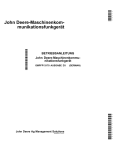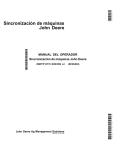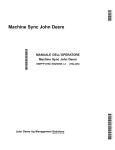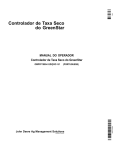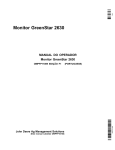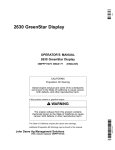Download John Deere OMPFP12436 Radio User Manual
Transcript
*DCY* *OMPFP12436* John Deere Machine Communication Radio OPERATOR'S MANUAL John Deere Machine Communication Radio OMPFP12436 ISSUE E2 (ENGLISH) CALIFORNIA Proposition 65 Warning Diesel engine exhaust and some of its constituents are known to the State of California to cause cancer, birth defects, and other reproductive harm. If this product contains a gasoline engine: The engine exhaust from this product contains chemicals known to the State of California to cause cancer, birth defects or other reproductive harm. The State of California requires the above two warnings. Additional Proposition 65 Warnings can be found in this manual. John Deere Ag Management Solutions LITHO IN THE USA *OMPFP12436* WARNING Introduction www.StellarSupport.com NOTE: Product functionality may not be fully represented in this document due to product changes occurring after the time of printing. Read the latest Operator's Manual and Quick Reference Guide prior to operation. To obtain a copy, see your dealer or visit www.StellarSupport.com OUO6050,0000FB1 -19-10AUG10-1/1 Read This Manual Before operating display/software, familiarize yourself with components and procedures required for safe and proper operation. IMPORTANT: The following GreenStar components are not weather-proof and should only be used on vehicles equipped with a cab. Improper use may void warranty. • Original GreenStar Display and Mobile Processor • GreenStar Displays • AutoTrac Universal Steering Kit • John Deere Machine Communication Radio JS56696,000094C -19-12DEC11-1/1 052912 PN=2 Contents Page Safety Recognize Safety Information ............................05-1 Understand Signal Words...................................05-1 Follow Safety Instructions...................................05-1 Practice Safe Maintenance.................................05-2 Handle Electronic Components and Brackets Safely ..............................................05-2 Avoid Electrical Power Lines ..............................05-3 Regulatory Notifications to User Information to User .............................................10-1 United States ......................................................10-1 Canada ...............................................................10-1 European Community.........................................10-1 System Overview Theory of Operation............................................15-1 Components .......................................................15-1 Configuring Radio Create Network...................................................20-1 Set My Name on Network...................................20-7 Verify Network Functionality ...............................20-9 Reprogram Radio Update Radio Software ......................................25-1 Network Information Network Tab........................................................30-1 Network Diagnostics...........................................30-2 Troubleshooting Radio Troubleshooting .......................................35-1 Cap Antenna Connections..................................35-2 Specifications Radio Specifications ...........................................40-1 EC Declaration of Conformity .............................40-1 Original Instructions. All information, illustrations and specifications in this manual are based on the latest information available at the time of publication. The right is reserved to make changes at any time without notice. COPYRIGHT © 2012 DEERE & COMPANY Moline, Illinois All rights reserved. A John Deere ILLUSTRUCTION ® Manual i 052912 PN=1 Contents ii 052912 PN=2 Safety Recognize Safety Information This is a safety-alert symbol. When you see this symbol on your machine or in this manual, be alert to the potential for personal injury. T81389 —UN—07DEC88 Follow recommended precautions and safe operating practices. DX,ALERT -19-29SEP98-1/1 Understand Signal Words A signal word—DANGER, WARNING, or CAUTION—is used with the safety-alert symbol. DANGER identifies the most serious hazards. TS187 —19—30SEP88 DANGER or WARNING safety signs are located near specific hazards. General precautions are listed on CAUTION safety signs. CAUTION also calls attention to safety messages in this manual. DX,SIGNAL -19-03MAR93-1/1 Follow Safety Instructions TS201 —UN—23AUG88 Carefully read all safety messages in this manual and on your machine safety signs. Keep safety signs in good condition. Replace missing or damaged safety signs. Be sure new equipment components and repair parts include the current safety signs. Replacement safety signs are available from your John Deere dealer. There can be additional safety information contained on parts and components sourced from suppliers that is not reproduced in this operator's manual. Learn how to operate the machine and how to use controls properly. Do not let anyone operate without instruction. Keep your machine in proper working condition. Unauthorized modifications to the machine may impair the function and/or safety and affect machine life. If you do not understand any part of this manual and need assistance, contact your John Deere dealer. DX,READ -19-16JUN09-1/1 05-1 052912 PN=5 Safety Practice Safe Maintenance Understand service procedure before doing work. Keep area clean and dry. Never lubricate, service, or adjust machine while it is moving. Keep hands, feet , and clothing from power-driven parts. Disengage all power and operate controls to relieve pressure. Lower equipment to the ground. Stop the engine. Remove the key. Allow machine to cool. Securely support any machine elements that must be raised for service work. Keep all parts in good condition and properly installed. Fix damage immediately. Replace worn or broken parts. Remove any buildup of grease, oil, or debris. On towed implements, disconnect wiring harnesses from tractor before servicing electrical system components or welding on machine. TS218 —UN—23AUG88 On self-propelled equipment, disconnect battery ground cable (-) before making adjustments on electrical systems or welding on machine. DX,SERV -19-17FEB99-1/1 Falling while installing or removing electronic components mounted on equipment can cause serious injury. Use a ladder or platform to easily reach each mounting location. Use sturdy and secure footholds and handholds. Do not install or remove components in wet or icy conditions. If installing or servicing a RTK base station on a tower or other tall structure, use a certified climber. If installing or servicing a global positioning receiver mast used on an implement, use proper lifting techniques and wear proper protective equipment. The mast is heavy and can be awkward to handle. Two people are required when mounting locations are not accessible from the ground or from a service platform. TS249 —UN—23AUG88 Handle Electronic Components and Brackets Safely DX,WW,RECEIVER -19-24AUG10-1/1 05-2 052912 PN=6 Safety Avoid Electrical Power Lines On some machines, the antenna may be high enough to come in contact with low-hanging electrical lines. This can result in severe electrical shock to the operator. PC13658 —UN—08NOV11 Avoid all low-hanging electrical lines while operating the machine. JS56696,0000A60 -19-15NOV11-1/1 05-3 052912 PN=7 Regulatory Notifications to User Information to User This device must be operated as supplied by John Deere Ag Management Solutions. Any changes or modifications made to these devices without the express written approval of John Deere Ag Management Solutions may void the user’s authority to operate this device. CZ76372,00003A2 -19-12DEC11-1/1 United States This device complies with FCC Part 15. Operation is subject to the following two conditions: (1) This device may not cause harmful interference, and (2) This device must accept any interference, including interference that may cause undesired operation of the device. This equipment has been tested and found to comply with the limits for a Class A digital device, pursuant to Part 15 of the FCC Rules. These limits are designed to provide reasonable protection against harmful interference when the equipment is operated in a commercial environment. This equipment generates, uses, and can radiate radio frequency energy and, if not installed and used in accordance with the instruction manual, may cause harmful interference to radio communications. Operation of this equipment in a residential area is likely to cause harmful interference in which case the user will be required to correct the interference at their own expense. This device has been found to be compliant to the requirements set forth in CFR 47 Sections 2.1091, and 15.247 (b) (4) addressing RF Exposure from radio frequency devices as defined in Evaluating Compliance with FCC Guidelines for Human Exposure to Radio Frequency Electromagnetic Fields. CZ76372,00003A3 -19-12DEC11-1/1 Canada Antenna part number = PFP11422 This device complies with Industry Canada license-exempt RSS standard(s). Operation is subject to the following two conditions: This Class A digital apparatus meets all the requirements of the Canadian Interference-Causing Equipment Regulations. (1) This device may not cause harmful interference, and This device complies with Health Canada’s Safety Code 6 / IC RSS-210. The installer of this device should ensure that RF radiation is not emitted in excess of the Health Canada’s requirement. (2) This device must accept any interference, including interference that may cause undesired operation of the device. This device has been designated to operate with the antenna(s) listed below, and having a maximum gain of 5 dBi. Antennas not included in this list or having a gain greater than 5 dBi are strictly prohibited for use with this device. The required antenna impedance is 50 Ohms. Information can be obtained at: http://www.hcsc.gc.ca/ewh-semt/pubs/radiation/radio_guidelignes_direct-eng.php CZ76372,00003A4 -19-12DEC11-1/1 PC13686 —UN—13DEC11 European Community This equipment operates in the 2402 to 2472 MHz frequency range. Check with local authorities for the latest status of national regulations for the 2.4 GHz wireless bands. National regulations may require that operations be limited to portions of the frequency ranges identified above. France Do NOT operate the Machine Communication Radio on Channel C in France. Only use Channels A and B in France. In France, the output power is restricted to 10 mW EIRP when the product is used outdoors in the 2454-2483.5 MHz band. This restriction only impacts Channel 9 (Channel C). It does not affect Channel 1 (Channel A) and Channel 5 (Channel B). CZ76372,00004C3 -19-21MAY12-1/1 10-1 052912 PN=8 System Overview Theory of Operation The John Deere Machine Communications Radio is a 2.4GHz radio which provides networking capability to machines located in a field. At least two radios, or nodes, are required within range of each other to form a network. Additional nodes may spontaneously join or drop out without disrupting the network architecture. CZ76372,00003A6 -19-12DEC11-1/1 Components Radio C—LED PC14281 —UN—05DEC11 A—Power/Data (Ethernet) B—Antenna (Coax) CZ76372,00003A7 -19-12DEC11-1/2 Antenna B—Coax Connector PC13668 —UN—08DEC11 A—Antenna CZ76372,00003A7 -19-12DEC11-2/2 15-1 052912 PN=9 Configuring Radio Create Network 1. Ensure that Power/Data cable is properly installed (A). The LED (C) on radio will be green when radio has power. NOTE: MCR LED will blink until a network connection has been established. C—LED PC14281 —UN—05DEC11 A—Power/Data (Ethernet) B—Antenna (Coax) CZ76372,00003A8 -19-12DEC11-1/10 PC8663 —UN—05AUG05 2. On GS3 display, press Menu button and select GS3 button. 3. Select Equipment softkey on the right side of main menu. MENU button PC12685 —UN—14JUL10 GREENSTAR 3 PRO button PC8677 —UN—05AUG05 EQUIPMENT softkey Continued on next page 20-1 CZ76372,00003A8 -19-12DEC11-2/10 052912 PN=10 Configuring Radio 4. From Equipment screen, select Network tab. PC14286 —UN—06DEC11 A—Network Tab CZ76372,00003A8 -19-12DEC11-3/10 5. Select View Networks. PC14287 —UN—06DEC11 A—View Networks Continued on next page 20-2 CZ76372,00003A8 -19-12DEC11-4/10 052912 PN=11 Configuring Radio 6. Select Manage Networks button. PC14288 —UN—06DEC11 A—Manage Networks CZ76372,00003A8 -19-12DEC11-5/10 7. Select Add New on manage networks screen. PC14289 —UN—06DEC11 A—Add New Continued on next page 20-3 CZ76372,00003A8 -19-12DEC11-6/10 052912 PN=12 Configuring Radio 8. Select Network Name box and use keyboard to type name of new network. Once network name is entered press Accept button. NOTE: Network Name must be 6-20 characters in length and can contain lower case letters (a-z), numbers (0-9), spaces, hyphens or dashes, and underscores. 9. Select a Channel on Edit Network Information screen NOTE: For more details regarding channel selection see the Radio Specifications section. PC14290 —UN—06DEC11 D—Keyboard E—Keyboard Accept Button PC14291 —UN—06DEC11 A—Network Name B—Channel C—Accept Button Continued on next page 20-4 CZ76372,00003A8 -19-12DEC11-7/10 052912 PN=13 Configuring Radio 10. Select Accept button once Network Name and Channel are set. The new network now exists on Manage Networks screen. C—Accept PC14292 —UN—06DEC11 A—Network Name B—Channel CZ76372,00003A8 -19-12DEC11-8/10 11. Select Accept button on the Manage Networks screen. The new network now exists on View Networks screen. PC14293 —UN—06DEC11 A—Accept Continued on next page 20-5 CZ76372,00003A8 -19-12DEC11-9/10 052912 PN=14 Configuring Radio 12. Next to the network name, select Connect button to join. A status symbol with three arrows in a circular formation will appear. This can take up to 90 seconds to complete. Press Accept button to return to Network tab during (or after) this time. NOTE: While connecting, Data Transfer (Import/Export Data) feature is disabled. C—Accept Button PC14295 —UN—06DEC11 A—Connect B—Status PC14300 —UN—06DEC11 NOTE: Each display must add each network to its network list. To add this network to another node, or to add another network to network list, repeat previous steps in this process. Every vehicle in network must Connect to same network, even if there is no one else in network yet. CZ76372,00003A8 -19-12DEC11-10/10 20-6 052912 PN=15 Configuring Radio PC8663 —UN—05AUG05 Set My Name on Network My Name on Network is the name for this vehicle on other vehicles’ displays. This name is shown on the ‘Others in Network’ list and in the On-Screen maps. MENU button PC12685 —UN—14JUL10 1. Select Menu button and select GS3 button. 2. Select Equipment softkey on the right side of main menu. GREENSTAR 3 PRO button PC8677 —UN—05AUG05 EQUIPMENT softkey Continued on next page 20-7 CZ76372,00003A9 -19-12DEC11-1/2 052912 PN=16 Configuring Radio 3. From Equipment screen, select Network tab. 4. Select My Name on Network box and use keyboard to type a name to identify vehicle. NOTE: My Name on Network can be 0-3 characters in length and can contain upper case letters (A-Z), lower case letters (a-z), and numbers (0-9). 5. Enter name and select Accept button. PC14301 —UN—06DEC11 C—Keyboard D—Accept Button PC14302 —UN—07DEC11 A—Network Tab B—My Name on Network CZ76372,00003A9 -19-12DEC11-2/2 20-8 052912 PN=17 Configuring Radio PC8663 —UN—05AUG05 Verify Network Functionality In order to communicate, all nodes in the network must: • connect to the same Network, having IDENTICAL MENU button Network Name and Channel • be within communication range and have clear PC12685 —UN—14JUL10 line-of-sight between vehicles • have the same display software version • have the same radio firmware version 1. Once connected to a network, select Menu button and select GS3 button. 2. Select Equipment softkey on the right side of main menu. GREENSTAR 3 PRO button PC8677 —UN—05AUG05 EQUIPMENT softkey CZ76372,00003AA -19-12DEC11-1/3 3. From Equipment screen, select Network tab (A). PC14286 —UN—06DEC11 A—Network Tab Continued on next page 20-9 CZ76372,00003AA -19-12DEC11-2/3 052912 PN=18 Configuring Radio 4. All other vehicles in network will be displayed in Others in Network list (A). The name shown in this list is the name entered for My Name on Network (B) on other displays. Other vehicles will appear in the list as they come into range or join the network. 5. There will be 5 bars (C) next to each node in the list. These will be filled in with color based on strength of signal between your node and that vehicle. B—Status Bars PC14303 —UN—12DEC11 A—My Name on Network CZ76372,00003AA -19-12DEC11-3/3 20-10 052912 PN=19 Reprogram Radio PC8663 —UN—05AUG05 Update Radio Software 1. Plug radio into display with Ethernet cable and make sure radio is powered. MENU button 2. Insert USB drive with new radio software in to GS3 display. Power up display. PC12868 —UN—16SEP10 3. Select Main Menu button. Select Message Center. Select Reprogram softkey. A—Controller List B—Reprogram Device MESSAGE CENTER button (With Info Icon) PC8665 —UN—05AUG05 COMPONENTS AND SOFTWARE VERSIONS button CZ76372,00003AB -19-12DEC11-1/3 4. Highlight MCR in controller list (A) and select Reprogram Device (B). B—Reprogram Device Button PC13666 —UN—07DEC11 A—Controller List Continued on next page 25-1 CZ76372,00003AB -19-12DEC11-2/3 052912 PN=20 Reprogram Radio 5. Select the new software version in Change To Version (A) drop down box. 6. Select Accept (B) button to start update. B—Accept Button PC13667 —UN—07DEC11 A—Change to Version CZ76372,00003AB -19-12DEC11-3/3 25-2 052912 PN=21 Network Information PC13678 —UN—12DEC11 Network Tab Network Tab A—My Name on Network B—Network Name E—View Networks F— Others in Network list C—Channel D—Wireless Status My Name on Network • The name shown on neighbors’ Others in Network list. See Set My Name on Network for more information. Network Name • The name of the currently connected network. Shows “----“ if not connected. See Create Network for more information. Channel • The communication channel of the currently connected network. Shows empty if not connected. See Radio Specifications for more information. Wireless Status • Shows Connected when local node is communicating with at least one neighbor node. See Verify Network Functionality and Radio Troubleshooting for more information. View Networks • Select to connect to or disconnect from networks. Use to create, edit, delete networks. See Create Network for more information. Others in Network list • Each row in the list is one neighbor. Neighbor’s name (My Name on Network entered on other display) appears first. Neighbor’s signal strength appears second CZ76372,00003B2 -19-12DEC11-1/1 30-1 052912 PN=22 Network Information PC13679 —UN—12DEC11 Network Diagnostics GS3 Network Diagnostics Page 1 A—My Name on Network B—Ethernet Status F— NAT Address G—Network Application Version C—Speed D—Duplex E—MAC Address My Name on Network MAC Address • The name shown on neighbors’ “Others in Network” list. See Set My Name on Network for more details. have unique MAC Address. Ethernet Status • • Unique identifier for 2630 on Network. All displays must NAT Address Shows “Connected” if 2630 is connected to MCR, MTG, or other Ethernet enabled device. Speed • Unique identifier for 2630 on Network. All displays must have unique NAT Address. Network Application Version • Shows speed of the Ethernet connection on the 2630. • Version number for communication sub-assembly. All displays and devices on Network must have same (or compatible) version number. Speed should be “100” Mbps. If “10” is displayed, there may be fault in the Ethernet cable(s), the 2630 hardware, or the MCR hardware. Duplex • Normal operation will display “Full”. If “Half” is displayed, there may be fault in the Ethernet cable(s), the 2630 hardware, or the MCR hardware. Continued on next page 30-2 CZ76372,00003B3 -19-12DEC11-1/3 052912 PN=23 PC13680 —UN—12DEC11 Network Information GS3 Network Diagnostics Page 3 A—NAT Address B—Uptime C—Firmware Version NAT Address • Unique identifier for MCR on the network. vehicle keying, there may be a wiring harness fault or configuration failure. All MCRs must have a unique NAT address. Firmware Version • Software installed on MCR. All MCR’s in the network Uptime must have the same firmware version. See Update Radio Software for MCR reprogramming instructions. • Amount of time MCR has been running. The MCR will reset each time the vehicle cycles keyed power. If run time does not reasonably match time since Continued on next page 30-3 CZ76372,00003B3 -19-12DEC11-2/3 052912 PN=24 PC13681 —UN—12DEC11 Network Information GS3 Network Diagnostics Page 4 A—Network Name B—Channel E—Packet Rx F— MAC Addres C—Connection Status D—Packet Tx Network Name • The name of the currently connected network. Shows “----“ if not connected. See Create Network for more information. Packet Tx • Number of messages transmitted from MCR. Packet Rx Channel • Number of messages received from other MCR’s. • The communication channel of the currently connected MAC Address network. Shows empty if not connected. See Radio Specifications for more information. • Unique identifier for MCR on Network. All MCR’s must have unique MAC Address. Connection Status • Shows “Enabled” when connected to a network, even if no neighbors are visible. Shows “Disabled” when disconnected from a network. CZ76372,00003B3 -19-12DEC11-3/3 30-4 052912 PN=25 Troubleshooting Radio Troubleshooting Symptom Problem Solution The radio does not show up on the The radio does not have power display The radio does not show up on OTHER displays Configuration Check Connection Status on page 1 of diagnostics. Status should be Enabled when radio is powered and joined to a network. Ensure display software is updated. Network set up incorrectly All radios must have an IDENTICAL Network Name and Channel in order to communicate with each other. The radio exhibits decreased range Faulty antenna path Signal Strength shows zero bars Check the power/Ethernet cables, ensure connections are tight. Radio only operates on switched power. LED will illuminate green when power is properly connected. Ensure that coax cable from the radio to antenna is in good shape, and that antenna is securely fastened. Ensure antenna is not broken. Low power availability Ensure Ethernet cable is securely attached to the radio. Make sure the radio LED is green. Interference from outside sources There may be an outside system interfering with the signal. Try switching to a different Channel (all nodes in network must switch in order to keep communicating). Obstruction in path between vehicles The MCR is a line-of-sight system. Any obstructions (trees, hills, parts of the vehicle, etc) obstructing the antennas from having a direct line of sight will decrease the range of the system. Indirect nodes The MCR is a line-of-sight system. The MCR also utilizes advanced networking features to communicate with nodes that it cannot directly see, but can see through other MCR nodes in the network. In this case Zero Bars of Signal does not mean there is a problem. Faulty antenna path Check antenna to ensure a solid connection. Continued on next page 35-1 CZ76372,00003AC -19-12DEC11-1/2 052912 PN=26 Troubleshooting Symptom Problem Solution User cannot disassociate from a network Loss of communication with display Check Ethernet cable to ensure solid connections. MCR LED is blinking Radio is not connected to a network. Led will blink until the radio is connected to a network. If the radio loses connection to a network, the LED will stay solid until power is cycled on the radio. CZ76372,00003AC -19-12DEC11-2/2 Cap Antenna Connections Contamination in antenna connections can contribute to poor radio performance. Ensure antenna connectors on radio and on roof are covered when antenna is not connected. If you anticipate having to remove the antenna for transport or storage, John Deere recommends using the cap which came on the radio antenna connector to keep this in good working order. CZ76372,00003AD -19-12DEC11-1/1 35-2 052912 PN=27 Specifications Radio Specifications Frequency: 2.4 GHz Range of Operation: 3 mile radius (line-of-sight) Channel ID A B Channel # 1 5 9 2412 2432 2452 Center frequencies (MHz) C CZ76372,00003AE -19-12DEC11-1/1 EC Declaration of Conformity Deere & Company Moline, Illinois U.S.A. The undersigned hereby declares that: Product: John Deere Machine Communication Radio Part Number: PFA10196 Fulfills all relevant provisions and essential requirements of the following directives: Directive Radio and Telecommunications Terminal Equipment Directive (R&TTE) Number Certification Method Annex III 1999/5/EC The product is in conformity with the following standards and/or other normative documents: ETSI ETSI ETSI ETSI EN 300 328-2 V1.7.1 EN 301 489-17 V2.1.1 EN 301 489-1 V1.8.1 EN60950-1 Second Ed. Name and address of the person in the European Community authorized to compile the technical construction file: Brigitte Birk Deere & Company European Office John Deere Strasse 70 Mannheim, Germany D-68163 [email protected] Place of declaration: Kaiserslautern, Germany Name: Aaron Senneff Date of declaration: 9 December 2011 Title: Engineering Manager, John Deere Intelligent Solutions Group Manufacturing Unit: John Deere Intelligent Solutions Group DXCE01 —UN—28APR09 CZ76372,00003AF -19-14DEC11-1/1 40-1 052912 PN=28 Index Page C Components ............................................................... 15-1 Configure Radio Create Network ....................................................... 20-1 Set My Name on Network ....................................... 20-7 Verify Network Functionality.................................... 20-9 Create Network........................................................... 20-1 M Machine Communication Radio Components............................................................ 15-1 Configure Radio ...................................................... 20-1 Reprogram Radio.................................................... 25-1 Specifications.......................................................... 40-1 Theory of Operation ................................................ 15-1 Troubleshooting ...................................................... 35-1 R Radio Specifications ................................................... 40-1 Regulatory Notification ............................................... 10-1 Canada ................................................................... 10-1 European Community ............................................. 10-1 United States .......................................................... 10-1 Reprogram Radio Update Radio Software........................................... 25-1 S Set My Name on Network........................................... 20-7 T Theory of Operation.................................................... 15-1 Troubleshooting Antenna Connections.............................................. 35-2 Machine Communication Radio .............................. 35-1 U Update Radio Software .............................................. 25-1 V Verify Network Functionality ....................................... 20-9 Index-1 052912 PN=1 Index Index-2 052912 PN=2 John Deere Service Literature Available • PARTS CATALOGS list service parts available for your • • • TS1663 —UN—10OCT97 • machine with exploded view illustrations to help you identify the correct parts. It is also useful in assembling and disassembling. OPERATOR’S MANUALS providing safety, operating, maintenance, and service information. These manuals and safety signs on your machine may also be available in other languages. OPERATOR’S VIDEO TAPES showing highlights of safety, operating, maintenance, and service information. These tapes may be available in multiple languages and formats. TECHNICAL MANUALS outlining service information for your machine. Included are specifications, illustrated assembly and disassembly procedures, hydraulic oil flow diagrams, and wiring diagrams. Some products have separate manuals for repair and diagnostic information. Some components, such as engines, are available in separate component technical manuals FUNDAMENTAL MANUALS detailing basic information regardless of manufacturer: - Agricultural Primer series covers technology in farming and ranching, featuring subjects like computers, the Internet, and precision farming. - Farm Business Management series examines “real-world” problems and offers practical solutions in the areas of marketing, financing, equipment selection, and compliance. - Fundamentals of Services manuals show you how to repair and maintain off-road equipment. - Fundamentals of Machine Operation manuals explain machine capacities and adjustments, how to improve machine performance, and how to eliminate unnecessary field operations. TS191 —UN—02DEC88 Available information includes: TS224 —UN—17JAN89 Technical information can be purchased from John Deere. Some of this information is available in electronic media, such as CD-ROM disks, and in printed form. There are many ways to order. Contact your John Deere dealer. Call 1-800-522-7448 to order using a credit card. Search online from http://www.JohnDeere.com. Please have available the model number, serial number, and name of the product. TS189 —UN—17JAN89 Technical Information DX,SERVLIT -19-31JUL03-1/1 SLIT-1 052912 PN=31 John Deere Service Literature Available SLIT-2 052912 PN=32 John Deere Service Keeps You On The Job John Deere Is At Your Service CUSTOMER SATISFACTION is important to John Deere. Our dealers strive to provide you with prompt, efficient parts and service: TS201 —UN—23AUG88 –Maintenance and service parts to support your equipment. –Trained service technicians and the necessary diagnostic and repair tools to service your equipment. CUSTOMER SATISFACTION PROBLEM RESOLUTION PROCESS 2. Discuss problem with dealer service manager. Your John Deere dealer is dedicated to supporting your equipment and resolving any problem you may experience. 3. If unable to resolve, explain problem to dealership manager and request assistance. 1. When contacting your dealer, be prepared with the following information: 4. If you have a persistent problem your dealership is unable to resolve, ask your dealer to contact John Deere for assistance. Or contact the Ag Customer Assistance Center at 1-866-99DEERE (866-993-3373) or e-mail us at www.deere.com/en_US/ag/contactus/. –Machine model and product identification number –Date of purchase –Nature of problem DX,IBC,2 -19-02APR02-1/1 IBC-1 052912 PN=33 John Deere Service Keeps You On The Job IBC-2 052912 PN=34 John Deere Service Keeps You On The Job IBC-3 052912 PN=35 John Deere Service Keeps You On The Job IBC-4 052912 PN=36