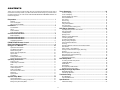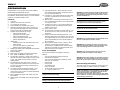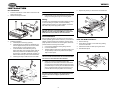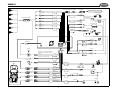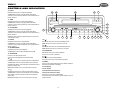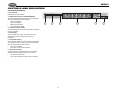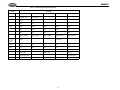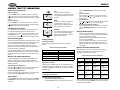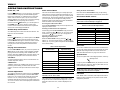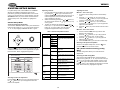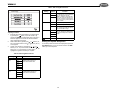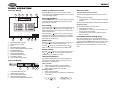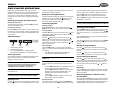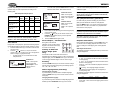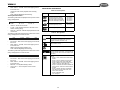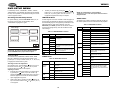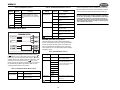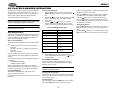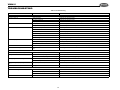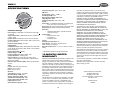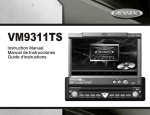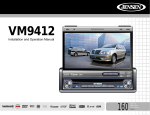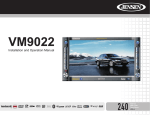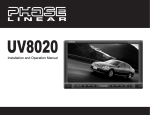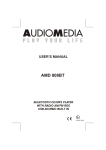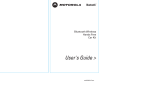Download Jensen JE1507 Flat Panel Television User Manual
Transcript
VM9410 Owner’s Manual 7-INCH TFT OPEN VM9410 AV AUX IN DVD-R VM9410 Push ENTER 2-6CH PWR LO/DX SRC CONTENTS Tuner Operation................................................................................... 14 Thank you for choosing a Jensen product. We hope you will find the instructions in this owner’s manual clear and easy to follow. If you take a few minutes to look through it, you’ll learn how to use all the features of your new Jensen VM9410 Mobile Multimedia AM/FM/DVD Receiver for maximum enjoyment. Tuner TFT Display ..................................................................................................... Tuner LCD Display..................................................................................................... Switch to Radio Tuner source .................................................................................... Select FM/AM Band ................................................................................................... Auto Tuning................................................................................................................ Seek Tuning ............................................................................................................... Manual Tuning ........................................................................................................... Using Preset Stations................................................................................................. Auto Store (AS) .......................................................................................................... Local Radio Station Seeking (LOC) ........................................................................... Preparation ............................................................................................. 1 Features ........................................................................................................................ 1 Tools and Supplies........................................................................................................ 1 Disconnecting the Battery ............................................................................................. 1 Installation .............................................................................................. 2 Pre-installation .............................................................................................................. 2 Wiring ............................................................................................................................ 2 Final Installation ............................................................................................................ 2 Final ISO-DIN Installation.............................................................................................. 2 14 14 14 14 14 14 14 14 14 14 DVD Player Operation ......................................................................... 15 Opening/Closing the TFT Video Screen .................................................................... DVD LCD Display....................................................................................................... Insert/Eject Disc ......................................................................................................... Ejecting a Disc ........................................................................................................... Reset the Loading Mechanism................................................................................... Controlling Playback .................................................................................................. Accessing the DVD Menu .......................................................................................... Moving Through Chapters.......................................................................................... Fast Forward/Fast Reverse........................................................................................ Scanning .................................................................................................................... Alternating Between 2-Channel and 6-Channel Mode............................................... Goto Search ............................................................................................................... Direct Chapter / Track Selection ................................................................................ Viewing an Alternate Picture Angle (DVD Only) ........................................................ Zooming ..................................................................................................................... Multi-Language Discs (DVD Only) ............................................................................. PBC (Play back Control) (VCD Only)......................................................................... Playback Information.................................................................................................. General Disc Information ........................................................................................... Controls and Indicators......................................................................... 4 Button Operation ........................................................................................................... 4 Controls and Indicators......................................................................... 5 Controls and Indicators......................................................................... 6 LCD Display/Indicators.................................................................................................. 6 FRONT ZONE Remote Control.............................................................. 7 Rear Zone Remote COntrol ................................................................... 9 Using the TFT Monitor ......................................................................... 10 Open/Close TFT Monitor............................................................................................. 10 TFT Monitor Auto Open .............................................................................................. 10 Reverse Driving Use ................................................................................................... 10 Monitor Tilt Angle Adjustment ..................................................................................... 10 Aspect Ratio................................................................................................................ 10 Image Setting .............................................................................................................. 10 Parking Brake Inhibit ................................................................................................... 10 Monitor Movement Mechanism ................................................................................... 10 15 15 15 15 15 15 15 15 15 15 15 16 16 16 16 16 16 16 17 DVD Setup Menu.................................................................................. 18 operating instructions ......................................................................... 11 Accessing the DVD Setup Screen ............................................................................. LANGUAGE Menu ..................................................................................................... VIDEO Menu .............................................................................................................. AUDIO Menu.............................................................................................................. SPK (Speaker) CONFIG Menu .................................................................................. RATING (Parental Lock) Menu .................................................................................. Power On / Off ............................................................................................................ 11 Audible Beep Confirmation ......................................................................................... 11 Mute ............................................................................................................................ 11 Playing Source Selection ............................................................................................ 11 Volume Adjustment ..................................................................................................... 11 Audio Control Menu .................................................................................................... 11 Six-Channel Audio Control.......................................................................................... 11 Rear Zone ................................................................................................................... 11 System Reset.............................................................................................................. 11 Line Mute .................................................................................................................... 11 18 18 18 18 19 19 CD Player/Changer Operation ............................................................ 20 MP3/WMA Operation ................................................................................................. 20 CD Changer Operation .............................................................................................. 20 Troubleshooting .................................................................................. 21 Error Messages.......................................................................................................... 22 Care and Maintenance............................................................................................... 22 System Setup Menu ............................................................................. 12 General Setup Menu ................................................................................................... 12 ASP (Audio Sound Processing) Config Menu............................................................. 12 Exiting the System Setup Menu .................................................................................. 13 Specifications ...................................................................................... 23 CEA Power Ratings ................................................................................................... 23 ii VM9410 PREPARATION Congratulations on your purchase of the Jensen VM9410 Mobile Multimedia AM/FM/DVD Receiver. It’s a good idea to read all of the instructions before beginning the installation. We recommend having your Jensen VM9410 installed by a reputable installation shop. Features 1. 2. 3. 4. 5. 6. 7. 8. 9. 10. 11. 12. 13. 14. 15. 16. 1 DIN Size. Ultra slim slot-in DVD core mechanism. 7 inch Panasonic TFT monitor. Built-in 4X40W power amplifier audio output. Multi-zone independent playing with a maximum of 3zone independent playing (eg.Front Zone: radio as the background; Rear Zone: playback DVD). Supports optional external CD changer. • Select previous/next disc. • Playback previous/next chapter. • Direct track/chapter selection. • Single track/chapter and disc replay. • Random playback/scan. AM/FM tuner. • Auto/Manual search for radio station and pre-set station memory. • 30 pre-set radio stations (12 AM/18 FM). • Distant/Local radio station seeking. Multiple video System with Auto/Manual PAL and NTSC video system selection. Dual LCD Display. Wide screen TFT display and segment LCD display. FULL, WIDE, and NORMAL screen modes. TFT automatic mechanism – Simply press a button to adjust the TFT monitor display angle in full range or step by step. Last position memory recalls your favorite viewing position. Auto-activated rear view video camera – Reverse driving automatically activates the TFT monitor and the rear view video camera; the Image captured from the camera is displayed. TFT monitor mechanism overload protection – If the TFT monitor becomes overloaded by a blocked or unclear moving path, its motion is ceased automatically to protect the mechanism. Fully compatible with CDDA, VCD, SVCD, CD-R, CDRW and DVD. Multi-language, multi-subtitle, and multi-angle playback options. 17. Last Playback Memory – When powering on the unit, every setting and playing status remains the same as when the unit was powered off. 18. Parental lock – Uses a password and disc-rating setup to prevent unauthorized user access to irrelevant display content. 19. Mute function – Automatically lower/mute the volume when a dedicated external device such as GPS system or car phone is active. 20. Joystick (5-way) control – The joystick provides easy navigational control via a 4-directional control with a clickable center control. 21. Rotary volume control. 22. Two independent full function IR remote controls – one for the front zone, the other for the rear zone, without interference. 23. Voltage overload and underloaded protection – The operating voltage of this unit is between 10.5V and 16V. Any supplied voltage out of this range causes the unit to power off automatically to ensure normal operation in any circumstance. 24. Mechanical anti-vibration system + electronic shock protection – mechanical anti- vibration system accompanied by a 16Mbit electronic shock protection promotes the smoothest disc playback possible, even under the toughest road conditions. Tools and Supplies You will need these tools and supplies to install your VM9410: • • • • • • • • • Torx type, flat-head and Philips screwdrivers Wire cutters and strippers Tools to remove existing radio (screwdriver, socket wrench set or other tools) Electrical tape Crimping tool Volt meter/test light Crimp connections 18 gauge wire for power connections 16 – 18 gauge speaker wire WARNING! Only connect the unit to a12-volt power supply with proper grounding. WARNING! Never install this unit where operation and viewing could interfere with safe driving conditions. 1 WARNING! To reduce the risk of a traffic accident (except when using for rear view video camera) never use the video display function while driving the vehicle. This is a violation of federal law. WARNING! Never disassemble or adjust the unit without the assistance of a professional. For details, please consult your local car stereo specialty shop. WARNING! To prevent injury from shock or fire, never expose this unit to moisture or water. WARNING! Never use irregular discs. WARNING! To prevent damage to the mechanism inside this unit, avoid impact to the TFT monitor. WARNING! Do not change the fuse on the power cord without professional guidance. Using an improper fuse may cause damage to the unit and result in a fire. WARNING! To prevent damage to the screen, avoid touching it with your fingers or other objects. WARNING! The monitor employs an automatic motorized mechanism. To prevent damage to the core mechanism, please do not push, pull or swivel the monitor manually. Disconnecting the Battery To prevent a short circuit, be sure to turn off the ignition and remove the negative (-) battery cable prior to installation. NOTE: If the VM9410 is to be installed in a car equipped with an on-board drive or navigation computer, do not disconnect the battery cable. If the cable is disconnected, the computer memory may be lost. Under these conditions, use extra caution during installation to avoid causing a short circuit. VM9410 INSTALLATION Pre-installation 1. 5. Press the metal levers on both sides to remove the halfsleeve from the radio. Remove the transport screws. 2. 1 CH DIGI TAL 7-IN TFT CH TFT BAN D AS/P S 510 AM/ FM/ MUTE DVD /MP 3 REC FINAL INSTALLATION Place the radio in front of the dashboard opening so the wiring can be brought through the mounting sleeve. EIVE 4 5 1 Complete wiring as illustrated in the wiring diagram on page 3. Once the wiring is complete, reconnect the battery negative terminal. If there is no ACC available, connect the ACC lead to the power supply with a switch. NOTE: When replacing a fuse, be sure to use correct type and amperage to avoid damaging the radio. The VM9410 uses one 10 amp mini-ATM fuse, located in the black filter box in-line with the main wire harness. 7-IN VM9 4. Wiring PREPARE RADIO Push Replace any items you removed from the dashboard. CAUTION! Be careful not to damage the car wiring. 2 7-INC H DIGIT AL TFT 7-INC H TFT BAND AS/PS VM95 Push AM/F 10 MUTE M/DV D/MP 3 RECE IVER PWR DISP OPEN AV AUX MODE IN Push ENTER R 3 PWR DISP OPEN AV AUX MOD 3. 2 IN Push E ENTE Final Installation R Install the half-sleeve. a. Install adapter if necessary (optional). b. Install half-sleeve into adapter or dashboard (only use the supplied screws). Do not force the sleeve into the opening or cause it to bend or bow. c. Locate the series of bend tabs along the top, bottom and sides of the mounting sleeve. With the sleeve fully inserted into the dashboard opening, bend as many of the tabs outward as necessary so that the sleeve is firmly secured to the dashboard. d. Install support strap to make the unit more stable. After completing the wiring connections, turn the unit on to confirm operation (ignition switch must be on). If unit does not operate, recheck all wiring until problem is corrected. Once proper operation is achieved, turn off the ignition switch and proceed with final mounting of the chassis. 1. 2. 3. Connect wiring adapter to existing wiring harness. Connect antenna lead. Carefully slide the radio into the half-sleeve making sure it is right-side-up until it is fully seated and the spring clips lock it into place. Final ISO-DIN Installation 1. Remove trim ring. 2. Mount factory brackets on new radio using existing screws from old radio. 3. Slide radio chassis into dash opening and secure. 4. Reinstall dash panel. FINAL ISO-DIN INSTALLATION 3 NOTE: For proper operation of the CD/DVD player, the chassis must be mounted within 20° of horizontal. Make sure the unit is mounted within this limitation. INSTALL HALF SLEEVE 7-INCH DIGITA L TFT 7-INCH BANDTFT AS/PS 4. 3d 3c 3a Attach one end of the perforated support strap (supplied) to the screw stud on the rear of the chassis using the hex nut provided. Fasten the other end of the perforated strap to a secure part of the dashboard either above or below the radio using the screw and hex nut provided. Bend the strap to position it as necessary. CAUTION! The rear of the radio must be supported with the strap to prevent damage to the dashboard from the weight of the radio or improper operation due to vibration. 3b 2 VM951 Push AM/FM 0 MUTE /DVD/M P3 RECEI VER PWR DISP OPEN AV AUX MODE 2 IN Push ENTER 1 4 VM9410 WIRING DIAGRAM CD Changer IP-BUS Cable / BLACK GREY CD Changer compatible with SANYO disc changers CENTER Wireless Headphone BLUE WHITE SUB.W HEADPHONE L RED External Power Amplifier SURROUND REAR R Additional Rear Zone Video RED Rear Zone Video 1 WHITE HEADPHONE R SURROUND REAR L WHITE RED External AV System AUX IN/L FRONT R RED WHITE AUX IN/R Parking Brake Switch FRONT L PINK PRK SW Parking Brake Light Ground Rear View Video Camera YELLOW Antenna Jack YELLOW AUX IN VIDEO YELLOW Antenna Auto antenna control(connect to antenna control lead & power supply of antenna amplifier) REAR VIDEO OUT 1 YELLOW BLUE REAR VIDEO OUT 2 ANT.CONT External power amplifier control BLUE/WHITE P.CONT Car Phone Mute(leave open if not connected) Car BROWN GREEN/WHITE MUTE REVERSE + FRO NT L+ FRO NT L- FRONT L WHITE + WHITE/BLACK - FRONT R GREY + GREY/BLACK - ACC RED Reverse Driving Light YELLOW REAR R+ REAR R- REAR R PURPLE + PURPLE/BLACK - REAR L GREEN/BLACK - BATTERY + FUSE(10A) Battery GREEN + REAR L+ REAR L- BATT Ground Ignition Switch ACC FRO NT R+ FRO NT R- Gearbox Switch BLACK BATTERY GND Ground 3 VM9410 CONTROLS AND INDICATORS Button Operation 14 1. OPEN 26 23 Press the OPEN button (1) to activate the automatic mechanical system and move the TFT monitor into viewing position. 7-INCH TFT 2. WIDE/PICTURE 5 1 VM9410 Press the WIDE/PICTURE button (2) to adjust the display aspect of the picture to one of three settings: Wide, Full or Normal. 3. ( ) Press the button (3) to adjust the upward tilt angle of the screen one step at a time. Press and hold this button to continuously adjust the upward tilt. 4. ( ) Press the button (4) to adjust the downward tilt angle of the screen one step at a time. Press and hold this button to continuously adjust the downward tilt. 24 5. DSP Press the DSP button (5) to display system information on the screen. Press and hold this button to enter/exit System Function set-up. 6. SEL/LOC/DX 4 Rotate the SEL/LOC/DX knob (6) to adjust the volume. Press and release to enter and/or confirm audio settings. Press and hold to activate the Local (LOC) setting. 3 7. POWER/MUTE Press the POWER/MUTE button (7) once to turn the unit on. Press again to mute the volume. Press and hold to turn the unit off. OPEN AV AUX IN DVD-R 21 VM9410 8. 1/DISCDVD Mode: Press to select audio language during playback. TUNER Mode: Press once to play preset radio station channel 1. Press and hold to store the current radio station in preset channel 1. Push ENTER 2-6CH SRC PWR 6 2 18 17 LO/DX 20 CDC Mode: Press to play the previous disc. 9. 2/DISC+ DVD Mode: Press once to select the subtitle language during playback. 7 TUNER Mode: Press once to play preset radio station channel 2. Press and hold to store the current radio station in preset channel 2. CDC Mode: Press to play the next disc. 4 8 9 10 11 12 13 15 25 16 19 22 VM9410 CONTROLS AND INDICATORS 10. 3/SCN 14 DVD Mode: Press once to start scan playback. TUNER Mode: Press once to play preset radio station channel 3. Press and hold to store the current radio station in preset channel 3. 26 23 7-INCH DIGITAL TFT 11. 4/REP 7-INCH BANDTFT DVD Mode: Press once to start repeat playback. TUNER Mode: Press once to play preset radio station channel 4. Press and hold to store the current radio station in preset channel 4. 5 AM/FM/DVD/MP3 RECEIVER DISP 21 VM9410 Push SRC PWR 6 20 7 8 9 13. 6/STOP 18. ( DVD Mode: Press once to stop playback. DVD Mode: Press once for fast forward/fast reverse. TUNER Mode: Press once to play preset radio station channel 6. Press and hold to store the current radio station in preset channel 6. MENU Mode: Press once to move the cursor up. TUNER Mode: Press to switch between FM and AM. 15. SRC/P.MODE Press once to select playing mode. Press and hold to toggle rear zone mode On/0ff. 16. ( ) DVD Mode: Press once to play back previous chapter/track. TUNER Mode: Press once to auto search for the previous available radio station. Press and hold to decrease the tuning frequency step by step. MENU Mode: Press once to move the cursor to the left. 17. ( ) DVD Mode: Press once to enter the next chapter or track. TUNER Mode: Press once to auto-search the next available radio station. Press and hold to increase tuning frequency step by step. MENU Mode: Press once to move the cursor to the right. 18 17 LO/DX CD Mode: Press and hold to switch between 2 channel & 6 channel audio output. DVD Mode: Press to pause playback. ENTER 2-6CH TUNER Mode: Press once to play preset radio station channel 5. Press and hold to store the current radio station in preset channel 5. 14. AF/BAND/PAUSE OPEN AS 12. 5/2-6CH/RDM DVD Mode: Press once for random playback. 1 19. ( 10 ) ) DVD Mode: Press once for slow forward/slow reverse. MENU Mode: Press once to move the cursor down. 20. PLAY/ENTER DVD Mode: Press once to start a playback. Press once to confirm a selection. 21. ( ) Press once for disc insertion/ejection. Press and hold to reset core mechanism position. 22. RESET Press to reset system settings to factory default (except the password and parental lock setting). 23. LCD Display 24. TFT Display 25. IR Remote Control Receiver 26. AS (Auto Store/Preset Scan) Press once to scan current radio station. Press and hold to auto store strong radio stations in the six preset channels. 5 11 12 13 15 25 16 19 22 VM9410 CONTROLS AND INDICATORS LCD Display/Indicators 1. Disc Indicator Illuminated when disc is loaded 2. DVD Playback Indicators (SCN/RPT/RDM/ALL) The following DVD playback indicators become Illuminated when the corresponding function is active: • • • • SCN: scan playback RPT: repeat playback RDM: random playback ALL: playback all chapters 1 2 3 3. Loudness Indicator (LOUD) The loudness indicator becomes illuminated when the LOUD function is activated. 4. Main Display The main display is an 8 digit, 14 segment LCD which displays the time, tuning frequency and other text information. 5. Channel/Disc Display The channel/disc display is a 2 digit, 7 segment LCD display which displays the disc number or radio channel indicators when the corresponding function is active: • • CH: radio is activated DISC: DVD or CDC mode is activated 6. Stereo/Local Indicator The stereo/local indicator illuminates one of the following indicators when the corresponding function is active: • • ST: radio is in stereo mode LOC: local radio station seeking function is activated 6 4 5 6 VM9410 FRONT ZONE REMOTE CONTROL Table 1: Front Zone Remote Control Functions Button Name MENU TITLE Function Ref # 1 2 DVD VCD Enters the main menu of the disc Turns on PBC when playing VCD Enters the title menu of the disc Plays first ten seconds of each chapter/title CDC TUNER CD/MP3 MUTE 3 Toggles on/off audio output Toggles on/off audio output Toggles on/off audio output Toggles on/off audio output Toggles on/off audio output POWER/ 4 Turns the power on/off Turns the power on/off Turns the power on/off Turns the power on/off Turns the power on/off AUDIO 5 Changes the audio language for disc playback REPT A-B 6 Setup to repeat playback from time frame A to time frame B Setup to repeat playback from time frame A to time frame B REPT 7 Repeats playback of current chapter Repeats playback of current chapter Repeats playback of current track SRC 8 Selects playing mode Selects playing mode Selects playing mode SUBTITLE 9 Language selection for subtitle Displays playing information Displays playing information Selects playing mode 10 DISC 11 Plays previous disc DISC 12 Plays next disc ANGLE 13 Plays back disc in different angle for a scene Plays back Picture CD with different angle of picture displayed Plays back disc in different angle for a scene 14 Fast forwards the disc content Fast forwards the disc content Fast forwards the disc content Fast forwards the disc content VOL - 15 Decreases volume Decreases volume Decreases volume Decreases volume Decreases volume VOL + 16 Increases volume Increases volume Increases volume Increases volume Increases volume 17 Selects the previous chapter for playback Selects the previous chapter for playback Selects the previous track for playback Searches an available radio station by decreasing tuning frequency Selects the previous track for playback 18 Pauses playback/starts playback Pauses playback/starts playback Pauses playback/starts playback Scans FM/AM radio station; plays/stores radio station; deletes radio station Pauses playback/starts playback 19 Selects the next chapter for playback Selects the next chapter for playback Selects the next track for playback Searches an available radio station by increasing tuning frequency Selects the next track for playback 20 Stops playback Stops playback Stops playback Selects FM/AM band Stops playback 21 Goes to specific time frame and playback Goes to specific time frame and playback BAND Displays playing information Selects playing mode DISP GOTO Displays playing information Repeats playback of current track Display playing information 8 3 35 4 1 5 2 9 10 6 13 7 28 26 25 27 11 15 12 16 14 34 20 33 18 19 17 32 22 23 21 24 30 29 7 31 Fast forwards the disc content NOTE: Your remote control may differ slightly from the one pictured here. The above diagram is for illustrative purposes only. VM9410 Table 1: Front Zone Remote Control Functions Button Name Function Ref # DVD VCD CDC TUNER CD/MP3 22 Slow playback/slow rewind playback Slow playback/slow rewind playback ZOOM 23 Zooms in/out on an image Zooms in/out on an image PIC 24 Displays set-up parameters Displays set-up parameters OPEN/ CLOSE 25 Opens/Closes the TFT monitor Opens/Closes the TFT monitor Opens/Closes the TFT monitor Opens/Closes the TFT monitor Opens/Closes the TFT monitor 26 Decreases monitor tilt angle Decreases monitor tilt angle Decreases monitor tilt angle Decreases monitor tilt angle Decreases monitor tilt angle 27 Increases monitor tilt angle Increases monitor tilt angle Increases monitor tilt angle Increases monitor tilt angle Increases monitor tilt angle WIDE 28 Selects display mode: WIDE, NORMAL, or FULL Selects display mode: WIDE, NORMAL, or FULL Selects display mode: WIDE, NORMAL, or FULL Selects display mode: WIDE, NORMAL, or FULL Selects display mode: WIDE, NORMAL, or FULL 0, 1, 2, 3, 4, 5, 6, 7, 8, 9, 0 (Numeric Keypad) 29 Directly accesses chapter Directly accesses track 1-6 selects preset for current band Directly accesses track DVD SETUP 30 Access DVD Setup menu Access DVD Setup menu Access DVD Setup menu Access DVD Setup menu Access DVD Setup menu SYS SETUP 31 Access System Setup menu Access System Setup menu Access System Setup menu Access System Setup menu Access System Setup menu SEL 32 RDM 33 Plays all chapters in random order SCN 34 Plays the first ten seconds of each chapter EJECT 35 Ejects disc Plays all tracks/discs in random order Plays all tracks in random order Plays the first ten seconds of each track Ejects disc Ejects disc Ejects disc 8 Ejects disc VM9410 REAR ZONE REMOTE CONTROL Table 2: Rear Zone Remote Control Functions Button Name Function Ref # DVD VCD MENU 1 Enters the main menu of the disc Turns on PBC when playing VCD TITLE 2 Enters the title menu of the disc Plays first ten seconds of each chapter/title MUTE 3 Toggles on/off audio output Toggles on/off audio output AUDIO 5 Switches the audio language for disc playback REPT 7 Setup to repeat playback of each chapter/title/disc Setup to repeat playback of each chapter/title/disc R.SRC 8 Selects playing mode for rear zone Selects playing mode for rear zone SUBTITLE GOTO 3 8 1 5 2 9 14 18 9 Language selection for subtitle 14 Fast forwards the disc content Fast forwards the disc content 17 Selects the previous track/chapter for playback Selects the previous track/chapter for playback 18 Pauses playback/Starts playback Pauses playback/Starts playback 19 Selects the next track/chapter for playback Selects the next track/chapter for playback 21 Goes to specific time frame and playback Goes to specific time frame and playback 22 Slow playback/slow rewind playback Slow playback/slow rewind playback 17 22 7 29 0, 1, 2, 3, 4, 5, 6, 7, 8, 9, 0 (Numeric Keypad) 29 19 21 Directly accesses chapter NOTE: Your remote control may differ slightly from the one pictured here. The above diagram is for illustrative purposes only. 9 VM9410 USING THE TFT MONITOR Open/Close TFT Monitor FULL The entire screen is extended horizontally to the aspect ratio of 16 to 9. The extension ratio is the same at any point. Open TFT Monitor Press the OPEN button (1) on the front panel or press the ( ) button (25) of the front zone remote control to activate the mechanism that moves the display panel into the viewing position. WIDE The screen is extened horizontally to the aspect ratio of 16 to 9. The extension ratio increases toward the right and left ends of the screen. Close TFT Monitor Press the OPEN button (1) on the front panel or press the ( ) button (25) of the front zone remote control to load the display panel back into the compartment. 2. 3. 4. TFT Monitor Auto Open NORMAL The conventional display image has a 4 to 3 ratio of horizontal to vertical, leaving a blank area on the right and left sides of the display. If “TFT Auto Open” is “on” when the unit is turned on, the monitor automatically moves to the viewing position. If “TFT Auto Open” is ”off” when the unit is turned on, press the OPEN button (1) or ( ) button (25) on the front zone remote control to move the monitor into the viewing position. Reverse Driving Use If the rear-view video camera is connected, the unit is on, and the monitor is stationed inside the main compartment of the unit, the monitor automatically moves into the viewing position and switches to CAMERA mode upon reverse driving. When the reverse driving stops, the monitor returns to the main storage compartment. • Table 3 shows the video output format for each playing source. Table 3: Video Output Formats TUNER RGB Mode DVD RGB Mode Monitor Tilt Angle Adjustment AUX IN CVBS Mode A known characteristic of LCD panels is the quality of the display in relationship to the viewing angle. The monitor angle can be adjusted for optimum viewing using one of the following methods: CAMERA CVBS Mode Press the ( ) or ( ) button (3, 4) on the monitor frame to adjust the tilt angle of the screen one step at a time. Continuous Angle Adjustment Press and hold the ( ) or ( ) button (3, 4) on the monitor frame to adjust the tilt angle in a continuous motion. Aspect Ratio Press the WIDE button (28) on the remote control or WIDE/ PICTURE button (2) on the monitor to adjust the aspect ratio as follows: • • If the monitor is in display mode, the monitor automatically switches to CAMERA mode upon reverse driving. When the reverse driving stops, the monitor return to its original input mode. Step by Step Angle Adjustment Parking Brake Inhibit Image Setting Video Output Format Playing Source Video Output Format hold the WIDE/PICTURE button (2) on the monitor panel. Select Item to Set: Press the ( ) ( ) buttons (14, 22) on the remote or press and hold the ( ) or ( ) buttons (18, 19) on the monitor panel. Set Parameters: Press ( ) ( ) buttons (17, 19) on the remote or press ( ) ( ) buttons (16, 17) on the monitor panel. Exit Picture Quality Setting Mode: Press the PIC button (24) on the remote or press and hold the WIDE/PICTURE button (2) on the monitor panel. When the “PRK SW” cable is connected to the brake switch, the display on the TFT monitor will display video only when the vehicle is parked. Parking cable function is overridden when the video source is set to CAMERA. When the parking brake inhibit is on, the front monitor displays “Parking Is On”, preventing the driver from watching content while driving. Rear video screens are not affected. Monitor Movement Mechanism If an obstruction occurs in the monitor path, the following protective measurements can be executed to prevent damage to the mechanism or monitor: Table 4: Monitor Protective Measures Obstruction Self Protection OPEN Button Pressed Power Reconnected Monitor loading out horizontally Monitor is automatically loaded into unit Monitor fully extended horizontally Monitor is automatically loaded into unit Monitor loading in horizontally Unit stops at obstruction point Monitor fully extended horizontally Monitor is automatically loaded into unit Monitor loading out vertically Unit stops at obstruction point Monitor swivels back to the unit Monitor swivels back to the unit Monitor loading in vertically Unit stops at obstruction point Monitor swivels back to the unit Monitor swivels back to the unit *CVBS – Composite Video Baseband Signal Adjustable Parameters While in DVD or TUNER mode, the only parameter that can be adjusted is brightness (BRIGHT). To access “PICTURE”, “COLOR”, “CONTRAST”, and “TINT” you must be in AUX or CAMERA mode. NOTE: The default adjustment is “0” in PAL mode. Tint is unavailable for adjustment. Parameter Adjustment Procedure 1. Enter Picture Quality Setting mode: Press the PIC button (24) on the remote or press and 10 After the protective procedure is executed, normal operation is resumed by pressing the OPEN button (2) or disconnecting and reconnecting the power. VM9410 OPERATING INSTRUCTIONS Power On / Off Audio Control Menu Exiting the Audio Control Menu Press the /MUTE button (1) to turn the unit on. The buttons on the front of the unit light up and “WELCOME” appears briefly in the LCD panel (17), followed by the current mode status. If the TFT screen is open, only the current mode status is displayed. You can also turn on the unit by pressing the OPEN button (2) and opening the TFT screen. The Audio Control feature allows you to easily adjust your audio system to meet the acoustical characteristics of your vehicle, which vary depending on the type of vehicle and its measurements. To get the best possible sound quality from your new system, be sure to adjust the settings for the speakers as well. Proper setting of the Fader and Balance boosts the effects of the cabin equalizer. Press and hold the VOL/LOC/DX knob (6) or stop making adjustments for a few seconds to exit the audio control menu. Press and hold the /MUTE button (1) on the front panel or the POWER button (#) on the remote to power off the unit.The monitor is drawn back into the main compartment and the LCD screen displays “BYE-BYE”. Audible Beep Confirmation An audible beep tone confirms each function selection. The beep tone cannot be disabled. Mute Press the /MUTE button (1) on the front panel or the MUTE button (3) on the remote to mute the volume from the unit. Press the MUTE button again to restore the volume. “MUTE” is displayed on the LCD monitor. Adjusting the volume or using any of the audio set-up features cancels the mute function. Press the VOL/LOC/DX knob (6) on the front panel once to display the “AUDIO” menu. Adjustable Range Master Volume 00 to 40 Front Left Channel Volume -10 to +10 Front Right Channel Volume -10 to +10 Adjusting an Audio Feature Rear Left Channel Volume -10 to +10 Rotate the VOL/LOC/DX knob (6), press the ( )/( ) buttons (17, 19) on the remote control, or press the ( )/( ) buttons (16, 17) on the joystick to adjust the selected feature to the desired setting. Rear Right Channel Volume -10 to +10 Center Channel Volume -10 to +10 Subwoofer Volume -10 to +10 Table 5: Audio Adjustments Audio Function EQ Adjustable Range User Flat Jazz An external peripheral device can be connected to this unit via RCA output and “AUX-IN”. Classical Treble -7 to +7 FADE -7 to +7 BAL -9 to +9 SUB.W -9 to +9 Loud Off, 1-4 Volume Adjustment To increase or decrease the volume level, turn the ROTARY ENCODER (6) on the front panel or press the VOL+/ VOLbuttons (15, 16) on remote control. When the volume level reaches “0” or “40”, a beep sounds, indicating that the adjustment limit has been reached. The volume ranges from “0” to “40”. The LCD or TFT screen displays the volume level for 3 seconds. Item Continuously press the VOL/LOC/DX knob (6) on the front panel, or press the ( )/( ) buttons (14, 22) on the remote control or the ( )/( ) buttons (18, 19) on the joystick to select the audio feature to be adjusted. Pop “CAMERA” mode is only available if the camera is connected and during reverse driving. To install a rear view video camera, connect the video input cable to the camera output cable. Table 6: 6-Channel Audio Adjustments Selecting an Audio Feature for Adjustment AUX IN Mode CAMERA Mode NOTE: Before adjusting the volume of any speaker, please refer to “Surround Setup” on page 19. Accessing the Audio Control Menu Playing Source Selection Press the SRC/P.MODE button (15) on the front panel or the SRC button (8) on the remote to change between available playing sources in the following order: TUNER, DVD, CD Changer, AUX IN or CAMERA (rear view video camera). The playing mode is displayed on the TFT and LCD screens. Six-Channel Audio Control NOTE: The Bass and Treble levels are only adjustable when EQ is set to “User” mode. The Loud function compensates for deficiencies in sound ranges at low levels. Loudness levels range from 1-4 or “off”. When the Loud function is on, LOUD is displayed on the screen. 11 Rear Zone If a monitor is installed in the rear zone and connected to the rear zone AV output, passengers in the back seat can control the DVD output using the rear zone remote control. See “Rear Zone Remote COntrol” on page 9 for instructions. System Reset To correct a system halt or other illegal operation, use the tip [RESET] Button of a pen to press the RESET button (22) located on the front bottom-right corner of the unit. After a system reset, the unit restores all factory default settings. NOTE: If the unit is reset while a DVD is playing, the DVD resumes play once the reset is complete. Line Mute If the “MUTE” wire is connected, audio output mutes when a telephone call is received by the car phone or when verbal navigation is performed. VM9410 SYSTEM SETUP MENU In “System Setup” mode, “ASP CONFIG” and “GENERAL SETUP” are available for adjustment. Setup can be performed by pressing the dedicated button on the remote control or on the front panel. For system settings, press the SYS SETUP button (31) on the remote control to enter the “System Setup” menu. “ASP CONFIG” is highlighted in green. General Setup Menu Accessing the General Setup Menu To access the “GENERAL SETUP” Menu, press the direction buttons on the joystick (16, 17, 18, 19) or remote control (14, 17, 18, 19, 22) to highlight “GENERAL SETUP” in green. Adjusting a Feature 1. Enter the option field for the feature you want to adjust by pressing the button (18) on the remote or by pressing the ENTER (joystick) button (20) on the unit. A submenu appears in a second row with the selected option highlighted in light blue. 2. Select a new value by pressing the or buttons (14, 22) on the remote control or the or buttons (18, 19) on the joystick. 3. Confirm your selection by pressing the , , or buttons (14, 17, 19) on the remote control, or the or button (16, 17) on the joystick. The new value is highlighted in light blue and setup is complete. Table 7: General Setup Menu Features Adjusting the Clock Method 1 – TFT screen open: 1. 2. 3. 4. Method 2 – TFT screen closed: 1. DIRECTION BUTTONS Setting Radio Options USA1 USA2 Function Select the appropriate setting based on the country in which you reside. 3. China Returning to the System Setup Menu S-America To return to the System Setup menu, move to press the button on the remote control. , then Clock displays 12 hour time using AM and PM. ASP (Audio Sound Processing) Config Menu 24H Clock displays 24 hour time up to 23:59. The ASP Config Menu allows you to make fine audio adjustments. Auto The color signal output is switched automatically based on the current disc. Accessing the ASP Config Menu NTSC The color signals are output in the standard NTSC format. PAL The color signals are output in the standard PAL format. On The TFT panel automatically opens when the unit is turned on. Off You must press the OPEN button (1) to open the TFT panel. OSD Language English The menus are displayed in English only. Clock (HH:MM) See “Adjusting the clock” to learn how to set the clock. USA1 TFT Auto Open Selecting a Feature for Adjustment 2. 12H Clock Mode TV System General Setup 1. Press and hold the DISP button (5) until the clock flashes in the LCD display. Press the or buttons (18, 19) on the joystick to move the cursor to the “Hour” or “Min” position. Press the or buttons (16, 17) on the joystick to adjust the hour or minutes. Press the DISP button (5) on the unit to confirm setup. Arabia Europe Press the button (18) on the remote control to enter the “GENERAL SETUP” menu. A menu appears with the option for the first item, “Radio”, highlighted in light blue. Access the “Clock” setting under the General Setup menu. Press the or buttons (14, 22) on the remote control or the or buttons (18, 19) on the joystick to move the cursor to the “Hour” or “Min” position. Press the , or buttons (17, 19) on the remote control or the or buttons (16, 17) on the joystick to adjust the hour or minutes. Press the button (14) on the remote control to confirm setup. Return to previous menu Press the or buttons (14, 22) on the remote control or the or buttons (18, 19) on the joystick to select the feature to be adjusted. 12 To access the “ASP CONFIG” Menu, press the direction buttons on the joystick (16, 17, 18, 19) or remote control (14, 17, 18, 19, 22) to highlight “ASP CONFIG” in green. Press the button (18) on the remote control to enter the “ASP CONFIG” menu. A menu appears with the option for the first item, “Bass Center Freq”, highlighted in light blue. VM9410 Table 8: ASP Config Menu Features ASP Config Setting Sub.W Filter Options 80Hz 120Hz 160Hz Sub.W Phase Function Selecting a crossover frequency sets a cut-off frequency of the subwoofer's LPF (low-pass filter) and the “SMALL” speakers' HPF (high-pass filter). The Crossover frequency setting has no effect if the subwoofer is set to “OFF” and any other speaker is set to “LARGE”. 0D Subwoofer output IN phase 180D Subwoofer output OUT OF phase NOTE: Depending on your installation, reversing the subwoofer phase may increase Bass output. Bass Q-Factor Adjusting a Feature 1. Enter the option field for the feature you want to adjust by pressing the button (18) on the remote or by pressing the ENTER (joystick) button (20) on the unit. A submenu appears in a second row with the selected option highlighted in light blue. 2. Select a new value by pressing the or buttons (14, 22) on the remote control or the or buttons (18, 19) on the joystick. 3. Confirm your selection by pressing the , , or buttons (14, 17, 19) on the remote control, or the or button (16, 17) on the joystick. The new value is highlighted in light blue and setup is complete. 1.0 1.25 1.5 When the Bass Center Frequency is selected, adjusting the Bass Q-Factor alters the sharpness of the Bass output. 2.0 Return to previous menu Exiting the System Setup Menu To exit setup mode and resume normal playback, press the SYS SETUP button (31) on the remote control or the DSP button (5) on the front panel. Table 8: ASP Config Menu Features Setting Bass Center Freq Options 60Hz 80Hz Function According to the audio source, select the Bass Center Frequency to achieve the best Bass effect. 100Hz 130Hz 150Hz 200Hz Treble Center Freq 10KHz 12.5KHz According to the audio source, select the Treble Center Frequency to achieve the best Treble effect. 15KHz 17KHz 13 VM9410 TUNER OPERATION Tuner TFT Display 4 1 11 5 2 6 P1 ST Switch to Radio Tuner source Auto Store (AS) Press the SRC button (15) on the front panel or remote control (8) to switch to the RADIO TUNER source. The Tuner TFT or LCD display appears. Automatic Storing of Preset Stations Select FM/AM Band 1. 2. Press the BAND button (14) on the front panel or the remote control (20) to change between the following bands: FM1, FM2, FM3, AM1, and AM2. Loc Press and hold the button (19) on remote control or the button on the joystick (17) to seek the next available radio station by increasing the tuning frequency. Press the button again to stop searching. 8 1. 2. 3. 4. 5. 6. 7. 8. 9. 10. 11. 9 Press and hold the button (17) on the remote control or the button on the joystick (16) to seek the next available radio station by decreasing the tuning frequency. Press the button again to stop searching. 10 3 Seek Tuning Press the button (19) on remote control or the the joystick (17) to seek the next station higher. Current Radio Band Indicator Radio Frequency Indicator Clock Stereo Broadcasting Indicator Strong Local Signal Broadcasting Indicator Preset Radio Stations Front Zone Playing Mode Rear Zone Playing Mode User Defined Equalizer Level Loud Setting Indicator Current Preset Station Indicator 1 1. 2. 3. 4. 5. 2 3 Current Radio Band Indicator Radio Frequency Indicator Current Preset Station Indicator Stereo Broadcasting Indicator Strong Local Signal Broadcasting Indicator button on Press the button (17) on the remote control or the button on the joystick (16) to seek the next station lower. Manual Tuning Press the or buttons (14, 22) on the remote control or the or buttons (18, 19) on the joystick to increase or decrease the tuning frequency one step. Using Preset Stations Six numbered preset buttons store and recall stations for each band. All six stored stations (P1-P6) for the current band appear on the TFT screen. Tuner LCD Display 4 5 Select a band (if needed). Press AS (26) for > 2 seconds to activate the Auto Store function. The new stations replace stations already stored in that band. Using Preset Scan Auto Tuning 7 To select six strong stations and store them in the current band: Storing a Station 1. Select a band (if needed), then select a station. 2. Hold a preset button (8-13) for three seconds. The preset number appears in the LCD panel. Recalling a Station 1. Select a band (if needed). 2. Press a preset button (8-13) to select the corresponding stored station. 14 To scan stored stations in the current band: 1. 2. 3. Select a band (if needed). Press AS (26) for < 2 seconds. The unit pauses for 10 seconds at each preset station. Press AS again to stop scanning when the desired station is reached. Local Radio Station Seeking (LOC) When the Local function is on, only radio stations with a strong radio signal are played. To activate the Local function, press and hold the LO/DX button (6) on the front panel. Press LO/DX again to turn Local off. When the Local function is active, the “LOC” indicator appears lit on the LCD or TFT screen. VM9410 DVD PLAYER OPERATION NOTE: When properly installed, DVD video cannot be displayed on the main TFT screen unless the parking break is applied. If you attempt to play a DVD while the vehicle is moving, the TFT screen displays “PARKING” with a blue background. Rear video screens, if applicable, will operate normally. mode. You may eject a disc with the power off and the unit remains off after the disc is ejected. control to activate random playback and play all chapters/ tracks in random order. “Shuffle On” appears on the screen. Reset the Loading Mechanism Press the button (19) on the remote control or the button on the joystick (17) to play the next random track. If the disc loads abnormally or an abnormal core mechanism operation occurs, press and hold the button (21) on the front panel or remote control (25) to reset the loading mechanism. Normal operation resumes. Press the RDM button again to turn random play off. “Shuffle Off” appears on the screen. Opening the TFT Screen To open the TFT video screen, press the OPEN (2) button. The unit beeps and then open. Controlling Playback NOTE: When a VCD is playing with PBC turned “On”, activating random playback automatically turns PBC off. Closing the TFT Screen Press the OPEN (2) button again to close the TFT screen. If the screen is in the “IN” position, it moves out before closing. Once the TFT screen is closed, the LCD panel displays the current status. Press the STOP button (13) on the front panel or the / BAND button (20) on the remote control to stop DVD play. DVD LCD Display Slow Motion Playback Opening/Closing the TFT Video Screen 3 1. 2. 3. 1 2 Current Playing Chapter Current Playback Time SC - Scan Playback; RPT - Repeat Playback; RDM - Random Playback; ALL - Playback All Discs Insert/Eject Disc Upon inserting a DVD disc, DVD mode is entered disc play begins. If the TFT screen is closed, the DVD indicator appears lit on the LCD screen. Stopping Playback Pausing Playback Press the SRC button (15) on the front panel or the button on the remote control (18) to suspend or resume disc play. Press the button (22) on the remote control or the button (19) on the joystick to play the current title in slow motion at 1/2, 1/4, 1/6 or 1/7, the normal speed. Press (18) to resume normal play. Continue pressing the or button to slow reverse. Accessing the DVD Menu Press the MENU button (1) on the remote control to recall the main DVD menu. Use the directional (arrow) buttons ( , , & ) on the joystick (16, 17, 18, 19) to select a title from the menu. Press the TITLE button (2) on the remote control to select a different title for playback. Press the button (18) on the remote control or the ENTER (joystick) button (20) to confirm your selection and begin playback. Repeat Playback Moving Through Chapters Press the 4/REP button (11) on front panel or the REPT button (7) on remote control to alter repeat mode according to the following: Press the button (19) on the remote control or the button on the joystick (17) to advance to the next chapter on the DVD. • • Press the button (17) on the remote control or the button on the joystick (16) to move to the previous chapter. DVD: Repeat Title, Repeat Chapter, Repeat Off VCD (PBC Off): Repeat Single, Repeat Off NOTE: For VCD play, the repeat function is not available if PBC is on. Sectional Repeat Function (A-B) NOTE: If Parental Lock (Rating) is activated and the disc inserted is not authorized, the 4-digit code must be entered and/or the disc must be authorized (see “RATING (Parental Lock) Menu” on page 19). Use the A-B function to define a specific area of a disc to repeat. You cannot insert a disc if there is already a disc in the unit or if the power is off. • • Press the REPT A-B button (6) on the remote control to set the start point (A) of the repeated section. Press the REPT A-B button again once you reach the desired end point (B) of the repeated section. The selected portion of the DVD will now repeat continuously. Press the REPT A-B button again to cancel the A-B section setting and stop repeat play. NOTE: DVD-R and DVD-RW will not play unless the recording session is closed and the DVD is finalized. • Ejecting a Disc Random Playback Press the button (21) on the front panel or remote control (25) to eject the disc. The unit automatically reverts to Tuner With a DVD, VCD, or CD playing, press the 5/RDM button (12) on the front panel or the RDM button (33) on the remote 15 Fast Forward/Fast Reverse Press the button (14) on the remote control or the button (18) on the joystick to fast forward. Keep pressing and releasing the button to increase the rate from “2X” to “4X”, “8X”, and “20X”. Continue pressing the or button to fast reverse. Scanning Press the AS button (26) to play the first ten seconds of each chapter. Press AS again to stop the scan function and play the current chapter. Alternating Between 2-Channel and 6Channel Mode Press and hold the 5/2-6CH button (12) on the front panel to switch between 2-channel (DownMix Mode) and 6-channel (Full 6CH Mode) speaker output. 2-Channel audio is for CD and MP3 playback, while 6-Channel audio is for DVD VM9410 • playback. Depending upon the channel selected and your speaker setup, the audio output varies according to the following table. For VCD mode, press the GOTO button to choose between Track Search, Disc Search and Exit. VCD Track Search Table 9: Speaker Output Options Speaker Setup Front Spkr Rear Spkr Center Spkr Time – Go to specific time in the current track SubWoofer 2CH mode X X Play 2CH audio in 6CH mode with Surround “Off” X Play 2CH audio in 6CH mode with Surround “On” X X X X Play 6CH audio in 6CH mode X X X X NOTE: The information in the above table is valid only when the setup values for “Front Speaker”, “Center Speaker”, and “Surround Speaker” are set to “low”. Goto Search During DVD or VCD playback, perform the following steps to use the GOTO feature to access a specific location on a disc: 1. 2. PBC (Play back Control) (VCD Only) VCD Disc Search For VCDs with play back functionality, play back control (PBC) provides additional controls for VCD playback. Track – Go to specific track 4. Press the GOTO button (21) on remote control to enter “GO TO” mode. Press the or buttons (14, 22) on the remote control or the or buttons (18, 19) on the joystick to select a category (highlighted in blue). • For DVD mode, you can choose Time or Title/ Chapter search. DVD Search Time – Go to specific time in current title Title/Chapter – Go to specific time in a chapter 5. NOTE: During VCD playback, press the AUDIO button (5) on the remote control to choose between Left Channel, Right Channel, and Stereo. Track – Go to specific track Time – Go to specific time on disc 3. control to choose the language in which you would like the subtitles to appear. Enter a time into the field using the numeric keypad (29) on the remote control. Press the button (18) on the remote control or the ENTER (joystick) button (20) to go to the specified location on the disc. Press the GOTO button again to exit. Press the MENU button (1) on remote control to toggle the PBC function “On”/”Off”. Once PBC is on, playback starts from track one of the play list. NOTE: When PBC is activated, fast forward, slow playback, and previous/next track are available. Repeat and direct track selection are not available. When PBC is activated, selecting random, scan, or search playback automatically deactivates PBC. Direct Chapter / Track Selection Playback Information During DVD, VCD and CD playback, you can use the numeric keypad on the remote control (29) to access a track directly. During DVD and VCD playback, press the DISP button (10) on remote control to display playback information on the screen including the media playing and current playback time. Viewing an Alternate Picture Angle (DVD Only) DVD Playback Information Some DVDs contain scenes that have been shot simultaneously from different angles. For discs recorded with multiple angles, press the ANGLE button (13) on the remote control to toggle available angles of the on-screen image. Zooming The following information is displayed at the top of the screen during DVD playback: • • Press the ZOOM button (23) on the remote control to enlarge and pan through the video image using the following options: “Q1”, “Q2”, “Q3”, and “OFF”. Multi-Language Discs (DVD Only) • • Changing Audio Language If you are watching a disc recorded in multiple languages, press the AUDIO button (5) on the remote control to choose a language. The following information appears at the bottom of the screen during DVD playback: DV D Changing Subtitle Language If you are watching a disc recorded in multiple languages with subtitles, press the SUBTITLE button (9) on the remote 16 T : 5/8 – “5 / 8" indicates the fifth of 8 titles on the DVD is currently playing. C : 2/16 – “2 / 16" indicates the second of 16 titles on the DVD is currently playing. 00:41:28 – “00:41:28” indicates the playback time of the current title. 2 / 6 Eng – The language display information indicates the second language out of 6 (English) is currently being used. • AU X IN S URR 1 DS P Front: DVD – “DVD” is the current playing source for the front zone. VM9410 • Rear: AUX IN – “AUX IN” is the current playing source for the rear zone. “Surround” is the current playback audio encoding system. “DSP” indicates Digital Signal Processing. General Disc Information Table 10: Disc Properties Symbol 12cm Disc Properties Max Play Time Single side single layer (DVD-5) Single side double layer (DVD-9) Double side single layer (DVD-10) Double side double layer (DVD-18) (MPEG 2 Method) 133 minutes 242 minutes 266 minutes 484 minutes Single side single layer (VCD) (MPEG 1 Method) 74 minutes VCD Playback Information The following information is displayed at the top of the screen during VCD playback: • • • VCD2.0 – Format of current disc. T: 6/18 – “6/18” indicates the sixth of 18 tracks on the VCD is currently playing. 00:02:18 – “00:02:18” indicates the playback time of the current track. The following information appears at the bottom of the screen during VCD playback in 6-Channel mode: DVD • • AUX IN MPEG DSP Front: DVD – “DVD” is the current playing source for the front zone. Rear: AUX IN – “AUX IN” is the current playing source for the rear zone. “MPEG” is the decoding method in use. “DSP” indicates Digital Signal Processing. The following information appears at the bottom of the screen during VCD playback in 2-Channel mode: • • • • Front: DVD – “DVD” is the current playing source for the front zone. Rear: AUX IN – “AUX IN” is the current playing source for the rear zone. EQ:FLAT – The equalizer setting is FLAT. Loud: Level 1 – The Loud option is set to Level 1 loudness. Single side single layer 74 minutes Table 11: Disc Symbols Symbol Meaning Number of voice languages recorded. The number inside the icon indicates the number languages on the disc (maximum of 8). Number of subtitle languages available on the disc (maximum of 32). Number of angles provided (maximum of 9). Aspect ratios available. “LB” stands for Letter Box and “PS” stands for Pan/Scan. In the example on the left, the 16:9 video can be converted to Letter Box video. Indicates the region code where the disc can be played. • Region 1: USA, Canada, East Pacific Ocean Islands • Region 2: Japan, Western Europe, Northern Europe, Egypt, South Africa, Middle East • Region 3: Taiwan, Hong Kong, South Korea, Thailand, Indonesia, South-East Asia • Region 4: Australia, New Zealand, Middle and South America, South Pacific Ocean Islands/ Oceania • Region 5: Russia, Mongolia, India, Middle Asia, Eastern Europe, North Korea, North Africa, North-West Asia • Region 6: Mainland China • ALL: All regions 17 VM9410 DVD SETUP MENU In “DVD Setup” mode, “LANGUAGE”, “VIDEO”, “AUDIO”, “SURR SETUP”, and “RATING” (parental lock) are available for setup. This operation can be performed using the remote control or joystick controls. 3. Accessing the DVD Setup Screen LANGUAGE Menu For system settings, press the DVD SETUP button (31) on the remote control to enter the “DVD Setup” menu. “LANGUAGE” is highlighted in green. If a DVD supports more than 1 Subtitle or Audio language, all the languages are available for selection during playback. If the selected language is not supported by the DVD, then the default language is used. During playback, press the SUBTITLE (9) or AUDIO (5) button on the remote control to change the language directly. This will not effect the DVD menu settings. DVD-Setup Confirm your selection by pressing the , , or buttons (14, 17, 19) on the remote control, or the button (16, 17) on the joystick. The new value is highlighted in light blue and setup is complete. or AUDIO Menu Table 12: LANGUAGE Menu Features LANGUAGE VIDEO AUDIO Setting Subtitle Options English Chinese SURR SETUP RATING English Chinese To access a menu (LANGUAGE, VIDEO, AUDIO, SURR SET-UP, or RATING), press the direction buttons on the joystick (16, 17, 18, 19) or remote control (14, 17, 18, 19, 22) to highlight the desired menu in green. Selecting a Feature for Adjustment Once inside a menu, press the or buttons (14, 22) on the remote control or the or buttons (18, 19) on the joystick to select the feature to be adjusted. Adjusting a Feature 1. Enter the option field for the feature you want to adjust by pressing the button (18) on the remote or by pressing the ENTER (joystick) button (20) on the unit. A submenu appears in a second row with the selected option highlighted in light blue. 2. Select a new value by pressing the or buttons (14, 22) on the remote control or the or buttons (18, 19) on the joystick. Table 14: AUDIO Menu Features Setting Pink Noise Select the default language in which you would like subtitles (if applicable) to be displayed Auto Audio Accessing a Menu The VM9410 has a built-in Pink Noise generator to help set the relative speaker levels for multi-channel audio playback. Function Off NOTE: Once the DVD setup is complete, the settings are memorized. To return to the factory default settings, press the RESET button (22) on the front panel. NOTE: For standard discs not formatted for “widescreen”, use of the 16:9 aspect ratio will result in image distortion. DVD Menu English Chinese DRC Select the default language in which you would like audio (when optional) to be played Select the default language in which you would like the DVD menu (if applicable) to be displayed Surround Mode VIDEO Menu Table 13: VIDEO Menu Features TV Shape (Aspect Ratio) Angle Mark Options 4:3 PS Function With 16:9 display, the left and right sides are cut off 4:3 LB With 16:9 display, the top and bottom are cut off 16:9 Image is presented in wide view with a 16:9 aspect ratio On Angle indicator (if applicable) is shown Off Angle indicator is not shown Return to previous menu 18 CNTR CTRL Function Off Stop output of pink noise Left Left channel pink noise Center Center channel pink noise Right Right channel pink noise Left Surr Left surround channel pink noise Right Surr Right surround channel pink noise Subwoofer Subwoofer pink noise Off Employ the Dynamic Range Control for better playback for low volumes. On Return to previous menu Setting Options Off Surround I Use to decode surround effects from analog or digital 2-channel downmixed sources. Surround II Use to decode surround effects from digital bit-stream movies. SURR Matrix Apply matrixed effects to mono sources. SURR Movie Apply enhanced movie surround effects. SURR Music Apply surround music effects. 5ms Adjust the time difference between the center and front speakers to create a time delay between 1 and 5 milliseconds, producing a more accurate audio effect. 4ms 3ms 2ms 1ms 0ms VM9410 Table 14: AUDIO Menu Features Setting REAR CTRL Options 15ms Function Adjust the time difference between the rear and front speakers to create a time delay between 3 and 15 milliseconds, producing a more accurate audio effect. 12ms 9ms Table 15: SURROUND SETUP Menu Features Setting Options LR (Left Rear) / RR (Right Rear) 6ms Large Use when rear speakers have good bass output Small Use when rear speakers do not have good bass output None Use when rear speakers are not present Present Use when subwoofer is present None Use when subwoofer is not present Large Use when center speaker has good bass output Small Use when center speaker does not have good bass output None Use when center speaker is not present 3ms SUB (Subwoofer) 0ms Return to previous menu CTR (Center) SURROUND SETUP Menu Multi-CH Stereo SURROUND SETUP DSP ASP FL FR RL RR SUB CTR Function Return to previous menu RATING (Parental Lock) Menu The DVD system has a built-in parental lock feature to prevent unauthorized persons from viewing restricted disc content. By default, the rating system is unlocked. Once setup, the parental lock is released only by entering the correct password. Once the password is entered, rating is available for setup. Table 16: RATING Menu Features To change speaker settings for 2-channel mode, use the or buttons (14, 22) on the remote control or the or buttons (18, 19) on the joystick to select “Stereo”. To change speaker settings for 6-channel mode, select “Multi-CH”. After selecting 2 or 6-channel mode, use the button (19) on remote control or the button on the joystick (17) to move to the speaker settings on the right. Refer to Table 15 when selecting speaker options for each mode. Setting Options Function Password ____ Enter a 4-digit password to activate the “Rating” feature Rating 1. Kid Safe Select the appropriate rating level for the intended audience 2. G 3. PG You may override higher ratings by using your password 4. PG-13 5. PG-R Table 15: SURROUND SETUP Menu Features 6. R Setting FL (Front Left) / FR (Front Right) Options Large Small Function 7. NC-17 Use when front speakers have good bass output Use when speakers do not have good bass output 8. Adult Load Factory Reset Select “Reset” to restore the factory default settings for the Rating system only Return to previous menu 19 To reset the password, enter the “RATING” menu and enter the current password. Once the correct password is entered, you can access the “Password” field and enter a new one. NOTE: Record the password and keep it in a safe place for future reference. The rating for each disc is marked on the disc, disc packing, or documentation. If the rating is not available on the disc, the parental lock feature is unavailable. Some discs restrict only portions of the disc and the appropriate content will play. For details, please refer to the disc description. VM9410 CD PLAYER/CHANGER OPERATION Instructions for Insert/Eject, Play/Pause, Stopping Playback, Track Selection, Fast Forward/Fast Reverse, Scan, and Random Play are the same for DVD, CD, CD Changer and MP3 operation. Please see the DVD Player Operation section for information about these topics. NOTE: Upon inserting a disc with the TFT screen open, the disc and track title (if available), along with the track number and playing time appear on the screen. Selecting a Playback Mode 1. Press the STOP button (13) on the front panel or the / BAND button (20) on the remote control to stop disc play. 2. Press the button (19) on the remote control or the button on the joystick (17) to enter playback mode (PLAY MOD). 3. Press the , , or buttons (18, 17, 19) on the remote control, or the or button (16, 17) on the joystick to choose from the following playback options: Table 17: MP3/WMA Playback Modes NOTE: CD-R and CD-RW will not play unless the recording session is closed. Play Mode MP3/WMA Operation This player allows you to playback MP3 files recorded on CDROM, CD-R, and CD-RW. For CD-RW discs, please make sure it is formatted using the full method and not the quick method to prevent illegal disc operation. Disc Normal Playback all files on the disc and stop at the end Disc Repeat Repeat playback of all files on the disc Shuffle Randomly play all files and stop at the end MP3 Format Compatibility The file naming formats listed below are compatible with this unit: • • • ISO 9660 – file name: 12 characters, file extension: 3 characters ISO 9660 – file name: 31 characters, file extension: 3 characters Joliet – 64 characters Playback Details Single Track Play a specific file and stop Repeat Track Repeat playback of a specific file Folder Normal Play all files in a folder and stop at the end Folder Repeat Repeat playback of all files in a folder/directory If the file or folder name does not conform to ISO 9660 file system standards, it may not be displayed or played back correctly. 4. Use the following settings when compressing audio data for your MP3 disc: CD Changer Operation • • This unit is capable of operating a SANYO CD changer. Please use the remote control supplied with your changer when the changer is in use. Transfer Bit Rate: 320kbps Sampling Frequency: 48kHz When recording MP3 up to the maximum disc capacity, disable additional writing. For recording on an empty disc up to maximum disc capacity, use the "Disc at once" setting. Playing MP3/WMA Files After inserting a MP3/WMA disc, files will play in the sequence of the “Root’ directory. Use the numeric keypad (29) on the remote control to access files directly. Press the button (14) on the remote control to confirm the playback mode then press the button (18) to begin playback. NOTE: The Scan, Random, and Repeat features are not available in CD Changer mode. Accessing CD Changer Mode Once the CD changer is properly connected, press the SRC button (15) on the front panel or remote control (8) to switch to CD Changer mode. Random Playback With a CD playing, press the 5/RDM button (12) on the front panel or the RDM button (33) on the remote control to 20 activate random playback and play all tracks in random order. “Shuffle On” appears on the screen. Press the 5/RDM button again to randomly play all the discs. The "RDM" and "ALL" indicators appear lit on the display. Press the button (19) on the remote control or the button on the joystick (17) to play the next random track. Press the RDM button again to turn random play off. “Shuffle Off” appears on the screen. Moving Through Discs Press the DISC button (12) on the remote control or the 1/ DISC- button (8) on the front panel to move to the previous disc. Press the DISC button (11) on the remote control or the 2/ DISC+ button (9) on the front panel to move to the next disc. VM9410 TROUBLESHOOTING Table 18: Troubleshooting Problem Cause Corrective Action GENERAL Unit will not power on Remote control does not function No/low audio output Poor sound quality or distortion Radio Fuse blown Install new fuse with correct rating Car battery fuse blown Install new fuse with correct rating Illegal operation Press the RESET button located in the bottom right corner of the front panel Battery depleted Replace battery with new one Battery installed incorrectly Remove battery and install correctly Improper audio output connection Check wiring and correct Volume set too low Increase volume level Improper “MUTE” connection Review wiring diagram and check “MUTE” connection Speakers damaged Replace speakers Heavily biased volume balance Adjust the channel balance to the center position Speaker wiring is in contact with metal part of car Insulate all speaker wiring connections Pirated disc is in use Use original copy Speaker power rating not compatible with unit Connect proper speakers Speaker is shorted Check speaker contact Tel-Mute malfunction “MUTE” wire is grounded Check that “MUTE” connection is not grounded and that it’s properly insulated Unit resets itself when engine is off Incorrect connection between ACC and positive battery wire Check wiring and correct Monitor does not open automatically TFT Auto Open is turned off Turn TFT Auto Open on No image Incorrect connection to parking brake wire Check wiring and correct PRK SW is activated and parking brake is not engaged Stop vehicle is safe place and apply parking brake DVD is not compatible with current TV system settings Change setup to accommodate disc TFT MONITOR Flashing image or interference appears on screen Improper video signal connections Check wiring and correct Prolonged image or improper height/width ratio display Improper aspect ratio setup Use correct aspect ratio setting Monitor stops at incorrect position Moving path is blocked Press OPEN key to restart monitor movement Auto antenna is not fully extended Connect the auto antenna control cable properly Auto antenna not properly connected Connect the auto antenna control cable properly TUNER Weak station searching Cannot insert disc LOCAL function is activated Turn LOCAL function off Disc already inside unit Eject current disc and insert new one 21 VM9410 Table 18: Troubleshooting Problem Disc does not play back Cause Corrective Action Disc is warped or scratched Use disc in good condition Disc is dirty or wet Clean disc with soft cloth Laser pickup is dirty Clean laser pickup with cleaning disc Incompatible disc is used Use compatible disc Disc rating exceeds Parental Lock rating limit Change Parental Lock settings to lower restriction Disc region code is not compatible with unit Use disc with proper region code Disc is inserted upside down Insert disc with label side up Image blurred, distorted, or dark Disc is illegally copied Use original disc PBC cannot be used during VCD playback PCB is not available on the disc No repeat or searching while playing VCD PCB is on Turn PCB off Disc is dirty or scratched Clean disc or replace File is damaged/bad recording Recreate disc with good files MP3 Interruption occurred during playback Incorrect playback message displayed Message is longer than LCD can display Error Messages Table 19: Error Messages Message Displayed Cause Loading Disc is being read No Disc Disc is dirty Bad Disc Clean disc with soft cloth Disc is upside down Insert disc with label side up Disc not present in loading compartment Insert disc Disc is dirty Clean disc with soft cloth Disc is upside down Insert disc with label side up Unknown disc Disc format is not compatible with this unit Region Error DVD is not compatible with region code of unit Error illegal mechanism operation Care and Maintenance 1. 2. 3. Corrective Action Use only a clean silicone cloth and neutral detergent to clean the front panel or monitor. A rough cloth and nonneutral detergent (such as alcohol) may result in scratching or discoloration. Do not get water or cleaning fluids on the unit. If the temperature inside the player gets too hot, a protective circuit automatically stops play of the disc. If this occurs, allow the unit to cool before operating the player again. 4. 5. 6. Press EJECT key for 5 seconds to reset loading mechanism Never insert anything other than a 5” (12 cm) compact disc into the player as the mechanism can be damaged by foreign objects. Do not attempt to use a 3” (8 cm) CD-Single disc in this unit, either with or without an adaptor, as damage to the player and/or disc may occur. Such damage is not covered by the Warranty on this product. The CD player may not operate properly in extreme hot or cold. If such conditions occur, allow the interior of the 22 7. 8. vehicle to reach a normal temperature before using player. When the vehicle warms up during cold weather or under damp conditions, condensation may appear on the LCD panel. Should this occur, the screen will not operate properly until the moisture has evaporated. We suggest you use a cleaning disc in this unit more frequently than in the unit in your home due to the environmental conditions of the vehicle. VM9410 SPECIFICATIONS Frequency Response: 30Hz - 15kHz, -3dB AM Tuner Tuning Range: 530kHz - 1720kHz Sensitivity (-20dB): 30uV Signal to Noise Ratio @ 1kHz: 50dB Image Rejection: 60dB Frequency Response: 50Hz - 2kHz, -3dB CEA Power Ratings Power Output: 13 watts RMS X 4 channels into 4-ohms @ < 1% THD+N Signal to Noise Ratio: 70dBA below reference. (Reference: 1 watt, 4-ohms) Dynamic Power: 64 watts into 4-ohms, all channels driven Frequency Response: 20Hz to 20kHz, -3dB. Aux input used as source reference Reference Supply Voltage: 14.4VDC DVD/CD Player Compatible Formats: DVD-R, DVD-RW, DVD+R, DVD+RW, CD-R, CD-RW, CD-DA, MP3, WMA, SVCD, VCD and Kodak Picture CD (JPEG) Signal to Noise Ratio: >95dBA Dynamic Range: >95dB Frequency Response: 20Hz to 20kHz, -3dB Channel Separation: > 60dB @ 1kHz D/A Converter(s): 6-channel high performance 24-bit, 192kHz, multi-bit Sigma-Delta modulator. Supports sample rates from 8~192kHz. Electronic Skip Protection (ESP): 16Mbit high-speed flash memory Video Format: NTSC, PAL (auto-detection) Output: 1Vp-p (75-ohm) Input: 1Vp-p (75-ohm) FM Tuner Tuning Range: 87.5MHz - 107.9MHz Mono Sensitivity (-30dB): 9dBf Quieting Sensitivity (-50dB): 15dBf Alternate Channel Selectivity: 70dB Signal to Noise Ratio @ 1kHz: 58dB Image Rejection: 80dB Stereo Separation @ 1kHz: >30dB Monitor Screen Size: 7.0" (Measured diagonally), 16:9 Widescreen • 6.06" (154.1mm) W X 3.42" (87mm) H Screen Type: TFT Liquid Crystal Display (LCD) active matrix Response Time: 30mSec rise time, 50mSec fall time Resolution: • DVD/Composite Video in: 336,960 sub pixels, 1440 (W) X 234 (H) Viewing angle: • 65 degrees left or right • 40 degrees up • 65 degrees down General Auxiliary Input impedance: 10k Power Supply: 11 to 16VDC, negative ground Fuse: 10-amp, mini ATM type DIN chassis dimensions: 7" X 7" X 2" (178mm x 178mm x 50mm) ** Specifications subject to change without notice. 12-MONTH LIMITED WARRANTY AUDIOVOX CORPORATION (the Company) warrants to the original retail purchaser of this product that should this product or any part thereof, under normal use and conditions, be proven defective in material or workmanship within 12 months from the date of original purchase, such defect(s) will be repaired or replaced with new or reconditioned product (at the Company's option) without charge for parts and repair labor. To obtain repair or replacement within the terms of this Warranty, the product is to be delivered with proof of warranty coverage (e.g. dated bill of sale), specification of defect(s), transportation prepaid, to the warranty center at the address shown below. This Warranty does not extend to the elimination of car static or motor noise, to correction of antenna problems, to costs incurred for installation, removal, or reinstallation of the product, or damage to tapes, compact discs, accessories or vehicle electrical systems. This Warranty does not apply to 23 any product or part thereof which, in the opinion of the Company, has suffered or been damaged through alteration, improper installation, mishandling, misuse, neglect, accident, or by removal or defacement of the factory serial number/bar code label(s) or markings. THE EXTENT OF THE COMPANY'S LIABILITY UNDER THIS WARRANTY IS LIMITED TO THE REPAIR OR REPLACEMENT PROVIDED ABOVE AND, IN NO EVENT, SHALL THE COMPANY'S LIABILITY EXCEED THE PURCHASE PRICE PAID BY PURCHASER FOR THE PRODUCT. This Warranty is in lieu of all other express warranties or liabilities. ANY IMPLIED WARRANTIES, INCLUDING ANY IMPLIED WARRANTY OF MERCHANTABILITY, SHALL BE LIMITED TO THE DURATION OF THIS WRITTEN WARRANTY. ANY ACTION FOR BREACH OF ANY WARRANTY HEREUNDER INCLUDING ANY IMPLIED WARRANTY OF MERCHANTABILITY MUST BE BROUGHT WITHIN A PERIOD OF 30 MONTHS FROM DATE OF ORIGINAL PURCHASE. IN NO CASE SHALL THE COMPANY BE LIABLE FOR ANY CONSEQUENTIAL OR INCIDENTAL DAMAGES FOR BREACH OF THIS OR ANY OTHER WARRANTY, EXPRESS OR IMPLIED, WHATSOEVER. No person or representative is authorized to assume for the Company any liability other than expressed herein in connection with the sale of this product. Some states do not allow limitations on how long an implied warranty lasts or the exclusion or limitation of incidental or consequential damage so the above limitations or exclusions may not apply to you. This Warranty gives you specific legal rights and you may also have other rights which vary from state to state. U.S.A: Audiovox Corporation, 150 Marcus Blvd., Hauppauge, NY 11788, 1-800-323-4815 CANADA: Call 1-800-323-4815 for location of warranty station serving your area. Audiovox Electronics Corporation 150 Marcus Boulevard Hauppauge, NY 11788 Technical Assistance: 1-800-323-4815 www.jensen.com © 2005 Audiovox v.022805