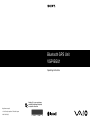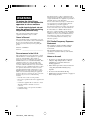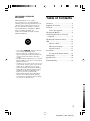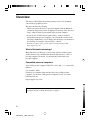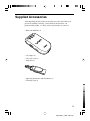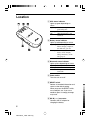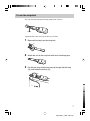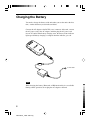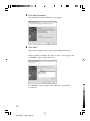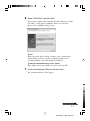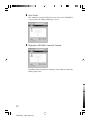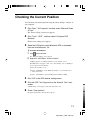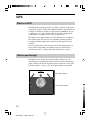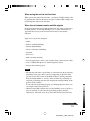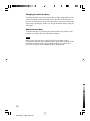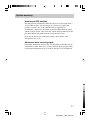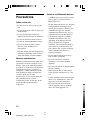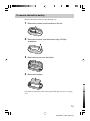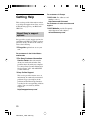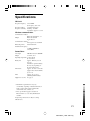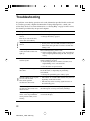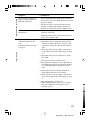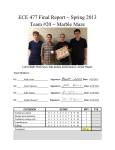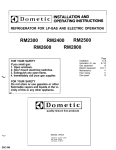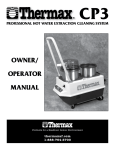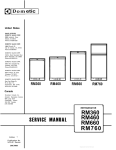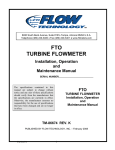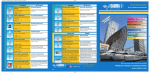Download Jensen JDTV-430 Handheld TV User Manual
Transcript
Bluetooth GPS Unit VGP-BGU1 Operating Instructions Printed on 70% or more recycled paper using VOC (Volatile Organic Compound)free vegetable oil based ink. http://www.sony.net/ 2006 Sony Corporation / Printed in Japan 2-691-136-12 (1) WARNING To reduce the risk of fire or electric shock, do not expose this apparatus to rain or moisture. To avoid electrical shock, do not open the cabinet. Refer servicing to qualified personnel only. The socket outlet shall be installed near the equipment and shall be easily accessible. Owner’s Record The model number and the serial number are located on the bottom of the unit. Record the serial number in the space provided below. Refer to this number whenever you call your Sony dealer regarding this product. Model No. VGP-BGU1 Serial No. ________________________________ For customers in the U.S.A. This equipment has been tested and found to comply with the limits for a Class B digital device, pursuant to Part 15 of the FCC Rules. These limits are designed to provide reasonable protection against harmful interference in a residential installation. This equipment generates, uses, and can radiate radio frequency energy and, if not installed and used in accordance with the instructions, may cause harmful interference to radio communications. However, there is no guarantee that interference will not occur in a particular installation. If this equipment does cause harmful interference to radio or television reception, which can be determined by turning the equipment off and on, the user is encouraged to try to correct the interference by one or more of the following measures: – Reorient or relocate the receiving antenna. – Increase the separation between the equipment and receiver. – Connect the equipment into an outlet on a circuit different from that to which the receiver is connected. – Consult the dealer or an experienced radio/TV technician for help. 2 VGP-BGU1_2-691-136-12(1) The shielded interface cable recommended in this manual must be used with this equipment in order to comply with the limits for a digital device pursuant to subpart B of Part 15 of the FCC Rules. You are cautioned that any changes or modifications not expressly approved in this manual could void your authority to operate this equipment. For questions regarding your product or for the Sony Service Center nearest you, call 1-888-476-6972 in the United States or 1-800-961-7669 in Canada. This device complies with Part 15 of the FCC Rules. Operation is subject to the following two conditions: (1) This device may not cause harmful interference, and (2) this device must accept any interference received, including interference that may cause undesired operation. FCC Radio-Frequency Exposure Statement: This equipment complies with FCC radiation exposure limits set forth for an uncontrolled environment. This transmitter must not be co-located or operating in conjunction with any other antenna or transmitter. Notes on the unit • Do not use or store the unit in locations subject to high temperatures or direct sunlight. Do not use the unit near a heating appliance. • If the unit is exposed to excessive heat for a long time, the built-in battery may explode. • Do not use the unit while driving. • Make sure to read “Precautions” on page 18 before using the unit. RECYCLING LITHIUM-ION BATTERIES Lithium-Ion batteries are recyclable. You can help preserve our environment by returning your used rechargeable batteries to the collection and recycling location nearest you. For more information regarding recycling of rechargeable batteries, call toll free 1-800-8228837, or visit http://www.rbrc.org/ Caution: Do not handle damaged or leaking Lithium-Ion batteries. • Sony, VAIO, , and the Eco Info logo are trademarks of Sony Corporation. • Microsoft, Windows, and Windows Vista are registered trademarks or trademarks of Microsoft Corporation in the United States and/or other countries. • The Bluetooth word mark and logos are owned by Bluetooth SIG, Inc., and any use of such marks by SONY is under license. • All other names of systems, products, and services are trademarks of their respective owners. In this manual, the ™ or ® marks are not specified. • In this manual, Microsoft® Windows® XP Home Edition, Microsoft® Windows® XP Professional and Microsoft® Windows® XP Media Center Edition are referred to as Windows XP. • In this manual, Windows Vista™ Home Basic, Windows Vista™ Home Premium, Windows Vista™ Business and Windows Vista™ Ultimate are referred to as Windows Vista. Table of Contents Overview ............................................... 4 Supplied Accessories ............................. 5 Location ................................................. 6 To use the strap belt ....................... 7 Charging the Battery .............................. 8 Connecting the Unit to a Personal Computer ............................................ 9 Checking the Current Position ............. 13 GPS ...................................................... 14 What is a GPS? ............................. 14 What is positioning? ..................... 14 System accuracy ........................... 17 Precautions .......................................... 18 To remove the built-in battery ...... 19 Getting Help ........................................ 20 Specifications ...................................... 21 Troubleshooting ................................... 22 3 VGP-BGU1_2-691-136-12(1) GB Overview This unit is a GPS (Global Positioning System) receiver for calculating your current geographic location. This unit’s features the following: • When you connect this unit to a personal computer with the Bluetooth connection, the present position is displayed on the map of the “Street & Trips” software which is preinstalled on the personal computer. • If you use the “VAIO Camera Capture Utility” software* which is preinstalled to the personal computer, you can mark the location on the still image. Furthermore, you can display the still image to be marked on the shooting area using the “Street & Trips” software. * For details on software on the personal computer, visit the following website: http://esupport.sony.com/ What is Bluetooth technology? Bluetooth wireless technology is a short-range wireless technology that enables wireless data communication between digital devices, such as a personal computer. For details, see the manuals provided with your personal computer. Compatible personal computers Sony VAIO personal computer VGN-UX** series only (“**” is the model number.) (As of January, 2007) For details on computers other than the above Sony VAIO personal computers, see the Sony VAIO personal computer catalog, or visit the following web site: http://esupport.sony.com/ When using the unit for the first time, you need to charge the battery. For details on how to charge the battery, see page 8. 4 VGP-BGU1_2-691-136-12(1) Supplied Accessories After unpacking the unit, make sure that the accessories listed below are present. If anything is missing, contact the Sony dealer where you purchased this product, or a Sony service representative in your area. • Bluetooth GPS unit (1) • AC adapter (1) • AC power cord (1) • Strap belt (1) • Operating Instructions (this document) (1) • Warranty Card (1) 5 VGP-BGU1_2-691-136-12(1) Location 1 GPS status indicator Lights up green depending on status. Lights up: While receiving the positioning data Flashing: While measuring Off: GPS functionality is not activated. 2 Battery status indicator Lights up red depending on status. Lights up: While charging the battery. When charging completes, this indicator goes off. Flashing: Low battery (Remaining battery is not enough.) Charge the battery of the unit (page 8). 3 Bluetooth status indicator Lights up blue depending on status. Lights up: Standby Flashing: While communicating Off: The power of the unit is turned off. 4 Power switch Turns the unit on or off. 5 RESET switch Deletes all recorded information and returns to the default setting. When you press the RESET switch, use a toothpick, etc. If you use a needle or press it strongly, damage may result. 6 DC IN (!) connector Connects the AC adapter for charging the battery. 6 VGP-BGU1_2-691-136-12(1) To use the strap belt You can attach the unit the following illustration as below. Clasp Attach the unit to the belt loop of the bag as follows. 1 Remove the clasp from the strap belt. 1 2 2 Attach the unit to the strap belt with touch fastening tape. 3 Put the belt strap with button face up through the belt loop (1) and fasten the button (2). 1 2 7 VGP-BGU1_2-691-136-12(1) Charging the Battery You need to charge the battery of the unit when you use the unit at the first time, or when the battery status indicator flashes. Connect the AC adapter to the DC IN (!) connector of the unit, connect the AC power cord to the AC adapter, and then plug the AC power cord into an AC outlet. When battery charging starts, the battery status indicator lights up red. Battery charging is complete when the indicator goes off. To AC outlet Note While charging the battery, Bluetooth or GPS functionality is not available. During normal operation, do not plug the AC adapter to the unit. 8 VGP-BGU1_2-691-136-12(1) Connecting the Unit to a Personal Computer Notes • Do not use the unit in an airplane as it may interfere with aircraft functions. • This unit cannot receive GPS satellite signals indoors or in a tunnel. • GPS satellite reception is more effective in open areas free of obstructions. • The maximum available reception distance from the unit to a personal computer is approximately 10 m, although this may vary considerably, depending on the environment of use. If the reception is poor, do the following: – Use the unit closer to the connected personal computer. – Use the unit as far away as possible from other wireless devices. • The illustrations below use VAIO VGN-UX** series as examples. 1 Turn the power switch to ON. The Bluetooth status indicator lights up blue. 2 Make sure the Bluetooth indicator lights up blue to indicate that the Bluetooth functionality of the personal computer is activated. Set the personal computer to use the Bluetooth functionality. For details, see the manuals provided with your personal computer. 3 Click on the task bar. The “Bluetooth Settings” screen appears. Continued on next page 9 VGP-BGU1_2-691-136-12(1) 4 Click “New Connection”. The “Add New Connection Wizard” screen appears. 5 Click “Next”. The personal computer starts searching for the Bluetooth devices. When searching has finished, the “Select a device” screen appears and “VGP-BGU1” appears in the device list. If “VGP-BGU1” does not appear, click “Refresh” to perform the search again. 10 VGP-BGU1_2-691-136-12(1) 6 Select “VGP-BGU1” and click “Next”. The personal computer starts connecting the unit, and then the “COM port setting” screen appears. COM port, which is set to the unit, appears on the “COM port setting” screen. z Hint When you use the “Street & Trips” software or the “VAIO Camera Capture Utility” software, you need to input the COM port. We recommend making a note of the displayed COM port. z When the “Bluetooth Security” screen appears Enter “2006” in the passkey (PIN code) space, and click “OK”. 7 Confirm the displayed COM port and click “Next”. The “Connection Name” screen appears. Continued on next page 11 VGP-BGU1_2-691-136-12(1) 8 Click “Finish”. The “Add New Connection Wizard” screen closes and “VGP-BGU1” is registered to the “Bluetooth Settings” screen. 9 Right-click “VGP-BGU1” and click “Connect”. The Bluetooth status indicator and battery status indicator of the unit blink together twice. 12 VGP-BGU1_2-691-136-12(1) Checking the Current Position You can check your current position using the “Street & Trips” software on your computer. 1 Click “Start”, "All Programs" and then select “Microsoft Street & Trips”. The “Street & Trips” main screen appears. 2 Click “Tools”, “GPS” , and then select “Configure GPS Receiver”. GPS receiver setting screen appears. 3 Select the COM port to which Bluetooth GPS is connected from the “Available ports” list. z To confirm the COM port 1 Click on the task bar. The “Bluetooth Settings” screen appears. 2 Right-click “VGP-BGU1” and click “Details”. COM port appears on “Setting information” of the “Details” screen. If COM port does not appear, click “scan”. After clicking “scan”, if COM port does not appear, do the following: 1 Close the “Details” screen. 2 Delete “VGP-BGU1” on the “Bluetooth Settings” screen, and then select “New Connection”. 3 Select “Custom Mode” and set COM port from COM1 to COM9. 4 5 Click “OK” in the GPS receiver setting screen. Click the GPS Task Page mark on the “Street & Trips” main screen. “GPS Tracking” section appears on the left of the main screen. 6 Check “Track position”. Navigation starts and the current position appears. 13 VGP-BGU1_2-691-136-12(1) GPS What is a GPS? GPS (Global Positioning System) is a satellite system for navigational positioning anywhere on the earth. GPS information is derived from 24 satellites (4 satellites in 6 orbits) at approximately 20,000 km. At least 3 satellites receive a signal all the time from anywhere (although the actual number of satellites in use at any one time varies). The GPS receiver obtains and processes the almanac data contained in the satellite signal. The receiver also determines current position by measuring the time required for transmission of the signal from the satellites. In usual circumstances, your current position is determined from 4 or more satellites. Depending on conditions, however, the GPS may calculate from only 3 satellites, but with potentially less accuracy. What is positioning? The GPS receiver obtains the signal from GPS satellites. We call “Positioning” by measuring the current position from the almanac data of the satellites and the time required for the transmission of the signal from the satellites. At least 3 or 4 active GPS satellites are required. Receivable satellites Unreceivable satellites 14 VGP-BGU1_2-691-136-12(1) When using the unit for the first time When you use the unit for the first time, a search for all GPS satellites will be performed in order for the unit to recognize available GPS satellites and positioning takes time for the first time. When the unit cannot receive satellite signals If you are in the tunnel or basement and therefore out of the reception area for GPS satellites, or near high buildings, trees or other obstructions, no signal will be received, or the current location may be inaccurately indicated. Typical areas of poor/no reception: • tunnel • Indoors or behind buildings • between high buildings • narrow road between buildings • basement • dense trees • under elevating structures • near electromagnetic sources, such as high-voltage electrical power lines • near 1.5 GHz mobile phones or similar frequency devices • between heat-reflecting glass Notes • The unit may take time to positioning or cannot measure the positioning depending on the place where you use or depending on the time when you use because the location of the GPS satellites is moving constantly. Even if enough number (3 or more) of the satellites for positioning are activated, positioning may take time longer than usual depending on the position of the satellites. If you cannot do positioning properly, try changing the place where you are using the unit to the broad area. • Obstructs from GPS satellites may not only buildings or trees, but also a part of your body. If you cannot do positioning properly, keep the antenna face of the unit as far away (more than 30 cm) from your body. Continued on next page 15 VGP-BGU1_2-691-136-12(1) Charging the built-in battery To shorten the time to position, almanac data or other required data can be stored in the built-in memory. When you use the unit for the first time, or have not used the unit for a long time, the memory data may be deleted due to the battery discharging. In this case, charge the built-in battery using the AC adapter. About almanac data To shorten the time to positioning, the unit memorizes the satellites orbit information (almanac data) into the built-in memory. Note When you use the unit after a long period of time, the unit needs to recognize the almanac data from the satellites again. When you turn on the unit under the location where the reception condition is good, the unit receives the almanac data from GPS satellites automatically. 16 VGP-BGU1_2-691-136-12(1) System accuracy Accuracy of GPS satellites The unit positions automatically when the unit receives the signals from 3 or more GPS satellites. An error margin of ± 10 meters is typical, but possibly as much as two or three hundred meters, depending on circumstances. In this case, the current symbol will differ from the actual current location. For the same reason, the current direction indicated on the personal computer may differ from the actual current location. If you use the unit away from the place where you last used it, such discrepancies may occur. Differences when receiving signal Positioning information accuracy may vary depending on the GPS system, environment or time. In this case, even if you follow the proper procedures, positioning information may not be accurate, but this is not a malfunction. 17 VGP-BGU1_2-691-136-12(1) Precautions Notes on the unit • Do not place any objects on top of the unit. • Do not allow objects such as clips to get inside the unit. • Do not place the unit in locations subject to strong vibration or instability. • Do not use the unit in dusty locations. • Do not use the unit in humid locations. • Do not use the unit on the seashore. This may cause malfunction or irreparability. • The unit and the personal computer may malfunction depending on the location of the unit and the personal computer. Moisture condensation Moisture condensation occurs when water vapor in the air contacts surfaces cooler than the vapor itself, which then liquifies and gathers on such surfaces. If the unit is brought directly from a cold place to a warm place, or when turning on a heater in the morning in winter, moisture may condense on the unit. In such circumstances, if you continue using the unit, malfunction may result. If condensation occurs, do not turn on the power until the condensation has evaporated. 18 VGP-BGU1_2-691-136-12(1) Notes on the Bluetooth devices • 2.4 GHz frequency is used for a various devices such as a wireless LAN or Bluetooth devices. For this, Bluetooth devices are designed to help minimize interference from same-frequency devices. However the communication speed or available communication distance may vary, or communication may be disconnected. • Communication speed or available communication distance may vary depending on the distance between devices, obstructions, reception conditions, electro-magnetic radiation, static electricity, radio transmissions, your software, OS, receiver sensitivity of the communication devices or antenna performance. • Use the unit more than 22 cm away from a cardiac pacemaker. • Do not use the unit in a medical institution or near electro-medical apparatus. • Do not use the unit in an airplane during takeoff or landing. • While using the unit, if other devices cause electronic interference, etc, stop use. • Caution should be taken when using the unit in a car. Although rare, some cars may cause electronic interference. • Do not use the unit near automatic control apparatus, such as automatic doors, fire alarm apparatus, etc. To remove the built-in battery Remove the built-in battery in the following way: 1 Remove the rubber from the bottom of the unit. 2 Remove the screws from the bottom using a Phillips screwdriver. 3 Remove the cover from the bottom. 4 Remove the battery. For details on the battery after removing from the unit or recycle, see page on 3. 19 VGP-BGU1_2-691-136-12(1) For customers in Europe Getting Help This section provides information on how to get help and support from Sony, and on troubleshooting tips for your Bluetooth GPS Unit. About Sony’s support options Sony provides several support options for your Bluetooth GPS Unit. When you have questions about your unit or the software, refer to the following: ❑ This guide explains how to use your unit. For customers in the United States and Canada ❑ The Sony Customer Information Service Center offers information about your notebook and other Sony products that work with your computer. To contact Sony Customer Information Service Center, call 1-888-4SONYPC (1-888-476-6972). ❑ Sony Online Support This service provides instant access to information on commonly encountered problems. Type a description of the problem and the Knowledge Database searches for the corresponding solutions online. You can visit Sony Online Support at http://esupport.sony.com/ 20 VGP-BGU1_2-691-136-12(1) ❑ VAIO-Link. For addresses and numbers, refer to http://www.vaio-link.com/ For customers in other countries and regions ❑ VAIO Website provides Frequently Asked Questions and solutions. vaio-online.sony.com/ Specifications GPS unit Reception frequency Reception method Reception sensitivity 1575.42 MHz (L1 frequency, C/A cord) 12-channel all in view Tracking: -155 dBm Acquisition: Approx. 1 second Wireless communication Communication method Bluetooth standard Ver. 1.2 Output Bluetooth standard Power Class 2 Communication distance 1) 10 m (open view), maximum Bluetooth profile 2) Serial Port Profile Transmission frequency 2.4 GHz (2.400 GHz to 2.4835 GHz) Power/Other AC adapter 100-240 V AC, 0.5 A, 50/60 Hz Output 5.2 V DC, 2.9 A Operating temperature 32 °F to 104 °F (0 °C to 40 °C) Battery life Approx. 10 hours (at 77 °F (25 °C)) Continuous operation. Battery life may vary depending on the environment of use. Dimensions Approx. 1.8 × 0.8 × 3.6 inches (Approx. 44.8 × 20.4 × 90 mm) (w × h × d) Mass Approx. 2.8 oz. (79 g) (including built-in battery) Supplied accessories See page 5. 1) Maximum reception distance may vary considerably, depending on obstructions between units, reception status, walls, wall materials, environment of use, software, etc. 2) These specifications apply to use between Bluetooth devices, as set out by the Bluetooth standard. Design and specifications are subject to change without notice. 21 VGP-BGU1_2-691-136-12(1) Troubleshooting If a problem occurs during operation, refer to the information provided in this section and in your Sony personal computer documentation. If the problem persists, consult your nearest Sony dealer. For contact information, see “Getting Help” on page 20. Also refer to the manuals provided with your personal computer. Common Symptom Cause/Remedy The power of the unit does not turn on. Even if you turn on the unit, power turns off suddenly. The remaining battery power is low. t Charge the battery. (page 8) The power of the unit does not turn on. • Set the power switch to OFF, and then to ON again. Even if the power switch is set to ON, the indicator does not light up. The remaining battery power is low. t If the remaining battery power is low, the indicator may not light up. Before using the unit, charge the battery. The unit cannot receive satellite signals. The unit is attempting to position in a place where signals cannot be received. t Avoid using the unit in a tunnel, basement, near high buildings, trees or obstructions. • Turn on the unit again after 2 or more seconds after turning it off. t Use the unit in an open location. GPS Reception of satellite signals takes time. Positioning may take more time when you use the unit for the first time, or depending on positioning environment. t Change the positioning place and try again. The unit cannot receive signals in a car, train or room. The current position calculation is inaccurate. • The number of available GPS satellites may decrease depending on the unit location. The current position calculation is inaccurate in an urban location. The unit may not receive the signal properly because the GPS signals are being reflected by buildings. The current position appearing on the screen lags behind the actual position when you are moving. Since the unit employs a wireless system, time lag may occur in the display. 22 VGP-BGU1_2-691-136-12(1) • The unit may not be receiving signals because of heat-reflecting glass. Bluetooth Communication Symptom Cause/Remedy The unit cannot communicate with a personal computer via Bluetooth connection. • The maximum Bluetooth communication distance may have been exceeded. Move the unit closer to the personal computer. • The unit may not be registered into the personal computer as a Bluetooth communication device. Register the unit into the personal computer again. Communication is disconnected. • Communication may not activate if the unit is close to the part of the body. • Communication may not activate in the metal case because the reception is bad. Even if the power switch is set to ON, navigation does not start. Positioning information does not appear. • Setting cannot be done. t The unit may not be recognized to the personal computer as a Bluetooth device. See page 9 and perform the connection to the personal computer again. Street & Trips t The setting of the “Street & Trips” software may not be correct. For details on this setting, see page 13. t Navigation status may be invalid. Go to “Tools,” then “GPS”. • The unit cannot receive satellite signals. t Reception from satellites may vary depending on the environment. Change the positioning location to avoid high buildings or obstructions, and try again. t Reception will not occur inside a building or tunnel. When positioning, do so outside. t The setting of the “Street & Trips” software may not be correct. For details on this setting, see page 13. • The remaining battery power is low. t When remaining battery power is low, reception may fail. Confirm the status of the unit after charging. (page 8) 23 VGP-BGU1_2-691-136-12(1)