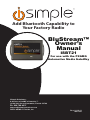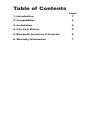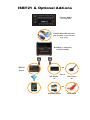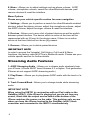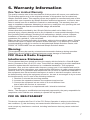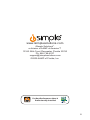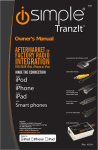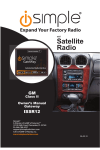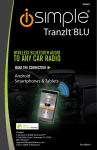Download iSimple ISBT21 Automobile Accessories User Manual
Transcript
® Add Bluetooth Capability to Your Factory Radio BluStream™ Owner’s Manual ISBT21 For use with the PXAMG Automotive Media GateWay iSimple Solutions®, A division of AAMP of America™ 13160 56th Court Clearwater, Florida 33760 Ph. 866-788-4237 [email protected] ©2010 AAMP of Florida, Inc. Rev. 01-18-11 INST021 Table of Contents 1. Introduction Pages 1 2. Compatibility 4 3. Installation 4 4. Pair Your iPhone 5 5. Bluetooth Functions & Controls 5 6. Warranty Information 7 ISBT21 & Optional Add-ons Factory Radio (not included) Vehicle Specific Harness (not included, actual harness may vary) GateWay™ Interface (not included) ISBT21 OR Port 1 HD Radio Port 2 OR iPod Input OR OR Satellite Radio AUX Input 1. Introduction Thank You for purchasing the iSimple ISBT21 add-on Bluetooth® module for the GateWay (uPAC). This device is designed to plug into the GateWay (uPAC) (sold separately) and provide a Bluetooth connection for your iPhone. The ISBT21 enables you to connect your iPhone wirelessly to your factory audio system so your phone conversation plays through your automobile’s speakers. Operation includes features such as: answer/reject incoming call, call waiting, privacy mode and A2DP streaming audio.(iPhone MUST have firmware 3.0 or higher. First generation iPhones do not support A2DP streaming audio) 2. Compatibility To ensure proper operation please verify that your GateWay (uPAC) is updated with the latest firmware. Please visit www.isimplesolutions.com for firmware updates and compatibility information. 3. Installation The GateWay (uPAC) must be disconnected from the vehicle and allowed to sit for no less than five minutes before installing the ISBT21. The vehicle wiring harness may be left in place, but MUST BE DISCONNECTED from the GateWay (uPAC) interface before installing the Bluetooth Module. After you have disconnected the GateWay (uPAC) and waited at least five minutes, connect the 8-pin to 8-pin DIN cable into the first port on the GateWay (uPAC) (farthest from the dipswitches). Connect the other end of the cable into the ISBT21 module. Be sure each end makes a secure connection, but do not force it. Decide on a mounting location for the microphone either on the headliner or overhead console. Avoid placing the microphone by the side windows to eliminate extra noise. Carefully run the microphone cable down into the dash where the ISBT21 is to be installed. When securing the ISBT21 into the dash of the vehicle, placement of the interface is very important. Bluetooth technology supports devices communicating wirelessly up to 20 feet away in most cases. However metal structures inside the dash can reduce the communication between the module and the Bluetooth device. Please keep this in mind when installing the ISBT21 module and ensure to place it where it will have the least obstructions from metal objects. With all wiring connected, reconnect the GateWay (uPAC) to the vehicle harness. After all connections have been made, turn the ignition on in the vehicle. Wait 1 minute for the device to initialize. Cycle ignition OFF, and ON again. Enter Satellite radio mode to access the GateWay (uPAC) and use the Bluetooth Module. 4 4. Pair Your Phone To use the iPhone with the ISBT21 you must first pair it with the Bluetooth module. Enter your iPhone’s Bluetooth menu by going to Settings>General>Bluetooth and search for a new device. It should discover the ISBT21 named “PHONEKIT”. If prompted for a PIN code enter 0000, otherwise just select “Pair”. If your iPhone can not find the “PHONEKIT” when you perform a Bluetooth device search, then follow these steps to use the ISBT21 to pair to your iPhone: 1. Enter menu (please see your vehicle specific section for menu access & navigation) 2. Select “Settings” then select “BT Search” 3. After the search finishes, scroll through the list of devices until you see your iPhone 4. Select your iPhone 5. If prompted for a PIN code enter 0000, otherwise just select “Pair”. 6. Your iPhone is now paired 5. Bluetooth Functions & Controls This section will inform you of the overall features of the ISBT21.To see vehicle specific functions please refer to your vehicle specific section. Phone Features 1. Answer/End Call - Allows you to make, recieve & end phone calls directly from the factory radio. 2. Call Waiting - Allows you to receive a call while on another call. 3. Privacy Mode - Allows you to transfer the audio from the vehicle speakers to the handset. You can also answer the call from the phone itself to make the ISBT21 instantly go into privacy mode. 4. Reject Call - Allows you to reject an incoming call. 5. Voicedial - Allows you to press a button on the radio and say the name of the person you wish to call 6. Call History - Allows you to scroll through a list of the most recent incoming calls to your phone. 7. Call Last # - Allows you to call the last incoming number to your phone. 5 8. Menu - Allows you to adjust settings such as phone volume, A2DP volume, microphone volume, search for other Bluetooth devices, pair/ remove devices & reset the interface. Menu Options Please see your vehicle specific section for menu navigation 1. Settings - Allows you to perform a search for other Bluetooth enabled devices, adjust the phone volume, adjust the microphone volume, adjust the A2DP volume, adjust the ringer volume & reset the interface. 2. Devices - Allows you to see a list of paired devices as well as switch between paired devices. The device which is active at the time will be represented with an [A] next to the device name. If there is no active device at the time there will not be an [A] present. 3. Remove - Allows you to delete paired devices IMPORTANT NOTE In order to access the Voicedial, Call History, Call Last # & Menu functions, the factory radio MUST be in Bluetooth mode. Please see your vehicle specific section for further details. Streaming Audio Features 1. A2DP Streaming Audio - Allows you to stream audio wirelessly from your iPhone. (iPhone MUST have firmware 3.0 or higher. First generation iPhones do not support A2DP streaming audio) 2. Play/Pause - Allows you to play/pause A2DP audio with the touch of a button. 2. Track Forward/Back - Allows you to change tracks while streaming audio. IMPORTANT NOTE When using the ISBT21 in conjunction with an iPod cable on the GateWay (uPAC), if the iPhone is playing but you do not hear any sound, check that the output source listed at the bottom of the iPhone matches the source on the radio. This problem only occurs when you have the iPhone hooked to the GateWay (uPAC) dock connector and connected to the ISBT21 simultaneously. 6 6. Warranty Information One Year Limited Warranty The quality controls used in the manufacture of this product will ensure your satisfaction. This warranty applies only to the original purchaser of this product from an authorized ISimple Solutions dealer. This warranty covers any supplied or manufactured parts of this product that, upon inspection by ISimple Solutions authorized personnel, is found to have failed in normal use due to defects in material or workmanship. This warranty does not apply to installation expenses. Attempting to service or modify this unit, operating this unit under conditions other than the recommended voltage will render this WARRANTY VOID. Unless otherwise prescribed by law, ISimple Solutions shall not be liable for any personal injury, property damage and or any incidental or consequential damages of any kind (including water damage) resulting from malfunctions, defects, misuse, improper installation or alteration of this product. All parts of this ISimple Solutions product are guaranteed for a period of 1 year as follows: Within the first 12 months from date of purchase, subject to the conditions above, ISimple Solutions will repair or replace the product at their discretion, if it is defective in material or workmanship providing it is returned to an Authorized iSimple Solutions Dealer, with PROOF OF PURCHASE from an authorized ISimple Solutions dealer. Warning: This equipment may be reset by unintentional electrostatic discharge during operation. Exposure to direct sunlight or extreme heat may cause damage or malfunction. FCC Class B Radio Frequency Interference Statement This equipment has been tested and found to comply with the limits for a Class B digital device, pursuant to Part 15 of FCC rules. These limits are designed to provide reasonable protection against harmful interference in a residential installation. This equipment generates, uses, and can radiate radio frequency energy and, if not installed and used in accordance with the instructions, may cause harmful interference to radio communications. However, there is no guarantee that interference will not occur in a particular installation. If this equipment does cause harmful interference to radio or television reception, which can be determined by turning the equipment off and on, the user is encouraged to try to correct the interference by one or more of the following measures: 1. Reorient or relocate the receiving antenna. 2. Increase the separation between the equipment and receiver. 3. Connect the equipment into an outlet on a circuit different from that of which the receiver is connected. 4. Consult the dealer or an experienced radio / television technical for help. Notice : The changes or modifications not expressly approved by the party responsible for compliance could void the user authority to operate the equipment. FCC ID: XBD-PXAMGBT This device complies with Part 15 of the FCC Rules. Operation is subject to the following two conditions: (1) this devicemay not cause harmful interference, and (2) this device must accept any interference received, including interference that may cause undesired operation. 7 www.isimplesolutions.com iSimple Solutions®, a division of AAMP of America™ 13160 56th Court Clearwater, Florida 33760 Ph. 866-788-4237 [email protected] ©2009 AAMP of Florida, Inc. For Best Performance Have It Professionally Installed. 8