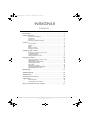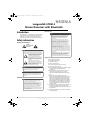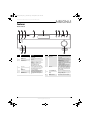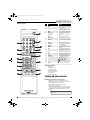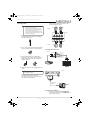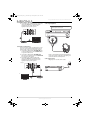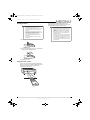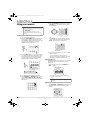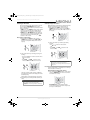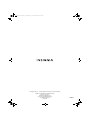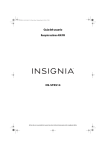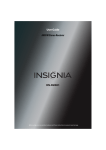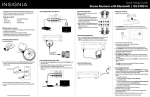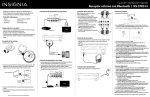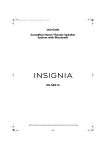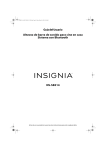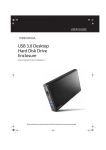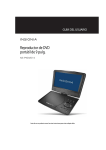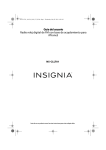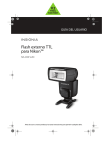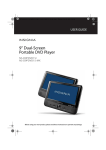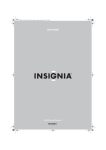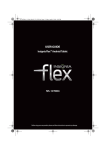Download Insignia NS-STR514 Stereo Receiver User Manual
Transcript
NS-STR514_14-0118_MAN_V1_ENG.book Page 0 Thursday, March 6, 2014 10:53 AM User Guide Stereo Receiver with Bluetooth NS-STR514 Before using your new product, please read these instructions to prevent any damage. NS-STR514_14-0118_MAN_V1_ENG.book Page ii Thursday, March 6, 2014 10:53 AM Contents Introduction . . . . . . . . . . . . . . . . . . . . . . . . . . . . . . . . . . . . . . . . . . . . . . . . . . . . .1 Safety information . . . . . . . . . . . . . . . . . . . . . . . . . . . . . . . . . . . . . . . . . . . . . . .1 Electric shock warning . . . . . . . . . . . . . . . . . . . . . . . . . . . . . . . . . . . . . . . . . . . Ventilation . . . . . . . . . . . . . . . . . . . . . . . . . . . . . . . . . . . . . . . . . . . . . . . . . . . . . . Power cord . . . . . . . . . . . . . . . . . . . . . . . . . . . . . . . . . . . . . . . . . . . . . . . . . . . . . . Important safety instructions . . . . . . . . . . . . . . . . . . . . . . . . . . . . . . . . . . . . . 1 1 1 1 Features . . . . . . . . . . . . . . . . . . . . . . . . . . . . . . . . . . . . . . . . . . . . . . . . . . . . . . . . .3 Front controls . . . . . . . . . . . . . . . . . . . . . . . . . . . . . . . . . . . . . . . . . . . . . . . . . . . Display . . . . . . . . . . . . . . . . . . . . . . . . . . . . . . . . . . . . . . . . . . . . . . . . . . . . . . . . . . Back . . . . . . . . . . . . . . . . . . . . . . . . . . . . . . . . . . . . . . . . . . . . . . . . . . . . . . . . . . . . . Remote control . . . . . . . . . . . . . . . . . . . . . . . . . . . . . . . . . . . . . . . . . . . . . . . . . . Package contents . . . . . . . . . . . . . . . . . . . . . . . . . . . . . . . . . . . . . . . . . . . . . . . . 3 4 4 5 5 Setting up your receiver . . . . . . . . . . . . . . . . . . . . . . . . . . . . . . . . . . . . . . . . . .5 Finding a location for your receiver . . . . . . . . . . . . . . . . . . . . . . . . . . . . . . . Connecting devices . . . . . . . . . . . . . . . . . . . . . . . . . . . . . . . . . . . . . . . . . . . . . . Installing batteries . . . . . . . . . . . . . . . . . . . . . . . . . . . . . . . . . . . . . . . . . . . . . . . Using the remote control . . . . . . . . . . . . . . . . . . . . . . . . . . . . . . . . . . . . . . . . 5 6 9 9 Using your receiver . . . . . . . . . . . . . . . . . . . . . . . . . . . . . . . . . . . . . . . . . . . . 10 Listening to audio on your receiver . . . . . . . . . . . . . . . . . . . . . . . . . . . . . . Adjusting the tone . . . . . . . . . . . . . . . . . . . . . . . . . . . . . . . . . . . . . . . . . . . . . . Adjusting the sound balance . . . . . . . . . . . . . . . . . . . . . . . . . . . . . . . . . . . . Listening to the radio . . . . . . . . . . . . . . . . . . . . . . . . . . . . . . . . . . . . . . . . . . . Recording . . . . . . . . . . . . . . . . . . . . . . . . . . . . . . . . . . . . . . . . . . . . . . . . . . . . . . Using the sleep timer . . . . . . . . . . . . . . . . . . . . . . . . . . . . . . . . . . . . . . . . . . . Adjusting the display brightness . . . . . . . . . . . . . . . . . . . . . . . . . . . . . . . . Using a Bluetooth device . . . . . . . . . . . . . . . . . . . . . . . . . . . . . . . . . . . . . . . . 10 10 10 11 12 13 13 13 Maintaining . . . . . . . . . . . . . . . . . . . . . . . . . . . . . . . . . . . . . . . . . . . . . . . . . . . . 14 Troubleshooting . . . . . . . . . . . . . . . . . . . . . . . . . . . . . . . . . . . . . . . . . . . . . . . 14 Specifications . . . . . . . . . . . . . . . . . . . . . . . . . . . . . . . . . . . . . . . . . . . . . . . . . . 15 Trademarks and Licenses . . . . . . . . . . . . . . . . . . . . . . . . . . . . . . . . . . . . . . . 16 Legal notices . . . . . . . . . . . . . . . . . . . . . . . . . . . . . . . . . . . . . . . . . . . . . . . . . . . 16 FCC Statement . . . . . . . . . . . . . . . . . . . . . . . . . . . . . . . . . . . . . . . . . . . . . . . . . 16 Canada ICES-003 statement . . . . . . . . . . . . . . . . . . . . . . . . . . . . . . . . . . . . . 16 One-year limited warranty - Insignia. . . . . . . . . . . . . . . . . . . . . . . . . . . . . 17 ii www.insigniaproducts.com NS-STR514_14-0118_MAN_V1_ENG.book Page 1 Thursday, March 6, 2014 10:53 AM Insignia NS-STR514 Stereo Receiver with Bluetooth Introduction Power cord Caution Congratulations on your purchase of a high-quality Insignia product. Your NS-STR514 represents the state of the art in stereo receiver design and is designed for reliable and trouble-free performance. We recommend that most appliances be placed upon a dedicated circuit—a single outlet circuit which powers only that appliance and has no additional outlets or branch circuits. Check the specification page of this manual for power requirements. Do not overload wall outlets. Overloaded wall outlets, loose or damaged wall outlets, extension cords, frayed power cords, or damaged or cracked wire insulation are dangerous. Any of these conditions could result in electric shock or fire. Periodically examine your receiver cord, and if its appearance indicates damage or deterioration, unplug it, discontinue use of your receiver, and have the cord replaced with an exact replacement part by an authorized service provider. Protect the power cord from physical or mechanical abuse, such as being twisted, kinked, pinched, closed in a door, or walked upon. Pay particular attention to plugs, wall outlets, and the point where the cord exits your receiver. The unit remains connected to AC power as long as it is plugged into the wall outlet, even if the unit has been turned off. To disconnect power from the outlet, pull out the plug. When installing your receiver, make sure that the plug is easily accessible. Safety information Electric shock warning CAUTION Risk of Electric Shock Do Not Open Warning To reduce the risk of electric shock, do not remove the cover or back. There are no user-serviceable parts inside. Refer servicing to qualified service personnel. This lightning flash with arrowhead symbol within an equilateral triangle is intended to alert the user to the presence of uninsulated dangerous voltage within your receiver’s enclosure that may be of sufficient magnitude to constitute a risk of electric shock to persons. The exclamation point within an equilateral triangle is intended to alert the user to the presence of important operating and maintenance (servicing) instructions in the literature accompanying your receiver. Warning Important safety instructions 1 2 3 4 5 6 7 To prevent fire or electric shock hazard, do not expose this receiver to rain or moisture. 8 Caution Your receiver should not be exposed to water (dripping or splashing) and no objects filled with liquids, such as vases, should be placed on your receiver. 9 Ventilation Caution Do not block any ventilation openings. Install in accordance with these instructions. Slots and openings in the cabinet are provided for ventilation and to ensure reliable operation of your receiver and to protect it from over-heating. The openings should never be blocked by placing your receiver on a bed, sofa, rug, or other similar surface. This receiver should not be placed in a built-in installation such as a bookcase or rack unless correct ventilation is provided or these instructions have been adhered to. 10 11 Read these instructions. Keep these instructions. Heed all warnings. Follow all instructions. Do not use this apparatus near water. Clean only with dry cloth. Do not block any ventilation openings. Install in accordance with the manufacturer's instructions. Do not install near any heat sources such as radiators, heat registers, stoves, or other apparatus (including amplifiers) that produce heat. Do not defeat the safety purpose of the polarized or grounding-type plug. A polarized plug has two blades with one wider than the other. A grounding type plug has two blades and a third grounding prong. The wide blade or the third prong are provided for your safety. If the provided plug does not fit into your outlet, consult an electrician for replacement of the obsolete outlet. Protect the power cord from being walked on or pinched particularly at plugs, convenience receptacles, and the point where they exit from the apparatus. Only use attachments/accessories specified by the manufacturer. www.insigniaproducts.com 1 NS-STR514_14-0118_MAN_V1_ENG.book Page 2 Thursday, March 6, 2014 10:53 AM Insignia NS-STR514 Stereo Receiver with Bluetooth 12 Use only with the cart, stand, tripod, bracket, or table specified by the manufacturer, or sold with the apparatus. When a cart is used, use caution when moving the cart/apparatus combination to avoid injury from tip-over. 13 Unplug this apparatus during lightning storms or when unused for long periods of time. 14 Refer all servicing to qualified service personnel. Servicing is required when the apparatus has been damaged in any way, such as power-supply cord or plug is damaged, liquid has been spilled or objects have fallen into the apparatus, the apparatus has been exposed to rain or moisture, does not operate normally, or has been dropped. 2 15 To reduce the risk of fire or electric shock, do not expose this device to rain, moisture, dripping, or splashing, and no objects filled with liquids, such as vases, shall be placed on it. 16 An apparatus with a three-prong, grounding-type plug is a Class I apparatus, which needs to be grounded to prevent possible electric shock. Make sure that you connect this Class I device to a grounding-type, three-prong outlet. 17 The wall plug is the disconnecting device. The plug must remain readily operable. 18 Batteries should not be exposed to excessive heat such as sunshine, fire, or the like. www.insigniaproducts.com NS-STR514_14-0118_MAN_V1_ENG.book Page 3 Thursday, March 6, 2014 10:53 AM Insignia NS-STR514 Stereo Receiver with Bluetooth Features Front controls # Item Description # 1 ON/STANDBY button 8 2 STANDBY indicator Press to turn on your stereo receiver or to put it in standby mode. Lights red when your stereo receiver is in standby mode. 3 Bluetooth indicator 4 5 6 Remote sensor Display MEMORY button 7 TUNE/PRESET button • Blinks when your stereo receiver is in pairing mode and “PAIRING” is shown on the display. • Lights when your stereo receiver is connected via Bluetooth, and “CONNECTED” is shown on the display. Receives the signal from the remote control. Provides information about the receiver. Press to save a station preset. Press and hold to automatically search for FM stations and store them in memory. Press to toggle between tune and preset mode. Item / Description buttons 9 INPUT button 10 11 Headphone (PHONES) jack AUX3 jack 12 VOLUME control knob www.insigniaproducts.com Does one of the following, depending on the mode selected: • In TUNE mode, tunes the receiver up or down or searches for the next or previous station. See page 11. • In MEMO mode, stores stations to the selected preset number. See page 11. • In PRESET mode, selects the preset station you want. See page 12. • In BLUETOOTH playback mode, skips or searches forward or back. See page 14. Press to cycle through the available input options. Options are in the following order: FM>AM>CD>AUX 1>AUX 2>AUX 3>BT (Bluetooth) AUDIO>. Plug 1/4” stereo headphones into this jack. Connect a portable audio device, such as an MP3 player, to this jack. Turn to increase or decrease the volume. 3 NS-STR514_14-0118_MAN_V1_ENG.book Page 4 Thursday, March 6, 2014 10:53 AM Insignia NS-STR514 Stereo Receiver with Bluetooth Display # Item 1 Information display Shows input, frequency, volume level, and operating information. Headphone Lights when in Headphone mode and headphones are indicator connected. ST(EREO) indicator Lights when in stereo mode. TUNE indicator Lights when tuned to a radio station. SLEEP indicator Lights when the sleep timer is active. PRESET indicator Lights to indicate that the receiver will scan through preset radio channels when tuning. 2 3 4 5 6 Description # Item 7 MEM (station Blinks when setting preset channels. memory) indicator Preset station Shows preset number selected. indicator 8 Back # Item Description 1 2 AC power cord AM and FM antenna jacks AUX IN jacks Plug this cord into an AC power outlet. Connect the AM and FM antennas to these jacks. 3 4 5 4 Connect an external sound source (such as a CD, DVD/Blu-ray player, or TV) to these jacks. AUX OUT jacks Connect audio recording devices to these jacks to record audio played through your receiver. Speaker terminals Connect speakers to these terminals. www.insigniaproducts.com Description NS-STR514_14-0118_MAN_V1_ENG.book Page 5 Thursday, March 6, 2014 10:53 AM Insignia NS-STR514 Stereo Receiver with Bluetooth Remote control # Item Description 1 2 Number PRESET 3 Input 4 5 TUNER PRESET Press to enter a preset number. Press to scan preset stations in order. Press again to stop scanning. Press to select audio source. Options include: CD, AUX 1, AUX 2, or AUX 3. Press to select the tuner as the audio source. Press to tune the radio to the previous or next preset station. Press to tune the radio to a lower or higher frequency. Press to memorize a preset station. Press to adjust the balance to the left and right. Press to select Bluetooth audio as the input source. Press to decrease or increase the bass. Press to turn your receiver on and to set your receiver to standby mode. Press to switch to speaker A or B. Press to adjust the brightness of the display (On, Dim, Off). Press to cycle through the available sleep timer intervals (from 10 to 90 minutes). Press to switch between mono and stereo mode. Press to mute the sound from your receiver. Press again to restore the sound. Press to increase or decrease the volume. Press to control the playback from a Bluetooth device. - Previous/Rewind button - Play/Pause button - Next/Fast Forward button Press to decrease or increase the treble. TUNE / / MEMO 6 BALANCE L and R 7 BLUETOOTH 8 9 BASS –/+ ON/STANDBY 10 11 SPEAKER A and B DIMMER 12 SLEEP 13 MO/ST 14 MUTE 15 16 VOLUME +/– Bluetooth playback 17 TREBLE –/+ Package contents • • • • • • • Receiver Remote control AAA batteries (2) Indoor AM antenna Indoor FM antenna User Guide Quick Setup Guide Setting up your receiver Finding a location for your receiver • Install your receiver on a stable flat surface. Position your receiver so that it can have a direct line of sight to the remote control. • Do not expose your receiver to extreme temperature or humidity. • Avoid placing your receiver on a hot surface such as on top of other hot running equipment. Make sure that there is adequate ventilation to your receiver. Caution Do not install this receiver in a confined space such as a bookcase. www.insigniaproducts.com 5 NS-STR514_14-0118_MAN_V1_ENG.book Page 6 Thursday, March 6, 2014 10:53 AM Insignia NS-STR514 Stereo Receiver with Bluetooth Positioning your receiver Your receiver requires space for ventilation. For best performance: • Do not install your receiver in an enclosed area. • Do not block the ventilation openings on your receiver. • Do not place anything on top of your receiver. • Make sure that you allow 8 in. (20 cm) of space around both sides and the back of your receiver and 16 in. (40 cm) above your receiver for correct ventilation. 2 Move the antenna until you get the best reception of your favorite FM stations. Note To improve reception, you may use a 75 Ω outdoor antenna instead of an indoor antenna. Disconnect the indoor antenna before replacing it with an outdoor antenna. Connecting an indoor AM antenna 1 Assemble the AM antenna. Front view 16 in. (40 cm) 8 in. (20 cm) Side view Back of receiver 2 Press the GND and AM Loop levers, insert the ends of the wires, then release the levers. Make sure that only the bare, stripped wire is inserted in the jack. 8 in. (20 cm) Back panel Caution Connect the AC cord only after the speakers, antenna, and all optional equipment have been connected. Never make or change any connections with the power turned on. Connecting devices Indoor AM antenna Notes Be sure to observe the color coding when connecting audio and speaker cords. Make connections firmly and correctly. Failure to do this can cause loss of sound, add noise to the sound, or damage your receiver. Connecting an antenna Connecting an indoor FM antenna 1 Connect the indoor FM antenna (included) to the FM jack on the back of the receiver. 3 Locate the AM antenna as far as possible from the receiver, TVs, speaker cords, and the AC power cord. Move the antenna until you get the best reception of your favorite AM stations. Note To improve reception, you may use an outdoor AM antenna instead of a loop AM antenna. Disconnect the indoor antenna before replacing it with an outdoor antenna. Back panel 6 www.insigniaproducts.com NS-STR514_14-0118_MAN_V1_ENG.book Page 7 Thursday, March 6, 2014 10:53 AM Insignia NS-STR514 Stereo Receiver with Bluetooth If the sound is unnatural and lacks bass, the speaker polarity is incorrect. Connecting speakers Caution • • • We recommend that you use speakers with an impedance of 8 Ohms or more. Do not let the bare speaker wires touch each other or any metal part of this receiver. Doing so may damage the receiver or speaker. Do not touch the speaker wire terminals while the AC power cord is plugged in. Doing so could result in an electric shock. Speaker A Left Right Back panel 1 Strip away approximately 3/8” (10 mm) of insulation from each speaker wire and tightly twist the end together. Speaker B 2 Loosen each speaker terminal on the back of the stereo receiver by turning it counterclockwise. Left Right Connecting audio-only devices Back panel 3 Insert the bare wire into the terminal, then tighten the terminal cap to securely connect it. Make sure that none of the wire insulation is under the terminal. TV CD player 4 Make sure cables are secure by lightly pulling on them. Note Front panel If you have only one pair of speakers, connect them to the SPEAKER A terminals. Connect speakers by matching the channel (left and right) and polarity (+ and -). If the connections are not correct, you will not hear any sounds from the speakers. 3.5 mm audio cable (not included) MP3 player, smartphone, etc. Connecting devices with video 1 Connect the cable from the L/R AUDIO OUT jacks on the audio device to the L/R AUX IN (1 or 2) jacks on the receiver. www.insigniaproducts.com 7 NS-STR514_14-0118_MAN_V1_ENG.book Page 8 Thursday, March 6, 2014 10:53 AM Insignia NS-STR514 Stereo Receiver with Bluetooth 2 Connect the video cable(s) (such as component, composite, HDMI, DVI, or coaxial) from the output jack on the video device to the appropriate input jack on your TV. Connecting headphones Note When you plug headphones into the receiver, the external speakers are turned off. TV Video cable DVD/DVR/Blu-ray Connecting recording devices You can connect an audio recording device to your receiver to record audio from the built-in tuner or from any audio source connected to the receiver. 1 Connect the cable from the L/R AUDIO IN jacks on the recording device to the L/R AUX OUT (1 or 2) jacks on the receiver. 2 Connect the cable from the L/R AUDIO OUT jacks on the recording device to the L/R AUX IN (1 or 2) jacks on the receiver. 3 Connect the video cable(s) (component, composite, HDMI, DVI, or coaxial) from the output jack on the recording device to the appropriate input jack on your TV. • Insert a 1/4” headphone plug into the headphone jack on the receiver. H appears on the display, and sound is heard from the headphones. Connecting the power • Plug the power cord into an AC outlet. Back panel AC power cord TV Video cable VCR or Cassette recorder 8 www.insigniaproducts.com NS-STR514_14-0118_MAN_V1_ENG.book Page 9 Thursday, March 6, 2014 10:53 AM Insignia NS-STR514 Stereo Receiver with Bluetooth Installing batteries Use the remote control within about 23 feet (7 meters) of the receiver and within 30 degrees of perpendicular to the front of the receiver. Caution • Always use alkaline batteries and never use rechargable batteries (such as Ni-Cd). When the batteries are exhausted, remove them and replace them with new ones as soon as possible. If the batteries are replaced incorrectly, it can cause damage to your remote control. Remove the batteries if the remote control will not be used for a long period of time. Do not leave the remote control in a hot or humid place. Do not handle and store the batteries with metallic tools. • • • • • Cautions 1 Remove the cover. • • • Do not expose the remote control to shock. In addition, do not expose the remote control to liquids, and do not place in an area with high humidity. Do not place the remote control under direct sunlight. The heat may cause deformation of the remote control. The remote control may not work properly if the remote sensor window of the receiver is under direct sunlight or strong lighting. In such a case, change the angle of the lighting or receiver, or operate the remote control closer to the remote sensor window. 2 Insert two AAA batteries into the compartment matching the polarity indicated. 3 Replace the cover. Using the remote control Use the remote control by pointing it towards the receiver’s remote sensor window. Objects between the remote control and sensor window may prevent proper operation. STEREO RECEIVER NS-STR514 MEMORY STANDB Y TUNE/PRESET INPU T B luetooth VOLUME ON/STANDBY PHONES AUX 3 30° 23’ (7m) 30° www.insigniaproducts.com 9 NS-STR514_14-0118_MAN_V1_ENG.book Page 10 Thursday, March 6, 2014 10:53 AM Insignia NS-STR514 Stereo Receiver with Bluetooth Using your receiver 6 Turn the VOLUME dial on the receiver or press VOLUME +/– on the remote control to adjust the sound level. Tips The following settings are stored in memory before the receiver is turned off: • INPUT settings • Preset stations. If the electricity fails or the AC power cord is unplugged for more than a week, your memory is cleared. OR Listening to audio on your receiver 1 Turn on the audio input device. 2 Press the ON/STANDBY button on the receiver or the remote control to turn the receiver on. The STANDBY indicator is off. Press again to put the receiver into standby mode and the STANDBY indicator lights red. 3 Press the INPUT button on the receiver or press one of the input buttons on the remote control for the input source you want. Each time you press the button on the receiver, the display changes to reflect the input selected. -ORPress MUTE on the remote control to turn the sound off. “MUTE” flashes on the display. Press MUTE again to turn the sound back on. 7 If you connected a video device, such as a DVD or Blu-ray player: a) Select that device's input on the TV. b) Turn your TV speakers off if you only want the audio to come from your receiver. Adjusting the tone Adjusting the tone lets you increase or decrease the bass and/or treble tones of the music you are listening to. • On the remote control, press the TREBLE+/– or BASS+/– buttons. OR 4 Start playback on the device you selected. 5 Press SPEAKER A or SPEAKER B on the remote control. SPK A, SPK B, SPK AB, or SPK OFF appears on the display and sound is heard from the speakers. • The tone level can be adjusted within the range of –10 to +10 dB. Caution Extreme settings at high volume may damage your speakers. Adjusting the sound balance • Press BALANCE L or BALANCE R on the remote to adjust the balance between the left and right speakers. 10 www.insigniaproducts.com NS-STR514_14-0118_MAN_V1_ENG.book Page 11 Thursday, March 6, 2014 10:53 AM Insignia NS-STR514 Stereo Receiver with Bluetooth Listening to the radio Manually tuning a radio station This receiver supports two tuning modes selected by pressing the TUNE/PRESET button on the receiver. Each time this button is pressed, the mode changes as follows: • TUNE mode—the PRESET indicator turns off and the tuner scans through the available stations when using the / buttons on the receiver. • PRESET mode—the PRESET indicator lights up and the tuner only scans through stations saved into the preset memory when using the / buttons on the receiver. Manual tuning is useful when you already know the frequency of the station you want to listen to. 1 Repeatedly press INPUT on the receiver or TUNER on the remote control to select AM or FM. The band you select (AM or FM) is shown on the display. OR Auto tuning to a radio station 1 Repeatedly press INPUT on the receiver or TUNER on the remote to select AM or FM. The band you select (AM or FM) is shown on the display. OR 2 Tune to the station you want by pressing and holding: • The or buttons on the receiver for more than one second. -OR• The TUNE or TUNE buttons on the remote control for more than one second. 2 Tune to the station you want by repeatedly pressing: • The or buttons on the receiver. -OR• The TUNE or TUNE buttons on the remote control. OR Note If the FM signal you select is weak/poor, select FM mono mode to reduce the noise. For more information, see “Listening to FM stereo broadcasts” on page 12. OR Presetting radio stations You can automatically or manually store as many as 30 preset stations in memory. The tuner searches until a station of sufficient strength has been found. The display shows the tuned frequency. Weak stations are skipped during auto tuning. 3 Repeat the process until you find a station you want. Automatically presetting radio stations 1 Press and hold the MEMO button on the remote control or MEMORY button on the receiver for more than two seconds. Note If the FM signal you select is weak/poor, select FM mono mode to reduce the noise. For more information, see “Listening to FM stereo broadcasts” on page 12. AUTO MEM blinks on the display and the receiver automatically searches for and presets as many as 30 FM stations. www.insigniaproducts.com 11 NS-STR514_14-0118_MAN_V1_ENG.book Page 12 Thursday, March 6, 2014 10:53 AM Insignia NS-STR514 Stereo Receiver with Bluetooth 2 To stop automatically presetting stations, press the MEMO button on the remote control or the MEMORY button on the receiver again. Notes • • Weak FM stations cannot be memorized. Auto preset can only be performed when you select the FM as the input source. However, you can manually preset AM stations or weak stations. Tuning to preset stations 1 Select the TUNER as the input source. 2 Press TUNE/PRESET to select the preset mode. PRESET lights up. 3 Press the or buttons on the receiver or the PRESET / buttons on the remote control to select the preset station you want. Manually presetting radio stations 1 Tune to the station you want to preset. 2 Press the MEMO button on the remote control or the MEMORY button on the receiver. MEM blinks on the display. OR OR -OREnter the preset number using the number keys on the remote control. Note 3 Select a preset number between 1 and 30 by pressing: • The or buttons on the receiver. -OR• The PRESET / buttons on the remote control. When using the numeric keypad on the remote control, if your number is greater than nine, enter the first digit, then enter the second digit within two seconds. Listening to FM stereo broadcasts • While listening to an FM broadcast, press the MO/ST button. Each time this button is pressed, the FM mode changes as follows: • Stereo mode—ST lights up. • Mono mode—ST turns off. OR -OR• The number keys on the remote control. Notes • • • • When using the numeric keypad on the remote control, if your number is greater than nine, enter the first digit, then enter the second digit within two seconds. When using the numeric keypad, the station is stored automatically without pressing the MEMORY button on the receiver or the MEMO button on the remote control. A stored frequency is erased from memory by storing another frequency in its place. If MEM goes off, start again from step 3. Recording Use your stereo receiver as a switch to connect your audio sources to the audio recording device that is connected to AUX 1 OUT or AUX 2 OUT. You can record audio from the currently selected receiver input source. Notes 4 Confirm your selection by pressing: • The MEMORY button on the receiver. -OR• The MEMO button on the remote control. 5 Repeat this procedure to memorize additional stations. 12 www.insigniaproducts.com • • • When recording, the audio signals from AUX inputs cannot be recorded on the same AUX output jacks. (For example, the audio signal from AUX 1 IN cannot be record on AUX 1 OUT.) The volume, tone (bass and treble), and balance settings have no effect on the recording signals. When you select the tuner or CD as a recording source, recording may be made on AUX 1, AUX 2, or both simultaneously. NS-STR514_14-0118_MAN_V1_ENG.book Page 13 Thursday, March 6, 2014 10:53 AM Insignia NS-STR514 Stereo Receiver with Bluetooth Using a Bluetooth device Recording an audio source 1 Select the recording input source by pressing the appropriate button on the remote control. You can enjoy music wirelessly, through your receiver, from Bluetooth audio devices such as an MP3 player or a mobile phone. Connecting to a Bluetooth device Note Place the device within 30 ft. (10 m) of your receiver. 2 Start recording on the AUX 1 or AUX 2 device, as appropriate. 3 Start playback on your input device to provide the audio signal to record. 1 Select BT AUDIO as the input source by pressing: • The BLUETOOTH button on the remote control. -OR• The INPUT button on the receiver repeatedly until BT AUDIO is shown on the display. PAIRING will be shown on the display and the Bluetooth indicator will blink. Using the sleep timer The sleep timer automatically turns the receiver off after a specified period of time. • Press the SLEEP button on the remote control to specify the amount of time you want the receiver to play. Each time this button is pressed, the time changes as follows: • 10 minutes>20 minutes>30 minutes>60 minutes>90 minutes>OFF Note While operating the sleep timer, the the display. lights up on Adjusting the display brightness • Press the DIMMER button to set the brightness of the display. OR 2 Navigate to your device's Bluetooth settings, turn on Bluetooth, then search for available devices. PAIRING will be shown on the display and the Bluetooth indicator will blink. a. For iPad/iPhone/iPod touch: i. From the home page, touch Settings > General > Bluetooth. b. For Android Phone/Tablet: i. From your smart phone/tablet home page, touch Settings >Wireless and networks. ii. Touch to activate Bluetooth, then touch Bluetooth settings. c. For a PC or Mac, you can find these instructions in the documentation that came with your computer or operating system. 3 On your Bluetooth device, select “NS-STR514” from the device list. Repeat step 2 if “NS-STR514” is not displayed. 4 If a PIN code is requested, enter “0000.” Each time this button is pressed, the brightness changes as follows: • ON>Dimmer>OFF Note If the display is off, pressing any button turns the display on. www.insigniaproducts.com 13 NS-STR514_14-0118_MAN_V1_ENG.book Page 14 Thursday, March 6, 2014 10:53 AM Insignia NS-STR514 Stereo Receiver with Bluetooth • Press to pause playback. Press again to resume playback. 5 When pairing is completed, “CONNECTED” is shown on your receiver display and the Bluetooth indicator turns on. Notes • • • Some devices, such as an iPhone, connect immediately after pairing so the Bluetooth indicator on your receiver stops blinking and turns on. Other devices, such as notebook computers, may ask you if you wish to connect. In this instance, the Bluetooth indicator continues to blink until a connection is established. Your receiver saves pairing information for up to eight devices. However, it can only be connected and playing content from one device at a time. When you turn on your receiver, it automatically connects to the last connected device if that device is in range. To connect to a different paired device, you have to turn off Bluetooth or unpair from the currently paired device and manually connect to the other paired device. • Press or on the receiver or or on the remote control to skip forward or back. Disconnecting your device: • Turn off the Bluetooth function on your device. • Press and hold or for more than one second on the receiver or or on the remote control to search forward or back. Reconnecting your device If you move out of range or turn off the Bluetooth feature on your Bluetooth device, the receiver disconnects from your device. When this happens, the Bluetooth indicator blinks on and off. To Restore the connection: • Move the music device back into range (within 33 feet), and make sure there is a clear line of sight and there are no obstructions between the receiver and the device. The connection is automatically reestablished and the Bluetooth indicator lights solid blue. Note The auto-connect feature may not work with some Bluetooth devices, if this occurs use your Bluetooth device settings menu to manually select the receiver from the list of found Bluetooth devices. Connecting to a different device 1 On your Bluetooth device you are currently connected to, turn off the Bluetooth function or unpair the receiver in your Bluetooth device list. The receiver can now be connected to another Bluetooth Device. 2 Follow the section “Connecting to a Bluetooth device” to connect a new device. Maintaining To clean this receiver, wipe with a soft, dry cloth. If the surfaces are extremely dirty, use a soft cloth dipped in a soap and water solution or a weak detergent solution. • Never use alcohol, paint thinner, or benzine to clean this receiver. • Before using a chemically treated cloth, read the instructions that came with the cloth carefully. Troubleshooting If a problem occurs, refer to the table below before contacting Insignia. If the problem persists, attempt to solve it by switching the receiver off and on again. If this fails to resolve the problem, contact Insignia. Under no circumstances should you attempt to repair the receiver yourself as this could void the warranty. Problem Solutions No power. • Connect the cord securely. • Check the outlet using a lamp or another appliance. The receiver suddenly turns off. • After about a minute turn the receiver back on. If the problem persists, call customer service. No sound. • • • • • Make sure that all devices are connected correctly. Adjust the volume. Press the MUTE button to cancel the muting effect. Select the correct input source. Press SPEAKER A or B to select the correct speakers. Poor reception or stations cannot be received. • • • • • • Connect an antenna. Change the position of the antenna and try tuning again. Tune to the desired station frequency. Make sure that the antenna is properly secured. Make sure that you are tuned to the correct frequency. Try using an outdoor antenna. Receiving a phone call while playing music • When a call is received while playing music through a phone, the music will stop automatically. • When the call ends, depending on the setting of your phone, the current track may resume playback. Controlling playback on your Bluetooth device 1 Press the following buttons on the remote control: 14 www.insigniaproducts.com NS-STR514_14-0118_MAN_V1_ENG.book Page 15 Thursday, March 6, 2014 10:53 AM Insignia NS-STR514 Stereo Receiver with Bluetooth Problem Specifications Solutions • Preset stations • cannot be received. • • Memorize the correct station frequency. Memorize the stations again. Connect an antenna. Change the position of the antenna. Notes • Continuous or intermittent noise. • Move devices, such as a TV or other appliance away from the receiver or turn them off. • Change the position of the antenna. • Install an outdoor AM or FM antenna. • Make sure that the antenna is properly secured. • Make sure that you are tuned to the correct frequency. No recording. • Make sure that all devices are connected correctly. • Operate each component correctly. • Select the correct input source. The sound lacks bass. • Check all speakers for correct polarity. • Adjust the bass. The volume of SPEAKER A is different from that of SPEAKER B. • Connect the same type of speakers to the SPEAKERS A and B terminals if you want to use SPEAKERS A and B at the same time with the same volume. • Adjust the balance control. I can hear the audio, • Select the input source that matches the device connected to but I can’t see the the TV. video on my TV. Remote control isn’t • Replace the batteries. • Remove the obstacles, such as furniture, between the remote working. control and sensor on the receiver. The display is too dark or is off. • Press DIMMER on the control panel repeatedly to return to the default setting. No sound or low • Make sure that your Bluetooth device turned on, Bluetooth is volume in Bluetooth turned on, and “NS-STR514” is selected. mode • Turn up the volume on your receiver. • Turn up the volume on your Bluetooth device. • Make sure that your Bluetooth device is not muted. • Make sure that you are playing music from your Bluetooth device. • Make sure that you have selected the Bluetooth source on your receiver. • Make sure that your receiver is not paired to another Bluetooth device. • Make sure that your Bluetooth device is not paired to another Bluetooth device. Cannot establish • Shorten the distance between your receiver and your Bluetooth Bluetooth device. connection • Turn your devices off, then on. Re-pair your receiver and your Bluetooth device. • Make sure that your receiver is not paired to another Bluetooth device. • Make sure that your receiver and Bluetooth device are both in pairing mode. • Make sure that your Bluetooth device is not connected to any other device. • Make sure that you have selected “NS-STR514” on your Bluetooth device. My Bluetooth device • Shorten the distance between your receiver and your Bluetooth keeps unpairing device. • If battery on your Bluetooth device is low, recharge the battery. “NS-STR514” does • Shorten the distance between your receiver and your Bluetooth not appear on my device. Bluetooth device • Put your receiver into pairing mode, then refresh your list of Bluetooth devices. For more information, see the documentation that came with your Bluetooth device. • • Audio Design and specifications are subject to change without notice. Weight and dimensions shown are approximate. Specifications and external appearance may be changed for the sake of improvement. Power output: Input sensitivity/impedance (CD): Signal to noise ratio (CD): Frequency response (CD): Bass/Treble control: FM Tuner Tuning frequency range: Usable sensitivity, S/N 30 dB: Signal to noise ratio, mono/stereo: Distortion, mono/stereo: Stereo separation: IF rejection: Image rejection: AM Tuner Tuning frequency range: Usable sensitivity (S/N = 20 dB): Signal to noise ratio: Selectivity (±10 kHz): IF rejection: General Power supply: Power consumption: Dimensions : (W×H×D, including protruding parts) Weight (Net): www.insigniaproducts.com Stereo mode, 8 Ohms (Ω), THD 1%, 40 Hz~20 kHz: 2×100 W 420 mV 47 k ohms 95 dB 20 Hz~100 kHz: +/- 3 dB ±10 dB 87.5~107.9 MHz 12 dBu 55/50 dBu 0.7/ 1% 30 dBu @ 1kHz 65 dB 20 dB 530~1710 kHz 63 dBu/m 35 dB 23 dB 40 dB 120 V ~ 60 Hz 230W 17.3 × 5.6 × 14.9 in. (44 × 14.1 × 37.8 cm) 17 lbs (7.7 kg) 15 NS-STR514_14-0118_MAN_V1_ENG.book Page 16 Thursday, March 6, 2014 10:53 AM Insignia NS-STR514 Stereo Receiver with Bluetooth Trademarks and Licenses © 2013 CSR pic and its group companies. The aptX® mark and the aptX logo are trademarks of CSR plc or one of its group companies and may be registered in one or more jurisdictions. The Bluetooth® word mark and logos are registered trademarks owned by Bluetooth SIG, Inc. and any use of such marks by Best Buy is under license. Other trademarks and trade names are those of their respective owners. Legal notices FCC Statement This product contains FCC ID: VNH-IKCSR8645. This device complies with Part 15 of the FCC Rules. Operation is subject to the following two conditions: (1) this device may not cause harmful interference, and (2) this device must accept any interference received, including interference that may cause undesired operation. This equipment has been tested and found to comply with the limits for a Class B digital device, pursuant to Part 15 of the FCC Rules. These limits are designed to provide reasonable protection against harmful interference in a residential installation. This equipment generates, uses and can radiate radio frequency energy and, if not installed and used in accordance with the instructions, may cause harmful interference to radio communications. However, there is no guarantee that interference will not occur in a particular installation. If this equipment does cause harmful interference to radio or television reception, which can be determined by turning the equipment off and on, the user is encouraged to try to correct the interference by one or more of the following measure. -- Reorient or relocate the receiving antenna. -- Increase the separation between the equipment and receiver. -- Connect the equipment into an outlet on a circuit different from that to which the receiver is connected. -- Consult the dealer or an experienced radio/TV technician for help. Warning: Changes or modifications not expressly approved by the party responsible for compliance could void the user's authority to operate the equipment. Canada ICES-003 statement This product complies with RSS-210 of Industry Canada. Operation is subject to the following two conditions: (1) this product may not cause harmful interference, and (2) this product must accept any interference received, including interference that may cause undesired operation. This Class B digital apparatus complies with Canadian ICES-003. Cet appareil est conforme a la norme CNR- 210 du Canada. L’utilisation de ce dispositif est autorisee seulement aux deux conditions suivantes : (1) il ne doit pas produire de brouillage, et (2) l’utilisateur du dispositif doit etre pret a accepter tout brouillage radioelectrique recu, meme si ce brouillage est susceptible de compromettre le fonctionnement du dispositif. Cet appareil numerique de la classe B est conforme a la norme NMB-003 du Canada. 16 www.insigniaproducts.com NS-STR514_14-0118_MAN_V1_ENG.book Page 17 Thursday, March 6, 2014 10:53 AM Insignia NS-STR514 Stereo Receiver with Bluetooth One-year limited warranty Insignia Definitions: The Distributor* of Insignia branded products warrants to you, the original purchaser of this new Insignia-branded product (“Product”), that the Product shall be free of defects in the original manufacturer of the material or workmanship for a period of one (1) year from the date of your purchase of the Product (“Warranty Period”). For this warranty to apply, your Product must be purchased in the United States or Canada from a Best Buy branded or Future Shop branded retail store or online at www.bestbuy.com, www.bestbuy.ca, or www.futureshop.ca and is packaged with this warranty statement. How long does the coverage last? The Warranty Period lasts for 1 year (365 days) from the date you purchased the Product. Your purchase date is printed on the receipt you received with the Product. What does this warranty cover? During the Warranty Period, if the original manufacture of the material or workmanship of the Product is determined to be defective by an authorized Insignia repair center or store personnel, Insignia will (at its sole option): (1) repair the Product with new or rebuilt parts; or (2) replace the Product at no charge with new or rebuilt comparable products or parts. Products and parts replaced under this warranty become the property of Insignia and are not returned to you. If service of Products or parts are required after the Warranty Period expires, you must pay all labor and parts charges. This warranty lasts as long as you own your Insignia Product during the Warranty Period. Warranty coverage terminates if you sell or otherwise transfer the Product. How to obtain warranty service? If you purchased the Product at a Best Buy or Future Shop retail store location, please take your original receipt and the Product to any Best Buy or Future Shop store. Make sure that you place the Product in its original packaging or packaging that provides the same amount of protection as the original packaging. If you purchased the Product from a Best Buy or Future Shop online web site (www.bestbuy.com, www.bestbuy.ca, or www.futureshop.ca), mail your original receipt and the Product to the address listed on the web site. Make sure that you put the Product in its original packaging or packaging that provides the same amount of protection as the original packaging. To obtain warranty service, in the United States call 1-888-BESTBUY, Canada call 1-866-BESTBUY for Future Shop call 1-800-663-2275. Call agents may diagnose and correct the issue over the phone. • • Connection to an incorrect voltage or power supply Attempted repair by any person not authorized by Insignia to service the Product • Products sold “as is” or “with all faults” • Consumables, including but not limited to batteries (i.e. AA, AAA, C etc.) • Products where the factory applied serial number has been altered or removed • Loss or Theft of this product or any part of the product • Display panels containing up to three (3) pixel failures (dots that are dark or incorrectly illuminated) grouped in an area smaller than one tenth (1/10) of the display size or up to five (5) pixel failures throughout the display. (Pixel based displays may contain a limited number of pixels that may not function normally.) • Failures or Damage caused by any contact including but not limited to liquids, gels or pastes. REPAIR REPLACEMENT AS PROVIDED UNDER THIS WARRANTY IS YOUR EXCLUSIVE REMEDY FOR BREACH OF WARRANTY. INSIGNIA SHALL NOT BE LIABLE FOR ANY INCIDENTAL OR CONSEQUENTIAL DAMAGES FOR THE BREACH OF ANY EXPRESS OR IMPLIED WARRANTY ON THIS PRODUCT, INCLUDING, BUT NOT LIMITED TO, LOST DATA, LOSS OF USE OF YOUR PRODUCT, LOST BUSINESS OR LOST PROFITS. INSIGNIA PRODUCTS MAKES NO OTHER EXPRESS WARRANTIES WITH RESPECT TO THE PRODUCT, ALL EXPRESS AND IMPLIED WARRANTIES FOR THE PRODUCT, INCLUDING, BUT NOT LIMITED TO, ANY IMPLIED WARRANTIES OF AND CONDITIONS OF MERCHANTABILITY AND FITNESS FOR A PARTICULAR PURPOSE, ARE LIMITED IN DURATION TO THE WARRANTY PERIOD SET FORTH ABOVE AND NO WARRANTIES, WHETHER EXPRESS OR IMPLIED, WILL APPLY AFTER THE WARRANTY PERIOD. SOME STATES, PROVINCES AND JURISDICTIONS DO NOT ALLOW LIMITATIONS ON HOW LONG AN IMPLIED WARRANTY LASTS, SO THE ABOVE LIMITATION MAY NOT APPLY TO YOU. THIS WARRANTY GIVES YOU SPECIFIC LEGAL RIGHTS, AND YOU MAY ALSO HAVE OTHER RIGHTS, WHICH VARY FROM STATE TO STATE OR PROVINCE TO PROVINCE. Contact Insignia: For customer service please call 1-877-467-4289 www.insigniaproducts.com INSIGNIA is a trademark of Best Buy and its affiliated companies. Registered in some countries. Distributed by Best Buy Purchasing, LLC 7601 Penn Ave South, Richfield, MN 55423 U.S.A. ©2014 Best Buy. All rights reserved. Made in China Where is the warranty valid? This warranty is valid only in the United States and Canada at Best Buy or Future Shop branded retail stores or websites to the original purchaser of the product in the county where the original purchase was made. What does the warranty not cover? This warranty does not cover: • Customer instruction/education • Installation • Set up adjustments • Cosmetic damage • Damage due to weather, lightning, and other acts of God, such as power surges • Accidental damage • Misuse • Abuse • Negligence • Commercial purposes/use, including but not limited to use in a place of business or in communal areas of a multiple dwelling condominium or apartment complex, or otherwise used in a place of other than a private home. • Modification of any part of the Product, including the antenna • Display panel damaged by static (non-moving) images applied for lengthy periods (burn-in). • Damage due to incorrect operation or maintenance www.insigniaproducts.com 17 NS-STR514_14-0118_MAN_V1_ENG.book Page -1 Thursday, March 6, 2014 10:53 AM www.insigniaproducts.com 1-877-467-4289 (U.S. and Canada) or 01-800-926-3000 (Mexico) INSIGNIA is a trademark of Best Buy and its affiliated companies. Registered in some countries. Distributed by Best Buy Purchasing, LLC 7601 Penn Ave South, Richfield, MN 55423 U.S.A. ©2014 Best Buy. All rights reserved. Made in China V1 ENGLISH 14-0118