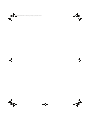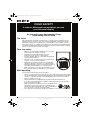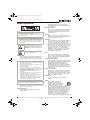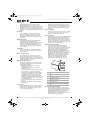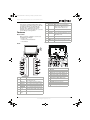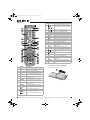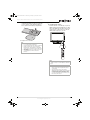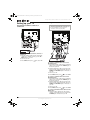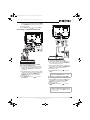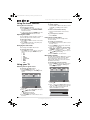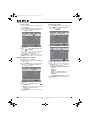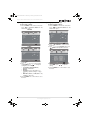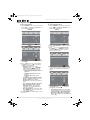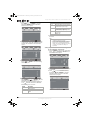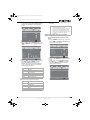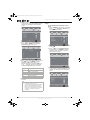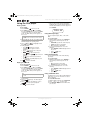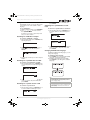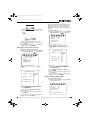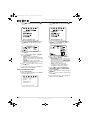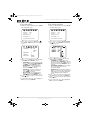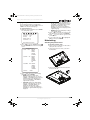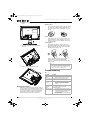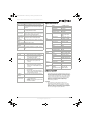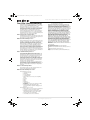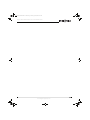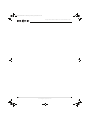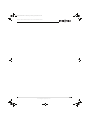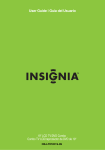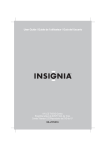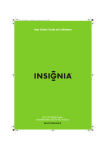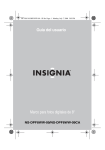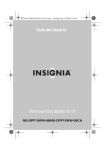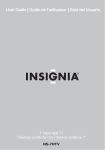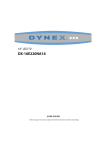Download Insignia NS-LTDVD19-09CA TV DVD Combo User Manual
Transcript
08-1154 NS-LTDVD19-09CA - ENG.fm Page 1 Monday, April 28, 2008 10:03 AM User Guide 19” LCD TV/DVD Combo NS-LTDVD19-09CA 08-1154 NS-LTDVD19-09CA - ENG.fm Page 2 Monday, April 28, 2008 10:03 AM 08-1154 NS-LTDVD19-09CA - ENG.fm Page 3 Monday, April 28, 2008 10:03 AM Insignia NS-LTDVD19-09CA 19” LCD TV/DVD Combo Contents Introduction . . . . . . . . . . . . . . . . . . . . . . . . . . . . . . . . . . . . . . . . . . . . . . . . . . . . . . . . . . . 3 Safety information . . . . . . . . . . . . . . . . . . . . . . . . . . . . . . . . . . . . . . . . . . . . . . . . . . . . . . 5 Features . . . . . . . . . . . . . . . . . . . . . . . . . . . . . . . . . . . . . . . . . . . . . . . . . . . . . . . . . . . . . . 7 Accessories . . . . . . . . . . . . . . . . . . . . . . . . . . . . . . . . . . . . . . . . . . . . . . . . . . . . . . . . . . . . . . . Front . . . . . . . . . . . . . . . . . . . . . . . . . . . . . . . . . . . . . . . . . . . . . . . . . . . . . . . . . . . . . . . . . . . . . Back . . . . . . . . . . . . . . . . . . . . . . . . . . . . . . . . . . . . . . . . . . . . . . . . . . . . . . . . . . . . . . . . . . . . . Remote . . . . . . . . . . . . . . . . . . . . . . . . . . . . . . . . . . . . . . . . . . . . . . . . . . . . . . . . . . . . . . . . . . . Installing remote control batteries . . . . . . . . . . . . . . . . . . . . . . . . . . . . . . . . . . . . . . . . . . . . . . Using the remote control . . . . . . . . . . . . . . . . . . . . . . . . . . . . . . . . . . . . . . . . . . . . . . . . . . . . . 7 7 7 8 8 9 Setting up your TV . . . . . . . . . . . . . . . . . . . . . . . . . . . . . . . . . . . . . . . . . . . . . . . . . . . . . 10 Connecting an antenna, cable TV, or satellite TV. . . . . . . . . . . . . . . . . . . . . . . . . . . . . . . . . . Connecting a standard video device . . . . . . . . . . . . . . . . . . . . . . . . . . . . . . . . . . . . . . . . . . . Connecting a component video device. . . . . . . . . . . . . . . . . . . . . . . . . . . . . . . . . . . . . . . . . . Connecting a computer . . . . . . . . . . . . . . . . . . . . . . . . . . . . . . . . . . . . . . . . . . . . . . . . . . . . . 10 10 11 11 Using the basic controls. . . . . . . . . . . . . . . . . . . . . . . . . . . . . . . . . . . . . . . . . . . . . . . . . 12 Turning the TV on and off . . . . . . . . . . . . . . . . . . . . . . . . . . . . . . . . . . . . . . . . . . . . . . . . . . . . 12 Adjusting the volume . . . . . . . . . . . . . . . . . . . . . . . . . . . . . . . . . . . . . . . . . . . . . . . . . . . . . . . 12 Changing the video mode . . . . . . . . . . . . . . . . . . . . . . . . . . . . . . . . . . . . . . . . . . . . . . . . . . . 12 Using your TV . . . . . . . . . . . . . . . . . . . . . . . . . . . . . . . . . . . . . . . . . . . . . . . . . . . . . . . . 12 Selecting the TV signal source. . . . . . . . . . . . . . . . . . . . . . . . . . . . . . . . . . . . . . . . . . . . . . . . Changing channels. . . . . . . . . . . . . . . . . . . . . . . . . . . . . . . . . . . . . . . . . . . . . . . . . . . . . . . . . Using the on-screen menus . . . . . . . . . . . . . . . . . . . . . . . . . . . . . . . . . . . . . . . . . . . . . . . . . . Memorizing channels . . . . . . . . . . . . . . . . . . . . . . . . . . . . . . . . . . . . . . . . . . . . . . . . . . . . . . . Changing the tuning settings . . . . . . . . . . . . . . . . . . . . . . . . . . . . . . . . . . . . . . . . . . . . . . . . . Manually editing channels . . . . . . . . . . . . . . . . . . . . . . . . . . . . . . . . . . . . . . . . . . . . . . . . . . . Labeling a channel . . . . . . . . . . . . . . . . . . . . . . . . . . . . . . . . . . . . . . . . . . . . . . . . . . . . . . . . . Enabling digital noise reduction . . . . . . . . . . . . . . . . . . . . . . . . . . . . . . . . . . . . . . . . . . . . . . . Adjusting picture settings . . . . . . . . . . . . . . . . . . . . . . . . . . . . . . . . . . . . . . . . . . . . . . . . . . . . Adjusting audio settings . . . . . . . . . . . . . . . . . . . . . . . . . . . . . . . . . . . . . . . . . . . . . . . . . . . . . Adjusting equalizer settings . . . . . . . . . . . . . . . . . . . . . . . . . . . . . . . . . . . . . . . . . . . . . . . . . . Adjusting other settings . . . . . . . . . . . . . . . . . . . . . . . . . . . . . . . . . . . . . . . . . . . . . . . . . . . . . Setting the parental controls. . . . . . . . . . . . . . . . . . . . . . . . . . . . . . . . . . . . . . . . . . . . . . . . . . Adjusting the settings (VGA mode only). . . . . . . . . . . . . . . . . . . . . . . . . . . . . . . . . . . . . . . . . PC input signal chart . . . . . . . . . . . . . . . . . . . . . . . . . . . . . . . . . . . . . . . . . . . . . . . . . . . . . . . Changing your computer's video resolution . . . . . . . . . . . . . . . . . . . . . . . . . . . . . . . . . . . . . . 12 12 12 12 13 13 14 14 14 15 15 16 16 21 21 21 Using the DVD player. . . . . . . . . . . . . . . . . . . . . . . . . . . . . . . . . . . . . . . . . . . . . . . . . . . 22 Playing a DVD . . . . . . . . . . . . . . . . . . . . . . . . . . . . . . . . . . . . . . . . . . . . . . . . . . . . . . . . . . . . Playing an audio CD. . . . . . . . . . . . . . . . . . . . . . . . . . . . . . . . . . . . . . . . . . . . . . . . . . . . . . . . Using DVD repeat play . . . . . . . . . . . . . . . . . . . . . . . . . . . . . . . . . . . . . . . . . . . . . . . . . . . . . . Using CD repeat play . . . . . . . . . . . . . . . . . . . . . . . . . . . . . . . . . . . . . . . . . . . . . . . . . . . . . . . Using a DVD title menu . . . . . . . . . . . . . . . . . . . . . . . . . . . . . . . . . . . . . . . . . . . . . . . . . . . . . Using a DVD menu . . . . . . . . . . . . . . . . . . . . . . . . . . . . . . . . . . . . . . . . . . . . . . . . . . . . . . . . . Searching for a DVD title or chapter . . . . . . . . . . . . . . . . . . . . . . . . . . . . . . . . . . . . . . . . . . . . Searching for a specified time on a DVD . . . . . . . . . . . . . . . . . . . . . . . . . . . . . . . . . . . . . . . . Searching for a specific track on a CD . . . . . . . . . . . . . . . . . . . . . . . . . . . . . . . . . . . . . . . . . . Searching for a specified time on a CD track . . . . . . . . . . . . . . . . . . . . . . . . . . . . . . . . . . . . . Changing the DVD audio language . . . . . . . . . . . . . . . . . . . . . . . . . . . . . . . . . . . . . . . . . . . . Turning DVD subtitles on and off . . . . . . . . . . . . . . . . . . . . . . . . . . . . . . . . . . . . . . . . . . . . . . Selecting the subtitle language . . . . . . . . . . . . . . . . . . . . . . . . . . . . . . . . . . . . . . . . . . . . . . . Changing the DVD display mode . . . . . . . . . . . . . . . . . . . . . . . . . . . . . . . . . . . . . . . . . . . . . . Turning the screen saver on and off . . . . . . . . . . . . . . . . . . . . . . . . . . . . . . . . . . . . . . . . . . . . Using DVD last memory . . . . . . . . . . . . . . . . . . . . . . . . . . . . . . . . . . . . . . . . . . . . . . . . . . . . . Setting up DVD speaker output . . . . . . . . . . . . . . . . . . . . . . . . . . . . . . . . . . . . . . . . . . . . . . . Setting up DVD Dolby Digital . . . . . . . . . . . . . . . . . . . . . . . . . . . . . . . . . . . . . . . . . . . . . . . . . Using the DVD equalizer . . . . . . . . . . . . . . . . . . . . . . . . . . . . . . . . . . . . . . . . . . . . . . . . . . . . Setting up DVD 3D sound. . . . . . . . . . . . . . . . . . . . . . . . . . . . . . . . . . . . . . . . . . . . . . . . . . . . Setting DVD video options . . . . . . . . . . . . . . . . . . . . . . . . . . . . . . . . . . . . . . . . . . . . . . . . . . . Setting a DVD parental password. . . . . . . . . . . . . . . . . . . . . . . . . . . . . . . . . . . . . . . . . . . . . . Changing DVD preferences . . . . . . . . . . . . . . . . . . . . . . . . . . . . . . . . . . . . . . . . . . . . . . . . . . 22 22 22 22 22 23 23 23 23 23 23 24 24 24 25 25 25 26 27 27 28 28 29 Maintaining. . . . . . . . . . . . . . . . . . . . . . . . . . . . . . . . . . . . . . . . . . . . . . . . . . . . . . . . . . . 29 Attaching the pedestal stand . . . . . . . . . . . . . . . . . . . . . . . . . . . . . . . . . . . . . . . . . . . . . . . . . 29 Troubleshooting . . . . . . . . . . . . . . . . . . . . . . . . . . . . . . . . . . . . . . . . . . . . . . . . . . . . . . . 30 Specifications. . . . . . . . . . . . . . . . . . . . . . . . . . . . . . . . . . . . . . . . . . . . . . . . . . . . . . . . . 31 One-Year Limited Warranty . . . . . . . . . . . . . . . . . . . . . . . . . . . . . . . . . . . . . . . . . . . . . . 32 Introduction Congratulations on your purchase of a high-quality Insignia product. Your NS-LTDVD19-09CA represents the state of the art in television and DVD player design, and is designed for reliable and trouble-free performance. www.insignia-products.com 3 08-1154 NS-LTDVD19-09CA - ENG.fm Page 4 Monday, April 28, 2008 10:03 AM Insignia NS-LTDVD19-09CA 19” LCD TV/DVD Combo f CHILD SAFETY It makes a difference how and where you use your flat panel display As you enjoy your new product, keep these safety tips in mind The issue The home theater entertainment experience is a growing trend, and larger TVs are popular purchases. However, TVs are not always supported on the proper stands or installed according to the manufacturer’s recommendations. We and the consumer electronics industry are committed to making home entertainment enjoyable and safe. TVs that are inappropriately placed on dressers, bookcases, shelves, desks, speakers, chests, or carts may fall over and cause injury. Tune into safety • • • • • • One size of TV stand does not fit all. Use only a TV stand rated for the weight of your TV. Carefully read and understand all enclosed instructions for proper use of this product. Don’t let children climb on or play with entertainment system furniture and TVs. Don’t place TVs on furniture that can easily be used as steps, such as a chest of drawers. Remember that children can become excited while watching a program, especially on a “larger-than-life” TV. Make sure that you place or install the TV where it cannot be pushed, pulled over, or knocked down. Make sure that you route all cords and cables so that they cannot be pulled or grabbed by curious children. Wall mounting If you decide to wall mount your TV, remember: • One size of wall mount does not fit all. Use only a wall mount rated for the weight of your TV and that has been recommended by this TV manufacturer, listed in this manual, or otherwise listed by an independent laboratory (such as UL, CSA, or ETL) as suitable for your TV. • Follow all instructions supplied by the TV and wall mount manufacturers. • If you have any doubts about your ability to safely wall mount your TV, get help from a professional installer. • Make sure that the wall where you are mounting the TV is appropriate. Some wall mounts are not designed to be mounted to walls backed with steel studs or cinder blocks. If you are unsure, ask a professional installer. • TVs can be heavy. At least two people are required for safe wall mount installation. 4 www.insignia-products.com 08-1154 NS-LTDVD19-09CA - ENG.fm Page 5 Monday, April 28, 2008 10:03 AM Insignia NS-LTDVD19-09CA 19” LCD TV/DVD Combo Safety information Follow warnings and instructions Follow all warnings on your TV and in the operating instructions. Follow all operating and use instructions. Water and moisture Warning To reduce the risk of electric shock, do not remove the cover or back. There are no user-serviceable parts inside. Refer servicing to qualified service personnel. To reduce the risk of fire or electric shock, do not expose your TV to rain or moisture. Caution To prevent electric shock, match the wide blade on the power cord plug to the wide slot on an electric outlet. If the plug does not fit, consult a licensed electrician to replace the obsolete outlet. Do not modify the power cord plug, or you will defeat this safety feature. Do not use your TV near water. For example, do not use it near a bath tub, wash bowl, kitchen sink, laundry tub, in a wet basement, or near a swimming pool. Cleaning Unplug your TV before cleaning. Do not use liquid or aerosol cleaners. Use only a damp cloth to clean the exterior of your TV. Ventilation Slots and openings in the cabinet and the back or bottom are provided for ventilation, reliable operation, and protection from overheating. These openings must not be blocked or covered. Do not block the openings by placing your TV on a bed, sofa, rug, or other similar surface. Do not place your TV near or over a radiator or heat register. Do not place your TV in a built-in installation, such as a bookcase or rack, unless you provide correct ventilation or follow the manufacturer’s instructions. This symbol indicates that dangerous voltage constituting a risk of electric shock is present within your TV. This label is located on the back of your TV. This symbol indicates that there are important operating and maintenance instructions in the literature accompanying your TV. Heat Make sure that your TV is located away from heat sources such as radiators, heat registers, stoves, or other products (including amplifiers) that produce heat. Laser safety Your TV employs a laser. Only a qualified service person should remove the cover or attempt to service your TV because of possible eye injury. Warnings • Use of controls or adjustments or performance of procedures other than those specified herein may result in hazardous radiation exposure. • Visible and invisible laser radiation is present when open and interlock defeated. • Do not stare into beam. • The laser is located inside, near the deck mechanism. • The apparatus shall be connected to a mains socket outlet with a protective earthing connection. • To prevent injury, this apparatus must be securely attached to the floor/wall in accordance with the installation instructions. • Always place the TV on the floor or a sturdy, level, stable surface that will support the weight of the unit. • Installing the TV requires special skill that should only be performed by qualified service personnel. • Customers should not attempt to do the work themselves. Insignia bears no responsibility for improper mounting or mounting that results in accident or injury. Caution The AC power plug is used as the disconnect device, so the AC power plug shall always remain readily operable. Read instructions Read all of the safety and operating instructions before you use your TV. Retain instructions Retain safety and operating instructions for future reference. Grounding or polarization Do not defeat the safety purpose of the polarized or grounding-type plug. A polarized plug has two blades with one wider than the other. A grounding type plug has two blades and a grounding prong. The wide blade or grounding prong are provided for your safety. If the plug does not fit, contact an electrician to replace the obsolete outlet. Power cord protection Route power cords so that they are not likely to be walked on or pinched by items placed on or against them. Pay particular attention to cords at plugs, convenience receptacles, and the point where they exit from your TV. Attachments Use only attachments recommended by Insignia. Stand Do not place your TV on an unstable cart, stand, tripod, bracket, or table. Your TV may fall, causing serious personal injury and serious damage to your TV. Use only with a cart, stand, tripod, bracket, or table recommended by the manufacturer, or sold with your TV. If you mount your TV to the wall, follow the manufacturer’s instructions and use a mounting accessory recommended by the manufacturer. Your TV and cart combination should be moved with care. Quick stops, excessive force, and uneven surfaces may cause your TV and cart combination to overturn. www.insignia-products.com 5 08-1154 NS-LTDVD19-09CA - ENG.fm Page 6 Monday, April 28, 2008 10:03 AM Insignia NS-LTDVD19-09CA 19” LCD TV/DVD Combo Lightning Power source For added protection for your TV’s receiver during a lightning storm, or when it is left unattended and unused for long periods of time, unplug it from the power outlet and disconnect the antenna or cable system. This helps prevent damage to your TV from lightning and power line surges. Servicing Do not attempt to service your TV yourself because opening or removing covers may expose you to dangerous voltage or other hazards. Refer all servicing to qualified service personnel. Replacement parts When replacement parts are required, make sure that the service technician uses replacement parts specified by the manufacturer that have the same characteristics as the original part. Unauthorized substitutions may result in fire, electric shock, personal injury, or other hazards. Overloading Do not overload power outlets and extension cords because this can result in a risk of fire or electric shock. Object and liquid entry Never push objects of any kind into your TV through openings because objects may touch dangerous voltage points or short out parts that could result in a fire or electric shock. Never spill liquid of any kind on your TV. Operate your TV only from the type of power source indicated on the marking label. If you are not sure of the type of power supplied to your home, consult your TV dealer or local power company. Screen protection Your TV’s screen is made of glass. Do not drop your TV or hit the glass screen. If the screen breaks, be careful of broken glass. Non-active pixels The LCD panel contains almost 3 million thin film transistors, which provide exceptionally sharp video quality. Occasionally, a few nonactive pixels may appear on the screen as a fixed blue, green, or red point. These non-active pixels do not adversely affect the performance of your TV, and are not considered defects. Outdoor antenna grounding If an outside antenna or cable system is connected to your TV, make sure that the antenna or cable system is grounded to provide some protection against voltage surges and built-up static charges. Article 810 of the National Electrical Code, ANSI/NFPA No. 70, provides information with respect to correct grounding of the mast and supporting structure, grounding of the lead-in wire to an antenna discharge unit, size of grounding conductors, location of the antenna-discharge unit, connection to grounding electrodes, and requirements for the grounding electrode. Damage requiring service Unplug this TV from the power outlet and refer servicing to qualified service personnel under the following conditions: • When the power supply cord or plug is damaged or frayed. • If liquid has been spilled or objects have fallen into your TV. • If your TV has been exposed to rain or water. • If your TV does not operate normally by following the operating instructions. Adjust only those controls that are covered by the operating instructions because incorrect adjustment of other controls may result in damage and will often require extensive work by a qualified technician to restore your TV to its normal operation. • If your TV has been dropped or damaged in any way. • When your TV exhibits a distinct change in performance. Safety check After completing any service or repair to this TV, ask the service technician to perform routine safety checks to determine that your TV is in correct operating condition. 6 7 6 5 4 3 1 2 1 Electric service equipment 2 Power service grounding electrode system 3 Ground clamps 4 Grounding conductors 5 Antenna discharge unit 6 Grounding clamp 7 Antenna lead-in wire Note to CATV system installer This reminder is provided to call the CATV system installer’s attention to Article 820-40 of the NEC that provides guidelines for correct grounding and in particular, specifies that the cable ground must be connected to the grounding system of the building as close to the point of cable entry as practical. www.insignia-products.com 08-1154 NS-LTDVD19-09CA - ENG.fm Page 7 Monday, April 28, 2008 10:03 AM Insignia NS-LTDVD19-09CA 19” LCD TV/DVD Combo End of life directives Your new TV contains materials which can be recycled and reused. At the end of your TV’s life, specialized companies can dismantle the discarded TV to concentrate the reusable materials and to minimize the amount of materials to be disposed of. Dispose of your old TV according to local regulations. Features # Item Description 8 Power/Standby Lights when your TV is plugged into a indicator power outlet. When your TV is on, the indicator is blue. When your TV is in standby mode, the indicator is red. 9 IR sensor 10 MENU button Press to open the TV menu. 11 INPUT button Press to select the AV signal input. You can select TV, AV1, AV2, S-Video, Component, DVD, HDMI, or VGA. 12 Volume+/buttons Press to adjust the volume. 13 CH+/- buttons Press to change the channel. 14 POWER button Press to turn your TV combo on or off or press to leave standby mode. Receives signals from the remote control. Do not block. Accessories Make sure that the following accessories are provided in the packaging: • Power cord • Remote control and batteries • User manual Back Front 8 9 ~ 100-240V 50/60Hz AC INPUT 1 10 Dis c O MENU 12 nly cm 10 1 INPUT 11 PREV 2 VOL 3 STOP 4 PLAY/ PAUSE Disc label towards front NEXT VOL 12 2 3 4 5 6 7 8 9 CH 5 CH 13 # Description 1 AC input 2 HDMI INPUT 3 INPUT (AV3-Y, Cr/Pr, Cb/Pb, AUDIO L, and AUDIO R) 4 AV2 INPUT (VIDEO and L/R AUDIO INPUT) 5 VGA PC INPUT DISC IN 6 POWER OPEN/ CLOSE 14 7 # Item Description 6 1 Disc slot Insert a DVD or CD to change to DVD mode and play the disc. AV1 INPUT (S-VIDEO, VIDEO, and L/R AUDIO INPUT) 7 PC AUDIO INPUT 2 PREV button Press to skip to the previous chapter or track. 8 UPGRADE jack (For service only) 3 NEXT button Press to skip to the next chapter or track. 4 STOP button Press to stop disc playback. 5 PLAY/PAUSE button Press to change to DVD mode and begin and pause the DVD or CD playback. 6 Disc In indicator When Iit, indicates a DVD or CD is loaded into the disc slot. 7 OPEN/CLOSE button Press to eject the disc in the disc slot. 9 RF INPUT (coaxial antenna) 10 PHONES (headphone jack) www.insignia-products.com 7 08-1154 NS-LTDVD19-09CA - ENG.fm Page 8 Monday, April 28, 2008 10:03 AM Insignia NS-LTDVD19-09CA 19” LCD TV/DVD Combo Remote # Button Description 13 (Skip reverse) (Skip forward) Press to skip to the previous chapter or track. Press to skip to the next chapter or track. 14 STOP Press to stop DVD or CD playback. 15 DVD TITLE Press to open the DVD title menu. 16 DVD MENU Press to open the DVD menu. 17 REPEAT Press to repeat a section of a DVD or CD. 18 AUDIO 19 (Open) Press to change the DVD audio language. Press to eject the disc from the disc slot. 20 INPUT Press to open the source input menu. 21 ZOOM 22 CH 23 RECALL Press to return to the previous channel. 24 DISPLAY Press to display information about the input source. 25 PICTURE Press to change the picture mode. 26 AUDIO Press to change the sound mode. (Play/Pause) Press to play a DVD or CD. Press again to pause a DVD or CD. Press to change the zoom mode. / 27 28 (slow) Press to change the channel. Press to slow forward or slow reverse a DVD. 29 SETUP Press to open the DVD setup menu. 30 A-B Press to create a playback loop. 31 T.SEARCH Press to locate a point at which to start playback. 32 RETURN Press to return to the previous menu. 33 SUBTITLE Press to change the DVD subtitle language. Not available on some DVDs. E Installing remote control batteries # Button 1 To install the remote control batteries: 1 Remove the battery cover. Description (power) Press to turn your TV combo on or off or press to leave standby mode. 2 TV Press to change to TV mode. 3 DVD Press to change to DVD mode. 4 Number buttons Press to enter channel numbers, DVD chapters, or CD track numbers. 5 MUTE Press to mute the sound. Press again to restore the sound. 6 VOL +/- Press to adjust the volume. 7 MTS/SAP Press to select Stereo, Mono, or SAP mode. 8 CCD Press to select the closed caption mode while in TV mode. 9 TV MENU Press to open the on-screen TV menu. 10 , , 11 ENTER Press to confirm your selections. 12 (Fast reverse) (Fast forward) Press to search backward on a DVD or CD. 8 , Press to navigate the on-screen menus. Press to search forward on a DVD or CD. www.insignia-products.com 08-1154 NS-LTDVD19-09CA - ENG.fm Page 9 Monday, April 28, 2008 10:03 AM Insignia NS-LTDVD19-09CA 19” LCD TV/DVD Combo 2 Insert two AAA batteries into the battery compartment. Make sure that you match the + and – symbols on the batteries with the + and – symbols in the battery compartment. Using the remote control To use the remote control: • Point the remote control directly at your TV, within a 60° angle horizontally (30° to either side), and within 30° vertically of the remote control sensor on the front of your TV and within 26.25 feet (8 m) of your TV. 3 Replace the cover. Notes • • • • • Do not mix batteries of different types. Do not mix old and new batteries. Remove batteries when the charge is depleted. Battery chemicals can cause a rash. If the batteries leak, clean the battery compartment with a cloth. If chemicals touch your skin, wash immediately. If the remote control is not going to be used for an extended period of time, remove the batteries. 30 30 Caution Do not expose the remote control to liquids, direct sunlight, or shock. Do not mix batteries of different types. Notes • Objects between the remote control and the remote control sensor may block the remote control signal. • The range of the remote control may be diminished if direct sunlight or other strong light is shining on the remote control sensor. In this case, change the angle of the lighting, move your TV, or operate the remote control closer to the remote control sensor. www.insignia-products.com 9 08-1154 NS-LTDVD19-09CA - ENG.fm Page 10 Monday, April 28, 2008 10:03 AM Insignia NS-LTDVD19-09CA 19” LCD TV/DVD Combo Setting up your TV Connecting a standard video device Connecting an antenna, cable TV, or satellite TV Note Your TV supports multiple video source inputs. For temporary or easy-access video connections, use the rear jacks (AV2). For more permanent connections, use the rear jacks (AV1). 1 ~ 100-240V 50/60Hz 1 AC INPUT ~ 100-240V 50/60Hz AC INPUT RF INPUT C PB C PR RF INPUT L FOR ONLY C PB C PR L L FOR ONLY 2 L 3 To connect an external antenna, cable TV, or satellite TV: 1 Plug the antenna cable (2) from an antenna, cable TV, or satellite receiver (3) to the RF INPUT jack on your TV. 2 Turn on your TV. 3 Press INPUT, then press / to select TV. 6 5 4 2 3 7 To connect a standard video device to the AV1 INPUT jacks: 1 Plug an RCA video cable (2) into a standard video source (7) and into the VIDEO1 jack on the back of your TV. 2 Plug the RCA audio cables (4) into the video device's audio output jack and into the lower AUDIO L and AUDIO R jacks on the back of your TV. 3 Turn on your TV. 4 Press INPUT, then press / to select AV1. To connect a standard video device to the AV2 INPUT jacks: 1 Plug an RCA video cable (5) into a standard video source (7) and into the VIDEO2 jack on the back of your TV. 2 Plug the RCA audio cables (6) into the video device's audio output jack and into the lower AUDIO L and AUDIO R jacks on the back of your TV. 3 Turn on your TV. 4 Press INPUT, then press / to select AV2. To connect a standard S-Video device to AV1 INPUT jacks: 1 Plug an S-Video cable (3) into the S-Video out jack on an S-Video device (7) and into the S-VIDEO jack on the back of your TV. 10 www.insignia-products.com 08-1154 NS-LTDVD19-09CA - ENG.fm Page 11 Monday, April 28, 2008 10:03 AM Insignia NS-LTDVD19-09CA 19” LCD TV/DVD Combo 2 Plug RCA audio cables (4) into the S-Video device audio output jacks and into the AUDIO L and AUDIO R jacks on the back of your TV. 3 Turn on your TV. 4 Press INPUT and / to select S-Video. Connecting a computer Connecting a component video device 1 ~ 100-240V 50/60Hz AC INPUT 1 HDMI INPUT VGA INPUT AUDIO ~ 100-240V 50/60Hz AC INPUT 2 3 4 RF INPUT C PB C PR L FOR ONLY L 2 4 5 6 3 To connect a progressive-scan or HDTV video source to Y/Pb/Pr jacks: 1 Plug a component video cable (2) into the progressive-scan or HDTV video device (3) and into the Y/Pb/Pr jacks on the back of your TV (1). 2 Plug the RCA audio cables (4) into the audio out jacks on progressive-scan or HDTV video device and into the lower AUDIO L and AUDIO R jacks on the back of your TV. 3 Turn on your TV. 4 Press INPUT, then press / to select Component. To connect a computer using VGA: 1 Plug a VGA cable (3) into the VGA port on the computer (5) and into the VGA INPUT port on the back of your TV. 2 Plug an audio cable (4) into the audio jack on the computer (5) and into the AUDIO VGA INPUT port on the back of your TV. 3 Turn on your TV. 4 Press INPUT, then press / to select VGA. Caution Your TV will automatically turn off after one minute if there is no signal in VGA mode. To connect to a computer or other HDMI device using the HDMI jack: 1 Plug an HDMI cable (2) into the HDMI port on the HDMI device (6) and into the HDMI INPUT port on the back of your TV. 2 Turn on your TV. 3 Press INPUT, then press / to select HDMI. Note When the computer goes into standby mode, your TV turns off. If your TV does not turn on when you “wake” your computer, press POWER on your TV or remote control. www.insignia-products.com 11 08-1154 NS-LTDVD19-09CA - ENG.fm Page 12 Monday, April 28, 2008 10:03 AM Insignia NS-LTDVD19-09CA 19” LCD TV/DVD Combo Using the basic controls Turning the TV on and off To turn your TV on and off: 1 Press POWER on the side of your TV or on the remote control. The POWER/STANDBY indicator turns blue. 2 To turn off your TV, press POWER again. The POWER/STANDBY indicator turns red. Changing channels To change channels: • Press the CH+ or CH- on the side of your TV or the CH or CH on the remote control. To enter a channel number directly: • Press the number buttons on the remote control. To go to the previous channel: • Press RECALL. Adjusting the volume You can adjust the volume using the controls on your TV's side panel or the remote control. To adjust the volume: 1 Press VOL+ or VOL- to increase or decrease the volume. 2 Press MUTE to mute the sound, then press again to restore the sound. Changing the video mode Your TV supports multiple video modes. To select the video mode: • Press INPUT one or more times to select the video mode, then press ENTER. You can select: • TV • AV1 • AV2 • S-Video • Component • DVD • HDMI • VGA Using your TV Selecting the TV signal source To select the TV signal source: 1 Press TV MENU, then press / to highlight the Tuning icon. The Tuning menu opens. Using the on-screen menus Use your remote control to navigate in the on-screen menus. To use the on-screen menus: 1 Press INPUT on the remote control to select the video source. 2 Press TV MENU on the remote control. The on-screen menu appears. 3 Press / to highlight the Picture, Audio, Tuning, or Function icon, then press / or ENTER to enter the menu. 4 Press / to highlight a setting, then press / to change the setting. 5 Press TV MENU to close the menu. Memorizing channels To select channels with the CH buttons, your TV first needs to memorize the channels. When your TV memorizes channels, it scans for channels with signals, then stores the channel information into memory. To automatically memorize channels: 1 Press TV MENU on the remote control, then press / to highlight the Tuning icon. The Tuning menu opens. Tuning TV Source CATV Auto Scan Skip Off DNR On ______ Channel Label Tuning TV Source CATV Auto Scan Skip Off DNR On ______ Channel Label Select Select Adjust Exit 2 Press / or ENTER to enter the Tuning menu. 3 Press / to select TV Source, then press / to select Air or CATV. • Air-VHF/UHF channels. • CATV-Cable TV channels. 4 Press TV MENU one or more times to close the menu. 12 Adjust Exit 2 Press / or ENTER to enter the Tuning menu. 3 Press / to select Auto Scan, then press / or ENTER to start the auto scan. Your TV combo scans for and memorizes all channels available in your area. Auto Scan Press ENTER key to Stop www.insignia-products.com 51 08-1154 NS-LTDVD19-09CA - ENG.fm Page 13 Monday, April 28, 2008 10:03 AM Insignia NS-LTDVD19-09CA 19” LCD TV/DVD Combo 4 To stop the auto search, press ENTER. When auto search is finished, the channel changes to the first channel in the memorized channel list. Changing the tuning settings To change the tuning settings: 1 Press TV MENU on the remote control, then press / to highlight the Tuning icon. The Tuning menu opens. Manually editing channels To skip a channel: 1 Tune your TV to a channel you want to skip using the number buttons. 2 Press TV MENU on the remote control, then press / to highlight the Tuning icon. The Tuning menu opens. Tuning TV Source Tuning TV Source Skip CATV On ______ Channel Label Off DNR Off DNR Auto Scan Skip CATV Auto Scan On ______ Channel Label Select Select Adjust Exit 2 Press / or ENTER to enter the Tuning menu. 3 Press / to select one of the following options, then press / to change the setting. You can select: • TV Source—Air or CATV. • Auto Scan—For more information see “Memorizing channels” on page 12. • Skip—For more information see “Manually editing channels” on page 13. • DNR—For more information see “Enabling digital noise reduction” on page 14. • Channel Label—For more information see “Labeling a channel” on page 14. 4 Press TV MENU one or more times to close the menu. Adjust Exit 3 Press / or ENTER to enter the Tuning menu. 4 Press / to select Skip, then press / to highlight On. 5 Press TV MENU one or more times to close the menu. The channel number will be skipped when you search for channels with the CH +/- buttons. To restore a skipped channel: 1 Tune your TV to a channel you want to restore using the number buttons. 2 Press TV MENU on the remote control, then press / to highlight the Tuning icon. The Tuning menu opens. Tuning TV Source CATV Auto Scan Skip Off DNR On ______ Channel Label Select Adjust Exit 3 Press / or ENTER to enter the Tuning menu. 4 Press / to select Skip, then press / to highlight Off. 5 Press TV MENU one or more times to close the menu. www.insignia-products.com 13 08-1154 NS-LTDVD19-09CA - ENG.fm Page 14 Monday, April 28, 2008 10:03 AM Insignia NS-LTDVD19-09CA 19” LCD TV/DVD Combo Labeling a channel Adjusting picture settings To label a channel: 1 Tune your TV to a channel you want using the number buttons. 2 Press TV MENU on the remote control, then press / to highlight the Tuning icon. The Tuning menu opens. To adjust picture settings: 1 Press TV MENU on the remote control, then press / to highlight the Picture icon. The Picture menu opens. VGA Mode Picture Tuning TV Source Picture Mode CATV Auto Scan Skip Off DNR On ______ Channel Label 50 Contrast 50 Color Tint Sharpness 50 50 12 Color Mode Cool Select Select Standard Brightness Exit Adjust Exit Adjust TV Mode 3 Press / or ENTER to enter the Tuning menu. 4 Press / to select Channel Label, then press / or ENTER. 5 Press / to move the cursor, then press / one or more times to select each character for the channel label. 6 Press ENTER to confirm, then press TV MENU one or more times to close the menu. Enabling digital noise reduction To reduce noise on a channel: 1 Tune your TV to a channel you want using the number buttons. 2 Press TV MENU on the remote control, then press / to highlight the Tuning icon. The Tuning menu opens. Tuning TV Source CATV Auto Scan Skip Off DNR On ______ Channel Label Select Adjust Picture Picture Mode 50 Contrast 50 Color Tint Sharpness 50 50 12 Color Mode Cool Select Adjust Exit 2 Press / or ENTER to enter the Picture menu. 3 Press / to select one of the following settings, then press / to change the setting. You can select: • Picture Mode-Standard, Bright, Soft, or Personal. • Brightness • Contrast • Color (not available in VGA mode) • Tint (not available in VGA mode) • Sharpness • Color Mode-Normal, Warm, or Cool. 4 Press TV MENU one or more times to close the menu. Exit 3 Press / or ENTER to enter the Tuning menu. 4 Press / to select DNR, then press / to select On or Off. • On—Noise reduction function is activated. • Off—Noise reduction function is deactivated. 5 Press TV MENU one or more times to close the menu. 14 Standard Brightness www.insignia-products.com 08-1154 NS-LTDVD19-09CA - ENG.fm Page 15 Monday, April 28, 2008 10:03 AM Insignia NS-LTDVD19-09CA 19” LCD TV/DVD Combo Adjusting audio settings Adjusting equalizer settings To adjust audio settings: 1 Press TV MENU on the remote control, then press / to highlight the Audio icon. The Audio menu opens. To adjust equalizer settings: 1 Press TV MENU on the remote control, then press / to highlight the Audio icon. The Audio menu opens. VGA Mode Audio Audio Sound Mode Sound Mode Balance 0 Equalizer 0 MTS Equalizer MTS Standard Balance Standard Mono Mono Select Select Exit Adjust Exit Adjust 2 Press / or ENTER to enter the Audio menu. 3 Press / to select Equalizer, then press / to enter the Equalizer sub-menu. TV Mode Audio Sound Mode Standard Balance Audio 0 Equalizer MTS Equalizer Mono +10dB 0dB Select Adjust -10dB Exit 50Hz 2 Press / or ENTER to enter the Audio menu. 3 Press / to select one of the following settings, then press / to change the setting. You can select: • Sound Mode- Standard, Music, Cinema, or Personal. • Balance • Equalizer–For more information see “Adjusting equalizer settings” on page 15. • MTS-Mono, Stereo, or SAP (MTS is only available in TV mode). 4 Press TV MENU one or more times to close the menu. Select 75Hz 100Hz 300Hz 500Hz Adjust 1kHz 3kHz 5kHz 10kHz Exit 4 Press / to select one of the equalizer settings, then press / to adjust the setting. 5 Press TV MENU one or more times to close the menu. www.insignia-products.com 15 08-1154 NS-LTDVD19-09CA - ENG.fm Page 16 Monday, April 28, 2008 10:03 AM Insignia NS-LTDVD19-09CA 19” LCD TV/DVD Combo Adjusting other settings Setting the parental controls To adjust other settings: 1 Press TV MENU on the remote control, then press / to highlight the Function icon. The Function menu opens. To set the parental controls: 1 Press TV MENU on the remote control, then press / to highlight the Function icon. The Function menu opens. TV Mode VGA Mode Function Function Menu Set Menu Set Zoom Mode Wide1 Zoom Mode Wide1 Sleep Timer Off Sleep Timer Off Closed Caption Off Closed Caption Off Parental Controls Parental Controls Restore Default Restore Default Select Adjust Exit Select Exit Adjust 2 Press / or ENTER to enter the Function menu. 3 Press / to select Parental Controls, then press / or ENTER to enter the Parental Controls sub-menu. The Enter Password screen opens. TV Mode Function Menu Set Zoom Mode Wide1 Sleep Timer Off Closed Caption Off Parental Controls Function Restore Default ____ Enter Password Select Adjust Exit 2 Press / or ENTER to enter the Function menu. 3 Press / to select one of the following settings, then press / to change the setting. You can select: • Menu Set—When Menu Set is highlighted, press / or ENTER to enter the Menu Set sub-menu. In the Menu Set sub-menu you can select: • Menu Language-English, French, or Spanish. • OSD H-Position (OSD horizontal position). • OSD V-Position (OSD vertical position). • Zoom Mode—Wide1, Wide2, Normal, Zoom, or Cinema. (In VGA mode, only Normal or Wide1 are available.) • Sleep Timer—Select the sleep time you want. • Closed Caption—Off, CC1, CC2, CC3, CC4, Text1, Text2, Text3, or Text4. • Parental Controls—For additional information, see “Setting the parental controls” on page 16. • Restore Default-Select this option, then press ENTER to restore your TV combo to the factory settings. 4 Press TV MENU one or more times to close the menu. 16 Select Adjust Exit 4 Enter the password with the number buttons on the remote control (the default password is 0000). The Parental Control sub-menu opens. Function Change Password Off System Lock Movie Rating TV Rating Canada Eng Canada Fre Select Adjust Exit 5 Press / to select one of the following settings, then press / to change the setting. You can select: • Change Password-For more information, see “Changing the password” on page 17. • System Lock-On or Off. (Movie Rating, TV Rating, Canada Eng, and Canada Fre are only available when System Lock is set to On.) www.insignia-products.com 08-1154 NS-LTDVD19-09CA - ENG.fm Page 17 Monday, April 28, 2008 10:03 AM Insignia NS-LTDVD19-09CA 19” LCD TV/DVD Combo • Movie Rating-For more information, see “Setting parental control levels-Movie ratings” on page 17. • TV Rating-For more information, see “Setting the parental control level - TV ratings” on page 18. • Canada Eng-For more information, see “Setting the parental control level Canadian English ratings” on page 19. • Canada Fre-For more information, see “Setting the parental control level Canadian French ratings” on page 20. 6 Press TV MENU one or more times to close the menu. 4 Enter the password with the number buttons on the remote control (the default password is 0000). The Parental Control sub-menu opens. Function Change Password Off System Lock Movie Rating TV Rating Canada Eng Canada Fre Changing the password To change the password: 1 Press TV MENU on the remote control, then press / to highlight the Function icon. The Function menu opens. Select Adjust Exit 5 Press / to select Change Password, then press / or ENTER. The Change Password screen opens. Function Function Menu Set Zoom Mode Wide1 Sleep Timer Off Closed Caption Off Change Password Parental Controls New Password ____ Confirm Password **** Restore Default Select Adjust Exit Select 2 Press / or ENTER to enter the Function menu. 3 Press / to select Parental Controls, then press / or ENTER to enter the Parental Controls sub-menu. The Enter Password screen opens. Select 6 Press the number buttons to input the new password. The cursor moves to Confirm Password. 7 Press the number buttons to input the new password again. The message “Password Changed” appears on the menu. 8 Press TV MENU one or more times to close the menu. To set movie control levels: 1 Press TV MENU on the remote control, then press / to highlight the Function icon. The Function menu opens. ____ Adjust Exit Setting parental control levels-Movie ratings Function Enter Password Adjust Exit Function Menu Set Zoom Mode Wide1 Sleep Timer Off Closed Caption Off Parental Controls Restore Default Select 2 Press menu. www.insignia-products.com / Adjust Exit or ENTER to enter the Function 17 08-1154 NS-LTDVD19-09CA - ENG.fm Page 18 Monday, April 28, 2008 10:03 AM Insignia NS-LTDVD19-09CA 19” LCD TV/DVD Combo 3 Press / to select Parental Controls, then press / or ENTER to enter the Parental Controls sub-menu. The Enter Password screen opens. Function Rating Description PG-13 Parental guidance strongly suggested. Some material may not be suitable for children under 13 years of age R Restricted. Not suitable for children under 17 years of age unless accompanied by a parent or guardian NC-17 Not suitable for children under 17 years of age X Adults only ____ Enter Password 7 Press TV MENU one or more times to close the menu. Select Adjust Note • Exit • 4 Enter the password with the number buttons on the remote control (the default password is 0000). The Parental Control sub-menu opens. If System Lock is not set to On, the configuration settings do not work. You can view blocked programs by entering the password. This temporarily switches off the parental lock. To reactivate the parental lock settings, turn off the TV. When the TV is turned on again, your parental lock settings are reactivated. Setting the parental control level - TV ratings To set TV parental control levels: 1 Press TV MENU on the remote control, then press / to highlight the Function icon. The Function menu opens. Function Change Password Off System Lock Movie Rating TV Rating Canada Eng Canada Fre Function Select Adjust Exit Menu Set 5 Press / to select Movie Rating, then press / or ENTER. The Movie Rating sub-menu opens. Zoom Mode Wide1 Sleep Timer Off Closed Caption Off Parental Controls Restore Default Select Function Adjust Exit 2 Press / or ENTER to enter the Function menu. 3 Press / to select Parental Controls, then press / or ENTER to enter the Parental Controls sub-menu. The Enter Password screen opens. Movie Rating G PG PG-13 R NC-17 X Select Adjust Exit 6 Press / to select the movie rating you want, then press / or ENTER to block or unblock the rating. The lock icon ( ) indicates the level is blocked, the unlocked icon ( ) indicates the level is unblocked. Movie Ratings are as follows: 18 Rating Description G General audiences PG Parental guidance suggested. Some material may not be suitable for children Function ____ Enter Password Select www.insignia-products.com Adjust Exit 08-1154 NS-LTDVD19-09CA - ENG.fm Page 19 Monday, April 28, 2008 10:03 AM Insignia NS-LTDVD19-09CA 19” LCD TV/DVD Combo 4 Enter the password with the number buttons on the remote control (the default password is 0000). The Parental Control sub-menu opens. 7 Press TV MENU one or more times to close the menu. Note • • Function Change Password Off System Lock Movie Rating Setting the parental control level - Canadian English ratings TV Rating Canada Eng Canada Fre Select If System Lock is not set to On, the configuration settings do not work. You can view blocked programs by entering the password. This temporarily switches off the parental lock. To reactivate the parental lock settings, turn off the TV. When the TV is turned on again, your parental lock settings are reactivated. Exit Adjust 5 Press / to select TV Rating, then press / or ENTER. The TV Rating sub-menu opens. To set Canadian English parental control levels: 1 Press TV MENU on the remote control, then press / to highlight the Function icon. The Function menu opens. Function Menu Set Function TV Rating ALL FV D L S V Zoom Mode Wide1 Sleep Timer Off Closed Caption Off TV-Y Parental Controls TV-Y7 Restore Default TV-G TV-PG Select TV-14 Adjust Exit TV-MA Select Adjust Exit 6 Press / to select the TV rating you want, then press / or ENTER to block or unblock the rating. The lock icon ( ) indicates the level is blocked, the unlocked icon ( ) indicates the level is unblocked. TV Ratings are as follows: Rating Description TV-Y All children TV-Y7 Children over seven years of age TV-G General audiences TV-PG Parental guidance suggested TV-14 Parents strongly cautioned TV-MA Mature audiences only 2 Press / or ENTER to enter the Function menu. 3 Press / to select Parental Controls, then press / or ENTER to enter the Parental Controls sub-menu. The Enter Password screen opens. Function Some of the age-based TV Parental Guidelines ratings also have content-based ratings. Rating Description FV Fantasy violence L Adult language S Sexual situations V Violence D Sexually suggestive dialog www.insignia-products.com ____ Enter Password Select Adjust Exit 19 08-1154 NS-LTDVD19-09CA - ENG.fm Page 20 Monday, April 28, 2008 10:03 AM Insignia NS-LTDVD19-09CA 19” LCD TV/DVD Combo 4 Enter the password with the number buttons on the remote control (the default password is 0000). The Parental Control sub-menu opens. Setting the parental control level - Canadian French ratings To set Canadian French parental control levels: 1 Press TV MENU on the remote control, then press / to highlight the Function icon. The Function menu opens. Function Change Password Off System Lock Movie Rating Function TV Rating Canada Eng Menu Set Canada Fre Select Adjust Exit Zoom Mode Wide1 Sleep Timer Off Closed Caption Off Parental Controls Restore Default 5 Press / to select Canada Eng, then press / or ENTER. The Canadian English Rating sub-menu opens. Select Adjust Exit 2 Press / or ENTER to enter the Function menu. 3 Press / to select Parental Controls, then press / or ENTER to enter the Parental Controls sub-menu. The Enter Password screen opens. Function Canada Eng C C8+ G PG 14+ 18+ Function Select Adjust Exit 6 Press / to select the TV rating you want, then press / or ENTER to block or unblock the rating. The lock icon ( ) indicates the level is blocked, the unlocked icon ( ) indicates the level is unblocked. Canadian English Ratings are as follows: Rating Children C8+ Children 8 years and above Select Adjust Exit 4 Enter the password with the number buttons on the remote control (the default password is 0000). The Parental Control sub-menu opens. Description C ____ Enter Password G General audience PG Parental guidance suggested 14+ 14 years old and above 18+ Adult programming Function Change Password 7 Press TV MENU one or more times to close the menu. Off System Lock Movie Rating TV Rating Canada Eng Note • • 20 Canada Fre If System Lock is not set to On, the configuration settings do not work. You can view blocked programs by entering the password. This temporarily switches off the parental lock. To reactivate the parental lock settings, turn off the TV. When the TV is turned on again, your parental lock settings are reactivated. www.insignia-products.com Select Adjust Exit 08-1154 NS-LTDVD19-09CA - ENG.fm Page 21 Monday, April 28, 2008 10:03 AM Insignia NS-LTDVD19-09CA 19” LCD TV/DVD Combo 5 Press / to select Canada Fre, then press / or ENTER. The Canadian French Rating sub-menu opens. Function Canada Fre G 8ans+ 13ans+ 16ans+ 18ans+ PC input signal chart Select Exit Adjust 6 Press / to select the TV rating you want, then press / or ENTER to block or unblock the rating. The lock icon ( ) indicates the level is blocked, the unlocked icon ( ) indicates the level is unblocked. Canadian French Ratings are as follows: Rating Description G Children 8ans+ Children 8 years and above 13ans+ Children 13 years and above 16ans+ Children 16 years and above 18ans+ Adult programming 7 Press TV MENU one or more times to close the menu. Note • If System Lock is not set to On, the configuration settings do not work. You can view blocked programs by entering the password. This temporarily switches off the parental lock. To reactivate the parental lock settings, turn off the TV. When the TV is turned on again, your parental lock settings are reactivated. • 3 Press / to select one of the following settings, then press / to change the setting. You can select: • H-Position • V-Position • Clock • Phase • Auto Adjust—Press / or ENTER to activate Auto Adjust. 4 Press TV MENU one or more times to close the menu. Adjusting the settings (VGA mode only) To adjust the settings for VGA mode: 1 Press TV MENU on the remote control, then press / to highlight the Adjust icon. The Adjust menu opens. The following chart is the suggested screen resolution. Format Resolution Freq. (Hz) VGA 640 × 480 720 × 400 60 70 SVGA 800 × 600 800 × 600 60 72 XGA 1024 × 768 60 WXGA 1280 × 720 1360 × 768 60 60 WXGA+ 1440 × 900 60 If your computer is using a video resolution other than those listed above, your TV displays “Input Signal Out of Range.” If this message appears, adjust your PC display to one of the above resolutions. Changing your computer's video resolution The following example shows Windows XP settings. Even if you use a different Windows operating system, the basic setup methods are similar. For changing video resolution on a Macintosh computer, refer to your Macintosh documentation. To change your computer's video resolution: 1 Click Start, Control Panel, then double-click Display. The Display Properties dialog box opens. Adjust 19 40 0 0 H-Position V-Position Clock Phase Auto Adjust Select 2 Press menu. / Adjust Exit or ENTER to enter the Adjust 2 Click the Settings tab. 3 Change the screen resolution setting to a supported resolution (the ideal resolution for your TV is 1440 ×900). 4 Click OK, then click Yes to save your changes. www.insignia-products.com 21 08-1154 NS-LTDVD19-09CA - ENG.fm Page 22 Monday, April 28, 2008 10:03 AM Insignia NS-LTDVD19-09CA 19” LCD TV/DVD Combo Using the DVD player Playing a DVD To play a DVD: 1 Press POWER to turn on your TV. 2 Press INPUT, press / to select DVD, then press ENTER. You can also press DVD on the remote control to select the DVD mode. The DVD startup screen appears on the screen. Note Playback starts automatically if a DVD is already loaded 3 Insert a DVD into the disc slot, with the label facing forward. The DVD player reads the DVD and displays the opening menu. 4 Press / and / to highlight a menu item, then press ENTER. 5 During playback: • Press (Play/Pause) to pause playback. Press it again to resume playback. • Press to fast-reverse, and press to fast-forward. • Press to skip to the previous chapter, or press to skip to the next chapter. • To play in slow motion (forward or reverse). • To completely stop DVD playback, press STOP twice. 6 Press to remove the DVD. Playing an audio CD To play an audio CD: 1 Press POWER to turn on your TV. 2 Press INPUT, press / to select DVD, then press ENTER. You can also press DVD on the remote control to select the DVD mode. The DVD startup screen appears on the screen. Note Playback starts automatically if a CD is already loaded 3 Insert a CD into the disc slot, with the label facing forward. (Play/Pause). The tracks play in 4 Press numerical order. 5 Press STOP to stop playback, or press (Play/Pause) to pause playback. to remove the CD. 6 Press 22 To select a specific track for playback: • After you insert a CD and your TV finishes reading the disc, press the number buttons to enter the track number you want to play, then press ENTER. Using DVD repeat play You can repeat chapters, titles, or the entire DVD. To use repeat play: 1 While the DVD is playing, press REPEAT to select what you want to repeat. You can select: • CHAPTER (repeats the current chapter) • TITLE (repeats the current title) • ALL (repeats the entire DVD) 2 To stop repeat playback, do one of the following: • Press REPEAT until ALL disappears from the screen. • Press STOP twice. • Eject the DVD. Using CD repeat play You can repeat tracks or the entire CD using repeat play. To use repeat play: 1 While the CD is playing, press REPEAT to select what you want to repeat. You can select: • ALL (repeats the current CD) • TRACK (repeats the current track) 2 To stop repeat playback, do one of the following: • Press REPEAT until ALL disappears from the screen. • Press STOP twice. • Eject the CD. Using a DVD title menu If a DVD has two or more titles and the DVD has a title menu, you can use this menu to select a title for playback. To use a DVD title menu: 1 While the DVD is playing, press DVD TITLE. 2 Press / or / to select a title. 3 Press ENTER. Playback starts with the title you selected. www.insignia-products.com 08-1154 NS-LTDVD19-09CA - ENG.fm Page 23 Monday, April 28, 2008 10:03 AM Insignia NS-LTDVD19-09CA 19” LCD TV/DVD Combo Using a DVD menu If the DVD has a menu, you can use this menu to select features such as the subtitle or audio language. To use a DVD menu: 1 While the DVD is playing, press DVD MENU. 2 Press / or / to select a feature, then press ENTER. If another screen opens, repeat Step 2 and Step 3 to select a feature. 2 Press a number button for the track, then press ENTER. Searching for a specified time on a CD track To search for a specified time on a CD track: 1 After inserting a CD, press T.SEARCH one or more times until one of the following boxes opens. Searching for a DVD title or chapter To search for a DVD title or chapter: 1 After inserting a DVD, press T.SEARCH. The following box opens. 2 Press / to select a title, then press a number button for the title, then press ENTER. 2 Use the number buttons to enter the amount of time you want to skip on the track, then press ENTER. Changing the DVD audio language If a DVD has multiple audio languages, you can change the language. 3 Repeat Step 2 and Step 3 to select a chapter number. Searching for a specified time on a DVD To change the audio language: 1 Press AUDIO. The on-screen display (OSD) shows the current audio language. 2 If multiple audio languages are available, press AUDIO to cycle through the available languages. To search for a specified time on a DVD: 1 After inserting a DVD, press T.SEARCH one or more times until one of the following boxes opens. 2 Use the number buttons to enter the amount of time you want to skip on the DVD, then press ENTER. Searching for a specific track on a CD Note This feature only works if the DVD was created with multiple audio languages. When you choose an audio language, you temporarily override the audio language setting. Tip To search for a specific track: 1 After inserting a CD, press T.SEARCH one or more times until the following box opens. www.insignia-products.com The audio language can also be changed through the DVD player's main menu or the DVD’s own audio settings. 23 08-1154 NS-LTDVD19-09CA - ENG.fm Page 24 Monday, April 28, 2008 10:03 AM Insignia NS-LTDVD19-09CA 19” LCD TV/DVD Combo Turning DVD subtitles on and off To turn subtitles on and off: 1 While your TV is in DVD mode, press SETUP. The General Setup icon is highlighted. -- GENERAL SETUP PAGE -TV DISPLAY CAPTIONS WIDE OFF 2 To turn off subtitles, press SUBTITLE until TURN OFF SUBTITLE appears on the screen. Note Changing the subtitle language using this method only affects the DVD currently being played. When the DVD is removed or your TV is turned off, the subtitle language reverts to the language setting specified through the DVD player's main menu. Tip The subtitle language can also be changed through the DVD player's main menu or the DVD’s own subtitle settings. SCREEN SAVER ON LAST MEMORY ON Changing the DVD display mode GOTO GENERAL SETUP PAGE 2 Press ENTER. The General Setup Page opens. To change your TV's display mode: 1 While your TV is in DVD mode, press SETUP. The General Setup icon is highlighted. -- GENERAL SETUP PAGE -- -- GENERAL SETUP PAGE -TV DISPLAY CAPTIONS WIDE OFF SCREEN SAVER ON LAST MEMORY ON TV DISPLAY CAPTIONS NORMAL/PS NORMAL/LB WIDE WIDE OFF SCREEN SAVER ON LAST MEMORY ON ON OFF ON OFF ON OFF GOTO GENERAL SETUP PAGE 2 Press ENTER. The General Setup Page opens. 3 Press / to highlight CAPTIONS, then press ENTER. 4 Press / to highlight ON or OFF, then press ENTER. 5 Press one or more times to go back to the previous menu. 6 To close the menu, press to highlight the Exit icon, then press ENTER. -- GENERAL SETUP PAGE -TV DISPLAY WIDE NORMAL/PS NORMAL/LB WIDE CAPTIONS OFF ON OFF ON OFF ON OFF SCREEN SAVER ON LAST MEMORY Selecting the subtitle language ON If a DVD has subtitles, you can change the subtitle language displayed. To change the subtitle language for the currently playing DVD: 1 Press SUBTITLE one or more times to cycle through the available subtitle languages. 3 Press / to select TV DISPLAY, then press ENTER. 4 Press / to highlight the type of display you want, then press ENTER. • NORMAL/PS Widescreen images are shown on the screen, but with some parts automatically cut off the sides. 24 www.insignia-products.com 08-1154 NS-LTDVD19-09CA - ENG.fm Page 25 Monday, April 28, 2008 10:03 AM Insignia NS-LTDVD19-09CA 19” LCD TV/DVD Combo • Using DVD last memory NORMAL/LB Your TV can remember where a DVD stopped playing when your TV is turned off. When your DVD combo is turned on and you start DVD playback, playback resumes at the point where it stopped. Widescreen images are shown on the screen with black bars on the top and bottom of the screen. • WIDE To use last memory: 1 While your TV is in DVD mode, press SETUP. The General Setup icon is highlighted. -- GENERAL SETUP PAGE -TV DISPLAY CAPTIONS Widescreen images fill the entire screen. 5 Press one or more times to go back to the previous menu. 6 To close the menu, press to highlight the Exit icon, then press ENTER. Turning the screen saver on and off SCREEN SAVER ON LAST MEMORY ON GOTO GENERAL SETUP PAGE 2 Press ENTER. The General Setup Page opens. To turn the screen saver on and off: 1 While your TV is in DVD mode, press SETUP. The General Setup icon is highlighted. -- GENERAL SETUP PAGE -- -- GENERAL SETUP PAGE -TV DISPLAY CAPTIONS WIDE OFF WIDE OFF TV DISPLAY WIDE NORMAL/PS NORMAL/LB WIDE CAPTIONS OFF ON OFF ON OFF ON OFF SCREEN SAVER ON SCREEN SAVER ON LAST MEMORY LAST MEMORY ON ON GOTO GENERAL SETUP PAGE 2 Press ENTER. The General Setup Page opens. -- GENERAL SETUP PAGE -TV DISPLAY WIDE NORMAL/PS NORMAL/LB WIDE CAPTIONS OFF ON OFF ON OFF ON OFF SCREEN SAVER ON LAST MEMORY ON 3 Press / to highlight LAST MEMORY, then press ENTER. 4 Press / to highlight ON or OFF, then press ENTER. 5 Press one or more times to go back to the previous menu. 6 To close the menu, press to highlight the Exit icon, then press ENTER. Setting up DVD speaker output To set up speaker output: 1 While your TV is in DVD mode, press SETUP. The Setup Menu opens. -- GENERAL SETUP PAGE -- 3 Press / to highlight SCREEN SAVER, then press ENTER. 4 Press / to highlight ON or OFF, then press ENTER. 5 Press one or more times to go back to the previous menu. 6 To close the menu, press to highlight the Exit icon, then press ENTER. www.insignia-products.com TV DISPLAY CAPTIONS WIDE OFF SCREEN SAVER ON LAST MEMORY ON GOTO GENERAL SETUP PAGE 25 08-1154 NS-LTDVD19-09CA - ENG.fm Page 26 Monday, April 28, 2008 10:03 AM Insignia NS-LTDVD19-09CA 19” LCD TV/DVD Combo 2 Press / to select the Audio icon , then press ENTER. The Audio Setup Page opens. 2 Press / to select the Audio icon , then press ENTER. The Audio Setup Page opens. 3 Press / to highlight Speaker Setup, then press ENTER. The Speaker Setup Page opens. 3 Press / to highlight DOLBY DIGITAL SETUP, then press ENTER. The Dolby Digital Setup Page opens. 4 Press / to highlight DOWNMIX, then press ENTER. 5 Press / to highlight LT/RT or STEREO, then press ENTER. • LT/RT-On a disc recorded with a multichannel soundtrack, the output signal will be incorporated into the left and right channel. • STEREO-On a disc recorded with a multichannel soundtrack, the output signal will be incorporated into stereo. 6 Press one or more times to go back to the previous menu. 7 To close the menu, press to highlight the Exit icon, then press ENTER. Setting up DVD Dolby Digital To set up Dolby Digital: 1 While your TV is in DVD mode, press SETUP. The Setup Menu opens. -- GENERAL SETUP PAGE -TV DISPLAY CAPTIONS 4 Press / to highlight DUAL MONO or D.R.C, then press ENTER. • DUAL MONO-This is the output mode for the left and right signals of the selected audio output. If it is set to MIXED MONO, the function only works when the DVD uses 5.1-channel sound. • D.R.C-Select to adjust the linear compression rate to obtain different compression results for the signals. 5 Press / to highlight STEREO, LEFT MONO, RIGHT MONO, or MIXED MONO, then press ENTER. 6 Press / to change the setting, then press ENTER. 7 Press one or more times to go back to the previous menu. 8 To close the menu, press to highlight the Exit icon, then press ENTER. WIDE OFF SCREEN SAVER ON LAST MEMORY ON GOTO GENERAL SETUP PAGE 26 www.insignia-products.com 08-1154 NS-LTDVD19-09CA - ENG.fm Page 27 Monday, April 28, 2008 10:03 AM Insignia NS-LTDVD19-09CA 19” LCD TV/DVD Combo Using the DVD equalizer Setting up DVD 3D sound You can select preset graphic equalizer patterns according to the genre of the music being played. You can also adjust the equalizer settings. To set up 3D sound: 1 While your TV is in DVD mode, press SETUP. The Setup Menu opens. To use the equalizer: 1 While your TV is in DVD mode, press SETUP. The Setup Menu opens. -- GENERAL SETUP PAGE -TV DISPLAY CAPTIONS SCREEN SAVER ON -- GENERAL SETUP PAGE -TV DISPLAY CAPTIONS LAST MEMORY WIDE OFF ON GOTO GENERAL SETUP PAGE SCREEN SAVER ON LAST MEMORY WIDE OFF ON 2 Press / to select the Audio icon , then press ENTER. The Audio Setup Page opens. GOTO GENERAL SETUP PAGE 2 Press / to select the Audio icon , then press ENTER. The Audio Setup Page opens. 3 Press / to highlight 3D PROCESSING, then press ENTER. The 3D Processing Page opens. 3 Press / to highlight CHANNEL EQUALIZER, then press ENTER. The Channel Equalizer Page opens. 4 Press / to highlight EQ TYPE, then press ENTER. 5 Press / to select one of the following preset equalizer patterns, then press ENTER: • NONE • ROCK • POP • LIVE • DANCE • TECHNO • CLASSIC • SOFT 6 Press one or more times to go back to the previous menu. 7 To close the menu, press to highlight the Exit icon, then press ENTER. 4 Press / to select one of the following options, then press ENTER: • V SURR-Turns virtual surround sound on and off. • REVERB MODE-Select a reverb mode. 5 Press / to select from the options for the mode you have chosen, then press ENTER. 6 Press one or more times to go back to the previous menu. 7 To close the menu, press to highlight the Exit icon, then press ENTER. www.insignia-products.com 27 08-1154 NS-LTDVD19-09CA - ENG.fm Page 28 Monday, April 28, 2008 10:03 AM Insignia NS-LTDVD19-09CA 19” LCD TV/DVD Combo Setting DVD video options Setting a DVD parental password To set up video options: 1 While your TV is in DVD mode, press SETUP. The Setup Menu opens. To set or change a password: 1 While your TV is in DVD mode, press SETUP. The Setup Menu opens. -- GENERAL SETUP PAGE -TV DISPLAY CAPTIONS -- GENERAL SETUP PAGE -- WIDE OFF TV DISPLAY CAPTIONS SCREEN SAVER ON LAST MEMORY WIDE OFF SCREEN SAVER ON ON LAST MEMORY GOTO GENERAL SETUP PAGE ON GOTO GENERAL SETUP PAGE 2 Press / to select the Video icon , then press ENTER. The Video Setup Page opens. 2 Press / to select the Password Setup icon , then press ENTER. The Password Setup Page opens. - - VIDEO SETUP PAGE - SHARPNESS MID HIGH MEDIUM LOW BRIGHTNESS 00 CONTRAST BLACK LEVEL 00 NORMAL LIGHTER 3 Press / to highlight one of the following options, then press ENTER to select: • SHARPNESS—Sets the sharpness level. Press / to highlight HIGH, MEDIUM, or LOW, then press ENTER to select. • BRIGHTNESS—Sets the brightness level. Press / to adjust the level, then press ENTER to confirm. • CONTRAST—Sets the contrast level. Press / to adjust the level, then press ENTER to confirm. • BLACK LEVEL—Sets the black level. Press / to highlight NORMAL or LIGHTER, then press ENTER to select. 4 Press one or more times to go back to the previous menu. 5 To close the menu, press to highlight the Exit icon, then press ENTER. 28 3 Press / to select one of the following options, then press ENTER: • PW MODE-Select ON to turn on the password feature. PARENTAL is dim and cannot be selected. Select OFF to turn off the password feature. PARENTAL can be selected. • PASSWORD CHANGE-Select to change the password. The preset factory password is 99999. • PARENTAL-If the parental lock feature is turned on, this lets you block and unblock DVD ratings. You cannot play DVDs that are rated higher than the setting you select. 4 Press / to select from the options for the item you have chosen, then press ENTER. 5 Press one or more times to go back to the previous menu. 6 To close the menu, press to highlight the Exit icon, then press ENTER. www.insignia-products.com 08-1154 NS-LTDVD19-09CA - ENG.fm Page 29 Monday, April 28, 2008 10:03 AM Insignia NS-LTDVD19-09CA 19” LCD TV/DVD Combo Changing DVD preferences • You can change preferences only when the player is in STOP mode and the PW mode is set to OFF on the Password Setup page. To change preferences: 1 While your TV is in DVD mode, press SETUP. The Setup Menu opens. -- GENERAL SETUP PAGE -TV DISPLAY CAPTIONS WIDE OFF SCREEN SAVER ON LAST MEMORY ON Maintaining GOTO GENERAL SETUP PAGE Attaching the pedestal stand 2 Press / to select the Preferences icon then press ENTER. The Preferences Page opens. -- PREFERENCE PAGE -AUDIO ENG ENGLISH FRENCH SPANISH CHINESE JAPANESE SUBTITLE DISC MENU DEFAULT OFF DISC MENU-Changes the language for the disc menu. If the language you select is available on the DVD, the disc menu is displayed in that language. If the language you select is not available on the DVD, the disc menu is displayed in the original language. • DEFAULT-Resets the DVD player settings to the default settings. 4 Press / to select from the options for the item you have chosen, then press ENTER. 5 Press one or more times to go back to the previous menu. 6 To close the menu, press to highlight the Exit icon, then press ENTER. To attach the pedestal stand: 1 Place a towel or cushioning on a flat surface and lay the TV on it’s front. 2 Unscrew the two ST3 screws (1) shown in the illustration. ENGLISH FRENCH SPANISH CHINESE JAPANESE OFF 1 ENG ENGLISH FRENCH SPANISH CHINESE JAPANESE 1 3 Remove the shield panel from the bottom of the back of the TV. RESET 3 Press / to select one of the following options, then press ENTER: • AUDIO-Changes the DVD audio language. If the language you select is available on the DVD, the audio is played in that language. If the language you select is not available on the DVD, the original audio is played. • SUBTITLE-Changes the DVD subtitle language. If the language you select is available on the DVD, subtitles are displayed in that language. If the language you select is not available on the DVD, the original subtitle language is displayed. www.insignia-products.com 29 08-1154 NS-LTDVD19-09CA - ENG.fm Page 30 Monday, April 28, 2008 10:03 AM Insignia NS-LTDVD19-09CA 19” LCD TV/DVD Combo 4 Attach the pedestal stand in the direction shown. Care and handling of discs Handling discs Do not touch the playback side of the disc. Hold the disc by the edges so that fingerprints do not get on the surface. Never stick paper or tape on the disc. Storing discs After playing, store the disc in its case. Do not expose the disc to direct sunlight or sources of heat and never leave it in a parked car exposed to direct sunlight. Cleaning discs Fingerprints and dust on the disc can cause poor picture quality and sound distortion. Before playing, clean the disc with a clean cloth. Wipe the disc from the center out. 5 Secure the pedestal stand with four M4 screws (2). 2 2 2 2 Do not use strong solvents such as alcohol, benzine, thinner, commercially available cleaners, or anti-static spray intended for older vinyl records. Note Never operate this product immediately after moving it from a cold location to a warm location. Leave it for two or three hours without operating it. If you use this product in such a situation, it may damage tapes, discs, or internal parts. 6 Reattach the shield panel with the ST3 screws (1) you previously removed. Troubleshooting 1 1 TV Problem No picture or sound Solution • Check all cable connections. • Make sure that your TV is turned on. Picture is OK, but Check the volume level and mute setting. no sound Sound is OK, but no color Cleaning the cabinet Wipe the front panel and other exterior surfaces of your TV with a soft cloth lightly dampened with lukewarm water. Never use a solvent or alcohol to clean your TV. Do not spray insecticide near your TV. Such chemicals may cause damage and discoloration to the exposed surfaces. 30 The picture has overlapped images Picture has snow www.insignia-products.com • Check the color control and adjust it. • Check the program's color features because it may be a black and white movie. Make sure that the antenna is installed correctly. If not, adjust the antenna toward the broadcasting station. • Check the antenna and its connection. If there are problems, correct them. If all connections are tight, the problem may be with a faulty antenna or cable. • Check car traffic or neon signs that may disrupt the image. 08-1154 NS-LTDVD19-09CA - ENG.fm Page 31 Monday, April 28, 2008 10:03 AM Insignia NS-LTDVD19-09CA 19” LCD TV/DVD Combo Problem Specifications Solution Stripes on picture Check for interference from other electronic devices, such as radios and televisions, and keep magnetic or electronic devices away from your TV. Bad stereo or SAP sound Remote control does not work Panel A long broadcast distance, or interference from radio waves, can cause bad sound reception. If so, change the mode to Mono. Remove obstacles between the remote control and the player. Point the remote control at your TV's IR sensor. Install fresh batteries. "Input Signal Out Check the resolution and frequency of your of Range" computer, and adjust it to the optimum appears on the resolution for this TV: 1440×900 at 60Hz. screen “No Signal” appears on the screen LCD Make sure that the cable is firmly connected to the computer and TV. Dimensions Resolution 1440 × 900 Viewing angle 150°/135° Contrast ratio 700:1(Typ.) Brightness (cd/m2) 300 (Typ.) With stand 18.5 × 15.4 × 7.9 in. (470 × 390 × 199.5 mm) Without stand 18.5 × 13.8 × 2.7 in. (470 × 350 × 69 mm) Weight 15.48 lbs. (7.02 kg) TV TV standard NTSC Tuning system Electronic tuning system Frequency range VHF/UHF Stereo BTSC CATV 125 channels Input 100-240V AC, 50/60 Hz Consumption (Max.) 75 W Image is not clear Adjust the phase control. Image is not centered Adjust the horizontal control. Picture has a few A few bright or dark dots on an LCD screen is bright or dark normal. It does not affect the operation of this dots TV. DVD Problem No sound No image Bad sound quality Disc cannot be played The player doesn't operate normally Remote control does not work Solution Power Sound Output 3W×2 Terminals A/V in Video, S-Video, Audio L/R Component Y, Pb (Cb), Pr (Cr) PC in D-SUB 15-pin RGB in HDMI HDMI compliant (type A connector) • Make sure that your TV or amplifier is working correctly. • Make sure that the amplifier is set to receive DVD signal output. • Make sure that your TV is working correctly. • Make sure the color system is set correctly. • Make sure that the audio output mode is set correctly. • Make sure that the audio connection between your TV and amplifier (if used) is secure. • Make sure that the disc is inserted with the label facing forward. • Clean the disc. • Moisture has condensed in the player. Remove the disc and leave the player on for about an hour to dry out. Disconnect the power plug, then reconnect it. • Remove obstacles between the remote control and the player. • Point the remote control at your TV's IR sensor. • Install fresh batteries. 19" WIDE TFT LCD DVD player Operating conditions Antenna in F-type Signal System NTSC Playable discs DVD:12cm CD:12cm Temperature Humidity Atmospheric pressure 5°C~35°C 20%~80% RH 86KPa~106 KPa Legal notices Macrovision statement This product incorporates copyright protection technology that is protected by method claims of certain U.S. patents and other intellectual property rights owned by Macrovision Corporation and other rights owners. Use of this copyright protection technology must be authorized by Macrovision Corporation, and is intended for home and other limited viewing uses only unless otherwise authorized by Macrovision Corporation. Reverse engineering or disassembly is prohibited. Copyright © 2008 Insignia. Insignia and the Insignia logo are trademarks of Best Buy Enterprise Services, Inc. Other brands and product names are trademarks or registered trademarks of their respective holders. Specifications and features are subject to change without notice or obligation. For service and support call (877) 467-4289. www.insignia-products.com 31 08-1154 NS-LTDVD19-09CA - ENG.fm Page 32 Monday, April 28, 2008 10:03 AM Insignia NS-LTDVD19-09CA 19” LCD TV/DVD Combo One-Year Limited Warranty Insignia Products (“Insignia”) warrants to you, the original purchaser of this new NS-LTDVD19-09CA (“Product”), that the Product shall be free of defects in the original manufacture of the material or workmanship for a period of one (1) year from the date of your purchase of the Product (“Warranty Period”). This Product must be purchased from an authorized dealer of Insignia brand products and packaged with this warranty statement. This warranty does not cover refurbished Product. If you notify Insignia during the Warranty Period of a defect covered by this warranty that requires service, terms of this warranty apply. How long does the coverage last? The Warranty Period lasts for 1 year (365 days) from the date you purchased the Product. The purchase date is printed on the receipt you received with the Product. What does this warranty cover? During the Warranty Period, if the original manufacture of the material or workmanship of the Product is determined to be defective by an authorized Insignia repair center or store personnel, Insignia will (at its sole option): (1) repair the Product with new or rebuilt parts; or (2) replace the Product at no charge with new or rebuilt comparable products or parts. Products and parts replaced under this warranty become the property of Insignia and are not returned to you. If service of Products or parts are required after the Warranty Period expires, you must pay all labor and parts charges. This warranty lasts as long as you own your Insignia Product during the Warranty Period. Warranty coverage terminates if you sell or otherwise transfer the Product. • Products where the factory applied serial number has been altered or removed REPAIR REPLACEMENT AS PROVIDED UNDER THIS WARRANTY IS YOUR EXCLUSIVE REMEDY. INSIGNIA SHALL NOT BE LIABLE FOR ANY INCIDENTAL OR CONSEQUENTIAL DAMAGES FOR THE BREACH OF ANY EXPRESS OR IMPLIED WARRANTY ON THIS PRODUCT, INCLUDING, BUT NOT LIMITED TO, LOST DATA, LOSS OF USE OF YOUR PRODUCT, LOST BUSINESS OR LOST PROFITS. INSIGNIA PRODUCTS MAKES NO OTHER EXPRESS WARRANTIES WITH RESPECT TO THE PRODUCT, ALL EXPRESS AND IMPLIED WARRANTIES FOR THE PRODUCT, INCLUDING, BUT NOT LIMITED TO, ANY IMPLIED WARRANTIES OF AND CONDITIONS OF MERCHANTABILITY AND FITNESS FOR A PARTICULAR PURPOSE, ARE LIMITED IN DURATION TO THE WARRANTY PERIOD SET FORTH ABOVE AND NO WARRANTIES, WHETHER EXPRESS OR IMPLIED, WILL APPLY AFTER THE WARRANTY PERIOD. SOME STATES, PROVINCES AND JURISDICTIONS DO NOT ALLOW LIMITATIONS ON HOW LONG AN IMPLIED WARRANTY LASTS, SO THE ABOVE LIMITATION MAY NOT APPLY TO YOU. THIS WARRANTY GIVES YOU SPECIFIC LEGAL RIGHTS, AND YOU MAY ALSO HAVE OTHER RIGHTS, WHICH VARY FROM STATE TO STATE OR PROVINCE TO PROVINCE. Contact Insignia: For customer service please call 1-877-467-4289 www.insignia-products.com INSIGNIA™ is a trademark of Best Buy Enterprise Services, Inc. Distributed by Best Buy Purchasing, LLC. Insignia, 7601 Penn Avenue South, Richfield, Minnesota, U.S.A. How to obtain warranty service? If you purchased the Product at a retail store location, take your original receipt and the Product to the store you purchased it from. Make sure that you place the Product in its original packaging or packaging that provides the same amount of protection as the original packaging. If you purchased the Product from an online web site, mail your original receipt and the Product to the address listed on the web site. Make sure that you put the Product in its original packaging or packaging that provides the same amount of protection as the original packaging. To obtain in-home warranty service for a television with a screen 25 inches or larger, call 1-888-BESTBUY. Call agents will diagnose and correct the issue over the phone or will have an Insignia-approved repair person dispatched to your home. Where is the warranty valid? This warranty is valid only to the original purchaser of the product in the United States and Canada. What does the warranty not cover? This warranty does not cover: • Customer instruction • Installation • Set up adjustments • Cosmetic damage • Damage due to acts of God, such as lightning strikes • Accident • Misuse • Abuse • Negligence • Commercial use • Modification of any part of the Product, including the antenna • Plasma display panel damaged by static (non-moving) images applied for lengthy periods (burn-in). This warranty also does not cover: • Damage due to incorrect operation or maintenance • Connection to an incorrect voltage supply • Attempted repair by anyone other than a facility authorized by Insignia to service the Product • Products sold as is or with all faults • Consumables, such as fuses or batteries 32 www.insignia-products.com 08-1154 NS-LTDVD19-09CA - ENG.fm Page 33 Monday, April 28, 2008 10:03 AM Insignia NS-LTDVD19-09CA 19” LCD TV/DVD Combo www.insignia-products.com 33 08-1154 NS-LTDVD19-09CA - ENG.fm Page 34 Monday, April 28, 2008 10:03 AM Insignia NS-LTDVD19-09CA 19” LCD TV/DVD Combo 34 www.insignia-products.com 08-1154 NS-LTDVD19-09CA - ENG.fm Page 35 Monday, April 28, 2008 10:03 AM Insignia NS-LTDVD19-09CA 19” LCD TV/DVD Combo www.insignia-products.com 35 08-1154 NS-LTDVD19-09CA - ENG.fm Page 36 Monday, April 28, 2008 10:03 AM TM www.insignia-products.com (877) 467-4289 Distributed by Best Buy Purchasing, LLC 7601 Penn Avenue South, Richfield, MN USA 55423-3645 © 2008 Best Buy Enterprise Services, Inc. All rights reserved. INSIGNIA is a trademark of Best Buy Enterprise Services, Inc. Registered in some countries. All other products and brand names are trademarks of their respective owners. ENGLISH 08-1154