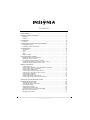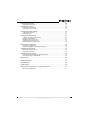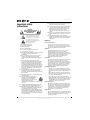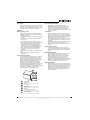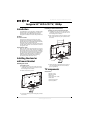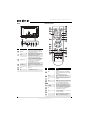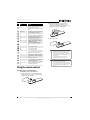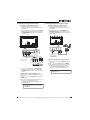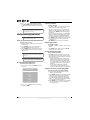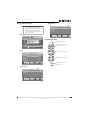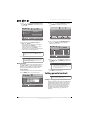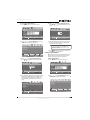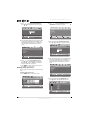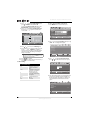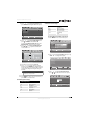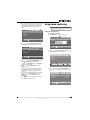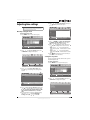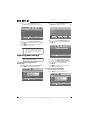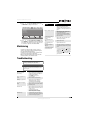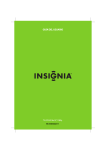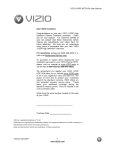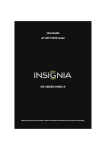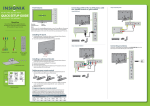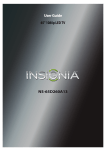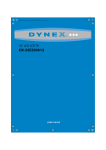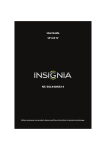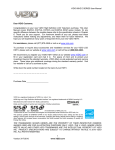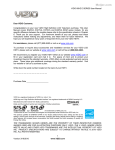Download Insignia NS-55E560A11 Flat Panel Television User Manual
Transcript
User Guide 55" LED-LCD, 1080p NS-55E560A11 Contents CHILD SAFETY . . . . . . . . . . . . . . . . . . . . . . . . . . . . . . . . . . . . . . . . . . . . . . . . . . . . . . . . . . 1 Important safety instructions . . . . . . . . . . . . . . . . . . . . . . . . . . . . . . . . . . . . . . . . . . .2 Warnings . . . . . . . . . . . . . . . . . . . . . . . . . . . . . . . . . . . . . . . . . . . . . . . . . . . . . . . . . . . . . . . . . . . . . . . 2 Cautions . . . . . . . . . . . . . . . . . . . . . . . . . . . . . . . . . . . . . . . . . . . . . . . . . . . . . . . . . . . . . . . . . . . . . . . 3 Introduction . . . . . . . . . . . . . . . . . . . . . . . . . . . . . . . . . . . . . . . . . . . . . . . . . . . . . . . . . . .4 Features . . . . . . . . . . . . . . . . . . . . . . . . . . . . . . . . . . . . . . . . . . . . . . . . . . . . . . . . . . . . . . . . . . . . . . . . 4 Installing the stand or wall-mount bracket . . . . . . . . . . . . . . . . . . . . . . . . . . . . . .4 Installing the stand . . . . . . . . . . . . . . . . . . . . . . . . . . . . . . . . . . . . . . . . . . . . . . . . . . . . . . . . . . . . . 4 Installing a wall-mount bracket . . . . . . . . . . . . . . . . . . . . . . . . . . . . . . . . . . . . . . . . . . . . . . . . . 4 TV components . . . . . . . . . . . . . . . . . . . . . . . . . . . . . . . . . . . . . . . . . . . . . . . . . . . . . . . .4 Accessories . . . . . . . . . . . . . . . . . . . . . . . . . . . . . . . . . . . . . . . . . . . . . . . . . . . . . . . . . . . . . . . . . . . . . 4 Front . . . . . . . . . . . . . . . . . . . . . . . . . . . . . . . . . . . . . . . . . . . . . . . . . . . . . . . . . . . . . . . . . . . . . . . . . . . 5 Side . . . . . . . . . . . . . . . . . . . . . . . . . . . . . . . . . . . . . . . . . . . . . . . . . . . . . . . . . . . . . . . . . . . . . . . . . . . . 5 Back . . . . . . . . . . . . . . . . . . . . . . . . . . . . . . . . . . . . . . . . . . . . . . . . . . . . . . . . . . . . . . . . . . . . . . . . . . . 6 Remote control . . . . . . . . . . . . . . . . . . . . . . . . . . . . . . . . . . . . . . . . . . . . . . . . . . . . . . . . . . . . . . . . . 6 Using the remote control . . . . . . . . . . . . . . . . . . . . . . . . . . . . . . . . . . . . . . . . . . . . . . .7 Installing remote control batteries . . . . . . . . . . . . . . . . . . . . . . . . . . . . . . . . . . . . . . . . . . . . . . 7 Aiming the remote control . . . . . . . . . . . . . . . . . . . . . . . . . . . . . . . . . . . . . . . . . . . . . . . . . . . . . . 8 Programming universal remote controls . . . . . . . . . . . . . . . . . . . . . . . . . . . . . . . . . . . . . . . . 8 Programming a different universal remote control . . . . . . . . . . . . . . . . . . . . . . . . . . . . . . . 8 Common universal remote control codes . . . . . . . . . . . . . . . . . . . . . . . . . . . . . . . . . . . . . . . 8 Making connections . . . . . . . . . . . . . . . . . . . . . . . . . . . . . . . . . . . . . . . . . . . . . . . . . . . .9 Connecting power . . . . . . . . . . . . . . . . . . . . . . . . . . . . . . . . . . . . . . . . . . . . . . . . . . . . . . . . . . . . . . 9 Connecting an antenna or cable TV without a cable box . . . . . . . . . . . . . . . . . . . . . . . . . 9 Connecting a cable or satellite box . . . . . . . . . . . . . . . . . . . . . . . . . . . . . . . . . . . . . . . . . . . . . 10 Connecting an HDMI device . . . . . . . . . . . . . . . . . . . . . . . . . . . . . . . . . . . . . . . . . . . . . . . . . . . 10 Connecting a component video device . . . . . . . . . . . . . . . . . . . . . . . . . . . . . . . . . . . . . . . . . 11 Connecting a camcorder or game console . . . . . . . . . . . . . . . . . . . . . . . . . . . . . . . . . . . . . . 11 Connecting a computer . . . . . . . . . . . . . . . . . . . . . . . . . . . . . . . . . . . . . . . . . . . . . . . . . . . . . . . 12 Connecting headphones . . . . . . . . . . . . . . . . . . . . . . . . . . . . . . . . . . . . . . . . . . . . . . . . . . . . . . 12 Connecting a digital sound system . . . . . . . . . . . . . . . . . . . . . . . . . . . . . . . . . . . . . . . . . . . . . 13 Connecting an analog (stereo) sound system . . . . . . . . . . . . . . . . . . . . . . . . . . . . . . . . . . . 13 Turning on your TV for the first time . . . . . . . . . . . . . . . . . . . . . . . . . . . . . . . . . . 13 Understanding the basics . . . . . . . . . . . . . . . . . . . . . . . . . . . . . . . . . . . . . . . . . . . . 14 Turning your TV on or off . . . . . . . . . . . . . . . . . . . . . . . . . . . . . . . . . . . . . . . . . . . . . . . . . . . . . . 14 Selecting the video input source . . . . . . . . . . . . . . . . . . . . . . . . . . . . . . . . . . . . . . . . . . . . . . . 14 Selecting a channel . . . . . . . . . . . . . . . . . . . . . . . . . . . . . . . . . . . . . . . . . . . . . . . . . . . . . . . . . . . . 14 Adjusting the volume . . . . . . . . . . . . . . . . . . . . . . . . . . . . . . . . . . . . . . . . . . . . . . . . . . . . . . . . . . 14 Viewing channel information . . . . . . . . . . . . . . . . . . . . . . . . . . . . . . . . . . . . . . . . . . . . . . . . . . 14 Using the electronic program guide (EPG) . . . . . . . . . . . . . . . . . . . . . . . . . . . . . . . . . . . . . . 14 On-screen menu overview . . . . . . . . . . . . . . . . . . . . . . . . . . . . . . . . . . . . . . . . . . . . . . . . . . . . . 15 Navigating the menus . . . . . . . . . . . . . . . . . . . . . . . . . . . . . . . . . . . . . . . . . . . . . . . . . . . . . . . . . 15 ii www.insigniaproducts.com Contents Adjusting the picture . . . . . . . . . . . . . . . . . . . . . . . . . . . . . . . . . . . . . . . . . . . . . . . . . 16 Adjusting the TV picture . . . . . . . . . . . . . . . . . . . . . . . . . . . . . . . . . . . . . . . . . . . . . . . . . . . . . . . 16 Adjusting the sound . . . . . . . . . . . . . . . . . . . . . . . . . . . . . . . . . . . . . . . . . . . . . . . . . 16 Adjusting sound settings . . . . . . . . . . . . . . . . . . . . . . . . . . . . . . . . . . . . . . . . . . . . . . . . . . . . . . 16 Selecting the audio mode . . . . . . . . . . . . . . . . . . . . . . . . . . . . . . . . . . . . . . . . . . . . . . . . . . . . . . 17 Changing channel settings . . . . . . . . . . . . . . . . . . . . . . . . . . . . . . . . . . . . . . . . . . . 17 Scanning for channels . . . . . . . . . . . . . . . . . . . . . . . . . . . . . . . . . . . . . . . . . . . . . . . . . . . . . . . . . 17 Hiding channels . . . . . . . . . . . . . . . . . . . . . . . . . . . . . . . . . . . . . . . . . . . . . . . . . . . . . . . . . . . . . . . 18 Setting parental controls . . . . . . . . . . . . . . . . . . . . . . . . . . . . . . . . . . . . . . . . . . . . . 18 Setting or changing the password . . . . . . . . . . . . . . . . . . . . . . . . . . . . . . . . . . . . . . . . . . . . . 18 Locking control buttons . . . . . . . . . . . . . . . . . . . . . . . . . . . . . . . . . . . . . . . . . . . . . . . . . . . . . . . 19 Blocking a video input source . . . . . . . . . . . . . . . . . . . . . . . . . . . . . . . . . . . . . . . . . . . . . . . . . . 20 Setting parental control levels . . . . . . . . . . . . . . . . . . . . . . . . . . . . . . . . . . . . . . . . . . . . . . . . . 21 Downloading rating information . . . . . . . . . . . . . . . . . . . . . . . . . . . . . . . . . . . . . . . . . . . . . . . 24 Using closed captioning . . . . . . . . . . . . . . . . . . . . . . . . . . . . . . . . . . . . . . . . . . . . . . 25 Using closed captioning . . . . . . . . . . . . . . . . . . . . . . . . . . . . . . . . . . . . . . . . . . . . . . . . . . . . . . . 25 Customizing digital closed captioning styles . . . . . . . . . . . . . . . . . . . . . . . . . . . . . . . . . . . 26 Adjusting time settings . . . . . . . . . . . . . . . . . . . . . . . . . . . . . . . . . . . . . . . . . . . . . . . 27 Manually setting the clock . . . . . . . . . . . . . . . . . . . . . . . . . . . . . . . . . . . . . . . . . . . . . . . . . . . . . 27 Setting the sleep timer . . . . . . . . . . . . . . . . . . . . . . . . . . . . . . . . . . . . . . . . . . . . . . . . . . . . . . . . . 27 Adjusting menu settings . . . . . . . . . . . . . . . . . . . . . . . . . . . . . . . . . . . . . . . . . . . . . 28 Selecting the menu language and transparency . . . . . . . . . . . . . . . . . . . . . . . . . . . . . . . . 28 Restoring settings to the defaults . . . . . . . . . . . . . . . . . . . . . . . . . . . . . . . . . . . . . . . . . . . . . . 28 Maintaining . . . . . . . . . . . . . . . . . . . . . . . . . . . . . . . . . . . . . . . . . . . . . . . . . . . . . . . . . . 29 Troubleshooting . . . . . . . . . . . . . . . . . . . . . . . . . . . . . . . . . . . . . . . . . . . . . . . . . . . . . 29 Specifications . . . . . . . . . . . . . . . . . . . . . . . . . . . . . . . . . . . . . . . . . . . . . . . . . . . . . . . . 30 Legal notices . . . . . . . . . . . . . . . . . . . . . . . . . . . . . . . . . . . . . . . . . . . . . . . . . . . . . . . . . 30 Two-year limited warranty - Insignia Televisions . . . . . . . . . . . . . . . . . . . . . . . .31 US and Canada Markets . . . . . . . . . . . . . . . . . . . . . . . . . . . . . . . . . . . . . . . . . . . . . . . . . . . . . . . . 31 www.insigniaproducts.com iii Contents iv www.insigniaproducts.com f CHILD SAFETY It makes a difference how and where you use your flat panel display As you enjoy your new product, keep these safety tips in mind The issue The home theater entertainment experience is a growing trend, and larger TVs are popular purchases. However, TVs are not always supported on the proper stands or installed according to the manufacturer’s recommendations. We and the consumer electronics industry are committed to making home entertainment enjoyable and safe. TVs that are inappropriately placed on dressers, bookcases, shelves, desks, speakers, chests, or carts may fall over and cause injury. Tune into safety • • • • • • One size of TV stand does not fit all. Use only a TV stand rated for the weight of your TV. Carefully read and understand all enclosed instructions for proper use of this product. Don’t let children climb on or play with entertainment system furniture and TVs. Don’t place TVs on furniture that can easily be used as steps, such as a crate or chest of drawers. Remember that children can become excited while watching a program, especially on a “larger-than-life” TV. Make sure that you place or install the TV where it cannot be pushed, pulled over, or knocked down. Make sure that you route all cords and cables so that they cannot be pulled or grabbed by curious children. Wall mounting If you decide to wall mount your TV, always remember: • One size of wall mount does not fit all. Use only a wall mount rated for the weight of your TV and that has been recommended by this TV manufacturer, listed in this manual, or otherwise listed by an independent laboratory as suitable for your TV. • Follow all instructions supplied by the TV and wall mount manufacturers. • If you have any doubts about your ability to safely wall mount your TV, get help from a professional installer. • Make sure that the wall where you are mounting the TV is appropriate. Some wall mounts are not designed to be mounted to walls backed with steel studs or cinder blocks. If you are unsure, ask a professional installer. • TVs can be heavy. At least two people are required for safe wall mount installation. www.insigniaproducts.com 1 NS-55E560A11 Important safety instructions CAUTION RISK OF ELECTRIC SHOCK DO NOT OPEN This symbol indicates that dangerous voltage constituting a risk of electric shock is present within your TV. This label is located on the back of your TV. This symbol indicates that there are important operating and maintenance instructions in the literature accompanying your TV. 1 2 3 4 5 6 7 8 9 10 11 12 13 14 2 Read these instructions. Keep these instructions. Heed all warnings. Follow all instructions. Do not use this apparatus near water. Clean only with a dry cloth. Do not block any ventilation openings. Install in accordance with the manufacturer's instructions. Do not install near any heat sources such as radiators, heat registers, stoves, or other apparatus (including amplifiers) that produce heat. Do not defeat the safety purpose of the polarized or grounding-type plug. A polarized plug has two blades with one wider than the other. A grounding type plug has two blades and a third grounding prong. The wide blade or the third prong are provided for your safety. If the provided plug does not fit into your outlet, consult an electrician for replacement of the obsolete outlet. Protect the power cord from being walked on or pinched particularly at plugs, convenience receptacles, and the point where they exit from the apparatus. Only use attachments/accessories specified by the manufacturer. Use only with a cart, stand, tripod, bracket, or table specified by the manufacturer, or sold with the apparatus. When a cart is used, use S3125A caution when moving the cart/apparatus combination to avoid injury from tip-over. Unplug this apparatus during lightning storms or when unused for long periods of time. Refer all servicing to qualified service personnel. Servicing is required when the apparatus has been damaged in any way, such as power-supply cord or plug is damaged, liquid has been spilled or objects have fallen into the apparatus, the apparatus has been exposed to rain or moisture, does not operate normally, or has been dropped. 15 The wall plug is the disconnecting device. The plug must remain readily operable. 16 An apparatus with three-prong, grounding-type plug is a Class I apparatus which needs to be grounded to prevent possible electric shock. Make sure that you connect the Class I apparatus to a grounding-type, three-prong outlet. 17 Remote control batteries should not be exposed to excessive heat such as sunshine, fire, or the like. 18 The apparatus should not be exposed to dripping or splashing, and no objects filled with liquids, such as vases, should be placed on the apparatus. Warnings Electric shock hazard To reduce the risk of fire or electric shock, do not remove any cover or expose the device to rain or moisture. No user-serviceable parts are inside. Refer servicing to qualified service technicians. Lightning For added protection for your device receiver during a lightning storm, or when it is left unattended and unused for long periods of time, unplug it from the power outlet and disconnect any antenna or cable system. This helps prevent property damage and personal injury from lightning and power line surges. Power lines An outside antenna system should not be located in the vicinity of overhead power lines or other electric light or power circuits, or where it can fall into such power lines or circuits. When installing an outside antenna system, extreme care should be taken to keep from touching such power lines or circuits as contact with them might be fatal. Handling the LCD panel • Your TV’s screen is made of glass. Do not drop your TV or hit, jolt, or press hard against the LCD panel. If the screen breaks, be careful of broken glass. • If the LCD panel is broken, make absolutely sure that you do not touch the liquid in the panel. This may cause skin inflammation. • If the liquid gets in your mouth, immediately gargle, rinse, and consult with your doctor. Also, if the liquid gets in your eyes or touches your skin, consult with your doctor after rinsing for at least 15 minutes or longer in clean water. Replacement parts When replacement parts are required, make sure that the service technician uses replacement parts specified by the manufacturer that have the same characteristics as the original part. Unauthorized substitutions may result in fire, electric shock, personal injury, or other hazards. Safety check After completing any service or repair to this device, ask the service technician to perform routine safety checks to determine that your TV is in correct operating condition. www.insigniaproducts.com Note to CATV system installer Power source Operate your TV only from the type of power source indicated on the marking label. If you are not sure of the type of power supplied to your home, consult an electrician or your local power company. Cautions Article 820 of the National Electrical Code, ANSI/NFPA No. 40 provides guidance for correct grounding. Specifically, it states that the cable ground must be connected to the grounding system of the building as close to the point of cable entry as practical. Condensation Damage requiring service Unplug this TV from the power outlet and refer servicing to qualified service personnel under the following conditions: • When the power supply cord or plug is damaged or frayed. • If liquid has been spilled or objects have fallen into your TV. • If your TV has been exposed to rain or water. • If your TV does not operate normally by following the operating instructions. Adjust only those controls that are covered by the operating instructions because incorrect adjustment of other controls may result in damage and will often require extensive work by a qualified technician to restore your TV to its normal operation. • If your TV has been dropped or damaged in any way. • When your TV exhibits a distinct change in performance. Outdoor antenna grounding If an outside antenna or cable system is connected to your TV, make sure that the antenna or cable system is grounded to provide some protection against voltage surges and built-up static charges. Article 810 of the National Electrical Code, ANSI/NFPA No. 70, provides information with respect to correct grounding of the mast and supporting structure, grounding of the lead-in wire to an antenna discharge unit, size of grounding conductors, location of the antenna-discharge unit, connection to grounding electrodes, and requirements for the grounding electrode. Moisture will form on the TV if the TV is brought from cool surroundings into a warm room or if the temperature of the room rises suddenly. When this happens, the TV's performance may be impaired. To prevent this, let the TV stand in its new surroundings for about an hour before switching it on, or make sure that the room temperature rises gradually. Condensation may also form during the summer if the TV is exposed to the breeze from an air conditioner. In such cases, change the location of the TV. Mobile telephone warning To avoid interference with your TV picture and sound, operating problems, or even damage, keep your cordless and cellular telephones away from the TV. End of life directives Your TV contains tin-lead solder and a fluorescent lamp containing a small amount of mercury. Disposal of these materials may be regulated for environmental reasons. Your TV also contains material that can be recycled and reused. For disposal or recycling information, contact your local authorities or the Electronic Industries Alliance at www.eia.org to find a recycler in your area. Non-active pixels The LCD panel contains almost 3 million thin film transistors, which provide exceptionally sharp video quality. Occasionally, a few non-active pixels may appear on the screen as a fixed blue, green, or red point. These non-active pixels do not adversely affect the performance of your TV, and are not considered defects. 1 2 3 4 5 7 1 Antenna lead-in wire 2 Grounding clamp 3 Antenna discharge unit 4 Grounding conductors 5 Ground clamps 6 Power service grounding electrode system 7 Electric service equipment 6 www.insigniaproducts.com 3 NS-55E560A11 Insignia 55" LED-LCD TV, 1080p Insignia 55" LED-LCD TV, 1080p Introduction Installing a wall-mount bracket Congratulations on your purchase of a high-quality Insignia product. Your NS-55E560A11 represents the state of the art in LED-LCD TV design and is designed for reliable and trouble-free performance. Features SR S TruSurround HD: To attach your TV to a wall-mount bracket: 1 Carefully place your TV screen face-down on a cushioned, clean surface to protect the screen from damages and scratches. 2 If the stand is attached, remove the four screws that secure the stand to your TV, then remove the stand. At Insignia, providing you with superior audio quality is just as important as exceptional picture quality. That's why we added SRS TruSurround HD, which provides you with a theater-like surround-sound experience, with the clearer dialog and the enhanced bass sounds that movie viewers and gamers crave. 15.75 inches (400 mm) Insignia Motion 120Hz: 15.75 inches (400 mm) With a 120 Hz screen refresh rate twice the rate of a 60 Hz screen, a screen with 1,080 lines of resolution (up from 720 lines in the last generation of HDTVs), and special motion-detection technology, you will be experiencing a picture with clearer detail and brightness, smoother transitions, and reduced motion blurring, particularly when watching fast-motion sports and action scenes. Installing the stand or wall-mount bracket M6 screws Stand Installing the stand To install the stand: 1 Carefully place your TV screen face-down on a cushioned, clean surface to protect the screen from damages and scratches. 2 Attach the stand to your TV. 3 Attach the wall-mount bracket to the back of your TV using four M8 × 25 screws and four spacers (provided). TV components Accessories • • • • • • • Remote control Batteries (2 AAA) Power cord Component video cable Audio cable TV stand and screws Quick Setup Guide 3 Secure the stand to your TV using the provided four screws. 4 www.insigniaproducts.com Insignia 55" LED-LCD TV, 1080p Front Side Note To turn on your TV using the (power) button on your TV, press twice. The presses must be within five to seven seconds of each other. The first time you press , the button labels appear on the screen. The second time you press , your TV turns on. # Item Description 1 Remote control sensor Receives signals from the remote control. Do not block. Turns off when your TV is turned on. Lights red when your TV is in standby mode. Turns off when the power cord is unplugged. 2 Power indicator 3 MENU Press to open the on-screen menu. 4 INPUT Press to select the video input source. 5 VOL Press to increase the volume. 6 VOL Press to decrease the volume. 7 CH Press to go to the next channel in the channel list. 8 CH Press to go to the previous channel in the channel list. Press to turn on your TV. Press again to put your TV in standby mode. When your TV is in standby mode, power still flows through it. To completely disconnect power, unplug the power cord. 9 (power) # Item 1 HEADPHONE 2 ANT/CABLE IN 3 AUDIO OUT L/R OUT 4 PC VGA and PC/DVI AUDIO IN 5 HDMI1/HDMI2/HDMI3 www.insigniaproducts.com Description Connect headphones to this jack. For more information, see “Connecting headphones” on page 12. Connect an antenna, cable TV, or satellite TV box to this jack. For more information, see “Connecting an antenna or cable TV without a cable box” on page 9. Connect an analog sound system to these jacks to send the TV audio through the sound system. For more information, see “Connecting an analog (stereo) sound system” on page 13. Connect the video for a computer to the PC VGA jack. Connect the audio for a computer or DVI device to the PC/DVI AUDIO IN jack. For more information, see “Connecting a computer” on page 12. Connect HDMI devices to these jacks. An HDMI cable carries both video and sound. You do not need to make an audio connection for an HDMI device. For more information, see “Connecting an HDMI device” on page 10. 5 NS-55E560A11 Insignia 55" LED-LCD TV, 1080p Back Remote control POWER INPUT MUTE PICTURE 1 2 3 GUIDE 4 5 6 INFO 7 8 9 EXIT 0 RECALL MENU AUDIO ZOOM ENTER Description 1 COMP Y/Pb/Pr Connect the video for a component video device to these jacks. For more information, see “Connecting a component video device” on page 11. 2 AV VIDEO Connect the video for a composite video device to this jack. For more information, see “Connecting a camcorder or game console” on page 11. 3 AV/COMP L/R audio 4 DIGITAL AUDIO OUT V OL- CCD Connect the audio for a composite video device connected to the AV VIDEO jack or for a component video device connected to the COMP Y/Pb/Pr jacks. For more information, see “Connecting a camcorder or game console” on page 11 or “Connecting a component video device” on page 11. Connect a digital sound system to this jack to send the TV audio through the sound system. For more information, see “Connecting a digital sound system” on page 13. 5 SERVICE For service only. 6 HDMI4 Connect an HDMI device to this jack. CH - SLEEP TIME EN-21669I # Button 1 POWER 2 PICTURE 3 MUTE 4 Numbers 5 6 7 ENTER Description Press to turn on your TV. Press again to put your TV in standby mode. When your TV is in standby mode, power still flows through it. To completely disconnect power, unplug the power cord. Press to select the picture mode. For more information, see “Adjusting the TV picture” on page 16. Press to turn off the sound. Press again to turn the sound back on. Press to enter channel numbers or the parental control password. Press to select a digital sub-channel. For more information, see “Selecting a channel” on page 14. Press to navigate in on-screen menus. For more information, see “Navigating the menus” on page 15. Press to open a sub-menu or to confirm selections in the on-screen menus. For more information, see “Navigating the menus” on page 15. 8 VOL+ Press to increase the volume. 9 VOL– Press to decrease the volume. Press to turn closed captioning on or off. For more information, see “Using closed captioning” on page 25. 10 CCD 6 CH + V OL+ # Item www.insigniaproducts.com Insignia 55" LED-LCD TV, 1080p # Button Description 11 MTS/SAP Press to select the audio mode for an analog channel. Press to select the audio track for a digital channel if more than one audio track is available. For more information, see “Selecting the audio mode” on page 17. 12 Remote indicator 13 INPUT 14 AUDIO 15 ZOOM 16 GUIDE 17 INFO Lights when you press a button on the remote control. Press to open the Input Source list. For more information, see “Selecting the video input source” on page 14. Press to select the sound mode. For more information, see “Adjusting sound settings” on page 16. Press to select the aspect ratio. For more information, see “Adjusting the TV picture” on page 16. Press to open the program guide for digital channels (if available). For more information, see “Viewing channel information” on page 14. Press to display the channel banner. For more information, see “Viewing channel information” on page 14. 2 Insert two AAA batteries into the battery compartment. Make sure that the + and – symbols on the batteries align with the + and – symbols in the battery compartment. 3 Replace the cover. 18 EXIT Press to close the on-screen menu. 19 MENU Press to open the on-screen menu. 20 RECALL Press to go to the previous channel. Press to go to the next channel in the channel list. For more information, see “Selecting a channel” on page 14. Press to go to the previous channel in the channel list. For more information, see “Selecting a channel” on page 14. Press to display the current time. Warnings 24 SLEEP Press to set the sleep timer. For more information, see “Setting the sleep timer” on page 27. Notes 25 (red) (green) (yellow) (blue) These buttons work with the electronic program guide (EPG). After you press GUIDE, follow the on-screen instructions for using these buttons. 21 CH + 22 CH – 23 TIME • • • • • • • Batteries should not be exposed to excessive heat, such as sunshine, heat registers, or fire. Battery chemicals can cause a rash. If the batteries leak, clean the battery compartment with a cloth. If chemicals touch your skin, wash immediately. Make sure that batteries are disposed of correctly. Do not burn or incinerate. Do not mix batteries of different types. Do not mix old and new batteries. Remove batteries when the charge is depleted. If the remote control is not going to be used for an extended period of time, remove the batteries. Using the remote control Installing remote control batteries To install the remote control batteries: 1 While pressing the release tab on the battery compartment cover on the back of the remote, lift the cover off the remote. www.insigniaproducts.com 7 NS-55E560A11 Insignia 55" LED-LCD TV, 1080p Aiming the remote control To aim the remote control: • Point the remote control toward the remote control sensor on the front of your TV. For additional help and information: • Visit: http://www.insigniaproducts.com/remotecodes • Call technical support for the universal remote control or cable/satellite company of the remote/set-top box you are trying to program. • Call the Insignia Customer Care Center 1-877-467-4289. Common universal remote control codes The following is a list of the most common remote control codes. Codes for other remote controls are available online at: www.insigniaproducts.com or check with your cable or satellite TV provide for the remote control code. 19.68 ft. (6 m) 26.25 ft. (8 m) 19.68 ft. (6 m) Insignia TV codes for universal remote controls (for all Insignia TVs manufactured after Jan. 1, 2007) 19.68 ft. (6 m) Universal remote control makes and models 19.68 ft. (6 m) 26.25 ft. (8 m) Notes • • • • Do not expose the remote control to shock. Do not expose the remote control to liquids and do not use the remote control in an area with high humidity. Do not place the remote control in areas of high heat or direct sunlight. The heat may warp the battery case. The remote control may not work correctly if sunlight or bright light is shining on the remote control sensor. To correct this problem, move your TV or use the remote control closer to the remote control sensor. One for All 0054 Phillips 0198, 0490 RCA 135 Sony 068, 069, 078, 096, 100, 164, 168, 229, 026 Set-top box makes and models Cablevision 068, 069, 078, 096, 100, 164, 168, 229, 026 Charter 2002, 1204, 1423, 1517, 0171, 1963, 0463, 1463, 0842, 1326, 167, 415, 424, 450, 456, 461, 507, 523, 567, 577, 586 Comcast 10171, 11204, 11326, 11463, 11517, 11641, 11780, 11785, 11892, 11963, 12002 Cox 1326, 1463 DirectTV 10171, 11204, 11326, 11517, 11564, 11641, 11963, 12002 Dish Network 720 Time Warner 400, 450, 461, 456, 10463, 1463, 0463 TiVo 0091 Verizon 0198, 0490 Programming universal remote controls Programming a different universal remote control You can operate your Insignia TV with a new or existing universal remote control. To program a different universal remote control: 1 See the table below for common codes. If you have problems programming your remote or need a different remote control code, visit www.insigniaproducts.com/remotecodes for the latest remote control code information. 2 Follow your universal remote control’s instructions to enter the TV code you found in Step 1. Tips • • 8 If your universal remote control has a code search feature, run a code search to identify a code that matches your TV. See your universal remote control’s instructions for details. If your universal remote control has a “Learn” feature, you can manually program it using the Insignia TV remote to “teach” the commands one at a time. See your universal remote control’s instructions for details. Tips www.insigniaproducts.com • • The brand name is often visible on the front of the universal remote control, and the model number is often visible on the back. If your universal remote control isn’t listed on the chart, refer to your universal remote control’s instructions and try codes for the brands Orion, Emerson, Memorex, Sansui, Sylvania, or Zenith. You may need to try several codes before finding a match. Insignia 55" LED-LCD TV, 1080p Making connections Connecting an antenna or cable TV without a cable box Cautions • • • • Check the jacks for position and type before making any connections. Loose connections can result in image or color problems. Make sure that all connections are tight and secure. The external audio/video equipment shown may be different from your equipment. If you have questions, refer to the documentation that came with your equipment. Always unplug the power cord when connecting external equipment. To connect an antenna or cable TV without a cable box: • Connect a coaxial cable (not provided) to the ANT/CABLE IN jack on the back of your TV and to the antenna or cable TV wall jack. Antenna or cable TV Connecting power To connect the power: • Plug the AC power cord into a power outlet. Back of TV Notes • • • Use a coaxial cable to eliminate interference and noise from radio waves. Do not bundle the coaxial cable with the power cord or other cables. If the antenna is not installed correctly, contact qualified service personnel to correct the problem. Notes • • Your TV should only be operated from the power source indicated on the label. Always unplug the AC power cord from the power outlet when you will not be using your TV for an extended period of time. www.insigniaproducts.com 9 NS-55E560A11 Insignia 55" LED-LCD TV, 1080p Connecting a cable or satellite box Connecting an HDMI device Many cable or satellite TV boxes have more than one connection type. To get the best video, you should use the best connection type available. Connection type Video quality HDMI Best Component Better than composite or coaxial Composite Better than coaxial Coaxial Good To connect a cable or satellite box: 1 Connect the incoming cable from the cable TV or satellite TV wall jack to the cable-in jack on the cable box. Note If your device has an HDMI connection, we recommend that you use the HDMI connection to get the best quality possible. To connect an HDMI device: 1 Make sure that your TV’s power cord is unplugged and the HDMI device is turned off. 2 Connect an HDMI cable (not provided) to the HDMI1, HDMI2, or HDMI3 jack on the side of your TV or the HDMI4 jack on the back of your TV and to the HDMI OUT jack on the HDMI device. Back of TV Cable TV box ANTENNA IN OUT Satellite TV box HDMI device Composite Component HDMI 2 Depending on the jacks available on the cable or satellite TV box, connect a cable (not provided) from the outgoing jacks on the cable or satellite TV box to the corresponding jacks on the back of your TV. The connection can be to an HDMI jack, the COMP Y/Pb/Pr jacks, or the AV VIDEO jack. 3 If you use the COMP Y/Pb/Pr jacks or the AV VIDEO jack, connect an audio cable to the AV/COMP L/R audio jacks. To play from an HDMI device: 1 Turn on your TV, then press INPUT to open the Source List. 2 Press or to select HDMI 1, HDMI 2, HDMI3, or HDMI 4, then press ENTER. 3 Turn on the HDMI device, then set it to the correct output mode. See the documentation that came with the device for more information. Note Note If the cable or satellite TV box does not have an HDMI, component, or composite jack, connect the cable or satellite TV box to the ANT/CABLE IN jack on the back of your TV. For more information, see “Connecting an antenna or cable TV without a cable box” on page 9. 10 www.insigniaproducts.com If the device only has a DVI jack, use a DVI-to-HDMI adapter to connect the DVI jack to any HDMI jack on your TV, then connect the audio to the PC/DVI AUDIO IN jack. Insignia 55" LED-LCD TV, 1080p Connecting a component video device To connect a component video device: 1 Make sure that your TV’s power cord is unplugged and the component video device is turned off. 2 Connect a component video cable to the COMP Y, Pb, and Pr jacks on the back of your TV and to the COMPONENT OUT jacks on the component video device. Connecting a camcorder or game console To connect a camcorder or game console: 1 Make sure that your TV’s power cord is unplugged and the camcorder or game console is turned off. 2 Connect an AV cable to the AV VIDEO and AV/COMP L/R audio jacks on the back of your TV and to the AV OUT jacks on the camcorder or game console. Back of TV Back of TV Audio cable Cables are often color-coded to match color-coded jacks. Connect yellow to yellow, red to red, and white to white. Component video cable Cables are often color-coded to match color-coded jacks. Y P B P RLR Component video device 3 Connect an audio cable to the AV/COMP L/R audio jacks on the back of your TV and to the L/R AUDIO OUT jacks on the component video device. To play from the camcorder or game console: 1 Turn on your TV, then press INPUT to open the Source List. 2 Press or to select AV, then press ENTER. 3 Turn on the camcorder or game console, then set it to the correct output mode. See the documentation that came with the camcorder or game console for more information. Note The AV VIDEO jack shares the audio jacks with the COMP Y, Pb, Pr jacks. To play from the component video device: 1 Turn on your TV, then press INPUT to open the Source List. 2 Press or to select Component, then press ENTER. 3 Turn on the component video device, then set it to the correct output mode. See the documentation that came with the device for more information. Note The COMP Y, Pb, Pr jacks share the audio jacks with the AV VIDEO jack. www.insigniaproducts.com 11 NS-55E560A11 Insignia 55" LED-LCD TV, 1080p Connecting a computer Connecting headphones Tip Some computers have an HDMI jack. You can use an HDMI cable to connect the computer for a better picture. To connect a computer: 1 Make sure that your TV’s power cord is unplugged and the computer is turned off. 2 Connect a VGA cable to the PC VGA jack on the side of your TV and to the VGA jack on the computer. The TV speakers are muted when headphones are attached. Warning Loud noise can damage your hearing. When using headphones, use the lowest volume setting on your headphones that still lets you hear the sound. To connect headphones: • Connect headphones to the HEADPHONE jack on the side of your TV. Note The VGA cable should be a 15-pin D-Sub (analog RGB) cable. Back of TV Back of TV Audio cable with stereo mini plugs VGA cable 3 Connect an audio cable with stereo mini plugs to the PC/DVI AUDIO IN jack on the side of your TV and to the LINE OUT or AUDIO OUT jack on the computer. To play video from the computer: 1 Turn on your TV, then press INPUT to open the Source List. 2 Press or to select VGA, then press ENTER. 3 Turn on the computer and adjust the display properties if necessary. 12 www.insigniaproducts.com Insignia 55" LED-LCD TV, 1080p Connecting a digital sound system To connect a digital sound system: 1 Make sure that your TV’s power cord is unplugged and the sound system is turned off. 2 Connect a digital audio cable to DIGITAL AUDIO OUT jack on the side of your TV and to the digital optical audio jack on the digital sound system. Turning on your TV for the first time The first time you turn on your TV, the Setup Wizard opens. The Setup Wizard guides you through setting up basic settings including the menu language, TV signal source, and the channel list. To set up your TV: 1 Make sure that you have: • Installed the remote control batteries. (See page 7 for details). • Connected an antenna, cable TV, or satellite TV. (See page 9 for details.) • Connected the power cord. (See page 9 for details.) 2 Press POWER to turn on your TV. The Choose your menu Language screen opens. Back of TV Digital sound system Connecting an analog (stereo) sound system To connect an analog (stereo) sound system: 1 Make sure that your TV’s power cord is unplugged and the sound system is turned off. 2 Connect an analog audio cable to L/R OUT jacks on the side of your TV and to the L/R audio in jack on the analog sound system. 3 Press or to highlight the language you want, then press . The Choose your Picture Mode screen opens. Please choose your picture mode Home Mode Retail Mode Back of TV Move ENTER Select MENU Previous EXIT Exit Reduce total power consumpt ion. 4 Press or to highlight Home Mode or Retail Mode, then press ENTER. Home Mode reduces total power consumption. If you selected Retail Mode, a message appears “If you select Retail Mode, then Energy saving is not realized.” Select Yes to continue, or select No to change your selection. The Choose your TV source screen opens. Analog sound system www.insigniaproducts.com 13 NS-55E560A11 Insignia 55" LED-LCD TV, 1080p 5 Press or to highlight Antenna or Cable, then press ENTER. Your TV automatically starts scanning for channels available in your viewing area. Note You can press EXIT to stop the auto channel search, but you will need to run the auto channel search again to create a channel list. Understanding the basics Note Unless otherwise noted, all tasks in this section are based on using the remote control. Turning your TV on or off To turn your TV on or off: 1 Make sure that the power cord is connected to a power outlet. 2 Press POWER to turn on your TV. The power indicator LED blinks red, then turns off. 3 Press POWER again to turn off your TV. Your TV enters Standby mode and the power indicator LED turns red. Warning When your TV is in standby mode, it is still receiving power. To completely disconnect power, unplug the power cord. Note If your TV does not receive an input signal for several minutes, it automatically goes into standby mode. Selecting the video input source To select the video input source: 1 Turn on your TV, then press INPUT. The Source List opens. Selecting a channel To select a channel: • Press CH + or CH – to go to the next or previous channel on the memorized channel list. • Press the number buttons to enter the channel number you want, then wait for the channel to change or press ENTER to immediately change the channel. • To select a digital sub-channel, press the number buttons to select the main digital channel, press (dot), then press the number button for the sub-channel. Wait for the channel to change, or press ENTER to immediately change the channel. For example, to tune to channel 5.1, press 5, (dot), then 1. • Press RECALL to go to the previous channel. Adjusting the volume To adjust the volume: • Press VOL + or VOL – to increase or decrease the volume. • Press MUTE to turn off the sound. Press MUTE again to turn the sound back on. Viewing channel information To view channel information: • Press INFO to view an information banner. The information banner shows the current program information such as channel number, video input source, and resolution. • Digital channel information—Displays the channel number, station name, channel label, broadcast program name, TV rating, signal type, audio information, resolution, CC mode, current time, and current program start and end times. • Analog channel information—Displays channel number, channel label (if preset), signal type, audio information, and resolution. Using the electronic program guide (EPG) So u r c e l i s t To use the electronic program guide (EPG): 1 When watching digital programs, select the channel you want to watch. 2 Press GUIDE. The EPG opens and shows detailed information about the current program. The amount and type of information depends on the information provided by the broadcaster. 3 Press or to display information about future programs on the selected channel. 4 Press GUIDE one or more times to close the EPG. You can also wait 30 seconds for the EPG to close automatically. TV AV Component VGA HDMI 1 HDMI 2 HDMI 3 HDMI 4 2 Press or to highlight a video input source, then press ENTER. 14 www.insigniaproducts.com Insignia 55" LED-LCD TV, 1080p On-screen menu overview Settings menu Notes TM • • • Depending on the signal source selected, you may see different options on your screen. Menu items that are not selectable are grayed out. The screens shown in this manual are for explanation purposes and may vary from the actual screens on your TV. Pictur e Audio Channels Settings Settings Parental Control Time Setup Closed Caption Menu Settings Reset to Default Picture menu Move ENTER Select MENU Previous EXIT Exit TM Set varies TV options. Picture Audio Picture Mode Brightness Contrast Color Tint Sharpness Advanced Video Reset Picture Settings Move Custom Navigating the menus 40 52 50 0 5 Select ENTER Channels Settings Previous MENU RECALL EXIT MENU Press MENU to open the on-screen menu Press the right or left arrow to move the cursor on the screen or to adjust a selected item. Exit ENTER Adjust Settings to affect picture quality. Audio Press the up or down arrow to select menu options. ENTER TM Pictur e Audio Channels Settings Audio Equalizer Setting Balance Digital Audio/SPDIF SRS TruSurroundHD MTS/SAP Audio Language Auto V olume Reset Audio Settings Move ENTER 0 PCM Off Stereo English Off Select Adjust Settings to effect sound quality MENU Previous EXIT ENTER Exit 9 Press ENTER to confirm selection or enter a sub-menu. EXIT Press MENU to return to the previous menu. MENU Press EXIT to close the menu . RECALL Channels menu TM Pictur e Audio Channels Settings Channels Auto Channel Search Add/Skip Channel Auto Zoom Move ENTER On Select MENU Previous EXIT Exit Adjust channel options. www.insigniaproducts.com 15 NS-55E560A11 Insignia 55" LED-LCD TV, 1080p Adjusting the picture Note Unless otherwise noted, all tasks in this section are based on using the remote control. Adjusting the TV picture To adjust the TV picture: 1 Press MENU. The on-screen menu opens with the Picture menu displayed. TM Picture Audio Picture Mode Brightness Contrast Color Tint Sharpness Advanced Video Reset Picture Settings Move Custom 40 52 50 0 5 Select ENTER Channels Settings MENU Previous EXIT Exit Adjust Settings to affect picture quality. 2 Press or ENTER to access the menu. 3 Press or to highlight an option, then press or to adjust the option. You can select: • Picture Mode—Selects the picture mode. You can select: • Standard (a standard picture) • Theater (a finely detailed picture) • Customer (customized picture) • Vivid (a bright and vivid picture) • Energy Saving (reduces power consumption) • Sports (a dynamic picture ideal for sports) • Aspect Ratio—Selects the aspect ratio. You can select Cinema, Auto, Normal, Wide, or Zoom. Auto is only available in TV mode and when Auto Zoom on the Channels menu is set to On. • Color Temperature—Selects the color temperature. You can select Cool (to enhance the blues), Normal, or Warm (to enhance the reds). • Adaptive Contrast—Automatically adjusts picture detail and brightness. • Dynamic Contrast Ratio—Enhances the contrast ratio between light and dark areas of picture. • Noise Reduction—Set options to reduce video noise. You can select Off, Low, Medium, Strong, or Auto. • Insignia Motion 120Hz:—Eliminates motion blur to provide clear detail and smooth motion. You can adjust: • Effect—Off (turns off the option) , Low (set to option to minimum effect), Medium (Provide smooth and clear picture motion for normal use), and High (eliminates motion blur to provide clear detail and smooth motion). • Demo Partition—Sets the 120 Hz demo area size and location. You can choose All, Right, or Left. • Demo—Displays the differences between the picture when the option is turned on and off. • Reset Picture Settings—Resets all picture settings to the factory defaults. 4 Press MENU to return to the previous menu, or press EXIT to close the menu. Adjusting the sound Note Note Unless otherwise noted, all tasks in this section are based on using the remote control. You can also press PICTURE to select the picture mode. • • • • • • Brightness—Adjusts the brightness. Contrast—Adjusts the contrast. Color—Adjusts the color saturation. Tint—Adjusts the image tint. Sharpness—Adjust the sharpness. Advanced Video—Opens the Picture-Advanced Video menu where you can adjust additional video options. Press or ENTER to access the menu, press or to highlight an option, press or to adjust the option, then press ENTER to confirm. TM Picture Audio Channels Settings Adjusting sound settings To adjust sound settings: 1 Press MENU. The on-screen menu opens. TM Picture Picture Mode Brightness Contrast Color Tint Sharpness Advanced Video Reset Picture Settings Picture-Advanced Video Move Aspect Ratio Color Temperature Adaptive Contrast Dynamic Contrast Ratio Noise Reduction Insignia Motion 120 Hz Move ENTER Select Wide Cool On On Medium MENU Previous ENTER Select EXIT Exit www.insigniaproducts.com Channels Settings Custom 40 52 50 0 5 MENU Adjust Settings to affect picture quality. Adjust how the picture fills the screen. 16 Audio Previous EXIT Exit Insignia 55" LED-LCD TV, 1080p 2 Press or to highlight Audio, then press ENTER. The Audio menu opens. or To select the audio mode for a digital channel: • Press MTS/SAP. If an audio track is available, it plays. TM Pictur e Audio Channels Settings Audio Equalizer Setting Balance Digital Audio/SPDIF SRS TruSurroundHD MTS/SAP Audio Language Auto V olume Reset Audio Settings Move ENTER 0 PCM Off Stereo English Off Changing channel settings Note Unless otherwise noted, all tasks in this section are based on using the remote control. Scanning for channels Select Adjust Settings to effect sound quality MENU Previous EXIT Exit . Note • 3 Press or to highlight an option, then press ENTER to access the option. You can select: • Equalizer Settings—Selects and changes the audio frequency. • Balance—Adjusts sound to the left or right speakers. • Digital Audio/SPDIF—Sends digital audio to an external audio system. You can select Off, RAW, or PCM. • SRS TruSurroundHD—Provides the ultimate home theater sound solution. You can select On or Off. • MTS/SAP—Selects the sound mode (for analog channels only). You can select: • Mono—Produces a clearer sound if stereo sound is difficult to hear. • Stereo—Produces dynamic stereo sound for sporting events and concerts. • SAP—Selects a second language, weather report, or added commentary, if available. • Audio Language—(Digital TV only) Selects the audio language if multiple languages are available. • Auto Volume—Automatically adjusts volume to be consistent across programs and channels. • Reset Audio Settings—Resets all audio settings to the factory defaults. 4 Press or to adjust the option, or press or to select a setting. 5 Press MENU to return to the previous menu, or press EXIT to close the menu. • You do not need to scan for channels unless the available channels changed after you ran the Setup Wizard. You do not need to scan for channels if you are using a cable box or satellite box. When you scan for channels, your TV searches for channels with signals and stores the channel information in the channel list. When you press CH + or CH –, your TV goes to the next or previous channel in the channel list. To scan for channels: 1 Press MENU. The on-screen menu opens. TM Picture Audio Picture Mode Brightness Contrast Color Tint Sharpness Advanced Video Reset Picture Settings Move Custom 40 52 50 0 5 Select ENTER Channels Settings Previous MENU EXIT Exit Adjust Settings to affect picture quality. 2 Press or to highlight Channels, then press or ENTER. The Channels menu opens. TM Pictur e Audio Channels Settings Channels Auto Channel Search Add/Skip Channel Auto Zoom On Selecting the audio mode To select the audio mode for an analog channel: • Press MTS/SAP one or more times. You can select: • MONO—Select this option if there is noise or static on weak stereo broadcasts. • STEREO—Select this option for programs broadcast in stereo. • SAP—Select this option to listen to a secondary audio program, if available. Move ENTER Select MENU Previous EXIT Exit Adjust channel options. Note Mono is automatically selected if the program is broadcast in mono. www.insigniaproducts.com 17 NS-55E560A11 Insignia 55" LED-LCD TV, 1080p 3 Press or to highlight Auto Channel Search, then press or ENTER. The Auto Channel Search screen opens. 3 Press or to highlight Channels, then press or ENTER. The Channels menu opens. TM TM Pictur e Picture Channels - Auto Channel Search Choose your TV source Antenna Audio Channels Settings Audio Channels Auto Channel Search Add/Skip Channel Auto Zoom Analog Channels: 0 Digital Channels: 0 Settings Channels On Cable Cable/Satellitebox Move Move ENTER Select MENU Previous EXIT Exit ENTER Select MENU Previous EXIT Exit Adjust channel options. Select Antenna if using an antenna for standard or HDTV. 4 Press or to select Antenna, Cable, or Cable/Satellite Box. • If you are using an antenna for a standard or HD TV signal, select Antenna. • If your cable is connected directly to the TV (using no tuner box), select Cable. • If your cable is connected to your TV through a tuner box, select Cable/Satelite Box. 4 Press or to highlight Add/Skip Channels, then press ENTER. The Channel-Add/Skip Channels screen opens. TM Picture Audio Channels • Add/Skip Channels Note If you are using a Cable/Satellite box, you do not need to scan for channels. Press EXIT to close the menu. 4.1 4.6 4.2 4.3 4.7 4.4 4.9 4.5 4.10 Move 4.8 ENTER Select MENU Previous EXIT Exit Manually add and skip channels in your program list 5 Press ENTER to start the scan. Note You can press EXIT to stop the auto channel search, but you will need to run the auto channel search again to create a channel list. Hiding channels 5 Press or to highlight the channel you want to hide, then press ENTER. The check mark disappears. Notes • You can hide channels in the channel list. When you press CH + or CH –, your TV will skip the hidden channels. You can still tune to a hidden channel by pressing the number buttons for the channel. To hide channels: 1 Make sure that you have scanned for channels. 2 Press MENU. The on-screen menu opens. • A channel with a check mark is not hidden. A channel with no check mark is hidden. If the list has more than one page, press or to scroll through the pages. 6 Press MENU to return to the previous menu, or press EXIT to close the menu. Setting parental controls TM Picture Audio Picture Mode Brightness Contrast Color Tint Sharpness Advanced Video Reset Picture Settings Move ENTER Select Note Unless otherwise noted, all tasks in this section are based on using the remote control. Custom 40 52 50 0 5 MENU Adjust Settings to affect picture quality. 18 Channels Settings Previous Setting or changing the password EXIT Exit Parental controls let you prevent your children from watching inappropriate material on TV. When set, parental controls read the rating of the program (with some exceptions, such as news and sports) and deny access to programs that exceed the ratings level you select. To watch programs that exceed the selected rating, you must enter a password. www.insigniaproducts.com Insignia 55" LED-LCD TV, 1080p To set or change the password: 1 Press MENU. The on-screen menu opens. 5 Press or then press opens. to highlight Change Password, or . The Change Password screen TM TM Picture Audio Channels Settings Picture Picture Mode Brightness Contrast Color Tint Sharpness Advanced Video Reset Picture Settings Move 40 52 50 0 5 Select ENTER Previous MENU Audio Channels Settings• Parental Controls • Change Password Custom Enter New Password Confirm New Password Exit EXIT Move Adjust Settings to affect picture quality. ENTER Select MENU Previous EXIT Exit Enter your 4-digit password then re-enter it for confirmation. 2 Press or to highlight Settings, then press or ENTER. The Settings menu opens. 6 Press the number buttons to enter a password, then enter the password again. The Parental Controls menu opens again. TM Pictur e Audio Channels Settings Note If you forget your password, enter 9999 as the password. This password always remains valid for resetting your password. Settings Parental Control Time Setup Closed Caption Menu Settings Reset to Default 7 Press MENU to return to the previous menu, or press EXIT to close the menu. Locking control buttons Move Select ENTER MENU Previous Exit EXIT Set varies TV options. 3 Press then or to highlight Parental Controls, or . The Enter Password screen opens. When the button lock is turned On, the buttons on the front of your TV are locked and you can only operate your TV using the remote control. To lock control buttons: 1 Press MENU. The on-screen menu opens. TM TM Picture Audio Picture Channels Settings• Parental Controls Enter Password Move ENTER Select Audio Picture Mode Brightness Contrast Color Tint Sharpness Advanced Video Reset Picture Settings MENU Previous EXIT Exit Move Enter your 4-digit password. Default is 0000 Custom 40 52 50 0 5 Select ENTER Channels Settings Previous MENU EXIT Exit Adjust Settings to affect picture quality. 4 Press the number buttons to enter the four-digit password. The default password is 0000. You should change the password to a number you can remember. The Parental Controls menu opens. 2 Press or to highlight Settings, then press or ENTER. The Settings menu opens. TM PICTURE AUDIO CHANNELS SETTINGS Settings- Parental Channel Block Program Block Input Block Change Password Button lock Clean All TM Pictur e Audio Channels Settings Settings Parental Control Time Setup Closed Caption Menu Settings Reset to Default Off Move ENTER Select MENU Previous EXIT Exit Set varies TV options. Move ENTER Select MENU Previous EXIT Exit CHANNEL BLOCK www.insigniaproducts.com 19 NS-55E560A11 Insignia 55" LED-LCD TV, 1080p 3 Press then or to highlight Parental Controls, or . The Enter Password screen opens. 2 Press or to highlight Settings, then press or ENTER. The Settings menu opens. TM TM Picture Audio Channels Pictur e Settings• Parental Controls Enter Password Move ENTER Select Audio Channels Settings Settings Parental Control Time Setup Closed Caption Menu Settings Reset to Default MENU Previous Exit EXIT Move Select ENTER MENU Previous Exit EXIT Enter your 4-digit password. Default is 0000 Set varies TV options. 4 Press the number buttons to enter the four-digit password. The default password is 0000. You should change the password to a number you can remember. The Parental Controls menu opens. 3 Press then or to highlight Parental Controls, or . The Enter Password screen opens. TM Picture Audio Channels Settings• Parental Controls TM PICTURE AUDIO CHANNELS SETTINGS Settings- Parental Channel Block Program Block Input Block Change Password Button lock Clean All Enter Password Off Move Select ENTER MENU Previous EXIT Exit Enter your 4-digit password. Default is 0000 Move ENTER Select MENU Previous EXIT Exit CHANNEL BLOCK 5 Press or to highlight Button Lock, then press or to select On (locks the buttons on the front of your TV) or Off (does not lock the buttons on the front of your TV). 6 Press MENU to return to the previous menu, or press EXIT to close the menu. Blocking a video input source You can block a connected video source from being used. 4 Press the number buttons to enter the four-digit password. The default password is 0000. You should change the password to a number you can remember. The Parental Controls menu opens. TM PICTURE AUDIO CHANNELS SETTINGS Settings- Parental Channel Block Program Block Input Block Change Password Button lock Clean All To block a video input source: 1 Press MENU. The on-screen menu opens. Move Off ENTER Select MENU Previous EXIT Exit CHANNEL BLOCK TM Picture Audio Picture Mode Brightness Contrast Color Tint Sharpness Advanced Video Reset Picture Settings Move ENTER Select Channels Settings 5 Press press Custom 40 52 50 0 5 or or to highlight Input Block, then to open the Input Block menu. TM PICTURE AUDIO CHANNELS SETTINGS Settings- Parental - Input Block MENU Previous EXIT TV AV Component VGA HDMI 1 HDMI 2 HDMI 3 HDMI 4 Exit Adjust Settings to affect picture quality. Move ENTER Select Signal source b lock. 20 www.insigniaproducts.com MENU Previous EXIT Exit Insignia 55" LED-LCD TV, 1080p 6 Press or to highlight the video input source you want to block, then press ENTER. A lock icon appears next to the video input source. When you press INPUT and select the blocked video input source, the screen turns black and “Input is blocked!” appears. 2 Press or to highlight Settings, then press or ENTER. The Settings menu opens. TM Pictur e Audio Channels Settings Settings Parental Control Time Setup Closed Caption Menu Settings Reset to Default Note To unblock a blocked video input source, press ENTER, then enter the parental control password. 7 Press MENU to return to the previous menu, or press EXIT to close the menu. Move Setting parental control levels Select ENTER MENU Previous Exit EXIT Set varies TV options. You can set parental controls for the U.S. and Canada. 3 Press then U.S. TV ratings or to highlight Parental Controls, or . The Enter Password screen opens. U.S. TV ratings TV-Y TV-Y7 TV-G TV-PG TV-14 TV-MA TM All children Children over seven years of age General audiences Parental guidance suggested Parents strongly cautioned Mature audiences only Picture Channels Enter Password Move Some of the age-based TV ratings also have content-based ratings. ENTER Select MENU Previous EXIT Exit Enter your 4-digit password. Default is 0000 U.S. TV content ratings All FV L S V D Audio Settings• Parental Controls 4 Press the number buttons to enter the four-digit password. The default password is 0000. You should change the password to a number you can remember. The Parental Controls menu opens. All ratings are blocked Fantasy violence Adult language Sexual situations Violence Sexually suggestive dialog TM PICTURE AUDIO CHANNELS SETTINGS Settings- Parental Channel Block Program Block Input Block Change Password Button lock Clean All To set U.S. TV parental control levels: 1 Press MENU. The on-screen menu opens. Off TM Picture Audio Picture Mode Brightness Contrast Color Tint Sharpness Advanced Video Reset Picture Settings Move ENTER Select Channels Settings Move Select ENTER MENU Previous EXIT Exit Custom CHANNEL BLOCK 40 52 50 0 5 MENU Previous 5 Press or to highlight Program Lock, then press ENTER. The Program Block menu opens. EXIT Exit TM Picture Adjust Settings to affect picture quality. Audio Channels Settings- Parental - Program Block RRT5 Block Unrated USA Parental Locks Canadian Ratings Move ENTER Off Select MENU Previous EXIT Exit Enable Rating www.insigniaproducts.com 21 NS-55E560A11 Insignia 55" LED-LCD TV, 1080p 6 Press or to highlight Rating Enable, then press or ENTER to select On or Off. To select the USA Parental Locks option, the Rating Enable option must be set to On. 7 Press or to highlight USA Parental Locks, then press or to open the USA Parental Locks screen. TM PICTURE AUDIO CHANNELS SETTINGS Settings- Parental - USA Parental Locks MPAA Rating A Move TV Ratings D L S V ENTER Select TM Picture Audio Picture Mode Brightness Contrast Color Tint Sharpness Advanced Video Reset Picture Settings FV TV- Y TV- Y7 TV- G TV- PG TV- 14 TV- MA G PG PG-13 R NC-17 X To set U.S. movie parental control levels: 1 Press MENU. The on-screen menu opens. Move Custom 40 52 50 0 5 Select ENTER Channels Settings Previous MENU Exit EXIT Adjust Settings to affect picture quality. MENU Previous EXIT Exit 2 Press or to highlight Settings, then press or ENTER. The Settings menu opens. Restrict movie and TV program by US Ratings. TM Pictur e 8 Press or to move to the TV Ratings list. 9 Press or to select the rating you want to block, then press ENTER. A lock symbol appears next to the rating you blocked. When you block a rating, that rating and all higher ratings are blocked. Note Move To unblock a blocked rating, press ENTER, then enter the parental control password. 10 Press ENTER to confirm. 11 Press MENU to return to the previous menu, or press EXIT to close the menu. Select ENTER 3 Press then NC-17 X None MENU Previous Exit EXIT or to highlight Parental Controls, or . The Enter Password screen opens. Picture R Settings TM Audio Channels Settings• Parental Controls U.S. movie (MPAA) ratings PG-13 Channels Set varies TV options. U.S. Movie ratings G PG Audio Settings Parental Control Time Setup Closed Caption Menu Settings Reset to Default General audiences. Parental guidance suggested. Some material may not be suitable for children. Parental guidance strongly suggested. Some material may not be suitable for children under 13 years of age. Not suitable for children under 17 years of age unless accompanied by a parent or guardian. Not suitable for children under 17 Adults only Movie not rated Enter Password Move ENTER Select MENU Previous EXIT Exit Enter your 4-digit password. Default is 0000 4 Press the number buttons to enter the four-digit password. The default password is 0000. You should change the password to a number you can remember. The Parental Controls menu opens. TM PICTURE AUDIO CHANNELS SETTINGS Settings- Parental Channel Block Program Block Input Block Change Password Button lock Clean All Move Off ENTER CHANNEL BLOCK 22 www.insigniaproducts.com Select MENU Previous EXIT Exit Insignia 55" LED-LCD TV, 1080p 5 Press or to highlight Program Lock, then press ENTER. The Program Block menu opens. Canadian French TV ratings Canadian French ratings TM Picture Audio G 8ans+ 13ans+ 16ans+ 18ans+ E Channels Settings- Parental - Program Block RRT5 Block Unrated USA Parental Locks Canadian Ratings Move Off Select ENTER MENU Previous EXIT Exit Enable Rating General audiences Children 8 years and older Children 13 years and older Children 16 years and older Adult programming Not rated To set Canadian TV parental control levels: 1 Press MENU. The on-screen menu opens. TM 6 Press or to highlight Rating Enable, then press or ENTER to select On or Off. To select the USA Parental Locks option, the Rating Enable option must be set to On. 7 Press or to highlight USA Parental Locks, then press or to open the USA Parental Locks screen. Picture Audio Picture Mode Brightness Contrast Color Tint Sharpness Advanced Video Reset Picture Settings Move TM Custom 40 52 50 0 5 Select ENTER Channels Settings Previous MENU EXIT Exit Adjust Settings to affect picture quality. PICTURE AUDIO CHANNELS SETTINGS Settings- Parental - USA Parental Locks MPAA Rating A TV Ratings D L S V FV TV- Y TV- Y7 TV- G TV- PG TV- 14 TV- MA G PG PG-13 R NC-17 X 2 Press or to highlight Settings, then press or ENTER. The Settings menu opens. TM Pictur e Move ENTER Select MENU Previous EXIT Restrict movie and TV program by US Ratings. 8 Press or to move to the MPAA list. 9 Press or to select the rating you want to block, then press ENTER. A lock symbol appears next to the rating you blocked. When you block a rating, that rating and all higher ratings are blocked. Note To unblock a blocked rating, press ENTER, then enter the parental control password. Audio Channels Settings Settings Parental Control Time Setup Closed Caption Menu Settings Reset to Default Exit Move Select ENTER MENU Previous EXIT Exit Set varies TV options. 3 Press then 10 Press ENTER to confirm. 11 Press MENU to return to the previous menu, or press EXIT to close the menu. or to highlight Parental Controls, or . The Enter Password screen opens. TM Picture Audio Channels Settings• Parental Controls Canadian English TV ratings Enter Password Canadian English ratings C C8+ G PG 14+ 18+ E Children Children over 8 years old General audiences Parental guidance suggested Over 14 years old Adult programming Exempt rated Move ENTER Select MENU Previous EXIT Exit Enter your 4-digit password. Default is 0000 www.insigniaproducts.com 23 NS-55E560A11 Insignia 55" LED-LCD TV, 1080p 4 Press the number buttons to enter the four-digit password. The default password is 0000. You should change the password to a number you can remember. The Parental Controls menu opens. 9 Press or to select the rating you want to block, then press ENTER. A lock symbol appears next to the rating you blocked. When you block a rating, that rating and all higher ratings are blocked. Note TM PICTURE AUDIO CHANNELS SETTINGS Settings- Parental Channel Block Program Block Input Block Change Password Button lock Clean All Move 10 Press ENTER to confirm. 11 Press MENU to return to the previous menu, or press EXIT to close the menu. Off Select ENTER To unblock a blocked rating, press ENTER, then enter the parental control password. Downloading rating information MENU Previous EXIT Exit CHANNEL BLOCK 5 Press or to highlight Program Lock, then press ENTER. The Program Block menu opens. You can download rating information to use when setting parental controls. To download rating information: 1 Press MENU. The on-screen menu opens. TM TM Picture Picture Audio Channels Settings- Parental - Program Block RRT5 Block Unrated USA Parental Locks Canadian Ratings Off Move Move ENTER Select MENU Previous Audio Picture Mode Brightness Contrast Color Tint Sharpness Advanced Video Reset Picture Settings EXIT Exit Custom 40 52 50 0 5 Select ENTER Channels Settings Previous MENU EXIT Exit Adjust Settings to affect picture quality. Enable Rating 6 Press or to highlight Rating Enable, then press or ENTER to select On or Off. To select the USA Parental Locks option, the Rating Enable option must be set to On. 7 Press or to highlight Canadian Ratings, then press or to open the Canadian Ratings menu. 2 Press or to highlight Settings, then press or ENTER. The Settings menu opens. TM Pictur e Audio Channels Settings Settings Parental Control Time Setup Closed Caption Menu Settings Reset to Default TM PICTURE AUDIO CHANNELS SETTINGS Settings- Parental - Canadian Ratings English Ratings French Ratings C C8+ G PG 14+ 18 G 8 ans+ 13 ans+ 16 ans+ 18 ans+ Move ENTER Select Move Select ENTER MENU Previous EXIT Set varies TV options. 3 Press then MENU Previous EXIT or to highlight Parental Controls, or . The Enter Password screen opens. Exit TM Restrict movie and TV program by Canadian Ratings. Picture Audio Channels Settings• Parental Controls 8 Press or to move to the English Ratings or French Ratings list. Enter Password Move ENTER Select MENU Enter your 4-digit password. Default is 0000 24 Exit www.insigniaproducts.com Previous EXIT Exit Insignia 55" LED-LCD TV, 1080p 4 Press the number buttons to enter the four-digit password. The default password is 0000. You should change the password to a number you can remember. The Parental Controls menu opens. Using closed captioning Note Unless otherwise noted, all tasks in this section are based on using the remote control. TM PICTURE AUDIO CHANNELS SETTINGS Settings- Parental Channel Block Program Block Input Block Change Password Button lock Clean All Using closed captioning To use closed captioning: 1 Press MENU. The on-screen menu opens. Off TM Picture Move Select ENTER MENU Previous EXIT Exit CHANNEL BLOCK 5 Press or to highlight Program Lock, then press ENTER. The Program Block menu opens. Move TM Picture Audio Audio Picture Mode Brightness Contrast Color Tint Sharpness Advanced Video Reset Picture Settings Custom 40 52 50 0 5 Select ENTER Channels Settings Previous MENU EXIT Exit Adjust Settings to affect picture quality. Channels Settings- Parental - Program Block RRT5 Block Unrated USA Parental Locks Canadian Ratings 2 Press or to highlight Settings, then press or ENTER. The Settings menu opens. Off TM Pictur e Move ENTER Select MENU Previous EXIT Exit Enable Rating 6 Press or to highlight Rating Enable, then press or ENTER to select On or Off. To select the Open RRT5 option, the Program Lock must be set to On. 7 Press or to highlight RRT5, then press ENTER. If the program is broadcast with RRT5 rating information, the information is downloaded automatically and can be used for parental controls. 8 To reset RRT information to the factory default, press or to highlight RRT5, then press ENTER. A box opens. Follow the on-screen instructions. 9 Press MENU to return to the previous menu, or press EXIT to close the menu. Audio Channels Settings Settings Parental Control Time Setup Closed Caption Menu Settings Reset to Default Move ENTER Select MENU Previous EXIT Exit Set varies TV options. 3 Press or to highlight Closed Caption, then press ENTER. The Settings-Closed Caption menu opens. TM Picture Audio Settings - Closed Caption Caption Control Analog Caption Digital Caption Digital CC settings Move ENTER Select Channels Settings CC Off CC1 Service 1 As Broadcaster MENU Previous EXIT Exit AdjustClosed Caption settings. www.insigniaproducts.com 25 NS-55E560A11 Insignia 55" LED-LCD TV, 1080p 4 Press or to highlight an option, then press or ENTER to select a setting. If another menu opens, press or to adjust the option. You can select: • Caption Control—Adjusts closed captioning settings. You can select CC Off, CC On and CC On When Mute. • Analog Caption—Selects the closed captioning mode for standard (analog) programs. • Digital Caption—Selects the closed captioning for digital programs • Digital CC Settings—Sets the look of digital closed captioning. The default uses the broadcaster’s style. For more information, see “Customizing digital closed captioning styles” on page 26. 5 Press MENU to return to the previous menu, or press EXIT to close the menu. Note 3 Press or to highlight Closed Caption, then press ENTER. The Settings-Closed Caption menu opens. TM Picture Audio Settings - Closed Caption Caption Control Analog Caption Digital Caption Digital CC settings Move ENTER Select Channels Settings CC Off CC1 Service 1 As Broadcaster MENU Previous EXIT Exit AdjustClosed Caption settings. 4 Press or to highlight Digital CC Settings, then press or ENTER. A menu opens. Press ENTER again. The Digital CC Settings menu opens. You can also press CCD to turn closed captioning on or off. TM PICTURE AUDIO CHANNELS SETTINGS Customizing digital closed captioning styles To customize digital closed captioning styles: 1 Press MENU. The on-screen menu opens. TM Picture Audio Picture Mode Brightness Contrast Color Tint Sharpness Advanced Video Reset Picture Settings Move Move Previous MENU EXIT Exit 2 Press or to highlight Settings, then press or ENTER. The Settings menu opens. TM Pictur e Audio Channels Settings Settings Parental Control Time Setup Closed Caption Menu Settings Reset to Default Move ENTER 26 Select MENU Previous EXIT Exit Adjust the size of digital Closed Captioning front. 40 52 50 0 5 Adjust Settings to affect picture quality. Set varies TV options. ENTER Large Style1 White Solid Black Solid Black Transparent Custom Select ENTER Channels Settings Settings- Closed Caption- Digital CC Settings Front Size Front Style Front Color Front Opacity Background Color Background Opacity Window Color Window Opacity Select MENU Previous EXIT Exit 5 Press or to highlight an style, then press or to adjust the style. You can select: • Style—Select Automatic or Custom. If you select Automatic, the other options are not available. • Size—Selects the font size. You can select Small, Normal (default), or Large. • Font—Selects the font style. • Text Color—You can select Black, White (default), Red, Blue, Green, Yellow, Magenta, or Cyan. • Text Opacity—You can select Solid (default), Flashing, Translucent, or Transparent. • Background Color—You can select Black (default), White, Red, Blue, Green, Yellow, Magenta, or Cyan. • Background Opacity—You can select Solid (default), Flashing, Translucent, or Transparent. • Edge Effect—You can select None (default), Raised, Depressed, Uniform, Left Shadow, or Right Shadow. • Edge Color—You can select Black (default), White, Red, Blue, Green, Yellow, Magenta, or Cyan. 6 Press MENU to return to the previous menu, or press EXIT to close the menu. www.insigniaproducts.com Insignia 55" LED-LCD TV, 1080p Adjusting time settings 6 Press or to highlight Date/Time, then press or . The Date/Time menu opens. TM Note Unless otherwise noted, all tasks in this section are based on using the remote control. PICTURE AUDIO CHANNELS SETTINGS Settings- Time Setup Auto Synchronization Manually setting the clock On Date 01/01/2000 Time 12:54 PM Timer To manually set the clock: 1 Press MENU. The on-screen menu opens. Off Power On Timer 12:00 AM Power Off Timer 12:00 AM TM Picture Audio Select MENU Previous EXIT Exit Custom 40 52 50 0 5 Select ENTER ENTER Setup TV’S Current date, time and power on/off timer. Picture Mode Brightness Contrast Color Tint Sharpness Advanced Video Reset Picture Settings Move Move Channels Settings Previous MENU EXIT Exit Adjust Settings to affect picture quality. 2 Press or to highlight Settings, then press or ENTER. The Settings menu opens. TM Pictur e Audio Channels Settings Settings Parental Control Time Setup Closed Caption Menu Settings Reset to Default 7 Press or ENTER to set Auto Synchronization to Off. Auto Synchronization must be set to Off to manually set the date and time. 8 Press or to highlight a setting, then press or to open a setting menu. You can select: • Date—Press or to move from field to field, then press the number buttons to set the date. • Time—Press or to move from field to field, then press the number buttons to set the time. 9 Press MENU to return to the previous menu, or press EXIT to close the menu. Setting the sleep timer You can specify the amount of time before your TV automatically turns off. To set the sleep timer: 1 Press MENU. The on-screen menu opens. Move ENTER Select MENU Previous EXIT Exit TM Set varies TV options. Picture 3 Press or to highlight Time Setup, then press or . The Settings-Time Settings menu opens. TM Picture Audio Audio Picture Mode Brightness Contrast Color Tint Sharpness Advanced Video Reset Picture Settings Channels Move Settings- Time Setup Custom 40 52 50 0 5 Select ENTER Channels Settings Previous MENU EXIT Exit Adjust Settings to affect picture quality. Date/Time Sleep Timer Off 2 Press or to highlight Settings, then press or ENTER. The Settings menu opens. TM Move ENTER Select MENU Previous EXIT Exit Select your Time Zone. 4 Press or to highlight Time Zone, then press or to select your time zone. You can select Indiana, Eastern Time, Hawaii, Alaska, Pacific Time, Arizona, Mountain Time, or Central Time. 5 If your viewing area observes daylight savings time, press or to highlight Daylight Savings, then press or to select On. www.insigniaproducts.com Pictur e Audio Channels Settings Settings Parental Control Time Setup Closed Caption Menu Settings Reset to Default Move ENTER Select MENU Previous EXIT Exit Set varies TV options. 27 NS-55E560A11 Insignia 55" LED-LCD TV, 1080p 3 Press or to highlight Time, then press . The Settings-Time Settings menu opens. or 2 Press or to highlight Settings, then press or ENTER. The Settings menu opens. TM TM Picture Audio Pictur e Channels Settings- Time Setup Date/Time Sleep Timer Off Move Move ENTER Select MENU Previous EXIT Audio Channels Settings Settings Parental Control Time Setup Closed Caption Menu Settings Reset to Default Select ENTER MENU Previous EXIT Exit Exit Set varies TV options. Select your Time Zone. 4 Press or to highlight Sleep Timer, then press to select the the timer value from Off to 240 minutes. 5 Press MENU to return to the previous menu, or press EXIT to close the menu. Notes • • You can also press SLEEP to set the sleep timer. Sixty (60) seconds before the sleep timer turns off your TV, the sleep timer counts down and shows the remaining seconds until the timer turns off the TV. 3 Press or to highlight Menu Settings, then press or . The Settings-Menu Settings menu opens. TM PICTURE AUDIO CHANNELS SETTINGS Settings- Menu Settings Transparency OSD Language Adjusting menu settings Move ENTER 0 English Select MENU Previous EXIT Exit Adjust how transparent the TV menu appears. Note Unless otherwise noted, all tasks in this section are based on using the remote control. Selecting the menu language and transparency To select the menu language and transparency: 1 Press MENU. The on-screen menu opens. Restoring settings to the defaults TM Picture Audio Picture Mode Brightness Contrast Color Tint Sharpness Advanced Video Reset Picture Settings Move ENTER 4 Press or to highlight Language, then press or to select English, French, or Spanish. 5 Press or to highlight Transparency, then press or to select adjust the menu transparency. 6 Press MENU to return to the previous menu, or press EXIT to close the menu. Select Channels Settings Custom 40 52 50 0 5 MENU Adjust Settings to affect picture quality. Previous To restore settings to the defaults: 1 Press MENU. The on-screen menu opens. TM Picture EXIT Exit Audio Picture Mode Brightness Contrast Color Tint Sharpness Advanced Video Reset Picture Settings Move ENTER Select Custom 40 52 50 0 5 MENU Adjust Settings to affect picture quality. 28 www.insigniaproducts.com Channels Settings Previous EXIT Exit Insignia 55" LED-LCD TV, 1080p 2 Press or to highlight Settings, then press or ENTER. The Settings menu opens. Problem • A long broadcast distance or interference from radio waves may disrupt the sound. Try switching the audio mode to Mono. For more information, see “Selecting the audio mode” on page 17. Remote control does not work • Make sure that there are no obstacles between the remote control and the remote control sensor on the front of your TV. • Point the remote control directly toward the remote control sensor on the front of your TV. • Replace the batteries. Unsupported mode message when connected to a computer The computer image is not clear The computer image is not centered Picture has a few bright or dark spots • Make sure that you have selected the correct VGA mode on your computer. TM Pictur e Audio Channels Settings Settings Parental Control Time Setup Closed Caption Menu Settings Reset to Default Move ENTER Select MENU Previous EXIT Exit Set varies TV options. 3 Press or to highlight Reset to Default, then press ENTER to confirm. The “This operation will reset all the TV settings to Factory. Are you sure to continue?” appears. Select Yes or No. Maintaining • Clean the TV cabinet with a soft, dry cloth. If surfaces are extremely dirty, slightly dampened the cloth with lukewarm water. • Clean the TV screen with eyeglass cleaner. Never use alcohol, paint thinner, or benzine. • Before using chemically treated cloth, read the instructions that came with the cloth. Solution Poor stereo or SAP sound The power button on the TV does not turn on the TV. • Adjust the phase control. • Adjust the horizontal control. • A few bright or dark spots on an LED-LCD screen are normal. This does not affect the operation of your TV. • To turn on your TV using the (power) button on your TV, press twice. The presses must be within five to seven seconds of each other. The first time you press , the button labels appear on the screen. The second time you press , your TV turns on. Troubleshooting Caution Do not try to repair your TV yourself. Refer all servicing to qualified service personnel. Note If the problem is not solved by using these troubleshooting instructions, turn off your TV, then turn it on again. Problem Solution No picture or sound (the screen is not lit). • Make sure that the power cord is plugged into a working power outlet. The power indicator on the front of your TV will be lit. • Press POWER to turn on your TV. Picture is good, but there is no sound • Increase the volume. • Make sure that the sound is not muted. Sound is good, but picture has no color • Adjust the color. For more information, see “Adjusting the TV picture” on page 16. • The program may be in black and white. The picture has overlapping images • Make sure that the antenna is installed correctly. • Adjust the antenna so that it points toward the broadcasting station. Picture has snow • Make sure that the antenna is installed correctly. • Make sure that the antenna cable is connected securely to your TV. • Try replacing the antenna cable. • Make sure that your TV is not receiving interference from traffic or neon lights. Picture has stripes • Check for interference from other electronic devices such as radios and TVs. Keep magnetic or electronic devices away from your TV. www.insigniaproducts.com 29 NS-55E560A11 Insignia 55" LED-LCD TV, 1080p Specifications Legal notices Design specifications are subject to change without notice. Dimensions and weight specifications are approximate. FCC Part 15 This device complies with Part 15 of the FCC Rules. Operation of this product is subject to the following two conditions: (1) this device may not cause harmful interference, and (2) this device must accept any interference received, including interference that may cause undesired operation. This equipment has been tested and found to comply within the limits for a class B digital device, pursuant to Part 15 of the FCC Rules. These limits are designed to provide reasonable protection against harmful interference in a residential installation. This equipment generates, uses, and can radiate radio frequency energy and, if not installed and used in accordance with the instructions, may cause harmful interference to radio communications. However, there is no guarantee that interference will not occur in a particular installation. If this equipment does cause harmful interference to radio or television reception, which can be determined by turning the equipment off and on, the user is encouraged to try to correct the interference by one or more of the following measures: • Reorient or relocate the receiving antenna. • Increase the separation between the equipment and receiver. • Connect the equipment into an outlet on a circuit different from that to which the receiver is connected. • Consult the dealer or an experienced technician for help. Panel: 55" FHD LED backlit LCD Resolution: 1920 × 1080 LCD Viewing angle (H/V): 178/178 Contrast ratio: 1400:1 (typical) Brightness (cd/m2): 450 Dimensions With Stand: 51.6 × 34.7 × 13.2 in. (1311 × 881 × 335 mm) Without Stand: 51.6 × 32.5X1.5 in. (1311 × 826 × 38.5 mm) Weight With Stand: 72.8 lbs. (33 kg) Without Stand: 59.5 lbs. (27 kg) TV standard: ATSC/NTSC Tuning system: Electronic tuning s y s t e m TV Frequency ratio: VH F / U HF FCC warning Changes or modifications not expressly approved by the party responsible for compliance with the FCC Rules could void the user’s authority to operate this equipment. Stereo: BTSC CATV: 135 channels, QAM channels Power Input: AC 120V, 60Hz This Class B digital apparatus complies with Canadian ICES-003. Standard Television Receiving Apparatus — Appareil de réception télévision ordinaire, Canada BETS-7 / NTMR-7 Consumption: 178 W (maximum) Sound Output: 10 W ×2 Terminals AV: Video, audio L/R Component: Y, Pb (Cb), Pr (Cr), audio L/R HDMI: HDMI IN ×4 VGA: VGA input, audio (mini jack) Headphone: Mini jack Antenna in: F type L/R audio output Digital audio output(coaxial) Temperature: 41° F ~ 95°F (5°C ~ 35°C) Operating conditions Canada ICES-003 statement Dolby License Notice and Trademark Acknowledgement Manufactured under license from Dolby Laboratories. Dolby and the double-D symbol are trademarks of Dolby Laboratories. HDMI HDMI, the HDMI logo, and High-Definition Multimedia Interface are trademarks or registered trademarks of HDMI Licensing LLC. SRS TruSurround HD is a trademark of SRS Labs, Inc. TruSurround HD technology is incorporated under license from SRS Labs, Inc. Humidity: 20%~80% RH Atmospheric pressure: 86 KPa~106 KPa Energy Star Please keep the factory default settings as shipped, in which the product can meet Energy Star requirements 30 www.insigniaproducts.com Insignia 55" LED-LCD TV, 1080p Two-year limited warranty Insignia Televisions US and Canada Markets Definitions: Insignia Products (“Insignia”) warrants to you, the original purchaser of this new Insignia-branded television (“Product”), that the Product shall be free of defects in the original manufacturer of the material or workmanship for a period of two (2) years from the date of your purchase of the Product (“Warranty Period”). For this warranty to apply, your Product must be purchased in the United States or Canada from a Best Buy or Future Shop authorized dealer of Insignia brand products only that are packaged with this warranty statement. How long does the coverage last? The Warranty Period lasts for 2 years (730 days) from the date you purchased the Product. Your purchase date is printed on the receipt you received with the Product. What does this warranty cover? During the Warranty Period, if the original manufacture of the material or workmanship of the Product is determined to be defective by an authorized Insignia repair center or store personnel, Insignia will (at its sole option): (1) repair the Product with new or rebuilt parts; or (2) replace the Product at no charge with new or rebuilt comparable products or parts. Products and parts replaced under this warranty become the property of Insignia and are not returned to you. If service of Products or parts are required after the Warranty Period expires, you must pay all labor and parts charges. This warranty lasts as long as you own your Insignia Product during the Warranty Period. Warranty coverage terminates if you sell or otherwise transfer the Product. How to obtain warranty service? If you purchased the Product at a Best Buy or Future Shop retail store location and your television Product has a screen size of less than 37 inches, please take your original receipt and the Product to any Best Buy or Future Shop store. Make sure that you place the Product in its original packaging or packaging that provides the same amount of protection as the original packaging. If you purchased the Product from a Best Buy or Future Shop online web site, mail your original receipt and the Product to the address listed on the web site. Make sure that you put the Product in its original packaging or packaging that provides the same amount of protection as the original packaging. To obtain in-home warranty service for a television with a screen 37 inches or larger, in the United States call 1-888-BESTBUY, Canada call 1-866-BESTBUY for Future Shop call 1-800-663-2275. Call agents will diagnose and correct the issue over the phone or will have an Insignia-approved repair technician dispatched to your home. • • Connection to an incorrect voltage or power supply Attempted repair by any person not authorized by Insignia to service the Product • Products sold “as is” or “with all faults” • Consumables, including but not limited to batteries (i.e. AA, AAA, C etc.) • Products where the factory applied serial number has been altered or removed • Loss or Theft of this product or any part of the product • Failures or Damage caused by any contact including but not limited to liquids, gels or pastes. REPAIR REPLACEMENT AS PROVIDED UNDER THIS WARRANTY IS YOUR EXCLUSIVE REMEDY FOR BREACH OF WARRANTY. INSIGNIA SHALL NOT BE LIABLE FOR ANY INCIDENTAL OR CONSEQUENTIAL DAMAGES FOR THE BREACH OF ANY EXPRESS OR IMPLIED WARRANTY ON THIS PRODUCT, INCLUDING, BUT NOT LIMITED TO, LOST DATA, LOSS OF USE OF YOUR PRODUCT, LOST BUSINESS OR LOST PROFITS. INSIGNIA PRODUCTS MAKES NO OTHER EXPRESS WARRANTIES WITH RESPECT TO THE PRODUCT, ALL EXPRESS AND IMPLIED WARRANTIES FOR THE PRODUCT, INCLUDING, BUT NOT LIMITED TO, ANY IMPLIED WARRANTIES OF AND CONDITIONS OF MERCHANTABILITY AND FITNESS FOR A PARTICULAR PURPOSE, ARE LIMITED IN DURATION TO THE WARRANTY PERIOD SET FORTH ABOVE AND NO WARRANTIES, WHETHER EXPRESS OR IMPLIED, WILL APPLY AFTER THE WARRANTY PERIOD. SOME STATES, PROVINCES AND JURISDICTIONS DO NOT ALLOW LIMITATIONS ON HOW LONG AN IMPLIED WARRANTY LASTS, SO THE ABOVE LIMITATION MAY NOT APPLY TO YOU. THIS WARRANTY GIVES YOU SPECIFIC LEGAL RIGHTS, AND YOU MAY ALSO HAVE OTHER RIGHTS, WHICH VARY FROM STATE TO STATE OR PROVINCE TO PROVINCE. Contact Insignia: For customer service please call 1-877-467-4289 www.insigniaproducts.com Distributed by Best Buy Purchasing, LLC 7601 Penn Avenue South, Richfield, Minnesota, U.S.A. 55423-3645 © 2011 BBY Solutions, Inc. All rights reserved. INSIGNIA is a trademark of BBY Solutions, Inc. Registered in some countries. All other products and brand names are trademarks of their respective owners. Where is the warranty valid? This warranty is valid only to the original purchaser of the product in the United States and Canada at Best Buy or Future Shop branded retail stores or websites. What does the warranty not cover? This warranty does not cover: • • • • • • • • • • • • • Customer instruction/education Installation Set up adjustments Cosmetic damage Damage due to acts of God, such as power surges Accident(s) Misuse Abuse Negligence Commercial purposes/use, including but not limited to use in a place of business or in communal areas of a multiple dwelling condominium or apartment complex, or otherwise used in a place of other than a private home. Modification of any part of the Product, including the antenna Plasma display panel damaged by static (non-moving) images applied for lengthy periods (burn-in). Damage due to incorrect operation or maintenance www.insigniaproducts.com 31 TM www.insigniaproducts.com US & Canada: 1 (877) 467-4289 Distributed by Best Buy Purchasing, LLC 7601 Penn Avenue South, Richfield, MN USA 55423-3645 © 2011 BBY Solutions, Inc. All rights reserved. INSIGNIA is a trademark of BBY Solutions, Inc. Registered in some countries. All other products and brand names are trademarks of their respective owners. ENGLISH 11-0573