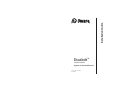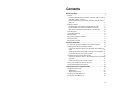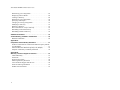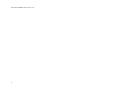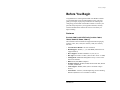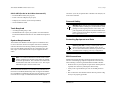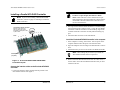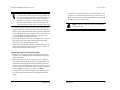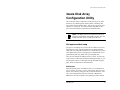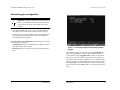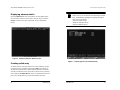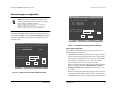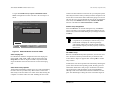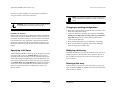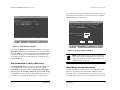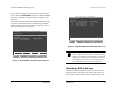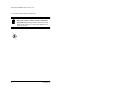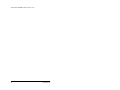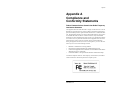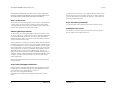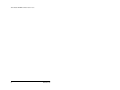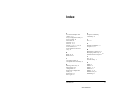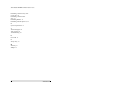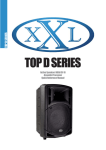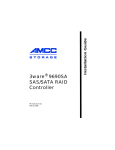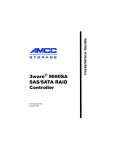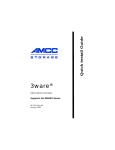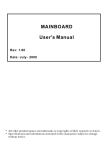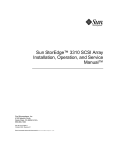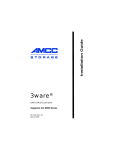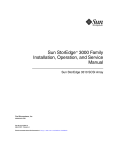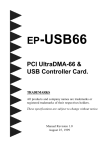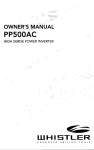Download IBM 7000 Series Network Card User Manual
Transcript
Installation Guide EscaladeTM ATA RAID Controller Supports the 7000 and 8000 series PN 720-0038-04, Revision A April 29, 2003 Copyright ©2003 3ware, Inc. All rights reserved. No part of this publication may be reproduced, stored in a retrieval system, or transmitted in any form by any means, electronic, mechanical, photocopying, recording or otherwise, without the proper written consent of 3ware, Inc., 455 West Maude Ave., Sunnyvale, CA 94085. Trademarks 3ware, the 3ware logo, Palisade, Escalade, StorSwitch, TwinStor, R5 Fusion and 3DM are all registered trademarks of 3ware, Inc. All other trademarks herein are property of their respective owners. Disclaimer 3ware, Inc. assumes no responsibility for errors or omissions in this document, nor does 3ware, Inc. make any commitment to update the information contained herein. Contents Before You Begin . . . . . . . . . . . . . . . . . . . . . . . . . . . . . . . . . . . . 7 Features . . . . . . . . . . . . . . . . . . . . . . . . . . . . . . . . . . . . . . . . . . . . 7 Escalade 7000 Parallel ATA Family (includes 7000-2, 7500-4, 7500-4LP, 7500-8, 7500-12) . . . . . . . . . . . . . . . . . . . . . . . . . . 7 Escalade 8000 Serial ATA Family (includes 8500-4, 8500-8, 8500-12) . . . . . . . . . . . . . . . . . . . . . . . . . . . . . . . . . . . . . . . . . . 8 Package Contents . . . . . . . . . . . . . . . . . . . . . . . . . . . . . . . . . . . . 9 Escalade 7000 series Parallel ATA RAID Controller . . . . . . . 9 Escalade 8000 series Serial ATA RAID Controller . . . . . . . . 9 CBL-P-SATA (Parallel to Serial Drive Converter Kit) . . . . . 10 Tools Required . . . . . . . . . . . . . . . . . . . . . . . . . . . . . . . . . . . . . 10 System Requirements . . . . . . . . . . . . . . . . . . . . . . . . . . . . . . . . 10 Personal Safety . . . . . . . . . . . . . . . . . . . . . . . . . . . . . . . . . . . . . 11 Protecting Equipment and Data . . . . . . . . . . . . . . . . . . . . . . . . 11 ESD Precautions . . . . . . . . . . . . . . . . . . . . . . . . . . . . . . . . . . . . 11 Mechanical Concerns . . . . . . . . . . . . . . . . . . . . . . . . . . . . . . . . 12 Hardware Installation . . . . . . . . . . . . . . . . . . . . . . . . . . . . . . . . 13 To remove an existing Escalade ATA RAID Controller . . . . . 13 Installing a Parallel ATA RAID Controller . . . . . . . . . . . . . . . 14 Connect the interface cables to the Escalade ATA RAID Controller . . . . . . . . . . . . . . . . . . . . . . . . . . . . . . . . . . . . . . . . . . . 14 Install the Escalade ATA RAID Controller in the computer . 15 Connect the drives to the interface cables . . . . . . . . . . . . . . . 16 Installing a Serial ATA RAID Controller . . . . . . . . . . . . . . . . . 18 Connect the interface cables to the Escalade Serial ATA RAID Controller . . . . . . . . . . . . . . . . . . . . . . . . . . . . . . . . . . . . . . . . 18 Connect the drives to the interface cables . . . . . . . . . . . . . . . 20 Check your installation and close the case . . . . . . . . . . . . . . . . 22 Check motherboard boot sequence . . . . . . . . . . . . . . . . . . . . . . 22 3ware Disk Array Configuration Utility . . . . . . . . . . . . . . . . . . 23 Hot spare and hot swap . . . . . . . . . . . . . . . . . . . . . . . . . . . . . . . 23 BIOS Screen . . . . . . . . . . . . . . . . . . . . . . . . . . . . . . . . . . . . . 23 3DM Configure Page . . . . . . . . . . . . . . . . . . . . . . . . . . . . . . . 24 Invoking the 3ware BIOS tool . . . . . . . . . . . . . . . . . . . . . . . . . 24 Exiting the 3ware BIOS tool . . . . . . . . . . . . . . . . . . . . . . . . . . . 25 iii 3ware Escalade ATA RAID Controller Installation Guide Determining your configuration . . . . . . . . . . . . . . . . . . . . . . . . Displaying advance details . . . . . . . . . . . . . . . . . . . . . . . . . . . . Creating a disk array . . . . . . . . . . . . . . . . . . . . . . . . . . . . . . . . Determining your configuration . . . . . . . . . . . . . . . . . . . . . . . . Specifying a Hot Spare . . . . . . . . . . . . . . . . . . . . . . . . . . . . . . Changing an existing configuration . . . . . . . . . . . . . . . . . . . . . Modifying a disk array . . . . . . . . . . . . . . . . . . . . . . . . . . . . . . . Deleting a disk array . . . . . . . . . . . . . . . . . . . . . . . . . . . . . . . . How to maintain or verify a disk array . . . . . . . . . . . . . . . . . . Rebuilding a mirrored disk array . . . . . . . . . . . . . . . . . . . . . . . Rebuilding a RAID 5 disk array . . . . . . . . . . . . . . . . . . . . . . . 26 28 28 30 34 35 35 35 36 37 39 Additional Procedures . . . . . . . . . . . . . . . . . . . . . . . . . . . . . . . 47 Troubleshooting: Problems and Solutions . . . . . . . . . . . . . . 49 Hardware installation . . . . . . . . . . . . . . . . . . . . . . . . . . . . . . . . 49 Appendix A Compliance and Conformity Statements . . . . . . . . . . . . . . . . 51 Federal Communications Commission Radio Frequency Interference Statement . . . . . . . . . . . . . . . . . . . . . . . . . . . . . . . . . . . . . 51 Microsoft Windows Hardware Quality Lab (WHQL) . . . . . . . 52 European Community Conformity Statement . . . . . . . . . . . . . 52 Appendix B Warranty, Technical Support and Service . . . . . . . . . . . . . . . 53 Limited Warranty . . . . . . . . . . . . . . . . . . . . . . . . . . . . . . . . . . . Exclusions . . . . . . . . . . . . . . . . . . . . . . . . . . . . . . . . . . . . . . . . State Law Provisions . . . . . . . . . . . . . . . . . . . . . . . . . . . . . . . . Obtaining Warranty Protection . . . . . . . . . . . . . . . . . . . . . . . . 3ware Technical Support and Services . . . . . . . . . . . . . . . . . . Sales and ordering information . . . . . . . . . . . . . . . . . . . . . . . . Feedback on this manual . . . . . . . . . . . . . . . . . . . . . . . . . . . . . iv 53 53 54 54 54 55 55 List of Figures Figure 1. Figure 2. Figure 3. Figure 4. Figure 5. Figure 6. Figure 7. Figure 8. Figure 9. Figure 10. Figure 11. Figure 12. Figure 13. Figure 14. Figure 15. Figure 16. Figure 17. Figure 18. 8-Port Escalade 7500-8 ATA RAID Controller Layout 14 12-Port Escalade 8500-12 Serial ATA RAID Controller with CBL-P-SATA (Parallel to Serial ATA Converter) 18 Parallel ATA Drive with Serial ATA Converter Installed 22 3ware BIOS Tool . . . . . . . . . . . . . . . . . . . . . . . . . . . 25 Disk Array Configuration Main Display, RAID 1 Example 27 Disk Array Advance Details Screen . . . . . . . . . . . . . 28 Selecting Drives for a Mirrored Array . . . . . . . . . . . 29 Create Disk Array Display, RAID 0 Example . . . . . 30 Create Disk Array Display, RAID 5 Example . . . . . 31 BIOS Initialization Screen for RAID 5 . . . . . . . . . . 32 Delete Disk Array Display . . . . . . . . . . . . . . . . . . . . 36 Maintain Disk Array Display . . . . . . . . . . . . . . . . . . 37 Degraded RAID 1 Array Drive When Not in Use . . 38 Degraded RAID 10 Array Drive When Not in Use . 39 Degraded RAID 5 Array Drive When Not in Use . . 40 Select Available Drive to Replace Faulted Drive, RAID 1 Example 42 Rebuild Array Status Display, RAID 1 Example . . . 43 Rebuild Confirmation Display . . . . . . . . . . . . . . . . . 44 v 3ware Escalade ATA RAID Controller Installation Guide vi Before you Begin Before You Begin Congratulations on selecting the Escalade ATA RAID Controller as your RAID data storage and management system. This user guide gives simple, step-by-step instructions for installing and configuring your Escalade ATA RAID Controller. To ensure your personal safety and protect your equipment and data, carefully read the information that follows the Features list before you begin installing. Features Escalade 7000 Parallel ATA Family (includes 7000-2, 7500-4, 7500-4LP, 7500-8, 7500-12) The information in this manual also supports the following legacy products: 7410, 7810, 7450 (now 7500-4), 7850 (now 7500-8), and 7210. • True Hardware RAID. Low CPU Utilization • RAID Support. RAID 0, 1, 5, 10 and JBOD (7000-2 does not support RAID 5) • Drive Support. Parallel UltraDMA 133, 100, 66, 33 • Bus Type. PCI 64 bit / 33 Mhz (7000-2 is PCI 32 bit / 33 Mhz) • Management. 3DM Disk Management Utility or 3ware Command Line Interface • BIOS. PC99, PnP, BBS Compliant • Windows Support. W98SE, WME, WinNT4 with SP6, Win2k with SP2, and WinXP • Linux Support. Redhat, SuSE. (Drivers available in Open Source.) • Performance. Twinstor, Command Queuing, Elevator Seeking, R5Fusion (R5Fusion is not available on 7000-2) www.3ware.com 7 3ware Escalade ATA RAID Controller Installation Guide Before you Begin • Field Upgrades. Field Upgradeable Firmware, BIOS, 3DM and Drivers • Data Integrity. ATA Command Readback, SMART Monitoring, Dynamic Sector Repair, Rebuild Pacing, Rebuild Scheduling, Background Media Scan, Hot Swap, Hot Spare, Hardware Health Monitoring, Scheduled Verify Escalade 8000 Serial ATA Family (includes 8500-4, 85008, 8500-12) • True Hardware RAID. Low CPU utilization • RAID Support. RAID 0, 1, 5, 10 and JBOD • Drive Support. Serial ATA 150 (SATA I) drives. Parallel UltraDMA 133 and UltraDMA 100 drives are also supported when using 3ware's Parallel to Serial (CBL-P-SATA) Converter. • Bus Type. PCI 64 bit / 33 Mhz • Management. 3DM Disk Management Utility or 3ware Command Line Interface • BIOS. PC99, PnP, BBS Compliant • Windows Support. W98SE, WME, WinNT4 with SP6, Win2k with SP2, and WinXP • Linux Support. Redhat, SuSE. (Drivers available in Open Source.) • Performance. Twinstor, Command Queuing, Elevator Seeking, R5Fusion • Field Upgrades. Field Upgradeable Firmware, BIOS, 3DM and Drivers • Data Integrity. ATA Command Readback, SMART Monitoring, Dynamic Sector Repair, Rebuild Pacing, Rebuild Scheduling, Background Media Scan, Hot Swap, Hot Spare, Hardware Health Monitoring, Background Verify 8 www.3ware.com Note: The Escalade Serial ATA controller can be used with either serial or parallel drives. If using the controller with parallel drives the CBL-P-SATA (Parallel to Serial Driver Converter) must be used in conjunction. The advantage of using the Escalade SerialATA Controller with parallel drives is the simpler, longer cable and increased airflow. Package Contents If your package is missing any of the items listed below, contact 3ware before proceeding with installation (disk drives and disk mounting brackets are not included): Escalade 7000 series Parallel ATA RAID Controller • Escalade Parallel ATA RAID Controller in an ESD-protective bag • ATA interface cables (one per port) • 3ware installation media with the following: 3DM, Drivers and Escalade User Guide (.pdf format) • 3ware Release Notes • 3ware Installation Guide Escalade 8000 series Serial ATA RAID Controller • Escalade Serial ATA RAID Controller in an ESD-protective bag • Serial ATA interface cables (one per port) • 3ware installation media with the following: 3DM, Drivers and Escalade User Guide (.pdf format) • 3ware Release Notes • 3ware Installation Guide www.3ware.com 9 3ware Escalade ATA RAID Controller Installation Guide Before you Begin CBL-P-SATA (Parallel to Serial Drive Converter Kit) • Escalade CBL-P-SATA (one per port) • Power Converter Adapter (one per port) • Jumper(s) for converter (if not already installed) • 3ware Installation Guide exceed 36” (91.4 cm) for parallel ATA controllers and 1M (39”) for serial ATA controllers. Personal Safety Warning! High voltages may be found inside computer Tools Required • An ESD grounding strap or mat • Standard hand tools to open your system’s case and install the Escalade ATA RAID Controller into an available PCI expansion slot. Protecting Equipment and Data System Requirements The Escalade ATA RAID Controller requires a workstation-class or server-class CPU whose bus complies with PCI 2.2 standards, and a PCI slot that meets the Plug and Play and PC99 specifications. The ATA RAID Controller may be connected to up to two, four, eight, or twelve IDE/ATA drives by the supplied interface cables. Note: It is recommended that the Escalade 7000 or 8000 card be installed in the 64-bit PCI slot whenever possible for the best performance. The controllers fit in both 32-bit and 64-bit PCI slots with 5V as well as 3.3V. The 12-port 7000 board requires one full size PCI slot. . Drives must meet UltraATA-133, UltraATA-100, UltraATA-66 or UltraATA-33 standards (8000 family does not support UltraDMA66 or UltraDMA-33 standards), but may be of any capacity or physical form factor. Length of unshielded interface cables may not 10 equipment. Before installing any of the hardware in this package or removing the protective covers of any computer equipment, turn off power switches and disconnect power cords. Do not reconnect the power cords until you have replaced the covers. www.3ware.com Back up your data! Creating or deleting disk arrays destroys existing files on the member drives. If your drives contain valuable data, back them up and save data elsewhere before changing your array configuration. ESD Precautions Standard electrostatic discharge (ESD) precautions must be followed to avoid damaging computer components and accessories when installing or removing the EscaladeATA RAID Controller. • When the case of your computer is open and its internal parts are exposed, don’t touch any internal part unnecessarily. • Always wear a grounded strap or work on an ESD-protective mat. • Don’t remove the ATA RAID Controller from its protective bag until you are properly grounded. www.3ware.com 11 3ware Escalade ATA RAID Controller Installation Guide • Handle the ATA RAID Controller by its edges or by the black rail and metal bracket at its two ends. • Don’t touch any pin, contact, lead or component on theATA RAID Controller. Mechanical Concerns Be careful when installing the EscaladeATA RAID Controller into your system. Excessive force can damage the board, the cables, your drives or your system. • Be sure the board is aligned with its slot on the motherboard before installing. Do not flex the board excessively. • Interface cable connectors must be mated carefully without bending any pins. The connectors provided are keyed to prevent you from inserting them upside-down. • Interface cables are fragile and must not be crimped or pinched. Ensure that they do not impede the flow of cooling air from fans or heat sinks in the system case. 12 www.3ware.com Hardware Installation Hardware Installation Warning: Before proceeding with hardware installation, read the Before You Begin section that completely describes personal and system precautions. Failing to do so may result in personal injury or damage to your computer or the Escalade ATA RAID Controller. To remove an existing Escalade ATA RAID Controller 1 If the computer is running, shut it down. Turn off power to the computer and disconnect the power cord from the outlet. 2 Open the computer case according to the manufacturer’s instructions. 3 Disconnect the disks from the existing Escalade ATA RAID Controller installed in your system. If your boot disk is connected to the ATA RAID Controller and you intend to retain it as your boot device, note or mark which physical disk is connected to slot 0 on the controller. This disk should be reconnected to slot 0 on the new ATA RAID Controller. Preserving the slot order of how the other drives are connected is unimportant, even if the disks are part of a disk array. However, it is recommended that a plug-to-plug replacement is followed. 4 Remove the screw in the metal bracket at the end of the old ATA RAID Controller. Save the screw for installing the new controller. 5 Gently remove the ATA RAID Controller from the PCI slot. 6 Remove the cables from the ATA RAID Controller and discard. Reusing interface cables is not recommended. www.3ware.com 13 3ware Escalade ATA RAID Controller Installation Guide Hardware Installation Installing a Parallel ATA RAID Controller Note: If you are not installing a ParallelATA RAID Controller, continue to page18 “Installing a SerialATA RAID Controller”. 3 Ports: 7 6 5 4 2 0 1 133 drives require 40-pin, 80-conductor ribbon cables. These cables have color coded ends. For optimum performance, the blue end must be connected to the ATA RAID Controller and the black end must be connected to the hard drive. 2 One edge of each interface cable should have a colored (usually red) line denoting the conductor to Pin 1. Align the ATA RAID Controller so that the colored line is toward the top edge of the controller. Mate the connectors carefully without bending any pins. 3 Install the other connectors in the same manner. JP2 LED drive status connector Note: Pin 1 and 4 are 3.3V and pin 2 and 3 are ground Plug cable to either pins 1 and 2 or pins 3 and 4. Note: UltraATA-66, UltraATA-100 and UltraATA- 0 Install the Escalade ATA RAID Controller in the computer 1 If the computer is running, shut it down. Turn off power to the computer and disconnect the power cord from the outlet. 2 Open the computer case according to the manufacturer’s instructions. 3 Find the PCI slot you want to use for the ATA RAID Controller. Hint: Cable routing may be easier if you install the ATA RAID Controller next to an open slot. Serial Number (on plate) Figure 1. 8-Port Escalade 7500-8 ATA RAID Controller Layout 4 Remove the metal filler bracket for the slot. Save this screw; it will be used to secure the ATA RAID Controller after you have seated it in the slot. Connect the interface cables to the Escalade ATA RAID Controller 1 Connect the interface cables supplied with the product to the ATA RAID Controller. See Figure 1. 14 www.3ware.com www.3ware.com 15 3ware Escalade ATA RAID Controller Installation Guide Hardware Installation Hint: While the ATA RAID Controller runs properly in any PCI slot, not all slots give equal performance due to the architecture of the PCI bus. In our laboratories, we have noticed that the slots closest to the Accelerated Graphics Port (AGP) or in the 64-bit PCI slot typically give the best performance. Our card should fit in both 32-bit and 64-bit PCI slots with 5V as well as with 3.3V. 4 For each drive, select the black end of an interface cable not connected to the ATA RAID Controller and plug it into the drive or drive carrier. The cable’s colored edge denotes Pin 1 and should be adjacent to the 4-pin power plug. Note: Continue to page 22 “Check your installation and close the case”. 5 Line the ATA RAID Controller up so that all pins make proper contact with the PCI slot pins when pushed into place. The black end rail opposite the metal bracket may be removed if needed to fit the ATA RAID Controller inside the chassis. The short 4-port or 8-port Escalade ATA RAID Controller is keyed to ensure proper installation in a full-sized PCI slot. 6 Ensure that the contacts will mate with both grooves in the slot. Press down gently on the edge of theATA RAID Controller directly above the slot until it is fully seated. 7 Check that the ATA RAID Controller’s metal bracket covers the hole in the case and secure the bracket with the screw that was used to secure the filler bracket in step 4. Connect the drives to the interface cables 1 Be sure to use the supplied cables. With the higher speeds of UltraATA-133, UltraATA-100 and UltraATA-66, using quality cables is important. 2 Before connecting your drives, check your drives’ jumper setting. The range of settings provided vary by manufacturer as do the method for adjusting them. Refer to information provided with your drives for the method required to set them. To operate properly, the Escalade ATA RAID Controller requires that drives be set as Single (if available on your drive) or Master. 3 If your drives are not already installed in the computer chassis, do so now. Be sure that the drives are connected to the power supply. 16 www.3ware.com www.3ware.com 17 3ware Escalade ATA RAID Controller Installation Guide Hardware Installation Installing a Serial ATA RAID Controller JP2 LED drive status connector Note: Pin 1 and 4 are 3.3V and pin 2 and 3 are ground Plug cable to either pins 1 and 2 or pins 3 and 4. Ports not shown: 1, 3, 5, and 7, located on the under side of ports 0 through 6 2 One edge of each interface cable connector is keyed to ensure proper orientation and installation. Carefully mate the connectors without bending any pins. 3 Install the other connectors in the same manner. Note: The connectors on the end of the controller are susceptible to damage from excessive bending. 9 and 11, located on the under side of ports 8 and 10 Ports 8 and 9 Ports 10 and 11 Ports: 6 and 7 4 and 5 2 and 3 0 and 1 Serial Number (on plate) Serial ATA Cable Connector Jumper Settings Power Converter Adapter Connector Figure 2. 12-Port Escalade 8500-12 Serial ATA RAID Controller with CBL-P-SATA (Parallel to Serial ATA Converter) Connect the interface cables to the Escalade Serial ATA RAID Controller 1 Connect the interface cables supplied with the product to the ATA RAID Controller. See Figure 2. 18 www.3ware.com 1 If the computer is running, shut it down. Turn off power to the computer and disconnect the power cord from the outlet. 2 Open the computer case according to the manufacturer’s instrutions. 3 Find the PCI slot you want to use for the serial ATA RAID Controller. Hint: Cable routing may be easier if you install the ATA RAID Controller next to an open slot. 4 Remove the metal filler bracket for the slot. Save this screw; it will be used to secure the serial ATA RAID Controller after you have seated it in the slot. Hint: While the ATA RAID Controller runs properly in any PCI slot, not all slots give equal performance due to the architecture of the PCI bus. In our laboratories, we have noticed that the slots closest to the Accelerated Graphics Port (AGP) or in the 64-bit PCI slot typically give the best performance. Our card should fit in both 32-bit and 64-bit PCI slots with 5V as well as with 3.3V. 5 Line up the ATA RAID Controller so that all pins make proper contact with the PCI slot pins when pushed into place. The www.3ware.com 19 3ware Escalade ATA RAID Controller Installation Guide Hardware Installation Escalade ATA RAID Controller is keyed to ensure proper installation into a full-sized PCI slot. 6 Ensure that the contacts will mate with both grooves in the slot. Press down gently on the edge of theATA RAID Controller directly above the slot until it is fully seated. 7 Check that the ATA RAID Controller’s metal bracket covers the hole in the case and secure the bracket with the screw that was used to secure the filler bracket in step 4. Connect the drives to the interface cables 2 Install two jumpers on the converter if not already installed. See Figure 3 for location to set jumper settings. 3 Connect a Power Converter Adapter to each converter. See Figure 3 for connector locations. 4 When you have completed steps 2 and 3 for each converter, install a Converter onto the back of each parallel ATA drive. Make sure that each converter is properly aligned and securely pushed in. The converter board’s power connector must be adjacent to the drive’s power connector. See Figure 3. Note: The Serial ATA Converter has sharp points. Using native serial ATA drives 1 If your drives are not already installed in the computer chassis, install them now. Be sure that the drives are connected to the power supply. 2 For each drive, select the end of an interface cable not connected to the ATA RAID Controller and plug it into the drive or drive carrier. One edge of each interface cable connector is keyed to ensure proper installation. Using parallel ATA-133 or ATA-100 drives with converter kit (CBL-P-SATA) Please use caution when pushing the converter onto the back of the drive. 5 Connect the Power Adapter to the power receptacle on the drive. 6 If your drives are not already installed in the computer chassis, install them now. Be sure that the drives are connected to the power supply. 7 Connect each power adapter to the power supply. 8 For each drive, select the end of an interface cable not connected to the ATA RAID Controller and plug it into the Converter. Note: UltraATA-66 and UltraATA-33 drives are not supported. 1 Before connecting your drives, check each drive’s jumper setting. The range of settings vary by manufacturer as do the method for adjusting them. Refer to information provided with your drives for the method required to set them. To operate properly, the Escalade ATA RAID Controller requires that drives be set as Single (if available on your drive) or Master. 20 www.3ware.com www.3ware.com 21 3ware Escalade ATA RAID Controller Installation Guide CBL-P-SATA (Parallel to Serial Converter) Figure 3. Parallel ATA Drive with Serial ATA Converter Installed Check your installation and close the case 1 After all of the drives are connected to the ATA RAID Controller and it is installed in its slot, verify that the cables do not interfere with the operation of any other components in the case or block the flow of cooling air. 2 Close the case and reconnect the power cables. Check motherboard boot sequence Using your computer’s Setup utility, ensure that your boot device precedes the Escalade ATA RAID Controller in the boot sequence. If you have other disks installed on the motherboard, the ATA RAID Controller precedes them in boot order. 22 www.3ware.com 3ware Disk Array Configuration Utility 3ware Disk Array Configuration Utility The 3ware Disk Array Configuration Utility allows you to create disk arrays by combining disks, deleting disks or breaking disk arrays back into their member disks. You can also specify an available drive as a hot spare. If an array becomes degraded, the hot spare will automatically be substituted for the faulted drive. Note: The BIOS will not be installed if no drives are attached to the Escalade ATA RAID Controller. The ATA RAID Controller shares one IRQ on the PCI bus. Hot spare and hot swap Hot Spare is the label given to a drive that is available, active and designated as a spare. This designated drive is applied automatically when a drive degrades and the array is rebuilt. Hot Swap is the term applied to the process of swapping out a degraded drive, programmatically and using 3DM, with a pre-assigned spare. There are two methods for adding a drive as a spare. You may designate a drive as a Hot Spare during the BIOS page display, or you may designate a drive as a Hot Spare through the 3DM configure page. These two methods are discussed below. BIOS Screen When designating spare in the BIOS screen, it is assumed that as you are creating your array, you are “setting aside” drive(s) as Hot Spares. This is done by using the S key on the selected drive. Leaving a drive undesignated results in it becoming a JBOD drive. JBOD drives become available to the operating system as distinct www.3ware.com 23 3ware Escalade ATA RAID Controller Installation Guide 3ware Disk Array Configuration Utility volumes, and, consequently, they cannot be designated as spares at a later time. If a spare is designated in the BIOS screen, the designation and configuration is in effect from this point on. The spare drive will be displayed as a Hot Spare in the 3DM configuration page. 3DM Configure Page In order to designate an available drive as a spare from the 3DM configure page, you must ensure that the drive is not a JBOD drive or part of an existing array. To designate a drive as a Hot Spare from this page, you must use one of the two following methods: Replacing a Defective Drive with a Spare Replace the drive at the operating system level while the system is powered. This should only be done with an approved and recognized hot swap drive-carrier. If you do not use an approved and recognized hot swap drive-carrier, connecting interface cables and power cables can/will crash the system from bus or power supply issues. Select the checkbox next to the drive to be removed and click Remove Drive. Select the same checkbox and then click Add Spare. Adding a Spare Drive to an Available Port To add a new spare, follow the same steps except you will not be required to remove a drive. Invoking the 3ware BIOS tool Power up or reboot your system. Before the boot phase, wait until you see a screen similar to Figure 4. Figure 4. 3ware BIOS Tool Press Alt-3 immediately to bring up the 3ware Disk Array Configuration display. Note: If drives are attached and you do not want to install the 3ware BIOS, press Alt-b to bypass the BIOS installation. This is useful when booting temporarily from another device. Exiting the 3ware BIOS tool To save your configuration modifications hit the F8 key. After you have hit the F8 key to commit your changes, a list of affected drives will be displayed and you will be asked to confirm your configuration. The booting process will resume. To exit the 3ware Disk Array Configuration Utility without saving your changes hit Esc. 24 www.3ware.com www.3ware.com 25 3ware Escalade ATA RAID Controller Installation Guide 3ware Disk Array Configuration Utility Determining your configuration Caution: Configuring a disk array writes format-type data onto its member disks and overwrites all the files on those disks. Be sure to back up data that requires retention. • All supported RAID levels (0,1,5,10) can be created based on the number of drives that theATA RAID Controller supports. • Multiple arrays of supported RAID levels can be implemented on a single controller based on the number of drives that the ATA RAID Controller supports. The 3ware Disk Array Configuration main display shows the current disk drive configuration. • Available Drives reports independent drives (JBOD) not associated with an array and hot spares. • Disk Arrays lists any existing arrays along with their member disks. Figure 5. Disk Array Configuration Main Display, RAID 1 Example Throughout the utility (see Figur e5) use the Up and Down arrow keys to navigate, Enter to select the disks or buttons and F1 for context sensitive help. Toggle Hot Spare verbiage is black when the cursor is over a drive that can be specified as a hot spare and gray when hot spare cannot be specified. If you’ve made mistakes and want to start over, pressing F6 will return your starting values. Pressing Escape will exit the configuration utility as well as abandon your changes. Pressing F8 will save your changes and exit the utility. 26 www.3ware.com www.3ware.com 27 3ware Escalade ATA RAID Controller Installation Guide 3ware Disk Array Configuration Utility Displaying advance details Note: Accelerate keys. Anywhere in the BIOS config- Selecting Shift-F5 will show the software versions (BIOS, Firmware, monitor) and slot # of the 3ware card (see Fig u re6). Press Escape to return to the main 3ware Disk Array Configuration screen. uration screen, if a user hits the corresponding accelerate keys, it immediately highlights the appropriate button: Alt-C for "Create Array" Alt-D for "Delete Array" Alt-M for "Maintain Array" Alt-R for "Rebuild Array" Figure 6. Disk Array Advance Details Screen Figure 7. Selecting Drives for a Mirrored Array Creating a disk array To create an array, first select the drives to be included by navigating the cursor over each drive and pressing Enter (see Figure 7). An asterisk in the left most column indicates the drive is selected. You may include from two to twelve drives in the array by selecting drives from the Available Drives section. To include drives that are part of an existing disk array you must first delete the array. 28 www.3ware.com www.3ware.com 29 3ware Escalade ATA RAID Controller Installation Guide 3ware Disk Array Configuration Utility Determining your configuration Create Disk Array Hint: The capacity of each drive is limited to the Note: Creating an array will overwrite existing data on its drives. capacity of the smallest drive in the array. The total array capacity is defined as follows: Create a disk array from these drives: RAID 0: (the number of drives) X (the capacity of the smallest drive) RAID 1: the capacity of the smallest drive RAID 5: (the number of drives - 1) X (capacity of the smallest drive) RAID10: (the number of drives / 2) X (capacity of smallest drive) Port 1 Port 2 Port 3 - IBM-DTLA-387815 - IBM-DTLA-387815 - IBM-DTLA-387815 512 M 512 M 512 M Select RAID Configuration: Array's Write Cache State: Navigate to the Create Array button after selecting all the drives for the array. Hit Enter to bring up the Create Disk Array display (see Figure 8 and Figure 9 for examples). Check that the proper drives are listed. RAID 5 enable OK Alt-F1 Help Previous/Next Stripe Size: 64 KB Cancel Enter Change Value Esc Cancel Create Disk Array Note: Creating an array will overwrite existing data on its drives. Figure 9. Create Disk Array Display, RAID 5 Example Create a disk array from these drives: Port 0 Port 1 - QUANTUM FIREBALLP LM30 - QUANTUM FIREBALLP LM30 Select RAID Configuration: Array's Write Cache State: Stripe (RAID 0) enable OK Alt-F1 Help Select RAID configuration 30.0GB 30.0GB Previous/Next Stripe Size: 64 KB 128KB 256KB 512KB 1mb Cancel Enter Change Value Esc Cancel Figure 8. Create Disk Array Display, RAID 0 Example 30 www.3ware.com The Escalade ATA RAID Controller gives you a choice of four RAID configurations. Select one. • Stripe (RAID 0): maximizes performance and capacity through a process called striping. High performance arrays write portions of a single file across multiple drives. There is no fault tolerance. • Mirror (RAID 1): duplicates or “mirrors” the data on both drives. No data will be lost if one of the drives fails. • RAID 10: combines mirroring and striping, providing both fault tolerance and high performance. RAID 10 arrays require a minimum of four drives. Configurations consist of 4, 6, 8, 10 or 12 drives. • RAID 5: combines parity data and striping, providing fault tolerance, high capacity and high storage efficiency. The parity data is distributed across all drives, rather than being concentrated on www.3ware.com 31 3ware Escalade ATA RAID Controller Installation Guide 3ware Disk Array Configuration Utility a single disk. RAID 5 arrays require a minimum of three drives. Configurations consist of at least 3 drives and up to 12 drives. 3ware Disk Array Configuration Available Drives: Port 0 - QUANTUM FIREBALLP KX27.3 512 M Disk Arrays: Array Unit 1 - 3 drive 64K RAID 5 Port 1 - IBM-DTLA-387815 Init RAID5 Array Unit Port 2 - IBM-DTLA-387815 Port 3 - IBM-DTLA-387815 Percentage done : results in the most efficient access times for your computer system. There may be instances when you always want the computer to wait for the drive to write all the data to disk before going on to its next task. For this case, you must disable the write cache. To disable the write cache, select disable from the array’s Write Cache State selection. The default for Write Cache State is enable. Confirm array configuration 1.0GB 512 M 1 512 M 512 M Select the OK button to confirm creating the array or Cancel to reject it. The array is not actually created and no data will be overwritten until you have finished making all your changes and select the F8 key. 25% Note: The current limitation is 2 TB for any physical Create Array Delete Array Maintain Array Rebuild Array Alt-F1 Help Previous/Next $ Toggle Hot Spare Enter Select/Deselect F8 Done Esc Cancel F6 Restore Initial Values Figure 10. or logical unit. If you attempt to create an array over 2 TB the BIOS will display the following message: “The amount of disk space available exceeds the maximum allowable capacity. The array capacity will be limited to 2 TB.” BIOS Initialization Screen for RAID 5 For RAID 5 Arrays Select striping size For a RAID 0 or RAID 10 configuration select the striping size. Sizes of 64K, 128K, 256K, 512K or 1M are selected using the Stripe Size box shown in Figure 8. RAID 5 only allows a 64K stripe size. RAID 1 does not allow the user to select the striping size. Select write cache properties The Escalade ATA RAID Controller gives you a choice of disabling the write cache for your disk arrays. Write cache is used to store data locally on the drive before it is written to the disk, allowing the computer to continue with its next task. Enabling the write cache 32 www.3ware.com Because of the Read-Modify-Write operations, zeros are first written to all drives in the array before the array is functional. The screen shown in Figure 10 appears after selecting OK to confirm array creation. If desired, the write-zeros operation can be aborted by rebooting the system. Once booted to the operating system, the array goes into initialization mode after a delay of up to ten minutes. The advantage of doing this is that the RAID 5 can be used immediately, although it will not be fault tolerant until the initialization is complete. The disadvantage of doing this is that it will take longer for www.3ware.com 33 3ware Escalade ATA RAID Controller Installation Guide 3ware Disk Array Configuration Utility the array to be fully redundant, as it takes longer to initialize an array than it takes to write zeros to the array. Note: Hot spare drives need to have the same or larger storage capacity than the RAID 1, RAID 5 or RAID 10 drives. Caution: When running in initializing mode the array is not redundant. You cannot remove any drive. Changing an existing configuration RAID 1 and 10 arrays are not profiled when created, or initialized after booting into the OS. When the firmware receives the first verify request, given that the array was never initialized, the initialization will then begin. Any subsequent verify operations will then perform the verification of the array (check data consistency). An AEN will inform the user that the first verify is actually an initialization. 1 Back up any disk arrays that contain data that you want to retain before the configuration change. 2 Create new disk arrays following the instructions in the Determining your configuration, Creating a disk array and Deleting a disk array sections. You may need to delete existing arrays to free up disks first. 3 Boot, partition and format any new disk arrays or free disks. 4 When you are finished configuring, restore from backup any data saved from previous disk arrays Specifying a Hot Spare Modifying a disk array The Escalade ATA RAID Controller gives you the option to specify a hot spare from one of your Available Drives. If a hot spare is specified and the array degrades, an event notification will be generated. The hot spare will dynamically replace the failed drive in an array without user intervention. Select a hot spare by navigating to an Available Drive. The Toggle Hot Spare verbiage at the bottom of the screen will be black if the drive can be used as a hot spare. Enter s to select the hot spare or to disable the hot spare if it is already enabled. To modify an existing array you must first delete it then recreate it with the new drives. As with all disk array operations, there is no way to modify an existing array without overwriting data on the drives involved. For RAID 1 or 10 Arrays 34 www.3ware.com Deleting a disk array To delete an array (see Figure 11) first select the array by navigating to it and hitting Enter. An asterisk in the left most column indicates the array is selected. www.3ware.com 35 3ware Escalade ATA RAID Controller Installation Guide 3ware Disk Array Configuration Utility array. If the verify array process determines that the mirrored drives are not identical or the parity is not correct, the array is degraded and the rebuild process is launched. 3ware Disk Array Configuration Available Drives: Disk Arrays: *Array Unit 0 - 4 drive 64K RAID 0 Port 0 - QUANTUM FIREBALLP LM30 Port 1 - QUANTUM FIREBALLP LM30 Port 2 - QUANTUM FIREBALLP LM30 Port 3 - QUANTUM FIREBALLP LM30 120.0GB 30.0GB 30.0GB 30.0GB 30.0GB Maintain Disk Array The array listed below can have its write cache state changed. Verify checks the data integrity of a fault tolerant array. Array Unit 2 - 2 drive Mirror Port 2 - QUANTUM FIREBALLP LM30 Port 3 - QUANTUM FIREBALLP LM30 Array's Write Cache State: enabled Verify Array: Create Array Delete Array Maintain Array 30.0GB 30.0GB 30.0GB no Rebuild Array OK Alt-F1 Help Previous/Next $ Toggle Hot Spare Enter Select/Deselect F8 Done Esc Cancel F6 Restore Initial Values Figure 11. Delete Disk Array Display Alt-F1 Help Navigate to the Delete Array button and hit Enter to bring up the Delete Disk Array display. Check that the correct drives are listed. Select the OK key to confirm deleting the array or Cancel to reject it. Recall that the array is not actually deleted and no data will be overwritten until you have finished making all your changes and selected the F8 key. Previous/Next Cancel Enter Change Value Esc Cancel Figure 12. Maintain Disk Array Display Note: Fault tolerant arrays can not be verified until after they are initialized. For RAID 1 and 10 arrays the initial verify must first be done in 3DM, otherwise the initialization will not be done. How to maintain or verify a disk array The Maintain Disk Array (see Figure 12) shows the current disk array configuration that you have selected. The array’s Write Cache State can be changed. Refer to Select write cache properties paragraph in the Creating a disk array section. Verify Array can be specified as no or yes. The default is no. Yes launches a foreground process that checks the data integrity of a fault tolerant 36 www.3ware.com Rebuilding a mirrored disk array Escalade ATA RAID Controllers allow you to create fault tolerant disk arrays by selecting a mirrored RAID 1 or RAID 10 array. These disk arrays store identical data on two or more drives to protect against drive failure. If one or more of the drives of a mirrored www.3ware.com 37 3ware Escalade ATA RAID Controller Installation Guide 3ware Disk Array Configuration Utility array is removed, unplugged or fails on read or write requests, the array is marked as DEGRADED and the drive is marked as Not In Use or is not displayed if no longer available. (see Figure 13 and Figure 14). You can still read and write data from a degraded disk array, but the array will not be fault tolerant until it is rebuilt using the Rebuild feature, described in the 3ware Disk Array Configuration Utility or 3DM Disk Management Utility chapters. 3ware Disk Array Configuration Available Drives: Disk Arrays: Array Unit 0 - 4 drive 64K RAID 10 Port 0 - QUANTUM FIREBALLP LM30 Port 1 - QUANTUM FIREBALLP LM30 Port 2 - QUANTUM FIREBALLP LM30 Port 3 - QUANTUM FIREBALLP LM30 60.0GB DEGRADED 30.0GB Not in Use 30.0GB 30.0GB 30.0GB 3ware Disk Array Configuration Available Drives: Port 2 - QUANTUM FIREBALLP LM30 Port 3 - QUANTUM FIREBALLP LM30 30.0GB 30.0GB Disk Arrays: Array Unit 0 - 2 drive Mirror Port 0 - QUANTUM FIREBALLP LM30 Port 1 - QUANTUM FIREBALLP LM30 30.0GB DEGRADED 30.0GB Not in Use 30.0GB Create Array Delete Array Maintain Array Rebuild Array Alt-F1 Help Previous/Next $ Toggle Hot Spare Enter Select/Deselect F8 Done Esc Cancel F6 Restore Initial Values Figure 14. Degraded RAID 10 Array Drive When Not in Use Create Array Delete Array Maintain Array Rebuild Array Alt-F1 Help Previous/Next $ Toggle Hot Spare Enter Select/Deselect F8 Done Esc Cancel F6 Restore Initial Values Figure 13. Degraded RAID 1 Array Drive When Not in Use Note: A RAID 10 array can be configured with either four, six, eight, ten or twelve drives. In a 4-drive configuration, up to two drives can be rebuilt. In a 6-drive configuration, up to three drives can be rebuilt. In an 8-drive configuration, up to four drives can be rebuilt. In a 12drive configuration, up to six drives can be rebuilt. Rebuilding a RAID 5 disk array Escalade ATA RAID Controllers allow you to create fault tolerant RAID 5 disk arrays. These disk arrays achieve fault tolerance by using a simple (exclusive OR) function to generate the parity data 38 www.3ware.com www.3ware.com 39 3ware Escalade ATA RAID Controller Installation Guide 3ware Disk Array Configuration Utility that is distributed on all drives. If one of the drives is removed, unplugged or fails on read or write requests, the array is marked as DEGRADED and the drive is marked as Not In Use or is not displayed if no longer available (see Figure 15). When running in Degraded mode, the missing data is reconstructed from all nondegraded drives. 3ware Disk Array Configuration Available Drives: Port 0 - QUANTUM FIREBALLP KX27.3 Disk Arrays: Array Unit 1 - 3 drive 64K RAID 5 Port 1 - IBM-DTLA-387815 Port 2 - IBM-DTLA-387815 Port 3 - IBM-DTLA-387815 Create Array Delete Array 512 M 1.0GB 512 M 512 M 512 M Maintain Array DEGRADED Not in Use 2 If your mirrored or RAID 5 array has a Not in Use member drive, the drive may still be usable. Try rebuilding with the Not in Use drive intact. Simply select the array and then the Rebuild button. 3 Confirm that you selected the correct array by hitting OK in the Rebuild confirmation display. 4 Select F8 to exit the Disk Array Configuration Utility. The array will begin rebuilding after completion of the operating system load. 5 If the rebuild fails and you have no Available Drives, you must power down the system and replace the failed or Not In Use drive. Power on the system and enter the Disk Array Configuration Utility. 6 Select an available drive to replace the faulted drive in the array by navigating the cursor over the available drive and hitting Enter (see Figure 16). An asterisk in the left most column indicates the drive is selected. 7 Navigate to the degraded array and press Enter to select it. Rebuild Array Alt-F1 Help Previous/Next $ Toggle Hot Spare Enter Select/Deselect F8 Done Esc Cancel F6 Restore Initial Values Figure 15. Degraded RAID 5 Array Drive When Not in Use As in the case of RAID 1 and 10 arrays RAID 5 arrays allow you to read and write data from a degraded disk array, but the array will not be fault tolerant until it is rebuilt using the Rebuild feature. (Refer to the 3ware Disk Array Configuration Utility or 3DM Disk Management Utility chapters for more information.) Rebuilding a mirrored or RAID 5 array with no hot spare 1 Reboot the system and enter the Disk Array Configuration Utility. 40 www.3ware.com www.3ware.com 41 3ware Escalade ATA RAID Controller Installation Guide 3ware Disk Array Configuration Utility 3ware Disk Array Configuration 3ware Disk Array Configuration Available Drives: Port 2 - QUANTUM FIREBALLP LM30 *Port 3 - QUANTUM FIREBALLP LM30 Disk Arrays: *Array Unit 1 - 2 drive Mirror Port 1 - QUANTUM FIREBALLP LM30 Create Array Delete Array Available Drives: Port 2 - QUANTUM FIREBALLP LM30 30.0GB 30.0GB Disk Arrays: Array Unit 1 - 2 drive Mirror Port 1 - QUANTUM FIREBALLP LM30 Port 3 - QUANTUM FIREBALLP LM30 30.0GB DEGRADED 30.0GB Maintain Array 30.0GB Rebuild Array Alt-F1 Help Previous/Next $ Toggle Hot Spare Enter Select/Deselect F8 Done Esc Cancel F6 Restore Initial Values Figure 16 .Select Available Drive to Replace Faulted Drive, RAID 1 Example Create Array Delete Array 30.0GB REBUILDING (after F8) 30.0GB 30.0GB Maintain Array Rebuild Array Alt-F1 Help Previous/Next $ Toggle Hot Spare Enter Select/Deselect F8 Done Esc Cancel F6 Restore Initial Values Figure 17. Rebuild Array Status Display, RAID 1 Example 8 Navigate to the Rebuild Array button and press Enter (see Figure 17). A status screen will be displayed with your requested array and member drives. 9 Select OK to continue. 42 www.3ware.com www.3ware.com 43 3ware Escalade ATA RAID Controller Installation Guide 3ware Disk Array Configuration Utility 10 Press F8 to rebuild. The rebuild confirmation screen will be displayed (see Figure 18). 3ware Disk Array Configuration Creating or destroying arrays will destroy all existing data on their member disk drives. Using a drive for a rebuild will overwrite data on that drive. Data on the following drives will be destroyed. Port 3 - QUANTUM FIREBALLP LM30 Auto rebuild on power failure During driver startup 3ware’s auto rebuild feature sets a flag indicating that the driver loaded. Upon an orderly shutdown the flag is rewritten, indicating a clean shutdown. During the next system power cycle the firmware queries the flag. For a RAID 1 or 10 configuration, if there was a problem, the firmware degrades the secondary drive in the array and starts the background rebuild of the mirrored drive. When the rebuild is complete the two halves of the mirror are redundant again. For a RAID 5 configuration, if there is a problem, the firmware starts the background verification that checks that the parity matches the data. Cancelling and restarting a rebuild with a new drive Currently, a rebuild cannot be cancelled using the 3DM software, but a rebuild can be aborted by physically removing the disk used to replace the degraded drive. Abort a rebuild by following the applicable procedure below. Update configuration and exit? [Y/N] F6 Restore Initial Values Esc Cancel F8 Done Figure 18. Rebuild Confirmation Display 11 Enter Y to update configurations and exit. Auto rebuild of a mirrored or RAID 5 array If a hot spare is specified and the mirrored or RAID 5 array degrades, an event notification is generated and the hot spare dynamically replaces the failed drive in the array without user intervention. Rebuild will automatically be launched as a background process and an event notification will notify the user when the rebuild process is complete. 44 www.3ware.com If your system has hot swap carriers: 1 Remove the disk while the system is powered. The rebuild will be immediately aborted. 2 Go to the Configure screen and click the box in front of the disk drive that was removed. Click on Remove Drive. 3 Add another drive and click on the box in front of this port. Click on Add Drive. The drive is called “RAID Disk”. 4 Click the boxes in front of the RAID Disk and the degraded array. Select Rebuild. The rebuild starts with the new disk drive. If your system does not have hot swap carriers: 1 Power down the system and remove the disk drive that caused the array to become degraded. 2 Add a different disk drive to rebuild the array. 3 Press Alt + F3 at Boot time to enter 3ware BIOS. 4 Select the degraded array and the newly added drive. 5 Select Rebuild. www.3ware.com 45 3ware Escalade ATA RAID Controller Installation Guide 6 Press F8 to start a rebuild with this drive. Note: If the rebuild is not started in the 3ware BIOS, the new drive cannot be used to rebuild the degraded array. Booting with the drive attached will make the drive appear as a single disk (JBOD) to the operating system. 46 www.3ware.com Additional Proce dures Additional Procedures After completing the steps described in “Hardware Installation” and “3ware Disk Array Configuration Utility”, the operating system, disk drivers, and 3DM disk management application must be installed next. The Escalade User Guide describes these procedures in detail for a variety of Window and Linux operating system versions under the following installation scenarios: • • • • Installing the ATA RAID Controller and operating system Installing the ATA RAID Controller and operating system using boot diskettes Installing the ATA RAID Controller on systems that boot from a different device (i.e., operating system has been installed on a drive connected to another controller) Replacing an existing ATA RAID Controller with a new version of the controller The Escalade User Guide is included on the 3ware CD-ROM packaged with the ATA RAID Controller. Finish setting up your 3ware ATA RAID Controller and RAID array by performing one of the procedures listed above followed by installation of the 3DM disk management application. www.3ware.com 47 3ware Escalade ATA RAID Controller Installation Guide 48 www.3ware.com Troubleshooting Troubleshooting: Problems and Solutions Note: For more troubleshooting tips and frequently asked questions, refer to 3ware’s support web page at http://www.3ware.com/support. Note: More troubleshooting problems and solutions can be found on the 3ware web site at http://www.3ware.com/NewFaq/3ware.htm. Hardware installation Q1: The rail on the ATA RAID controller doesn't fit in the case. Use a screwdriver to remove the black end rail. It aligns and secures the ATA RAID controller in the computer chassis but is not critical for operation. Q2: The system doesn’t begin booting (no BIOS runs) when the ATA RAID controller is installed but boots OK when the controller is removed. Check the cabling between the drives and the ATA RAID controller. A cable plugged in upside down can prevent your system from running its BIOS. www.3ware.com 49 3ware Escalade ATA RAID Controller Installation Guide Q3: The 3ware BIOS screen never appears. The ATA RAID controller is not installed properly. Reinstall the hardware and reboot. There may also be a problem with the motherboard. Please check the Motherboard Compatibility List on the 3ware website at http://www.3ware.com/products/compatibility.asp to see if you motherboard has been tested by 3ware. Q4: Some of the drives do not appear in the Disk Array Configuration Utility’s main display. Your drives are not connected properly to the ATA RAID controller. Check that both the power and ATA cables are connected properly and that the drives are all properly jumpered. To operate properly the ATA RAID controller requires that drives be set as Single (if available on your drive) or Master. 50 www.3ware.com Appendix Appendix A Compliance and Conformity Statements Federal Communications Commission Radio Frequency Interference Statement This equipment has been tested and found to comply with the limits for a Class B digital device, pursuant to Part 15 of the FCC Rules. These limits are designed to provide reasonable protection against harmful interference in a residential installation. This equipment generates, uses and can radiate radio frequency energy and, if not installed and used in accordance with the instructions, may cause harmful interference to radio communications. However, there is no guarantee that interference will not occur in a particular installation. If this equipment does cause harmful interference to radio or television reception, which can be determined by turning the equipment off and on, the user is encouraged to try to correct the interference by one or more of the following measures: • • • • Reorient or relocate the receiving antenna. Increase the separation between the equipment and receiver. Connect the equipment into an outlet on a circuit different from that to which the receiver is connected. Consult the dealer or an experienced radio/TV technician for help. To maintain compliance with FCC radio frequency emission limits, use shielded cables and connectors between all parts of the computer system. www.3ware.com 51 3ware Escalade ATA RAID Controller Installation Guide Appendix Microsoft Windows Hardware Quality Lab (WHQL) 3ware, Inc. is committed to Microsoft Windows Hardware Quality Labs (WHQL) certification for all its products. However, a product’s software drivers are typically submitted for certification at nearly the same time as their release to market. Since the certification process may lag behind the release of the drivers, please refer to our WEB site at www.3ware.com for current certification information. Appendix B Warranty, Technical Support and Service European Community Conformity Statement Limited Warranty The StorSwitch Controller Card Model StorSwitch 4D is in conformity with the following Common Technical Regulations and/or normative documents: 3-Year Hardware Warranty: 3WARE, INC. warrants this product against defects in material and workmanship for a period of thirty-six (36) months from the date of original purchase. 3ware, at no charge and at its option, will repair or replace any part of this product which proves defective by reason of improper workmanship or materials. Repair parts or replacement products will be provided by 3ware on an exchange basis and will be either new or refurbished to be functionally equivalent to new. Products or parts replaced under this provision shall become the property of 3ware. Software Warranty: 3WARE, INC. will replace a defective media purchased with this product for a period of up to 30 days from the date of purchase. For detailed terms and conditions, please see the Limited Hardware Warranty and Software License Agreement at our website: http://www.3ware.com/support/rma_form.asp 3ware warranty service is provided by returning the defective product to 3ware. EN 55022 Limits and methods of measurements of radio interference characteristics of information technology equipment EN 61000-4-2 Electromagnetic compatibility (EMC) Part 4: Testing and measurement techniques Section 2: Electrostatic discharge immunity test EN 61000-4-3 Electromagnetic compatibility (EMC) Part 4: Testing and measurement techniques Section 3: Radiated, Radio-Frequency, Electromagnetic Field Immunity Test EN 61000-4-4 Electromagnetic compatibility (EMC) Part 4: Testing and measurement techniques Section 4: Electrical fast transient/burst immunity test EN 60950 Safety of information technology equipment, including electrical business equipment following the provisions of the Electromagnetic Compatibility Directive 89/23/EEC Low Voltage Directive. 52 www.3ware.com Exclusions THIS WARRANTY DOES NOT COVER ANY DAMAGE TO THIS PRODUCT WHICH RESULTS FROM ACCIDENT, ABUSE, MISUSE, NATURAL OR PERSONAL DISASTER, OR ANY UNAUTHORIZED DISASSEMBLY, REPAIR OR MODIFICATION. 3WARE SHALL NOT BE LIABLE FOR ANY INCIDENTAL OR CONSEQUENTIAL DAMAGES, INCLUDING BUT NOT LIMITED TO LOSS OF PROFITS, OTHER LOSS, DAMAGE OR EXPENSE DIRECTLY OR INDIRECTLY ARISING FROM THE CUSTOMER’S MISUSE OF OR INABILITY TO USE THE PRODUCT, EITHER SEPARATELY OR IN COMBINATION WITH OTHER EQUIPMENT, REGARDLESS OF WHETHER 3WARE HAS BEEN ADVISED OF THE POSSIBILITY OF SUCH DAMAGES. 3WARE IS NOT LIABLE FOR and DOES NOT COVER UNDERWARRANTY, ANY COSTS ASSOCIATED WITH SERVICING AND/OR THE INSTALLATION OF 3WARE PRODUCTS. THIS WARRANTY SETS FOR THE ENTIRE LIABILITY AND OBLIGATIONS OF 3WARE WITH RESPECT TO BREACH OF WARRANTY and THE WARRANTIES SET FORTH OR LIMITED HEREIN www.3ware.com 53 3ware Escalade ATA RAID Controller Installation Guide Appendix ARE THE SOLE WARRANTIES AND ARE IN LIEU OF ALL OTHER WARRANTIES, EXPRESSED OR IMPLIED, INCLUDING WARRANTIES OR FITNESS FOR PARTICULAR PURPOSE AND MERCHANTABILITY. For specific answers to questions or to give feedback about the product, visit our Web site at http://www.3ware.com/support and use our convenient e-mail form. 3ware also offers toll-free (877) 883-9273 and (408) 523-1111 direct phone support during normal business hours. State Law Provisions This warranty gives you specific legal rights and you may have other rights which vary from state to state. Some states do not allow the exclusion of incidental or consequential damages or allow limitation of implied warranties or their duration, so that the above exclusions or limitations may not apply. Sales and ordering information For sales information, send an electronic mail message to [email protected]. Feedback on this manual Your feedback is welcome. If anything in the guide seems unclear please let us know by sending e-mail to [email protected]. Obtaining Warranty Protection To obtain warranty service during the warranty period call 3ware toll free at (877)883-9273 or (408) 523-1111 (direct) as soon as you have identified a problem with your Escalade ATA RAID Controller unit. You will be issued a return material authorization (RMA) number. 3ware will send a replacement within two business days after receipt of the defective unit. Advanced replacement is available with a credit card number with authorization in the amount equaling the then current list price of the Escalade ATA RAID Controller, including shipping costs. As soon as practicable thereafter, 3ware will ship the advanced replacement to you at the address of your choosing. Upon receipt of the advanced replacement, we ask that you immediately ship the defective Escalade ATA RAID Controller to 3ware at 455 West Maude Avenue, Sunnyvale, CA 94085. If 3ware receives the defective Escalade ATA RAID Controller from you within thirty (30) days of the date of shipment of the advanced replacement, 3ware will destroy your credit card authorization and you will not be charged for the advanced replacement. Please use the original packing material contents of the box when exchanging or returning a product. 3ware Technical Support and Services Product information, Frequently Asked Questions, software upgrades, driver files and other support are available through the 3ware World Wide Web site at http:// www.3ware.com. 3ware’s software library is accessible at: http://www.3ware.com/support/download.asp Web-based software downloads feature upgrading multiple switches simultaneously. 54 www.3ware.com www.3ware.com 55 3ware Escalade ATA RAID Controller Installation Guide 56 www.3ware.com Index A E Accelerated Graphics Port (AGP) 16, 19 Array Configuration Utility 23 Array Creation 28 ATA cables 50 ATA/100 15, 16 ATA/133 15, 16 ATA/66 14, 15, 17, 19, 20, 21 Auto rebuild 44, 45 Auto rebuild of a mirrored array 44 European Community Conformity 52 B BIOS 25, 49 BIOS tool 24 Cancelling rebuild 45 Compliance and Conformity 51 Deleting a disk array 35 Determining your configuration 26 Disk Array Configuration Utility 50 Disk Arrays 26 Drive types 10 H Hardware Installation 13 hot spare 23, 34 M Maintaining a disk array 36 Modifying a disk array 35 motherboard boot sequence 22 P C D F FCC 51 PCI 16, 19 Personal safety 11 R RAID 31 RAID 0 31 RAID 1 31, 37 RAID 10 31 RAID 5 31, 39 Rebuild Array 42 Rebuilding 45 www.3ware.com 57 www.3ware.com 3ware Escalade ATA RAID Controller Installation Guide Rebuilding a mirrored array with no hot spare 40 Rebuilding a mirrored disk array 39 Rebuilding RAID 5 39 Rebuilding with Hot Spare 40, 44 S System requirements 10 T Technical Support 53 Tools required 10 Troubleshooting 49 U Ultra ATA 16 V Verify Array 36 W Warranty 53 WHQL 52 58 www.3ware.com