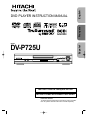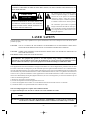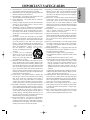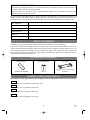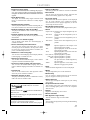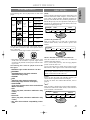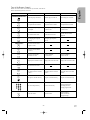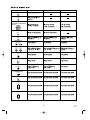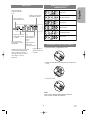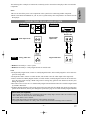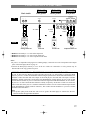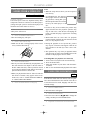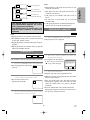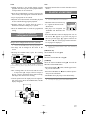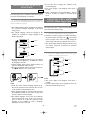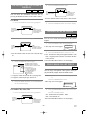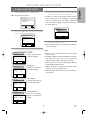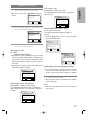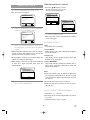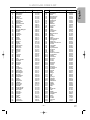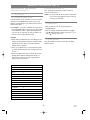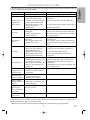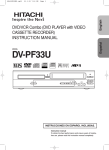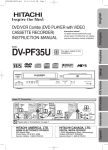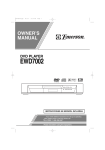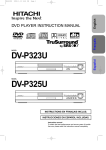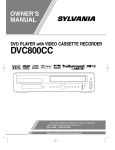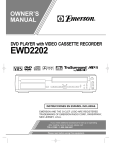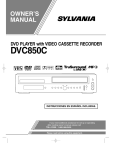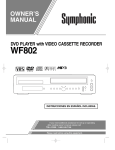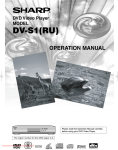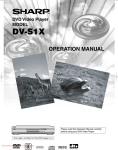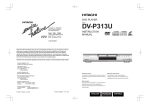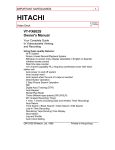Download Hitachi DVP725U DVD Player User Manual
Transcript
English DVD PLAYER INSTRUCTION MANUAL Français DIGITAL VIDEO Español MODEL DV-P725U REV FWD OPEN / CLOSE POWER / STANDBY PHONES PHONES LEVEL MIN TOP MENU MENU MAX INSTRUCTIONS EN FRANÇAIS INCLUS. INSTRUCCIONES EN ESPAÑOL INCLUIDAS. Instruction manual To obtain the best performance and ensure years of troublefree use, please read this instruction manual completely. WARNING: TO REDUCE THE RISK OF FIRE OR ELECTRIC SHOCK, DO NOT EXPOSE THIS APPLIANCE TO RAIN OR MOISTURE. CAUTION RISK OF ELECTRIC SHOCK DO NOT OPEN CAUTION: TO REDUCE THE RISK OF ELECTRIC SHOCK, DO NOT REMOVE COVER (OR BACK). NO USER SERVICEABLE PARTS INSIDE. REFER SERVICING TO QUALIFIED SERVICE PERSONNEL. The lightning flash with arrowhead symbol, within an equilateral triangle, is intended to alert the user to the presence of uninsulated “dangerous voltage” within the product’s enclosure that may be of sufficient magnitude to constitute a risk of electric shock to persons. The exclamation point within an equilateral triangle is intended to alert the user to the presence of important operating and maintenance (servicing) instructions in the literature accompanying the appliance. LASER SAFETY This unit employs a laser. Only a qualified service person should remove the cover or attempt to service this device, due to possible eye injury. CAUTION: USE OF CONTROLS OR ADJUSTMENTS OR PERFORMANCE OF PROCEDURES OTHER THAN THOSE SPECIFIED HEREIN MAY RESULT IN HAZARDOUS RADIATION EXPOSURE. CAUTION: VISIBLE AND INVISIBLE LASER RADIATION WHEN OPEN AND INTERLOCK DEFEATED. DO NOT STARE INTO BEAM. LOCATION: INSIDE, NEAR THE DECK MECHANISM. FCC WARNING- This equipment may generate or use radio frequency energy. Changes or modifications to this equipment may cause harmful interference unless the modifications are expressly approved in the instruction manual. The user could lose the authority to operate this equipment if an unauthorized change or modification is made. RADIO-TV INTERFERENCE This equipment has been tested and found to comply with the limits for a Class B digital device, pursuant to Part 15 of the FCC Rules. These limits are designed to provide reasonable protection against harmful interference in a residential installation. This equipment generates, uses, and can radiate radio frequency energy and, if not installed and used in accordance with the instructions, may cause harmful interference to radio communications. However, there is no guarantee that interference will not occur in a particular installation. If this equipment does cause harmful interference to radio or television reception, which can be determined by turning the equipment off and on, the user is encouraged to try to correct the interference by one or more of the following measures: 1) Reorient or relocate the receiving antenna. 2) Increase the separation between the equipment and receiver. 3) Connect the equipment into an outlet on a circuit different from that to which the receiver is connected. 4) Consult the dealer or an experienced radio/TV technician for help. This Class B digital apparatus complies with Canadian ICES-003. Cet appareil numérique de la classe B est conforme à la norme NMB-003 du Canada. CAUTION: TO PREVENT ELECTRIC SHOCK, MATCH WIDE BLADE OF PLUG TO WIDE SLOT, FULLY INSERT. ATTENTION: POUR ÉVITER LES CHOC ÉLECTRIQUES, INTRODUIRE LA LAME LA PLUS LARGE DE LA FICHE DANS LA BORNE CORRESPONDANTE DE LA PRISE ET POUSSER JUSQU’AU FOND. –2– EN 1L01 1) Read Instructions - All the safety and operating instructions should be read before the product is operated. 2) Retain Instructions - The safety and operating instructions should be retained for future reference. 3) Heed Warnings - All warnings on the product and in the operating instructions should be adhered to. 4) Follow Instructions - All operating and use instructions should be followed. 5) Cleaning - Unplug this product from the wall outlet before cleaning. Do not use liquid cleaners or aerosol cleaners. Use a damp cloth for cleaning. 6) Attachments - Do not use attachments not recommended by the product manufacturer as they may cause hazards. 7) Water and Moisture - Do not use this product near water for example, near a bath tub, wash bowl, kitchen sink, or laundry tub; in a wet basement; or near a swimming pool; and the like. 8) Accessories - Do not place this product on an unstable cart, stand, tripod, bracket, or table. The product may fall, causing serious injury to a child or adult, and serious damage to the product. Use only with a cart, stand, tripod, bracket, or table recommended by the manufacturer, or sold with the product. Any mounting of the product should follow the manufacturer’s instruc- PORTABLE CART WARNING tions, and should use a mounting (Symbol provided by RETAC) accessory recommended by the manufacturer. 9) A product and cart combination should be moved with care. Quick stops, excessive force, and uneven surfaces may cause the product and S3125A cart combination to overturn. 10) Ventilation - Slots and openings in the cabinet are provided for ventilation and to ensure reliable operation of the product and to protect it from overheating, and these openings must not be blocked or covered. The openings should never be blocked by placing the product on a bed, sofa, rug, or other similar surface. This product should not be placed in a built-in installation such as a bookcase or rack unless proper ventilation is provided or the manufacturer's instructions have been adhered to. 11) Power Sources - This product should be operated only from the type of power source indicated on the marking label. If you are not sure of the type of power supply to your home, consult your product dealer or local power company. For products intended to operate from battery power, or other sources, refer to the operating instructions. 12) Grounding or Polarization - This product may be equipped with a polarized alternating-current line plug (a plug having one blade wider than the other). This plug will fit into the power outlet only one way. This is a safety feature. If you are unable to insert the plug fully into the outlet, try reversing the plug. If the plug should still fail to fit, contact your electrician to replace your obsolete outlet. Do not defeat the safety purpose of the polarized plug. 13) Power-Cord Protection - Power-supply cords should be routed so that they are not likely to be walked on or pinched by items placed upon or against them, paying particular attention to cords at plugs, convenience receptacles, and the point where they exit from the product. 14) Lightning - For added protection for this product during a lightning storm, or when it is left unattended and unused for long periods of time, unplug it from the wall outlet. This will prevent damage to the product due to lightning and power-line surges. 15) Power lines - An outside antenna system should not be located in the vicinity of overhead power lines or other electric light or power circuits, or where it can fall into such power lines or circuits. When installing an outside antenna system, extreme care should be taken to keep from touching such power lines or circuits as contact with them might be fatal. 16) Overloading - Do not overload wall outlets, extension cords, or integral convenience receptacles as this can result in a risk of fire or electric shock. 17) Object and Liquid Entry - Never push objects of any kind into this product through openings as they may touch dangerous voltage points or short-out parts that could result in a fire or electric shock. Never spill liquid of any kind on the product. 18) Servicing - Do not attempt to service this product yourself as opening or removing covers may expose you to dangerous voltage or other hazards. Refer all servicing to qualified service personnel. 19) Damage Requiring Service - Unplug this product from the wall outlet and refer servicing to qualified service personnel under the following conditions: a) When the power-supply cord or plug is damaged, b) If liquid has been spilled, or objects have fallen into the product, c) If the product has been exposed to rain or water, d) If the product does not operate normally by following the operating instructions. Adjust only those controls that are covered by the operating instructions as an improper adjustment of other controls may result in damage and will often require extensive work by a qualified technician to restore the product to its normal operation, e) If the product has been dropped or damaged in any way. f) When the product exhibits a distinct change in performance - this indicates a need for service. 20) Replacement Parts - When replacement parts are required, be sure the service technician has used replacement parts specified by the manufacturer or have the same characteristics as the original part. Unauthorized substitutions may result in fire, electric shock, or other hazards. 21) Safety Check - Upon completion of any service or repairs to this product, ask the service technician to perform safety checks to determine that the product is in proper operating condition. 22) Heat - The product should be situated away from heat sources such as radiators, heat registers, stoves, or other products (including amplifiers) that produce heat. –3– EN 1L01 English IMPORTANT SAFEGUARDS A NOTE ABOUT RECYCLING This product’s packaging materials are recyclable and can be reused. Please dispose of any materials in accordance with your local recycling regulations. Batteries should never be thrown away or incinerated but disposed of in accordance with your local regulations concerning chemical wastes. The serial number of this product may be found on the back of the DVD player. No others have the same serial number as yours. You should record the number and other vital information here and retain this book as a permanent record of your purchase to aid identification in case of theft. Serial numbers are not kept on file. Date of Purchase Dealer Purchase from Dealer Address Dealer Phone No. Model No. Serial No. ABOUT COPYRIGHT Unauthorized copying, broadcasting, public performance and lending of discs are prohibited. This product incorporates copyright protection technology that is protected by method claims of certain U.S. patents and other intellectual property rights owned by Macrovision Corporation and other rights owners. Use of this copyright protection technology must be authorized by Macrovision Corporation, and is intended for home and other limited viewing uses only unless otherwise authorized by Macrovision Corporation. Reverse engineering or disassembly is prohibited. SUPPLIED ACCESSORIES Remote control Two AA batteries A/V cables (approx. 3 feet (100 cm) long) (TE14751) TS16901 (DV-RM420) SYMBOLS USED IN THIS MANUAL The following symbols appear below in some headings and notes in this manual, with the following meanings! DVD : Description refers to playback of DVD video discs. CD : Description refers to playback of audio CDs. MP3 : Description refers to playback of MP3 discs. VCD : Description refers to playback of video CDs. –4– EN 1L01 ■ LASER SAFETY . . . . . . . . . . . . . . . . . . . . . . . . . . . . . . . . . . . . . . . . . . . . . . . . . . . . . . . . . . . . . . . . . . . . . . . . . . . . . . . . . . . . . . . . . 2 ■ IMPORTANT SAFEGUARDS. . . . . . . . . . . . . . . . . . . . . . . . . . . . . . . . . . . . . . . . . . . . . . . . . . . . . . . . . . . . . . . . . . . . . . . . . . . . . . . 3 ABOUT COPYRIGHT . . . . . . . . . . . . . . . . . . . . . . . . . . . . . . . . . . . . . . . . . . . . . . . . . . . . . . . . . . . . . . . . . . . . . . . . . . . . . . . . . . . . . 4 SUPPLIED ACCESSORIES . . . . . . . . . . . . . . . . . . . . . . . . . . . . . . . . . . . . . . . . . . . . . . . . . . . . . . . . . . . . . . . . . . . . . . . . . . . . . . . . . 4 SYMBOLS USED IN THIS MANUAL . . . . . . . . . . . . . . . . . . . . . . . . . . . . . . . . . . . . . . . . . . . . . . . . . . . . . . . . . . . . . . . . . . . . . . . . 4 ■ FEATURES . . . . . . . . . . . . . . . . . . . . . . . . . . . . . . . . . . . . . . . . . . . . . . . . . . . . . . . . . . . . . . . . . . . . . . . . . . . . . . . . . . . . . . . . . . . . . 6 ■ ABOUT THE DISCS . . . . . . . . . . . . . . . . . . . . . . . . . . . . . . . . . . . . . . . . . . . . . . . . . . . . . . . . . . . . . . . . . . . . . . . . . . . . . . . . . . . . . . 7 PLAYABLE DISCS . . . . . . . . . . . . . . . . . . . . . . . . . . . . . . . . . . . . . . . . . . . . . . . . . . . . . . . . . . . . . . . . . . . . . . . . . . . . . . . . . . . . . . . 7 DISC TYPES . . . . . . . . . . . . . . . . . . . . . . . . . . . . . . . . . . . . . . . . . . . . . . . . . . . . . . . . . . . . . . . . . . . . . . . . . . . . . . . . . . . . . . . . . . . . 7 ■ OPERATING CONTROLS AND FUNCTIONS . . . . . . . . . . . . . . . . . . . . . . . . . . . . . . . . . . . . . . . . . . . . . . . . . . . . . . . . . . . . . . . . . 8 DISPLAY . . . . . . . . . . . . . . . . . . . . . . . . . . . . . . . . . . . . . . . . . . . . . . . . . . . . . . . . . . . . . . . . . . . . . . . . . . . . . . . . . . . . . . . . . . . . . . 11 DISPLAYS DURING OPERATION . . . . . . . . . . . . . . . . . . . . . . . . . . . . . . . . . . . . . . . . . . . . . . . . . . . . . . . . . . . . . . . . . . . . . . . . . . 11 LOADING THE BATTERIES . . . . . . . . . . . . . . . . . . . . . . . . . . . . . . . . . . . . . . . . . . . . . . . . . . . . . . . . . . . . . . . . . . . . . . . . . . . . . . 11 ■ HOOKUPS . . . . . . . . . . . . . . . . . . . . . . . . . . . . . . . . . . . . . . . . . . . . . . . . . . . . . . . . . . . . . . . . . . . . . . . . . . . . . . . . . . . . . . . . . . . . . 12 DESCRIPTION-REAR PANEL . . . . . . . . . . . . . . . . . . . . . . . . . . . . . . . . . . . . . . . . . . . . . . . . . . . . . . . . . . . . . . . . . . . . . . . . . . . . . 12 CONNECTION TO AN AUDIO SYSTEM . . . . . . . . . . . . . . . . . . . . . . . . . . . . . . . . . . . . . . . . . . . . . . . . . . . . . . . . . . . . . . . . . . . . . 13 CONNECTION TO A TV (FOR VIDEO) . . . . . . . . . . . . . . . . . . . . . . . . . . . . . . . . . . . . . . . . . . . . . . . . . . . . . . . . . . . . . . . . . . . . . . 14 ■ PLAYING A DISC . . . . . . . . . . . . . . . . . . . . . . . . . . . . . . . . . . . . . . . . . . . . . . . . . . . . . . . . . . . . . . . . . . . . . . . . . . . . . . . . . . . . . . . 15 PLAYING A DVD VIDEO OR AN AUDIO CD OR A VIDEO CD . . . . . . . . . . . . . . . . . . . . . . . . . . . . . . . . . . . . . . . . . . . . . . . . . . 15 USING THE DVD MENUS . . . . . . . . . . . . . . . . . . . . . . . . . . . . . . . . . . . . . . . . . . . . . . . . . . . . . . . . . . . . . . . . . . . . . . . . . . . . . . . . 15 USING THE TITLE MENU . . . . . . . . . . . . . . . . . . . . . . . . . . . . . . . . . . . . . . . . . . . . . . . . . . . . . . . . . . . . . . . . . . . . . . . . . . . . . . . . 16 PAUSING PLAYBACK OR DISPLAYING A STILL PICTURE . . . . . . . . . . . . . . . . . . . . . . . . . . . . . . . . . . . . . . . . . . . . . . . . . . . . 16 RESUMING PLAYBACK FROM THE POINT WHERE PLAYBACK STOPPED . . . . . . . . . . . . . . . . . . . . . . . . . . . . . . . . . . . . . . 16 STEPPING THROUGH FRAMES . . . . . . . . . . . . . . . . . . . . . . . . . . . . . . . . . . . . . . . . . . . . . . . . . . . . . . . . . . . . . . . . . . . . . . . . . . . 16 FAST FORWARD/REVERSE. . . . . . . . . . . . . . . . . . . . . . . . . . . . . . . . . . . . . . . . . . . . . . . . . . . . . . . . . . . . . . . . . . . . . . . . . . . . . . . 17 SHUTTLE FUNCTION(Main Unit) . . . . . . . . . . . . . . . . . . . . . . . . . . . . . . . . . . . . . . . . . . . . . . . . . . . . . . . . . . . . . . . . . . . . . . . . . . 17 STARTING FROM A DESIRED TRACK. . . . . . . . . . . . . . . . . . . . . . . . . . . . . . . . . . . . . . . . . . . . . . . . . . . . . . . . . . . . . . . . . . . . . . 17 STARTING FROM A DESIRED TITLE OR CHAPTER . . . . . . . . . . . . . . . . . . . . . . . . . . . . . . . . . . . . . . . . . . . . . . . . . . . . . . . . . . 17 STARTING FROM A DESIRED TIME COUNT . . . . . . . . . . . . . . . . . . . . . . . . . . . . . . . . . . . . . . . . . . . . . . . . . . . . . . . . . . . . . . . . 18 MARKER . . . . . . . . . . . . . . . . . . . . . . . . . . . . . . . . . . . . . . . . . . . . . . . . . . . . . . . . . . . . . . . . . . . . . . . . . . . . . . . . . . . . . . . . . . . . . . 18 RANDOM (Audio CD). . . . . . . . . . . . . . . . . . . . . . . . . . . . . . . . . . . . . . . . . . . . . . . . . . . . . . . . . . . . . . . . . . . . . . . . . . . . . . . . . . . . 18 REPEAT . . . . . . . . . . . . . . . . . . . . . . . . . . . . . . . . . . . . . . . . . . . . . . . . . . . . . . . . . . . . . . . . . . . . . . . . . . . . . . . . . . . . . . . . . . . . . . . 18 A-B REPEAT . . . . . . . . . . . . . . . . . . . . . . . . . . . . . . . . . . . . . . . . . . . . . . . . . . . . . . . . . . . . . . . . . . . . . . . . . . . . . . . . . . . . . . . . . . . 19 PROGRAM (Audio CD) . . . . . . . . . . . . . . . . . . . . . . . . . . . . . . . . . . . . . . . . . . . . . . . . . . . . . . . . . . . . . . . . . . . . . . . . . . . . . . . . . . . 19 ZOOM PLAYBACK (enlargement onscreen) . . . . . . . . . . . . . . . . . . . . . . . . . . . . . . . . . . . . . . . . . . . . . . . . . . . . . . . . . . . . . . . . . . . 20 PLAYING AN MP3 DISC . . . . . . . . . . . . . . . . . . . . . . . . . . . . . . . . . . . . . . . . . . . . . . . . . . . . . . . . . . . . . . . . . . . . . . . . . . . . . . . . . 20 CHANGING THE ONSCREEN DISPLAY DURING MP3 DISC PLAY . . . . . . . . . . . . . . . . . . . . . . . . . . . . . . . . . . . . . . . . . . . . . . 21 PLAYING AN MP3 DISC FROM A DESIRED TRACK . . . . . . . . . . . . . . . . . . . . . . . . . . . . . . . . . . . . . . . . . . . . . . . . . . . . . . . . . . 21 PLAYING AN MP3 DISC AT RANDOM . . . . . . . . . . . . . . . . . . . . . . . . . . . . . . . . . . . . . . . . . . . . . . . . . . . . . . . . . . . . . . . . . . . . . . 21 PLAYING AN MP3 DISC IN A PROGRAMMED WAY . . . . . . . . . . . . . . . . . . . . . . . . . . . . . . . . . . . . . . . . . . . . . . . . . . . . . . . . . . 21 ■ SETTINGS. . . . . . . . . . . . . . . . . . . . . . . . . . . . . . . . . . . . . . . . . . . . . . . . . . . . . . . . . . . . . . . . . . . . . . . . . . . . . . . . . . . . . . . . . . . . . 22 CHANGING THE AUDIO LANGUAGE OR SOUND MODE . . . . . . . . . . . . . . . . . . . . . . . . . . . . . . . . . . . . . . . . . . . . . . . . . . . . . 22 CHANGING THE SUBTITLE LANGUAGE . . . . . . . . . . . . . . . . . . . . . . . . . . . . . . . . . . . . . . . . . . . . . . . . . . . . . . . . . . . . . . . . . . . 23 CHANGING THE CAMERA ANGLE (Multi-Angle Pictures) . . . . . . . . . . . . . . . . . . . . . . . . . . . . . . . . . . . . . . . . . . . . . . . . . . . . . . 23 CHANGING THE ON-SCREEN DISPLAY . . . . . . . . . . . . . . . . . . . . . . . . . . . . . . . . . . . . . . . . . . . . . . . . . . . . . . . . . . . . . . . . . . . . 24 BLACK LEVEL SETTINGS . . . . . . . . . . . . . . . . . . . . . . . . . . . . . . . . . . . . . . . . . . . . . . . . . . . . . . . . . . . . . . . . . . . . . . . . . . . . . . . 24 TRUSURROUND SETTINGS . . . . . . . . . . . . . . . . . . . . . . . . . . . . . . . . . . . . . . . . . . . . . . . . . . . . . . . . . . . . . . . . . . . . . . . . . . . . . . 24 ■ CHANGING THE SETUP ITEMS . . . . . . . . . . . . . . . . . . . . . . . . . . . . . . . . . . . . . . . . . . . . . . . . . . . . . . . . . . . . . . . . . . . . . . . . . . 25 LANGUAGE SETTINGS . . . . . . . . . . . . . . . . . . . . . . . . . . . . . . . . . . . . . . . . . . . . . . . . . . . . . . . . . . . . . . . . . . . . . . . . . . . . . . . . . . 25 DISPLAY SETTINGS. . . . . . . . . . . . . . . . . . . . . . . . . . . . . . . . . . . . . . . . . . . . . . . . . . . . . . . . . . . . . . . . . . . . . . . . . . . . . . . . . . . . . 26 AUDIO SETTINGS . . . . . . . . . . . . . . . . . . . . . . . . . . . . . . . . . . . . . . . . . . . . . . . . . . . . . . . . . . . . . . . . . . . . . . . . . . . . . . . . . . . . . . 27 PARENTAL LOCK. . . . . . . . . . . . . . . . . . . . . . . . . . . . . . . . . . . . . . . . . . . . . . . . . . . . . . . . . . . . . . . . . . . . . . . . . . . . . . . . . . . . . . . 28 ■ LANGUAGE CODE LIST . . . . . . . . . . . . . . . . . . . . . . . . . . . . . . . . . . . . . . . . . . . . . . . . . . . . . . . . . . . . . . . . . . . . . . . . . . . . . . . . . 29 ■ REMOTE CONTROL OF THE TV . . . . . . . . . . . . . . . . . . . . . . . . . . . . . . . . . . . . . . . . . . . . . . . . . . . . . . . . . . . . . . . . . . . . . . . . . . 30 ■ TROUBLESHOOTING GUIDE . . . . . . . . . . . . . . . . . . . . . . . . . . . . . . . . . . . . . . . . . . . . . . . . . . . . . . . . . . . . . . . . . . . . . . . . . . . . 31 ■ HANDLING PRECAUTIONS . . . . . . . . . . . . . . . . . . . . . . . . . . . . . . . . . . . . . . . . . . . . . . . . . . . . . . . . . . . . . . . . . . . . . . . . . . . . . . 32 DISC HANDLING . . . . . . . . . . . . . . . . . . . . . . . . . . . . . . . . . . . . . . . . . . . . . . . . . . . . . . . . . . . . . . . . . . . . . . . . . . . . . . . . . . . . . . . 32 ■ SPECIFICATIONS . . . . . . . . . . . . . . . . . . . . . . . . . . . . . . . . . . . . . . . . . . . . . . . . . . . . . . . . . . . . . . . . . . . . . . . . . . . . . . . . . . . . . . 33 –5– EN 1L01 English English TABLE OF CONTENTS FEATURES ¡Progressive Scan system ¡Playing an MP3 disc Unlike conventional interlace scanning, the progressive scan system provides less flickering andimages in higher resolution than that of traditional television signals. ¡Dolby Digital sound This player can handle Dolby Digital surround sound having 5.1 channels when connected to a Dolby Digital decoder. You can enjoy MP3 files which are recorded on CD-R/RW. ¡Direct Search You can search the desired title, chapter, and track with numeric button during playback or in stop mode. ¡On-screen display Information about the current operation can be displayed on a TV screen, allowing you to confirm the currently active functions (such as program playback), on the TV screen using the remote control. ¡Still/fast/slow/step playback Various playback modes are available including still pictures, fast forward/reverse, slow motion and step frames. ¡Random playback for audio CD and MP3 This player can shuffle the order of tracks to play them in random order. ¡DTS (Digital Theater System) Sound system different from Dolby Digital sound system. ¡Search Chapter search: Search for the chapter designated by user is possible. Title search: Search for the title designated by user is possible. Track search: Search for the track designated by user is possible. Time search: Search for the time designated by user is possible. ¡Program playback for audio CD and MP3 You can program the order of tracks to play them in any desired order. ¡DVD menus in a desired language You can display DVD menus in a desired language, if available on a DVD. ¡Repeat ¡Screen saver/Auto power-off functions Chapter: Repeated playback of the chapter of the disc being played is possible. Title: Repeated playback of the title of the disc being played is possible. Track: Repeated playback of the track of the disc being played is possible. Disc (audio CD): Repeated playback is possible. (video CD): Repeated playback is possible. (MP3): Repeated playback is possible. A-B: The part between A and B designated by user is possible. Album: Repeated playback of the folder of the MP3 disc being played is possible. The screen saver program starts when there is no input from the player for five minutes in the stop mode. When the screen saver program is activated for 30 minutes, the power is automatically turned off. ¡Subtitles in a desired language You can select a desired language for the display subtitles, if that language is available on a disc. ¡Selecting a camera angle You can select the desired camera angle, if a disc contains sequences recorded from different angles. ¡Choices for audio language and sound mode You can select the desired audio language and sound mode, if different languages and modes are available on a disc. ¡Parental lock ¡Zoom 2-time and 4-time magnified screen can be displayed. ¡Marker You can set the control level to limit playback of discs which may not be suitable for children. The part designated by user can be called back. ¡Resume Play ¡Automatic detection of discs This player automatically detects if a loaded disc is DVD, audio CD video CD or MP3 on disc. This unit employs TruSurround system of SRS Labs, Inc. as virtual technology. TruSurround and the symbol are trademarks of SRS Labs, Inc. TruSurround technology is incorporated under license from SRS Labs, Inc. When you play the Video CD with PBC function, you cannot choose a specified track and set Repeat. To play the Video CD without PBC function, refer to page 15. User can resume to playback from the part at which the play was stopped even if the power turn off. ¡SRS TruSurround You can enjoy stereophonic virtual space on your existing stereo system. ¡Component Video Out Jacks Jacks located on the back of the DVD Player which are used to send high-quality video to a TV via Component Video In Jacks. ¡Dimmer Brightness of the display can be varied. ¡Bit rate indication ¡DRC (Dynamic range control) You can control the range of sound volume. ¡Shuttle You can adjust the playback speed using the Shuttle Ring (the outer ring). –6– EN 1L01 PLAYABLE DISCS DISC TYPES The following discs can be played back on this DVD player. [DVD] Data on a DVD is divided into sections called "titles", and then into subsections called "chapters", each of which is given a title or chapter number. Playback conditions are preset on some DVD video discs, and these playback conditions take priority over user operations on this player. If a function you selected do not run as desired, refer to the manual accompanying the disc. Disc Type Logo Contents Disc Size 12 cm Sound and Pictures DVD Video 8 cm TM Audio CD Video CD Sound DIGITAL VIDEO Sound and Pictures Maximum Playback Time Approx. 4 h (single-sided) Approx. 8 h (double-sided) Approx. 80 min (single-sided) Example Approx. 160 min (double-sided) 12 cm 74 min 8 cm (singles) 20 min 12 cm 74 min 8 cm (singles) 20 min Title 1 Title 2 Chapter 1 Chapter 2 Chapter 3 Chapter 4 Chapter 1 Chapter 2 [AUDIO CD] [VIDEO CD] Data on an audio CD or a video CD is divided into sections called “tracks”, each of which is given a track number. This player conforms to the NTSC color system. You cannot play discs recorded in other color systems such as PAL or SECAM. ¡Some discs include region codes as shown below. ¡The number inside the symbol refers to a region of the world, and a disc encoded in a specific region format can only be played back on DVD players with the same region code. The following discs cannot be played back on this DVD player. ¡DVD with region codes other than 1 or ALL. ¡DVD-ROM ¡DVD-RAM (Never play back, otherwise Example Track 1 Track 2 Track 3 Track 4 Track 5 Track 6 ABOUT THE PBC FUNCTION OF VIDEO CD This unit conforms to ver.1.1 and ver.2.0 of Video CD standard, with PBC function. Ver.1.1 (without PBC function): You can enjoy playback picture as well as music CD. Ver.2.0 (with PBC function): While using a Video CD with PBC function, “PBC” appears on the screen and the display. What is PBC? “PBC” stands for the Playback Control. You can play interactive software using menu screens. Refer to instructions in the Video CD. malfunction may result.) NOTE: When you play the Video CD with PBC function, you cannot choose a specified track and set Repeat. To play the Video CD without PBC function, refer to page 15. ¡CD-ROM ¡VSD ¡CDV (Only plays back the audio part.) ¡CD-G (Only plays back the audio part.) ¡CD-R/CD-RW (Only plays back the discs which audio CD and MP3 is recorded.) ¡CD-I (Never play back, otherwise malfunction may result.) ¡SACD [MP3] Data on a MP3 is divided into sections called "albums", and then into subsections called "tracks", each of which is given an album or track number. Example Track 1 ¡Photo CD Album 1 Track 2 Track 3 Album 2 Track 4 Track 1 Track 2 (Never play back, otherwise malfunction may result.) ¡Any other discs without compatibility indica- tions –7– EN 1L01 English ABOUT THE DISCS OPERATING CONTROLS AND FUNCTIONS FRONT PANEL 2 1 3 4 5 67 8 REV PHONES PHONES LEVEL TOP MENU MIN 13 REMOTE CONTROL SEARCH SURROUND MODE OPEN CLOSE 23 3 1 A-B REPEAT 24 1 2 3 4 5 6 7 8 9 0 +10 AUDIO DISPLAY 22 REPEAT 25 26 27 28 29 MODE ZOOM ANGLE CLEAR SUBTITLE 9 21 MENU TOP MENU 20 10 30 31 32 ENTER RETURN SETUP 33 19 SKIP 6 5 34 7 4 PLAY STOP FR SEARCH FF SEARCH 18 12 PAUSE/STEP TV POWER VOL 14 CH 17 VIDEO/TV 15 TV 16 DV RM 1. 2. 3. 4. 5. MENU MAX 36 35 11 FWD OPEN / CLOSE POWER / STANDBY (POWER/STANDBY) Button [page 15] Disc loading tray OPEN/CLOSE Button [page 15] PLAY Button [page 15] STOP Button [page 16] 12 20 30 32 31 6. SKIP DOWN/REV Button [page 17] Plays back from the beginning of the current chapter or track. Hold down to fast reverse playback. 7. SKIP UP/FWD Button [page 17] Plays back from the beginning of the next chapter or track. Hold down to fast forward playback. 8. Shuttle Ring (REV/FWD) [page 17] Turn to make rewind or fast forward speed faster in the forward or backward direction in the Play mode or Still mode. The further the Shuttle Ring is rotated, the faster the playback speed. 9. AUDIO Button [page 22] Press to select a desired audio language or sound mode. 10. SUBTITLE Button [page 23] Press to select a desired subtitle language. 11. SURROUND Button [page 24] 12. PAUSE/STEP Button [page 16] 13. Display, Remote Sensor Window 14. TV POWER Button [page 30] 15. VIDEO/TV Button [page 30] 16. VOL Button [page 30] 17. CH Button [page 30] 18. FF SEARCH Button [page 17] 19. SETUP Button [page 26] 20. TOP MENU Button [page 16] 21. DISPLAY Button [page 20] 22. Numeric Buttons [page 17] 23. SEARCH MODE Button [pages 17,18] 24. A-B REPEAT Button [page 19] 25. REPEAT Button [page 18] 26. MODE Button [pages 18,19] 27. ZOOM Button[page 20] 28. CLEAR Button [page 18] 29. ANGLE Button [page 23] Press to change the camera angle to see the sequence being played back from a different angle. 30. MENU Button [page 15] 31. ENTER Button [page 16] 32. Arrow Buttons [page 15] Use when making settings while watching the display on a TV screen. 33. RETURN Button [page 18] 34. FR SEARCH Button[page 17] 35. PHONES LEVEL (Headphone level control) Adjust the volume by phones level. 36. PHONES (Headphone jack) To connect headphone (Not supplyed) for personal listening. –8– EN 1L01 Tour of the Remote Control DVD VCD English Buttons on remote control work in different ways for DVD, VCD and CD : Refer to the following table for correct use. CD POWER/STANDBY Button A-B REPEAT Button A-B REPEAT REPEAT Button REPEAT • Turns the player on and off. • Turns the player on and off. • Turns the player on and off. • Marks a segment to repeat between A and B. • Marks a segment to repeat between A and B. • Marks a segment to repeat between A and B. • Allows you to repeat play a Title • Allows you to repeat play or Chapter. a Track or Disc. • Allows you to repeat play a Track or Disc. • To set black level on/off. • To set black level on/off. • Allows you to program a specific order or random playback. • To magnify part of picture (x2/x4) • To magnify part of picture (x2/x4) MODE Button MODE ZOOM Button ZOOM ANGLE Button ANGLE SUBTITLE Button SUBTITLE AUDIO Button AUDIO • Accesses various camera angles on a disc. • Accesses various subtitles on a disc. • Accesses various audio functions on a disc. • To select STEREO, L-CH or R-CH. • To select STEREO, L-CH or R-CH. • Displays the current disc mode. • Displays the current disc mode. • Displays the current disc mode. • To search chapter or time. • To rapidly return to a location of disc. • To search track or time. • To rapidly return to a location of disc. • To search track or time. • To rapidly return to a location of disc. • To open or close the disc tray. • To open or close the disc tray. • To open or close the disc tray. • To select chapter directly. • To select track directly. • To select track directly, use display function, or input program order. • Clear the makers. • Clear the makers. • Clear the makers. • Removes status No. in program input. DISPLAY Button DISPLAY SURROUND Button SURROUND SEARCH MODE Button SEARCH MODE • To activate the 3D sound. OPEN/CLOSE Button OPEN CLOSE NUMBER Buttons 1 2 3 4 5 6 7 8 9 0 +10 CLEAR Button CLEAR –9– EN 1L01 Tour of the Remote Control DVD MENU Button MENU TOP MENU Button TOP MENU VCD • Brings up the Menu on a disc. • Brings up the Top Menu CD on a disc. ENTER Button (UP/DOWN or LEFT/RIGHT Button) • • Moves the cursor and determines its position. Moves the cursor and • determines its position. Moves the cursor and determines its position. ENTER RETURN Button RETURN SETUP Button SETUP • • Returns to a previous menu. Brings up the DVD player's • Returns to a previous menu. • Brings up the DVD player's Setup menu. • Setup menu. Brings up the DVD player's Setup menu. SKIP Buttons SKIP SEARCH Buttons FR SEARCH FF SEARCH • To skip Chapters. • To skip Tracks. • To skip Tracks. • Allows you to search • Allows you to search • Allows you to search forward/backward through a × × × disc ( 2. 8. 30. forward/backward through a disc × forward/backward through a × × × 60) . ( 2. 8. × 30) . disc ( 16) . STOP Button STOP • To stop playback. • To stop playback. • Begin disc play. • Begin disc play. • • Advances playback one • • Advances playback one • To stop playback. PLAY Button PLAY PAUSE/STEP Button PAUSE/STEP Pause disc play. • Begin disc play. Pause disc play. • Pause disc play. frame at a time. frame at a time. TV POWER Button TV POWER VIDEO/TV Button VIDEO/TV • To exclusively control the TV. • To exclusively control the TV. • To exclusively control the TV. • To exclusively control the TV. • To exclusively control the TV. • To exclusively control the TV. • To exclusively control the TV. • To exclusively control the TV. • To exclusively control the TV. • To exclusively control the TV. • To exclusively control the TV. • To exclusively control the TV. VOL Button VOL TV CH Button CH – 10 – EN 1L01 Stays on when the A-B repeat function is on. English DISPLAYS DURING OPERATION DISPLAY Power on Lights up when a DVD is inserted on the tray. No disc inserted Stays on when the repeat function is on. Tray open Tray closed Loading the Disc Lights up when the inserted disc comes to a pause. Stays on when the inserted disc is being played back. CD: Lights up when a CD is inserted on the tray. VCD: Lights up when a Video CD is inserted on the tray. Displays how long a current title or track has been played back. When a chapter or track has switched, the number of a new title, chapter or track is displayed. Power off LOADING THE BATTERIES Lights up when a playback control is activated. 1. Open the battery compartment cover. 2. Insert two AA batteries, with each one oriented correctly. 3. Close the cover. Notes ¡Do not mix alkaline and manganese batteries. ¡Do not mix old and new batteries. – 11 – EN 1L01 HOOKUPS DESCRIPTION-REAR PANEL DIGITAL AUDIO OUT ANALOG AUDIO OUT COMPONENT VIDEO OUT S-VIDEO OUT CR/PR Y I OPTICAL COAXIAL 1 R L 2 VIDEO OUT CB/PB 3 4 P PROGRESSIVE 5 6 1. DIGITAL AUDIO OUT JACKS: Use either an optical or coaxial digital cable to connect to a compatible Dolby Digital receiber. Use to connect to a Dolby Digital decoder or DTS decoder. 2. ANALOG AUDIO OUT JACKS Connect to the Audio input jacks of A/V-compatible TV or wide screen TV, Stereo system. 3. VIDEO OUT JACK Use a video cable to connect one of the jack to Video input on your A/V-compatible TV or wide screen TV, Stereo system. 4. COMPONENT VIDEO OUT JACKS Use these jacks if you have a TV with Component Video in jacks. These jacks provide CR/PR, CB/PB and Y video. Along with S-Video, Component Video provides the best picture quality. 5. S-VIDEO OUT JACK Use the S-Video cable to connect this jack to the S-Video jack on your A/V-compatible TV or wide screen TV for a higher quality picture. 6. PROGRESSIVE switch Selecting Progressive Scan (480p or Interlaced 480i) Playback ¡If your TV is compatible with progressive scanning (480p), connect the TV to the Component Video Output jacks of the DVD player and set the Progressive switch on the back of the DVD player to “P” . Next, set your TV to the progressive scan mode. If your TV is not compatible with progressive scan, keep the Progressive switch to “I” . ¡Use a commercially available adaptor if your TV s or monitor s video input jacks are of the BNC type. What is Progressive Scanning? ¡Unlike conventional interlace scanning, the progressive scan system provides less flickering andimages in higher resolution than that of traditional (480i) television signals. The DCDi (Directional Correlational De-interlacing) system of this DVD player produces smooth and natural video images, even if really dynamic, by eliminating the jagged edges. “ DCDi” is a registered trademark of Faroudja, a division of Sage Inc. Manufactured under license from Dolby Laboratories. “Dolby” and the double-D symbol are trademarks of Dolby Laboratories. – 12 – “DTS” and “DTS Digital Out” are trademarks of Digital Theater Systems, Inc. EN 1L01 Notes ¡Be sure to turn off the power to all components in the system before connecting another component. ¡Refer to the Instruction Manuals for your TV, stereo system and any other components to be connected to the DVD player. CONNECTION TO AN AUDIO SYSTEM Method 1 Method 2 Dolby Digital decoder DTS decoder Stereo system R Digital Audio Input Jacks L AUDIO Audio Input Jacks OPTICAL COAXIAL or DIGITAL AUDIO OUT ANALOG AUDIO OUT DVD Analog Audio Out Digital Audio Out R OPTICAL COAXIAL L • Method 1 DVD Player + Stereo system • Method 2 DVD Player + Dolby Digital decoder or DTS decoder Notes ¡If output Dolby Digital audio, connect to a Dolby Digital decoder, and set Dolby Digital to on for audio output in the setup mode. ¡If output DTS audio, connect to a DTS decoder, and set DTS to ON for audio output in the setup mode. ¡Unless connected to a Dolby Digital decoder, or a DTS decoder, set Dolby Digital or DTS to off for audio output in the setup mode. Playing a DVD using incorrect settings may generate noise distortion, and may also damage the speakers. ¡The audio source on a disc in a 5.1 channel Dolby Digital surround format cannot be recorded as digital sound by an MD or DAT deck. ¡Set Dolby Digital and DTS to off for audio output in the setup mode. Playing a DVD using incorrect settings may generate noise distortion, and may also damage the speakers.(See page 27 to set ON for Dolby Digital and DTS) Optical cable (not supplied) ¡Optical cable (not supplied) may be damaged when bent at sharp angles. Ensure cables are coiled in loops with a diameter of 15 cm or more when storing them. ¡Use a cable which is 3m or shorter. ¡Insert cable plugs firmly into the connectors when making connections. ¡If a plug has minor scratches or is dirty, clean it with a soft cloth before inserting it into a connector. – 13 – EN 1L01 English The following show examples of connections commonly used to connect the DVD player either TV and other components. CONNECTION TO A TV (FOR VIDEO) Basic Audio Method 1 Method 2 Method 3 Good picture Better picture Best picture COMPONENT S-VIDEO IN TV R L S-VIDEO IN VIDEO IN CR Y CB or PR AV Cable Y S-Video Cable or ANALOG AUDIO OUT PB Video Cables or S-VIDEO OUT COMPONENT VIDEO OUT Y CR/PR DVD R L Analog Audio out VIDEO OUT CB/PB Video out S-Video out Component Video out • Method 1 DVD Player + TV with Video Input Jack • Method 2 DVD Player + TV with S-Video Input Jack • Method 3 DVD Player + TV with Component Video Jacks Notes ¡If your TV is compatible with progressive scanning (480p), connect the TV to the Component Video Output jacks of the DVD player, Refer to page 12. ¡Connect the DVD player directly to a TV. If the A/V cables are connected to a VCR, pictures may be distorted due to the copy protection system. HOW TO CONNECT TO A TV WITHOUT AUDIO/VIDEO INPUT JACKS If your TV does not have RCA type audio and video input jacks it is still possible to connect this DVD player to your TV’s 75-ohm coaxial antenna terminal using an optional Stereo Audio/Video RF Modulator, not included. Connect the audio and video outputs of the DVD player to the audio and video inputs on the RF Modulator, and then connect the coaxial output of the RF Modulator (usually marked “TO TV”) to the 75 ohm coaxial antenna terminal on your TV. Follow the instruction supplied with the RF Modulator for more details. If your TV’s 75 ohm coaxial antenna terminal is already occupied by an antenna or cable box connection, remove that cable from your TV’s antenna terminal and reconnect it to the coaxial antenna input terminal of the RF Modulator (usually marked “ANT IN”), then connect the RF modulator to your TV’s antenna terminal as described above. Note ¡The picture quality from DVD discs will not be as good if the DVD player is connected to the TV’s antenna terminal through an RF Modulator. – 14 – EN 1L01 PLAYING A DVD VIDEO OR AN AUDIO CD OR A VIDEO CD DVD CD VCD Getting started Turn on the power of the TV, amplifier and any other components which are connected to the DVD player. (Change the input system to suit the DVD player, and check that the sound volume is correct.) Notes ¡While the setup menu is shown you can not open or close the tray. ¡A “prohibited icon” may appear at the top-right on the TV screen during operation, warning that a prohibited operation has been encountered by the DVD player or the disc. ¡If a disc is dirty or has scratches, the pictures may appear distorted and the playback operation may stop. In such cases, clean the disc and unplug the power cord and then plug it again before resuming playback. 1 Press the POWER/STANDBY button. ¡The power will turn on. 2 Press the OPEN/CLOSE button. ¡The disc loading tray will open. ¡With DVDs that use some titles for playback 3 Place a disc into the tray. program signals, playback may start from the second title, or it may skip these titles. ¡Make sure the disc is sitting properly in the correct ¡During the playback of two layered disc, pictures recess, with the label side up. may stop for a moment. This happens when the 1st layer switches to the 2nd layer. This is not a malfunction. ¡The operation may vary when you playback DVDs with disc menu or Video CDs with PBC. Refer to the manual accompanying the disc for details. 4 Press the PLAY button. ¡The tray will close automatically, and playback will then start from the first chapter or the first track of the disc. With some discs, if the tray has been closed by pressing the OPEN/CLOSE button, You need to press the PLAY button to start the disc. Cancelling PBC (for playback of a Video CD) 1. Insert a Video CD. (Playback will start automatically.) 2. Press the STOP button. 3. Enter track number of your choice with the numeric buttons. 4. PBC is now cancelled and the playback of the Video USING THE DVD MENUS ¡When you playback the DVD or Video CD which a title menu is recorded, it may appear on the screen. In this case, refer to “USING THE DVD MENUS” or “USING THE TITLE MENU”. 5 Press the STOP button to stop play. DVD Some DVDs contain their own menus, such as a guidance menu which describes the contents of the disc or a selection menu for sound, language and other customized settings. 1 Press the MENU button. ¡The DVD menu will appear. 2 Select the desired title. ¡Press the arrow buttons (L/K/B/s) to change the setting, and then press the ENTER button. 3 Playback will start from the selected title. – 15 – EN 1L01 English PLAYING A DISC USING THE TITLE MENU DVD RESUMING PLAYBACK FROM THE POINT WHERE PLAYBACK STOPPED DVD With a DVD containing a title menu, you can select desired titles from the menu. CD VCD 1 Press the STOP button during playback. 1 Press the TOP MENU button. ¡Playback will stop, and then appear the resuming ¡The title menu will appear. message at the center. 2 Select the desired title. ¡Press the arrow buttons (L/K/B/s) to change the Press 'PLAY' to play from here. To play the beginning, press 'STOP' first and then 'PLAY'. setting, and then press the ENTER button. CALLING UP A MENU SCREEN DURING PLAYBACK For DVDs 2 Press the PLAY button. Playback will start ¡Press the MENU button to call up the DVD menu. from the point where the previous playback session was stopped. ¡Press the TOP MENU button to call up the title menu. B Note ¡Contents of menus and corresponding menu operations may vary between discs. Refer to the Note manual accompanying the disc for details. ¡The resume function can be reset by pressing the STOP button twice or by opening the disc loading VCD tray. With a Video CD containing a title menu, you can ¡Some Video CDs with PBC function resume playback from the beginning of the track. select desired titles from the menu. 1. The title menu will appear. STEPPING THROUGH FRAMES 2. Press the numeric button to select the menu. Playback will start. DVD PAUSING PLAYBACK OR DISPLAYING A STILL PICTURE DVD CD VCD VCD 1 Press the PAUSE/STEP button while playback is paused. ¡The next picture frame is dis- F played with sound muted each time the button is pressed. 1 Press the PAUSE/STEP button during playback. F ¡Playback will pause, with sound 2 muted. Press the PLAY button to resume playback. B 2 Press the PLAY button to resume playback. B – 16 – EN 1L01 DVD CD STARTING FROM A DESIRED TRACK VCD 1 Press the FF SEARCH g or FR SEARCH h button during playback. ¡For DVDs or Video CDs, pressing the FF SEARCH g or FR SEARCH h button cycles the playback speed in four steps. In case of DVDs, the sound will mute. ¡For audio CDs, the playback speed is ×16 fixed. ¡For Video CDs, the playback speed is ×2, ×8 or ×30. FR SEARCH FF SEARCH Button Button x2 CD There are 2 ways you can jump to a desired track. By using only the NUMERIC buttons. 1 Directly enter the desired track number with the numeric buttons when the disc is being played, stopped, or paused. By using the ‘SEARCH MODE’ button. 1 Press ‘SEARCH MODE’ x8 x30 VCD TR: __/ 14 button. x60 ¡Track search display will show up. 2 Enter the desired track number with the 2 Press the PLAY button to return to normal playback speed. ¡In either way, when you finish entering the number, ¡FAST FORWARD or REVERSE from a TITLE to other TITLEs is not possible. SHUTTLE FUNCTION (Main Unit) High speed play back DVD CD VCD ¡Turn the Shuttle Ring in either direction during playback. The further the ring is rotated, the faster the playback speed in the forward (FWD) or reverse (REV) direction. Keeping the ring in the rotated position cycles the playback speed every 1.5 seconds. ¡For Video CDs, the playback speed is ×2, ×8 or ×30. x2 numeric buttons (If you are entering a single digit number press “0” first). x8 x30 the selected track will start automatically. Notes ¡If you didn’t press “0” before entering the single digit number, you have to press ‘ENTER’ button to go to the desired track. STARTING FROM A DESIRED TITLE OR CHAPTER DVD There are 2 ways you can jump to a desired title or a chapter. x60 By using the ‘SEARCH MODE’ button. 1 Press ‘SEARCH MODE’ button. For DVDs or VCDs ¡Title/Chapter search display will show up. Slow motion ¡Turn the Shuttle Ring in the FWD direction while the playback is paused to activate the slow motion mode. Keeping the ring in the rotated position cycles the playback speed in three steps every 1.5 seconds. (×1/16-×1/8-×1/2) ×1/16 TT: 1/ 12 CH: __ / 3 ×1/8 ×1/2 2 If you wish to perform a title search, select ‘TT’. If you wish to perform a chapter search, select ‘CH’ with K/ L buttons. 3 Enter the desired title or chapter number with the numeric buttons (If you are entering a single digit number press “0” first). ¡When you finish entering the number, the selected ¡You also can activate the slow motion using the remote control. 2 Press the PLAY button to return to normal title or chapter will start automatically. Notes ¡If you didn’t press “0” before entering the single digit number, you have to press ENTER to go to the desired title or the chapter. playback speed. By using only the NUMERIC buttons. Notes TITLE SEARCH: ¡Slow playback is not available with audio CDs. 1 Directly enter the desired title number with the ¡The reverse of slow playback is not available. numeric buttons when the disc is stopped. ¡Slow playback from a TITLE to other TITLEs is not possible. EN – 17 – 1L01 English FAST FORWARD/REVERSE CHAPTER SEARCH: 1 Directly enter the desired chapter numberwith the numeric buttons when the disc is being played or paused. ¡When you finish entering the number, the selected title or chapter will start automatically. CD VCD DVD TRICKS WITH THE SKIP BUTTONS (H, G) If the SKIP button G is pressed during playback or while playback is paused, the current track/chapter will be skipped and the next track/chapter will start. When the SKIP button H is pressed once, the top of the current track/chapter will be located for replaying. When the SKIP button H is pressed again within 2-seconds after playback begins, the previous track/chapter will be located. Call back the marker ¡Using the cursor (s/ B) button, position the cursor on to the marker number to be called back and press the ENTER button. Clear the marker ¡Using the cursor (s/ B) button, position the cursor on to the marker number to be cleared and press the CLEAR button. To clear all markers, place the cursor on “AC” (All clear markers) and press the ENTER button. 2 Press the SEARCH MODE button or the RETURN button to exit the display. RANDOM (Audio CD) STARTING FROM A DESIRED TIME COUNT DVD CD CD PBC VCD (without Function ) 1 Press the MODE button in stop mode. ¡The program setting menu screen will appear. 1 Press the SEARCH MODE button twice. 2 Press the MODE button 2 Press the numeric buttons to set the ¡Example: 1 hour, 23 minutes and TIME 1:23:30 TOTAL 1:29:00 30 seconds 1→2→3→3→0 START : PLAY Notes ¡In the case of DVD, Time Search in Title is effective. (But Time Search in Chapter is ineffective.) ¡In the case of CD, Time Search in Track is effective. (But Time Search in the entire disc is ineffective.) ¡Playback from a desired time count is not available with some discs or if the unit is in stop mode. ¡If wrong numbers are entered, press the CLEAR button and re-enter the correct numbers. CD EXIT : MODE 3 Press the PLAY button. Random playback will then start. Note ¡Program playback is not available during random playback. REPEAT DVD CD PBC VCD (without Function ) 1 Press the REPEAT button. MARKER DVD RANDOM again. desired time count. PBC VCD (without Function ) For DVDs ¡A single title or chapter is played back repeatedly. ¡Pressing the REPEAT button cycles the display on You can define the part to be called back. the screen as follows. 1 Press the SEARCH MODE button three REPEAT [OFF] REPEAT [CHAPTER] REPEAT [TITLE] times during playback. Set the marker ¡Using the cursor (s/ B) button, position the cursor on to the marker number shown as “NOT SET”. Press the ENTER button when the screen to be reviewed appears. The marked time will be displayed. Up to 5 points can be marked. No repeat playback. The current Chapter is played back repeatedly. The current Title is played back repeatedly. 1 2 3 4 5 AC NOT SET For audio CDs or video CDs ¡The whole disc or a single track is played back repeatedly. ¡Pressing the REPEAT button cycles the display on the screen through Off, Track and All. – 18 – EN 1L01 Notes No repeat playback. REPEAT [OFF] ¡With DVDs, the A-B repeat section can be set only The current Track is played back repeatedly. REPEAT [ALL] The whole Disc is played back repeatedly. within the current title. ¡With audio CDs, the A-B repeat section can be set within the current track. ¡A-B repeat is not available with some scenes in DVD. ¡To cancel the A point which was set, press the CLEAR button. If the REPEAT button is pressed once during program/random playback, the current track is played back repeatedly. If the REPEAT button is pressed again, the program/random playback is performed repeatedly. ¡A-B repeat playback is not functional during title, chapter, track or all repeat playback modes. PROGRAM (Audio CD) CD Notes ¡Repeat playback is not available with some discs. 1 Press the MODE button in stop mode. ¡The REPEAT setting will be cleared when moving ¡The program screen will appear. to other title, chapter or track. ¡Repeat playback is not function during A-B repeat playback. -¡Repeat playback is not available when you play the Video CD with PBC function. PROGRAM START: PLAY RANDOM: MODE A-B REPEAT DVD TIME CD 0:00:00 1/1 DELETE: CLEAR EXIT: RETURN 2 Press the numeric buttons to enter the VCD desired track numbers. You can define a section to be played back repeatedly. ¡50 programs can be displayed at once on the screen. Press 1 Press the A-B REPEAT button during playback. “L” to go to the next page. ¡The starting point (A) will then be REPEAT [A- ] PROGRAM START: PLAY RANDOM: MODE selected. TIME 2:07:43 1/1 02 05 07 04 10 14 06 15 21 08 20 28 10 25 35 12 30 42 11 34 49 16 40 58 18 45 63 01 03 _ DELETE: CLEAR EXIT: RETURN 3 Press the PLAY button. ¡Playback will start in the programmed order. 2 Press the A-B REPEAT button again at the ¡While the program is being played back, the STOP end point (B) of the desired section. ¡The selected section will be played back repeatedly. 3 REPEAT [A-B] button works as follows. ¡Press the STOP button once and then the PLAY button again, playback will restart from the point where the STOP button was pressed. (Program continued) ¡Press the STOP button twice and then the PLAY button again, playback will restart from the track in the usual way. (Program cleared) To exit A-B repeat playback, press the A-B REPEAT button and set it to OFF. REPEAT [ OFF ] – 19 – EN 1L01 English REPEAT [TRACK] Notes Note ¡Adding programs is not possible during program ¡Zooming function does not work while disc menu is playback. You must stop the current playback before such operations can be carried out. shown. PLAYING AN MP3 DISC ¡Press the CLEAR button to cancel a program. The most recently entered program will then be deleted. MP3 ¡Up to 99 programs can be entered. 1 Insert an MP3 file-recorded disc. ¡Playback from a desired track and random playback are not available during program playback. ¡The MP3 menu screen shows up. ¡Program settings are cleared when the power is ¡“+” appears at the head of the turned off or the disc loading tray is opened. album name. ¡Press the MODE button to check the programmed ¡The player can recognizes 255 setting. SELECT: RETURN: / 1/15 ENTER: START: PLAY ¡If all the TRACKS cannot be displayed at once on the screen, “L” appears to go to the next page. If there is a previous page, “K” appears onscreen. On the left of “L”, the current page and the total number of pages are displayed. VCD Images can be enlarged on the screen to your taste. 1 Press the ZOOM button during playback. 2 Press the PLAY button after the following ¡An image will be enlarged at the center of the screen. operation. [FIRST PLAY] ¡Pressing the ZOOM button cycles the zooming images in two steps. ZOOM [x2] FIRST PLAY +ALBUM01 +ALBUM02 +ALBUM03 +ALBUM04 ALBUMS and TRACKS altogether. ZOOM PLAYBACK (enlargement onscreen) DVD ALBUM NAME ZOOM [x4] Select FIRST PLAY with K/L. [TRACK] ZOOM [OFF] Select the desired TRACK with K/L. [ALBUM] 2 When the cursor (K/ L/s / B) button is pressed during zoom play, the part to be zoomed moves. ¡The zooming frame can be moved from the center .... 4 steps to the right. 4 steps to the left. 4 steps to the top. 4 steps to the bottom when 2time zooming, and 6steps each when 4 time zooming. Select the desired ALBUM with K/L and call the TRACKs with ENTER button. ¡Press the ENTER or B button, and the upper hierar- chy will be called back. ¡Press the TOP MENU or s button, and the top hier- archy will be called back. ¡ALBUMS can be played up to the 8th hierarchy. ¡Current position will be displayed on the right-bot- tom of the screen. Press the ENTER button, and the display disappears. – 20 – 3 To stop the play, press the STOP button. EN 1L01 Notes CHANGING THE ONSCREEN DISPLAY DURING MP3 DISC PLAY Just type in the TRACK number with the numeric buttons. MP3 ¡If the typed TRACK number is not available, the The information on an MP3 disc in play can be checked. ¡Playback cannot be started from a desired time 1 Press the DISPLAY button during playback. ¡The TRACK currently in play will be highlighted. ALBUM NAME “disable” symbol appears and the direct search mode is cancelled. count. PLAYING AN MP3 DISC AT RANDOM A TRACK11 TRACK12 TRACK13 TRACK14 TRACK15 MP3 1 Press the MODE button twice in STOP mode. 2 Press the DISPLAY button again. ¡The album name being dis- played will be replaced by the elapsed time of the track. ¡ 0:02:31 ¡The program setting menu screen will appear. A TRACK11 TRACK12 TRACK13 TRACK14 TRACK15 RANDOM will be displayed when the repeat play has been selected. A : Album (folder) repeat T : Track repeat D : Disc repeat START: PLAY EXIT: MODE 2 Press the PLAY button. 3 Press the DISPLAY button again, and the dis- ¡Random play starts. play screen disappears. PLAYING AN MP3 DISC IN A PROGRAMMED WAY PLAYING AN MP3 DISC FROM A DESIRED TRACK MP3 MP3 1 Press the MODE button in STOP mode. 1 Press the SEARCH MODE button during ¡The program screen shows up. playback. PROGRAM ALBUM NAME ¡The SEARCH menu shows up. ¡The TRACK currently in play or under RESUME +ALBUM01 +ALBUM02 +ALBUM03 TRACK01 TRACK02 1/11 ON will be highlighted. In the case of RESUME OFF, the first track of the disc will be highlighted. ¡Press the RETURN button, and the SEARCH menu disappears. START: PLAY RANDOM: MODE 1/1 DELETE: CLEAR EXIT: RETURN ALBUM NAME +ALBUM01 TRACK11 TRACK12 TRACK13 TRACK14 SELECT: RETURN: / 2 Using the K/L buttons, select a track. Then press the ENTER button to save it in a program. 1/15 ENTER: START: PLAY ¡When an ALBUM name is highlighted, press the B button, and the next hierarchy shows up. 2 Using the K/L buttons, select a track to be played. Then press the PLAY button to start playing. – 21 – PROGRAM - ALBUM01 +ALBUM11 +ALBUM12 TRACK11 TRACK12 TRACK13 1/11 START: PLAY RANDOM: MODE TRACK11 1/1 DELETE: CLEAR EXIT: RETURN EN 1L01 English ¡During play, a desired track can be directly searched. ¡Press the s button to go to the next upper hierarchy. Notes ¡If the entire program cannot be displayed at once on ¡Press the CLEAR button, and the last-programmed entry will be deleted. the screen, “L” appears to go to the next page. 3 When the disc has been programmed, press the PLAY button. ¡Press the RETURN button, and the STOP screen will show up with the program contents in memory. ¡The program setting will be cancelled when the ¡Programmed play starts. power is turned off or the disc tray is opened. SETTINGS CHANGING THE AUDIO LANGUAGE OR SOUND MODE DVD CD VCD For audio CDs, video CDs Press the AUDIO button during playback. ¡Pressing the AUDIO button cycles the sound mode through STEREO, L-CH and R-CH. The DVD player has a function which allows you to select the desired audio language and sound mode. AUDIO STEREO For DVDs AUDIO L-CH Both right and left channels are active (stereo). Only the left channel is active. Press the AUDIO button during playback, and then press the AUDIO button to select the desired audio language. AUDIO R-CH Only the right channel is active. ¡The audio language can be changed if multiple languages are recorded on the DVD being played. Notes ¡Pressing the Audio button may not work on some DVDs with multiple audio languages (e.g. DVDs which allow audio language setting on the disc menu). Operation varies between discs, so refer to the manual accompanying the disc. AUDIO 1.ENG DolbyD 5.1CH AUDIO 2.FRE DolbyD 5.1CH ¡Current audio language and sound mode will be dis- played when you press the AUDIO button at first. ¡If a desired language is not shown after pressing the AUDIO 3.JPN DolbyD 5.1CH HELLO Bon jour Audio button several times, the disc does not have an audio source in that language. ¡The audio language resets to the one which has been selected in the setup mode, every time the power is turned on or discs are replaced. If that language is not available on a disc, a language defined by the disc is selected. ¡The screen display will disappear after about 5 seconds. ¡If you use DIGITAL AUDIO OUT jack, the sound mode of audio CDs and Video CDs can not be changed. EN – 22 – 1L01 DVD The DVD player has a function which allows you to select the desired language for subtitles. selected language. ¡The screen display will disappear after about 5 seconds. ¡When “SUBTITLE NOT AVAILABLE” appears onscreen, it means no subtitle is recorded on the scene. CHANGING THE CAMERA ANGLE (Multi-Angle Pictures) 1 Press the SUBTITLE button during playback, and then press the SUBTITLE button to select the desired subtitle language. ¡The subtitle language can be changed if the subtitles are recorded in multiple languages on the DVD being played. ¡The subtitle language cannot be changed if the subtitles are recorded in a single language on the DVD being played. DVD The DVD player has a function which allows you to select the desired camera angle. 1 Press the ANGLE button during playback. ¡If the disc contains sequences recorded from differ- ent camera angles, the angle icon ( ) will appear at the top-right of the screen. You can change the camera angle when the icon appears on the screen. SUBTITLE 1.ENG/6 Subtitle 1 ¡The camera angle cannot be changed if the disc does SUBTITLE 2.FRE/6 not contain sequences recorded from different camera angles. Subtitle 2 2 Press the ANGLE button while the angle SUBTITLE OFF OFF number is shown on the screen. ANGLE 1 / 8 ¡Pressing the SUBTITLE button cycles the subtitle Angle 1 language from SUBTITLE 1, SUBTITLE 2 and all the languages recorded. ¡Current subtitle mode will be displayed when you press the SUBTITLE button at first. ¡Press the SUBTITLE button, and then press the cursor (s/ B) button to set it to on or off. ANGLE 2 / 8 Angle 2 ANGLE 8 / 8 Angle 8 HELLO Bon jour Notes ¡Some discs allow subtitle language setting on the disc menu. (Operation varies between discs, so refer to the manual accompanying the disc.) ¡If the desired language is not shown after pressing the SUBTITLE button several times, the disc does not have subtitles in that language. ¡The subtitle language resets to the one which has been selected in the setup mode, every time the power is turned on or discs are replaced. If that language is not available on a disc, a language defined by the disc is selected. Notes ¡The screen display will disappear after about 5 seconds. ¡Current camera angle will be displayed when you press the ANGLE button at first. – 23 – EN 1L01 English ¡It may take time to display the subtitles in the CHANGING THE SUBTITLE LANGUAGE CHANGING THE ON-SCREEN DISPLAY 2 Press the DISPLAY button again. ALL 4/12 0:13:45 -0:45:40 DVD CD VCD ALL: Current track number / the number of total tracks. You can check the information about the disc by pressing the DISPLAY button on the remote control. TIME: Elapsed time of the current disk and remaining time of the current disc. ¡Use the number button to start from a desired track. For DVDs 1 Press the DISPLAY button during playback. 3 Press the DISPLAY button to exit the display. CH 7/49 0:01:46 -0:03:27 TIME: Elapsed time of the current chapter and remaining time of the current chapter. CH(Chapter): Current chapter number / the number of total chapter. BLACK LEVEL SETTINGS DVD You can set to make the black parts of the picture brighter. 2 Press the DISPLAY button again. TT 1/2 1 Press the MODE button during playback. 0:00:00 -1:23:45 TT(Title): Current title number / the number of total titles. VCD TIME: Elapsed time of the current title on remaining time of the current title. ¡The setup screen will appear. BLACK LEVEL : ON 2 Press the ENTER button to set it on or off. ¡Use the number button to start from a desired chap- ter. OFF : Original picture which is recorded on the disc will be shown. ¡Press the RETURN button to exit the display. 3 Press the DISPLAY button again. BIT RATE ¡ON : It makes the dark parts brighter.(Default : ON) TRUSURROUND SETTINGS BIT RATE indicator will appear. BIT RATE shows the quantity of information which is recorded in DVD. C L0 DVD Layer number (*1) L0: Layer 0 is playing back L1: Layer 1 is playing back Current Repeat setting (*2) C: Chapter repeat T: Title repeat A B: A-B repeat You can enjoy stereophonic sound system when you playback Dolby Digital and PCM 48kHz sound. *1) It appears when the layered disc is playing back 1 Press the SURROUND button during playback. *2) It appears when Repeat play back is set. or 1 Press the MODE button twice. 4 Press the DISPLAY button or the RETURN but- ¡The setup screen will appear. ton to exit the display. SRS TruSurround ON 2 Press the SURROUND button to turn it on or off. For audio CDs, video CDs or 1 Press the DISPLAY button during playback. TR TR(Track): Current track number / the number of total tracks. 4/12 0:03:21 -0:02:15 TIME: Elapsed time of the current track and remaining time of the current track. 2 Press the ENTER button. ON : TruSurround on (Default : OFF) OFF : TruSurround off ¡Press the RETURN button to exit the display. – 24 – EN 1L01 CHANGING THE SETUP ITEMS 4 Press the K/ L buttons to select a desired 1 Press the SETUP button in STOP mode. item, and then press the ENTER button. ¡The setup screen will appear. ¡If Other is selected on the Audio, Subtitle or Disc SETUP MENU Menu setting screen, the Language Code setting screen will appear. Press the numeric buttons to enter the desired language code while referring to the list on page 29. 1.LANGUAGE OPTIONS 2.DISPLAY OPTIONS 3.AUDIO OPTIONS 4.PARENTAL SELECT: / EXIT: SETUP SET: ENTER CANCEL: RETURN SETUP MENU LANGUAGE OPTIONS LANGUAGE LANGUAGE CODE 2 Press the K/ L buttons to select Language, Please enter a 4-digit Language code. ---- and then press the ENTER button. SETUP MENU EXIT: SETUP CANCEL: RETURN 1.LANGUAGE OPTIONS 2.DISPLAY OPTIONS 3.AUDIO OPTIONS 4.PARENTAL 5 Press the SETUP button. SELECT: / EXIT: SETUP SET: ENTER CANCEL: RETURN ¡The setup mode will be canceled and the ordinary screen will appear. 3 Press the K/ L buttons to select an item, and then press the ENTER button. SETUP MENU LANGUAGE OPTIONS 1.AUDIO 2.SUBTITLE 3.DISC MENU 4.PLAYER MEMU SELECT: / EXIT: SETUP ORIGINAL OFF ORIGNAL ENGLISH SET: ENTER CANCEL: RETURN SETUP MENU LANGUAGE OPTIONS 1.AUDIO 2.SUBTITLE 3.DISC MENU 4.PLAYER MEMU SELECT: / EXIT: SETUP ORIGINAL OFF ORIGNAL ENGLISH LANGUAGE OPTIONS SELECT: / EXIT: SETUP ORIGINAL OFF ORIGNAL ENGLISH LANGUAGE OPTIONS SELECT: / EXIT: SETUP ¡When you change the setup items, press the STOP button if you are in playback mode. ¡While the setup menu is shown you can not open or close the tray. DISC MENU: (The disc menu appears in selected language.) SET: ENTER CANCEL: RETURN SETUP MENU 1.AUDIO 2.SUBTITLE 3.DISC MENU 4.PLAYER MENU SUBTITLE: (Subtitles are shown in selected language.) Notes ¡Be sure to press the SETUP button, or the setting will not work. ¡Language Setting for Audio and Subtitle is not available with some discs. Then use the Audio and Subtitle button. Details are on pages 22 and 23. ¡You can also select the item by pressing the numbers which displayed with the item. SET: ENTER CANCEL: RETURN SETUP MENU 1.AUDIO 2.SUBTITLE 3.DISC MENU 4.PLAYER MEMU AUDIO: (Voice is played back in selected language.) ORIGINAL OFF ORIGNAL ENGLISH PLAYER MENU: (The on-screen display appears in selected language.) SET: ENTER CANCEL: RETURN – 25 – EN 1L01 English LANGUAGE SETTINGS DISPLAY SETTINGS SETUP MENU DISPLAY OPTIONS 1.TV ASPECT 2.FRONT DISPLAY 3.ANGLE MARK 4.AUTO POWER OFF 1 Press the SETUP button in STOP mode. ¡The setup screen will appear. SELECT: / EXIT: SETUP 4:3 L-BOX BRIGHT ON ON SET: ENTER CANCEL: RETURN SETUP MENU SETUP MENU 1.LANGUAGE OPTIONS 2.DISPLAY OPTIONS 3.AUDIO OPTIONS 4.PARENTAL SELECT: / EXIT: SETUP DISPLAY OPTIONS 1.TV ASPECT 2.FRONT DISPLAY 3.ANGLE MARK 4.AUTO POWER OFF 4:3 L-BOX BRIGHT OFF ON SET: ENTER CANCEL: RETURN SELECT: / EXIT: SETUP ANGLE MARK (Default : ON) Display or not display the Angle icon on the screen. AUTO POWER OFF (Default : ON) Set or not set to turn off after the screen saver is started and no keys are pressed for 35 minutes. SET: ENTER CANCEL: RETURN 2 Press the K/ L buttons to select DISPLAY and then press the ENTER button. 4 Press the K/ L buttons to select a desired item, and then press the ENTER button. SETUP MENU 1.LANGUAGE OPTIONS 2.DISPLAY OPTIONS 3.AUDIO OPTIONS 4.PARENTAL 5 Press the SETUP button. SELECT: / EXIT: SETUP SET: ENTER CANCEL: RETURN ¡The setup mode will be canceled and the ordinary 3 Press the K/ L buttons to select an item, and then press the ENTER button. SETUP MENU DISPLAY OPTIONS 1.TV ASPECT 2.FRONT DISPLAY 3.ANGLE MARK 4.AUTO POWER OFF SELECT: / EXIT: SETUP 4:3 L-BOX BRIGHT ON ON SET: ENTER CANCEL: RETURN TV ASPECT (Default : LETTER BOX) 4:3 L-BOX: Wide screen with black bars on top and bottom 4:3 PAN&SCAN : Full height picture, trimmed both sides 16:9 WIDE : If wide screen TV is connected screen will appear. Notes ¡Be sure to press the SETUP button, or the setting will not work. ¡You can also choose the item by pressing the numbers. ¡While the setup menu is shown you can not open or close the tray. SETUP MENU DISPLAY OPTIONS TV ASPECT 1.4:3 LETTER BOX 2.4:3 PAN&SCAN 3.16:9 WIDE SELECT: / EXIT: SETUP SET: ENTER CANCEL: RETURN SETUP MENU DISPLAY OPTIONS 1.TV ASPECT 2.FRONT DISPLAY 3.ANGLE MARK 4.AUTO POWER OFF SELECT: / EXIT: SETUP 4:3 L-BOX BRIGHT ON ON FRONT DISPLAY (Default : BRIGHT) Adjust the brightness of the display of the unit. AUTO DIM: Stays dim only during playback. SET: ENTER CANCEL: RETURN SETUP MENU DISPLAY OPTIONS FRONT DISPLAY 1.BRIGHT 2.DIM 3.AUTO DIM SELECT: / EXIT: SETUP SET: ENTER CANCEL: RETURN – 26 – EN 1L01 AUDIO SETTINGS ¡The setup screen will SETUP MENU appear. 1.LANGUAGE OPTIONS 2.DISPLAY OPTIONS 3.AUDIO OPTIONS 4.PARENTAL SELECT: / EXIT: SETUP English DTS (Default : OFF) BITSTREAM : Output DTS sound Set to BITSTREAM when the unit is connected to DTS Decoder. 1 Press the SETUP button in STOP mode. SETUP MENU AUDIO OPTIONS 1.DRC 2.DOLBY DIGITAL 3.DTS 4.DOWN SAMPLING SET: ENTER CANCEL: RETURN SELECT: / EXIT: SETUP 2 Press the K/ L buttons to select Audio and then press the ENTER button. SETUP MENU 1.LANGUAGE OPTIONS 2.DISPLAY OPTIONS 3.AUDIO OPTIONS 4.PARENTAL OFF BITSTREAM OFF AUTO SET: ENTER CANCEL: RETURN DOWN SAMPLING (Default : AUTO) Set the output for the DVD recorded in PCM 96kHz (96kHz or 48kHz, or AUTO) ¡Press the K/L buttons to select an item, and then press the ENTER button. SELECT: / EXIT: SETUP SET: ENTER CANCEL: RETURN SETUP MENU AUDIO OPTIONS 1.DRC 2.DOLBY DIGITAL 3.DTS 4.DOWN SAMPLING 3 Press the K/ L buttons to select an item, and then press the ENTER button. SELECT: / EXIT: SETUP DRC (Default : OFF) On : DRC (Dynamic Range Control) ¡This function is for controlling the range of sound volume. By compressing the range of sound volume, it is possible not only to suppress the output of loud sound at night and but also to raise the volume of low sound. ¡This function is effective only for the sound record- ed by Dolby Digital recording. OFF BITSTREAM OFF AUTO SET: ENTER CANCEL: RETURN SETUP MENU AUDIO OPTIONS DOWN SAMPLING 1.AUTO 2.48kHz 3.96kHz SELECT: / EXIT: SETUP SET: ENTER CANCEL: RETURN When playing a disc with copyright protection ¡If you select 96KHz, copyright protection will be SETUP MENU activated and no sound will come out. If you select AUTO, sound will be down sampled at 48KHz. AUDIO OPTIONS 1.DRC 2.DOLBY DIGITAL 3.DTS 4.DOWN SAMPLING SELECT: / EXIT: SETUP OFF BITSTREAM OFF AUTO 4 Press the SETUP button. SET: ENTER CANCEL: RETURN ¡The setup mode will be canceled and the ordinary screen will appear. Dolby Digital (default : BITSTREAM) BITSTREAM : Output by Dolby Digital Set to BITSTREAM when the unit is connected to Dolby Digital Decoder. To turn off Dolby Digital, set at PCM. Note ¡While the setup menu is shown you can not open or close the tray. SETUP MENU AUDIO OPTIONS 1.DRC 2.DOLBY DIGITAL 3.DTS 4.DOWN SAMPLING SELECT: / EXIT: SETUP OFF BITSTREAM OFF AUTO SET: ENTER CANCEL: RETURN – 27 – EN 1L01 When Parental Level is selected ¡Press the K/ L buttons to select PARENTAL LOCK an item from ALL or 8 to 1, and then press the ENTER button. 1 Press the SETUP button in STOP mode. ¡The setup screen will appear. SETUP MENU PARENTAL CONTROLS SETUP MENU 1.RATING LEVEL 2.CHANGE PASSWORD 1.LANGUAGE OPTIONS 2.DISPLAY OPTIONS 3.AUDIO OPTIONS 4.PARENTAL SELECT: / EXIT: SETUP SELECT: / EXIT: SETUP SET: ENTER CANCEL: RETURN ALL SET: ENTER CANCEL: RETURN SETUP MENU PARENTAL CONTROLS RATING LEVEL ALL LEVEL 8 ADULT LEVEL 7 LEVEL 6 LEVEL 5 2 Press the K/ L buttons to select PARENTAL, SELECT: / EXIT: SETUP and then press the ENTER button. SET: ENTER CANCEL: RETURN SETUP MENU 5 Press the SETUP button. 1.LANGUAGE OPTIONS 2.DISPLAY OPTIONS 3.AUDIO OPTIONS 4.PARENTAL ¡The setup mode will be canceled and the ordinary screen will appear. SELECT: / EXIT: SETUP SET: ENTER CANCEL: RETURN CONTROL LEVELS 3 Press the numeric buttons to enter the 4- ¡ALL All parental lock is cancelled. digit password, and then press the ENTER button. ¡Level 8 ADULT DVD software of any grade (adult/general/children) can be played back. (except for 4737) That number will be used as the password from the second time onward. ¡Levels 7 to 2 ¡By entering the password, you can then change the Only DVD software intended for general use and control level and password settings. children can be played back. ¡When doing this for the first time, enter any 4 digits. ¡When change is selected, press the numeric buttons ¡Level 1 KIDS SAFE to enter the 4 digits password. Then press the ENTER button. Only DVD software intended for children can be played back, with those intended for adult and general use prohibited. SETUP MENU PARENTAL CONTROLS CREATE PASSWORD Enter password. ---- EXIT: SETUP Notes ¡With some DVDs, it may be difficult to find if they CANCEL: RETURN are compatible with parental lock. Be sure to check if the parental lock function operates in the way that you have set. 4 Press the K/ L buttons to select an item, and ¡Record the password in case you forget it. then press the ENTER button. ¡While the setup menu is shown you can not open or close the tray. IF YOU FORGET THE PASSWORD 1) Press the 4, 7, 3, 7 at step 3. ¡Password will be cleared and parental level will be set to ALL. 2) Proceed the above steps 3-5 again. – 28 – EN 1L01 No. 1 2 3 4 5 6 7 8 9 10 11 12 13 14 15 16 17 18 19 20 21 22 23 24 25 26 27 28 29 30 31 32 33 34 35 36 37 38 39 40 41 42 43 44 45 46 47 48 49 50 51 52 53 54 55 56 57 58 59 60 61 62 63 64 65 66 67 68 Language Afar Abkhazian Afrikaans Amharic Arabic Assamese Aymara Azerbaijani Bashkir Byelorussian Bulgarian Bihari Bislama Bengali;Bangla Tibetan Breton Catalan Corsican Czech Welsh Danish German Bhutani Greek English Esperanto Spanish Estonian Basque Persian Finnish Fiji Faroese French Frisian Irish Scots Gaelic Galician Guarani Gujarati Hausa Hindi Croatian Hungarian Armenian Interlingua Interlingue Inupiak Indonesian Icelandic Italian Hebrew Japanese Yiddish Javanese Georgian Kazakh Greenlandic Cambodian Kannada Korean Kashmiri Kurdish Kirghiz Latin Lingala Laothian Lithuanian Country code 4747 4748 4752 4759 4764 4765 4771 4772 4847 4851 4853 4854 4855 4860 4861 4864 4947 4961 4965 4971 5047 5051 5072 5158 5160 5161 5165 5166 5167 5247 5255 5256 5261 5264 5271 5347 5350 5358 5360 5367 5447 5455 5464 5467 5471 5547 5551 5557 5560 5565 5566 5569 5647 5655 5669 5747 5757 5758 5759 5760 5761 5765 5767 5771 5847 5860 5861 5866 No. 69 70 71 72 73 74 75 76 77 78 79 80 81 82 83 84 85 86 87 88 89 90 91 92 93 94 95 96 97 98 99 100 101 102 103 104 105 106 107 108 109 110 111 112 113 114 115 116 117 118 119 120 121 122 123 124 125 126 127 128 129 130 131 132 133 134 135 136 – 29 – Language Latvian;Lettish Malagasy Maori Macedonian Malayalam Mongolian Moldavian Marathi Malay Maltese Burmese Nauru Nepali Dutch Norwegian Occitan (Afan)Oromo Oriya Panjabi Polish Pashto;Pushto Portuguese Quechua Rhaeto-Romance Kirundi Romanian Russian Kinyarwanda Sanskrit Sindhi Sangho Serbo-Croatian Singhalese Slovak Slovenian Samoan Shona Somali Albanian Serbian Siswat Sesotho Sundanese Swedish Swahili Tamil Telugu Tajik Thai Tigrinya Turkmen Tagalog Setswana Tonga Turkish Tsonga Tatar Twi Ukrainian Urdu Uzbek Vietnamese Volapuk Wolof Xhosa Yoruba Chinese Zulu Country code 5868 5953 5955 5957 5958 5960 5961 5964 5965 5966 5971 6047 6051 6058 6061 6149 6159 6164 6247 6258 6265 6266 6367 6459 6460 6461 6467 6469 6547 6550 6553 6554 6555 6557 6558 6559 6560 6561 6563 6564 6565 6566 6567 6568 6569 6647 6651 6653 6654 6655 6657 6658 6660 6661 6664 6665 6666 6669 6757 6764 6772 6855 6861 6961 7054 7161 7254 7267 EN 1L01 English LANGUAGE CODE LIST REMOTE CONTROL OF THE TV PROGRAMMING THE REMOTE CONTROL OF THE TV CONTROLLING THE TV 1 Turn off the TV. 2 Program the remote control Aim the DVD’s remote control at your TV set. Hold down the TV POWER button while you press the number corresponding to your brand of television as shown in the chart. For example; If you have a Hitachi television, press the TV POWER and 1 at the same time. If this button combination sends a signal that matches with your TV, the TV will turn on, and you’ll know the remote is set to control the television. NOTES: ¡If that button combination does not change the TV channel, go through the whole list of button combinations one by one until you find one that does change your TV channel. ¡Also, if your brand of TV is not listed in the chart, try all the number buttons. One of them may work for you. Once programmed, the DVD’s remote control is ready to control the TV. NOTE: Be aware that not all of your TV’s functions may work even though the remote control is correctly programmed. To operate the TV ¡You can turn on your TV by pressing the TV POWER button. ¡You can change the channels with the CH (K) or CH (L) button and the volumes with VOL ( ) or VOL ( ) button for the TV. To operate the DVD Press the VIDEO/TV button to operate your DVD with the remote. ¡If the TV channel still doesn’t change after going through all the button combinations listed, it is likely that you will not be able to program this remote control for your TV. TV Brands Press the TV and This Number HITACHI 1 SONY 2 RCA 3 SANYO 4 ZENITH 5 PANASONIC1 6 PANASONIC2 7 SHARP1 8 SHARP2 9 TOSHIBA 0 JVC CLEAR MITUBISHI +10 MAGNAVOX SUBTITLE FUNAI AUDIO GOLDSTAR DISPLAY – 30 – EN 1L01 If the DVD player does not perform properly when operated as instructed in this Instruction Manual, check the player by consulting the following checklist. Symptom No power Remedy Cause ¡Loose power plug. ¡Insert the power plug firmly into the wall outlet. ¡The remote control is not aimed ¡Aim the remote control directly at the sensor on at the sensor on the player. The player does not ¡Obstacles present between the remote control and the sensor. respond to the ¡The remote control is too far remote control. away from the player. ¡Dead batteries. ¡Loose video connection. ¡Wrong disc. No picture ¡Setting of the progressive switch is incorrect. ¡No disc. ¡Dirty disc. Disc cannot be ¡Disc is placed upside down. played ¡Parental lock is active. ¡Loose audio connection. ¡The power of the connected No sound the player. ¡Remove the obstacles from the signal path. ¡Use the remote control within 7m of the player. ¡Replace the batteries. ¡Connect the video cables firmly. ¡Insert a correct video disc that plays on this player. ¡Set the progressive switch correctly according to your TV system. ¡Insert a disc. ¡Clean the disc. ¡Place the disc correctly, with the label side up. ¡Cancel the parental lock or change the control level. ¡Connect the audio cables firmly. ¡Turn the power of the audio component on. audio component is off. ¡Wrong audio output settings. ¡Wrong input settings on the connected audio component. ¡Correct the audio output settings. ¡Correct the input settings on the audio component. ¡Copy protection is active. ¡Connect the player directly to the TV. ¡Immediately after playing, press ¡There are some cases where pictures may be Distorted picture Audio or subtitle language does not match the setup. The camera angle cannot be changed. fast forward or in reverse. ¡The 1st layer is switching to the 2nd layer, when playing a two layered disc. ¡The selected language is not available for audio or subtitles on the DVD. ¡The DVD does not contain sequences recorded from different camera angles. ¡The DVD does not contain audio source or subtitles in the selected language. ¡That operation is prohibited by the player or disc. slightly distorted, which are not a sign of a malfunction. ¡Although Pictures may stop for a moment, this is not a malfunction. ¡No malfunction. ¡No malfunction. ¡No malfunction. Audio or subtitle language cannot be changed. ¡No malfunction. “Prohibited icon” appears on the screen, prohibiting an operation. ¡Cancel the setup mode. The tray cannot be ¡The setup menu is displayed. open or close. Notes Some functions are not available in specific modes, but this is not a malfunction. Read the description in this Instruction Manual for details on correct operations. ¡Playback from a desired track and random playback are not available during program playback. – 31 – EN 1L01 English TROUBLESHOOTING GUIDE HANDLING PRECAUTIONS SERVICING CABINET CLEANING Should your DVD player become inoperative, do not try to correct the problem by yourself. There are no user-serviceable parts inside. Turn off, unplug the power cord, and please call our help line at 1-800-4482244, to locate an Authorized Service Center. ¡Wipe the front panel and other exterior surfaces of the DVD player with a soft cloth immersed in lukewarm water and wrung dry. ¡Never use a solvent or alcohol. Do not spray insecticide liquid near the DVD player. Such chemicals may cause damage and discoloration to the exposed surfaces. IF THE LASER OPTICAL PICKUP UNIT IS DIRTY ¡If the player still does not perform properly when it is operated while referring to the relevant sections and to “TROUBLESHOOTING GUIDE” in this Instruction Manual, the laser optical pickup unit may be dirty. Consult your dealer or an Authorized Service Center for inspection and cleaning of the laser optical pickup DISC HANDLING ¡Use discs which have the following logos on them. (Optical audio digital discs.) ¡To clean-off, use a soft cloth. ¡Do not use a hard cloth since this will mar the disc. ¡Wipe the disc in a straight line from center to edge. ¡Never wipe with a circular motion. ¡Handle the discs so that fingerprints and dust do not adhere to the surfaces of the discs. ¡Do not use detergent or abrasive cleaning agents. ¡Always store the disc in its protective case when it is not used. – 32 – EN 1L01 Product type : DVD Player Discs : DVD video English SPECIFICATIONS Audio CD Video CD Output signal format : Frequency response DVD (linear sound) : CD : NTSC color 20 Hz to 22 kHz (sample rate: 48 kHz) 20 Hz to 44 kHz (sample rate: 96 kHz) 20 Hz to 20 kHz Signal-to-noise ratio (S/N ratio) CD : 110 dB (EIAJ) Dynamic range DVD (linear sound) : CD : 95 dB 94 dB (EIAJ) Total distortion factor CD : 0.005% (EIAJ) Wow and flutter : Below the measurement limitation (+/-0.001% W PEAK) (EIAJ) Connections S-Video output : Video output : Coaxial digital audio output : Analog audio output : Component video output : Optical digital audio output : Mini DIN 4-pin jack (75 ohm) One RCA connector, 1 Vpp (75 ohm) One pin jack, 500mVpp (75 ohm) Two RCA connectors (one left channel, one right channel) 2 Vrms (47 kilo-ohm) One pin jack (Y), 1 Vpp (75 ohm) Two pin jacks (CB/PB)/(CR/PR), 700mVpp (75 ohm) Optical connector Power source : 120 V AC +/- 10%, 60 Hz +/- 0.5% Power consumption : 14 W (standby: 2.2W) Operating temperature : 5°C to 40°C Dimensions : W 17-1/8” (435mm) H 2-15/16” (75mm) D 8-1/2” (216mm) Weight : 4.63 lbs (2.1kg) ¡Designs and specifications are subject to change without notice. ¡If there is a discrepancy between languages, the default language will be English. – 33 – EN 1L01 MEMO Hitachi has made every effort to assure you hours of trouble free operation from your unit . However , should you require service , a network of Hitachi Authorized Service Facilities has been established in all 50 states and Puerto Rico . Each facility will provide you with convenient and expedient assistance . Our service "Hot line" operator will direct you to the Hitachi Authorized Service Facility nearest you . Just present proof of purchase and/or delivery receipts to the Hitachi Authorized Service Facility and service will be rendered in accordance with the terms of the limited warranty as stated on your warranty card or operating guide . Should you have any questions regarding in-warranty service, operation or technical assistance, please contact: HITACHI AMERICA, LTD. HOME ELECTRONICS DIVISION 1855 Dornoch Court, San Diego, California 92154-7255, Tel: 1-800-HITACHI (1-800-448-2244) HITACHI CANADA LTD . DIGITAL MEDIA DIVISION 6740 Campobello Road, Mississauga, Ontario L5N 2L8 CANADA Tel: 1-800-HITACHI (1-800-448-2244) during the business hours Monday - Friday EST 9:00am~7:00pm Saturday EST 9:00am~5:00pm durant les heures de hureau: Lundi au Vedredi 9:00am~7:00pm (h.n.e.) Samedi 9:00am~5:00pm (h.n.e.) Printed in China QR???? C Hitachi, Ltd. 2002 0VMN03021 E5615UD ★★★★★