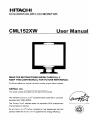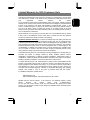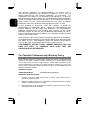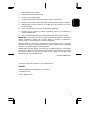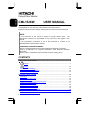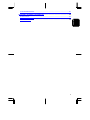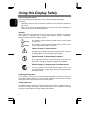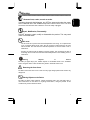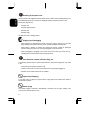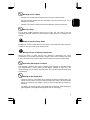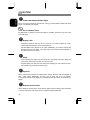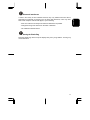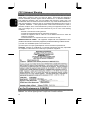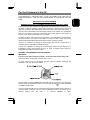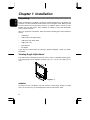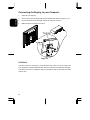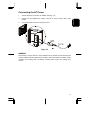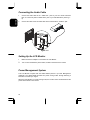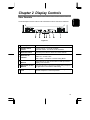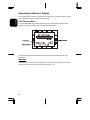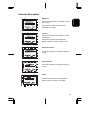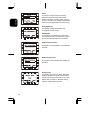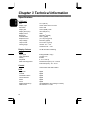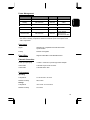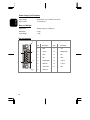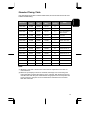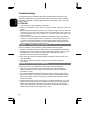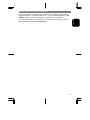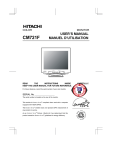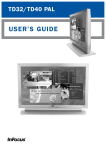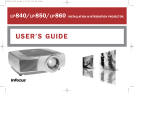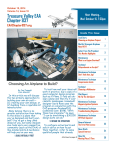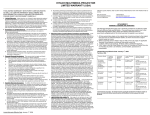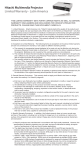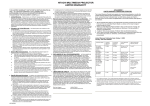Download Hitachi CML152XW Computer Monitor User Manual
Transcript
Hitachi America, Ltd. warrants our Hitachi CRT color monitor to be free from defects in material and workmanship for 36 months from the date you purchased it if your purchase was made prior to 1/31/01 or 60 months if your purchase was made after 1/31/01 from your authorized Hitachi America, Ltd. dealer. If you purchase a Hitachi Liquid Crystal Display (LCD) color monitor, Hitachi provides a warranty of 36 months for the panel and 12 months for the backlight if purchased before 1/31/01 or 36 months for both panel and backlight if purchased after 1/31/01. In the event of a defect during this 12 month, 36 month or 60 month period, Hitachi America, Ltd. will, at its option, repair or replace the monitor at no charge except as set forth below. If proof of purchase cannot be provided by owner, the warranty period will start to run from the date of manufacture. Hitachi America, Ltd. may repair your monitor with new or reconditioned parts or replace it with a new or reconditioned monitor of the same or similar kind, and any replaced monitors or parts become Hitachi America, Ltd.'s property. Exclusions from this warranty: It is normal for Cathode Ray Tube (CRT) monitors and LCD display backlights to decrease in brightness as they age. This is a natural process in CRTs & LCDs due to the degradation of the LCD backlight and the degradation of the CRT phosphors that create the image and is not covered by this warranty. This warranty excludes decreased image clarity or reduced brightness due to natural aging of the monitor/display. In addition, this warranty does not cover phosphor burn. Phosphor burn can occur when a monitor is left with one static image for extended periods of time during which the image may become burned into the phosphors. This limited warranty does not cover damage occurring in shipping or in storage after you purchase the monitor or damage caused by abuse, accident, disaster, misuse, mishandling, mispackaging or shipping, improper installation, unauthorized repair or modification, or failure to follow the manufacturer's instruction with respect to the proper handling, operation, installation, service and maintenance of the monitor. To obtain warranty service, call 1-800-536-6721 to obtain a return authorization and the location of your Hitachi service center or return the monitor to the dealer from whom you bought it (subject to that dealers' return policy). If you choose to ship the monitor rather than delivering it in person, you must assume the risk of damage or loss in transit. You must also use the original shipping container (or equivalent packaging), pay shipping charges, and enclose a copy of the proof of purchase date with the monitor. For additional information, please write to: Hitachi America, Ltd. 200 Lowder Brook Drive, Suite 2200, Westwood, MA 02090 NEVER open the monitor cabinet. If the monitor is not operating properly, contact Hitachi America Ltd. service center (Call 1-800-536-6721). Do not open the monitor housing under any circumstances. By opening the monitor housing you will expose yourself to high voltage and possible severe electrical shocks and void all warranties. 1 ENGLISH Limited Warranty for USA Customers Only ENGLISH ANY IMPLIED WARRANTY OF MERCHANTABILITY OR FITNESS FOR A PARTICULAR PURPOSE ON THIS MONITOR IS LIMITED TO THE 12, 36 or 60 MONTH DURATION OF THIS WRITTEN WARRANTY, AS APPLICABLE. ALL WARRANTIES SET FORTH IN THIS WARRANTY ARE LIMITED TO 12, 36 OR 60 MONTHS FROM THE DATE OF PURCHASE. NO WARRANTIES WHATSOEVER WILL COVER THIS MONITOR BEYOND THE STATED 12, 36 OR 60 MONTHS. HOWEVER, SOME STATES DO NOT ALLOW LIMITATIONS ON HOW LONG AN IMPLIED WARRANTY LASTS, SO THE ABOVE LIMITATION MAY NOT APPLY TO YOU. IF THIS MONITOR IS DEFECTIVE, YOUR ONLY REMEDY IS REPAIR OR REPLACEMENT, AS DESCRIBED ABOVE. UNDER NO CIRCUMSTANCES WILL HITACHI AMERICA, LTD. BE LIABLE FOR INCIDENTAL OR CONSEQUENTIAL DAMAGES, INCLUDING ANY LOST SAVINGS, LOST PROFITS, OR ANY OTHER DAMAGES CAUSED BY THE USE OF THIS MONITOR OR INABILITY TO USE IT, EVEN IF THE DEALER OR HITACHI AMERICA, LTD. HAS BEEN ADVISED OF SUCH LIABILITY OR OTHER CLAIMS. SOME STATES DO NOT ALLOW THE EXCLUSION OR LIMITATION OF INCIDENTAL OR CONSEQUENTIAL DAMAGES SO THE ABOVE LIMITATION OR EXCLUSION MAY NOT APPLY TO YOU. THIS WARRANTY GIVES YOU SPECIFIC LEGAL RIGHTS, AND YOU MAY HAVE OTHER RIGHTS WHICH VARY STATE TO STATE. THIS WARRANTY APPLIES TO NEW, CURRENT, PRODUCTS ONLY AND DOES NOT APPLY TO PRODUCTS SOLD AFTER THEY ARE DISCONTINUED OR REFURBISHED. For Canadian Customers only Warranty Policy Hitachi Industrial Products are guaranteed to be free from defects in workmanship and material. If any failure, resulting from either workmanship or material defects should occur under normal and proper usage within the period stated hereunder from the original provable date of purchase, such failure should be repaired at no cost to the buyer for labor and parts if the defective product is brought to an AUTHORIZED HITACHI SERVICE CENTRE in Canada. WARRANTY PERIOD COMPUTER MONITOR 3 year parts and 3 year labour WARRANTY DOES NOT COVER 1. Products received for repair without sales or delivery receipt showing date of purchase by original customer. 2. Damages caused by incorrect use, carelessness, unauthorized alteration, improper storage or unauthorized service or repairs. 3. Damages caused by fire, flood, lightning, vandalism, collision, acts of God, or other events beyond the control of Hitachi. 2 External parts such as cabinet. 5. Products purchased outside Canada. 6. Products used outside Canada. 7. In transit damage claims, improper handling by carrier or post offices. 8. Products or parts there of which have serial numbers removed, altered or defaced. 9. Damage defect or failure caused by, or resulting from, the operation of the unit by incorrect voltages. 10. The use of components that do not meet Hitachi specifications. 11. Products sold in Canada by another organization which is not authorized by HITACHI CANADA LTD 12. Picture tube damages resulting from extended exposure of the video characters. IMPORTANT : This warranty is in lieu of all other warranties, guarantees or agreements whether expressed or implied and no person, dealer, or Company is authorized to change, modify, or extend its terms in any manner whatsoever. Hitachi Canada Inc. shall not be responsible for any damages or loss of any kind attributed to the product rendered defective during usage, or attributed to incompatibility problems of any linked equipment including software. NEVER open the monitor cabinet. If the monitor is not operating properly, contact Hitachi Service Center. DO NOT open the monitor housing under any circumstances. by opening the monitor housing you will expose yourself to high voltage and possible severe electrical shocks, and void all warranties. HITACHI CANADA LTD. For service, please call your Dealer or your 1-800-HITACHI. TRONTO 6740 Campobello Road, Mississauga, Ont. L5N 2L8 Tel.: (905) 821-4545 Fax No.: (905) 821-1101 3 ENGLISH 4. Colour/Color Monitor ENGLISH CML152XW USER MANUAL Congratulations on your selection of the HITACHI Colour/Color Monitor. Read the instructions inside carefully, and keep this user manual for future reference. NOTE: * The information in this manual is subject to change without notice. The manufacturer assumes no responsibility for any errors that may appear in this manual. * The reproduction, transmission or use of this documents or contents is not permitted without express written authority. TRADEMARK ACKNOWLEDGEMENT: VGA is a registered trademark of International Business Machines Corporation. VESA is a trademark of a nonprofits organization, Video Electronics Standard Association. ® ENERGY STAR is a trademark of Environmental Protection Agency (EPA). CONTENTS USING THIS DISPLAY SAFELY ........................................................................................... 6 W ARNING..................................................................................................................... 7 CAUTION .................................................................................................................... 10 FCC STATEMENT W ARNING ............................................................................................... 12 FOR THE CUSTOMERS IN CANADA.................................................................................... 12 FOR THE CUSTOMERS IN THE UK ........................................................................................ 13 CHAPTER 1 INSTALLATION.............................................................................................. 14 UNPACKING........................................................................................................................ 14 VIEWING ANGLE ADJUSTMENT ............................................................................................ 14 CABLE INSTALLATION .......................................................................................................... 15 CONNECTING THE DISPLAY TO YOUR COMPUTER ................................................................. 16 CONNECTING THE AC POWER ............................................................................................ 17 CONNECTING THE AUDIO CABLE ......................................................................................... 18 SETTING UP THE LCD MONITOR ......................................................................................... 18 POWER MANAGEMENT SYSTEM........................................................................................... 18 CHAPTER 2 DISPLAY CONTROLS .................................................................................. 19 USER CONTROLS ............................................................................................................... 19 ADJUSTING THE MONITOR 'S DISPLAY................................................................................... 20 4 FUNCTION DESCRIPTIONS ................................................................................................... 21 SPECIFICATIONS ................................................................................................................. 24 STANDARD TIMING T ABLE ................................................................................................... 27 TROUBLESHOOTING............................................................................................................ 28 5 ENGLISH CHAPTER 3 TECHNICAL INFORMATION ....................................................................... 24 Using this Display Safely ENGLISH Common Safety Precautions Please read carefully and make sure you fully understand the following safety precautions: - Operations should be done according to instructions and procedures described in this manual. - Make sure to heed all warnings displayed on the device and manual. Neglecting to do so may result in fire or damage the device. Symbols Safety notifications are presented as shown below. These are indicated by “Warning” and “Caution” in combination with a caution symbol (graphic symbol). Additionally, details are depicted within the graphic symbols. Warning This symbol is used to indicate a hazard that may result in death or grave injury. Caution This symbol is used to indicate a hazard that may result in minor injury or significant damage to the product [ Notice example 1] Shock Caution This (?) symbol indicates that caution should be taken and within the triangle (?) is a picture depicting “Shock caution”. [Notice Example 2] Disassembly Prohibited In the ( ? ) barred circle is an action that must not be done and the picture in this ( ? ) one depicts “Disassembly Prohibited”. [Notice Example 3] Unplug power Cord from Socket In the (?) symbol is an action that should be taken. This (?) one is a picture depicting “ Unplug Power Cord from Socket’ and other mandatory actions. Handling and Operation Do not handle or operate in ways other than what is depicted in the manual. If there are any problems with the device, turn OFF the power, unplug the cord then notify the dealer where the product was purchased or call a service person. Taking ample care The cautions noted on the device and manual have been carefully considered. Even so, unforeseen incidents may happen. When operating the device, in addition to following instructions, takes ample care during handling and operation. 6 Abnormal heat, smoke, sounds or smells. If anything abnormal should happen, turn OFF the power and unplug the power cord. Continued use in this condition may lead to electrical shock or fire. The area around the cord should be clear to allow the cord to be easily unplugged. Repair, Modification, Disassembly DO NOT attempt to repair, modify or disassemble the product. This may result in fire or electrical shock. Air vents - The air vents are to prevent the internal temperature from rising. To not place items on or so that they block the air vents. Also do not place in racks where the air vents will be blocked. This will cause the internal temperature to rise and result in fire or malfunction. - Do place on racks that fix the display in leaning position. This will change the flow of air through the air vents and cause the internal temperature to rise resulting in fire or malfunction. Placing Objects in Device DO NOT put paper clips, pins, metallic objects or combustible items in the ventilation holes. Using the device in this condition may result in electrical shock or fire. Removing the Case Cover DO NOT remove the case cover. There are many high voltage parts inside and are very dangerous. Placing Objects on the Device DO NOT put flower vases, planters, vessels containing water, pins and paper clips or other metal items on the device. If anything should fall in, using the product in this condition may result in electrical shock. 7 ENGLISH Warning Handling of the power cord ENGLISH Use the power cord supplied with the product and be careful of the following during use. If handled improperly, the cord may be damaged resulting in electrical shock or fire. Never place objects on it. - DO NOT pull - DO NOT apply pressure - DO NOT fold - DO NOT wrap DO NOT use next to heating device Plugging and Unplugging - When plugging or unplugging the power cord in the socket, make sure to hold the plug. Pulling on the power cord may cause a partial breakage resulting in fire. - When taking a holiday or vacation and leaving the device unused for prolonged periods, unplug the power cord. Leaving it plugged in may result in fire. - When unplugging or plugging in the power cord, insure that your hands are dry. Handling with wet hands may result in electrical shock. Poor Electrical Contact in Electric Plug, etc. The following must be done to prevent bad contact in the electrical plug that may result in fire. - Insure that electric plug is inserted in fully. - Check to see if there is no dust accumulated on the plug before plugging in. - DO NOT use a socket that is loose or wobbles. Impact from Dropping To not drop, bang or subject to physical shock. Using after such incidents may result in electrical shock or fire. Power Usage The usable voltage is 100-120V / 200-240VAC. DO NOT use any other voltage. This may result in electrical shock or fire. 8 Handling the AC adapter - DO NOT use with devices other than this display. This may result in shock, fire, or damage to the device. - DO NOT use or place in areas where heat accumulates. This may result in fire. Multi-Tap Usage TO not attach multiple extension plugs into one outlet. This may result in fire and overloading lines will activate the circuit breakers causing data loss or damage to the product. Usage in Humid or Dusty Areas DO NOT use or store in areas that are humid, dusty or have abundant moisture such as a bathroom. This may cause fire or electrical shock. Moving to Areas of Different Temperature Moving the device to areas that are very different in temperature may cause condensation on the outside and internally. Using the device in this condition may result in fire or electrical shock. Leave the device at the location for a few hours before using. Aluminium Electrolysis Condenser The electrolyte condenser used in the AC adapter has a limited life. If used past the life span (approximately 5 years), replace the AC adapter. Leakage or drying up of the electrolyte liquid may result in fire, electrical shock. This may also cause the device itself to malfunction. Damage to the Display Unit - Liquid may leak out of the display when damaged. DO NOT touch the liquid. If you should touch the liquid, wash your hands thoroughly with water. If the liquid should get into your mouth or eyes, gargle or rinse your eyes and promptly see a doctor for treatment. - The display unit is made of glass. If the display unit should break, avoid handling the glass fragments. The fragments are dangerous and can cause injury. 9 ENGLISH - DO NOT wet or handle with wet hands. This may result in electrical shock. CAUTION ENGLISH Contact with Metal and Other Edges When moving the computer be careful when coming in contact with the plastic and metal edges. It is possible to be injured. Use in Unstable Places DO NOT place on sloping or narrow areas that are unstable. The device may drop or fall and cause injury. Display Cable - Arrange the cables so that they are out of the way. If a cable is tripped on, it may cause injury and damage to the connected devices. - DO NOT place heavy objects on the cable. Additionally, do not place objects that generate heat near the cables. The cable casing may break and cause damage to the devices that are connected. Stand - When adjusting the angle, hold the top left and right edges with both hands and move slowly. Using only one hand may cause it to fall. - DO NOT place your hand near the stand when adjusting the LCD forward or back. Your fingers may get caught and cause injury. Eyestrain When continuously looking at the display while working, keep the work area lighted at 300 – 1000 Lexes. Additionally, for every hour of work, rest 10 to 15 minutes. Continuously looking at the display for prolonged periods will cause accumulated eye fatigue. Disposal of this Product When disposing of this product, confer with the dealer where this product was purchased or refer to laws of the local government or regulations regarding disposal. 10 If used in the vicinity of other electronic devices, they may interfere with each other’s performances. Especially for devices such as radios and televisions, noise may enter their sound reception. If this should happen, try the following: - Place in a location as far away from radios and televisions as possible. - Change the facing of the antenna on the radio or television. - Use a different electrical socket. Storing the Plastic Bag Keep the plastic bag used to wrap the display away from young children. The bag may cause suffocation. 11 ENGLISH Electronic Interference FCC Statement Warning WARNING : This equipment has been tested and found to comply with the limits for a Class B ENGLISH digital device, pursuant to Part 15 of the FCC Rules. These limits are designed to provide reasonable protection against harmful interference in a residential installation. This equipment generates, uses, and can radiate radio frequency energy and, if not installed and used in accordance with the instructions, may cause harmful interference to radio communications. However, there is no guarantee that interference will not occur in a particular installation. If this equipment does cause harmful interference to radio or television reception, which can be determined by turning the equipment off and on, the user is encouraged to try to correct the interference by one or more of the following measures: - Reorient or relocate the receiving antenna. - Increase the separation between the equipment and receiver. - Connect the equipment into an outlet on a circuit different from that to which the receiver is connected. - Consult the dealer or an experienced radio / TV technician for help. INSTRUCTIONS TO USERS : This equipment complies with the requirements of FCC (Federal Communication Commission) equipments provided that following conditions are met. (1) Power cord: Unshielded power cord must be used. (2) Video inputs: The input signal amplitude must not exceed the specified level. CAUTION : Changes or modifications not expressly approved by the party responsible for compliance could void the user’s authority to operate the equipment. For the Customers in CANADA NOTICE : This Class B digital apparatus complies with Canadian ICES-003. 12 THIS PRODUCT IS SUPPLIED WITH A TWO PIN MAINS PLUG FOR USE IN MAINLAND EUROPE. FOR THE UK PLEASE REFER TO THE NOTES ON THIS PAGE. IMPORTANT FOR UNITED KINGDOM WORDING FOR CLASS I EQUIPMENT INSTRUCTION BOOKS AND LABELS The mains lead on this equipment is supplied with a moulded plug incorporating a fuse, the value of which is indicated on the pin face of the plug. Should the fuse need to be replaced, an ASTA or BSI approved BS 1362 fuse must be used of the same rating. If the fuse cover is detachable never use the plug with the cover omitted. If a replacement fuse cover is required, ensure it is of the same colour as that visible on the pin face of the plug. Fuse covers are available from your dealer. DO NOT cut off the mains plug from this equipment. If the plug fitted is not suitable for the power outlets in your home or the cable is too short to reach a power outlet, then obtain an appropriate safety approved extension lead or consult your dealer. Should it be necessary to change the mains plugs, this must be carried out by a competent person, preferably a qualified electrician. If there is no alternative to cutting off the mains plug, ensure that you dispose of it immediately, having first removed the fuse, to avoid a possible shock hazard by inadvertent connection to the mains supply. WARNING: THIS EQUIPMENT MUST BE EARTHED IMPORTANT: The wires in the mains lead are coloured in accordance with the following code: Green and Yellow = Earth, Blue = Neutral, Brown = Live. As these colours may not correspond with the coloured markings identifying the terminals in your plug, proceed as follows: The wire which is coloured GREEN and YELLOW must be connected to the terminal in the plug which is marked with the letter E or by the earth symbol or coloured GREEN or GREEN and YELLOW. The wire coloured BLUE must be connected to the terminal marked with the letter N or coloured BLUE or BLACK. The wire coloured BROWN must be connected to the terminal marked with the letter L or coloured BROWN or RED. 13 ENGLISH For the Customers in the UK Chapter 1 Installation ENGLISH Unpacking Before unpacking the LCD Monitor, prepare a suitable workspace for your Monitor and computer. You need a stable and clean surface near a wall power outlet. Make sure that the LCD Monitor has enough space around it for sufficient airflow. Though the LCD Monitor uses very little power, some ventilation is needed to ensure that the Monitor does not become too hot. After you unpack the LCD Monitor, make sure that the following items were included in the box: ? LCD Monitor ? 1.5M Monitor-to-PC signal Cable ? 1.5M Stereo Jack Audio Cable ? 1.8M Power Cord ? User's Manual ? AC Adapter If you find any of these items are missing or appears damaged, contact your dealer immediately. Viewing Angle Adjustment The LCD Monitor is designed to allow the users to have a comfortable viewing angle. The viewing angle can be adjusted as follows: Top (-5°~ +15°) & Left / Right (-45° to +45°). +15 -5 +45 -45 Figure 1-1 WARNING DO NOT force the LCD Monitor over the maximum viewing angle settings as stated above. In such an event, you will damage the monitor and the monitor stand. 14 Cable Installation from the rear of the monitor. (See Fig. 1-2) 1. Remove the back panel 2. Remove the rear support panel 1-2) 3. Place the signal cable, the DC power cable and the audio cable into correct grooves (See Fig. 1-3). from the swivel base support column. (See Fig. 1 Figure 1-2 Figure 1-3 15 ENGLISH Please follow these instructions to install the cables. Connecting the Display to your Computer ENGLISH 1. Power off your computer. 2. Connect one end of the signal cable to the LCD Monitor's VGA port. (See Fig. 1-4) 3. Connect the other end of the signal cable to the VGA port on the PC. 4. Make sure both connections are secure. Figure 1-4 ATTENTION This device must be connected to an off-the-shelf video cable in order to comply with FCC regulations. A ferrite-loaded interface cable is included in the LCD Monitor package. This device will not be in compliance with FCC regulations when a non-ferrite-core video cable is used. 16 1. Connect the power cord to the AC adapter. (See Fig. 1-5) 2. Connect the AC adapter's DC output connector to the DC Power Jack of the monitor. 3. Connect the power cord to an AC power source Figure 1-5 WARNING Please install a "Surge Protector" device between the AC Adapter and the electrical wall outlet for added protection against power surges to prevent the effects of sudden voltage variations from reaching the LCD Monitor. Sudden power surges may damage your monitor. 17 ENGLISH Connecting the AC Power Connecting the Audio Cable ENGLISH 1. Connect the audio cable to the " LINE OUT " jack on your PC's audio card DVD Rom or to the front panel's “AUDIO OUT” jack of your CD ROM drive. (See Fig. 16) 2. Connect the other end of the audio cable to the LCD Monitor's " LINE IN " jack. Figure 1- 6 Setting Up the LCD Monitor 1. Make sure the AC Adapter is connected to the LCD Monitor. 2. Turn on the LCD Monitor's power switch, located on the bezel of the monitor. Power Management System This LCD Monitor complies with the VESA DPMS (version 1.0) Power Management guidelines. The VESA DPMS provides four power saving modes through detecting a horizontal or vertical sync. signal. When the LCD Monitor is in power saving mode, the monitor screen will be blank and the power LED indicator colour shows. 18 Chapter 2 Display Controls ENGLISH User Controls A brief description and the location of all LCD Monitor function controls and indicators: Figure 2-1 1 Stereo Speakers PC Audio Stereo output. 2 Speaker Volume Control Increase Volume - Turn knob clockwise. Decrease Volume - Turn knob counter clockwise 3 DC Power Switch Press the power switch to switch the monitor ON/OFF. 4 DC Power-On Indicator LED is Green --- Power is ON. LED is Off --- Power is OFF. LED is Yellow --- Monitor is in "Power Saving Mode". 5 Function Select Buttons Press either left or right control button for OSD (On Screen Display) menu selection. 6 Adjustment Control Buttons Press the left button to decrease the OSD setting and press the right button to increase the OSD setting. 7 External Headphone Jack The monitor speakers will be disabled when using an external headphone or external speakers. 19 Adjusting the Monitor's Display The monitor has four function control buttons to select among functions shown on OSD menu, designed for easy user-viewing environments. ENGLISH OSD Function Menu To access OSD Main menu, simply press one of the Function Select Control buttons, and the menu diagram will pop up on the screen as shown below: Continue pressing the Function Selection Control buttons to scroll through the entire menu items. Attention Firmware revision may have been updated into a latest version while the version number shown on all OSD menus in this manual will stay as Ver. 1.00 20 Brightness 256 scales of brightness are available to choose from 0 to 255. This function increases or decreases the brightness of the image. Contrast 256 scales of contrast are available to choose from 0 to 255. This function increases or decreases the difference between the dark and light colors. Horizontal Position This function shifts the entire display image left or right. Vertical Position This function shifts the entire display image up or down Phase A total of 32 scales (0 to 31) are available to adjust the focus and clarity of the display. 21 ENGLISH Function Description ENGLISH Clock This function carries a frequency tracking feature that offers the user to have better stability and clarity. Increasing Clock value can be up to +64 scales. The number of decreasing Clock (minus) is depending on the input timing. Auto Adjustment This function will adjust the display size automatically to fit full screen. ATTENTION In case BEAT noise happened, please press Auto Adjustment Key to minimize this symptom, and fine tune with PHASE function manually. OSD Horizontal Position This function moves the OSD menu window left and right. OSD Vertical Position This function moves the OSD menu window up and down. Graphics Text This function is to choose a display that allows maximum graphics text quality. The resolution selection can either be 640 x 400 or 720 x 400. Please refer to Chapter 3 “ Standard Timing” Table for of different timing modes. 22 Recall ENGLISH The recall function will return all adjusted parameters to factory preset values. Language Five OSD language options are available: English, German, French, Spanish, and Italian. Press the left or right adjustment control button to select other language. Colour Temp Push the (+ -) button to select a different colour temperature. Please see the diagram below for function and description. Icon Function Description 9300 CIE coordinated Colour Temperature of 9300 K Sets the CIE coordinate colour temperature to 9300 K 6500 CIE coordinated Colour Temperature of 6500 K Sets the CIE coordinate colour temperature to 6500 K User Three colours (Red, Green, Blue) can be adjusted from the OSD menu Sets the settings to a by user defined CIE Temperature. Save + Exit Saves the values of this setting and exits the OSD menu function. 23 Chapter 3 Technical Information Specifications ENGLISH LCD Panel Size Display Type Resolution Display Dot Display Area (mm) Display Colour Brightness Contrast Ratio Response Time Lamp Voltage Lamp Current Viewing Angle Display Colours Video Input Signal Input Impedance Polarity Amplitude Multi-mode Supported 15.0" (38 cm) Active matrix colour TFT LCD 1024 x 768 1024 x (RGB) x 768 304 x 228 (H x V) 262K 2 200 cd/m (typical) 250: 1 (typical) (10 + 40) ms (typical) 640 Vrms (typical) 6.0 mA rms. (Typical) Vertical: -45° ~ +40° Horizontal: -60° ~ +60° 16.7M with FRC or Dithering Analogue RGB 0.7Vp-p 75 Ohm ± 2% Positive 0 - 0.7 ± 0.05 Vp Horizontal Frequency: 24 ~ 61 KHz Vertical Frequency: 56 ~ 75 Hz Control Power On/Off switch with LED indicator OSD Brightness Contrast Horizontal Position Vertical Position Phase Clock Display Mode Set up OSD Format 24 Digital Digital Digital Digital Digital Digital Use EEPROM to save settings in memory 20 characters x 9 rows Mode Power Consumption* AC Input LED Colour On 25W maximum 240 VAC Green Standby 5W maximum 240 VAC Yellow Suspend 5W maximum 240 VAC Yellow Off 5W maximum 240 VAC Yellow DC Power Off 5W maximum 240 VAC Dark 240 VAC Yellow: Standby, Suspend, OFF Dark: DC Power OFF Disconnected 5W maximum ENGLISH Power Management * Meeting VESA DPMS requirements measured from AC Input end of AC adapter. * The status of standby, suspend and Off don't include the power consumption of the audio components. Sync Input Signal Separate TTL compatible horizontal and vertical synchronization Polarity Positive and negative Plug & Play Supports VESA DDC1 and DDC2B functions External Connection Power Input (DC input) +12 VDC / 3.33A min. input through AC/DC adapter Video Cable 1.5M with 15-pin D-sub connector Audio Cable 1.5M with Stereo Jack Environment Operating Temperature 5°C to 40°C/41°F to 104°F Relative Humidity 20% to 80% Storage Temperature -20°C to 60° C/-4°F to140° F Relative Humidity 5% to 85% 25 Power Supply (AC Adapter) ENGLISH Input Voltage Single phase, 100 ~ 240VAC, 50 / 60 Hz Input Current 1.5 A maximum Size and Weight Dimensions 380(W) x 387(H) x 178(D) mm Net Weight 5.0 kg Gross Weight 7.0 kg Pin Assignment 6 Signal PIN 1 5 11 15 10 26 Description Signal PIN Description 1 Red 9 +5V 2 Green 10 Digital GND 3 Blue 11 NC 4 NC 12 SDA 5 Digital GND 13 H. Sync 6 Red Rtn 14 V. Sync 7 Green Rtn 15 SCL 8 Blue Rtn Standard Timing Table Resolution H. Freq. (KHz) V. Freq. (Hz) Pixel Freq. (MHz) H/V Sync. Polarity 640 x 350 31.469 70.087 25.175 +/- VGA-350 640 x 400 24.830 56.420 21.050 -/- NEC PC9801 640 x 400 31.469 70.087 25.175 -/+,-/- 640 x 480 31.469 59.940 25.175 -/- VGA-480 640 x 480 37.861 72.809 31.500 -/- VESA–480–72Hz 640 x 480 37.500 75.000 31.500 -/- VESA–480–75Hz 720 x 400 31.469 70.087 28.322 -/+ VESA-400-TEXT 800 x 600 35.156 56.250 36.000 +/+ SVGA 800 x 600 37.879 60.317 40.000 +/+ VESA-600-60 Hz 800 x 600 48.077 72.188 50.000 +/+ VESA-600-72 Hz 800 x 600 46.875 75.000 49.500 +/+ VESA-600-75 Hz 1024x 768 48.363 60.004 65.000 -/- 1024x 768 53.964 66.132 71.664 +/+ 1024x 768 56.476 70.069 75.000 -/- VESA-768-70 Hz 1024x 768 60.023 75.029 78.750 +/+ VESA-768-75 Hz ENGLISH If the selected timing is NOT included in table below, this LCD monitor will use the most suitable available timing. Mode VGA-400-GRAPH NEC PC9821 XGA COMPAQ-XGA Note: (1) Mode 640 x 350, 640 x 400 and 720 x 400 cannot be expanded to full screen on vertical direction. (2) When the input display mode is not 1024x768, the display uses a smoothing and scaling algorithm to expand the image to 1024 x 768 dots. After expansion from any resolution other than the prime 1024x768 text and graphics will loose sharpness and proper proportion. This panel is not recommended for extended use at resolution other than 1024x768. 27 Troubleshooting ENGLISH This LCD Monitor has pre-adjusted using factory standard VGA timings. Due to the output timing differences among various VGA cards in the market, users may initially experience an unstable or unclear display whenever a new display mode or new VGA card is selected. ATTENTION 1. This LCD Monitor Supports Multiple VGA Modes. 2. Refer to the Standard Timing Table for a listing of modes supported by this LCD Monitor. 3. When selecting the shutdown function on your computer using a resolution other than 1024x768, the LCD may show checker pattern and exhibit beat noise (similar to a wavy moiré pattern). This is not a defect, it is a transition mode where every other pixel is turned off. 4. Some of the very basic computer wallpaper and background designs also use this 'one dot on, one dot off' pattern that is not optimal for LCD technology when you use a resolution other than 1024x768. As a result checker pattern and beat noise may appear. You can minimize this beat nose by selecting the auto-adjust function first, then fine tune the image with the phase function. PROBLEM Picture is unclear and unstable If there’s no display on the LCD Monitor, please perform the following steps : 1. Enter PC to “Shut Down Windows” status while you’re in MS-Windows environment. 2. Check the screen to see if there’s any black vertical stripes appear. If there are, take advantage of the “Clock” function in OSD menu and adjust (by increment or decrement numbers) until those bars disappear. 3. Move to “Phase” function in OSD menu again and adjust the monitor screen to its most clear display. 4. Click “No” on “Shut Down Windows” and back to the normal PC operating environment. PROBLEM There is no picture on LCD Monitor If there’s no picture on the LCD Monitor, please perform the following steps: 1. Make sure the power indicator on the LCD Monitor is ON, all connections are secured, and the system is running on the correct timing. Refer to Chapter 3 for information on timing. 2. Turn off the LCD Monitor and then turn it back on again. Press the right Function Select Control button once and then press either the left or right Adjustment Control button several times. If there is still no picture, press the other Adjustment Control button several times. 3. If step 2 doesn’t work, connect your PC system to another external CRT. If your PC system Functions properly with a CRT Monitor but it does not function with the LCD Monitor, the output timing of the VGA card may be out of the LCD’s synchronous range. Please change to an alternative mode listed in the Standard Timing Table or replace the VGA card, and then repeat steps 1 and 2. 28 PROBLEM There is no picture on LCD Monitor If you have chosen an output timing that is outside of the LCD Monitor’s synchronous range (Horizontal: 24 ~ 61 KHz and Vertical: 56 ~ 75 Hz), the OSD will display an “Out of Range” message. Choose a mode that is supported by your LCD Monitor. ENGLISH Also, if the signal cable is not connected to LCD monitor at all or properly, the monitor screen will display a message “No Input Signal”. 29