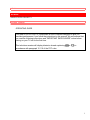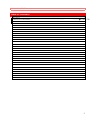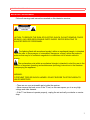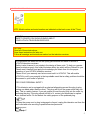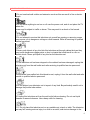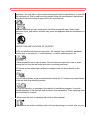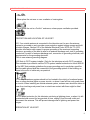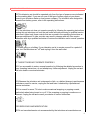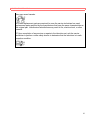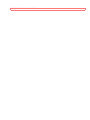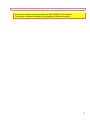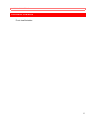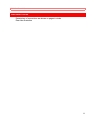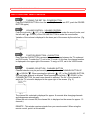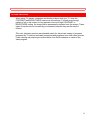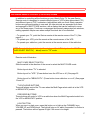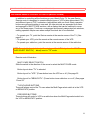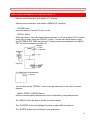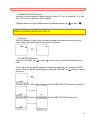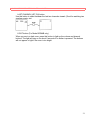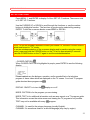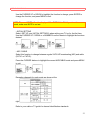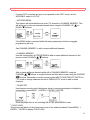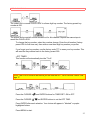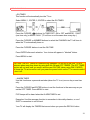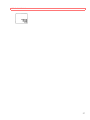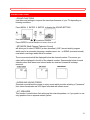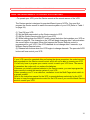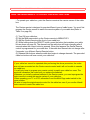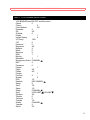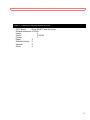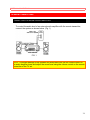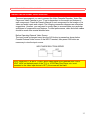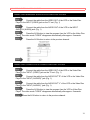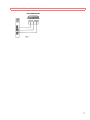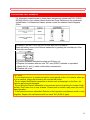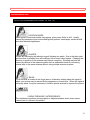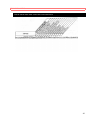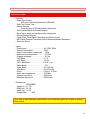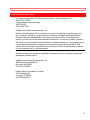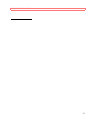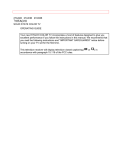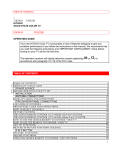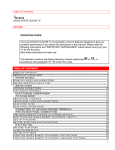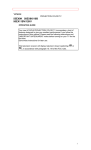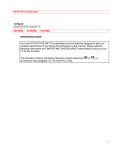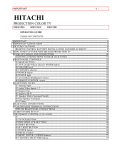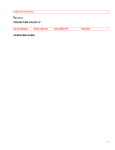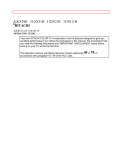Download Hitachi 20SA4B, 20SA2B CRT Television User Manual
Transcript
HITACHI 1 HITACHI SOLID STATE COLOR TV 20SA4B, 20SA2B OPERATING GUIDE Your new HITACHI Color TV incorporates a host of features designed to give you excellent performance if you follow the instructions in this manual. We recommend that you read the following instructions and "IMPORTANT SAFEGUARDS" notice before turning on your TV set for the first time. This television receiver will display television closed captioning ( accordance with paragraph 15.119 of the FCC rules. or ) in 1 TABLE OF CONTENTS TABLE OF CONTENTS HITACHI ................................................................................................................................................ 1 TABLE OF CONTENTS ............................................................................ ..............oQq1 0 0 0.48 579.4 2 IMPORTANT SAFEGUARDS IMPORTANT SAFEGUARDS Follow all warnings and instructions marked on this television receiver. CAUTION: TO REDUCE THE RISK OF ELECTRIC SHOCK, DO NOT REMOVE COVER (OR BACK). NO USER-SERVICEABLE PARTS INSIDE. REFER SERVICING TO QUALIFIED SERVICE PERSONNEL. The lightning flash with arrowhead symbol, within an equilateral triangle, is intended to alert the user to the presence of uninsulated "dangerous voltage" within the product's enclosure that may be of sufficient magnitude to constitute a risk of electric shock to persons. The exclamation point within an equilateral triangle is intended to alert the user to the presence of important operating and maintenance (servicing) instructions in the literature accompanying the appliance. WARNING: TO PREVENT FIRE OR SHOCK HAZARD, DO NOT EXPOSE THIS TELEVISION TO RAIN OR MOISTURE. • There are no user serviceable parts inside the receiver. • Never remove the back cover of the TV set, as this can expose you to a very high voltage and other hazards. • If the TV set does not operate properly, unplug the set and call your dealer or service shop. 3 IMPORTANT SAFEGUARDS WARNING: POWER SOURCE: This TV set operates only on AC 120 volts 60 Hz. To prevent fire or shock hazard, connect this TV set to 120V AC 60Hz (house current) ONLY. Never connect the TV to 50 Hz or DIRECT CURRENT POWER SOURCES. This TV set is equipped with a polarized alternating current line plug (a plug having one blade wider than the other). This plug will fit into the receptacle only one way. If you are unable to insert the plug fully into the receptacle, try reversing the plug. If the plug should still fail to fit, contact a local electrician. To prevent shock hazard do not use this polarized plug with an extension cord, receptacle or other outlet unless the blades can be fully inserted to prevent blade exposure. If the power cord or plug is damaged or frayed, unplug the TV set from the receptacle and refer servicing to qualified service personnel. To prevent fire or shock hazard, do not overload receptacle and extension cords. • POLARIZED PLUG • NO GOOD INSTALLATION ANTENNA Unless your TV set is connected to a cable TV system or to a centralized antenna system, a good outdoor color TV antenna is recommended for the best performance. However, if you are located in an exceptionally good signal area that is free from interference and multiple image ghosts, the indoor antenna may be sufficient. LOCATION Select an area where sunlight or bright indoor illumination will not fall directly on the picture screen. Also, be sure that the location selected allows a free flow of air to and from the perforated back cover of the TV set. To prevent damaging the TV, do not leave the set in a place where the temperature becomes too hot. For example, exposed to direct sunlight or near a heating device, etc. VIEWING This TV set may be viewed from any desired distance. Most viewers prefer a distance of three to six feet or more, depending on screen size, for maximum eye comfort. 4 IMPORTANT SAFEGUARDS NOTE: Model number and serial number are indicated on the back cover of the TV set. HITACHI SAFETY POINTS YOU SHOULD KNOW ABOUT YOUR HITACHI TELEVISION RECEIVER. CAUTION: * Read all of these instructions. * Save these instructions for later use. * Follow all warnings and instructions marked on the television receiver. Our reputation has been built on the quality performance and ease of service of HITACHI television receivers. Safety is also foremost in our minds in the design of these units. To help you operate these products properly, this folder illustrates safety tips which will be of benefit to you. Please read it carefully and apply the knowledge you obtain from it to the proper operation of your HITACHI television receiver. Please fill out your warranty card at once and mail it to HITACHI. This will enable HITACHI to notify you promptly in the improbable event that a safety problem should be discovered in your model of product. FOR YOUR PERSONAL SAFETY 1 This television set is equipped with a polarized alternating-current line plug (a plug having one blade wider than the other). This plug will fit into the power outlet only one way. This is a safety feature. If you are unable to insert the plug fully into the outlet, try reversing the plug. If the plug should still fail to fit, contact your electrician to replace your obsolete outlet. Do not defeat the safety purpose of the polarized plug. 2 When the power cord or plug is damaged or frayed, unplug this television set from the wall outlet and refer servicing to qualified service personnel. 5 IMPORTANT SAFEGUARDS 3 Do not overload wall outlets and extension cords as this can result in fire or electric shock. 4 Do not allow anything to rest on or roll over the power cord, and do not place the TV where the power cord is subject to traffic or abuse. This may result in a shock or fire hazard. 5 Do not attempt to service this television set yourself as opening or removing covers may expose you to dangerous voltage or other hazards. Refer all servicing to qualified service personnel. 6 Never push objects of any kind into this television set through cabinet slots as they may touch dangerous voltage points or short out parts that could result in a fire or electric shock. Never spill liquid of any kind on the television set. 7 If the television set has been dropped or the cabinet has been damaged, unplug this television set from the wall outlet and refer servicing to qualified service personnel. 8 If liquid has been spilled into this television set, unplug it from the wall outlet and refer service to qualified service personnel. 9 Do not subject your television set to impact of any kind. Be particularly careful not to damage the picture tube surface. 10 Unplug this television set from the wall outlet before cleaning. Do not use liquid cleaners or aerosol cleaners. Use a damp cloth for cleaning. 11-1 Do not place this television set on an unstable cart, stand, or table. The television set may fall, causing serious injury to a child or an adult, and serious damage to the 6 IMPORTANT SAFEGUARDS appliance. Use only with a cart or stand recommended by the manufacturer, or sold with the television set. Wall or shelf mounting should follow the manufacturer's instructions, and should use a mounting kit approved by the manufacturer. 11-2 An appliance and cart combination should be moved with care. Quick stops, excessive force, and uneven surfaces may cause the appliance and cart combination to overturn. PROTECTION AND LOCATION OF YOUR SET 12 Do not use this television set near water...for example, near a bathtub, washbowl, kitchen sink, or laundry tub, in a wet basement, or near a swimming pool, etc. • Never expose the set to rain or water. If the set has been exposed to rain or water, unplug the set from the wall outlet and refer to servicing personnel. 13 Choose a place where light (artificial or sunlight) does not shine directly on the screen. 14 Avoid dusty places, since accumulated dust inside the TV chassis may cause failure of the set when high humidity persists. 15 The set has slots, or openings in the cabinet for ventilation purposes, to provide reliable operation of the receiver, and to protect from overheating. These openings must not be blocked or covered. • Never cover the slots or openings with cloth or other material. • Never block the bottom ventilation slots of the set by placing it on a bed, sofa, rug, etc. 7 IMPORTANT SAFEGUARDS • Never place the set near or over a radiator or heat register. • Never place the set in a "built-in" enclosure, unless proper ventilation provided. PROTECTION AND LOCATION OF YOUR SET 16-1 If an outside antenna is connected to the television set, be sure the antenna system is grounded so as to provide some protection against voltage surges and built up static charges, Section 810 of the National Electrical Code, NFPA No. 70-1975, provides information with respect to proper grounding of the mast and supporting structure, grounding of the lead-in wire to an antenna discharge unit, size of grounding conductors, location of antenna discharge unit, connection to grounding electrode, and requirements for the grounding electrode. Click to see antenna grounding diagram. 16-2 Note to CATV system installer: (Only for the television set with CATV reception) This reminder is provided to call the CATV system installer's attention to Article 820-40 of the NEC that provides guidelines for proper grounding and, in particular, specifies that the cable ground shall be connected to the grounding system of the building, as close to the point of cable entry as practical. 17 An outside antenna system should not be located in the vicinity of overhead power lines or other electrical lights or power circuits, or where it can fall into such power lines or circuits. When installing an outside antenna system, extreme care should be taken to keep from touching such power lines or circuits as contact with them might be fatal. 18 For added protection for this television set during a lightning storm, or when it is left unattended and unused for long periods of time, unplug it from the wall outlet and disconnect the antenna. This will prevent damage due to lightning and power-line surges. OPERATION OF YOUR SET 8 IMPORTANT SAFEGUARDS 19 This television set should be operated only from the type of power source indicated on the marking label. If you are not sure of the type of power supply at your home, consult your television dealer or local power company. For television sets designed to operate from battery power, refer to the operating instructions. 20 If the television set does not operate normally by following the operating instructions, unplug this set television set from the wall outlet and refer servicing to qualified service personnel. Adjust only those controls that are covered in the operating instructions as improper adjustment of other controls may result in damage and will often require extensive work by a qualified technician to restore the television set to normal operation. 21 When going on a holiday: If your television set is to remain unused for a period of time, turn the television set "off" and unplug it from the wall outlet. IF THIS SET DOES NOT OPERATE PROPERLY 22 If you are unable to restore normal operation by following the detailed procedure in your operating instructions, do not attempt any further adjustment. Unplug the set and call your dealer or service technician. 23 Whenever the television set is damaged or fails, or a distinct change in performance indicates a need for service, unplug the set and have it checked by a professional service technician. 24 It is normal for some TV sets to make occasional snapping or popping sounds, particularly when being turned on or off. If the snapping or popping is continuous or frequent, unplug the set and consult your dealer or service technician. FOR SERVICING AND MODIFICATION 25 Do not use attachments not recommended by the television set manufacturer as 9 IMPORTANT SAFEGUARDS they may cause hazards. 26 When replacement parts are required, be sure the service technician has used replacement parts specified by the manufacturer that have the same characteristics as the original part. Unauthorized substitutions may result in fire, electric shock, or other hazards. 27 Upon completion of any service or repairs to the television set, ask the service technician to perform routine safety checks to determine that the television is in safe operating condition. 10 BEFORE OPERATING YOUR TV SET BEFORE OPERATING YOUR TV SET 2. Consult your dealer or service store for the ANT. MIXER of VHF adaptor. 3. The special converter (decoder) will be supplied by the cable company. 12 LOCATION OF CONTROLS LOCATION OF CONTROLS . Front view illustration 13 REAR PANEL JACKS REAR PANEL JACKS Descriptions of connections are shown on pages in circles . Rear view illustration 14 HOW TO USE FRONT PANEL CONTROLS HOW TO USE FRONT PANEL CONTROLS TURNING THE SET ON - POWER BUTTON Push the POWER BUTTON to turn the set ON. (To turn the set OFF, push the POWER BUTTON again.) VOLUME CONTROL - VOLUME CONTROL Push the right side ( : UP ) of the VOLUME BUTTON to make the sound louder, and the left side ( : DOWN ) of the VOLUME BUTTON to make the sound softer. Variation of the volume is displayed in the lower part of the screen by the color bar. (Fig. 1) FUNCTION SELECTION - AVX BUTTON Every time the AVX BUTTON is pressed, the set alternates between the TV mode and and AVX mode. To watch the TV, set to the TV mode. At this time, the channel number is displayed in the upper right of the screen. To enjoy a VCR, set to the VIDEO mode. CHANNEL SELECTION - CHANNEL BUTTON Channel selection may be performed by pressing either the CHANNEL BUTTON UP ( ) or DOWN ( ). When pressing the right side ( : UP ) of the CHANNEL BUTTON, : DOWN ) of the the next higher channel is selected. When pressing the left side ( CHANNEL BUTTON, the next lower channel is selected. The No. of the channel to which the TV is tuned is displayed in the upper right of the screen. (Fig. 2) The channel No. selected is displayed for approx. 8 seconds after changing channels and disappears automatically. (When the set is turned ON, the channel No. is displayed on the screen for approx. 15 seconds.) REMOTE - This window receives signals from your remote control. When using the remote control, point it at this window. 15 PICTURE CAUTIONS PICTURE CAUTIONS When using TV games, computers and similar products with your TV, keep the CONTRAST and BRIGHTNESS functions at low settings. If a fixed (non-moving) pattern is left on the screen for long periods of time at a high CONTRAST or BRIGHTNESS setting, the image can be permanently imprinted onto the screen. These types of imprints are not covered by your warranty because they are the result of misuse. This color television receiver was intended mainly for the private viewing of programs broadcast by TV stations and cable companies and programs from other video sources. Public viewing may require prior authorization from the broadcaster or owner of the video program. 16 THE GENIUS REMOTE CONTROL (CLU-691GR) 20SA4B THE GENIUS REMOTE CONTROL (CLU-691GR) 20SA4B In addition to controlling all the functions on your Hitachi Color TV, the new Genius Remote control is designed to operate different types of VCR's (also abbreviated VTR) and different types of CATV converters (cable boxes) with one touch. Basic operation buttons are grouped together in one area. All other controls are separated from them and arranged in MULTI-PAGE sections, with a display that can be switched to cover any of the three pages. Functions a re arranged and properly categorized into windows, making operation simple even when multiple functions are to be controlled. • To operate your TV, point the Genius remote at the remote sensor of the TV. (See page 6.) • To operate your VCR, point the remote at the remote sensor of the VCR. • To operate your cable box, point the remote at the remote sensor of the cable box. NOTE: Precoded buttons ( below) will control your Hitachi TV only when the MULTIPAGE SELECT SWITCH ( below) is set to "TV" mode. Remote control illustration MULTI-PAGE SELECT SWITCH Slide the switch in the direction of the arrow to select the MULTI-PAGE mode. Button layout when "TV" is selected. Button layout for "VCR." (Power button turns the VCR on or off.) See page 22. Button layout for "MENU/CATV." (Power button turns cable box on or off.) See pages 12 and 23. TV EXCLUSIVE BUTTONS These will always control the TV even when the Multi-Page select switch is in the VCR or MENU/CATV position. PRECODED BUTTONS These buttons will control a VCR or a cable box when the Multi-Page select switch is in the VCR or MENU/CATV position. LIGHT BUTTON When you are in a dark room, press this button on to light up the CHANNEL keys, VOLUME UP and DOWN keys. The light will stay on for about 8 seconds if no button is pressed. The buttons will not appear to light if the room is too bright. 17 THE GENIUS REMOTE CONTROL CLU-681GJ (MODEL 20SA2B) THE GENIUS REMOTE CONTROL CLU-681GJ (MODEL 20SA2B) In addition to controlling all the functions on your Hitachi Color TV, the new Genius Remote control is designed to operate different types of VCR's (also abbreviated VTR) and different types of CATV converters (cable boxes) with one touch. Basic operation buttons are grouped together in one area. All other controls are separated from them and arranged in MULTI-PAGE sections, with a display that can be switched to cover any of the three pages. Functions a re arranged and properly categorized into windows, making operation simple even when multiple functions are to be controlled. • To operate your TV, point the Genius remote at the remote sensor of the TV. (See page 6.) • To operate your VCR, point the remote at the remote sensor of the VCR. • To operate your cable box, point the remote at the remote sensor of the cable box. NOTE: Precoded buttons ( below) will control your Hitachi TV only when the MULTIPAGE SELECT SWITCH ( below) is set to "TV" mode. Remote control illustration MULTI-PAGE SELECT SWITCH Slide the switch in the direction of the arrow to select the MULTI-PAGE mode. Button layout when "TV" is selected. Button layout for "VCR." (Power button turns the VCR on or off.) See page 22. Button layout for "MENU/CATV." (Power button turns cable box on or off.) See pages 12 and 23. TV EXCLUSIVE BUTTONS These will always control the TV even when the Multi-Page select switch is in the VCR or MENU/CATV position. PRECODED BUTTONS These buttons will control a VCR or a cable box when the Multi-Page select switch is in the VCR or MENU/CATV position. 18 HOW TO USE THE REMOTE TO CONTROL YOUR T.V. HOW TO USE THE REMOTE TO CONTROL YOUR T.V. Remote control illustration (with switch in TV position) Remote control illustration (with switch in MENU/CATV position) POWER button Press this button to turn the TV set on or off. RECALL button When you want to check the channel being received, or if it has a stereo (ST) or second audio (SA) program, press the "RECALL" button. You can also check the time, and if the ON TIME or OFF TIME has been set. (These functions are explained in the MENU SET UP section beginning on page 14.) If a video input is being used: You can also use the "RECALL" button to quickly clear many of the other on-screen displays. MENU, ENTER, CURSOR buttons All the on-screen display features can be set or adjusted by using these buttons. The "MENU" button will start or exit the on-screen display. The "CURSOR" buttons will highlight functions or adjust different features. The "ENTER" button will set features to your preference. 19 HOW TO USE THE REMOTE TO CONTROL YOUR T.V. CHANNEL SELECTOR buttons Enter two or three numbers to select channels. Enter a "0" first for channels 1 to 9. Use the "100" button for channels 100 and higher. Channel selection may also be performed by pressing channel up ( ) or down ( ) NOTE: THE TV MAY NOT RECEIVE SOME CHANNELS IF YOU ARE NOT IN THE CORRECT AIR/CABLE MODE. SEE PAGE 15. AVX button The AVX (Auxiliary Video) button will select between the antenna signal and the two sets of video input jacks each time the button is pressed. VOLUME, MUTE buttons Press the "VOLUME" up ( ) or down ( level. ) button until you obtain the desired sound To turn the sound on and off instantly to answer the telephone, etc., press the "MUTE" button. Press the "MUTE" button again or press the "VOLUME" up ( ) button to restore the sound. The word "MUTE" will remain displayed if the CLOSED CAPTION feature is turned off. The word "MUTE" will not be displayed if the CLOSED CAPTION feature is on. 20 HOW TO USE THE REMOTE TO CONTROL YOUR T.V. LAST CHANNEL (LST-CH) button Use this button to select between the last two channels viewed. (Good for watching two sporting events, etc.) LIGHT button (For Model 20SA4B only) When you are in a dark room, press this button to light up the volume and channel buttons. The light will stay on for about 8 seconds if no button is pressed. The buttons will not appear to light if the room is too bright. 21 -SET UP- FUNCTIONS -SET UP- FUNCTIONS Press MENU, 1, and ENTER to display 3 of the -SET UP- Functions. There are a total of 8 -SET UP- Functions. Use the CURSOR UP or DOWN to scroll through the functions, or use the number buttons to highlight a function. The functions in purple can be selected by pressing ENTER. To exit the on-screen display, press MENU or RECALL. NOTE: To use the NUMBER buttons to control your Hitachi TV, the MULTI-PAGE SELECT switch must be set to "TV" mode. To see an autodemonstration of the on-screen display and to practice using the remote control, press and hold the POWER button on the TV set for approximately 5 seconds. Press the POWER button on the TV again to end the autodemonstration. • CLOSED CAPTION When CLOSED CAPTION is highlighted in purple, press ENTER to see the following display: Closed captions are the dialogue, narration, and/or sound effects of a television program or home video which are displayed on the TV screen. Your local TV program guide denotes these programs as . DISPLAY: ON/OFF is to turn the display on or off. MODE: CAPTION is for the program you are viewing. MODE: TEXT is for additional information such as news reports or a TV program guide. This information covers the entire screen and viewing the TV program is not possible. TEXT may not be available with every program. CHANNEL 1 is used for the primary language (usually English). CHANNEL 2 is sometimes used for a second language (may vary by region). 22 -SET UP- FUNCTIONS Use the CURSOR UP or DOWN to highlight the function to change, press ENTER to change the function, and press MENU to exit. NOTE: The word MUTE will not be displayed if the DISPLAY is ON. If you do not have sound, make sure MUTE is not set. • INITIAL SETTING Select -SET UP- and -INITIAL SETTINGS- when setting your TV up for the first time. Use the CURSOR UP / DOWN or a NUMBER from the remote to highlight the functions desired. • AIR / CABLE Select this function to change between regular VHF/UHF broadcasting (AIR) and cable (CATV1 or CATV2). Press the CURSOR buttons to highlight the correct AIR/CABLE mode and press MENU to exit. Reception channels for each mode are shown at the right. Refer to your cable or TV guide for channel identification standards. 23 -SET UP- FUNCTIONS If certain CATV channels are poor or not possible in the CATV mode, set the AIR/CABLE- select to CATV2. • AUTOPROGRAM This feature will automatically store active TV channels in CHANNEL MEMORY. This will allow you to skip over unused channels when using the CHANNEL UP ( ) or DOWN ( ) buttons. If the MENU button is pressed while the autoprogramming function is engaged, programming will stop. See CHANNEL MEMORY to add or erase additional channels. • CHANNEL MEMORY Use this function after AUTOPROGRAM to add or erase additional channels to the remote control CHANNEL , buttons. Add or erase additional channels while still in CHANNEL MEMORY using the buttons or number buttons and then add or erase using the CURSOR CHANNEL , , buttons. Remember to set the remote control MULTI-PAGE SELECT SWITCH to "TV" mode to change channels and set to "MENU/CATV" mode to add or erase channels. • CLOCK SET Use the same remote control buttons as shown in previous examples to display the clock setting, press MENU, 1, ENTER, 2, ENTER, 4, ENTER. Once the proper time is set (including AM or PM), press MENU to start. 2 • CHILD LOCK This function will block out the picture and sound of the selected channel. Press MENU, 1, ENTER, 7, ENTER to display CHILD LOCK. 24 -SET UP- FUNCTIONS The code to set or cancel CHILD LOCK is a three digit key number. The factory preset key number is 000. The picture and sound will now be blocked out for this channel. Repeat the same steps to cancel the CHILD LOCK. To change the key number, select key number change. Enter the old number (factory preset 000 for first time use), then enter a new three digit key number you prefer. If you forget your key number, use the factory code 777 to erase your key number. This will reset the key number back to the factory preset 000. • OFF TIMER This function will automatically turn the TV off. NOTE: The CLOCK must be set before you can use the OFF, ON or ALARM TIMER. See page 17. Press the CURSOR , Press the CURSOR , and ENTER buttons for TIMER SET: ON or OFF. and ENTER buttons to set the OFF TIME. Press ENTER after each selection. Your choice will appear in "blocked" or purple highlighted letters. Press MENU to start. 25 -SET UP- FUNCTIONS • ON TIMER This function will automatically turn the TV on. Select MENU, 1, ENTER, 5, ENTER to select the ON TIMER. Press the CURSOR , buttons for TIMER SET: ON or OFF and MODE: 1 SHOT (one time only) or MODE: DAILY (TV will turn on at the same time every day.). Press the CURSOR or NUMBER buttons to select the CHANNEL the TV will tune to when the TV automatically turns on. Press the CURSOR buttons to set the ON TIME. Press ENTER after each selection. Your choice will appear in "blocked" letters. Press MENU to start. CAUTION: The OFF TIMER is a one time only operation. Do not try to use your TV as a deterrent when away from home by using both the ON and OFF TIMERS. The OFF TIMER function will not work until you reset it and the next ON TIME (when using DAILY MODE) will leave the TV set turned on until you press the power button on the TV or remote control to turn it off. • ALARM TIMER Use this function as a personal reminder (when the TV is on) once a day or one time only. Press the CURSOR and ENTER buttons to set the functions in the same way as you set the OFF TIMER. Press MENU to start. FIVE beeps will be heard when the ALARM TIMER is set. Examples: Use this message function to remember to take daily vitamins, or use 1 SHOT to remember to call a friend. Your TV will display the TIMERS that are set when you press the RECALL button. 26 -SET UP- FUNCTIONS 27 -PICTURE- FUNCTIONS -SOUND- FUNCTIONS -SOUND- FUNCTIONS • SOUND FUNCTIONS Use the sound settings to improve the sound performance of your TV depending on listening conditions. Press MENU, 3, ENTER, 2, ENTER, to display the SOUND SETTING. Use the CURSOR , to select a function. Press ENTER to set a function or to turn it on or off. • MTS MODE (Multi-Channel Television Sound) will allow you to select STEREO (a stere broadcast), SAP (second audio) program which may be a secondary language, weather report, etc., or MONO (monaural sound) used when receiving a weak stereo broadcast. The sources received will be displayed below the channel number. The source you select will be displayed to the left of the channel number. See example below for each selection when both stereo and second audio are received (monaural is always received). • SURROUND SOUND STEREO Surround sound allows the viewer to enjoy sound which provides a feeling of "presence" from stereo broadcasts and VCR tapes recorded with stereo sound. • INT. SPEAKERS This function is useful when first setting up the external speakers, or if you prefer to use only speakers from a separate stereo system. 29 USING THE GENIUS REMOTE TO CONTROL VCR FUNCTIONS USING THE GENIUS REMOTE TO CONTROL VCR FUNCTIONS • To operate your VCR, point the Genius remote at the remote sensor of the VCR. The Genius remote is designed to operate different types of VCR's. You must first program the Genius remote to match the remote system of your VCR (Refer to Table 1 on page 24). (1) Turn ON your VCR. (2) Set the Multi-page switch on the Genius remote to VCR. (3) AIM the Genius remote at the front of your VCR. (4) While holding down the SELECT button, press the button that matches your VCR as shown on page 24. The channels on the VCR will begin changing after 5 seconds when the correct button is pressed. When this happens the Genius Remote control is programmed for your VCR. If the VCR channels do not change after 5 seconds, try a different Genius Remote button. (5) Release both buttons when the VCR begins to change channels. The precoded VCR buttons will now control your VCR. Notes: • If your VCR cannot be operated after performing the above procedure, the codes have not been precoded into the Genius remote control and it will not be able to operate your VCR. • You will only have to program your remote control to match your VCR once. The remote will remember the codes until you replace the batteries. • Whenever you install or replace batteries in the Genius remote, you must reprogram the Genius remote to match the remote system of your VCR. • When operating your TV or a cable box, remember to set the Multi-Page select switch to the proper position. • Refer to the instruction manual for the VCR to operate buttons exclusively for the VCR. • Be sure to keep the original remote control for the VCR even if you use the Hitachi Genius remote to control your VCR. 30 USING THE GENIUS REMOTE TO CONTROL CABLE BOX FUNCTIONS USING THE GENIUS REMOTE TO CONTROL CABLE BOX FUNCTIONS • To operate your cable box, point the Genius remote at the remote sensor of the cable box. The Genius remote is designed to operate different types of cable boxes. You must first program the Genius remote to match the remote system of your cable box (Refer to Table 2 on page 24). (1) Turn ON your cable box. (2) Set the Multi-page switch on the Genius remote to MENU/CATV. (3) AIM the Genius remote at the front of your cable box. (4) While holding down the SELECT button, press the button that matches your cable box as shown on page 24. The channels on the cable box will begin changing after 5 seconds when the correct button is pressed. When this happens the Genius Remote control is programmed for your cable box. If the cable box channels do not change after 5 seconds, try a different Genius Remote button. (5) Release both buttons when the cable box begins to change channels. The precoded cable box buttons will now control your cable box. Notes: • If your cable box cannot be operated after performing the above procedure, the codes have not been precoded into the Genius remote control and it will not be able to operate your cable box. • You will only have to program your remote control to match your cable box once. The remote will remember the codes until you replace the batteries. • Whenever you install or replace batteries in the Genius remote, you must reprogram the Genius remote to match the remote system of your cable box. • When operating your TV or VCR, remember to set the Multi-Page select switch to the proper position. • Be sure to keep the original remote control for the cable box even if you use the Hitachi Genius remote to control the cable box. 31 USING THE GENIUS REMOTE TO CONTROL CABLE BOX FUNCTIONS TABLE 1. VCR Precoded remote controls VCR BRAND Press SELECT and this button Canon 6 Citizen 0 Curtis Mathes 2/6 Dimensia 2 GE 2/6 Goldstar 0 Hitachi 1 Instant Replay 6 JC Penny 1/6/9 JVC 0 Kenwood 0 Magnavox 4/6 Marantz 9 Marta 0 Memorex 6 MGA 7 Minolta 1 Mitsubishi 7 Montgomery Ward CHANNEL NEC 9 Panasonic 6 Pentax 1 Philco 4/6 Philips 4/6 Pioneer 1 ProScan 2 Quasar 6 RCA 1/2 Realistic 6/9/CHANNEL Sanyo 9 Scott 7/8 Sears 1/9 Sharp CHANNEL Sony 5/VOLUME /VOLUME Sylvania 4/6 Tashiko 0 Technics 6 Toshiba 1/8 Wards CHANNEL Yamaha 9 Zenith 3/5 32 USING THE GENIUS REMOTE TO CONTROL CABLE BOX FUNCTIONS TABLE 2. Cable Box Precoded remote controls CATV Brand General Instrument Hamlin Jerrold Pioneer Regal Scientific Atlantic Viewstar Zenith Press SELECT and this button 0/1/2/3/8 4 0/1/2/3/8 7 4 6 9 5 33 EXTERNAL CONNECTIONS EXTERNAL CONNECTIONS CONNECTING EXTERNAL AUDIO AMPLIFIER To control the audio level of an external audio amplifier with the remote transmitter, connect the system as shown below. (Fig. 1) FIG. 1 NOTE: To prevent damage to the speaker and distorted sound, set the volume control of the audio amplifier lower and adjust the sound level using the volume control on the remote transmitter of the TV set. 34 CONNECTING EXTERNAL VIDEO SOURCES CONNECTING EXTERNAL VIDEO SOURCES The exact arrangement you use to connect the Video Cassette Recorder, Video Disc Player and Video Camera to your TV set is dependent on the model and features of each component. Check the Owner's Manual of each component for the location of its video and audio inputs and outputs. The following connection diagrams are offered as suggestions. However, you may need to modify them to accommodate your particular assortment of components and features. For best performance, video and audio cables should be made from coaxial shielded wire. Before Operating External Video Source The input mode is changed every time the AVX button is pressed as shown below. Connect External Video source to the INPUT terminal, then press AVX button as necessary to view the input source. INPUT MODE SELCTION ORDER NOTE: When the TV is set to "VIDEO" and a video signal is not received from VIDEO INPUT JACK on the back panel of the TV (i.e., VCR/Video Disc Player, etc. is not connected or the video input device is OFF), the screen will be black. 35 CONNECTING EXTERNAL VIDEO SOURCES CONNECTING MONAURAL AUDIO VCR or VIDEO DISC PLAYER Connect the cable from the VIDEO OUT of the VCR or the Video Disc Player to the INPUT (VIDEO) jack on the TV set. (Fig. 1) Connect the cable from the AUDIO OUT of the VCR to the INPUT (MONO)/L (AUDIO) jack. (Fig. 1) Press the AVX button to view the program from the VCR or the Video Disc Player. The video mode "VIDEO" disappears automatically after approx. 8 seconds. Press the AVX button to return to the previous channel. CONNECTING STEREO VCR or STEREO VIDEO DISC PLAYER Connect the cable from the VIDEO OUT of the VCR or the Video Disc Player to the "INPUT (VIDEO)" jack on the TV set. (Fig. 1) Connect the cable from the AUDIO OUT "R" of the VCR or the Video Disc Player to the "INPUT (AUDIO/R)" jack (Fig. 1). Connect the cable from the AUDIO OUT "L" of the VCR or the Video Disc Player to the "INPUT (AUDIO/L)" jack (Fig. 1). Press the AVX button to view the program from the VCR or Video Disc Player. The video mode "VIDEO" disappears automatically after approx. 8 seconds. Press the AVX button to return to the previous channel. 36 CONNECTING EXTERNAL VIDEO SOURCES 37 ACCESSORIES PART NUMBERS ACCESSORIES PART NUMBERS For information regarding how to obtain these accessories, please call TOLL FREE 1800-448-2244 fro your nearest Hitachi Authorized Parts Distributor in the continental United States. For Alaska and Hawaii, please contact the nearest Hitachi Regional Office. TRANSMITTER BATTERY INSTALLATION AND REPLACEMENT Open the battery cover of the Remote transmitter by pushing the notched part of the cover with your finger. a) Push the batteries towards the spring and lift them out. b) Replace old batteries with two new "AA" size (SUM-3) batteries or equivalent. c) Match the (+) and (-) marks in the battery compartment. d) Replace the cover. CAUTIONS 1. If your television set is to remain unused for a long period of time, for instance, when you go on a vacation, unplug the television set from the wall outlet. 2. Do not subject the Remote transmitter to shocks such as dropping it on the floor, etc. Precision parts may be damaged. 3. Do not allow the Remote transmitter to become wet and avoid placing it in areas of high humidity. Don't leave it on or near a heater. Excess heat or moisture may cause the unit to cease operation. 4. If the batteries become exhausted, Remote control operation may become erratic or stop altogether. Replace the old batteries with two fresh "AA" (SUM-3) types. 38 TROUBLESHOOTING TROUBLESHOOTING RECEPTION PROBLEMS (EXTERNAL TO THE TV) • IGNITION NOISE: Black spots or horizontal streaks may appear, picture may flutter or drift. Usually caused by interference from automobile ignition systems, neon lamps, electrical drills and other electrical appliances. • GHOSTS: Ghosts are caused by the television signal following two paths. One is the direct path and the other is reflected from tall buildings, hills or some other objects. Changing the direction or position of the antenna may improve reception. Ghosting may also be caused by defects in the antenna system such as unshielded leads or connecting several sets to the same antenna without using multiple antenna couplers. • SNOW: If your receiver is located in the fringe area of a television station where the signal is weak, your picture may be marred by the appearance of small dots. When the signal is extremely weak, it may be necessary to install a special antenna to improve the picture. • RADIO FREQUENCY INTERFERENCE: The interference produces moving ripples or diagonal streaks, and in some cases, causes loss of contrast in the picture. 39 TROUBLESHOOTING CHECK HERE BEFORE CALLING FOR SERVICE 40 SPECIFICATIONS SPECIFICATIONS Features: • Super Fine Quality 430 Lines Horizontal Resolution (20SA4B) • Dark Tint Picture Tube • Genius Remote Controls many VCR brands and cable boxes • Full Function Menu On-Screen Display • Set of Input Jacks and variable audio output jacks • Closed Caption Decoder • Comb Filter, Wide-Band Video-Amp and White Control • MTS (Multi-Channel Television Sound) Stereo Broadcast Reception • Surround Sound Inputs: • Power input....................................AC 120V, 60Hz • Power Consumption.......................92W • Power Consumption (maximum).....115W • Antennal input impedance...............75 Ohm • Channel coverage...........................181 ch. VHF Band......................................2~13 UHF Band......................................14~69 CATV Mid Band............................A-5~A-1, A-I Super Band.....................................J-W Hyper Band....................................W+1-W+28 Ultra Band......................................W+29-W+84 • Video............................................1.0Vp-p, 75 Ohm • Audio input impedance..................47 kOhm Average input level........................470mVrms Maximum input level......................940mVrms Dimensions: 20SA2B/4B • Height (in.) 17 7/8 • Width (in.) 20 1/4 • Depth (in.) 18 3/4 • Weight (lbs.) 46.0 NOTE: Due to improvements, specifications in this operating guide are subject to change without notice. 41 HITACHI SERVICE HOTLINE HITACHI SERVICE HOTLINE To locate an authorized HITACHI service facility in the continental U.S.A. DIAL TOLL FREE 7 days a week, 24 hours a day 800 HITACHI 1-800-448-2244 Hitachi Home Electronics (America), Inc. Hitachi has made every effort to assure you hours of trouble free operation from your unit. However, should you require service, a network of Hitachi Authorized Service Facilities has been established in all 50 states and Puerto Rico. Each facility will provide you with convenient and expedient assistance. Our service "Hotline" operator will direct you to the Hitachi Authorized Service Facility nearest you. Just present proof of purchase and/or delivery receipts to the Hitachi Authorized Service Facility, and service will be rendered in accordance with the terms of the limited warranty as stated on your warranty card or operating guide. Should you have any questions regarding in-warranty service, operation or technical assistance, please contact: Hitachi Home Electronics (America), Inc 3890 Steve Reynolds Blvd Norcross, GA 30093 Tel: 404-279-5600 Hitachi Sales Corporation of Hawaii 3219 Koapaka St. Honolulu, HI 96819 Tel: 808-836-3621 42 HITACHI SERVICE HOTLINE 43