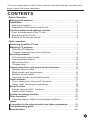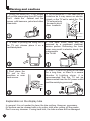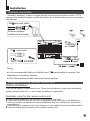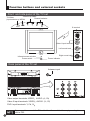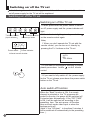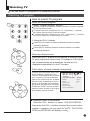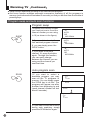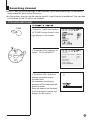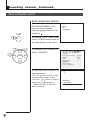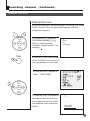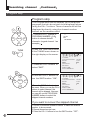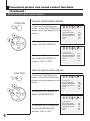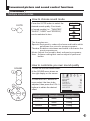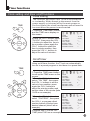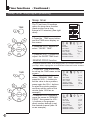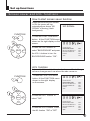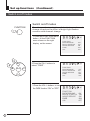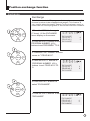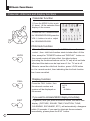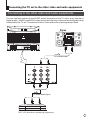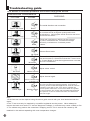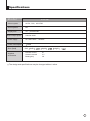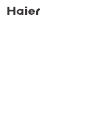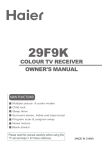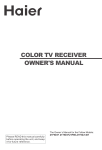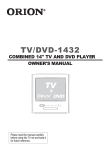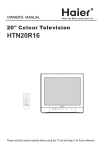Download Haier 34F9K TV Receiver User Manual
Transcript
34F9K COLOUR TV RECEIVER OWNER'S MANUAL Haier & Higher Please read this manual carefully before using this TV set and keep it for future reference. * For your enjoyment of this TV set, please read this manual carefully and keep it good for future reference. CONTENTS Before Operation Warning and cautions........................................................................2 Installation...........................................................................................3 Antenna connection...........................................................................3 Preparation of the remote control unit................................................3 Function buttons and external sockets............................................4 Front and side panel of the TV set....................................................4 Rear panel of the TV set....................................................................4 Buttons on the remote control............................................................5 Basic operation Switching on/off the TV set................................................................6 Watching TV program.........................................................................7 Watching TV program.......................................................................7 Program swap and auto scan functions............................................8 Searching channel..............................................................................9 Full automatic search mode..............................................................9 Semi-automatic search....................................................................10 Manual fine tune..............................................................................11 Program skip ..................................................................................12 Convenient picture and sound control functions...........................13 Multiple picture modes ....................................................................13 Black stretch and noise reduce.......................................................14 Multiple sound modes....................................................................15 Surround, Woofer and mute functions...........................................16 Time functions...................................................................................17 Clock setting and time on/off functions........................................17 Sleep timer and program presetting .............................................18 Setup function .................................................................................19 Screen saver and AVL functions ...................................................19 Switch on/off modes.......................................................................20 Position exchange function.............................................................21 Other functions.................................................................................22 Calendar display, child lock and display functions..........................22 Others Connection to the external audio and video equipments.............23 Troubleshooting guide.....................................................................24 Specifications...................................................................................25 Warning and cautions 1 When you clean the TV set, please pull out the power plug from AC outlet. Don't clean the cabinet and the screen with benzene, petrol and other chemicals. 4. Do not place the TV set near rain or moisture as it may cause an electric shock, or the TV set to catch fire. The TV set must only be used in dry in door locations. 2 In order to prolong the using life of the TV set, please place it on a ventilated place. 5. The back cover must only be removed by a registered electrical service person. Removing the back cover may result in electric shock, fire or damage to the TV set. 3 Don't place the TV set in the sunshine or near heat source. 6. If the TV set is not going to be used for a long time, or there is a severe thunder & Lighting storm, it is recommended that the TV set be disconnected from the AC power outlet and the aerial plug removed. Explanation on the display tube In general, it is not needed to clean the tube surface. However, necessary, it's surface can be cleaned with a dry cotton cloth after cutting off the power. Don't use any cleanser. If using hard cloth, the tube surface will be damaged. 2 Installation Antenna connection Generally speaking, to enjoy a clearer picture, we recommend that you use a CATV system or an outdoor antenna .In different places, the suitable antenna type and position are different. 300 twin-lead cable Antenna adapter (additional purchase) 75 coaxial cable Note It is recommended that you'd better use 75 coaxial cable to remove the disturbance caused by airwave. Don't bind antenna cable and power wire together. Preparation of the remote control unit Battery installation Take off the battery compartment cover. Place two AA batteries, make sure that battery polarity matches with the +/- mark inside the battery compartment. Operation notes for the remote control unit Under normal conditions, the life time of batteries is one year. If you don't intend to use the unit for a long period or the electricity of the batteries is used up, remove the batteries to prevent batteries acid from leaking into the battery compartment. Don't throw your batteries into a fire. Dispose of your batteries with a specified method. Avoid the falling and the wetting of the remote control unit. Function buttons and external sockets Front and side panel of the TV set TV/Video (input selector Volume up/ down Channel selector MENU S terminal Video1 input terminal Left sound track Right sound track Infrared sensor window Power switch Power indicator Rear panel of the TV set Antenna input Video output terminals: VIDEO AUDIO L, R Video 2 input terminals: VIDEO AUDIO L, R DVD input terminals: Y, Cb, Cr If you want to connect the TV set to the other audio/video equipments, please refer to P23. Buttons on the remote control Buttons on the remote control MUTE SCAN LOCK CALL ZOOM TV/AV SWAP S.STD P.STD CH+ VOL- MENU VOL+ CHPICTURE SOUND LIGHT ON LIGHT OFF TIME TUNE FUNCTION EXIT Program scan Mute Zoom function Mono/stereo(No including) Program number Digital selector Picture mode selection Volume selection Picture menu Light on (No including) Time menu Function menu Exit screen display Tune menu Light off (No including) Sound menu Menu selection / adjustment Channel selection Sound mode selection Former program Call screen display TV/AV exchange Stand by Lock/unlock selectable Switching on/ off the TV set In the following, the methods of using power switch and the remote control to switch on/off power supply for the TV set will be explained. Switching on/ off the TV set Switching on/ off the TV set 1 Please press down the power switch to switch on AC power supply and the power indicator will light . TV/Video MENU (input selector Channel selector Volume up/ down 2 If the indicator is lighting in red, press button on the remote control again. Note 1 When you don't operate the TV set with the remote control, you can turn on it directly by pressing the P+/- buttons on the TV set. Power switch Power indicator Infrared sensor window 4 AUTO BG 144.25MHz 2 If you want to exchange to standing by status, please press down button on the remote control. 3 If you want to fully switch off the power supply for the TV set, please press down the power switch button on the TV set. Auto switch-off function When the "Back" function is ON, if an empty channel is selected or the TV programs are ended for the day, the power will be switched off 5 minutes later automatically. If the "OFF TIME" is ON, it will be switched off according to the presetting time. The auto power off function does not work under video input or when the background is off. (Note: If the "Off timer" is less than 5 minutes, it will be switched off automatically to the presetting time. ) Watching TV You can watch TV program in a presetting channel. Watching TV program How to select TV program Select the desired program 1 Using "Program number" buttons Directly enter the channel number with the numeric keypad on the remote control. To select channel numbers from 10 ~ 99 press [-/--] button and enter the two digit channel number To select channel numbers from 100 ~ 218 press [-/--] button twice and enter the 3 digit channel number 2 Using the CH+/- buttons Press the CH+ button to select a channel number in number increasing direction. Press the CH- button to select a channel number in number decreasing direction. CH+ Select the desired sound VOL- MENU VOL+ CH- Press the VOL-/+ buttons on the remote or the front of the TV set to adjust the volume level. The range is 0~99. When the volume buttons are pressed the volume level is displayed automatically on the TV screen. TUNE If the colour of some channel is abnormal CH+ VOL- MENU VOL+ Usually this should be set in the Auto position. However if the colours displayed on the screen are incorrect you can manually select the correct colour system. When finish remember to turn it back to auto again so that other programs will still work correctly. Press the TUNE button and the setting menu shown on the right will display on the screen. TUNING COLOR SYSTEM BAND SKIP PROG NO SEARCH FINE TUNE AUTO SEARCH AUTO VHFL OFF 0 CH- If picture colour is abnormal Press the CH+/- buttons to select "COLOR SYSTEM", then press the VOL-/+ buttons to select the correct colour system. In general, you can set it as "AUTO" AUTO,PAL, NTSC and NTSC443 will display in turn . Watching TV Continued Swap function enables quick swap to the last watched program. Auto scan function enables automatic successive scanning of all the programs in memory (each channel will last about 2 seconds), so that you are free from the trouble of pressing keys. Program swap and auto scan functions Program swap SWAP 1 Suppose the channel number you used just now is 8 and the channel number you are using is 18 (as shown in the figure). 2 If you want to return to the last watched program channel 8, you can simply press the SWAP button. 3 If you want to return to channel 18, press the button again. Through this function, you can easily change between the channel you are using and the channel you used last time. 18 AUTO BG 695.25MHz 8 AUTO BG 199.25MHz 18 AUTO BG 695.25MHz Auto program scan SCAN 1If you want to select a desirable program, you may scan all the TV programs in memory. You can simply press the SCAN key to do this. The programs will appear one after another from beginning to end (each channel number will last about 2 seconds). 1 AUTO BG 62.25MHz 2 BROWSE 3 BROWSE 1 AUTO BG 62.25MHz 2 If you want to stop the function during auto scanning, simply press the SCAN button again. Searching channel This TV set has three methods to set channels, which are respectively full automatic, semi- automatic and manual fine tune. In this section, how to use the remote control to set channel is explained. You can also use buttons on the TV set to set channel. Full automatic mode TUNE 1 Press the TUNE menu button , till TUNING menu shown on the right display on the screen. 2 Press the CH+/- buttons to CH+ select "AUTO SEARCH". VOL- MENU VOL+ CH- 3 Press the VOL+ button to ensure automatic search function work. All channels now playing program will be automatically preset in order . After the search has finished, the first program number will display on the screen. TUNING COLOR SYSTEM BAND SKIP PROG NO SEARCH FINE TUNE AUTO SEARCH AUTO VHFL OFF 0 Searching channel Continued Semi-automatic search Semi-automatic search 1 Press the CH+/- buttons or the PROGRAM NUMBER 0-9 button to choose desired channels regard channel 1 as example TUNE 1 AUTO BG 83.50MHz 2 Press the TUNE menu button , till the TUNING menu shown on the right display on the screen. 3 Press the CH+/- buttons to CH+ select " SEARCH". VOL- MENU VOL+ CH- 4 Press the VOL-/+ buttons to start searching. The VOL- down button is used for lower side program search. The VOL+ up button is used for higher side program search. Repeat this step, till find the desired channel. OCT TUNING COLOR SYSTEM BAND SKIP PROG NO SEARCH FINE TUNE AUTO SEARCH 1 SEARCH 80.25MHz AUTO VHFL OFF 0 Searching channel Continued Manual fine tune Manual fine tune If the picture and/or sound are poor, try using the FINE TUNE feature. Do not use this feature unless reception is poor. CH+ VOL- MENU VOL+ CH- TUNE 1 Press the CH+/- buttons or PROGRAM NUMBER 0-9 button to choose desired channels regard channel 1 as example 1 AUTO BG 83.50MHz 2 Press the TUNE menu button , till the TUNING menu shown on the right display on the screen. 3 Press the CH+/- buttons to select " FINE TUNE". CH+ VOL- MENU VOL+ CH- 4 Press the VOL-/+ buttons all through to carry out fine tune, till the best picture and sound are obtained, then loosen the button. 1 FINE TUNE 83.50MHz Searching channel Continued Program skip Program skip The Program skip feature enables you to skip/hide programs that you do not wish to be displayed when using the CH+/- buttons. These channels will still be displayed by directly using the channel number buttons on the remote control. CH+ VOL- MENU VOL+ CH- 1 Press the CH+/- buttons or PROGRAM NUMBER 0-9 button to choose desired channels regard channel 1 as example 2 Press the TUNE menu button , till the TUNING menu shown on the right display on the screen. TUNE 3 Press the CH+/- buttons to select "SKIP". turn the SKIP function "ON". MENU CH- OCT TUNING COLOR SYSTEM AUTO BAND VHFL SKIP OFF PROG NO 0 SEARCH FINE TUNE AUTO SEARCH 4 Press the VOL-/+ buttons to CH+ VOL- 1 AUTO BG 83.50MHz VOL+ 5 Press the TUNE button to close the menu. When you use the CH+/buttons to select channel, this channel will be skipped. However, you can still use the PROGRAM NUMBER buttons to select the skipped channel numbers. OCT TUNING COLOR SYSTEM BAND SKIP PROG NO SEARCH FINE TUNE AUTO SEARCH AUTO VHFL ON 0 If you want to recover the skipped channel 1 Use the PROGRAM NUMBER buttons to select the channel number to be recovered. 2 Repeat those steps just now. 3 Press the VOL-/+ buttons to turn the SKIP function "OFF". Convenient picture and sound control functions Multiple picture modes How to select picture modes You can quickly select the desired picture mode from four preset modes and one customized mode. P.STD STANDARD Press the P.STD button to select the desired picture quality. Five kinds RICH of picture modes (i.e., "STANDARD", USER "RICH", "USER","LISTEN", LISTEN "SOFT" ) can be selected in turn. SOFT The 5 modes are Listen-This is a new feature that blacks out the TV screen when listening to music only channels; Soft-Designed for night time low light viewing; Standard -Designed for rooms that have good all round lighting; Rich-Designed for rooms with high ambient lighting such as daytime sport; User-A spare setting that can be adjusted to personal tastes. PICTURE How to customize your own picture status 1 Press the PICTURE menu button , till the PICTURE menu shown on the right display on the screen. 2 Press the CH+/- buttons to select the item to adjusted, then press the VOL-/+ buttons to obtain the desired effect. OCT PICTURE CONTRAST BRIGHTNESS COLOR SHARPNESS 48 32 48 40 CH+ VOL- MENU VOL+ ITEM CH- Press VOL- Press VOL+ Contrast Weak Strong Brightness Dark Bright Color Shallow Deep Sharpness Soft Sharp Note: The "Hue" item only appears when the colour system is NTSC. Convenient picture and sound control functions Continued Black stretch and noise reduce How to select black stretch FUNCTION 1 Press the FUNCTION menu button , till the FUNCTION menu shown on the right display on the screen. CH+ VOL- MENU OCT FUNCTION BACKGROUND BLACK STRETCH NOISE REDUCE FADE AVL ON OFF ON ON ON 2 Press the CH+/- buttons to VOL+ select "BLACK STRETCH". OCT CH- 3 Press the VOL-/+ buttons to turn the BLACK STRETCH FUNCTION BACKGROUND BLACK STRETCH NOISE REDUCE FADE AVL ON ON ON ON ON function "ON" or "OFF". How to select noise reduce FUNCTION 1 Press the FUNCTION menu button , till the FUNCTION menu shown on the right display on the screen. CH+ OCT FUNCTION BACKGROUND BLACK STRETCH NOISE REDUCE FADE AVL ON OFF ON ON ON 2 Press the CH+/- buttons to VOL- MENU VOL+ select "NOISE REDUCE". OCT CH- 3 Press the VOL-/+ buttons to turn the NOISE REDUCE function "ON" or "OFF". FUNCTION BACKGROUND BLACK STRETCH NOISE REDUCE FADE AVL ON ON ON ON ON Convenient picture and sound control functions Continued Multiple sound modes How to choose sound mode Press the S.STD button to select the S.STD THEATER desired sound quality. Four kinds of sound models (i.e., "THEATER", MUSIC "MUSIC","USER" and "SPEECH") can be selected in turn. USER SPEECH The 4 modes are: Speech-Designed to reduce the bass and treble which enhances the voice for news programs; Theatre-Enables extra bass and treble to enhance the movie experience; Music-Adjust the sound to best suit music programs; User - A spare setting that can be adjust to personal tastes. How to customize you own sound quality SOUND 1 Press the SOUND menu button , till the SOUND menu shown on the right display on the screen. 2 Press the CH+/- buttons to move select the item to be adjusted, then press the VOL-/+ buttons to obtain the desired effect. CH+ VOL- MENU VOL+ Item CH- SOUND VOLUME BASS TREBLE BALANCE SURROUND WOOFER Press VOL- Press VOL+ VOLUME Weak Strong BASS Weak Strong TREBLE Weak Strong BALANCE R down L down 45 48 48 0 ON ON Convenient picture and sound control functions Continued Surround, Woofer and mute functions How to use surround SOUND 2 Press the CH+/- buttons to select "SURROUND", then press the VOL-/+ buttons to turn the SURROUND to ON.. CH+ VOL- MENU 1 Press the SOUND menu button , till the FUNCTION menu shown on the right display on the screen. VOL+ SOUND VOLUME BASS TREBLE BALANCE SURROUND WOOFER 45 48 48 0 ON ON CH- How to use Woofer SOUND 2 Press the CH+/- buttons to select " WOOFER ", then press the VOL-/+ buttons to turn the Woofer to ON. CH+ VOL- MENU 1 Press the SOUND menu button , till the FUNCTION menu shown on the right display on the screen. VOL+ SOUND VOLUME BASS TREBLE BALANCE SURROUND WOOFER CH- How to eliminate sound MUTE 1 Press the MUTE button on the remote control and "MUTE" type face will display on the lower part of the screen. At this time, the sound of the TV set is turned off. 2 If you want to recover the sound, press the MUTE button again or directly press the VOL-/+ buttons. MUTE 45 48 48 0 ON ON Time functions Clock setting and timer on/off functions Clock setting The clock will only work if the TV set if left turned on or in standby. When the set is disconnect from the power supply or is turned off by the main power on the front panel, the clock loses power and will need to be reset when the power is reconnected. TIME 1 Press the TIME menu button, and the TIME menu display on the screen. CH+ VOL- MENU VOL+ CH- 2Press the CH+/- buttons select "CLOCK", then press the VOL /+ buttons to adjust the time in hour position; press again the CH+/- buttons to select the time in minute position, then press the VOL +/- buttons to adjust the value of minutes . TIME CLOCK ON TIME ON PROG OFF TIME SLEEP TIME REMIND TIME REMIND PROG 17:18 18:00 1 --:-0 --:-1 On/off timer Using on/off timer function, the TV set can automatically turn on to a preset program or shut down in a preset time. TIME CH+ VOL- MENU CH- VOL+ 1 Press the TIME menu button to call up the TIME menu on the screen. 2 Press the CH+/- buttons to select "ON TIME", then press the VOL -/+ buttons to set the value in hour position; press again the CH+/- buttons to select the minute position and set the value of the minute.(take 18:00 as an example) 3 Press the CH+/- buttons to select "ON PROG", then press the VOL-/+ or program direct number buttons to select your desired channel (take 8 as an example). 4 Repeat step 1-2 to set OFF TIME.(take 23:00 as an example) TIME CLOCK ON TIME ON PROG OFF TIME SLEEP TIME REMIND TIME REMIND PROG 17:18 18:00 1 --:-0 --:-1 TIME CLOCK ON TIME ON PROG OFF TIME SLEEP TIME REMIND TIME REMIND PROG 17:18 18:00 8 23:00 0 --:-1 Time functions Continued Sleep timer and program presetting Sleep timer TIME The TV set have 18 sections option for sleep timer function (each section has a time interval of 10 minutes) (See right chart): 0 10 20 170 1 Press the TIME menu button, and the TIME menu display on the screen. 180 CH+ VOL- MENU VOL+ 2 Press the CH +/- buttons to select "SLEEP TIME". 3 Press the VOL -/+ buttons to adjust the SLEEP TIME level. CH- TIME CLOCK ON TIME ON PROG OFF TIME SLEEP TIME REMIND TIME REMIND PROG 17:18 18:00 8 23:00 120 --:-1 REMIND PROG function Program remind timer, that displays an on-screen reminder prompt, when a program on a different channel is due to start. TIME CH+ VOL- MENU CH- VOL+ 1 Press the TIME menu button to call up the TIME menu on the screen. 2 Press the CH +/- buttons to select "REMIND TIME", then press the VOL -/+ buttons to set the value in hour position; press again the CH+/- buttons to select the minute position, and then set the value of the minute.(take 19:00 as an example) 3.Press the CH+/- buttons to move the cursor to "REMIND PROG", then press the VOL /+ buttons or the program direct number buttons to set the desired channel (take 18 as an example). TIME CLOCK ON TIME ON PROG OFF TIME SLEEP TIME REMIND TIME REMIND PROG 17:18 18:00 8 23:00 120 19:00 1 TIME CLOCK ON TIME ON PROG OFF TIME SLEEP TIME REMIND TIME REMIND PROG 17:18 18:00 8 23:00 120 19:00 18 Set up functions Screen saver and AVL functions How to start screen saver function When the BACKGROUD function is ON, the screen will turn automatically as shown "NO SIGNAL" of moving ( black background). NO SIGNAL FUNCTION 1 Press the FUNCTION menu button, till the FUNCTION menu shown on the right display on the screen. OCT CH+ 2 Press the CH+/- buttons to VOL- MENU VOL+ select "BACKGROUND" and press the VOL-/+ buttons to turn the BACKGROUND function "ON" . CH- FUNCTION BACKGROUND BLACK STRETCH NOISE REDUCE FADE AVL ON ON ON ON ON AVL function Automatic Volume Limit control reduces effect of large volume changes such as when the ads come on. FUNCTION 1 Press the FUNCTION menu button, till the FUNCTION menu shown on the right display on the screen. OCT FUNCTION BACKGROUND BLACK STRETCH NOISE REDUCE FADE AVL ON ON ON ON OFF CH+ 2 Press the CH+/- buttons to VOL- MENU OCT VOL+ select "AVL" . CH- 3 Press the VOL-/+ buttons to turn the AVL function "ON" or "OFF". FUNCTION BACKGROUND BLACK STRETCH NOISE REDUCE FADE AVL ON ON ON ON ON Set up functions Continued Switch on/off modes Switch on/off modes FUNCTION Provides professional picture fades between channel change to reduce the effect of bright light flashes common with channel change 1 Press the FUNCTION menu button, till the FUNCTION menu shown on the right display on the screen. OCT FUNCTION BACKGROUND BLACK STRETCH NOISE REDUCE FADE AVL 2 Press the CH+/- buttons to CH+ ON ON ON ON ON OCT select "FADE" . VOL- MENU FUNCTION BACKGROUND BLACK STRETCH NOISE REDUCE FADE AVL VOL+ CH- 3 Press the VOL-/+ buttons to turn ON ON ON ON ON OCT the FADE function "ON" or "OFF". FUNCTION BACKGROUND ON BLACK STRETCH ON NOISE REDUCE ON FADE ON AVL OFF Position exchange function Exchange Exchange This feature enables TV programs that may be on a wrong TV channel number to be swapped/exchanged. This feature is very useful when Automatic Search Tuning has been used, to reallocate the found programs to the correct channel numbers. CH+ VOL- MENU VOL+ CH- 1 Press the MENU button again (7 times), till the EXCHANGE menu display on the screen. 2 Press the VOL-/+ buttons or the PROGRAM NUMBER 0-9 buttons to set PROGRAM 1 TO 6. CH+ OCT EXCHANGE PROG NO 1 PROG NO 2 EXCHANGE 6 2 3 Press the CH+/- buttons to move cursor to " PROG NO 2". VOL- MENU VOL+ 4 Press the VOL-/+ buttons or PROGRAM NUMBER 0-9 buttons to set PROG NO 2 TO 9. CH- OCT EXCHANGE PROG NO 1 PROG NO 2 EXCHANGE 6 9 5 Press the CH+/- buttons to select "EXCHANGE". CH+ VOL- MENU VOL+ 6 Press the VOL-/+ buttons to set OCT CH- "EXCHANGE". EXCHANGE PROG NO 1 PROG NO 2 EXCHANGE 6 9 Others functions Calendar, child lock and display functions Calendar function 1 Press the MENU button again (6 times), till the calendar menu display on the screen. CH+ VOL- MENU OCT 2 Press the CH+/- buttons to turn VOL+ the YEAR/MONTH/DAY,press the VOL-/+ buttons to set or adjust CH- the YEAR/MONTH/DAY. Child lock function LOCK When the TV set is on, press the LOCK button on the remote control , then child lock function starts to take effect. At this time, except for "POWER" button and "DISPLAY" button on the remote control still take effect, the other buttons (including the functional buttons on the TV set) all do not take effect and this status can be kept even if the TV set is off. When to cancel the child lock function, press LOCK button on the remote control ,then indicating the chid lock function has been cancelled. Display function CALL Press the CALL button, then the channel number and system will be displayed on 3 AUTO BG 62.5MHz the screen. If you want to eliminate MENU display immediately EXIT In general, after you press the MENU button, the menu item display (PICTURE, SOUND, TIME, FUNCTION, TUNE, CALENDAR, EXCHANGE, ETC.) will automatically disappear within 15 seconds. If you want to eliminate these contents immediately, please press the EXIT button. Connecting the TV set to the other video and audio equipments Connecting to the other video and audio equipments You can connect a stereo to the AUDIO output terminals on the TV set to enjoy sounds of higher quality. VIDEO and AUDIO output terminals output the video and audio signals being monitored by the TV set. The electric levels of video and audio output signals are fixed. To outside input To video/audio input DVD, VCD and other reproducing equipments Troubleshooting guide To assist in location possible faults use help guide below. BREAKDOWN PHENOMENON PICTURE SOUND CHECKING The aerial direction and connection Picture with snow Double or Triple Image Disturb Noise Normal Noise This is called ghosting which can be minimized with an outside aerial, and good quality cable and terminations. Altering the aerial direction can also minimize this effect. Electrical interference which can be caused by cars, motorbikes etc, Fluorescent lamps and dirty insulators on overhead power cables. Volume Sound mute Normal No Picture No sound No sound Ensure that the power supply is connected to the TV set and turned on. Also ensure that the TV set is not in "Listen Mode" or that the brightness and contrast are not turned down. Adjust colour control No colour Normal volume Adjust channel again Scramble Colour Spot Normal or Weak Volume Normal volume Colour Purity fault which can be caused by moving the TV set, placing magnets near the TV screen or turning on/off house hold appliances such as vacuum cleaners near the TV set. Turn the TV off with the mains power switch for 15 minutes. When the power is turn on again the TV set will automatically degauss the picture. In server cases leave the TV set turned off over night. Note: 1.If the fault can not be repaired using the above guide consult with your local authorized service center. 2.The TV set must only be repaired by a qualified registered service person. Never attempt to remove the back cover as the TV set has dangerous voltages in side that may cause a fatally or fire. 3. The cabinet may produce the occasional "snapping sound" This is normal and caused by the materials in the cabinet expanding with room temperature changes. 24 Specifications Model 34F9K Colour system AUTO PAL AV NTSC Sound system BG Display tube 34 " pure flat CRT Sound output power 5W+5W & 5W Power supply AC 160V-250V~, 50/60Hz Power consumption <180W Size mm Supplied accessories 848 width Remote control Owner's manual Battery(AA) depth height X1 X1 X2 The design and specifications may be changed without notice.