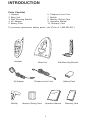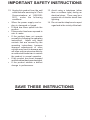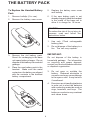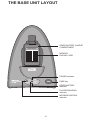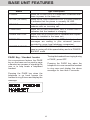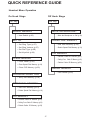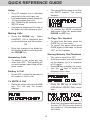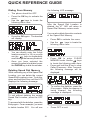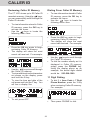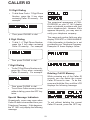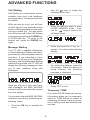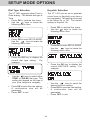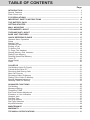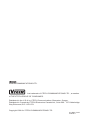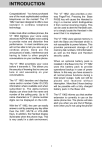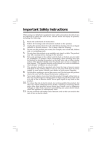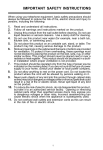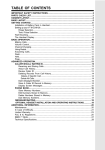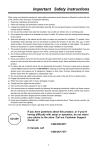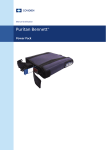Download Graco Inc. 234180 Paint Sprayer User Manual
Transcript
INTRODUCTION Congratulations! You have purchased one of the most sophisticated cordless telephones on the market. The VT 1421 has been designed to offer a new standard in cordless telephone technology The VT 1421 uses special memory which is not susceptible to power failures. This provides permanent storage of all memory dial numbers, Caller ID information, and security codes. Unlike most other cordless phones, the VT 1421 digitizes your voice using advanced ADPCM digital voice encoding to provide noise and distortion-free performance. In most conditions, you will not be able to tell you are using a cordless phone. Gone are the annoyances of static, interference and having to listen to other conversations on your cordless telephone. When an optional battery pack is installed in the base unit, the VT 1421 uses this battery to provided operational backup in case of power failure. In this way you have access to handset functions during total power outage. Calls can still be placed and received on the handset without interruption. Up to 5 hours of backup will be possible with a fully charged battery pack in the base unit. The VT 1421 scrambles your voice before it transmits. This allows you the security of knowing that no one can eavesdrop on your conversations. The VT 1421 informs you when another extension is currently in use on the same phone line. The phone will also alert you when you are Out of Range, even when you’re not on the phone! The VT 1421 decodes and displays name and/or number Caller ID information where available and when the service is subscribed to. The alphanumeric display can show both the name and number of the calling party. Up to 15 name characters or 12 phone number digits (including spaces) can be displayed. The VT 1421 has a very unique and compact design. Using the provided beltclip, you can easily carry the handset clipped to your belt or even in a shirt pocket. Also, if you connect an optional headset to the 2.5mm headset jack on the VT 1421, you can have completely hands-free conversations. With the VT 1421, the user can easily answer a call simply by pressing any key other than the OFF key. In addition, the handset keypad and display illuminate while the handset rings to signal an incoming call. This is very useful in a dark environment. 1 INTRODUCTION • Special Features: • • • • • • • • • • • • • • • 900 MHz Operation. Fully digital link between handset and base. Digitally scrambled voice communication. Alphanumeric Call Waiting Caller ID. 50 Caller ID memory locations. 2 row by 12 character 5x7 dot matrix alphanumeric display. Backlit keypad and display on handset. 21 number / location programmable memory for up to 20 digit phone numbers. 10-channel operation with auto channel selection. Out-of-Range indication while the handset is in use or in standby mode. Removable handset battery pack. Spare battery charger in base unit. Battery backup in case of power failure (with optional spare battery pack installed in base). Face up handset charging. Easy answer - When the phone rings, simply press any key other than OFF to answer. • • • • • • • • • • • • • • Auto hang up when returning the handset to the base cradle. Extension in use indicator. Message waiting indicator for use with voicemail service. Multi-level REDIAL; stores last 5 numbers dialed. 24-bit digital security code. Tone and Pulse dialing. Low battery detect and warning indicator. Up to 7 hours continuous talk time, or 7 days standby time. Volume adjustment on Handset. FLASH and MUTE functions. Hearing-aid compatible receiver. Detachable power supply. Non-volatile storage of security code, Caller ID and memory dial records. Wall mountable base unit. 2.5mm Headset Jack for handsfree operation. This manual is designed to make you familiar with the VT 1421. We strongly recommend you read the entire manual before using your phone. 2 INTRODUCTION Parts Checklist 1. 2. 3. 4. 5. Handset Base Unit Wall Mounting Bracket AC Adapter Battery Pack 6. Telephone Line Cord 7. Beltclip 8. Memory Dialing Card 9. Operation Manual 10. Warranty Card To purchase replacement battery packs, call VTech at 1-800-595-9511. Handset Base Unit AC Adaptor Wall MountIng Bracket Telephone Line Cord MEMORY DIALING • • • • • • • • • • • Beltclip VTech • • • • • • • • • • • Memory Dialing Card Operation Manual 3 Battery Pack VTech Warranty Card FCC REGULATIONS This equipment complies with Parts 15 and 68 of the Federal Communications Commission (FCC) rules for the United States. Operation is subject to the following two conditions: FCC Part 15 Warning: Changes or modifications to this unit not expressly approved by the party responsible for compliance could void the user’s authority to operate the equipment. 1. This device may not cause interference, and The equipment has been tested and found to comply with part 15 of the FCC rules. These limits are designed to provide reasonable protection against harmful interference in a residential installation. This equipment generates, uses and can radiate radio frequency energy. And, if not installed and used in accordance with the instruction, may cause harmful interference to radio or television reception, which can be determined by turning the equipment off and on, the user is encouraged to try and correct the interference by one or more of the following measures: 2. This device must accept any interference, including interference that may cause undesired operation of the device. A label is located on the underside of the base unit containing the FCC registration number and Ringer Equivalence Number (REN) . You must, upon request, provide this information to your local telephone company. Hearing Aid Compatibility This equipment is compatible with inductively coupled hearing aids. • • Should you experience trouble with this telephone equipment, please contact VTech at 1-800-595-9511 for warranty and/or repair information. The Telephone Company may ask you to disconnect this equipment from the line network until the problem has been corrected. • • 4 Re-orient or relocate the base unit. Increase the separation between the equipment and receiver. Connect the equipment into an outlet or on a circuit different from that to which the receiver is connected. Consult the dealer or a qualified technician for help. FCC REGULATIONS FCC Part 68 manufacturer’s Limited Warranty. The FCC requires that you connect your cordless telephone to nationwide telephone network through a modular telephone jack (USOC RJ11C, RJ11W or RJ14). This equipment may not be used on coin service provided by the Phone Company or Party Lines. The REN is useful in determining the number of devices you may connect to your telephone line and still enable the devices to ring when you receive a call. The general rule is that the REN value should not exceed 5.0A total; however, contact your local telephone company for the specific number in your area. Your local telephone company may discontinue your service if your equipment causes harm to the telephone network. They will notify you in advance of disconnection, if possible. During notification, you will be informed of your right to file a complaint with the FCC. Your VT 1421 is designed to operate at the maximum power allowed by the FCC. This means your handset can communicate with the base unit only over a certain distance - which will depend on the location of the base unit and handset, weather, and the construction and layout of your home or office. Occasionally, your local telephone company may make changes in its facilities, equipment, operation, or procedures that could affect the operation of your equipment. If so, you will be given advance notice of the change to give you an opportunity to maintain uninterrupted service. The base unit contains no user serviceable parts. The handset contains a user replaceable battery pack. If it is determined that your telephone equipment is malfunctioning, the FCC requires that it not be used and that it be unplugged from the modular jack until the problem has been corrected. Repairs to this telephone equipment can only be made by the manufacturer or its authorized agents or by others who may be authorized by the FCC. For repair procedures, follow the instructions outlined under the 5 IMPORTANT SAFETY INSTRUCTIONS When using your telephone equipment, basic safety precautions should always be followed to reduce the risk of fire, electric shock and injury to persons, including the following: 1. Read and understand all instructions. 2. Follow all warnings and instructions marked on the product. 3. Unplug this product from the wall outlet before cleaning. Do not use liquid cleaners or aerosol cleaners. Use a damp cloth for cleaning. 4. Do not use this product near water (for example, near a bathtub, kitchen sink, or swimming pool). 5. Do not place this product on an unstable cart, stand, or table. The product may fall, causing serious damage to the product. 6. 7. This product should be operated only from the type of power source indicated on the marking label. If you are not sure of the type of power supply to your home, consult your dealer or local Power Company. 8. Do not allow anything to rest on the power cord. Do not locate this product where persons walking on it will abuse the cord. 9. Never push objects of any kind into this product through cabinet slots as they may touch dangerous voltage points or short out parts that could result in a risk of fire or electric shock. Never spill liquid of any kind on the product. 10. To reduce the risk of electric shock, do not disassemble this product, but call VTech Communications at 1-800-5959511. Opening or removing cabinet parts other than specified access doors may expose you to dangerous voltages or other risks. Incorrect reassembling can cause electric shock when the appliance is subsequently used. Slots and openings in the cabinet and the back or bottom are provided for ventilation. To protect it from overheating, these openings must not be blocked by placing the product on a bed, sofa, rug, or similar surface. This product should never be placed near or over a radiator or heat register. This product should not be placed in a built-in installation where proper ventilation is not provided. 11. Do not overload wall outlets and extension cords as this can result in the risk of fire or electric shock. 6 IMPORTANT SAFETY INSTRUCTIONS 12. Unplug this product from the wall outlet and refer servicing to VTech Communications at 1-800-5959511, under the following conditions: 13. Avoid using a telephone (other than a cordless type) during an electrical storm. There may be a remote risk of electric shock from lightning. • 14. Do not use the telephone to report a gas leak in the vicinity of the leak. • • • • • When the power supply cord or plug is damaged or frayed. If liquid has been spilled into the product. If the product has been exposed to rain or water. If the product does not operate normally by following the operating instructions. Adjust only those controls that are covered by the operating instructions, because improper adjustments of other controls may result in damage and will often require extensive work by an authorized technician to restore the product to normal operation. If the product has been dropped and the cabinet has been damaged. If the product exhibits a distinct change in performance. SAVE THESE INSTRUCTIONS 7 THE BATTERY PACK Alternatively, if you have purchased a spare battery pack and it has been charging in the base unit, simply exchange the drained handset battery pack with the fully charged battery pack from the base charger. Place the drained handset battery pack in the base charger. Charging the Handset Battery Pack The handset of your VT 1421 cordless telephone is powered by a rechargeable battery pack. It charges automatically whenever the handset is in the base. You should charge the battery pack for 16 hours when you first receive your phone. You’ll know the battery pack needs recharging when: • • • The base spare battery charger does not charge a battery pack as quickly as the handset battery charger. A full charge requires 24 hours when using the base unit spare battery charger. The phone emits a warning tone when you press the PHONE key. The low battery message is displayed on the handset: It is impossible to overcharge the battery. The battery pack can be recharged many times, but if you get a low battery message even after 16 hours of charging in the base cradle (or 24 hours in the base spare battery charger), the battery pack(s) should be replaced. The handset seems completely dead; the display is clear and the handset does not beep or light when you press the keys. To purchase replacement battery packs, call VTech Communications at 1-800-595-9511. To Charge the Battery Pack To charge the battery pack, place the handset in the base unit. The CHARGING indicator will light to show the handset is seated properly and the battery pack is charging. It is recommended that the battery pack be for at least 16 hours initially, and 8 hours for maintenance charging. You can use your telephone before that with diminished capacity, but it is best to charge the battery pack fully. It will take several recharge cycles to maximize the charge capacity of your battery pack. The maximum battery life between charges is 7 hours of continuous talk time or 7 days if standby time. A Word about Rechargeable Batteries Your battery pack recharges whenever the handset is returned to the base unit cradle. You may return the handset to the cradle whenever it is not in use. 8 THE BATTERY PACK To Replace the Handset Battery Pack 5. Replace the battery case cover and beltclip. 1. Remove beltclip (if in use). 6. 2. Remove the battery case cover. If the new battery pack is not already charged, place the handset in the cradle of the base unit to allow it to charge for 16 hours. CAUTION: To reduce the risk of fire or injury to persons, read and follow the instructions below. 3. 4. 1. Use only VTech rechargeable battery pack. 2. Do not dispose of the battery in a fire. The cell may explode. IMPORTANT: Remove the old battery pack. Save it for recharging in the base unit spare battery charger. Do not dispose of this battery in household garbage. Do not dispose of this battery in household garbage. For information on recycling and proper disposal, contact your local solid waste collection or disposal organization. Place the new battery pack in the handset. Make sure the metal contacts on the battery are aligned with the contacts in the handset battery compartment. 9 3. Do not open or mutilate the battery. Released electrolyte is corrosive and may cause damage to the eyes or skin. It may be toxic if swallowed. 4. Exercise care in handling batteries in order not to short the batteries with conducting materials such as rings, bracelets, and keys. The battery or conductor may overheat and cause burns. THE BATTERY PACK temporarily unplug the AC adaptor from the wall outlet and then plug it in again. This will reset the battery charger to ensure a frll battery charging cycle is started again. To purchase replacement battery packs, call VTech Communications at 1-800-595-9511. Spare Battery Charger The VT 1421 has a built-in spare battery charger, which is located in the cradle of the base unit. Power Backup Function When a spare battery pack is installed in the base unit, the VT 1421 uses this battery pack to provide operational backup in case of a power failure. If you have a fully charged battery pack in the spare battery charger and there is a power outage, you will still be able to place and receive calls on the handset for up to 5 hours. When power backup mode is active the following message will be displayed: Note: In order to benefit from this feature, you must obtain an optional spare battery from an authorized dealer, or by contacting VTech Communications at 1-800-595-9511. Installation 1. Remove the spare battery charger cover. 2. Place a battery pack in the spare battery charger. Make sure the metal contacts on the battery are aligned with the contacts in the spare battery charger. Replacing a Drained Handset Battery The spare battery pack can also be used to replace a drained handset battery pack to ensure uninterrupted use. Be sure to put the drained battery pack in the spare battery charger for recharging. Please note that the spare battery compartment charges at a slower rate than a battery pack charging in the handset. It takes 48 hours to fully charge a battery pack in the spare battery charger. If at any time you find that the battery does not provide adequate talk time after a 16 hours of charging, you should either temporarily remove and replace the battery in the handset, or, 10 GETTING STARTED Setting up Your VT 1421 CAUTION Use only CLASS 2 9V DC POWER SUPPLY included with your phone. Choose an area near an electrical outlet and a telephone wall jack. AC Power Adapter Handset Ringer Plug the AC power adapter into an electrical outlet and the DC connector to the back of the base unit. The handset ringer is programmed ON as the factory default. Refer to PROGRAMMING THE RINGER for more information. Tone / Pulse Selection To telephone jack To select the desired dialing mode, follow these steps: 1. Press the OK key to activate the menu. The following will be displayed : Charge the Battery 2. Use the Charge the handset battery pack before use. The battery pack recharges automatically whenever the handset is in the base unit. The batteries must be charged for 16 hours before using your phone for the first time. 3. Press the OK key until you see: 4. Use the / keys to select the SET DIAL TYPE menu item: To electrical outlet 11 / keys until you see: GETTING STARTED 5. Press the OK key to display the current DIAL TYPE setting and allow editing of the DIAL TYPE parameter: Check for a dial tone. After the battery pack is charged, pick up the handset and press PHONE, you should see the following display: 6. Use the / keys to toggle between Tone and Pulse. If not, see IN CASE OF DIFFICULTY. Fill in the telephone number card on the base unit. 7. Press the OK key to confirm your selection. A confirmation tone will be generated, and the screen will display: MEMORY • • • • • • • • • • • DIALING • • • • • • • • • • • 8. Press OFF twice to exit SETUP MODE. CAUTION: 1. Never install telephone wiring during a lightning storm. Connect Telephone Line Cord Plug one end of the telephone cord into a wall jack and the other end into the back of the base unit. If the VT 1421 does not detect that an active telephone line cord is connected, the following message will be displayed: 12 2. Never install telephone jacks in wet locations unless the jack is specifically designed for wet locations. 3. Never touch uninsulated telephone wires or terminals unless the telephone lane has been disconnected at the network interface. 4. Use caution when installing or modifying telephone lines. WALL MOUNTING The Wall Mounting bracket is designed to fit on standard Wall Mounting plates. 1. 2. Choose a spot near an electrical outlet and a telephone jack. Your phone requires a modular telephone jack (120v AC). The power cord is six feet long; make sure there is an electrical outlet within reach of the base. A wall switch should not control the outlet. If the switch is ever turned off, your phone may not function (unless you have a fully charged battery in the spare battery charger). Position the wall-mounting bracket on the base. Line up the tabs on the wall-mounting bracket with the holes on the bottom of the base. Snap the wall-mounting bracket firmly in place. 13 3. Mount the base on the wall. Position the base so the mounting studs will fit into the holes on the wall-mounting bracket. Slide the base down on the mounting studs until it locks into place 4. Connect the telephone line cord. The telephone line cord has a snap-in plug at each end. Insert one end into the jack on the back of the base, and insert the other end of the plug into the wall jack. 5. Plug the AC adapter into an electrical outlet and the DC connector into the power jack located on the back of the base unit. THE HANDSET LAYOUT RETRACTABLE ANTENNA 2.5MM HEADSET JACK DISPLAY OK key OFF key PHONE / FLASH key VOLUME / MENU UP key VOLUME / MENU DOWN key DIALING keys (0-9) TONE (Temporary Tone) PAUSE kkey DELETE key MICROPHONE CHARGING CONTACTS 14 THE BASE UNIT LAYOUT SPARE BATTERY CHARGE COMPARTMENT MEMORY DIALING • • • • • • • • • • • • • • • • • • • • • • MEMORY DIALING CARD POWER indicator PAGE key SPARE BATTERY indicator IN-USE/CHARGING indicator MESSAGE WAITING indicator 15 BASE UNIT FEATURES Status POWER IN USE (off hook) RINGING CHARGING SPARE BATTERY MESSAGE POWER BACKUP Type Description When the POWER LED is lit solid RED, it indicates that there is power to the base unit. When the IN USE/CHARGING LED is lit solid GREEN it indicates that the phone is currently IN USE. The IN USE/CHARGING LED flashes GREEN in cadence with an incoming call. When the IN USE/CHARGING LED is lit solid RED it indicates that the handset is charging. When this LED is lit solid RED it indicates that a spare battery is installed in the base unit, When this indicator is flashing RED, it indicates that messages are waiting in your voicemail (service provided by some local telephone companies). When the POWER LED blinks RED, it indicates that the base is running off of the spare battery and is in POWER BACKUP mode To stop the handset from ringing during a PAGE, press OFF. PAGE Key / Handset locator As a convenience feature, the PAGE key on the base can be used to page a handset as a means of signaling the user or to help locate a misplaced handset. Pressing the PAGE key when the telephone is in use causes the handset to ring once and display the above message for less than 2 seconds. Pressing the PAGE key when the telephone is on hook causes the handset to ring 5 times and display the message: 16 QUICK REFERENCE GUIDE Handset Menu Operation On Hook Stage Off Hook Stage OK key OK key REDIAL MEMORY MUTE MICROPHONE? • Use Redial (p.20) • Mute the Microphone on Call (p.18) SET UP SPEED DIAL MEMORY • Set Ring Type (p.27) • Dial from Memory (p.18) • Set Ring Volume (p.27) • Delete Speed Dial Memory (p.19) • Set Dial Type (p.28) • Set Keyclick (p.28) CID MEMORY • Reveiw Caller ID Record (p.21) CLEAR MEMORY • Dailing From Caller ID Memory (p.22) • Clear VMWI (p.25) • Delete Caller ID Memory (p.23) • Clear Speed Dial Memory (p.19) • Clear CID Memory (p.23) REDIAL MEMORY • Use Redial (p.20) PROGRAM SPEED DIAL • Story Dial Memory (p.18) SPEED DIAL MEMORY • Dial from Memory (p.19) • Delete Speed Dial Memory (p.19) CID MEMORY • Reveiw Caller ID Record (p.21) • Dailing From Caller ID Memory (p.22) • Delete Caller ID Memory (p.23) 17 QUICK REFERENCE GUIDE Setup • • • • Plug AC adapter into a standard electrical outlet and base unit. Let handset battery pack charge for 16 hours before first use. Set TONE/PULSE selection from SETUP menu. Connect the telephone line cord to the base unit and telephone jack. • Then press OK key again to confirm the MUTE feature. The screen displays: • To release the MUTE condiction and return to the call, press either PHONE or OFF key. Making Calls • Press the PHONE key. When HANDSET ON is displayed and you hear dial tone, dial the number. To Page The Handset • OR • • Enter the number to be dialed on the display (predial) and then press the PHONE key. To page from the base, press the PAGE key on the base. To cancel the page either press PAGE again on the base, or press OFF on the handset. Storing Memory Dial Numbers Answering Calls • • • To answer a call, press any key other than OFF. The handset will not auto answer when lifted off the base cradle. • • Ending A Call • The phone should be OFF. Enter the number you wish to store on the display (up to a maximum of 20 digits). Press OK key to display the menu. Use the keys to locate the following menu item: Press OFF or place the handset in the cradle to end a call. To MUTE A Call • During an active call, press the OK key. You will see the screen displays: 18 • Press the OK key to select the PROGRAM SPEED DIAL menu item: • Enter the 2-digit speed dial memory location (00..20) you wish to store the number in. A confirmation tone will follow. QUICK REFERENCE GUIDE the following LCD message: Dialing From Memory • • • • • • The phone should be OFF. Press the OK key to activate the menu. Use the keys to locate the following menu item: After the Speed Dial Location is deleted, the VT 1421 will return to Speed Dial Memory review mode. You can also delete the entire contents of the Speed Dial Memory. Press the OK again. The handset will display: You can directly enter the 2-digit location number (i.e. 18), or you can use the keys to sequentially scroll through the memory locations. Once you have selected the memory location to be dialed, press the PHONE key to dial the number. • • Press OK to activate the menu. Use the keys to locate the following menu item: • Press OK to enter CLEAR MEMORY mode. Use the keys to locate the following menu item: Press and hold the 0 key to clear Caller ID memory. After 1 second, the following message will be displayed: • Deleting Speed Dial Memory While reviewing any of the Speed Dial Location, you can delete the current Speed Dial Location in view. To do this, press and hold the 0 key until the LCD displays the following message: • To confirm the deletion, press the 0 key again. While the memory is being cleared, the following message is displayed: • Press OFF to exit. To exit without deleting the current Speed Dial Location, press the OFF key. To proceed with the deletion, press the 0 key again. For an example, you want to delete location S01. You will see 19 QUICK REFERENCE GUIDE Caller ID Using Redial • To view information stored in Caller ID memory, press the OK key to activate the menu. Use the keys to locate the following menu item: • Press the OK key again to begin reviewing Caller ID memory. The display will show the most recent call received. For example: • • • • • • • • • • Use the keys to scroll through the Caller ID memory. To view additional name characters not shown on the display, press and hold the 9 key. To view the time and date of the call press and hold the 7 key. You will see a display like: • To view information stored in REDIAL memory, press the OK key to activate the menu. Use the keys to locate the following menu item: Press the OK key again to access REDIAL memory. Use the keys to scroll through REDIAL memory. The VT 1421 will store the last 5 numbers dialed in REDIAL memory, for example: Once you have found the number you want to dial press the PHONE key. FLASH You can use your VT 1421 with services such as Call Waiting. Simply press the PHONE key to FLASH the line. To exit press OFF. 20 CALLER ID Your VT 1421 cordless phone is capable of displaying the name and/ or phone number of the person calling, before you answer the phone. Subscription to Caller ID service through your local telephone company is required to utilize this feature. NOTE: You must be in an area where Caller ID service is available and you must subscribe to it to use this feature. If you do not subscribe to Caller ID service, the phone will still operate normally, except that the Caller ID information is not received or displayed. If you subscribe to alphanumeric (name and number) Caller ID service, the calling party’s name and phone number (when available) will be displayed on the handset screen while the phone is ringing. Receiving And Storing Calls This unit receives and displays all Caller ID information: the caller’s telephone number, the caller’s name and the exact date and time of the call (as provided by the local telephone company). If you subscribe to numeric (number only) Caller ID service, the calling party’s phone number (when available) will be displayed on the handset screen while the phone is ringing. The phone sequentially numbers these call records and retains them in memory for later review. The unit can store up to 50 numbers in memory. Call Waiting Caller ID (Type II) Your VT 1421 cordless phone is also capable of displaying Caller ID information in connection with a Call Waiting signal. If you are on a call, and receive a Call Waiting alert signal, the handset will display the name and/or number (when available) of the party trying to reach you. As above, subscription to Call Waiting ID service through your local phone company is required in order to utilize this feature. Once Caller ID memory is full, any new call forces a deletion of the oldest call record. New Call Counter The VT 1421 keeps track of new Caller ID records. For example: A Word About Caller ID Due to regional incompatibilities, Caller ID information may not be available for every call you receive. In addition, the calling party may intentionally block their name and phone number from being sent. The above display indicates that three new Caller ID records have been received since you last reviewed your Caller ID memory. 21 CALLER ID Reviewing Caller ID Memory Dialing From Caller ID Memory The VT 1421 stores up to 50 Caller ID records in memory. Using the keys, you can sequentially scroll through the Caller ID records. • • • • To view information stored in Caller ID memory, press the OK key to activate the menu. Use the keys to locate the following menu item: • • • • • • • • Press the OK key again to begin reviewing Caller ID memory. The display will show the most recent call received. For example: Press the OK key again to begin reviewing Caller ID memory. The display will show the most recent call received. For example: • • To view information stored in Caller ID memory, press the OK key to activate the menu. Use the keys to locate the following menu item: Use the keys to scroll through the Caller ID memory. To view additional name characters not shown on the display, press and hold the 9 key. To view the time and date of the call press and hold the 7 key. You will see a display like: Use the keys to scroll through the Caller ID memory. To dial the number exactly as it is displayed in Caller ID memory, simply press the PHONE key. Using the display above as an example, the actual digits dialed would be: 503-596-1200. 11 Digit Dialing • To dial 1 + Area Code + 7 Digit Phone Number, press the 1 key when reviewing Caller ID memory. For example: • Then press PHONE to dial. To exit press OFF. 22 CALLER ID 10 Digit Dialing • • To dial Area Code + 7 Digit Phone Number, press the 2 key when reviewing Caller ID memory. For example: The occasional appearance of CALL ID ERROR on your VT 1421 display does not indicate a problem with your unit or telephone line. However, if this appears frequently, you may want to notify your telephone company. Then press PHONE to dial. The name and number field may also display ‘PRIVATE’ or ‘UNAVAILABLE’ if this information is blocked or is not provided by your Telephone Company. Examples of these displays follow: 8 Digit Dialing • • To dial 1 + 7 Digit Phone Number, press the 3 key when reviewing Caller ID memory. For example: Then press PHONE to dial. 7 Digit Dialing • • • To dial 7 Digit Phone Number only, press the 4 key when reviewing Caller ID memory. For example: Deleting Call ID Memory While reviewing any of the Caller ID records, you can delete the current Caller ID record in view. To do this, press and hold the 0 key until the LCD displays the following message: Then press PHONE to dial. To exit from Caller memory review without dialing, press the OFF key twice. Special Message Indicators Occasionally, errors may occur when Caller ID data is transmitted from your Telephone Company. If this happens, the VT 1421 may display the following message: To exit without deleting the current Caller ID record, press the OFF key. 23 CALLER ID To proceed with the deletion, press the 0 key again. You will see the following LCD message: After the Caller ID record is deleted, the VT 1421 will return to Caller ID review mode. • Press and hold the 0 key to clear Caller ID memory. After 1 second, the following message will be displayed: • To confirm the deletion, press the 0 key again. While the memory is being cleared, the following message is displayed: • Press OFF to exit. You can also delete the entire contents of the Caller ID memory. • • • Press OK to activate the menu. Use the keys to locate the following menu item: Press OK to enter CLEAR MEMORY mode. Use the keys to locate the following menu item: 24 ADVANCED FUNCTIONS Call Waiting • Use the keys to locate the following menu item: • Press the OK key again to enter CLEAR MEMORY mode. Then use the keys to scroll to the following option: • Press and hold the 0 key for 1 second. You will see the following display : • To confirm the deletion, press the 0 key again. While the memory is being cleared, the following message is displayed : • Press OFF to exit. Call Waiting is a subscription service available from most local telephone service providers. Contact your provider for details. While you are on a call, you will hear an alert signal (if you subscribe to this service), indicating that a second caller is trying to reach you. You can switch from the active call to the Call Waiting call simply by pressing the PHONE key to FLASH the line. To return to the original call, press the PHONE key again. Message Waiting Your VT 1421 is capable of detecting a Visual Message Waiting Indication, generated by many telephone service providers. If you subscribe to Voice mail service from your local Telephone Company, and Visual Message Waiting Indication is provided, the VT 1421 will display the following message to alert you of new, unplayed Voice mail messages: Once you play all of your new Voice mail messages, the MSG WAITING indication will be automatically cleared from the display. Temporary TONE If you have PULSE telephone service, this feature allows you to temporarily switch to TONE dialing for access to answering machines, bank by phone, use of calling cards and other special services. You can also clear the MSG WAITING indication manually by performing the following steps: • Press the OK key to activate the menu. 25 ADVANCED FUNCTIONS First, dial the call normally. Then activate the Temporary Tone feature by pressing the (TONE) key. You can then press the numbers or symbols you need, and your phone will send the proper signals. Headset Jack The VT 1421 has a standard 2.5mm headset jack. When a compatible headset is connected, the earpiece receiver and handset microphone are disabled. * When you end the call, the phone will automatically go back to PULSE service. Ear Piece Volume Adjustment The volume level of the incoming audio can be adjusted by pressing the or keys. This can only be done while the phone is in use. The initial press of either the or a keys will display the current ear piece volume setting. To adjust the volume press the or keys to select the desired level. As you press the keys, the volume indicator will increase or decrease accordingly. Extension In Use Indication When another telephone on the same line is currently in use, the VT 1421 displays the following message: 26 SETUP MODE OPTIONS Set Ring Volume The VT 1421 has four user configurable setup options which are accessible through the menu. The VT 1421 has two programmable ringer volume settings, High or Low. The default ringer volume setting is High. Set Ring Type The VT 1421 has four programmable ringer tones, and the option to turn OFF the ringer. The default ringer setting is ring type 1. • • • • • • Press OK to activate the menu. Use the keys to locate the following menu item: • Press OK to enter SETUP MODE. Use the keys to locate the following menu item: • Press the OK key to display the current volume setting. For example: • Use the keys to select the desired volume setting. As you scroll through the available settings, the ringer will activate for 2 seconds. Press OK to save the new ringer volume setting. A confirmation tone will be generated. Press OFF to exit. Press OK to activate the menu. Use the keys to locate the following menu item: Press OK to enter SETUP MODE. The following will be displayed: Press the OK key to display the current type setting. For example: • • • • Use the keys to select the desired ring type. As you scroll through the available tones(1-4, or OFF), each ringer will activate for 2 seconds. Press OK to save the new ringer type. A confirmation tone will be generated. Press OFF to exit. • 27 SETUP MODE OPTIONS Dial Type Selection Keyclick Selection The VT 1421 supports either Tone or Pulse dialing. The default dial type is Tone. • Press OK to activate the menu. • Use the keys to locate the following menu item: The VT 1421 can be set to generate a brief tone (or Keyclick) every time a key is pressed. This setting can be set to be either On or Off. The default setting is Keyclick On. • • • • • • • Press OK to activate the menu. Use the keys to locate the following menu item: • Press OK to enter SETUP MODE. Use the keys to locate the following menu item: • Press the OK key to display the current KEYCLICK setting. For example: • Use the keys to select the desired keyclick setting. Press OK to save the new setting. A confirmation tone will be generated. Press OFF to exit. Press OK to enter SETUP MODE. Use the keys to locate the following menu item: Press the OK key to display the current dial type setting. For example: Use the keys to select either TONE or PULSE dial type. The setting will depend on the type of your local telephone company. Press OK to save the new setting. A confirmation tone will be generated. Press OFF to exit. • • 28 MAINTENANCE Taking Care or Your Telephone Cleaning your telephone Your VT 1421 cordless telephone contains sophisticated electronic parts, so it must be treated with care. Your telephone has a durable plastic casing that should retain its luster for many years. Clean it only with a soft cloth slightly dampened with water or a mild soap. Do not use excess water or cleaning solvents of any kind. Avoid rough treatment Place the headset down gently. Save the original packing material to protect your telephone if you ever need to ship it. Remember that electrical appliances can cause serious injury if used when you are wet or standing in water. If your base unit should fall into water, DO NOT RETRIEVE IT UNTIL YOU UNPLUG THE POWER CORD AND TELEPHONE CORDS FROM THE WALL. Then pull the unit out by the unplugged cords. Avoid water Your telephone can be damaged if it gets wet. Do not use the headset outdoors in the rain, or handle it with wet hands. Do not install your base unit near a sink, bathtub or shower. Electrical storms Electrical storms can sometimes cause power surges harmful to electronic equipment. For your own safety, use caution when using electric appliances during storms. 29 WARRANTY WHAT DOES OUR WARRANTY COVER? • Any defect in material or workmanship. FOR HOW LONG AFTER THE ORIGINAL PURCHASE? • To the original purchaser only – ONE YEAR. WHAT WILL VTECH DO? • At our option, repair or replace your unit. HOW DO I SEND MY UNIT, IN OR OUT OF WARRANTY? • Call VTech Communications customer service for Return Authorization at : 1-800-595-9511 • Properly pack your unit. Include any cables & accessories, which were originally provided with the product. We recommend using the original carton and packing materials. • Include in the package a copy of the sales receipt or other evidence of date of original purchase (if the unit was purchased within the last twelve months). • Print your name and address, along with a description of the defect, and include this in the package. • Include payment for any service or repair not covered by warranty, as determined by VTech Communications. • Ship the unit via UPS Insured, or equivalent to: VTECH COMMUNICATIONS 11035 SW 11th STREET BDLG. B, SUITE 270 BEAVERTON, OREGON 97005 VTech Communications assumes no responsibility for units sent without prior Return Authorization WHAT DOES OUR WARRANTY NOT COVER? • Batteries • Damage from misuse, neglect, or acts of nature (lightning, floods, power surges, etc.) • Products which may have been modified or incorporated into other products • Products purchase and/or operated outside the USA,its territories, or Canada. • Products serviced by the owner or a service facility not expressly authorized by VTech Communications • Products purchased more than 12 months from current date • Units purchased in “AS IS” condition or units purchased as “Distressed Merchandise”. HOW DOES STATE LAW RELATE TO THIS WARRANTY? • This warranty gives you specific rights. You may also have other rights that vary from state to state. IF YOU PURCHASED YOUR TELEPHONE IN CANADA Please call 1-604-273-5131 30 TECHNICAL SPECIFICATIONS FREQUENCY CONTROLL Crystal Controlled Synthesizer Dual NOMINAL EFFECTIVE RANGE PLL Actual operating range may vary according to environmental conditions at the tine of use. TRANSMIT FREQUENCY SIZE Handset : 925.05 MHz to 927.75 MHz (all ten channels within this range) Handset : 150 x 60 x 35mm Base : 166 x 122 x 116mm (with wall mount) Base : 157 x 113 x 116mm (without wall mount) 902.3 MHz to 905.0 MHz (all ten channels within this range) WEIGHT RECEIVE FREQUENCY Handset : 902.3 MHz to 905.0 MHz (all ten channels within this range) Base : 925.05 MHz to 927.75 MHz (all ten channels within this range) Handset : 145g Base : 320g (with wall mount) 290g (without wall mount) POWER REQUIREMENTS Handset : Self-contained nickelcadmium rechargeable battery supply. Base : 9VDC, 300 mA MEMORY Speed Dial : 20 memory locations 20 digits per location Caller ID : Alphanumeric display 50 memory locations Specifications are typical and may change without notice. 31 TABLE OF CONTENTS Page INTRODUCTION ............................................................................................................... 1 Special Features .............................................................................................................. 2 Parts Check List ............................................................................................................... 3 FCC REGULATIONS ........................................................................................................ 4 IMPORTANT SAFETY INSTRUCTIONS ........................................................................ 6 THE BATTERY PACK ...................................................................................................... 8 GETTING STARTED ......................................................................................................... 11 WALL MOUNTING .......................................................................................................... 13 THE HANDSET LAYOUT .................................................................................................. 14 THE BASE UNIT LAYOUT ................................................................................................ 15 BASE UNIT FEATURES .................................................................................................. 16 QUICK REFERENCE GUIDE ........................................................................................... 17 Handset Menu Operation ................................................................................................ 17 Setup ................................................................................................................................ 18 Making Calls ...................................................................................................................... 18 Answering Calls ................................................................................................................ 18 Ending a Call ................................................................................................................... 18 To Mute a Call ................................................................................................................... 18 To Page The Handset ..................................................................................................... 18 Storing Memory Dial Numbers ...................................................................................... 18 Dialing From Memory ........................................................................................................ 19 Deleting Speed Dial Memory ............................................................................................ 19 Caller ID ........................................................................................................................... 20 Using Redial ..................................................................................................................... 20 Flash ................................................................................................................................ 20 CALLER ID ...................................................................................................................... 21 Call Waiting Caller ID (TypeII) ............................................................................................ 21 A Word About Caller ID ....................................................................................................... 21 Receiving And Storing Calls .............................................................................................. 21 New Call Counter ............................................................................................................. 21 Reviewing Caller ID Memory ............................................................................................. 22 Dialing From Caller ID Memory ........................................................................................ 22 Special Message Indicators .............................................................................................. 23 Deleting Caller ID Memory ............................................................................................ 23 ADVANCED FUNCTIONS ................................................................................................. 25 Call Waiting ....................................................................................................................... 25 Message Waiting ............................................................................................................... 25 Temporary TONE ............................................................................................................... 25 Ear Piece Volume Adjustment ............................................................................................ 26 Extension In Use Indication ............................................................................................ 26 Headset Jack .................................................................................................................. 26 Set Ring Type ..................................................................................................................... 27 Set Ring Volume ............................................................................................................... 27 Dial Type Selection ........................................................................................................... 28 Keyclick Selection .............................................................................................................. 28 MAINTENANCE ................................................................................................................ 29 WARRANTY ...................................................................................................................... 30 TECHNICAL SPECIFICATIONS ....................................................................................... 31 32 VTECH COMMUNICATIONS LTD. Is a trademark of VTECH COMMUNICATIONS LTD.., a member of THE VTECH GROUP OF COMPANIES. Distributed in the U.S.A. by VTECH Communications, Beaverton, Oregon. Distributed in Canada by VTECH Electronics Canada Ltd., Suite 200 - 7671 Alderbridge Way Richmond, B.C. V6X 1Z9. Copyright 1996 for VTECH COMMUNICATIONS LTD.. 91-4064-10-00 ISSUE 0