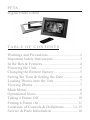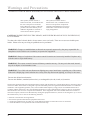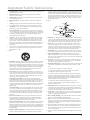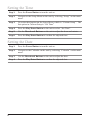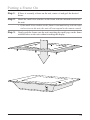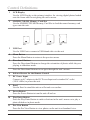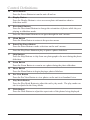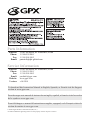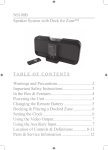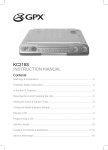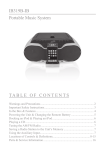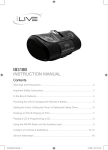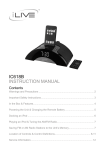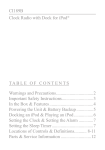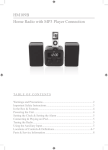Download GPX PF 738 Digital Photo Frame User Manual
Transcript
PF738 Digital Photo Frame Ta b l e o f C o n t e n t s Warnings and Precautions..................................2 Important Safety Instructions.............................3 In the Box & Features........................................4 Powering the Unit..............................................5 Changing the Remote Battery............................5 Setting the Time & Setting the Date..................6 Loading Photos onto the Unit............................7 Viewing Photos..................................................7 Main Menu.........................................................8 Operational Notes..............................................9 Taking a Frame Off..........................................10 Putting a Frame On..........................................11 Locations of Controls & Definitions.......... 12-15 Service & Parts Information............................16 Warnings and Precautions TO PREVENT FIRE OR SHOCK HAZARDS, DO NOT EXPOSE THIS UNIT TO RAIN OR MOISTURE. This symbol, located on back or bottom of the unit, is intended to alert the user to the presence of uninsulated “dangerous voltage” within the product’s enclosure that may be of sufficient magnitude to constitute a risk of electric shock to persons. This symbol, located on back or bottom of the unit, is intended to alert the user to the presence of important operating and maintenance (servicing) instructions in the literature accompanying the appliance. CAUTION: TO PREVENT ELECTRIC SHOCK, MATCH WIDE BLADE OF PLUG TO WIDE SLOT, FULLY INSERT. To reduce the risk of electric shock, do not remove cover (or back). There are no user-serviceable parts inside. Please refer any servicing to qualified service personnel. WARNING: Changes or modifications to this unit not expressly approved by the party responsible for compliance could void the user’s authority to operate the equipment. WARNING: Danger of explosion if the remote control’s batteries are incorrectly installed. Replace only with the same or equivalent battery. WARNING: The remote control’s button cell battery contains mercury. Do not put in the trash, instead recycle or dispose of as hazardous waste WARNING: Use of this unit near fluorescent lighting may cause interference regarding use of the remote. If the unit is displaying erratic behavior move away from any fluorescent lighting, as it may be the cause. Do not mix old and new batteries. Do not mix alkaline, standard (carbon-zinc), or rechargeable (ni-cad, ni-mh, etc) batteries. NOTE: This equipment has been tested and found to comply with the limits for a Class B digital device, pursuant to Part 15 of the FCC Rules. These limits are designed to provide reasonable protection against harmful interference in a residential installation. This equipment generates, uses, and can radiate radio frequency energy and, if not installed and used in accordance with the instructions, may cause harmful interference to radio communications. However, there is no guarantee that interference will not occur in a particular installation. If this equipment does cause harmful interference to radio or television reception, which can be determined by turning the equipment off and on, the user is encouraged to try to correct the interference by one or more of the following measures: • • • • Reorient or relocate the receiving antenna. Increase the separation between the equipment and receiver. Connect the equipment into an outlet on a circuit different from that to which the receiver is connected. Consult the dealer or an experienced radio/TV technician for help. Important Safety Instructions 1. Read Instructions - All the safety and operating instruction should be read before the product is operated. protection against voltage surges and built-up static charges. Article 810 of the National Electrical Code, ANSI/NFPA 70, provides information with regard to proper grounding of the mast and supporting structure, grounding of the mast and supporting structure, grounding of the lead-in wire to an antenna-discharge unit, size of grounding conductors, location of antennadischarge unit, connection to grounding electrodes, and requirements for the grounding electrode. 2. Retain Instructions - The safety and operating instruction should be retained for future reference. 3. Heed Warnings - All warning on the product and in the operating instructions should be adhered to. 4. Follow instructions - All operating and use instructions should be followed. See figure: 5. Cleaning - Unplug this product from the wall outlet before cleaning. Do not use liquid cleaners or aerosol cleaners. Clean only with a dry cloth. 6. Attachments - Do not use attachments not recommended by the product manufacturer as they may cause hazards. 7. Water and Moisture - Do not use this product near water - for example, near a bath tub, wash bowl, kitchen sink, or laundry tub; in a wet basement, or near a swimming pool, and the like. The apparatus shall not be exposed to dripping or splashing and that no objects filled with liquids, such as vases, shall be placed on apparatus. 8. Accessories - Do not place this product on an unstable cart, stand tripod, bracket, or table. The product may fall, causing serious injury to a child or adult, and serious damage to the product. Use only with a cart, stand, tripod, bracket, or table recommended by the manufacturer, or sold with the product. Any mounting of the product should follow the manufacturer’s instructions, and should use a mounting accessory recommended by the manufacturer. 9.A product and cart combination should be moved with care. Quick stops, excessive force, and uneven surfaces may cause the appliance and cart combination to overturn. See figure: 16. Lightning - For added protection for this product during a lightning storm, or when it is left unattended and unused for long periods of time, unplug it from the wall outlet and disconnect the antenna or cable system. This will prevent damage to the product due to lightning and power-line surges. 17. Power Lines - An outside antenna system should not be located in the vicinity of overhead power lines or other electric light or power circuits, or where it can fall into such power lines or circuits. When installing an outside antenna system, extreme care should be taken to keep from touching such power lines or circuits as contact with them might be fatal. 18. Overloading - Do not overload wall outlets, extension cords, or integral convenience receptacles as this can result in a risk of fire or electric shock. 19. Object and Liquid Entry - Never push objects of any kind into this product through openings as they may touch dangerous voltage points or short-out parts that could result in a fire or electric shock. Never spill liquid of any kind on the product. 10. Ventilation - Slots and openings in the cabinet are provided for ventilation and to ensure reliable operation of the product and to protect it from overheating, and these openings must not be blocked or covered. The openings should never be blocked by placing the product on a bed, sofa, rug, or other similar surface. This product should not be placed in a built-in installation such as a bookcase or rack unless proper ventilation is provided or the manufacturer’s instruction have been adhered to. 11. Power Sources - This product should be operated only from the type of power source indicated on the marking label. If you are not sure of the type of power supply to your home, consult your product dealer or local power company. For products intended to operate from battery power, or other sources, refer to the operating instruction. 12. Grounding or Polarization - This product may be equipped with a polarized alternating-current line plug (a plug having one blade wider than the other). This plug will fit into the power outlet only one way. This is a safety feature. If you are unable to insert the plug fully into the outlet, try reversing the plug. If the plug should still fail to fit, contact your electrician to replace your obsolete outlet. Do not defeat the safety purpose of the polarizes plug. Alternate Warnings - This product is equipped with a three-wire grounding-type plug, a plug having a third (grounding) pin. This plug will only fit into a grounding-type power outlet. This is a safety feature. If you are unable to insert the plug into the outlet, contact your electrician to replace your obsolete outlet. Do not defeat the safety purpose of the groundingtype plug. 13. Power-Cord Protection - Power supply cords should be routed so that they are not likely to be walked on or pinched by items placed upon or against them, paying particular attention to cords at plugs, convenience receptacles, and point where they exit from the product. 14. Protective Attachment Plug - The product is equipped with an attachment plug having overload protection. This is a safety feature. See Instruction Manual for replacement or resetting of protective device. If replacement of the plug is required, be sure the service technician has used a replacement plug specified by the manufacturer that has the same overload protection as the original plug. 15. Outdoor Antenna Grounding - If an outside antenna is connected to the receiver, be sure the antenna system is grounded so as to provide some 20. Servicing - Do not attempt to service this product yourself as opening or removing covers may expose you to dangerous voltage or other hazards. Refer all servicing to qualified service personnel. 21. Damage Requiring Service - Unplug this product from the wall outlet and refer servicing to qualified service personnel under the following conditions: a) When the power-supply cord or plug is damaged, b) If liquid has been spilled, or objects have fallen into the product, c) If the product has been exposed to rain or water, d) If the product does not operate normally by following the operating instructions. Adjust only those controls that are covered by the operating instructions as an improper adjustment of other controls may result in damage and will often require extensive work by a qualified technician to restore the product to its normal operation. e) If the product has been dropped or damaged in any way, and f) When the product exhibits a distinct change in performance - this indicates a need for service. 22. Replacement Parts - When replacement parts are required, be sure the service technician has used replacement parts specified by the manufacturer or have the same characteristics as the original part. Unauthorized substitutions may result in fire, electric shock, or other hazards. 23. Safety Check - Upon completion of any service or repairs to this product, ask the service technician to perform safety checks to determine that the product is in proper operating condition. 24. Wall or Ceiling Mounting - The product should be mounted to a wall or ceiling only as recommended by the manufacturer. 25. Heat - The product should be situated away from heat sources such as radiators, heat registers, stoves, or other products (including amplifiers) that produce heat. Battery shall not be exposed to excessive heat such as sunshine, fire, or the like. 26. Main plug is used as disconnect device and it should remain readily operable during intended use. In order to disconnect the apparatus from the mains completely, the mains plug should be disconnected from the mains socket outlet completely. 27.Excessive sound pressure from earphones and headphones can cause hearing loss. In the Box Includes • PF738 • 3 Frames: Black, Pewter-Silver, & Walnut-color Wood • Remote Control, Remote Battery, included •AC/DC Adaptor, UL Listed • Documentation Features Digital Photo Frame displays photos, pictures, and videos and plays digital file format music • JPEG Picture File Format 7" TFT Color Display • Resolution: 480 x 234 •Aspect Ratio: 16:9 Display Features •Auto-Slide Show • Portrait or Landscape View Positions • 90-degree CW/CCW Picture Rotate •Browse & Slide Show Features with Adjustable Display Time •Adjustable Slide Show Delay Interval • Pre-Loaded Pictures • Digital Clock • Calendar 1GB Installed Flash Memory External Memory Ports •Built-In Memory Card Expansion Slot - SD/MMC/MS/xD Card Compatible • USB Host for connecting External USB Thumb Drives Power •AC-Powered, AC/DC Adaptor included, UL Listed Remote • Uses 'CR2025' Button Cell Battery Powering the Unit AC 120V~60Hz Changing the Remote Battery CR2025 LI TH IU CR M B 2 AT 3V 025 TE RY PUSH Y ER TT BA 5 M 202 HIU CR 3V LIT CR2025 OPEN The Remote Control has a button cell battery pre loaded into it. OPEN PUSH Step 1: Push the Release Button and pull out the Battery Compartment to access the battery. Step 2: Replace the old battery with an equivalent new battery (CR2025). Step 3: The positive side of the battery, as indicated by a plus symbol, must be facing up with inserted into the remote. Setting the Time Step 1: Press the Power Button to turn the unit on. Step 2: Navigate to the Setup Menu on the unit by selecting “Setup” on the main menu. Step 3: Go to the third option on the Setup Menu, which is “Custom Setup”. The last option in Custom Setup is “Set Time” Step 4: Press the Play/Enter Button on the unit to select “Set Time”. Step 5: Use the Directional Buttons on the unit to adjust the hour and minute. Step 6: Press the Play/Enter Button to confirm the adjusted time. Setting the Date Step 1: Press the Power Button to turn the unit on. Step 2: Navigate to the Calendar on the unit by selecting “Calendar” on the main menu. Step 3: Use the Directional Buttons on the unit to adjust the date. Step 4: Press the Play/Enter Button to confirm the adjusted date. Loading Photos onto the Unit Step 1: Press the Power Button to turn the unit on. Step 2: To load photographs onto the unit, insert a SD, MMC, XD, or MS memory card, or a USB thumb drive. Step 3: Select the Copy/Del option from the main menu. Step 4: Select the loaded memory card or thumb drive in the menu on the left. Step 5: Highlight the desired photos on the loaded memory card or thumb drive, and press the Play/Enter Button. Step 6: After the desired photos are selected, highlight the Edit Button on screen and press the Play/Enter Button. Step 7: Three options will appear on the screen; Copy, Delete, and Return. Step 8: Highlight Copy and press the Play/Enter Button. Step 9: Select the unit’s internal memory and press the Play/Pause Button. Step 10: Highlight the Edit Button on screen and press the Play/Enter Button. Step 11: Two options will appear on the screen; Paste, and Return. Step 12: Highlight Paste and press the Play/Enter Button. Viewing Photos Step 1: Press the Power Button to turn the unit on. Step 2: To play photos that are loaded onto the unit, highlight Photo on the main menu, and press the Play/Enter Button. Step 3: To play photos from a memory card or thumb drive, insert the external storage device into the unit, highlight Photo on the main menu, and press the Play/Enter Button. Step 4: A slideshow of photos from the internal memory or a loaded memory card or thumb drive will begin playing. Step 5: Press the Pre-View Button to see a thumbnail view of all of the loaded photos. Step 6: In either of these views, select a photo, and press the Play/Enter Button to view that photo. Main Menu Photo Select the Photo option to view photos loaded onto the unit. Setup Select the Setup option to adjust the Interval Time, Transition Effect, Play Mode, Show Type, TFT Brightness, TFT Contrast, TFT Saturation, OSD Language, Style, Media, Default, and Set Time. Calendar Select the Calendar option to view and adjust the date. Clock Select the Clock option to view the time. Copy/Del Select the Copy/Del option to copy photos from or to the unit, or to delete photos from the unit. Favorite Select the Favorite option to view pre-loaded photos on the unit. Operational Notes • In order to play your photos, videos and music, you will need one of the following: A USB mass storage device (thumb drive) or an SD/MMC/XD/MS memory card . • You cannot access an external memory card when a USB mass storage device is connected. • You cannot play photo slideshows from the internal memory and an external memory card or USB mass storage device simultaneously. • This photo frame cannot connect directly with a computer. Taking a Frame Off Step 1: Lay the unit down on a flat surface, with the display facing upward. Step 2: Place a soft cotton cloth over the display. This will keep the display clean of finger prints while changing the frame. Step 3: Put your thumbs just inside the frame, over the cloth covered display. Step 4: Gently apply upward pressure on the outside lip of the frame using your fingers. • Do not apply pressure to the display to keep from damaging the unit. Putting a Frame On Step 1: If there is currently a frame on the unit, remove it and grab the desired frame. Step 2: Match the small clear window on the frame with the infrared receiver on the unit. • If the small clear window on the frame is not matched up with the infrared receiver on the unit, the unit will not respond to the remote control. Step 3: Gently push the frame onto the unit, matching the small pegs on the frame with the holes on the unit without touching the display. Locations of Controls 1 6 7 2 8 3 9 4 5 10 11 Control Definitions 1 LCD Display Use the LCD Display as the primary interface for viewing digital photos loaded onto the frame and for navigating the unit’s menus. 2 SD/MMC/XD/MS Memory Card Slot Use the SD/MMC/XD/MS Memory Card Slot to load the named memory card types onto the unit. XD MS MMC SD 3 USB Port Use the USB Port to connect a USB thumb drive to the unit 4 Menu Button Press the Menu Button to return to the previous menu. 5 Directional Buttons Press the Directional Buttons to change the orientation of photos while they are playing in slideshow mode. Press the Directional Buttons to navigate through the unit’s menus. 6 Infrared Sensor for the Remote Control 7 DC Power Input Connect an AC adapter to the DC Power Input and a standard AC outlet (120V~60Hz) to power the unit. 8 Easel Use the Easel to stand the unit on a flat and even surface. 9 Power Button Press the Power Button to turn the unit off and on. 10 Play/Enter Button Press the Play/Enter Button to make selections in the unit’s menus or to play a photo slideshow in photo mode. 11 Pre-View Button Press the Pre-View Button to view photos on the unit in a thumbnail view. Locations of Controls 12 13 19 14 15 20 16 17 18 21 22 Control Definitions 12 Power Button Press the Power Button to turn the unit off and on. 13 Display Button Press the Display Button to view on-screen photo information when in slideshow mode. 14 Directional Buttons Press the Directional Buttons to change the orientation of photos while they are playing in slideshow mode. Press the Directional Buttons to navigate through the unit’s menus. 15 Menu Button Press the Menu Button to return to the previous menu. 16 Enter/Play/Pause Button Press the Enter Button to make selections on the unit’s menus. Press the Play/Pause Button to play or pause a photo slideshow. 17 Skip Buttons Press the Skip Buttons to skip from one photograph to the next during the photo slideshow. 18 Zoom Button Press the Zoom Button to zoom in on a photo during the photo slideshow. 19 Photo Button Press the Photo Button to begin playing a photo slideshow. 20 Pre-View Button Press the Pre-View Button to view photos on the unit in a thumbnail view. 21 Play Mode Button Press the Play Mode Button to adjust the unit’s play mode. The play mode can also be adjusted in the Setup Menu. 22 Wide Button Press the Wide Button to adjust the aspect ratio of the photos being displayed. Parts Information Address: Phone: Fax: Email: 2116 Carr Street, St. Louis MO, 63106 1-314-621-2881 1-314-588-1805 [email protected] Service Information Address: 2116 Carr Street, St. Louis MO, 63106 Phone: 1-314-621-2881 Fax: 1-314-588-1805 Email: [email protected] Website: www.gpx.com Version: v.061208 To download this Instruction Manual in English, Spanish, or French visit the Support section at www.gpx.com. Para descargar este manual de instrucción en inglés, español, o francés visite la sección de la ayuda en www.gpx.com. Pour télécharger ce manuel d’instruction en anglais, espagnol, ou le Français visitez la section de soutien à www.gpx.com. © 2008 Digital Products International (DPI, Inc.) All other trademarks appearing herein are the property of their respective owners.