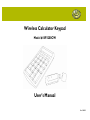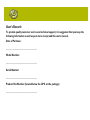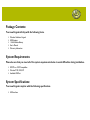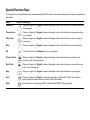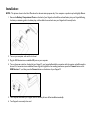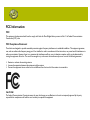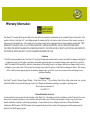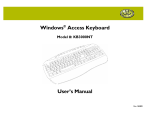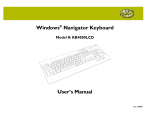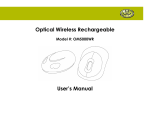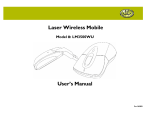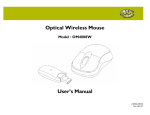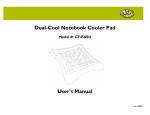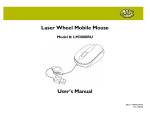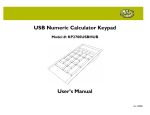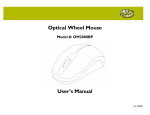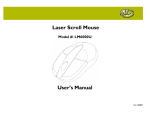Download Gear Head KP3200CW Computer Keyboard User Manual
Transcript
Wireless Calculator Keypad Model #: KP3200CW User’s Manual Rev. 060801 User’s Record: To provide quality customer service and technical support, it is suggested that you keep the following information as well as your store receipt and this user’s manual. Date of Purchase: __________________________________ Model Number: __________________________________ Serial Number: __________________________________ Product Rev Number (located below the UPC on the package): __________________________________ Package Contents: Your new Keypad will ship with the following items. § § § § § Wireless Calculator Keypad USB Receiver 1 AAA Alkaline Battery User’s Manual Warranty Information System Requirements: Please be sure that you meet all of the system requirements below to avoid difficulties during installation. § § § IBM PCs or 100% Compatibles Windows® ME, 2000, XP Available USB Port System Specifications: Your new Keypad complies with the following specifications. § USB Interface Special Function Keys: Your Keypad has a set of special function keys located underneath the LCD screen. For the name and description of these keys, please see the chart below: Name Button Description Volume Up When your Keypad is in “Keypad” mode and media player is active, click this button to increase the volume of your speakers. Volume Down When your Keypad is in “Keypad” mode and media player is active, click this button to decrease the volume of your speakers. Play / Pause When your Keypad is in “Keypad” mode and media player is active, click this button to play (or pause) the current track. Mute When your Keypad is in “Keypad” mode and media player is active, click this button to mute the speakers. BS This key functions as the <Backspace> key on your keyboard. Previous Track When your Keypad is in “Keypad” mode and media player is active, click this button to go back to the previous track on the current play list. Next Track When your Keypad is in “Keypad” mode and media player is active, click this button to proceed to the next track on the current play list. Stop When your Keypad is in “Keypad” mode and media player is active, click this button to stop the player. Send When your Keypad is in “Keypad” mode and a writing editor (e.g. Microsoft® Word) is active, click this button to paste the numbers shown on the LCD screen into the editor. Mode Press this button to switch between CALC (calculator) and KEYPAD (10-keys pad) mode. Installation: NOTE: The pictures shown in the User’s Manual are for demonstration purposes only. Your computer or product may look slightly different. 1. Remove the Battery Compartment Cover on the back of your Keypad, and install the enclosed battery into your Keypad following the battery orientation guide in the battery bay, and then slide the cover back onto your Keypad until it securely locks. 2. Turn on your computer, and wait for it to load. 3. Plug the USB Receiver into an available USB port on your computer. 4. Turn on the power switch on the back of your Keypad •, your keypad will establish a connection with the receiver and will be ready to be used. If a connection is not established, there might be a high level of surrounding interference, press the Connect button on the USB Receiver ‚ , and then press the Connect button on the bottom of your Keypad ƒ. 5. Your computer will detect your Keypad, and the necessary drivers will be installed automatically. 6. Your Keypad is now ready to be used. . . FCC Information: FCC This equipment has been tested and found to comply with limits for Class B digital device pursuant to Part 15 of Federal Communications Commission (FCC) rules. FCC Compliance Statement These limits are designed to provide reasonable protection against frequency interference in residential installation. This equipment generates, uses, and can radiate radio frequency energy, and if not installed or used in accordance with the instructions, may cause harmful interference to radio communication. However, there is no guarantee that interference will not occur in television reception, which can be determined by turning the equipment off and on. The user is encouraged to try and correct the interference by one or more of the following measures: § § § Reorient or relocate the receiving antenna Increase the separation between the equipment and the receiver Connect the equipment into an outlet on a circuit different from that to which the receiver is connected to. CAUTION! The Federal Communications Commission warns the user that changes or modifications to the unit not expressly approved by the party responsible for compliance could void the user’s authority to operate the equipment. Warranty Information: Gear Head, LLC warrants that this product shall be free from defects in materials and workmanship for the reasonable lifetime of the product. If the product is defective, Gear Head, LLC’s sole obligation under this warranty shall be at its election, subject to the terms of this warranty, to repair or replace any parts deemed defective. This warranty is for the exclusive benefit of the original purchaser and is not assignable or transferable. THIS WARRANTY IS MADE IN LIEU OF ALL OTHER WARRANTIES, EXPRESS OR IMPLIED, AND ANY IMPLIED WARRANTIES, INCLUDING THE IMPLIED WARRANTIES OF MERCHANTABILITY AND FITNESS FOR A PARTICULAR PURPOSE, ARE LIMITED TO THE TERMS OF THIS WARRANTY, UNLESS OTHERWISE PROHIBITED BY LAW. Exclusions To the fullest extent permitted by law, Gear Head, LLC expressly disclaims and excludes from this warranty any liability for damages, including but not limited to general, special, indirect, incidental, consequential, aggravated, punitive or exemplary damages, and economic loss (even if Gear Head™ is informed of their possibility), third party claims against you, including for any loss or damages, and claims or damages related to loss of, or, damage to, your records or data. This warranty does not apply to any product the exterior of which has been damaged or defaced. This warranty will be voided by misuse, improper physical environment, improper repair, acts of God, war or terror, commercial use, and improper service, operation or handling. Technical Support Gear Head™ provides Technical Support Monday - Friday from 9:00 am – 5:30 pm Eastern Time. Before calling, please make sure you have available the Model # (located on the front page of your User’s Manual) and information regarding your computer’s operating system. Please contact our technicians at 1-866-890-7115 Return Merchandise for Service Any claim under this warranty must be made in writing to Gear Head, LLC, at the address provide by our technician, within 30 days after the owner discovers the circumstances giving rise to any such claim, and must include a copy of this warranty document, a receipt or copy of your invoice marked with the date of purchase, and the original packaging. You may obtain service by calling the technician for a Return Merchandise Authorization (RMA) number. The RMA number must be prominently displayed on the outside of the shipping carton and the package must be mailed to Gear Head™ postage prepaid.