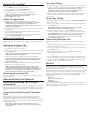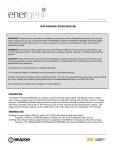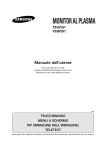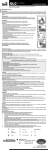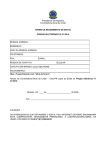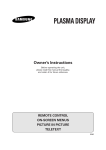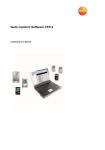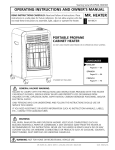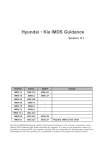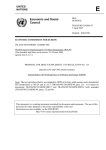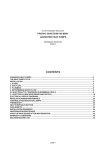Download GE 25866 Cordless Telephone User Manual
Transcript
Model 25866 Two-Line Cordless Handset Quick Set-Up Guide FCC RF Radiation Exposure Statement This equipment complies with FCC RF radiation exposure limits set forth for an uncontrolled environment. This equipment should be installed and operated with a minimum distance of 20 centimeters between the radiator and your body. This transmitter must not be co-located or operated in conjunction with any other antenna or transmitter.” For body worn operation, this phone has been tested and meets the FCC RF exposure guidelines when used with the belt clip supplied with this product. Use of other accessories may not ensure compliance with FCC RF exposure guidelines. CAUTION: RISK OF ELECTRIC SHOCK DO NOT OPEN WARNING: TO PREVENT FIRE OR ELECTRICAL SHOCK HAZARD, DO NOT EXPOSE THIS PRODUCT TO RAIN OR MOISTURE. THE LIGHTNING FLASH AND ARROW HEAD WITHIN THE TRIANGLE IS A WARNING SIGN ALERTING YOU OF “DANGEROUS VOLTAGE” INSIDE THE PRODUCT. CAUTION: TO REDUCE THE RISK OF ELECTRIC SHOCK, DO NOT REMOVE COVER (OR BACK). NO USER SERVICEABLE PARTS INSIDE. REFER SERVICING TO QUALIFIED SERVICE PERSONNEL. THE EXCLAMATION POINT WITHIN THE TRIANGLE IS A WARNING SIGN ALERTING YOU OF IMPORTANT INSTRUCTIONS ACCOMPANYING THE PRODUCT. SEE MARKING ON BOTTOM / BACK OF PRODUCT Introduction CAUTION: When using telephone equipment, there are basic safety instructions that should always be followed. Refer to the IMPORTANT SAFETY INSTRUCTIONS provided with this product and save them for future reference. IMPORTANT: Because cordless phones operate on electricity, you should have at least one phone in your home that isn’t cordless, in case the power in your home goes out. Parts Checklist Make sure your package includes the items shown here. for use with Model 25865 Interference Information This device complies with Part 15 of the FCC Rules. Operation is subject to the following two conditions: (1) This device may not cause harmful interference; and (2) This device must accept any interference received, including interference that may cause undesired operation. This equipment has been tested and found to comply with the limits for a Class B digital device, pursuant to Part 15 of the FCC Rules. These limits are designed to provide reasonable protection against harmful interference in a residential installation. This equipment generates, uses, and can radiate radio frequency energy and, if not installed and used in accordance with the instructions, may cause harmful interference to radio communications. However, there is no guarantee that interference will not occur in a particular installation. Privacy of Communications may not be ensured when using this product. If this equipment does cause harmful interference to radio or television reception, which can be determined by turning the equipment off and on, the user is encouraged to try to correct the interference by one or more of the following measures: •Reorient or relocate the receiving antenna (that is, the antenna for radio or television that is “receiving” the interference). •Reorient or relocate and increase the separation between the telecommunications equipment and receiving antenna. •Connect the telecommunications equipment into an outlet on a circuit different from that to which the receiving antenna is connected. If these measures do not eliminate the interference, please consult your dealer or an experienced radio/television technician for additional suggestions. Also, the Federal Communications Commission has prepared a helpful booklet, “How To Identify and Resolve Radio/TV Interference Problems.” This booklet is available from the U.S. Government Printing Office, Washington, D.C. 20402. Please specify stock number 004-000-00345-4 when ordering copies. Notice: The changes or modifications not expressly approved by the party responsible for compliance could void the user's authority to operate the equipment. Hearing Aid Compatibility (HAC) This telephone system meets FCC standards for Hearing Aid Compatibility. Model 25866 00007947 (Rev. 1 Dom E) 06-31 Printed in China Thomson Inc. 10330 North Meridian Street Indianapolis, IN 46290 © 2006 Thomson Inc. Trademark(s) ® Registered Marca(s) Registrada(s) Charge Cradle Battery compartment cover Handset battery pack Belt clip Handset Installing the Handset Battery NOTE: You must connect the handset battery before use. CAUTION: To reduce the risk of fire or personal injury, use only the Thomson Inc. appoved Nickel-Cadmium (Ni-Cd) battery model 5-2548, which is compatible with this unit. 1. Locate battery and battery door which are packaged together inside a plastic bag and are separate from the handset. 2. Locate the battery compartment on the back of the handset. 3. Plug the battery pack cord into the jack inside the compartment. NOTE: To ensure proper battery installation, the connector is keyed and can be inserted only one way. 4. Insert the battery pack. 5. Close the battery compartment by pushing the door up until it snaps into place. Extra Charging Cradle 1. Plug the AC power converter of the extra charging cradle into the electrical outlet. 2. Place the handset in the extra charging cradle. The charge indicator turns on, verifying the battery is charging. 3. Allow the phone to charge for 16 hours prior to first use. Registration YOU MUST REGISTER THE HANDSET TO THE MAIN BASE BEFORE USE! After the optional handset has charged for 16 hours on the extra charger, PLEASE REGISTER shows in the display. 1. Make sure your phone is OFF (not in talk mode). 2. Press the MENU soft key on the handset to go to the main menu. 3. Use the 5 or 6 buttons to scroll to REGISTRATION. 4. Press the SELECT soft key to confirm. PRESS AND HOLD PAGE BUTTON UNTIL BEEP shows in the display. 5. Press and hold the page button on base unit until you hear a long tone at the handset. HANDSET X REGISTERED shows in the handset display, where X is the handset number. You will hear a confirmation tone. If handset displays PLEASE REGISTER, press the OK soft key on the handset and repeat step 5 above. Naming the Handset 1. Make sure your phone is OFF (not in talk mode). 2. Press the MENU soft key to go to the main menu. 3. Use the 5 or 6 buttons to scroll to HANDSET NAME. 4. Press the SELECT soft key to enter the menu. 5. Use the touch-tone pad to enter a name (up to 12 characters). NOTE: If you make a mistake, press the DELETE soft key to backspace and delete one character at a time. 6. Press the DONE soft key to save. Global De-registration Follow the steps below to de-register all handsets at the same time. WARNING: It is not recommended that a handset be de-registered unless absolutely necessary because once a handset is deregistered, that handset’s telephone features cannot be used until the handset is re-registered. 1. Press and hold the page button on the base until the charge/in use indicator on the base flashes. 2. Press and hold the page button on the base again until the charge/in use indicator on the base flashes rapidly. 3. Press and release the page button on the base once. All handsets are deregistered and PLEASE REGISTER shows in the display. Intercom Operation The intercom feature allows you to have a conversation with another registered handset without tying up the telephone line, allowing you to still receive incoming calls. Making an Intercom Call 1. Make sure the handset is OFF (not in talk mode). 2. Press the intercom button on the handset. 3. Use the 5 or 6 buttons to scroll to the handset or base you want to page and press the PAGE soft key. NOTE: To cancel page, press the intercom button again or the END/ CANCEL button on the sending handset. 4. Wait for the person at the receiving unit to press the intercom button. NOTE: If the receiving unit does not answer within two minutes, the intercom call is automatically canceled. The originating handset displays NO ANSWER. 5. When finished, press the END/CANCEL button or intercom button on either handset or unit to deactivate the intercom. NOTE: The system is expandable up to 8 handsets (by purchase of optional Model 25866 handset with recharge cradle). When 4 handsets are registered, the system can handle 2 separate intercom operations at once, for example, 1st handset intercoms with 2nd handset while 3rd handset intercoms with 4th handset. Receiving an Intercom Call When you receive an intercom call, your handset beeps. To answer the call press the intercom button. Advanced Intercom Features Receiving an Incoming Call During an Intercom Call If you receive a telephone call during an intercom call, both handsets or base will emit an alert tone and remain in intercom mode. Either handset or base user may press the TALK/LINE1/flash1, TALK/LINE2/flash2 or the handsfree button to answer the call. Using Intercom with External Telephone Calls During a telephone call, you may use the intercom/paging function to page another handset or base and have an off line, private (two-way) intercom conversation. You may also have a three-way conversation between the external caller and the handsets or base, or you may transfer the external telephone call to another handset or base. NOTE: Before you intercom/page another handset or base, you must decide whether you want to create a two-way or a three-way conversation. Two-Way Calling 1. During an external call, press the intercom button, and use the 5 or 6 buttons to scroll to the handset or base you want to page and press the PAGE soft key. NOTE: The receiving unit presses the intercom button to answer the intercom call. Both intercom users may speak privately. The external caller will not hear the intercom conversation. 2. When finished, press the END/CANCEL button or intercom button to end the intercom call, return to the talk mode, and resume your original telephone conversation. Three-Way Calling 1. During an external call, press the intercom button. LINE ON HOLD EXTENSION? shows in the display. 2. Use the 5 or 6 buttons to scroll to the handset or base you want to page and press the PAGE soft key. NOTE: PAGING FROM... shows in the display on the receiving unit, press the intercom button to answer the intercom. 3. When the receiving unit connects, press the UNHOLD soft key on the originating handset to conference with the receiving unit and the external caller. CONFERENCE shows in the display on the originating and receiving unit. NOTE: A handset can enter conference mode directly by pressing TALK/LINE1/flash1, TALK/LINE2/flash2 or the handsfree button on the second handset during a call. Transferring External Calls During an external call, you may transfer the external call to another handset or base. 1. Press the intercom button on the originating handset to put an external call on hold, and then page the receiving unit. 2. Use the 5 or 6 buttons to scroll to the handset or base you want to page and press the PAGE soft key. 3. When the receiving unit connects, press the END/CANCEL button on the originating handset to transfer the call. -OR4. Press the END/CANCEL button on the originating handset to transfer the call. If the receiving unit does not answer within 30 seconds, the originating handset rings back and displays CALLBACK. If the originating handset does not answer within 20 seconds, the call is automatically dropped. Service If trouble is experienced with this equipment, for repair or warranty information, please contact customer service at 1-800-448-0329. If the equipment is causing harm to the telephone network, the telephone company may request that you disconnect the equipment until the problem is resolved. This product may be serviced only by the manufacturer or its authorized service agents. Changes or modifications not expressly approved by Thomson Inc. could void the user’s authority to operate this product. For instructions on how to obtain service, refer to the warranty included in this guide or call customer service at 1-800-448-0329. Or refer inquiries to: Thomson Inc. Manager, Consumer Relations P O Box 1976 Indianapolis, IN 46206 Attach your sales receipt to the booklet for future reference or jot down the date this product was purchased or received as a gift. This information will be valuable if service should be required during the warranty period.