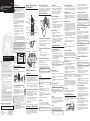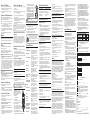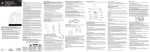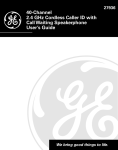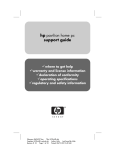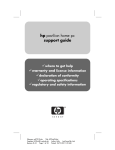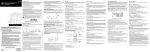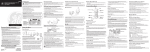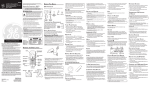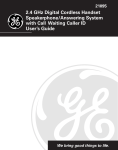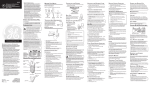Download GE 16197920 Cordless Telephone User Manual
Transcript
26989 40-Channel 900 MHz Call Waiting Caller ID Cordless Telephone User's Guide INTRODUCTION CAUTION: When using telephone equipment, there are basic safety instructions that should always be followed. Refer to the IMPORTANT SAFETY INSTRUCTIONS provided with this product and save them for future reference. This telephone has been designed to be simple to use, however, you can reach its full potential more quickly by taking a few minutes to read this user’s Guide. This telephone is a multifunction product for use with the Call Waiting Caller ID services available from you local telephone company. Your Call Waiting Caller ID phone stores and displays specific information, provided by your local telephone company, to subscribers of Caller ID or similar caller identification services. HANDSET, BASE AND REMOTE CHARGER LAYOUT SWITCHING BATTERY PACKS RINGER TONE IN USE INDICATOR LIGHT The battery packs are interchangable. While one battery pack is charging, the other is in use. To remove the battery pack from the handset, push in on the tabs and pull. To attach the battery pack to the handset, snap the battery pack onto the bottom of the handset. You may choose from three different ringer tones. The in use indicator is lit when the handset is charging in the cradle on the base or when the phone is ON. It flashes when you receive a call or when the page button is pressed. This unit receives and displays CID information transmitted by your local telephone company. This information can include the phone number, date, and time; or the name, phone number, date, and time. The unit stores up to 40 calls for later review. 2. Use the cid/vol (+/> or -/<) buttons or the handset touch-tone pad to move the arrow to 1, 2 or 3. CHANNEL BUTTON CALL WAITING CALLER ID 3. Press program/flash to store selection. While talking, you might need to manually change the channel in order to get rid of static. Press and release the delete/channel button to advance to the next channel. The current channel number appears on the left side of the display. To receive Caller ID information for a Call Waiting call, you must subscribe to the combined Call Waiting Caller ID service from your local telephone company. Call Waiting Caller ID service allows you to see Caller ID information for an incoming call while you are on the telephone. INSTALLING THE PHONE TONE/PULSE DIALING Display Set your phone according to the type of service you are subscribed to. cid/vol (+/> or -/<) buttons CALL BACK/ TALK button 1. Press the program/flash button until 1TONE 2PULSE shows in the display. 2. Use the cid/vol (+/> or -/<) buttons or the handset touch-tone pad to select 1TONE if you have touch-tone service or 2PULSE if you have rotary service. CALL BACK TALK Your Call Waiting Caller ID phone allows you to: FORMAT • View the name and telephone number of a caller. FORMAT button • Identify callers before you answer the phone. 1 2 abc 3 def 4 ghi 5 jkl 6 mno 7 8 tuv 9 wxyz oper # pause pqrs # pause button 3. Press program/flash to store selection. exit * redial button • View the time and date of each incoming call. tone redial delete/channel • Store up to 40 Caller ID records sequentially. • Know who is calling while you are on the phone or when you are away. To get the most from your new phone, we suggest that you take a few minutes right now to read through this user's guide. IMPORTANT: In order to use all of the Caller ID features of this phone, you must subscribe to either the standard Name/ Number Caller ID Service or Call Waiting Caller ID Service. To know who is calling while you are on the phone, you must subscribe to Call Waiting Caller ID Service. IMPORTANT: Because cordless phones operate on electricity, you should have at least one phone in your home that isn’t cordless, in case the power in your home goes out. 0 ringer memory program/flash memory button We bring good things to life. EQUIPMENT APPROVAL INFORMATION page button Antenna page in use/page indicator The REN is useful in determining the number of devices you may connect to your telephone line and still have all of these devices ring when your telephone number is called. In most (but not all) areas, the sum of the RENs of all devices connected to one line should not exceed 5. To be certain of the number of devices you may connect to your line as determined by the REN, you should contact your local telephone company. A plug and jack used to connect this equipment to the premises wiring and telephone network must comply with the applicable FCC Part 68 rules and requirements adopted by the ACTA. A compliant telephone cord and modular plug is provided with this product. It is designed to be connected to a compatible modular jack that is also compliant. See installation instructions for details. 3. Raise the antenna on the base. Telephone jacks Handset charge cradle Battery charge cradle 2. Place the remote charger on a flat surface. Plug the power supply into an electrical outlet. THE EXCLAMATION POINT WITHIN THE TRIANGLE IS A WARNING SIGN ALERTING YOU OF IMPORTANT INSTRUCTIONS ACCOMPANYING THE PRODUCT. INSTALLING THE BATTERY PACK 1. Detach the battery pack from the handset by pressing the side tabs. 2. Remove the "Prior to Use" tag. 3. Re-attach the battery pack to the handset. BEFORE YOU BEGIN AC Power supply cord PARTS CHECKLIST Make sure your package includes the items shown here. TALK • Never install telephone jacks in wet locations unless the jack is specifically designed for wet locations. FORMAT tone delete/channel 2 abc 5 jkl 8 tuv 0 oper ringer 3 def 6 mno page 9 wxyz # pause memory program/flash Remote charger with Handset with battery Base unit battery pack pack Telephone line cord • Party lines are subject to state tariffs, and therefore, you may not be able to use your own telephone equipment if you are on a party line. Check with your local telephone company. • Notice must be given to the telephone company upon permanent disconnection of your telephone from your line. TELEPHONE JACK REQUIREMENTS • If your home has specially wired alarm equipment connected to the telephone line, ensure the installation of this product does not disable your alarm equipment. If you have questions about what will disable alarm equipment, consult your telephone company or a qualified installer. To use this phone, you need an RJ11C type modular telephone jack, which might look like the one pictured here, installed in your home. If you don’t have a modular jack, call your local phone company to find out how to get one installed. This telephone system meets FCC standards for Hearing Aid Compatibility. US NUMBER IS LOCATED ON THE CABINET BOTTOM REN NUMBER IS LOCATED ON THE CABINET BOTTOM Model 26989 16197920 (Rev. 1 DOM E) 03-43 Printed in China ATLINKS USA, Inc. 101 West 103rd Street Indianapolis, IN 46290 © 2003 ATLINKS USA, Inc. Trademark(s) ® Registered Marca(s) ® Registrada(s) IMPORTANT INSTALLATION INFORMATION CALL BACK 1 4 ghi 7 pqrs redial HEARING AID COMPATIBILITY (HAC) Charge indicators • Never install telephone wiring during a lightning storm. exit 2 Rights of the Telephone Company Should your equipment cause trouble on your line which may harm the telephone network, the telephone company shall, where practicable, notify you that temporary discontinuance of service may be required. Where prior notice is not practicable and the circumstances warrant such action, the telephone company may temporarily discontinue service immediately. In case of such temporary discontinuance, the telephone company must: (1) promptly notify you of such temporary discontinuance; (2) afford you the opportunity to correct the situation; and (3) inform you of your right to bring a complaint to the Commission pursuant to procedures set forth in Subpart E of Part 68, FCC Rules and Regulations. The telephone company may make changes in its communications facilities, equipment, operations or procedures where such action is required in the operation of its business and not inconsistent with FCC Rules and Regulations. If these changes are expected to affect the use or performance of your telephone equipment, the telephone company must give you adequate notice, in writing, to allow you to maintain uninterrupted service. CONNECTING THE AC (ELECTRICAL) POWER 1. Plug the base into an electrical outlet. SEE MARKING ON BOTTOM / BACK OF PRODUCT * Notes • This equipment may not be used on coin service provided by the telephone company. 1. Connect one end of the telephone line cord to the LINE jack on the bottom of the base. 2. Connect the other end of the telephone line cord to a telephone jack on the wall. Your telephone equipment is approved for connection to the Public Switched Telephone Network and is in compliance with parts 15 and 68, FCC Rules and Regulations and the Technical Requirements for Telephone Terminal Equipment published by ACTA. 1 Notification to the Local Telephone Company On the bottom of this equipment is a label indicating, among other information, the US number and Ringer Equivalence Number (REN) for the equipment. You must, upon request, provide this information to your telephone company. 1. Press the program/flash button until DEFAULT shows in the display , 1 NO is the default setting. CONNECTING THE TELEPHONE LINE CAUTION: WARNING: TO PREVENT FIRE OR ELECTRICAL SHOCK HAZARD, DO NOT EXPOSE THIS PRODUCT TO RAIN OR MOISTURE. You may use the factory default settings or your own settings. ringer button Battery pack RISK OF ELECTRIC SHOCK DO NOT OPEN CAUTION: TO REDUCE THE RISK OF ELECTRIC SHOCK, DO NOT REMOVE COVER (OR BACK). NO USER SERVICEABLE PARTS INSIDE. REFER SERVICING TO QUALIFIED SERVICE PERSONNEL. DEFAULT SETTING program/flash button delete/channel button • Screen unwanted calls, eliminate harassment from annoying calls, or to get prepared before answering a call. THE LIGHTNING FLASH AND ARROW HEAD WITHIN THE TRIANGLE IS A WARNING SIGN ALERTING YOU OF “DANGEROUS VOLTAGE” INSIDE THE PRODUCT. 1. Press the program/flash button until RINGERTONE shows in the display. 1 is the default setting. • Never touch non-insulated telephone wires or terminals, unless the telephone line has been disconnected at the network interface. • Use caution when installing or modifying telephone lines. • Temporarily disconnect any equipment connected to the phone such as faxes, other phones, or modems. Wall plate Modular telephone line jack INSTALLATION NOTE: Some cordless telephones operate at frequencies that may cause interference to nearby TVs, microwave ovens, and VCRs. To minimize or prevent such interference, the base of the cordless telephone should not be placed near or on top of a TV, microwave ovens, or VCR. If such interference continues, move the cordless telephone farther away from these appliances. DIGITAL SECURITY SYSTEM Your cordless phone uses a digital security system to provide protection against false ringing, unauthorized access, and charges to your phone line. 4. Place the handset in the charge cradle on the remote charger and charge for 12 hours prior to first use. NOTE: If you don't properly charge the handset, battery performance is compromised. 5. Place the extra battery pack on the battery charge cradle on the remote charger and charge for 12 hours prior to first use. SET UP There are five programmable menus available: Language, Area Code, Ringer Tone, Tone/Pulse Dialing, and Default Setting. NOTE: To program these settings, the handset must be OFF (not in TALK mode). LANGUAGE IMPORTANT INSTALLATION GUIDELINES Set the display language to show messages in either English, Spanish, or French. • Install telephone near both a telephone (modular) jack and an electrical power outlet. 1. Press the program/flash button until 1ENG 2FRA 3ESP shows in the display. • Avoid sources of noise, such as a window by a busy street, and electrical noise, such motors, microwave ovens, and fluorescent lighting. 2. Use the cid/vol (+/> or -/<) buttons or the handset touchtone pad to choose 1ENG (English), 2FRA (French) or 3 ESP (Spanish). • Avoid heat sources, such as heating air ducts, heating appliances, radiators, and direct sunlight. 3. Press program/flash to store selection. • Avoid areas of excessive moisture or extremely low temperature. AREA CODE • Avoid dusty locations. 1. Press the program/flash button until AREA CODE --shows in the display. --- is the default setting. • Avoid other cordless telephones or personal computers. CHARGING THE BATTERY PACKS For your convenience, this shop phone includes two rechargable battery packs. One battery pack is attached to the bottom of the cordless handset, and the other is attached to the top of the recharge cradle. While one is in use, the other is charging. 2. Use the handset number pad to enter your three digit area code. NOTE: If you make a mistake, press the delete/channel button to erase the wrong area code and repeat step 2. 3. Press program/flash to store selection. 2. Use the cid/vol (+/> or -/<) buttons or the handset touch-tone pad to select 1 NO to use your settings or 2 YES to restore the factory default settings. 3. Press program/flash to store selection. You will hear a confirmation tone. TELEPHONE OPERATION HANDSET REGISTRATION The handset is pre-registered. If your handset is not registered, follow these steps: 1. Make sure the phone is OFF (not inTALK mode). 2. Press and hold the format button on the handset until you hear a beep and PRESS AND HOLD BASE PAGE KEY shows in the handset's display. 3. Move the handset close to the base. 4. Press and hold the base page button. NOTE: You must press the page button on the base within 30 seconds to continue registration. 5. You will hear a confirmation tone when the registration is complete, and the handset's display shows REGISTERED. MAKING A CALL 1. Press the CALL BACK/TALK button. 2. When you hear a dial tone, dial a telephone number. Or Dial the phone number first, then press the CALL BACK/ TALK button. 3. When finished, press the CALL BACK/TALK button again to hang up. ANSWERING A CALL 1. Pick up the handset and press the CALL BACK/TALK button. NOTE: The CALL BACK/TALK button is disabled when the handset is in the remote charger cradle. 2. To disconnect a call, place the handset back in the cradle on the remote charger or press the CALL BACK/ TALK button again. REDIAL While the phone is on, press the redial button to immediately redial the last number you dialed (up to 32 digits). If you get a busy signal, and want to keep dialing the number, just press redial again (you don't have to turn the phone off and back on). TEMPORARY TONE This feature is useful only if you use pulse dialing service. temporary tone dialing enables pulse (rotary) service phone users to access touch-tone services offered by banks, credit card companies, etc. For example, when you call your bank you may need to enter your account number. Using the temporary tone feature allows you to temporarily switch to touch tone mode so you can enter and send your number. 1. Dial the telephone number and wait for the line to connect. 2. When your call is answered, press the *tone/exit button on your handset number pad to temporarily change from pulse dialing to tone dialing. 3. Follow the automated instructions to get the information you need. 4. Hang up the handset and the phone automatically returns to pulse (rotary) dialing mode. CANCEL Press the *tone/exit button to cancel any command you initiated. IMPORTANT: In order to use all of the Caller ID features of this unit, you must subscribe to either the standard Name/ Number Caller ID Service or Call Waiting Caller ID Service. To know who is calling while you are on the phone, you must subscribe to Call Waiting Caller ID Service. RECEIVING AND STORING CID RECORDS When you receive a call, the information is transmitted by the phone company to your Caller ID telephone between the first and second ring. When the memory is full, a new call automatically replaces the oldest call in memory. NEW appears in the display for calls received that have not been reviewed. REPT indicates that a new call from the same number was received more than once. NOTE: Check with your local phone company regarding name service availability. REVIEWING CID RECORDS As calls are received and stored, the display is updated to let you know how many calls have been received. FINDING THE HANDSET • Press the cid/vol (-/<) arrow button to scroll through the call records from the most recent to the oldest. This feature helps locate a misplaced handset. • Press the cid/vol (+/>) arrow button to scroll through the call records from the oldest to the newest. Press the page button on the base. The handset beeps continuously for about two minutes or until you press any button on the handset. You may also press page to cancel. NOTE: The ringer does not have to be ON for this feature to work. TRANSFERRING CID RECORDS TO MEMORY You may transfer a CID record to your phone’s memory. RINGER BUTTON Three options are available: RINGER OFF, LOW, and HIGH. The default setting is RINGER LOW. NOTE: It is important that you format CID records correctly before storing in memory. It is not possible to re-format CID records stored in memory. 1. When the phone is OFF (not in TALK mode), press RINGER once to listen to the current ringer tone. 1. Use the cid/vol (-/<) arrow or cid/vol (+/>) arrow button to scroll to the desired record. 2. Use the cid/vol (+/> or -/<) buttons to choose the ringer level you want. 2. Press the memory button. 3. Press RINGER again to store selection. The desired setting shows in the display. NOTE: If you turn the ringer off, the display shows RINGER = OFF when the phone is in standby mode. 3. Press the desired memory location. You will hear a confirmation tone. Example, press the number 1 key to store the record in memory location 1. To replace a CID record stored in a memory location with a new CID record: 1. Repeat steps 1 through 2. VOLUME 2. Press the memory button and REPLACE MEMO? shows in the display. While talking, press the cid/vol (+/> or -/<) buttons to adjust the listening level of the handset's earpiece. There are four volume levels. Press the right arrow (+/>) button to increase the volume level, and press the left arrow (-/<) button to decrease. VOL 1 is the lowest level and VOL 4 is the loudest. 3. Press *tone/exit to exit, or press memory again and the new CID record replaces the old CID record in that memory location. You will hear a confirmation tone. DELETING A CID RECORD 1. Make sure the phone is OFF (not in TALK mode). CALL TIMER While you are talking on the phone, the total talk time is displayed on the bottom line of the display. CALLER (CID) FEATURES Caller ID (CID) is a service available from your local telephone company. For Caller ID to work on this system, you must subscribe to Caller ID service from you local telephone company. Time Date New call 2. Use the cid/vol (-/<) arrow or cid/vol (+/>) arrow button to display the desired Caller ID record. 3. Press delete/channel. The display shows DELETE? 4. Press delete/channel again to erase the record showing in the display. You will hear a confirmation tone. The display shows DELETED and the next Caller CID record shows in the display. DELETING ALL CID RECORDS 1. Make sure the phone is OFF (not in TALK mode). 2. Use the cid/vol (-/<) arrow or cid/vol (+/>) arrow button to display any Caller ID record. NEW CALL # FLASH 3. Press and hold channel/delete button until the unit beeps and DELETE ALL? shows in the display. Use the program/flash button to activate custom calling services such as call waiting or call transfer, which are available through your local phone company. 4. Press delete/channel again to erase all CID records. You will hear a confirmation tone, and the display shows NO CALLS. TIP: Don’t use the CALL BACK/TALK button to activate custom calling services such as call waiting, or you’ll hang up the phone. Caller ID phone number Caller ID name 5. Insert the new battery and connect the cord into the jack inside the handset. HANDSET SOUND SIGNALS 1. Make sure the phone is OFF (not in TALK mode). 1. Make sure the phone is ON by pressing the CALL BACK/ TALK button. 6. Put the battery pack cover back on, and snap the battery pack onto the bottom of the handset. Signal Meaning • Make sure memory location keys are correctly programmed. A long warbling tone (with ringer on) One short and one long beep Two beeps every 7 seconds Two long beeps Three short beeps Signals an incoming call • Make sure you follow the proper dialing sequence. 2. Press memory button. 3. Press CALL BACK/TALK button. The number dials automatically. 3. Press the number (0-9) for the desired memory location. The number dials automatically. CHANGING THE CID NUMBER FORMAT 1. Make sure the phone is OFF (not in TALK mode). 7-digit 7-digit telephone number. 10-digit 3-digit area code + 7-digit telephone number. 11-digit long distance code “1” + 3-digit area code + 7-digit telephone number. 1. Use the cid/vol (-/<) arrow or cid/vol (+/>) arrow button to scroll to the number you want to call back. 2. If the number will not dial as shown, press the format button. Repeat if necessary, until the correct number of digits are shown. 3. Press CALL BACK/TALK button. The number dials automatically. MEMORY 1. Make sure the phone is OFF (not in TALK mode). 2. Press the memory button. 3. Press the desired memory location (0 through 9). 4. Press the memory button again. The display shows ENTER NAME (up to 15 characters). NOTE: If you don't want to enter the name, skip step 5. 5. Use the touch-tone pad to enter the name (up to 15 characters). For example, to enter the name Bill Smith, press the two key twice for the letter B, press the four key three times for the letter I, and press the five key three times for the letter L. After one second, press the five key three times again for the second letter L and press the one key to insert a space between the letter L and S. Press the seven key four times for the letter S, press the six key once for the letter M, press the four key three times for the letter I, press the eight key once for the letter T, and press the four key twice for the letter H. NOTE: If you enter a wrong letter, press delete/channel button to backspace. BATTERY SAFETY PRECAUTIONS 4. Press CALL BACK/TALK. The numbers dial automatically. IMPORTANT: If you make test calls to emergency numbers stored in memory, remain on the line and briefly explain the reason for the call to the dispatcher. Also, it’s a good idea to make these calls in off-peak hours, such as early morning or late evening. INSERTING A PAUSE IN THE DIALING SEQUENCE When storing information in memory, press the # pause button twice within one second to insert a delay in the dialing sequence of a stored telephone number when a pause is needed to wait for a dial tone (for example after you dial 9 for an outside line, or to wait for a computer access tone). PAUSE shows on the display as a “P. “ Each pause counts as 1 digit in the dialing sequence. REVIEWING AND DELETING STORED NUMBERS 1. Press memory, then use the cid/vol (-/<) arrow or cid/vol (+/>) arrow button to view the entry. 2. While the entry is displayed, press delete/channel button to delete the entry. The display shows DELETE? Use this feature to make calls which require a sequence of numbers such as using a calling card for a frequently called long distance number. Basically, you dial each part of the sequence from memory. The following example shows how you can use chain dialing to make a call through a long distance service: Ni-Cd NOTE: The RBRC seal on the battery used in your ATLINKS USA, Inc. product indicates that we are participating in a program to collect and recycle Nickel Cadmium batteries throughout the United States. Please call 1-800-8-BATTERY for information or contact your local recycling center. DISPLAY MESSAGES The following indicators show the status of a message or of the unit. INCOMPLETE DATA ENTER NAME DELETE? DELETE ALL? Memory Location 7 8 9 8. Press memory again to store the number. You will hear a confirmation tone. 2. Press memory and then press 7. CHANGING A STORED NUMBER 4. At the next access tone, press memory and then 9. 3. When you hear the access tone, press memory again and then press 8. TIP: Wait for the access tones between pressing the memory button, or your call might not go through. 2. Press the memory button and REPLACE MEMO? shows in the display. REPLACING THE BATTERY 3. Press *tone/cancel to exit, or press the memory button to store the number. You will hear a confirmation tone. The handset runs on a consumerreplaceable battery located inside the battery pack. If you experience any of the following problems, you may need to replace the battery: 3. Press the memory button to store the number. You will hear a confirmation tone. • Remove batteries if storing over 30 days. DELETED The Number For 1. Make sure the phone is ON. 2. Press the redial button. • Keep batteries out of the reach of children. CHAIN DIALING FROM MEMORY 7. Use the number keypad to enter the telephone number you want to store (up to 24 digits). 1. Repeat steps 1 through 6 in Storing a Name and Number in Memory. • To reduce the risk of fire or personal injury, use only the battery listed in the User’s Guide. ENTER TEL NUMBR 6. Press the memory button to save the name. The display shows ENTER TEL NUMBR. STORING A REDIAL NUMBER • Do not burn, disassemble, mutilate, or puncture. Like other batteries of this type, toxic materials could be released which can cause injury. 3. Press delete/channel again to delete the entry. DELETED shows in the display. Long distance access number Authorization code Frequently called long distance number 1. Repeat steps 1 through 6 in Storing a Name and Number in Memory. CAUTION: To reduce the risk of fire or personal injury, use only the battery 5-2461. RC STORING A NAME AND NUMBER IN MEMORY 3. Use the cid/vol (-/<) arrow or cid/vol (+/>) arrow button to scroll through the numbers stored in memory until the desired number is shown. RB Store up to 10 24-digit numbers in memory for quick dialing. This memory feature is in addition to the 40 Caller ID records that can be stored in the Caller ID memory log. 2. Press memory button. C The format button lets you change the format of the displayed CID number. The available formats are as follows. - OR - 7. Place handset in the remote charger to charge. Allow the handset battery to properly charge (for 12 hours) prior to first use or when you install a new battery. If you do not properly charge the phone, battery performance is compromised. RBR 2. Use the cid/vol (-/<) arrow or cid/vol (+/>) arrow button to display the desired Caller ID record. BLOCKED NUMBER/ NAME HANDSET X NEW UNKNOWN NAME/ CALLER/NUMBER PAGING BLOCKED CALL BLOCKED NAME REPT • Short talk time NO DATA EMPTY • Poor sound quality CALL BACK TALK • Limited range • In use indicator light fails to light END OF LIST FORMAT 1 2 abc 3 def 4 ghi 5 jkl 6 mno 7 pqrs 8 tuv 9 wxyz NO CALLS exit CID information is interrupted during transmission or the phone line is excessively noisy. Prompt telling you to enter the name for one of the 10 memory locations. Prompt telling you to enter the telephone number for one of the 10 memory locations. Prompt asking if you want to erase CID records or one of the 10 numbers stored in the phone’s outgoing memory. Prompt asking if you want to erase all CID records. Prompt confirming the CID/ Memory record is erased. Indicates that there is no additional information in CID memory. Indicates the caller's name and number is blocked from transmission. Indicates the handset is in use Indicates call or calls have not been reviewed. The incoming call is from an area not serviced by CID or the information was not sent. Someone has pressed the page button on the base. The person is calling from a number that has been blocked from transmission. The person’s name is blocked from transmission. Repeat call message. Indicates that a new call from the same number was received more than once. No CID information was received. Indicates a memory location is vacant. Indicates no CID records have been stored. Indicates a message is available. Prompt telling you to register the handset to the base. To replace an old redial number stored in a memory locations with a new redial number: Make sure the telephone is OFF before you replace the battery. 1. Repeat steps 1 through 6 in Storing a Name and Number in Memory. 1. Push in on the tabs on the battery pack to detach it from the handset. MESSAGE WAITING PRESS AND HOLD FORMAT KEY 2. Press the memory button and REPLACE MEMO? shows in the display. 2. Use a screw driver to loosen the screws on the battery pack cover. PRESS AND HOLD BASE PAGE KEY 3. Press *tone/exit to exit, or press the memory button again and the new redial number replaces the old redial number in that memory location. You will hear a confirmation tone. 3. Remove the battery pack cover. Prompt telling you to move the handset near the base and press and hold the base page button. REGISTERED Indicates registration process is complete, and you should wait until you hear a confirmation tone. * tone redial delete/channel 0 oper ringer # pause memory program/flash 4. Disconnect the battery plug from the jack in the handset battery pack compartment and remove the battery. Memory Dialing • Make sure the tone/pulse setting is programmed correctly. Page signal Low battery warning Confirmation Tone Error tone • You must reprogram numbers into memory after a power outage or battery replacement. GENERAL PRODUCT CARE To keep your telephone working and looking good, follow these guidelines: • Reorient or relocate the receiving antenna (that is, the antenna for radio or television that is “receiving” the interference). • Reorient or relocate and increase the separation between the telecommunications equipment and receiving antenna. • Connect the telecommunications equipment into an outlet on a circuit different from that to which the receiving antenna is connected. • Consult the dealer or an experienced radio/TV technician for help. CALLER ID SOLUTIONS • Avoid putting the phone near heating appliances and devices that generate electrical noise (for example, motors or fluorescent lamps). No Display • DO NOT expose to direct sunlight or moisture. • Make sure the battery is fully charged and properly installed and connected. Replace the battery. • Avoid dropping and other rough treatment to the phone. • Clean with a soft cloth. If these measures do not eliminate the interference, please consult your dealer or an experienced radio/television technician for additional suggestions. Also, the Federal Communications Commission has prepared a helpful booklet, “How To Identify and Resolve Radio/TV Interference Problems.” This booklet is available from the U.S. Government Printing Office, Washington, D.C. 20402. Please specify stock number 004-000-00345-4 when ordering copies. • If you are using electrical power, make sure that the unit is connected to a non-switched electrical outlet. Disconnect the unit from the plug and plug it in again. • Never use a strong cleaning agent or abrasive powder because this will damage the finish. LIMITED WARRANTY • Retain the original packaging in case you need to ship the phone at a later date. What your warranty covers: • Defects in materials or workmanship. For how long after your purchase: • One year, from date of purchase. (The warranty period for rental units begins with the first rental or 45 days from date of shipment to the rental firm, whichever comes first.) What we will do: • Provide you with a new or, at our option, a refurbished unit. The exchange unit is under warranty for the remainder of the original product’s warranty period. How you get service: • Properly pack your unit. Include any cables, etc., which were originally provided with the product. We recommend using the original carton and packing materials. • ”Proof of purchase in the form of a bill of sale or receipted invoice which is evidence that the product is within the warranty period, must be presented to obtain warranty service.” For rental firms, proof of first rental is also required. Also print your name and address and a description of the defect. Send via standard UPS or its equivalent to: ATLINKS USA, Inc. c/o Thomson 11721 B Alameda Ave. Socorro, Texas 79927 • Pay any charges billed to you by the Exchange Center for service not covered by the warranty. • Insure your shipment for loss or damage. ATLINKS accepts no liability in case of damage or loss. • A new or refurbished unit will be shipped to you freight prepaid. What your warranty does not cover: • Customer instruction. (Your Owner’s Manual provides information regarding operating instructions and user controls. Any additional information, should be obtained from your dealer.) • Installation and setup service adjustments. • Batteries. • Damage from misuse or neglect. • Products which have been modified or incorporated into other products. • Products purchased or serviced outside the USA. • Acts of nature, such as but not limited to lightning damage. Product Registration: • Please complete and mail the Product Registration Card packed with your unit. It will make it easier to contact you should it ever be necessary. The return of the card is not required for warranty coverage. Limitation of Warranty: • THE WARRANTY STATED ABOVE IS THE ONLY WARRANTY APPLICABLE TO THIS PRODUCT. ALL OTHER WARRANTIES, EXPRESS OR IMPLIED (INCLUDING ALL IMPLIED WARRANTIES OF MERCHANTABILITY OR FITNESS FOR A PARTICULAR PURPOSE) ARE HEREBY DISCLAIMED. NO VERBAL OR WRITTEN INFORMATION GIVEN BY ATLINKS USA, INC., ITS AGENTS, OR EMPLOYEES SHALL CREATE A GUARANTY OR IN ANY WAY INCREASE THE SCOPE OF THIS WARRANTY. • REPAIR OR REPLACEMENT AS PROVIDED UNDER THIS WARRANTY IS THE EXCLUSIVE REMEDY OF THE CONSUMER. ATLINKS USA, INC. SHALL NOT BE TROUBLESHOOTING TIPS • To receive Caller ID information, you must be subscribed to Caller ID service from your local telephone company. Caller ID Error Message CAUSES OF POOR RECEPTION • The unit displays this message if it detects anything other than valid Caller ID information during the silent period after the first ring. This message indicates the presence of noise on the line. • Aluminum siding. TELEPHONE SOLUTIONS No dial tone • You’re too close to appliances such as microwaves, stoves, computers, etc. • Check or repeat installation steps: • Atmospheric conditions, such as strong storms. Make sure the base is plugged into a working outlet. Make sure the telephone line cord is connected to the base and the wall jack. • Disconnect the base from the wall jack and connect another phone to the same jack. If there is no dial tone in the second phone, the problem might be your wiring or local service. • The handset may be out of range of the base. Move closer to the base. • Make sure the battery is properly charged (12 hours). • Make sure the battery pack installed correctly. • Did the handset beep when you pressed the CALL BACK/TALK button? Did the display indicator turn on? The battery may need to be charged. • The handset may lose registration with the base unit; follow the handset registration steps to re-register it to the base unit. Dial tone is OK, but can't dial out • Make sure the tone/pulse setting is programmed correctly. Handset does not ring • Make sure the ringer on the handset is turned ON. Press the RINGER button to check your current setting. • You may have too many extension phones on your line. Try unplugging some phones. • See solutions for “No dial tone.” • Foil backing on insulation. • Heating ducts and other metal construction can shield radio signals. • Base is installed in the basement or lower floor of the house. • Base is plugged into an AC outlet with other electronic devices. • Baby monitor is using the same frequency. • Handset battery is low. • You’re out of range of the base. SERVICE If trouble is experienced with this equipment, for repair or warranty information, please contact customer service at 1-800-448-0329. If the equipment is causing harm to the telephone network, the telephone company may request that you disconnect the equipment until the problem is resolved. This product may be serviced only by the manufacturer or its authorized service agents. Changes or modifications not expressly approved by ATLINKS USA, Inc. could void the user’s authority to operate this product. For instructions on how to obtain service, refer to the warranty included in this guide or call customer service at 1-800-448-0329. Or refer inquiries to: ATLINKS USA, Inc. Manager, Consumer Relations P O Box 1976 Indianapolis, IN 46206 Attach your sales receipt to the booklet for future reference or jot down the date this product was purchased or received as a gift. This information will be valuable if service should be required during the warranty period. Handset Loses Registration ID • The handset prompts you to re-register the handset to the base to restore the registration ID. You experience static, noise, or fading in and out Purchase date _________________________________________ • Change channels INTERFERENCE INFORMATION • Handset may be out of range of the base. Move closer to the base. • Relocate the base. • Charge the battery. • Make sure base is not plugged into an outlet with another household appliance. Unit beeps • Place handset in remote charger for 20 seconds to reset the security code. If that doesn’t work, charge battery for 12 hours. • See solutions for “No dial tone.” • Replace the battery. Name of store _________________________________________ This device complies with Part 15 of the FCC Rules. Operation is subject to the following two conditions: (1) This device may not cause harmful interference; and (2) This device must accept any interference received, including interference that may cause undesired operation. This equipment has been tested and found to comply with the limits for a Class B digital device, pursuant to Part 15 of the FCC Rules. These limits are designed to provide reasonable protection against harmful interference in a residential installation. This equipment generates, uses, and can radiate radio frequency energy and, if not installed and used in accordance with the instructions, may cause harmful interference to radio communications. However, there is no guarantee that interference will not occur in a particular installation. If this equipment does cause harmful interference to radio or television reception, which can be determined by turning the equipment off and on, the user is encouraged to try to correct the interference by one or more of the following measures: LIABLE FOR INCIDENTAL OR CONSEQUENTIAL DAMAGES RESULTING FROM THE USE OF THIS PRODUCT OR ARISING OUT OF ANY BREACH OF ANY EXPRESS OR IMPLIED WARRANTY ON THIS PRODUCT. THIS DISCLAIMER OF WARRANTIES AND LIMITED WARRANTY ARE GOVERNED BY THE LAWS OF THE STATE OF INDIANA. EXCEPT TO THE EXTENT PROHIBITED BY APPLICABLE LAW, ANY IMPLIED WARRANTY OF MERCHANTABILITY OR FITNESS FOR A PARTICULAR PURPOSE ON THIS PRODUCT IS LIMITED TO THE APPLICABLE WARRANTY PERIOD SET FORTH ABOVE. How state law relates to this warranty: • Some states do not allow the exclusion nor limitation of incidental or consequential damages, or limitations on how long an implied warranty lasts so the above limitations or exclusions may not apply to you. • This warranty gives you specific legal rights, and you also may have other rights that vary from state to state. If you purchased your product outside the USA: • This warranty does not apply. Contact your dealer for warranty information. ACCESSORY ORDER FORM DESCRIPTION Battery pack Remote charger Replacement battery MODEL NO. 5-2609 5-2611 5-2461 PRICE* QTY. TOTAL $10.85 $36.35 $9.95 To order, call 1-800-338-0376 (for accessories only) or complete this order form. For credit card purchases Your complete charge card number, its expiration date and your signature are necessary to process all charge card orders. Copy your complete account number from your VISA card. My card expires: Copy your complete account number from your Master Card or Discover. Copy the number above your name on the Master Card. My card expires: ____________________________________________________________________ Authorized Signature *Prices are subject to change without notice. Total Merchandise.........................................$_______________ Sales Tax........................................................$_______________ We are required by law to collect the appropriate sales tax for each individual state, county, and locality to which the merchandise is being sent. Duties will apply for shipments to Canada. Use VISA or Master Card or Discover preferably. Money order or check must be in U.S. currency only. No COD or Cash. All accessories are subject to availability. Where applicable, we will ship a superseding model. $5.00 Shipping/Handling....................................... $_____________ Total Amount Enclosed.................................$_____________ ✂ DIALING A STORED NUMBER CUSTOMER: CUT ALONG DOTTED LINE. DIALING A CID NUMBER Mail order form and money order or check (in U.S. currency) made payable to Thomson to: Thomson Mail Order Department P.O. Box 8419 Ronks, PA 17573-8419 Name_______________________________________________________ Address____________________________________ Apt.______ City ________________________State________ ZIP_________ Daytime Phone Number ( )________________________ Please make sure that this form has been filled out completely.