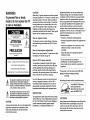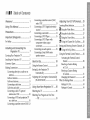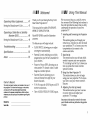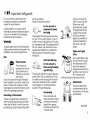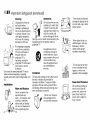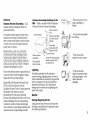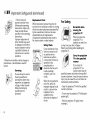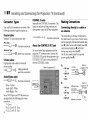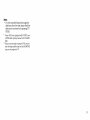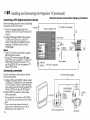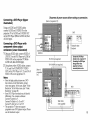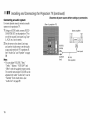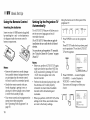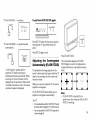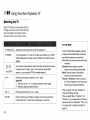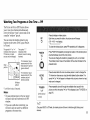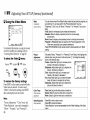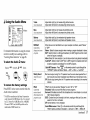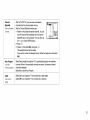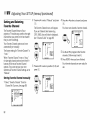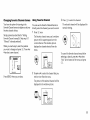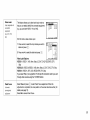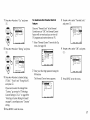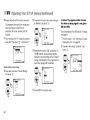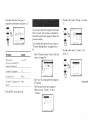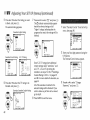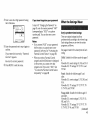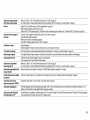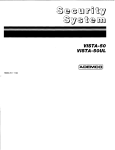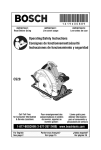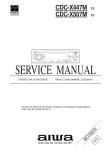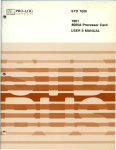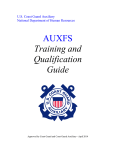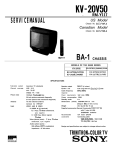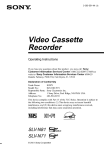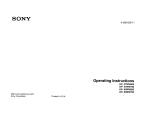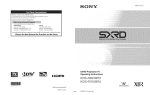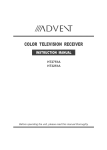Download Garmin 750 GPS Receiver User Manual
Transcript
WARNING
To prevent fire or shock
hazard, do not expose the TV
to rain or moisture.
equipment
When using TV games, computers and similar products
with your projection TV, or viewing a TV station whose
logo always stays on the screen, keep the brightness
and contrast functions at low settings if a fixed (nonmoving) pattern such as a station logo is left on the
screen for long periods of time, especially at a high
brightness or contrast setting, the image can be
permanently imprinted onto the screen. These types of
imprints are not covered by your warranty.
frequency
accordance
Note
ATrENTION
on Caption
Vision
RISQUE DE CHOC ELECTRIQUE,
NE PAS OUVRJR
This television receiver provides display of television
cfesed captioning in accordance with §15_119 of the
FCC rules.
PRECAUCION
Note
o_
convergence
R_ESGO
Before
you
use your
CAUTION
DO
NO
REFER
DE CHOQUE
ELECTRICO
NO ABRIR
: TO REDUCE
COVER
USER=SERViCEABLE
SERVICING
convergence.
THE RiSK OF ELECTRIC
NOT REMOVE
TO QUALiFiED
(OR SACK}
PARTS
INSiDE
SERVICE
PERSONNEL
literature
of important
operating
and
is(servicing)
intended
to
alert the user
instructions
in theto
accompanying
the appliance.
with
electric
FOr details,
an extension
outlet unless the blades
prevent
blade exposure.
do not
cord,
use this
receptacle
can he fulty
polarized
or other
inserted
to
sure to adjust
with
AC
These
limits
provide
reasonable
protection
against
interference
in a residential
installation.
radio
is no guarantee
in a particular
cause harmful
reception,
equipment
correct
and can radiate
radio
and used in
cause harmful
communications.
that
However,
interference
installation.
interference
will
not
OCCUr
If this equipment
does
to radio or television
which can be determined
by turning
the
off and on, the user is encouraged
to try to
the interference
by one or more
of the
measures:
•
Reorient
or relocate
•
Increase
receiver,
the
•
Connect
different
the equipment
into an outlet on a circuit
from that to which the receiver
is
•
Consult
the
technician
19_
has been tested and found
to comply
for a Class B digital device pursuant
to
Part 15 of the FCC Rules.
shock,
see page
uses,
the receiving
separation
between
antennas.
the
equipment
and
connected.
TV, make
Use of this television receiver for other than private
viewing of programs broadcast on UHF or VHF or
transmitted by cable companies for the use of the
general public may require authorization
from the
broadcaster/cable company and/or program owner.
This equipment
with the limits
CAUTmON
TO prevent
there
are designed
harmful
This
to
dealer
for
manual
could
or an experienced
radio/TV
help.
You are cautioned
modifications
not
void
that any changes
Or
expressly
approved
in this
your
authority
to operate
this
equipment.
This document
MODELS:
is for the remote
KP-43T90,
KP-48V90,
controt
RM-Y906
KP-53Vgb,
KP-61V90
Please
keep
this notice
with
the instruction
AS an ENERGY
manual.
STAR Partner,
Sony Corporation
has
determined
that this product
meets the ENERGY STAR
NOT|nCATION
the presence
This symbol
maintenance
//_
interference
_djust_eJ'tt
projection
Note
to CATV system
installer
This reminder is provided to call the CATV system
instatler's attention to Articte 820-40 of the NEC that
provides guidelines for proper grounding and, in
particular, specifies that the cable ground shalt be
connected to the grounding system of the building, as
cfese to the point of cable entry as practical.
SHOCK,
the presence
of uninsulated
"danlgeterous
This symbol
is intended
to atert enclosure
the user that
to
voltage"
within
the product's
may be of sufficient
magnitude
to constitute
a risk of electric shock to persons.
L_
generates,
energy and, if not installed
with the instructions,
may
following
RiSK OF ELECTRIC SHOCK
[30 NOT OPEN
plug
CAUTION
ATTENTION
Pour pr_venir les chocs _lectriques, ne pas utiliser cette
fiche polaris_e avec un protongateur, une prise de
courant ou une autre sortie de courant, sauf si les
lames peuveot etre inser_es _ fond sans en laisser
aucune
par tie _ decouver t.
Remote
Control
In the instructions that follow, we will
MUTING
refer to the buttons on your remote control.
(page 20)
--
Keep this flap unfolded and use this page SYSTEM OFF _,
for reference.
(page 22)
VCR/DVD/MDP
operation buttons
Getting to know
re_ote
contro|
the buttons
Names
on the remote
of the buttons
presented in different
available functions.
Button
on
the
conlrol
colors to represent
are
the
comor
Transparent
SLEEP
PICTURE MODE
[c<
0 - 9 button
(page 20)
JUMP
(page 21)
_,; (pages 22, 27)/
_NDEX (forSAT, page 49)
(pages23, 26, 27)
VOL +/CODE
(pages 47, 49)
.... Press to select the component
you want to control: e.g. VTR
(VCR)/MDP/DVD
Player,
SAT (satellite receiver)/
CABLE, or projection TV.
Green ............... Buttons relevant to power
operations, like turning tile
projection TV, SAT/CABLE, or
VTR (VCR}/MDP/DVD
Player
on or off
Label color
White ............... TV/VTR
(VCR)/MDP/DVD
Player/SAT
(satellite
receiver)/CABLE
operation
buttons
Yellow ..............
Blue ..................
Green ...............
Pink ..................
PIP operation
buttons
SAT operation
butlons
S-Link operation
buttons
DVD Player operation buttons
For a de_affed explanation
of most buttons,
"Wat¢'hii_g U_e TV" on page 20.
see
of ConZ m s
We_om_
1
Pre_o#s
2
fmpor'_nZ
5_ef_#_rds
3
.............
For Safety ......................................................
6
P_deeZion
Carrying
Installing
the Projection
Connector
Making
TV
"*'our Projection
7
TV ...................... 7
8
...................................
8
Connecting directly to a cable or an
antenna ...............................................
Cable or antenna ....................................
Cable and antenna .................................
8
9
9
Connecting a cable box .........................
Cable box and cable ..............................
9
9
Connecting a cable TV system/
antenna to a VCR ............................
a satellite
receiver
Using the Remote Control
(SAT) 12
........................
Setting Up the Projection TV
Automatically
...................................
adjusZ_ng
Learning
14
14
15
Yog_' SET UP ¢#_enus)_ 25
Menu Selection ..........................
25
Using the Video Menu .........................
26
Using the Audio
Menu ........................ 27
_) Using the Timer Menu ........................ 29
Using the Channel
15
16
17
18
18
Adjusting the Convergence Automatically
(FLASH FOCUS) .............................. 19
Setting and Selecting
Jl
Set Up Menu ...... 30
Favorite
Channel..
the TV ........................................
20
Watching Two Programs at One Time
.............
PIP .................................................
23
32
Using the Set Up Menu ...................... 34
Using the Parental
Control Feature ......... 36
Activating the Parental Control
Feature ..............................................
Selecting a Custom Rating
in U.S.A .............................................
Selecting a Custom Rating
in Canada .........................................
Changing the Password .....................
What the Ratings Mean ............................
Ratings in U.S.A ...................................
Ratings in Canada ...............................
Watching
10
Connecting a VCR and projection TV
to a cable box ................................... 10
Connecting
13
TV ........................ 7
Types ..........................................
Connections
Connecting a satellite receiver (SAT)
and a VCR ........................................
Connecting a DTV (digital television)
receiver .............................................
Connecting a camcorder .....................
Connecting a DVD Player ..................
Connecting a DVD Player with
component video output
connectors ........................................
Connecting an audio system .............
Connecting a Sony SAVA series
speaker system ................................
36
38
41
42
43
43
45
i+U+U+U+U+Uiml
Webome
O_¢a#?_g
VMeo
Kqu;_pv_et_
Setting the Manufacturer's
O_atm
47
Code ................ 47
d a Cable 8ox or Satellite
R_eNer {SAT)
49
Setting the Manufacturer's Code ................49
Us# g
Thank you for purchasing the Sony Color
Rear Video Projection TV.
This manual is for models KP-43T9E
48V90, KP-53V90, KP-61V90.
KP-
Model KP-53V90 is used for illustration
purposes.
The features
you will enjoy include:
Yro{.+b¢@a_3d_g
50
• FLASH FOCUS,
$_if_a
52
convergence
automatically.
• Parental Control enabling you to block
programs that you feel are unsuitable
for
your children.
_O_
k+dex
..............................................
53
allowing
you to adjust
• Picture-in-Picture
(PIP), allowing you to
view another TV channel, video or cable
image as a window picture.
• FavoMte Channel, allowing you to
view and choose from eight of your
favorite channels
The model
and
serial
numbe_
_Irel_ted
at the
tear of"
the projection TV+ below the Sony logo+ on the _ticker,
and also on the 13/box (white label), Record these
numbers in the spaces provided below, Refer to them
whenever you call upon your Sony dealer regarding this
product+
Model No.
Serial No.
• YiPaiPR inputs for DVD Player and DTV
receiver connections.
• Three AUDIO/VIDEO/S
VIDEO inputs.
Th s Manual
We recommend
that you carefully review
the contents of the following four sections in
the order provided to ensure that you fully
understand
the operation of your new
projection TV.
1 I_+_+_ll_r__1_/_er_n÷_tin 9 _h¢ Prej+_t_e_
This section guides you through your
initial set up. It shows you how to install
your projection TV. to connect your new
components
and to connect to the
antenna and cable.
This section teaches you the basic sMlls
needed to operate your new projection
TV. including Auto Set Up. It shows you
how to operate the remote control's
special functions.
This section shows you how to begin
using your new projection TV. It shows
you how to use your remote contrors
features.
4 _jaa_in_
Year g¢t gg_ {m÷_g}
This section teaches you how to access
on-screen menus and adjust your
projection TV's settings.
]rls_71cUo_; i_l this ztlanu'dJ a_ Wlitan [a' tl_ ltgl?01_
conlwl, Sdmilart_mtn_l_
maybe farad on thepro_on
7V cor_le.
1
,Ji]i]i]i]i]i]i]i]i]i]i]:
Precau ior
m'l
Safety
•
Operate the projection TV only on 120 V
AC.
•
The plug is designed, for safety purposes,
to fit into the wall outlet only one way. If
you are unable to insert the plug fully
into the outlet, contact your dealer.
•
If any liquid or solid object
inside the cabinet, unplug
TV immediately
and have
qualified service personnel
operating it further.
•
2
should fall
the projection
it checked by
before
If you will not be using the projection TV
for several days, disconnect the power by
pulling the plug itself. Never pull on the
cord.
Note on cleaning
Installing
Clean the cabinet of the projection TV with a
dry soft cloth. To remove dust from the
screen, wipe it gently with a soft cloth.
Stubborn stains may be removed with a cloth
slightly dampened
with solution of mild
soap and warm water. Never use strong
solvents such as thinner or benzine for
cleaning.
• To prevent internal heat buildup,
block the ventilation openings.
If the picture becomes dark after using the
projection TV for a long period of time, it
may be necessary to clean the inside of the
projection TV. Consult qualified service
personnel.
do not
• Do not install the projection TV in a hot
or humid place, or in a place subject to
excessive dust or mechanical vibration.
• Avoid operating the projection TV at
temperatures
below 5 _ C (41 _ F).
• If the projection TV is transported
directly from a cold to a warm location,
or if the room temperature
changes
suddenly,
the picture may be blurred or
show poor color. In this case, please wait
a few hours to let the moisture evaporate
before turning on the projection TV.
• To obtain the best picture, do not expose
the screen to direct illumination
or direct
sunlight. It is recommended
to use spot
lighting directed down from the ceiling
or to cover the windows that face the
screen with opaque drapery. It is
desirable to install the projection TV in a
room where the floor and walls are not of
a reflective material.
iiiiiiiiiiiiiiiiiiiiiii!jl
}mpo r Safeguards
For your protection, please read tllese
instructions completely, and keep this
manual for future reference.
Carefully observe and comply with all
warnings, cautions and instructions placed
on the set, or described in tile operating
instructions or service manual.
WARNING
To guard against injury, tile following basic
safety precautions
sbould be observed in the
installation, use. and servicing of the set.
Use
Power Sources
This set should be
operated only from the
type of power source
indicated on the serial/
model plate.
If you are not sure of the type of electrical
power supplied to your home. consult your
dealer or local power company. For those
sets designed to operate from battery power,
refer to the operating instructions.
Grounding
or Polarization
This set is equipped with a polarized AC
power cord plug (a plug having one blade
wider than the other), or with a three-wire
grounding type plug (a plug having a third
pin for grounding).
Follow the instructions
below:
For the set with a
polarized AC power
cord plug
This plug will fit into the power outlet only
one way. This is a safety feature. If you are
unable to insert tile plug fully into the outlet,
try reversing the plug. If tile plug sbould still
fail to fit, contact your electrician to have a
suitable outlet installed. Do not defeat tile
safety purpose of the polarized plug by
forcing it in.
Alternate
Warning
For the set with a
three-wire
grounding
type AC plug
This plug will only fit into a grounding-type
power outlet. This is a safety feature. If you
are unable to insert the plug into the outleL
contact your electrician to have a suitable
outlet installed. Do not defeat tile safety
purpose of the grounding
plug.
Overloading
Do not overload wall
outlets, extension cords or
convenience receptacles
beyond their capacity,
since this can result in fire
orelectric shock.
Always turn the set off
when it is not to be used.
When the set is left
unattended
and unused
for long periods of time,
unplug it from the wall
outlet as a precaution
against the possibility of
an internal malfunction
that could create a fire
hazard.
Object and Liquid
Entry
Never push objects of any
kind into the set through
the cabinet slots as they
may touch dangerous
voltage points or short out
parts that could result in a
fire or electric sbock.
Never spill liquid of any Mnd on tile set.
Attachments
Do not use attachments
not recommended
by the
manufacturer,
as they may
cause hazards.
(continued)
i
#npo n
& fe#uards
Cleaning
Unplug the set from the
wall outlet before
cleaMng or polishing it.
Do not use liquid cleaners
or aerosol cleaners. Use a
cloth lightly dampened
with water for cleaning
the exterior of the set.
If a snapping or popping
sound from a projection
TV set is continuous or
frequent while the
projection TV is
operating, unplug the
projection TV and consult
your dealer or service
technician.
It is normal for some projection TV sets to
make occasional snapping or popping
sounds, particularly
when being turned on or
off.
Installation
'D
Do not use powerqine
operatedand
sets Moisture
near
Water
water for example, near
a bathtub, washbowl,
"_-'Z!,_
kitchen sink, or laundry
_'7_ _
tub, in a wet basement or
-- ' "_'_k_L
near a swimming pool,
R
_--_'_-lt_ _- etc.
(cor #nued)
Accessories
Do not place the set on an
unstable carl stand, tame
or sbelf. The set may fall,
causing serious injury to a
child or an adult, and
serious damage to tbe set.
Use only a cart or stand recommended
by the
manufacturer
for the specific model of
projection TV.
®
An appliance and cart
combination sbould be
moved with care. Quick
stops, excessive force, and
uneven surfaces may
cause the appliance and
cart combination to
overturn.
Ventilation
The slots and openings in the cabinet and in
the back or bottom are provided for
necessary ventilation. To ensure reliable
operation of the seL and to protect it from
overheating, these slots and openings must
never be blocked or covered.
- Never cover tbe slots
and openings wttb a
cloth or other materials.
- Never block the slots and
openings by placing the set
on a bed, sofa, rug or other
similar surface.
- Never place the set in a
confined space, such as a
bookcase, or built-in
cabinet unless proper
ventilation is provided.
- Do not place tbe
or over a radiator
register, or where
exposed to direct
Power-Cord
set near
or heat
it is
sunlight.
Protection
Do not allow anytMng to
rest on or roll over the
power cord, and do not
place the set where tbe
power cord is subject to
wear or abuse.
Antennas
Outdoor Antenna Grounding
If an
outdoor antenna is installed, follow the
precautions
below.
Antenna Grounding
According to the
NEC
Refer to section 54-300 of Canadian
Electrical Code for Antenna Grounding.
An outdoor antenna system should not be
located in tim vicinity of overhead power
lines or other electric light or power circuits,
or where it can come in contact with such
power lines or circuits.
I
Section 810 of the National Electrical Code
(NEC) in USA and Section 54 of the
Canadian Electrical Code in Canada provides
information wttll respect to proper
grounding
of the mast and supporting
structure, grounding
of the leaddn wire to an
antenna discharge unit, size of grounding
conductors, location of antenna discbarge
unit, connection to grounding
electrodes, and
requirements
for the grounding
electrode.
i,
- When tim power cord or
plug is damaged or
frayed.
into tbe set.
- If liquid
WHEN INSTALLING AN OUTDOOR
ANTENNA SYSTEM, EXTREME CARE
SHOULD BE TAKEN TO KEEP FROM
CONTACTING
SUCH POWER LINES OR
CIRCUITS AS CONTACT WITH THEM IS
ALMOST INVARIABLY FATAL.
Be sure the antenna system is grounded so as
to provide some protection against voltage
surges and built-up static charges.
_,o_,_@
a_%i°" _,_.....
has been spilled
- If the set has been
exposed to rain or water.
el_tr_¢/_
_kerrn
_*_ 25_ Parg N/
{NEg
Lightning
For added protection for this television
receiver during a lightning storm, or when it
is left unattended
and unused for long periods
of time, unplug it from the wall outlet and
disconnect tim antenna. This will prevent
damage to tim receiver due to lightning and
power-line surges.
Service
Damage
Requiring
Service
Unplug tim set from the wall outlet and refer
servicing to qualified service personnel under
the following conditions:
- If the set has been
subject to excessive shock
by being dropped, or the
cabinet has been
damaged.
!
mpe ant
Safeguard
- If the set does not
operate normally when
following the operating
instructions.
Adjust only
those controls that are
specified in the operating
instructions.
Improper adjustment of
other controls may result
in damage and will often
require extensive work by
a qualified technician to
restore the set to normal
operation.
When the set exhibits
a distinct change
performance
this indicates
a need for
service,
in
Servicing
Do not attempt to service
the set yourself since
opening the cabinet may
expose you to dangerous
voltage or other hazards.
Refer all servicing to
qualified service
personnel.
{ce mued)
Replacement
Parts
When replacement
parts are required, be
sure the service technician cetrtfies in writing
that he has used replacement
parts specified
by the manufacturer
that have the same
characteristics
as the original parts.
Unauthorized
substitutions
may result in
fire. electric shock, or other hazards.
Safety
Check
Upon completion of any
service or repairs to the
set, ask the service
technician to perform
routine safety checks (as
specified By the
manufacturer)
to
determine that the set is
in safe operating
condition, and to so
certify.
When the set reaches the
end of its useful life,
improper disposal could
result in a picture tube
implosion. Ask a
qualified service
technician to dispose of
the set.
For Safety
Be careful when
moving the
projection
TV
When you place the
projection TV in
position, be careful not
to drop it on your foot or fingers.
Watch your footing while installing the
projection TV.
Carry the projection
TV in the specified
manner
If you carry the
projection TV in a
manner other than the
specified manner and without the specified
number of persons, it may drop and a serious
injury may be caused. Be sure to follow the
instructions mentioned below.
- Carry the projection TV with the specified
number of persons.
- Do not carry the projection
speaker grill.
TV holding the
- Hold the projection TV tightly when
carrying it.
I _t_IIir_g
Carrying
Your
arid Cannect_g
Projection
TV
CaITytn 8 the projection TV requires three or
more people.
For KP-48V90153V90161V90
The projection TV has been equipped with
casters for easy movement on a hard surface.
Please move your projection TV using the
casters.
t_e Prajectiar_
Installing
Recommended
(Horizontal)
TV
the Projection
viewing
area
13/
Recommended
(Vertical)
viewing
area
+++'mS
Connector
a:+d C+:m+¢+i++g t++++++/+c+i+:+ 7g (¢+:+ti++++d)
Types
You may find it necessa
W to use some of the
following connector types during set up.
CONTROL S cable
Sony cable for CONTROL S connection. This
feature is exclusive to Sony products and
allow greater control of all Sony equipment
Coaxial cable
Standard TV cable and antenna cable
_
_
Push into connection.
Plug
Typ_
Screw-on
_(_
Push into connection.
Type
_(_
Screw into connection.
S Video cable
High quality video cable for enhanced
picture quality
_@
Align gtfldes and
push into connection.
Audio/Video
cable
--_
_ _
Push into connection.
Video - Yellow
Audio (Left) - White
Audio (Right) - Red
Some DVD Players and DTV Receivers are
equipped with the following three video
connectors.
Y- Green
Pu (Q+,Cb or BY) - Blue
P_ (CJ+,C_or RY) - Red
g}
About
the CONTROL S OUT jack
To control other Sony equipment with the
projection TV's remote control, connect the
CONTROL S IN jack of the equipment to the
CONTROL S OUT jack on the projection TV
with the CONTROL S cable.
Making
Connecting
an antenna
Connections
directly
to a cable or
The connection you choose will depend on
the cane found in your home. Newer homes
wtll he eqtflpped with standard coaxial cable
(see A); older homes will probably have 300ohm twin lead cane (see B); still other
homes may contain both (see C).
Use 75-ohm coaxial cable for improved
picture quality (see A).
A
• VHF only
or
• VHF/UHF
or
• Cable
B
• VHF only
or
• UHF only
or
• VHF/UHF
c
Cable box and cable
m
• VHF
Some pay cable TV systems use scrammed or
encoded signals reqLOring a cable box* only for
certain channels (e.g. HBO, SHOWTIME, etc.)
__
gONV_RTER_'i_ _i_ _
and
• UHF __
Select Cable or ANT mode by pressing
on the remote contrM.
Cable or antenna
This is the simplest connection. Connection is
made directly from the came or antenna to
the projection TV.
VHF_UIqF
Connecting a cable box
Some pay cable TV systems use scrambled or
encoded signals that require a came box* to
view all channels.
Also, set "CaMe" to "On" in the Channel
Up menu (page 31).
Cable and antenna
You may find it
following set up
not feature local
receive using an
conveMent to use the
if your cable provider does
channels that you are able to
antenna.
ANT
IN
O_T
Set
For this set up, you can switch between
scrambled channels (through your cable
box), and normal (CATV) channels by
pressing ANT o,1your remote control.
Notes:
• You may be able to program your Sony
remote control to operate your cable box.
(see "Operating a Cable Box or Satellite
Receiver (SAT)" on page 49)
• During PIP or Favorite Channel viewing,
the AUX input can only be viewed in the
main picture.
• AUX input cannot be viewed in the PIP
windows.
,[[[[[[[[[[[[[[[[[[[[['ml
I stgIIi g
Connecting
a cable
antenna
to a VCR
arid Cennec i g
Projeetior
TV (continued)
Disconnect all power sources before making any connections.
_rr _ pr,:!_ti_
r_g
TV system/
1 Attach the coaxial cable from the
incoming cable connection or antenna
VHFiUHF IN on the VCR.
2
2
Using a coaxial cable, connect VHF/UHF
OUT on the VCR to VHF/UHF
on the
projection
3
to
TV.
Using AUDIO and S VIDEO* cables,
connect AUDIO and S VIDEO OUT on the
VCR to AUDIO and S VIDEO IN on the
projection TV (White-AUDIO
AUDIO Right**).
Left, Red-
Connecting a VCR and projection
TV to a cable box
1
Connect the single (input) jack of the
splitter to the Incoming cable connection,
and connect the other two (output) Jacks
(using the coaxial cane) to IN on the cable
box and VHFiUHF
on the projection TV.
2
Using a coaxial cable, connect OUT on the
cable box to VHF/UHF
IN on the VCR.
3
Using AUDIO and S VIDEO*
connect AUDIO and S VIDEO
VCR to AUDIO and S VIDEO
projection TV (White-AUDIO
AUDIO RtghW).
cables,
OUT on the
IN on the
Left, Red-
1 Ao_,_
Note:
• To view scrambled channels tbrough the
cable box, select the video input which the
cable box is connected to by pressing TVi
VIDEO.
* ifyour VCR is not equipped with S VIDEO, use
a VIDEO cable (¥el]ow) insiead of the S VIDEO
cable,
** ifyou are connecting a monaul'al VCR, eonnecl
only tim single audio output to the left {MONO}
input on lbe projection TV.
[[[[[[[[[[[[[[[[[[[[['@!
In_aIIir_g _md Connec_g
_#_eProjection
rg (cont:¢r_ued)
Disconnect aft power sources before making any connection&
Connecting
a satellite
receiver
(SAT)
1 Connect the cable from the satellite
antenna
to tbe satellite
receiver.
$_QQit_ amt_nna_
2 Attach the coaxial came from the incoming
cable connection or antenna to VHF/UHF
on the projection
l 01o
TV.
3 Using AUDIO and S VIDEO cables,
connect AUDIO and S VIDEO OUT on the
satellite receiver to AUDIO and S VIDEO
IN on tbe projection TV (White-AUDIO
Left, Red-AUDIO
Right).
Note:
• To view input from the satellite receiver,
select tbe video input which the satellite
receiver is connected to by pressing TVi
VIDEO on the remote control.
$&T
•¢g-I 5W_ag
{no{ _aDDni_}
Disconnect all power sources before making any connections.
Connecting
(SAT) and
a satellite
a VCR
receiver
1 Connect the cable from the satellite
antenna
to tbe satellite
{R_r
of pr*_i_tion
?V}
receiver.
2 Attach tbe coaxial cable from the
incoming cable connection or antenna
VHF/UHF
IN on the VCR.
3
to
3 Using a coaxial cable, connect VHF/UHF
OUT on tbe VCR to VHFiUHF
on tbe
projection TV.
4 Using AUDIO and S VIDEO* cables,
connect AUDIO and S VIDEO OUT on the
satellite receiver to AUDIO and S VIDEO
IN on the VCR.
5 Using AUDIO and S VIDEO*
connect AUDIO and S VIDEO
VCR to AUDIO and S VIDEO
projection TV (White-AUDIO
AUDIO Right).
$ V_OEO
cables,
OUT on the
IN on the
Left, Red-
* if your VCR is not equipped wilh S VIDEO, use a
VIDEO cable (yelIow) instead of the S VIDEO
cable,
Ye_'_5W_aV {not _appni_}
• To view input from the satellite receiver or
VCR, select the video input which your
satellite receiver or VCR is connected to
by pressing TV/VIDEO on the remote
controh
! I s aIIir g
Connecting
a DTV
arid Connect€rig
(digital
television)
Before connecting, be sure to read the Operating
Instructions of the DTV receiver.
1 Attach the coaxial cable from the roof
antenna to VHFiUHF
IN (DTV) on the DTV
receiver.
2 Using AUDIO and S VIDEO cables, connect
AUDIO and S VIDEO OUT on the DTV
receiver to AUDIO and S VIDEO IN on the
,_tlon
TV (White-AUDIO Left, RedO Right).
Notes:
• Your DTV receive;" must be able to support
480i video format output.
• If your DTV receiver supports 480i signal
fr6m YPI_PI_,you can connect Y, PE_ani:l P_ of
VIDEO OUT o,1 the DTV receiver to Y, PE_
and Pla of VIDEO 4 IN o,1 the projection TV
using VIDEO cables.
Connecting
a camcorder
Use this connection to view a picture directly
from your camcorder.
1 Using AUDIO and S VIDEO* cables, connect
AUINO and S VIDEO OUT on the camcorder
to AUDIO and S VIDEO IN inside the dropdown panel on the front of the proIection TV
(White-AUDIO
Left, Red-AUDIO
Right**).
2 Press VIDEO 2 to select the video inputs
from a camcorder.
* if your camcorder ts not equipped with S VIDEO,
use a VIDEO cable (yellow) instead of the S VIDEO
cable.
**if you are connecting a mor/allraI camcorder,
connect only the single audio output to the left:
(MONO) input on the projection TV.
receiver
Projec ior
TV (con ¢nu÷d)
Disconnect all power sources before making any connections.
7
YO-ISVN_V {not _app/_}
YQ=151=11101
={_t
_pIldi_a}
/ 2
Connecting
illustration)
a DVD Player (Upper
Using an AUDIO and S VIDEO cables,
connect AUDIO and S VIDEO IN on the
projection TV to AUDIO and S VIDEO OUT
on the DVD Player (White-AUDIO
Left, RedAUDIO mght).
Connecting
component
connectors
Disconnect aft power sources before making any connections.
DV[$
a DVD Player with
video output
(Lower
illustration)
1 Using an AUDIO cable, connect AUDIO of
LINE OUT on the DVD Player to AUDIO of
VIDEO 4 IN on the projection TV (WNteAUDIO Left, Red-AUDIO Right).
2 Using three yellow VIDEO cables, connect
Y, Pl_, and PR of COMPONENT
VIDEO
OUT on the DVD Player to Y, PE_.and PR of
VIDEO 4 IN on the projection TV.
Notes:
• Since fhe high quality pictures on a DVD
disc contain a lot of information, picture
noise may appear. In [hks case, adjust "Noise
Reduction"
ill the
Video
menu.
(see
"Noise
Reduction" on page 26)
• Some DVD Player termh'mls may be labeled
differently. If so, connect as follows:
Connect Y (green) to Y,
Connect Pn (b_ue) to C,, Cb or B Y,
Connect Pl_ (red} to C_, Cr or R Y.
• This prNectlon TV does not support
progressive scan DVD players output, Please
use the interlaced output,
_VD
Player
directly to the projection TV,
Conrle_ing the DVD Player
through other video
equipment will tause
unwanted picture noi_e.
[[[[[[[[[[[[[[[[[[[[['@!
Installing
and Connec
g
Projection
rV (con ir u d)
Disconnect all power sources before making any connections.
Connecting
an audio system
For more dynamic sound, connect an audio
system to tlle projection TV.
{R_a_ _f _r¢4i_tion
TV}
1 Using an AUDIO cable, connect AUDIO
(VAR/FIX) OUT on the projection TV to
one of the unused Line inputs (e.g. Tape2, AUX1, etc.) on the stereo.
2 Set the stereo to the chosen Line input
and use the Audio menu to set the audio
output and switch the TV's speakers off.
(see "Audio Out" and "Speaker" on page
28)
Note:
• You can adjust VOLUME, "Bass,"
"Treble," "Balance," "MTSiSAP"
and
"Effect" with the supplied remote control.
The control items except VOLUME can be
adjusted only when "Audio Out" is set to
"Variable" in the Audio menu. (see
"Audio Out" on page 28)
:Z>
Atglr_lo_
_IK-74g
Disconnect all power sources before making any connections.
Connecting
a Sony
speaker
system
SAVA
series
Use this connection to control the speaker's
Dolby* Pro Logic surround system and
super woofer mode with tbe remote control.
(see "SAVA SP Control" on page 28)
1
Using the AUDIO cable supplied witb the
speaker to AUDIO (VAR/FIX) OUT on
the projection TV.
2
Using the CONTROL S cable, connect
CONTROL S IN on tbe speaker to
CONTROL S OUT on the projection TV.
* Manufactured
La(boratories,
under
tcense
h'om Dolby
"Dolby", "Pro Logic_, and the double-D
symbol
are trademarks
o[ Dolby Laboralor_es.
Confidential
unpubtshed
works. '31992-1997
Dolby Laboratories,
All r_ghts reserved.
]]]]]]]]]]]J'l
Ba icSet
Up
Using
Control
Inserting
the
the
Remote
Setting
Up the
Automatically
batteries
Projection
TV
Using the buttons
projection TV:
_F_WNIDEQ
The AUTO SET UP feature does not apply for
tnstallatians that use a cable box for all channel
selection.
You can also set up the wojectian TV manually,
(see Using the Channel Set Up menu on pages
30 and 31)
--
VQLUM_
+
• Before you perform AUTO SET LIP again,
make sure that the input from ANT (not
AUX) is selected By pressing ANT until
"AUX" does not appear next to the
channel number.
•
•
Remove the batteries to avoid damage
from possible battery leakage whenever
you anticipate that the remote control
will not be used for an extended period.
Handle the remote control with care.
Avoid dropping
it, getting it wet, or
placing it in direct sunlight, near a heater
or where the humidity is high.
• Your remote control can be programmed
operate most video equipment.
(see "Operating Video Equipment"
on
page 47)
to
Perform this function during the day, with
the antenna and/or cable properly
connected, to ensure that all available
channels wtfl be broadcasting
and
receivable.
• When you perform AUTO SET UP, all the
settings in the Video, and Audio menus
are reset to the factory settings.
_HANN_L+
POWER
m_
1 Press POWER to turn on the projection
TV.
Press SET UP inside the drop-down panel
on the projection TV and the AUTO SET
UP screen appears.
POWER
_rT_4fi_P
/_H+]
:
F _ arl_ai_
AUtO _i
Notes:
Notes:
_
[] [] [I [] [] [I ,
The AUTO SET UP feature will allow you to
set the on-screen language and set all
receivable channels.
Insert two size AA (R6) batteries (supplied)
by matching the + and
on the batteries to
the diagram inside the remote control's
battery compartment.
on the front panel of the
:
!Ip
:
F_rat pl_a
_n_
Ih_ anl_mla
I_
/SEF UP]
2
/VKaL +]
[VOL
/
{o _it,
Press CHANNEL + to select English,
CHANNEL
toselect Espafiol or
VOLUME + to select Frangais.
The screen wtfl change to reflect your
choice.
-- VOLUME
÷
-- CHANNEL+
_n_li_P"
Auto
a_na
:
8_1 !1_ :
ICH _]
[VOL
/
Press VOLUME
to continue.
To perform
Ca_
NI_
ooooo
@
: [C*_+ I
[C,H /
_T_P t_u
AUTO SET UP again
E] 1]
4F
F_
4
Press CHANNEL
automatically.
CHANNEL
B
+ to preset channels
_
WfVIDE_
Press SET UP inside the drop-down
panel on
the projection TV and perform steps 2-4
above.
Press SET UP again to exit.
,P
kvN
A_LO
Program
"Auto Program" appears and the
projection TV starts scanning and
presetting channels automatically.
While
scanning, the received channel will be
displayed on the sub screen. When all the
receivable channels are stored, the lowest
numbered
channel is displayed.
Press FLASH FOCUS.
Adjusting
the
Convergence
Automatically
(FLASH FOCUS)
The projection tube image appears on the
screen in three layers (red, green and blue). If
they do not converge, the color is poor and
the picture blurs.
Before you use your projection
adjust the convergence.
TV, be sure to
The FLASH FOCUS feature allows you to
adjust the convergence automatically.
•
It is z_commended to per[onn FLASH FOCUS about
30 mimKes a/Jet the projection TV is fi_t tamed on.
•
You ca_ also per/otto FLASH FOCUS using the Set
Up menu on p_'_ge35.
The cross pattern appears and FLASH
FOCUS begins to work. The adjustment is
completed when the cross pattern becomes
white.
EitoE!t
NO_LSH
FOCUS is canceled
perform any other function
FOCUS is working.
if you
while FLASH
]]]]]]]]]]]Ra
Watching
YourNe
TV
the TV
Many TV features can be accessed directly
through the remote control. The following
chart will explain the function of some
buttons found on your remote control.
PICTURE MODE
TV (FUNCTION)
Activates the remote control for use with the projection TV.
TV POWER
Turns the projection TV on and off. If a video input indication (e,g., VIDEO 1,
VIDEO 2) appears on the screen, press TV/VIDEO
appears.
(_-
_
and ENTER
CH +t-
Use for direct channel selection. Press 0_9 to select a channel (for example,
to select channel 10, press 1 and 0). The channel will change after 2
seconds, or you can press ENTER for immediate selection.
Press to scan through the channels (+ up or- down),
Speed Surf
1 Press and hold CH + or- to change the channel number rapidly.
2
VOL +IMUTING
until a channel number
Press PICTURE MODE repeatedly to directly
choose one of five different video modes that
best suits the program you are watching,
Vivid: Select for enhanced picture contrast and
sharpness.
Standard: Select to display a standard
picture for normal viewing environments,
Movie: Select to display a finely detailed
picture for low light environments,
Personal 1, Personal 2: Select to customize
the "Picture Adjustment _' of the Video menu
according to your personal preference.
Release to display the desired channel.
Press to adjust the volume (+ up or-
down).
When you select "Vivid" and "Standard," all
video control settings are fixed,
Press to mute the sound, "Muting" will appear on the screen and will dim
When you select "Movie," "Personal 1" and
three seconds later, To restore sound, press again or press VOL +,
"Personal 2," you can also perform the "Picture
Adjustment _' (such as "Brightness," "Color." eic
to suit your taste, For details, see "Mode" on
page 26.
_ii..._ "_
TVNIDEO
Press
repeatedly
toscroll
through
available
video
inputs:
"rv,VIDEO 1, VIDEO 2, VIDEO 3 and VIDEO 4.
If you select "Skip" as a "Video Label" in the Set Up menu. your projection
TV will skip the video input you selected. (see "Video Label" on page 35)
JUMP
Press to alternate or jump back and forth between two channels,
REFER TO THE
ILLUSTRATION OF THE
REMOTE CONTROL ON THE
INSIDE FRONT COVER OF
THIS MANUAL AS YOU
REVIEW THIS CHART
The
projection TV will jump between the current channel and the last channel
selected using the 0-9 buttons,
FREEZE
This is useful when you need to copy down information that appears on the
TV's screen,
Press to freeze the desired picture, The frozen picture is displayed in the
window picture while viewing the normal picture of the current channel in the
main picture.
6
To change the location of the window picture, press _-, {,, _. or,_.
Press FREEZE again to display the normal picture,
DISPLAY
Press to display the channel number, current time, channel caption (if set),
and MTS/SAP mode (if SAP is selected), The SAP indication disappears and
the other indications dim three seconds later.
To turn the display off. press DISPLAY again.
(continued)
21
YourNew
ct #r
TV(cont# ued)
Press repeatedly to scroll through available displays:
XDS (Extended Data Service)
Displays a network name, program name, program type. program length,
program description, call letters and time of the show if the broadcaster
offers this service,
Caption Vision
Displayed on the screen if the broadcaster offers this service. (see
"Caption Vision" on page 34)
NO display
"Off' appears and the display is canceled,
SLEEP
Press repeatedly until the projection TV displays the approximate time in
minutes (30, 60, or 90) that you want the projection TV to remain on before
shutting off automatically,
Cancel by pressing until "Sleep Off' appears.
ANT
Press to change between the VHF/UHF
_,UX #_¢J_
detailed connection information, see "Cable and antenna" or "Cable box and
cable" on page 9)
Note: You cannot view this input in PIP mode,
MTSISAP
Press to scroll through the Multi-channel TV Sound (MTS) options:
Stereo, SAP, Mono and Auto SAP. (see "MTSISAP" on page 27)
input and the AUX input. (for
Press to select an audio option:
Simulated, Surround, BBE and Effect Off. (see "Effect" on page 27)
£2
TVNTR
Press when you are finished using a VCR and you want to switch to the TV
input, The VCR power will remain on,
SYSTEM OFF
Press to turn offtha
projection TV and all other Sony equipment,
REFER TO THE
ILLUSTRATION OF THE
REMOTE CONTROL ON THE
INSIDE FRONT COVER OF
THIS MANUAL AS YOU
REVIEW THIS CHART
Watching
Two
Programs
at One Time m PIP
The Picture-in-Picture
(PIP) feature allows
you to view two cbannels simultaneously,
one in the full size "main" picture and one in
a smaller "window"
picture.
Press to display a window picture.
Each time you press this button, the picture size will change
PIP
You can move tbe window picture to any
location on the screen. (Free Layout Picturein Picture)
(lt/9 --1t16
-*no
display),
To close the window picture, press PIP repeatedly
until it disappears,
Th_ Ng_nbal _'J"
Press POSITION
"F_I_h_nn_l
_r inp_s_
repeatedly to change the location of the window picture
(counterclockwise)
around the main picture,
You can also change the location by pressing the _-, t-, _. or*
_R_I@ON
or
button.
O
The window picture moves in the direction of the arrow indicated on the
pressed button.
ACTIVE
(_
TV channel or video source using the white labeled buttons below. The
symbol "*" (or "*") will appear to indicate which picture's channel or input
Press to select either the main or window picture in order to change the
made can be changed,
* It wi]l dim in about 3 seconds:
Notes:
• The aux antenna input on the rear panel
will not be able to be selected in the PIP
window.
•
If you use a cable box connection, you
will not be able to watch two different
programs at the same thne.
TVNIDEO
{2_'_., _#_
Press repeatedly to scroll through the available video inputs for the
picture on which the symbol "*" (or "._,") is displayed, (see 'q_f/VIDEO" on
_
page 21)
b'M_o_2
If you p_ss RESET #_PIP mode, the w#Mowp]crure w]ll mew to the bottom rig,ht (factozy-preset
lecar_on),
]]]]]]]]]]]t'ml
Using Your New
CH
TV {con#nued)
Press to select the TV channel on which the symbol ",_" is
or (_-(_
or JUMP(_
and ENTER
ANT
_)
displayed, (for details, see "Watching the TV" on page 20)
Speed Surf
1 Press and held CH + or- to change the channel number rapidly.
2 Release to display the desired channel.
Press to change between the VHF/UHF input and the AUX input for the picture on
which the symbol "._" (or "_,") is displayed.
b, Ho_
AUDIO
(_
Press to alternate sound between the main picture and the window picture. The
symbol "_" will appear for a few seconds to indicate which picture's sound is being
received.
This is useful when you need to copy down information
_4
REFER TO THE
ILLUSTRATION OF THE
REMOTE CONTROL ON THE
INSIDE FRONT COVER OF
THIS MANUAL AS YOU
REVIEW THIS CHART
of the main picture.
FREEZE
(_
Press to freeze the desired scene in the main picture. The frozen picture is displayed
in the window picture while viewing the normal picture in the main picture, The
window picture size is automatically changed to 1t9 if it was 1/16,
Press again to resume normal PIP viewing,
SWAP
(_
Press to switch the audio and video of the main picture and the window picture.
Each time you press SWAP, the picture and sound of the two will be exchanged,
Note:
• If one of the pictures received through
PIP is snowy, the entire screen may
become unstable. In this case, erase the
snowy channel. (see "Channel SMp/
Add" on page 31)
AddUs # g
Learning
Menu
YourSETUP
{mer u J
Press 4, or _1-to highlight
option.
Selection
the desired
Use the MENU button to access a menu and
use the ,I,, _1-,*, * and C+) buttons to alter the
settings. Use the following example to learn
how to modify settings.
'7 Press the MENU button.
The man
Nog_.!,
menu appears.
Vi_eo
_q_H _ ro
MENU
2
NOIR(_
Some adjustment
menus may require
further operations. For details, see each
menu option.
End B_[]
4 Press (240.
A_lu_lmoni
c r_l,_
r r_r,>
_
Sele(_te
Cr_o_
F_adu_lD_n:
Options for your selection (Pop-up menu
or Adjusting menu) will he displayed.
Off
Press ,I, or t_ to highlight the desired
and press (4-) to activate it.
Once you have completed all menu
corrections, press MENU to exit the menu
menu
screens,
_et
t_r_gua_
_'a_sw_
V_eO
La []
To return to the previous screen (except
for the slider adjustment
menus), choose
"_" at the bottom of the menu and press
(+) or*.
MENU
%
_Jp
td
To exit from the menus at any
time
Press MENU.
You may also press * to activate
selection.
your
Press 4, or _1-to make your selection
press @ to activate it.
The previous screen will reappear.
and
You carl also use the MEND; z_ i,_z
and 4,- buttons
ir_ide the front drop_down pond of the projection TV
for th_ menu select3on,
_
Adj#s # g
Using
YourSETUP
the Video
#eve_,
Menu
To select the Video
_
(#on# ued)
Mode
Enl
For detailed information
on using the remote
control to modify menu settings, refer to
"Learning Menu Selection" on page 25.
Display
(mer us)
Hit.?/_ight I_
[_ menu:
_
Picture
Adjustment
Movie: Select to display a finely detailed picture for low light environments,
Personal 1, Personal 2: Select to customize the "Picture Adjustment" of the
Video menu according to your personal preference.
Press PICTURE MODE on the remote control for direct selection of a "Modd'
setting.
First select "Movie," "Personal 1" or "Personal 2" from "Mode," then highlight the
desired option using the { or {, button and press (_
to display the adjusting
slider of the selected option,
Picture: Adjust slider right (up) to increase picture
contrast; left (down) to decrease it
Brightness: Adjust slider right (up) to brighten the
picture; left (down) to darken it.
Color: Adjust slider right (up) to increase color
intensity; left (down) to decrease it,
Hue: Adjust slider right (up) to increase the green
tones; left (down) to increase the red tones,
Sharpness:
Adjust slider right (up) to sharpen the
picture; left (down) to soften it,
Se{ect
To restore the factory settings
Press RESETon the remote contro] while the
Video menu is selected.To restore each
"Mode" to the factory setting, press RESET
after selecting the mode to be reset.
You can choose one of five different video modes that best suits the program you
are watching You can also perform the "Picture Adjustment" (such as
"Brightness," "Color," etc.) for "Movie," "Personal 1" or "Personal 2" to suit your
taste.
Vivid: Select for enhanced picture contrast and sharpness.
Standard: Select to display a standard picture for normal viewing
environments,
_
P_I4_0r,_I
1
i,i_[ul4_
Bright
n_4_
c0,0,
__
_o_._' _'_0_"_"_
Color Temp
_i_ ,,_n_,i#"
,_d_m_
Cool: Select to give the white colors a blueish tint,
Neutral: Select to give the white colors a neutral tint.
Warm: Select to give the white colors a reddish tint,
Noise Reduction
_
r_du_n
Select On to reduce picture noise,
Select Off to cancel the feature.
"Noise Reduction _ can be set separately from the "Mode _settings of the Video
met)u.
Note:
"Picture Adjustment,"
"Color Temp" and
"Noise Reduction"
can only be changed in
"Movie." "Personal 1" and "Personal 2".
2_
Using
the
"
Audio
Menu
Tr_Me
MTS/SAP:
Steady
Ster_o
_o0rld
Effect:
Speaker:
A0°I0
A_dE_
O_:
_AVA
SP
lI
Treble
_u_¢_ _lu_#_nt
Adjust slider right (up) to increase high pitched sounds.
Adjust slider left (down) to decrease high pitched sounds,
Bass
_u_¢_ _/u_#_n
Adjust slider right (up) to increase low pitched sounds,
Adjust slider left (down) to decrease low pitched sounds.
Balance
_
_/u_#_nt
Adjust slider right (up) to emphasize right speaker volume,
Adjust slider laff (down) to emphasize left speaker volume,
MTS/SAP
When the sound is intermittent due to poor reception conditions, select "Stereo"
or "SAP,"
Stereo: Select for stereo reception when viewing a program broadcast in stereo,
SAP: Select to listen to a bilingual broadcast. (non-SAP programs will be muted
when this feature is selected)
Mane: Select for mona reception, (usa to reduce noise during stereo broadcasts
Auto SAP: Select to listen to SAP when a SAP program is broadcast and return
to stereo reception automatically for nomSAP programs.
On
_rround
On
V_rlable
C_ntr_E
_4_e _, Sele_
1
End
For detailed information
on using the remote
control to modify menu settings, refer to
"Learning Menu Selection" on page 25,
To select
Displ#3y _
the
Audio
Highlght
_
_
menu:
_
Quick MT$ accaas: Press M}_P
on the remote central to cycle through the
"MTS/SAP" options as follows: Stereo _ SAP--* Mona _ Auto SAP.
Sel_;_ci
To restore
the factory
settings
Press RESET on the remote control while the
Audio menu is selected.
* The BBE is manufactured
by So%v Corporation
Qnder license []-om BBE Sound, inc. It is covered
by U,S, Pater_L No, 4,638,258 and No. 4,482,866.
Tim word "BBE" and d_e BBE symbol are lhe
trademarks
of BBE Sound, Inc,
Steady Sound
Ad]_: _:_ ',_¢
:_v÷_
On: Sound output coming from TV speakers have the volume level equalized for all
channel audio inputs when broadcasts have different sound transmission levels,
Off: Sound output coming from the TV speakers varies according to the received
channel,
Effect
"Effec£' can only be set when "Speaker" is set to "On" or "Off,"
Simulated:
Adds a surround4ika effect to mona programs.
Surround: Simulates sound with the atmosphere of a movie theater or a concert
hall for stereo programs,
BBE*: Canters the sound intensity to the front, creating an effect as if you were
seated in front of an orchestra.
Off: Normal stereo or mona reception.
Quick Effect access: Press (_) on the remote contro! to cycle through the
"Effect" options as follows: Simulated --* Surround --+ BBE --* Effect
(mntinued)
2T
Ad]Us # g
YourSETUP
(menus)
(#on#: ued)
On: Select to listen to the sound from the projection TV speakers alone,
Speaker
Off: Select to turn off the projection TV speakers and listen to the
projection TV's sound only through an external audio system's speakers.
See "Connecting an audio system" on page 16,
SAVA SP: Select to turn off the projection TV speakers and listen to the projection
TV's sound only through the Sony SAVA series speaker system, You can
adjust volume, muting, "Surround Mode," and "Super Woofer Mode" with the
projection TV's remote control, (see "SAVA SP Control" below)
See "Connecting a Sony SAVA series speaker system" on page 17,
Audio
Out
"Audio Out _' can only be set when "Speaker" is set to "Off,"
Fixed: Sound output is held at a fixed level through the audio system.
Use the AV receiver's remote control to adjust the volume.
Variable: Sound output varies according to the TV settings.
Useful when you want to use your remote control to control the output of a
separate audio system,
SAVA
SP Control
"SAVA SP Control" can only be set when Sony SAVA speaker system is
connected to the AUDIO (VARIFIX) OUT connectors
"SAVA SP:' (see "Speaker" above)
You can also adjust the SAVA speaker's
TV's remote control.
and "Speaker" is set to
volume using VOL +;- of the projection
Surround Mode: Select to activate the SAVA Speaker's surround mode.
Super Woofer Mode: Select to activate the SAVA Speaker's super woofer mode.
(_) Using
the Timer
beyffght
$_vlngs:
Menu
On
Daylight Savings
Spring: Select On to compensate
/t__,_#_
_S_d_ _
The current time automatically moves ahead one hour.
Fall: Select Off at the end of Daylight Saving Time,
The current time moves back one hour,
_J,_
Timer
C_rren
t Time
Current
Time
1 Press @,
then press ,1_or t_ until the currant day
(Sun-Sat) is displayed,
fl
Timer
.....
M_e
for Daylight Saving Time,
_.
8elector
and press (2/?.
2 Press .1_or .I, until the currant hour (1-12) and
AMtPM is displayed, and press @.
._AM
End
3 Press .1_or .I, until the currant minute (00-59) is
After setting the clock you can use the timer
to turn the projection TV on and off.
For detailed information
on using the remote
control to modify menu settings, refer to
"Learning Menu Selection" on page 25.
To select the Timer
_
displayed, and press @.
The clock has now started. Press MENU to exit.
Timer
1 Press .1_or t_ until the desired day or range of days
(Every Sun-Sat, Every Mon-Fri, Sunday, Monday ....
Saturday, Every Sunday, _, Every Saturday) is
menu:
2
Dispb_y _
HigNght
(_) _
_
¢'_ _' _ .....
displayed, and press @.
S_,,lect
Press ,1_or ,I, until the time (hours and minutes) that
you want the projection TV to remain on is displayed,
so_ _,<_,_
_,.. _r_ _ _:_
and then press @.
3
4
Press ,1_or ,I, to set the time duration (maximum of 6 hours) and press Q-),
Press ,1_or ,I, to select the desired channel and press @.
The timer is now set, The TIMERISTAND
will be lit.
BY indicator on your projection TV
Press MENU to exit, To cancel your timer setting, press RESET while in the
Set daylight _v#lg time before settb N the clock. At_y
loss of power will cause these setlSngs to be erased.
Timer window. Performing
Auto Program will erase all Timer settings.
2_
AdjUs # g
I_ Using
Menu
the
YourSETUP
Channel
Set Up
(mer us)
(#on# ued)
Channel
You can add a caption for up to 32 channels of VHFI
UHF input,
Label
With the Channel Label window open:
Chanrl_E
La [_eE
b[_!
I L_e_
Label
:
.....
1 Press (_
and then press tl- or ,I- to select the desired
channel You can view the channel that is selected
F_v_rlt_
Chatme[ :A_t_
Channel
Sklp/Add
Auto pr_grarn
_a
Chsnne
with the Channel Label menu in the sub screen,
2 Press _/).
On
3 Press tl- or !_ to display the first lat[er or number of the
4
For detailed information
on using the remote
control to modify menu settings, refer to
"Learning Menu Selection" on page 25.
To select
menu:
the
Channel
Set
label and press @ to select it.
Repeat until up to five digits are selected,
Press @.
To erase a label, press RESET.
Favorite
The Favorite Channel feature enables easy access to the eight channels that you
Channel
preset (or the last channel that you were watching),
(for details on how to set up this feature, sea "Setting and Selecting
Channel" an page 32)
Up [_1
Note:
"Favorite
Channel"
will not function
with AUX input.
Favorite
Channel
Skip/Add
After AUTO SET UP, you can erase unnecessary
channels from the channel preset memory
With the Channel SkiplAdd window open:
_', 1,_1'_
_
1 Press _- or ,l- to eslect the desired channeL You cen
view the channel that is selected with the Channel
SkiplAdd menu in the sub screen. You can also use
CH +I- or 0-9 and ENTER buttons.
.
Add
_', _,_'_r%_]
Add
_ ,,_
Mo,_÷s_,_ E,,
2 Press _.
3 Press _- or ,I- to select Skip, and press _.
The selected channel will be erased.
If you want to re-enter the skipped channel, follow the steps above and select
Add,
Auto Program
/u,_,_¢
Select Yes to signal the projection TV to automatically program all receivable
channels, When all the receivable channels are stored, the lowest numbered
_a_m_l _,n#
channel is displayed.
Select No to cancel Auto Program.
Cable
Select On if your projection TV is connected to a cable system,
_
_
Select Off if your projection TV is connected to an antenna,
AdjUs # #
YourSETUP
The Favorite Channel feature of your
projection TV enables easy access to the eight
channels that you preset (or the last channel
that you were watching).
The factory
"Auto."
Channel options
or manually.
can be set
setting for "Favorite
Channel"
Favorite
Channel
The Favorite Channel menu will appear.
If you set Channel Label names (e.g.
CNN, HBO), they will also be displayed.
(see "Channel Label" on page 30)
2,
3,
Channel
Channel"
Set Up menu.
and press
(2+).
You have now selected
a favorite
1
/
3
111
channel.
{;NN
"_[_ [ bl
gO
,q4*_l e_n n4
Use # and t- to program other favorite
channels. (Follow steps 3 and 4.)
_
C_a_tJ_n
@ Press MENU when you have finished.
Your favorite
Press t_ or t_ to select a position
press @.
manually
3,
1 Select "Favorite
4 Press t_ or !- to select a channel
2
1_ _p'rN
is
When "Favorite Channel" is set to "Auto,"
the last eight channels selected with the 09
buttons will be set as Favorite Channel
options. If you want to input your own
selections as Favorite Channel settings, set to
"Manual."
Setting
(#o##nued)
2 Press t_ or t_ to select "Manual" and press
(3-).
Setting
and Selecting
Favorite
Channel
Your Favorite
automatically
(mer us)
from the
(see page 30)
_nn4
1 _ _r_'r N
(18),
and
use,
channels
are now ready
for
Changing
Favorite
Channel
choices
You have the option of returning to the
Favorite Channel screen to adjust any of your
favorite channel choices.
Simply proceed as described in "Setting
Favorite Channel manually" (sMp step 2 if
"Manual" is already selected).
When you reach step 3, select the position
you want to change and press (+9. Press ,It or
to select a new channel.
F:ay_r
Using
Favorite
Press (24-)to select the chamml.
Channel
You can use the Favorite Channel feature to
directly select the channel you want to watch.
1 Press (24-) once.
The favorite channel menu and a window
picture will be superimposed
over the
current chamml. The window picture
displays the channel selected from the
inenu,
To cancel the favorite channel menu before
selecting a channel, press € or _1-to select
"End" at the bottom of the menu and press
@.
t _ _har_n_F
_nn4
Press MENU when you are done.
The selected channel will be displayed for
normal viewing.
2 Press € or _1-to select the channel that you
wish to view from the menu.
The picture of the selected channel
displayed in the window picture.
will be
Adyu #ng YourSETUP (mer u ) (con#nued)
dimUsing
the
Set Up Menu
Parental
Control
I_
S_t Up
PatentM
Centre,
Caption
VIMen:
Language:
Allows you to block TV programs that you feel are unsuitable far your
children.
(see "Using the Parental Control Feature" on page 36 for details)
I
[_1
Ellgll_h
_a_h
F_COe:
VId_
Label
M_,e,,
See_tte_
NO
Caption Vision
EI_
For detailed information
on using the remote
control to modify menu settings, refer to
"Learning Menu Selection" on page 25.
To select the Set Up _
Some programs are broadcast with Caption Vision.
TO display "Caption Vision," select [_1,
[_2,
[C_3,[C_]4,
TEXT1,TEXq-2, TEXT3orTEXT4from
the menu. Then press the [_
button until "Caption
Vision" is displayed.
[_]1_[_2_[_]3
or [_4
Highlight
m
_
s_ u,
_
W_OL_]
=
_
'_'"
_ext2
_ext_
displays a printed
_o_._ _
,_,_4
_,_
version of the dialogue or sound effects of a
program. (The mode should be set to [_]1 for most
menu:
programs.)
Dispi_y _
IJ
_
•
-_
TEXT1, TEXT2, TEXT& or TEXT4
displays network/station information
either half or the whole screen.
Notes:
So,leer
presented using
• Poor racaption of TV programs can cause errors in Caption Vision and XDS.
Captions may appear with a white box or other errors instead of the intended
text.
• XDS. Caption Vision, and the status display cannot be used at the same time,
Language
_¢_
_n _;,_
$4
Select from available languages (English,
menus in your language of choice.
Espa_,ol or Fran_ais) to display all
Video Label
This feature allows you to label each input mode so
that you can easily identify the connected equipment
(e,g, you can label VIDEO 1 IN as VHS),
_
Ma_,!,
With the Video Label window open:
1 Press .l- or ,l- to select the input mode you want to
label and press (_
•
_fid(_3[_b6] vrDEo_
w
_Eo_
vro_o_
v r_Eoa:
vrL_O3
_,Eo4
vro_o4
_
Se]er#e
End
wae_ Labor
w_Eo_
MIDEO_
2 Press .t- or 11.to select the label and press (_.
w._
6 tT_rr
sA,
r_VE
Video Label Options:
_,,_- _
VIDEO 1: VIDEO 1, VHS, 8mm, Beta, LD, SAT, DVD, RECEIVER, DTV,
Skip
VIDEO 2/3: VIDEO 2JVlDEO 3, VHS, 8ram, Beta, LD, SAT, DVD, DTV, Skip
VIDEO 4: VIDEO 4, SAT, DVD, RECEIVER, DTV, Skip
if you select "Skip, "your projection TV will skip this connection
through video sources using the TVNIDEO button.
when you scan
Flash Focus
/_ _m_,_"
Select Yes and press (_
to start Flash Focus adjustment When the
adjustment is completed, the cross pattern on the screen becomes white. (for
_n_t_#_;o
details, see page 19)
_#_t_
Select No to cancel Flash Focus.
AdjUs # g
Using the Parental
Feature
VourSETUP
Control
The TV programs and movies shown on TV
are given a rating signal based on the
following rating systems.
In U.S.A.: U.S. Television Parental
GLfldelines to rate television programs (U.S.
TV ratings), and Motion Picture Association
of America (MPAA) Gtfldelines to rate
movies including those shown on TV (movie
ratings)
In Canada: Canadian E@ish Language
ratings to rate television programs in English,
and Canadian Frencb Language ratings to
rate those in French.
To block programs you feel are unsuitable
for
your children, you need to set the TV for the
desired rating systems. Sony's predetermined
ratings are also available.
See pages 43 to 45 for a description of the
ratings.
The Parental Control feature of the TV
functions by receiving tbe rating signal from
your local broadcasting
station or cable
service provider.
(#on# ued)
1 Select"ParentalControl"
menu. (see page 34)
Cap_i_
Vrd_o
n f_d
ka
k_n_u_
Pa_w_
4
Make sure tbat "Country
and press (2+3.
"is highlighted,
/.........
New
2 Enter a four digit password*
9 buttons.
using tbe 0......
Press € or _1-to select your country
(-U.S.A. or Canada), and press (+).
rd
r_ _u
_a
D
p_re_t_[
* Do not enter "4357" corresponding to "[tELP"
on a plmne number pad. (see page 43)
To confirm the password, re-enter tbe
same password with tbe 09 buttons.
Your password is stored and tbe Parental
Control menu automatically
appears.
If you want to change the password, see
page 42.
R_tln_
First, set a password, then select your desired
rating from Sony' s predetermined ratings.
from the Set Up
Child
L_k
Off
Press € or _1-to select "Parental
and press (+).
C_un_r¥_
I P_tr4_n!_l
IJ _
L*a!_k:
A
Or_
Lock,"
7 Press ,It or It to select "On," and press
C+).
To deactivate
feature
the Parental
Control
Press tt or It to select "Parental
Lock,"
and press (24-).
If you set "Parental Lock" in the Parental
Control menu to "Off," the Parental Control
feature will not work and you can view all
"iV programs and movies shown on TV.
1 Select"ParentalControl"
menu. (see page 34)
8
Press ,It or It to select "Rating,"
from the Set Up
Press It or It to select "Off," and press
C+).
and press
(2+).
r
_at
LJ_
_aunlry_
_L_A
D _
t
V[d_ _ k_b_
I
2 Enter your four digit password
0-9 buttons.
Press ,It or It to select a desired rating
("Child," "Youth" and "Young Adult"),
and press C+).
If you want to select the ratings from
"Custom," go to step 4 of "Selecting a
Custom Rating in U.S.A." on page 38 or
"Selecting a Custom Rating in Canada"
on page 41, according to your "Country"
setting.
{_}Press MENU to exit the menu.
The Parental
Control
flat_r_tal
Ralfn_
_hang_
I
[_t_n[al
menu
appears.
krJtak;
(1¢_
ta[l_
_'a_w_td
Gr_ t_ [ tea I
_'at_nt_
(_antr_[
using the
Press MENU to exit the menu.
Adf#s#r #
To unlOCk the Parental
YourSETUP
Control
{menu J
{#ontinued)
feature
Press tt or It to select "Rating." and press
@.
temporarily
When you select a Parental Control program,
no sound or picture except for a channel
number will appear. The 01 indicator is
displayed. To view the program, follow the
steps below.
'7 Press ENTER to display
screen,
2
the "Password"
Enter your password using the 09
buttons. Parental Control will be canceled
If you want to select the ratings to be blocked
from "Custom" once you have activated the
Parental Control feature (page 37), follow the
procedure below.
_d_a. !
For a detailed description of each rating, see
"What the Ratings Mean" on pages 43 to 45.
1 Select"ParentalControl"
menu. (see page 34)
from the Set Up
4
m
2 Enter your four digit password
09 buttons.
using the
The Parental Control menu appears.
Make sure that "Country" is set to
"U.S.A."
_h_nge
P_w_rd
_n_
Press It or It to select "Custom/'
press (2+).
("Parental Lock" set to "Off") until you
turn your projection TV off.
_[_t_e
and
7 Press • or _1-to select "_," and press (Z).
First, select a TV rating.
Press # or 41-to select "TV Rating,"
press (+).
and
T_
T_ 44
_iii
_
The 1_1indicator automaticaily
appears
beside the selected rating and all "higher"
ratings, indicating
that the programs that
match the ratings will be blocked.
Press * or * to select the extender to be
viewed, and press (2/-).
,rv ¥
_
t
_
V
_ till<iv
r_ti_
rvl*@
DYaL@B@V@
9
S _la{_l {_ata_tg
@ Press t_ or 41-to select the TV rating to be
blocked, and press C+).
Some ratings have additional
content
ratings called "extenders."
The extenders
are defined as follows: D (sexually
suggestive Dialog), FV (Fantasy
Violence), L (coarse Language), S (Sexual
situations) and V (Violence). By setting
the extenders, you can define additional
viewing limits. For more details of
extenders, see page 45.
All of the extenders included in the
selected ratings will be blocked. If you
wish to allow any of them to be viewed,
go to step 8.
Press t_ or t_ to select
" and press (+).
"" appears beside the selected extender,
indicating that the programs that match
the extender can be viewed.
If you select "ifl," fflis displayed to show
that the programs that match the
extender will be blocked again.
u_t _8_v
Mrl_)*[*
$a]0lae
End
(continued)
AdjUs # #
YourSETUP
_} Repeat steps 8 and 9 for other extenders.
All programs that match the ratings you
select and higher, except for the
extenders that were canceled, will be
blocked.
(mer us) (#on#nued)
{_ Press t_ or # to select the movie rating
be blocked, and press @.
to
For a description
see page 44.
_ After setting of the TV rating is complete,
press t_ or !- to select "D," and press (21).
_lnr_ta_
View
Air
To block TV programs and/or movies
for which a rating signal is not given
(NR and N/A)
Perform
of the NR and N/A
steps 1 4 of "Selecting
Rating in U.S.A." on page 38.
t4 Press t_ or # to select "_1," and press @-).
The _1 indicator automatically
appears
beside the selected rating and all "higher"
ratings, indicating that the programs that
match the ratings will be blocked.
Second, select a movJe rating.
_ Press t_ or !- to select "Movie Rating,"
and press (4-).
; _r iiii
{$ Press MENU to exit the menu.
r_H_
9
a Custom
2 Press t_ or # to select "Unrated," and
press @.
r V
8a_a
_t
ratings,
Pless
t
or € to select
ploglams
the t)pe
to be blocked
-0
FIlL
I
,
,
r,,
mid
F ,r
_=
"- ,.
;
',l
•
,
7','
l
,_,-i,
For a detailed descriptlo[l of each I atlng see
'What the Ratb:gs Mean" on pages 45 mid
/
_/?_::_%[7=_,:,
',,._t
Press 4"oI 4- to select ' Custom
To block ..
Select
No pmqram
(it, \ te_
p[ o_l'a
_n_
Izz OIlI|
Utualed
[ [l_j;
,
Select
"Parental
menu
(see page 34J
Control'
from
the Set Up
pless,
" m:d
+ ,.
\ iL'_ &ll
too;
q
_'
II
I_)
T\ progcdm_
_\
..
ulx[_Jled T\'
T\
Cn[ aled mox :I•
Wtlldle_
" and pless
If ) ou want to select the ratb:gs to be blocked
from ' Custom' once )ou hax e activated the
Pm-ental Control feature (page 37), follow the
pI oceduI e below.
=r -,
........
'_',Press 4"oI 4- to select "Raung
4-
of
press,
prO_t'01[l',
_
_ .....
r=
ii,
Nl_x :I
aI:d
B{_[h
Enter )ouI four digit pass_vord
0 9 buttons.
using the
1[ "_,
,_ Pless MENU to exit the menu
]he Parental Control n:e::u appear s
Make sule that Countr) " ]s set to
Canada.'
F,r,_
_•
_ _,
Lr,,_
_,_ r _
L,.
r_
_'q,,
[contmuedt
AdjusUng
YourSETUP
Cmenu ) Cco U
Press 4, or t_ to select the rating you ;rant
to block, and press @-).
The selected
ued)
Press 4, or t- to select "_l," and press @.
The I_ indicator automatically
appears
beside the selected rating and all
"higher" ratings, indicating that the
programs that match the ratings will be
blocked.
rating appears.
Select "Parental Control"
menu. (see page 34)
from the Set Up
L_n_uag
l ..........
ga_adiam French IN_ting _$
l
_*.i,
,_al_
End
TV I_ting
I 11111.
Press 4, or t_ to select the TV rating
blocked, and press (2+).
to be
8
Some U.S. TV ratings have additional
content ratings called "extenders,"
such
as D, FV, L, S and V. By setting the
extenders, see steps 7 to 10 of "Selecting a
Custom Rating in U.S.A." on pages 39
and 40. For more details of extenders, see
page 45.
All of the extenders included in the
selected ratings will be blocked. If you
wish to allow any of them to be viewed,
go to step 8.
Press MENU to exit the menu.
2
Enter your four digit password using the
09 buttons.
The Parental Control menu appears.
Press 4, or t- to select "Change
Password,"
and press (2/).
n_
f_ur
pa_,qw_¢d
dlg_
4
Enter a new four digit password
the 09 buttons.
D
Par_ntgr
Enter the password
confirm.
using
AI
kO=k
{}r_
set in step 4 again to
If you entered it incorrectly,
incorrect" appears.
"Password
Re-enter the correct password.
@ Press MENU to exit the menu.
If you have forgotten
your password
In step 2 of "Changing the Password"
on
page 42_ enter the master password "4357"
(corresponding
to "HELP" on a phone
number pad). You can then store a new
password.
Notes:
• Ifyouentered
"4357" asyour password
the first time, you cannot store a new
password.
(see step 2 of "Activating the
Parental Control Feature" on page 36)
• When you select a Parental Control
program and the gl indicator is displayed
on the screen, you cannot view that
program even if you enter "4357." (see
"To unlock the Parental Control feature
temporarily"
on page 38)
What
the
Ratings
Sony's predetermined
These are original ratings
predetermined according
Each rating allows you to
programs, as follows.
Mean
ratings
that Sony
to the viewer's age.
view the certain
See pages 44 and 45 for a description
rating.
of each
Child: Suitable for children under the age of
6.
Viewable U.S. movie ratings: G, NR, and N!A
Viewable U.S. TV ratings: TV-Y, TV-G, and
TV-NR
Youth: Suitable for children aged 7 and
older.
Vtewable U.S. movie ratings: G, PG, NR, and
N/A
Vtewable U.S. TV ratings: TV-Y, TV-YT. TV_
G. TV_PG, and TV_NR
Young Adult: Suitable for children aged 13
and older.
Vtewable U.S. movie ratings: G, PG, PG-13,
NR, and NiA
Vtewable U.S. TV ratings: TV-Y, TV-YT. TVG. TV-PG, TV-14, and TV-NR
(conti,_ued)
Adjus
g
Your SET UP (m nu }
(cor Unu÷d)
U.S. movie ratings are for movies (including
those shown on TV) rated according to the
Motion Picture Association of America
(ivlPAA) Guidelines.
NC-17 or X (No One 17 Or Under
Admitted.): This is a film that most parents
would consider not stfltable for children
aged 17 and under. There may be violence,
sex, abberrattonal
behavior, drug abuse or
other elements of concern.
G (General Audiences--All
Ages
Admitted):
In G-rated films no strong words
are used, the violence is at a minimum,
nudity and sex scenes are not present, nor is
there any drug use.
TV-Y7 (Directed to Older Children):
This
program is designed for chtidren aged 7 and
above. Themes and elements inthis program
may include mild fantasy violence or
slapstick violence, or may frighten children
under the age of 7.
NR (Not Rated): This is a film that a
producer has not rated, intending to have his
film widely released.
TV-G (General Audience):
Most parents
would find this program suitable for all ages.
It contains little or no violence, no strong
language and little or no sexual dialog or
situations.
U.$. movie
ratings
PG (Parental Guidance Suggested,
Some
Material May Not Be Suitable For
Children):
This is a film svhJch may need to
be monitored first by parents.
PG-13 (Parents Strongly Cautioned,
Some
Material May Be Inappropriato
For
Children Under 13): Parents are alerted to be
very careful about tbe attendance of their
under-teenage
children when viewing.
R (Restricted, Under 17 Require
Accompanying
Parent Or Adult Guardian):
This film includes hard language, tough
violence, nudity, drug abuse or other
elements of concern.
N/A (Not Applicable):
This is a film that a
producer considers outside the scope of the
MPAA ratings.
Note:
• NR and NiA ratings are shown together
as "Unrated" in the menu.
U.$. TV ratings
U.S. TV ratings are for TV programs rated
according to the U.S. Television Parental
Guidelines.
TV-Y (All Children):
This program is
designed for young children aged 2-6 and is
appropriate
for all children.
TV-PG (Parental Guidance Suggested):
This program contains some material that
parents may find unsuitable for younger
children.
TV-14 (Parents Strongly Cautioned):
This
program contains some material that many
parents would find unsuitable for children
under the age of 14.
TV-MA (Mature Audience Only): This
program is specifically designed to be
viewed by adults and therefore may be
unsuitable for children under the age of 17.
TV-NR(Not
Rated/Unrated)
Tlus is a
pIog[am bIoaclcast without an 3 Iatmg such
as nexxs news flashes oI spolts
Note:
Tile TV NR _aung is sho_ n as
the menu
About
the extenders
Un_atec[
m
coiltainlng
of U.S. TV ratings
suggestive
Dialog).
PIog[ams
suggestix
e dialog
o[ sexual
i[lllL]e[lc[o
FV (Fantasy
ca[
{oon
Violence)
violence
PIog_ams
OCCLH
[ l[]g
comammg
11] "l\'
Y7
pI og_ ares orl b
L (coarse Language)
coai se language
Pioglams
S (Sexual sltuauons)
sexual cot, tent
PIog_ams
V (Violence)
Theie
[llay
PIogI ares
be sonle
bi lef mKht 3 in these
contaumlg
containing
p[ofa[llty
Sony's predetermined
"ihese a[e o[lglnal
p[ ec[ete[
ii]l[]ed
ratings
I atmgs that Son_,
accol
C[l[lg
to
tile
vie\vet's
age
Each Iatlng allo_ s _,ou to x le_ the ce[ tam
plogIams as folloxxs
TV Y? TV PG "i\' 14 anti "IV MA [atmgs
hax e aclchtlonal content _aungs called
extenc[e_s' to de[me addltlo[lal \ lewl[lg
hmlts Tile extendeis aie defined as follows
D (sexually
Ratings in Canada
contauung
See the ught column and page 46 fol a
desc_lptlon of each i atlng
Chdd
Suitable fol chlld[enLmcIei theageof
7
\hewable Canadian English Language
_aungs C and G
\hewable Canadian [_ench Language
[aungs G
\hewable U S "i\' Iaungs "i\' Y "i\' G and
TV NR
Youth. Suitable foI chllcI[en aged 8 and
oldel
\hewable Canadian Enghsh Language
_aungs C G C8+ and PG
\hewable Canadian [_ench Language
[atlngs O aild 8 al]gt
\hewable U S "IX' iatmgs "IX' Y "IX' Y7 TV
G "IX' PG and "IX' NR
YoungAdult
Statable fo_ chllchenagec[
14
and olcle_
\hex_ able Canachan Enghsh Language
_aungs C G C8* PGand14*
\hex_ able Canachan [ _ench Language
[atlilgs G 8 anst 13 a[ls±
\hex_able US TV eaungs TV Y TV Y7 TV
G TV PG "IX' 14 and TV NR
Canadian
English
Language
ratings
"ihe Canachan Enghsh Language Ratings aie
lot "i\' p[ogiams m English b[oadcast in
Canada
C (P[ogrammmg
intended
for ctuldten
under age 8). "ihe[e will be no ieahstlc
sceiles
[ludlt_
of
\ lolellce
OI sexualcontellt
oI
I]O
of['e[lsl\
e
language
Ca[efulattelltlOrl
IS
paid to themes xqach coLdd th[eaten
chflch en s sense of SeCLUit,' anc[ well being
G (General Audience).
\Vfll comam vely
little ,. iolec, ce either ph 3 slcal or ', el hal or
emotional
"ihe[e ma 3 b 3 some moffenslve
slang no plofamt 3 ar, c[ r,o nudlt 3
(COllUll[IQdl
\ lolence
\ io[e[lce
oi
p_ ogi ares
45
Adjusting
Your SET UP (menus)
C8+ (Programming
generally considered
acceptable for children 8 years and over to
watch on their own): Violence will not be
portrayed as the preferred, acceptable, or
only way to resolve conflict; or encourage
children to imitate dangerous acts which
they may see on television. There will be no
profanity, nudity or sexual content.
PG (Parental Guidance):
Programming
intended for a general audience but which
may not be suitable for younger children.
Parents may consider some content
inappropriate
for unsupervised
viewing by
children aged 8 - 13,
14+ (Programming
contains themes or
content which may not be suitable for
viewers under the age of 14): Parents are
strongly cautioned to exercise discretion in
permitting viewing by pre-teens and early
teens.
18+ (Adult): May contain violence integral
to the development
of the plot, character or
theme, intended for adult audiences.
May
contain graphic language and explicit
portrayals of nudity and/or sex.
46
(continued)
E (Exempt): Exempt programming
includes:
news, sports documentaries
and other
information
programming:
talk shows,
music videos, and variety programming.
Note:
The E (Exempt)
rating
is not shown
13 ans+ (Programming
may not suitable for
children under the age of 13): Viewing with
an adult is strongly recommended
for
children under 13.
16 ans+ (Programming
is not suitable for
children under the age of 16): Contains
frequent scenes of violence or intense
violence.
in the
menu.
Canadian
French Language
18 ans+ (Programming
restricted to adults):
Contains constant violence or scenes of
extreme violence.
ratings
The Canadian French Language Ratings are
for TV programs in French broadcast in
Canada.
G (General):
Programming
intended for
audience of all ages. Contains no violence,
the violence it contains is minimal or is
depicted appropriately
with humor or
caricature or in an unrealistic mmmer.
E (Exempt):
Note:
or
g ans+ (8+ GeneralNot recommended
for
youngchildren):
Programming
intended for
a broad audience but contains light or
occasional violence that could disturb young
children. Viewing with an adult is
recommended
for young children (under the
age of 8).
Exempt
programming.
The E (Exempt) rating is not shown
t_lenu,
in the
Operating
Setting
Code
the
Video Equipment
VCR manufacturer
Manufacturer's
Manufacturer
You can use the supplied remote control to
operate Sony or non4ony video equipment
that has an infrared sensor.
Press CODE SET, DVD/VTR (FUNCTION),
and the 0-9 buttons to enter the
manufacturer's
code number (see the
following chart), then press ENTER.
For example, to operate a Sony 8mm VCR:
FURffrI_
ENTER
If the remote
•
code numbers
control
doesn't
See the tips on page 49.
work
Sony (VHS VCR)
Sony (8mm VCR)
Sony (Beta, ED Beta, VCRs)
Aiwa
Admiral (M. Ward)
Audio Dynamic
Bell & Howell (M. Ward)
Broksonic
Canon
Citizen
Craig
Curtis Mathis
Daewoo
DBX
Dimensia
Emerson
319, 320,316,
Fisher
Funai
General Electric
Go Video
Goldstar
Hitachi
306,
Instant Replay
JC Penney
309, 305, 304, 330,
JVC
Kenwood
314,
LXI (Sears)
332,305,
Magnavox
Marantz
Marta
Memorex
Code
301
302
303
338
327
314, 337
330
319, 317
309, 308
332
302, 332
304,838, 309
341,812, 309
314,336, 337
304
317, 318, 341
330, 335
338
329, 304, 309
340, 339, 322
332
304,305, 338
309, 308
314,336, 337
314,336, 337
336,332, 337
330, 335,338
308,309, 310
314, 336, 337
332
309, 335
Minolta
Mitsubishi/MGA
Multitech
NEC
Olympic
Optimus
Panasonic
Pentax
Philco
Philips
Pioneer
Quasar
RCA/PROSCAN
Realistic
Sansui
305,
323, 324, 325,
325,338,
314, 336,
309,
308,309,
306,
305,
308,
308, 309,
308,309,
304, 305,308, 309,
329, 312,313,
309,330, 328, 335,324,
Samsung
Sanyo
Scott
312,313, 321,335,
Sharp
Signature 2000 (M. Ward)
Sylvania
Symphonic
SV2000
Tashiro
Tatung
Teac
Technics
Teknica
Toshiba
Wards
Yamaha
Zenith
322,313,
330,
323,324, 325,
327,
338,
308, 309, 338,
304
326
321
337
308
327
307
304
309
310
308
306
311,
310
338
314
321
335
326
328
327
310
338
338
332
314, 336, 337
314, 336, 338, 337
309, 308
338
312, 311
327, 328,335, 331,332
330, 314, 336, 337
331
47
Operating
MDP
manufacturer
code
Video Equipment
numbers
Manufacturer
Code
Sony
Panasonic
Mistubishi
DVD Player
numbers
Operating
701
704, 710
702
manufacturer
code
Manufacturer
Code
Sony
Panasonic
Pioneer
RCA
Toshiba
751
753
752
755
754
_ps "_"
•
lnsomerarecases, youmaynotbeabletooperate
you*" non-Sony video equipment with the supplied
remote contro!. In this case,plpase use the
equipment's own remote control.
•
When you rpmovp the batteries, the code numbPr may
revert to the factoly setting.
To operate video equipment
1 Press DYD/VTR (FUNCTION).
2 Use the VCR/DVD/MDP operation
buttons indicated in the following tables.
48
(continued)
a VCR
using
TO turn On/Off
the remote
control
To search the picture
forward or backward
Press _
or <1<1during
playback. Release to resume
normal playback.
To search a chapter
forward or backward
Press CH +/-.
Press OVD/'_-P, (POWER}.
[Green Button]
TO select a channet
Press the 0 - 9 buttons.
TO change channels
Press CH +/-.
To record
Press IP- while pressing O,
To play
Press IP-,
Operating
control
To stop
To fast forward
Press II.
Press D_-.
To turn On/Off
Press DVDNTR
[Green Button]
To rewind the tape
Press ,_<1.
To play
Press lJ'_.
To pause
Press II. Press again to
resume normal playback.
To stop
Press !
To pause
Press II. Press again to
resume normal playback.
To step through
different tracks of
an audio disc
Press _
to step forward or
_
to step backward.
To step through
different chapters
of a video disc
Press CH + to step forward
or CH - to step backward.
To setect tracks
directly
Press 0-9 buttons,
To display the
menu (Set up)
Press MENU.
To search the
Press _
picture forward or
backward
playback, Release to
resume normal playback.
To change input
mode
Press TV/VTR.
Operating
control
using
an MOP
or _
during
the remote
To turn On/Off
Press DVDNTR
[Green Button]
(POWER).
To play
Press I_,
To stop
Press II,
To pause
Press II. Press again to
resume normal playback.
a DVD
Player
using
the remote
(POWER),
Operating
Setting
Code
the
a Cable Box or Satellite
Manufacturer
Manufacturer's
(satellite
Fj_ICl'O_
+ + +
Manufacturer
(cable
code numbers
box)
Manufacturer
Hamlin/Regal
Jerrold/GA
Oak
Panasonic
Pioneer
Scientific Atlanta
Tocom
Zenith
Code
222,223,224,225,226
201,202,203,204,205,
222, 206,207,208,
218
227,228,229
219,220,221
214,215
209, 210,211
216,217
212,213
code
numbers
receiver)
Manufacturer
You can program the supplied remote control
to operate a cable box or satellite receiver.
Press CODE SET, SAT/CABLE
(FUNCTION), and the 0-9 buttons to enter
the manufacturer's
code number (see the
following chart), then press ENTER.
For example, to operate a Sony satellite receiver:
Receiver (SAT)
Sony
General Electric
Hitachi
Hughes
Panasonic
RCA!PROSCAN
Toshiba
Code number
801 (preset code for
remote control)
802,808
8O5
804
803
802
806,807
To operate the cable box or
satellite receiver (SAT)
1 Press SAT/CABLE (POWER) [Green
Button! to turn on/off the cable box or
satellite receiver.
2 Press SAT/CABLE (FUNCTION).
3 For other operations, refer to the
operating instructions that come with the
equipment.
The GUIDE and INDEX (blueqabeled)
buttons can be used only with a satellite
To operate the projection TV
Press TV (FUNCTION). Then use the
projection TV control buttons to control the
projection TV.
Tips
"_"
•
lfmorethanonecodenumberislisted,
twentering
them oneby oneuntil
you come tothecorrect
code
for your equipment.
•
If you enter a new code number, the code number
you previously entered at that setting is erased.
•
Insome rare cases, you may not be able to operate
your equipment with the supplied remote control. In
this easo, use the equipment's own remote control
unit.
Wheneveryou removethe batteries
-- toreplace
them, for example -- ff too much time is taken, the
code numbers may revert to the factory setting and
must be reset.
receiver.
If the remote control doesn't work
• Try repeating the set up procedures using
the other codes listed for your equipment.
49
Troubleshooting
If, after reading the following instructions,
you have additional
questions related to the use of your Sony projection
numbers (English only).
Customers
in the continental
United States contact the Direct Response Center at: 1-800-222-SONY
(7669)
Customers
in Canada contact the Customer Relations
Center at: (416) 499*SONY (7669)
TV, please
call one of the following
pictureturnself andthe
TIMEPJSTAND
BY indicator on the
front panel flashes (self-diagnosis
function)
The projectionTV is equippedwith a self-diagnosisfunction. If there is a problem with your projection TV,the TIMER/STANDBYindicatoron the front
panelwill flash repeatedly.Counting the number of flasheshelps you inform qualified Sony personnelof the projectionTV's condition.
Press POWERon the projectionTV to turn it off, then inform qualified Sonypersonnelor the above Direct ResponseCenterof the number of flashes.
No picture (screennet lit), no
sound
Makesure the power cord is pluggedin.
Operate with the buttons on both the projection TVand the remote control.
Check to see if the IV/VIDEOsetting is correct: when watching IV, set to TV,and when watching video tapes, set to VIDEO1, 2, 3 or 4.
Tryanotherchannel. It could be station trouble,
Perform AUTOSETUP again using the SETUPbutton to return to the factory presetcondition. (see"To perform AUTOSETUPagain" on page19)
The ParentalControl feature is activated.(see "To deactivatethe ParentalControl feature" on page 37)
Remotecontroldoesnot
operate
Batteriescould be weak. Replacethe batteries.
PressTV (FUNCTION)
when operating your projecUonTV.
Makesure the projecUonTV's power cord is connectedsecurelyto the wall outlet.
Locatethe projectionTV at least 3-4 feet awayfrom fluorescent lights.
Checkthe polarity of the batteries.
Dark, peeror no picture
(screen lit), goodsound
Adjust "Picture" in the Video menu. (see"Picture Adjustment" on page26)
Adjust "Brightness" in the Video menu. (see"Picture Adjustment" on page26)
Checkantenna/cableconnections.
Perform AUTOSETUP again using the SETUPbutton to return to the rectory presetcondition. (see"To perform AUTOSETUPagain" on page19)
Adjustthe convergenceagain usingthe FLASHFOCUSbutton. (see"Adjusting the ConvergenceAutomatically (FLASHFOCUS)"on page19)
6aod picture,no sound
50
Press MUTINGso that "Muting" disappearsfrom the screen. (see"MUTING"on page20)
Checkthe MTS/SAPsetting in the Audio menu. (see"MTS/SAP"on page 27)
Makesure "Speaker"is setto "On" in the Audio menu. (see"Speaker" on page28)
Perform AUTOSETUP again using the S£T UPbutton to return to the factory presetcondition. (see"To perform AUTOSETUPagain" on page19)
Cannotreceive upperchannels
(UNF) whenusingan antenna
• Makesure "Cable"is "Off" in the ChannelSetUp menu. (see"Cable" on page31)
• Use"Auto Program"to add receivablechannelsthatare not presentlyin the TV's memory. (see"Auto Program"on page31)
Nocolor
Adjust "Color" in the Video menu, (see"Picture Adjustment" on page26)
Blackand white programs cannot beseen in color.
Perform AUTOSETUP again using the SETUPbutton to return to the factoly presetcondition. (see"To perform AUTOSETUPagain" on page19)
Only snow and noiseappear on
the screen
Checkthe "Cable" setting in the ChannelSet Up menu. (see"Cable" on page31)
Cheekthe antenna/cableconnections.
Makesure the channelis broadcastingprograms.
PressANT to change the input mode.(see "ANT"on page22)
Dotted lines or stripes
• Adjustthe antenna.
• Keepthe projectionTV awayfrom noisesourcessuch as cars, neonsigns or hair-d_yers,
TV is fixed to one channel
Use"Auto Program"to add receivablechannelsthat are not presentlyin TV's memory. (see "Auto Program" on page31)
Double images or ghosts
Usea highly directional outdoor antennaor a cable (when the problem is causedby reflections from nearbymountains or tall buildings).
Cannotoperate the menu
If the item you want to chooseappears in gray,you cannot select it,
Pressthe projectionTV's power button off andon again.
Cannotreceive anychannels
whenusing cable IV
Makesure "Cable"is "On" in the ChannelSet Up menu.(see "Cable" on page31)
Use"Auto Program"to add receivablechannelsthat are not presentlyin the TV's memory. (see"Auto Program"on page31)
Cannotgain enough volumewhen
using a cable box
Increasethe volumeat the cable box, Then press TV (FUNCTION)and adjust the projectionTVrsvolume.
Favorite Channeldoes not display
your choices
• Veri_ that "FavoriteChannel"iSset to "Manual" in the ChannelSet Up menu.(see "Setting FavoriteChannelmanually"on page32)
Somevidne soorcesdo not
appearwhenyoupressW/VIDEO
• Ensurethat "Video Label" is not setto "Skip." (see"Video Label"on pege 35)
Cannotplay shootinggames
• Some shootinggames which involvepointing a light beamat the TV screen withan electronic gun or rifle cannerbe used with this projectionTV. For
details,see the insLructioomanual suppliedwith the video gamesoftware.
Cannotreceive the AUXinput in
the windowpicturein PIP
• TheAUX input is not availablein the window picture in PIP. To see the AUXinput in PIP, press ANT button then press PiP button. The AUXinput appears
in the main picture andthe other video source in the window picture.
51
_
F_f iiili
¸
Specifications
Projection
system
3 picture tubes, 3 lenses, horizontal
system
Picture tube
in-line
7-inch high-brightness
monochrome
tubes (6.3
raster size), with optical coupling and liquid
cooling system
Projection
lenses
High performance,
large diameter hybrid lens
FI.05
Television system
American TV standard
Channel coverage
VtlF:2
13/UHF: 14 69/CATV: 1 125
Antenna
75 ohm external terminal For VHF/UHF
Screen size (measured
43 inches (KP-43T90)
48 inches (KP-48vg0)
53 inches (KP-53vg0)
61 inches (KP-61vg0)
diagonally)
Inputs/outputs
VIDEO 1 IN
VIDEO 2 INPUT
VIDEO 3 IN
S VIDEO IN (4-pin mini DIN):
Y: 1 Vp-p, 75-ohms unbalanced,
sync negative
C: 0.280 Vp-p (Burst signal), 75 ohms
VIDEO (phone jack): 1 Vp-p, 75-ohms
unbalanced,
sync negative
AUDIO (phone jacks): 500 mVrms (100%
modulation),
Impedance:
47 kflohms
52
VIDEO 4 IN
Mass
Y: 1 Vp-p, 75 ohms, sync negative
Pm 0.7 Vp-p, 75 ohms
PR: 0.7 Vp-p, 75 ohms
AUDIO (phone jacks): 500 mVrms (100%
modulation),
Impedance: 47 kilohms
AUDIO (VAR/FIX) OUT (phone jacks): 500
mVrms (100% modulation),
Impedance: 470
ohms
532 kg (117 lbs) (KP-43T90)
64.4 kg (142 lbs) (KP-48V90)
66 kg (145 lbs) (KP-53vg0)
92.0 kg (204 lbs 8 oz) (KP-61V90)
Supplied accessories
Remote control RM_Y906 (1)
Batteries (2) size AA (R0)
Optional
accessories
Connecting
cables
RK-G34, RK-74A, RK-G09HG,
VMC-720M, VMC-810S/820S,
U/V mixer EAC-66
CONTROL S OUT: minijack
Speaker
Tweeter: 66 mm (2 _/_") x 2 (KP-61V90)
Woofer:
160 mm (0 3/_") x 2 (KP-61V90)
100 mm (4") x 2 (KP-43T90/48V90/53V90/
61V90)
Speaker output
17W x 2 (KP43T90/48vgo/53vgo/61vgo)
Power requirement
120 V AC,60 Hz
Power consumption
In use (Max.): 160 W
In standby: 1 W
Dimensions
(WIHID)
965 x 1,058 x 570 mm (38 x
(KP-43T90)
1,105 x 1,338 x 579 mm (43
inches) (KP-48V90)
1,216 x 1,417 x 632 mm (47
inches) (KP-53V90)
1,370 x 1,560 x 670 mm (54
inches) (KP-6 IV90)
41 s/_ x 22 _/2 inches)
_/z x 525/_ x 22 a/4
r/_ x 55 a/4 x 24 r/s
x 61_/s x 26a/s
Design and specifications
without notice.
VMC-10HG,
YC-15V/30V
are subject to change
ili!i
Index
A
Adjusting sliders ......................... 26, 27
ANT button ................................. 22, 24
Antenna cable ......................................
9
Antenna cormector ............................. 8
Audio
@ button
...............................
Audio
Audio
menu operations
_ ........ 27, 28
Out ..........................................
28
Channel Skip/Add
........................... 31
Coaxial cable ........................ 8, 9, 10, 13
Color Temp ........................................
Connecting
Projection TV 1o
antenna ............................................
26
audio system ................................
cable .................................................
cable box ..........................................
cable box and VCR ......................
eamcorder
.....................................
DTV receiver .................................
16
8
9
10
14
14
DVD Player ...................................
satellite receiver (SAT) ................
satellite receiver (SAT) and
VCR ..............................................
15
12
22
(Fixed/Variable)
Audio/Video
cable .............................
8
Auto Program .............................
19, 31
AUTO SET UP ...................................
18
AUX Hookup
................................
9, 24
B
Balance ...............................................
Bass .....................................................
27
27
Battery installation
...........................
Brightness ..........................................
18
26
C
Cable ...................................................
Cable box
31
connection
.................................
17
10
CONTROL S OUT jack ...................... 8
Convergence
......................................
19
Current Time .....................................
29
49
34
9
24
19
30
30, 31
Daylight Savings
DISPLAY button
DVD
connection
...............................
...............................
.....................................
operation .......................................
DVD/VTR
(FUNCTION) ................
29
21
15
48
48
E
Effect ...................................................
Factory settings ...........................
Favorite Channel
26, 27
Selecting ........................................
Setting ............................................
FLASH FOCUS ........................... 19,
FREEZE button ........................... 21,
33
32
35
24
27
MTS/SAP .....................................
22, 27
(Stereo/SAP/Mono/Auto
SAP)
MUTING button ...............................
20
N
Noise Reduction
Hook Ups .............................................
Hue .....................................................
8
26
J,K
JUMP button
......................................
21
Language ...........................................
Learning menus
Audio .............................................
34
27
Channel Set Up ............................
Set Up ............................................
Timer .............................................
Video .............................................
M
Manufacturer
code numbers......
MDP operation ..................................
MENU button ....................................
Menu selection ..................................
30
34
29
26
47-49
48
25
25
Mode .............................................
20, 26
(Vivid/Standard/Movie/
Personal l/Personal
2)
Movie rating ......................................
40
................................
26
O
Operating
H,I
k
13
D
9, 10
operation
.......................................
Caption Vision [_ ..................... 22,
CATV cable ..........................................
CH +/ .........................................
20,
CHANNEL
+/
.......................... 18,
Channel Label ...................................
Channel Set Up menu
operations
_1 ..............................
Sony SAVA series speaker
system ..........................................
VCR ................................................
8
F,G
video equipment
............ 47
P,Q
Parental
Parental
Control
Control
..........................
menu
34, 36
Change Password ........................
Country .........................................
Custom Rating ....................... 38,
Parental Lock .......................... 36,
42
36
41
37
Rating ............................................
Password ............................................
Picture ................................................
37
36
26
Picture Adjustment
..........................
(Picmre/Brigbmess/Color/Hue/
Sharpness)
Picture-in-Picture
(PIP) ....................
PICTURE MODE button ..................
26
PIP operations
ACTIVE */* ................................
AUDIO ..........................................
CH+/
...........................................
FREEZE .........................................
PIP ..................................................
POSITION .....................................
SWAP ............................................
23
20
23
24
24
24
23
23
24
(BBE/Surround/Simulated/Off)
53
Index
TV/VIDEO
(continued)
...................................
23
..................................
18
R
Remote
control
Graphic Illustration
... (inside cover)
RESET button .............................. 26, 27
S
S Video cable .......................................
8
Safmy ....................................................
SAP .....................................................
2
27
SAT/CABLE
(FUNCTION)
............ 49
Satellite receiver (SAT) operation...
49
SET UP butlon ...................................
19
Set Up menu operations _ ....... 34, 35
Setting Up the Prqjection TV
Automatically
...............................
Sharpness
...........................................
Skip/Add
...........................................
SLEEP button ....................................
18
26
31
22
Sliders ...........................................
26, 27
Speaker ...............................................
28
{On/Off/SAVA
SP)
Specifications .....................................
Splitter ................................................
Steady Sound .....................................
Surround ............................................
SWAP button .....................................
SYSTEM OFF button ........................
52
10
27
27
24
22
T,U
Timer ..................................................
29
Timer menu operations
_ ............. 29
Treble ..................................................
27
Video Label ........................................ 35
Video menu operations Q .............. 26
VOL +/ ............................................. 20
VOLUME +/
............................. 18, 19
X
XDS ..................................................... 22
Y,Z
Y/Pu/PR
.......................................
14, 15
Troubleshooting
.......................... 50, 51
TV (FUNCTION)
button .................. 20
TV POWER button ........................... 20
TV rating ............................................
39
TV/VIDEO button ...................... 21, 23
TV/VTR button ................................
22
V, W
VCR
connection ...............................
10, 13
operation .......................................
48
If, aher reading this instruction
manual, you
have additional
questions related to the use of
your Sony projection TV, please call one of the
following numbers (English only).
Customers
in the continental
United States
contact
http'./Avww.worid.sony.com/
Printed in U,S,A,
the Direct Response Center at:
1-800-222-SONY (7669)
Customers
in Canada contact the
Customer
Relations Center at:
(416) 499-SONY (7669)