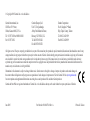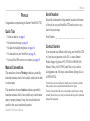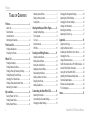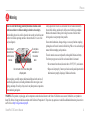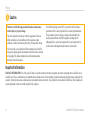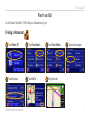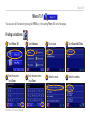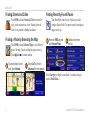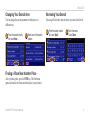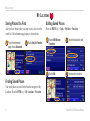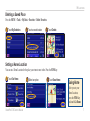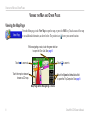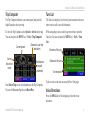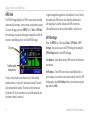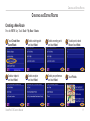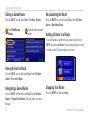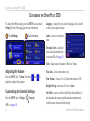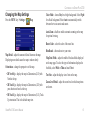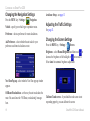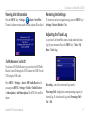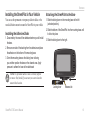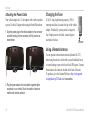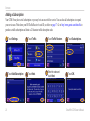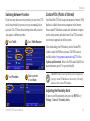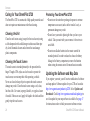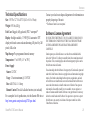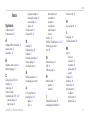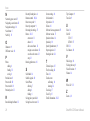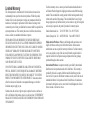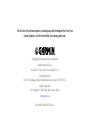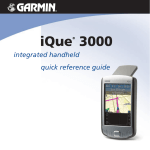Download Garmin 2720 GPS Receiver User Manual
Transcript
StreetPilot 2720 ® owner’s manual © Copyright 2005 Garmin Ltd. or its subsidiaries Garmin International, Inc. 1200 East 151st Street, Olathe, Kansas 66062, U.S.A. Tel. 913/397.8200 or 800/800.1020 Fax 913/397.8282 Garmin (Europe) Ltd. Unit 5, The Quadrangle, Abbey Park Industrial Estate, Romsey, SO51 9DL, U.K. Tel. 44/0870.8501241 Fax 44/0870.8501251 Garmin Corporation No. 68, Jangshu 2nd Road, Shijr, Taipei County, Taiwan Tel. 886/2.2642.9199 Fax 886/2.2642.9099 All rights reserved. Except as expressly provided herein, no part of this manual may be reproduced, copied, transmitted, disseminated, downloaded or stored in any storage medium, for any purpose without the express prior written consent of Garmin. Garmin hereby grants permission to download a single copy of this manual onto a hard drive or other electronic storage medium to be viewed and to print one copy of this manual or of any revision hereto, provided that such electronic or printed copy of this manual must contain the complete text of this copyright notice and provided further that any unauthorized commercial distribution of this manual or any revision hereto is strictly prohibited. Information in this document is subject to change without notice. Garmin reserves the right to change or improve its products and to make changes in the content without obligation to notify any person or organization of such changes or improvements. Visit the Garmin Web site (www.garmin.com) for current updates and supplemental information concerning the use and operation of this and other Garmin products. Garmin and StreetPilot are registered trademarks of Garmin Ltd. or its subsidiaries and may not be used without the express permission of Garmin. June 2005 Part Number 190-00475-00 Rev. A Printed in Taiwan PREFACE PREFACE Congratulations on purchasing the Garmin® StreetPilot® 2720. Quick Tips • To find an address, see page 3. • To learn about the map, see page 8. • To adjust the backlight brightness, see page 16. • To clean and store your StreetPilot, see page 24. • To turn off the GPS receiver to use indoors, see page 10. Manual Conventions This manual uses the term Warning to indicate a potentially hazardous situation, which, if not avoided, could result in death or serious injury. This manual uses the term Caution to indicate a potentially hazardous situation, which, if not avoided, may result in minor injury or property damage. It may also be used without the symbol to alert you to avoid unsafe practices. StreetPilot 2720 Owner’s Manual Serial Number Record the serial number (8-digit number located on the bottom of the unit) in case your StreetPilot 2720 needs service or you want to buy more maps. Serial Number: ____ ____ ____ ____ ____ ____ ____ ____ Contact Garmin If you encounter any difficulty while using your StreetPilot 2720, or if you have any questions, in the U.S.A. contact Garmin Product Support by phone at 913/397.8200 or 800/800.1020, Monday–Friday, 8 AM–5 PM Central Time; or by e-mail at [email protected]. In Europe, contact Garmin (Europe) Ltd. at 44/0870.8501241. The unit has no user-serviceable parts. Should you ever encounter a problem with your unit, take it to an authorized Garmin dealer for repairs. The unit is fastened shut with screws. Any attempt to open the case to change or modify the unit in any way voids your warranty and may result in permanent damage to the equipment. i PREFACE TABLE OF CONTENTS Preface ............................................................ i Quick Tips ..............................................................i Serial Number ........................................................i Contact Garmin ......................................................i Warnings and Cautions ........................................ iii Find It and Go! ............................................... 1 Finding a Restaurant .............................................1 Following Your Route ............................................2 Deleting a Saved Place .........................................7 Setting a Home Location .......................................7 Going Home ..........................................................7 Viewing the Map and Other Pages ............... 8 Viewing the Map Page ..........................................8 Trip Computer .......................................................9 Turn List ................................................................9 Voice Directions ....................................................9 GPS Info ..............................................................10 Creating and Editing Routes .......................11 Where To? ...................................................... 3 Creating a New Route ......................................... 11 Editing a Saved Route ........................................12 Saving the Active Route ......................................12 Navigating a Saved Route ..................................12 Recalculating the Route ......................................12 Adding a Detour to a Route .................................12 Stopping Your Route ...........................................12 Adding Avoidances ..............................................13 My Locations.................................................. 6 Customizing the StreetPilot 2720............... 14 Finding an Address ...............................................3 Finding Streets and Cities .....................................4 Finding a Place by Browsing the Map ...................4 Finding Recently Found Places ............................4 Changing Your Search Area ..................................5 Finding a Place Near Another Place .....................5 Narrowing Your Search .........................................5 Saving Places You Find ........................................6 Finding Saved Places ...........................................6 Editing Saved Places ............................................6 ii Adjusting the Volume ..........................................14 Customizing the General Settings .......................14 Changing the Map Settings .................................15 Changing the Navigation Settings .......................16 Adjusting the Traffic Settings ...............................16 Changing the Screen Settings ............................16 Viewing Unit Information .....................................17 Restoring the Settings .........................................17 Adjusting the Track Log .......................................17 Appendix ...................................................... 18 Using the Unit Keys .............................................18 Using the Remote Control ...................................18 Installing the StreetPilot in Your Vehicle ..............19 Changing the Fuse ..............................................20 Using a Remote Antenna ....................................20 Traffic Information with an FM Traffic Receiver ..21 Custom POIs (Points of Interest) ........................23 Caring for Your StreetPilot 2720 .........................24 Updating the Software and Map Data .................24 Technical Specifications ......................................25 Software License Agreement ..............................25 FCC Compliance .................................................26 Index ............................................................. 27 StreetPilot 2720 Owner’s Manual PREFACE Warning Failure to avoid the following potentially hazardous situations could result in an accident or collision resulting in death or serious injury. When installing the unit in a vehicle, place the unit securely so that it does not interfere with vehicle operating controls or obstruct the driver’s view of the road (see diagram). Do not mount where driver’s field of vision is blocked. Do not place unsecured on the vehicle dash. Do not mount in front of an airbag field of deployment. Always operate the vehicle in a safe manner. Do not become distracted by the unit while driving, and always be fully aware of all driving conditions. Minimize the amount of time spent viewing the screen of the unit while driving and use voice prompts when possible. Do not enter destinations, change settings, or access any functions requiring prolonged use of the unit’s controls while driving. Pull over in a safe and legal manner before attempting such operations. The unit contains a non-user-replaceable, rechargeable lithium-ion battery. The battery may present a risk of fire or chemical burn if mistreated. • Do not remove from the unit, heat unit above 158°F (70°C), or incinerate. • Dispose of unit properly. Contact your local waste disposal department for information on properly disposing of lithium-ion batteries. When navigating, carefully compare information displayed on the unit to all available navigation sources, including information from street signs, visual sightings, and maps. For safety, always resolve any discrepancies or questions before continuing navigation. WARNING: This product, its packaging, and its components contain chemicals known to the State of California to cause cancer, birth defects, or reproductive harm. This Notice is being provided in accordance with California’s Proposition 65. If you have any questions or would like additional information, please refer to our Web site at http://www.garmin.com/prop65. StreetPilot 2720 Owner’s Manual iii PREFACE Caution Failure to avoid the following potentially hazardous situations may result in injury or property damage. The unit is designed to provide you with route suggestions. It does not reflect road closures or road conditions, traffic congestion, weather conditions, or other factors that may affect safety or timing while driving. Use the unit only as a navigational aid. Do not attempt to use the unit for any purpose requiring precise measurement of direction, distance, location, or topography. This product should not be used to determine ground proximity for aircraft navigation. The Global Positioning System (GPS) is operated by the United States government, which is solely responsible for its accuracy and maintenance. The government’s system is subject to changes which could affect the accuracy and performance of all GPS equipment, including the unit. Although the unit is a precision navigation device, any navigation device can be misused or misinterpreted and, therefore, become unsafe. Important Information MAP DATA INFORMATION: One of the goals of Garmin is to provide customers with the most complete and accurate cartography that is available to us at a reasonable cost. We use a combination of governmental and private data sources, which we identify in product literature and copyright messages displayed to the consumer. Virtually all data sources contain inaccurate or incomplete data to some extent. This is particularly true outside the United States, where complete and accurate digital data is either not available or prohibitively expensive. iv StreetPilot 2720 Owner’s Manual FIND IT AND GO! FIND IT AND GO! Use the Garmin® StreetPilot® 2720 to find your destination and go to it. Finding a Restaurant ➊ Touch Where To? ➋ Touch Food, Hotel…. ➌ Touch Food & Drink. ➎ Touch the place. ➏ Touch Go To. ➐ Enjoy the route! StreetPilot 2720 Owner’s Manual ➍ Touch a food category. 1 FIND IT AND GO! Following Your Route Follow the route to your destination using the map. As you travel, your StreetPilot guides you to your destination with voice prompts, arrows, and directions along the top of the map. If you depart from the original route, your StreetPilot recalculates the route and provides new route instructions. Read the driving instructions at the top of the page. Your route is marked with a magenta line. Follow the arrows. A checkered flag marks your destination. For more information about using the map, see pages 8–10. 2 StreetPilot 2720 Owner’s Manual WHERE TO? WHERE TO? You can access the Find menu by pressing the FIND key, or by touching Where To? on the Menu page. Finding an Address ➊ Touch Where To? ➋ Touch Address. ➌ Touch a state. ➍ Touch Search All Cities. the number. ➎ Enter Touch Done. Enter the street name. ➏ Touch Done. ➐ Select the street. ➑ Select the address. StreetPilot 2720 Owner’s Manual 3 WHERE TO? Finding Streets and Cities Finding Recently Found Places Finding a Place by Browsing the Map an item from Press the FIND key and ➋ Select ➊ touch the list. Recent Finds. Press FIND and touch Streets & Cities to search for a city, street, intersection, or exit. Finding Streets & Cities is very similar to finding an address. Press FIND and touch Browse Map to view different parts of the map. Touch and drag the map to move it. Touch and to zoom in and out. Your StreetPilot stores the last 50 places you have found in Recent Finds. The most recently found places appear at the top. Touch any object on the Go To, or touch ➊ map. ➋ Touch Touch Review. Advanced for more options. Touch Category to display recent finds of a certain category, such as Food, Hotel…. 4 StreetPilot 2720 Owner’s Manual WHERE TO? Changing Your Search Area You can change the search parameters to find places in a different area. ➊ From the search results list, touch Near…. ➋ Select one of the search options. Narrowing Your Search You can spell the item’s name to narrow your search results list. From the search results ➊ list, touch Spell. Enter the name. ➋ Touch Done. Finding a Place Near Another Place After you find a place, press the FIND key. The Find menu opens and searches for items around the place you just found. StreetPilot 2720 Owner’s Manual 5 MY LOCATIONS MY LOCATIONS Saving Places You Find After you have found a place you want to save, select it on the results list. The information page opens, as shown below. the information ➊ From ➋ Touch Add As Favorite. page, touch Advanced. Editing Saved Places Press the MENU key > Tools > My Data > Favorites. Edit/Review ➊ Touch Favorites ➋ Touch the location to edit. ➌ Touch Edit. ➍ Touch an item to edit it. Finding Saved Places Your saved places are stored in the Favorites category in My Locations. Press the FIND key > My Locations > Favorites. 6 StreetPilot 2720 Owner’s Manual MY LOCATIONS Deleting a Saved Place Press the MENU > Tools > My Data > Favorites > Delete Favorites. ➊ Touch By Selection. ➋ Touch a saved location. ➌ Touch Delete. Setting a Home Location You can set a Home Location for the place you return to most often. Press the FIND key. ➊ Touch Go Home. ➋ Select an option. ➌ Touch Save Home. Going Home After you set your Home Location, press the FIND key and touch Go Home. StreetPilot 2720 Owner’s Manual 7 VIEWING THE MAP AND OTHER PAGES VIEWING THE MAP AND OTHER PAGES Viewing the Map Page From the Menu page, touch View Map to open the map, or press the MAP key. Touch an area of the map to see additional information, as shown below. The position icon shows your current location. While navigating a route, touch the green text bar to open the Turn List. See page 9. Touch to zoom out. Touch Touch the map to view and browse a 2-D map. to zoom in. Touch the Speed or Arrival data field to open the Trip Computer. See page 9. Map Page while Navigating a Route 8 StreetPilot 2720 Owner’s Manual VIEWING THE MAP AND OTHER PAGES Trip Computer Turn List To view the Trip Computer, select Speed or Arrival on the map. You can also press the MENU key > Tools > Trip Computer. While navigating a route, touch the green text bar to open the Turn List. You can also press the MENU key > Tools > Turn List. The Trip Computer indicates your current speed and provides helpful statistics about your trip. Current speed Current direction of travel Distance to your final destination Total distance traveled (odometer) Touch Reset Trip to reset all information on the Trip Computer. To reset the Maximum Speed, touch Reset Max. The Turn List displays a list of turn-by-turn instructions for your entire route as well as arrival information. Direction of this turn Distance to this turn Turn directions Touch a turn to see the turn on a map (the Next Turn page). Voice Directions Press the SPEAK key while navigating to hear the voice directions. StreetPilot 2720 Owner’s Manual 9 VIEWING THE MAP AND OTHER PAGES GPS Info The GPS Info page displays the GPS receiver status, including current satellite coverage, receiver status, and position accuracy. To access this page, press the MENU key > Tools > GPS Info. From the map, you can touch the signal strength bars while the receiver is establishing a fix to view the GPS Info page. Sky view Satellite signal strength bars The sky view provides an overhead view of each satellite position relative to your unit’s last known location. The outer circle represents the horizon. The inner circle represents an elevation of 45° above the horizon. Any satellite depicted near the center is directly overhead. 10 A signal strength bar appears for each satellite in view. A hollow bar indicates the GPS receiver has found the satellite and is collecting data. A solid bar indicates the GPS receiver has collected the necessary data, and the satellite is ready for use. GPS Settings Press the MENU key. Then touch Tools > GPS Info > GPS Settings. You can also access the GPS Settings by touching the GPS Settings button on the GPS Info page. Use Indoors—touch Yes to turn the GPS receiver off and use the unit indoors. Set Position—if the GPS receiver has not established a fix on your location, you can enter your current location. From the GPS Settings page, touch Set Position. Select your location using the map and touch OK. StreetPilot 2720 Owner’s Manual CREATING AND EDITING ROUTES CREATING AND EDITING ROUTES Creating a New Route Press the MENU key. Touch Tools > My Data > Routes. Create New ➊ Touch Saved Route. a starting point ➋ Select and touch Next. an ending point ➌ Select and touch Next. To add a point, select ➍ Yes and touch Next. a midpoint ➎ Select and touch Next. an option ➏ Select and touch Next. your preference ➐ Select and touch Next. ➑ Touch Finish. StreetPilot 2720 Owner’s Manual 11 CREATING AND EDITING ROUTES Editing a Saved Route Press the MENU key and touch Tools > My Data > Routes, Edit/Review ➊ Touch Routes. the route you want ➋ Touch to edit. Recalculating the Route Press the MENU key, and then touch Tools. Touch My Data > Routes > Recalculate Route. Adding a Detour to a Route If you need to take a detour from your current route, press the MENU key and touch Detour. Select a detour distance or a road to detour around. The unit calculates a new route. Saving the Active Route Press the MENU key and then touch Tools. Touch My Data > Routes > Save Active Route. Navigating a Saved Route Press the MENU key and then touch Tools. Touch My Data > Routes > Navigate Saved Route. Touch the route you want to navigate. 12 Stopping Your Route Press the MENU key and touch Stop. StreetPilot 2720 Owner’s Manual CREATING AND EDITING ROUTES Adding Avoidances the MENU key and ➋ Touch Navigation. ➊ Press touch Settings. the road types you the down arrow and ➍ Select ➌ Touch want to avoid. touch Avoidance Setup. Creating Custom Avoids You can enter specific areas and roads to avoid in your routes. From the Avoidance Setup menu, touch Custom Avoids. Add New Avoid ➊ Touch Area. StreetPilot 2720 Owner’s Manual the first corner and the second corner ➍ Touch Finish. ➋ Touch ➌ Touch touch Next. and touch Next. 13 CUSTOMIZING THE STREETPILOT 2720 CUSTOMIZING THE STREETPILOT 2720 To change StreetPilot settings, press the MENU key and touch Settings. See the following pages for more information. Language—change the voice and text language. Also, turn off or on the text-to-speech feature. ➊ Touch Settings. Audio—turn on or off various tones. ➋ Touch the setting. Proximity Alerts—adjust the visual and audio notifications for custom POIs. See page 23. Units—change units of measure to Metric or Statute. Adjusting the Volume Press the MENU key > Volume. Touch the adjust the volume of the speaker. and Customizing the General Settings Press the MENU key > Settings > GPS—see page 10. 14 General. to Time Zone—select a time zone or city. Time Format—choose a 12- or 24-hour time format or UTC. Daylight Saving—turn on or off, or set to Auto. Safe Mode—turn on or off the Safe Mode, which disables all unit functions that require significant operator attention and could become a distraction while driving. StreetPilot 2720 Owner’s Manual CUSTOMIZING THE STREETPILOT 2720 Changing the Map Settings Press the MENU key > Settings > Map. Color Mode—choose Day for a bright background. Select Night for a black background. Select Auto to automatically switch between the two at sunrise and sunset. Auto Zoom—disable or enable automatic zooming on the map for optimal viewing. Route Color—select the color of the route line. Map Detail—adjust the amount of detail shown on the map. Displaying more detail causes the map to redraw slowly. Orientation—change the perspective of the map. • 2D North Up—display the map in 2 dimensions (2-D) with North at the top. • 2D Track Up—display the map in 2 dimensions (2-D) with your direction of travel at the top. • 3D Track Up—display the map in 3 dimensions (3-D), Track Up orientation. This is the default map view. StreetPilot 2720 Owner’s Manual Dim Roads—dim roads not on your route. Map Data Fields—adjust the width of the data fields displayed on the map page. To select the type of information displayed in the fields, select Wide or Thin and touch Next. Text Size—adjust the display size of text on the map. Zoom Level Detail—adjust the zoom level at which map items are shown. 15 CUSTOMIZING THE STREETPILOT 2720 Changing the Navigation Settings Avoidance Setup—see page 13. Vehicle—specify your vehicle type to optimize routes. Adjusting the Traffic Settings Press the MENU key > Settings > Navigation. Preference—select a preference for route calculations. Ask Preference—select whether the unit asks for your preference each time it calculates a route. See page 21. Changing the Screen Settings Press the MENU key > Settings > Screen. Brightness—select Manual Brightness and then touch to decrease the brightness of the backlight or to increase it. Select Auto for automatic brightness adjustment. Next Turn Pop-up—select when the Next Turn pop-up window appears. Off-Route Recalculation—set the way the unit recalculates the route. You can silence the “Off-Route, recalculating” message here. 16 Calibrate Touch screen—if you think the touch screen is not responding properly, you can calibrate the screen. StreetPilot 2720 Owner’s Manual CUSTOMIZING THE STREETPILOT 2720 Viewing Unit Information Press the MENU key > Settings > About > StreetPilot. The unit’s software version, audio version, and unit ID are listed. Restoring the Settings To restore the unit to its original settings, press the MENU key > Settings > Restore Defaults > Yes. Adjusting the Track Log As you travel, the StreetPilot creates a bread crumb trail (track log) of your movement. Press the MENU key > Tools > My Data > Track Log. Traffic Receiver’s Unit ID If you have a FM Traffic Receiver, you can view the FM Traffic Receiver’s unit ID through the 2720. Connect the GTM 10 to the 2720 using the USB cable. Press MENU > Settings > About > FM Traffic Receiver. Or, you can press MENU > Settings > Traffic > Traffic Receiver > Subscriptions > Add Subscription. The GTM 10’s unit ID is shown. StreetPilot 2720 Owner’s Manual Recording—turn off or on the track log recorder. Percentage Full—displays the current percentage capacity of the track log. To clear the track log, touch Percentage Full > Yes > OK. 17 APPENDIX APPENDIX Using the Unit Keys Using the Remote Control The remote control operates using two AAA batteries. To use the remote, aim it toward the IR window on the StreetPilot. ➊ ➏ ➋ ➌ ➎ The MENU, MAP, and SPEAK keys have the same function as the keys on the unit. (ZOOM) IN—zooms into the map. ➍ IN (ZOOM) OUT—zooms out of the map. OUT ZOOM ➊ FIND—opens the Find menu. ➋ MENU—opens the Menu page. ➌ MAP—opens the Map page. ➍ SPEAK—announces voice directions. ➎ Power switch—turns the unit on and off. ➏ Infrared (IR) window—receives remote control signals. 18 MENU MAP BACK SPEAK VOL PAGE 1 ABC 2 DEF 3 GHI 4 JKL 5 MNO 6 PQRS TUV 8 WXYZ 7 0 9 BACK—returns to the previous page and cancels data entry. Thumb Stick—highlights options and moves the map pointer. Press in to make a selection. Page ▲ and ▼—scrolls through lists. Alphanumeric Keys—enters numbers and letters. To enter letters or numbers, press the key repeatedly until the correct character appears. StreetPilot 2720 Owner’s Manual APPENDIX Installing the StreetPilot in Your Vehicle You can use the permanent or temporary adhesive disks or the non-skid friction mount to mount the StreetPilot in your vehicle. Installing the Adhesive Disks 1. Clean and dry the area of the dashboard where you will install the base. 2. Remove one side of the backing from the adhesive and place the adhesive on the bottom of the mounting base. 3. Orient the mounting base so the locking lever is facing you and then position the base on the cleaned area. Apply pressure to adhere the base to the dashboard. NOTE: The permanent adhesive disk is extremely difficult to remove. Only install if you are sure you want to leave the mount in that location. StreetPilot 2720 Owner’s Manual Attaching the StreetPilot to the Base 1. Slide the locking lever on the mounting base to the left (unlocked position). 2. Slide the bottom of the StreetPilot into the mounting base until it clicks into place. 3. Slide the locking lever to the right. Locking lever Release tab 19 APPENDIX Attaching the Power Cable Your vehicle adapter is a 12 volt adapter with a built-in speaker system. Use the AC adapter when using the StreetPilot indoors. 1. Align the power plug on the vehicle adapter to the connector and slide the plug into the connector until fully seated, as shown below. Changing the Fuse A 3AG 1 Amp, high-breaking capacity, 1500 A interrupt rated fuse is located at the tip of the vehicle adapter. Periodically, you may need to change the fuse. Simply unscrew the black, round end piece and replace the fuse. Unscrew Using a Remote Antenna Use an optional external remote antenna (Garmin GA 27C) when using the unit in a vehicle with a coated windshield or an in-screen heating system, which can block GPS signals. Connect the antenna to the connector located on the back of the unit. To purchase, go to the Garmin Web site at http://www.garmin. com/products/sp2720 and select Accessories. 2. Plug the power adapter into an available cigarette lighter receptacle in your vehicle. Route the cable so it does not interfere with vehicle operation. 20 StreetPilot 2720 Owner’s Manual APPENDIX Traffic Information with an FM TMC Traffic Receiver Using a Garmin FM TMC Traffic Receiver, your StreetPilot 2720 can receive and use traffic information broadcast over the FM Radio Data System (RDS). When a traffic message is received, your unit displays the event on the map and can change your route to avoid the traffic incident; no more changing the radio stations to hear the latest traffic report! For more information about the GTM 10 FM TMC Traffic Receiver, visit the Garmin Web site (www.garmin.com). For participating subscription providers, refer to the Garmin Web site at http:// www.garmin.com/fmtraffic. Connecting the GTM 10 to Your 2720 Connect your FM Traffic Receiver to your 2720; plug the miniUSB cable into the mini-USB connector located on the back of the 2720, under the weather cap. StreetPilot 2720 Owner’s Manual Viewing Traffic Events Press the MENU key > Tools > Traffic Info to display a list of traffic events. Traffic Settings Press the MENU key > Settings > Traffic. Traffic Receiver—add subscriptions and switch between providers. Symbols on Map and Severity on Map—adjust the zoom range at which traffic symbols and traffic severity symbols appear. Audio Notification—turn off/on audio notification of incidents. Avoid Traffic—enable or disable automatic routing to avoid traffic incidents. 21 APPENDIX Adding a Subscription Your GTM 10 may have a trial subscription or you may be in an area with free service. You can also add subscriptions to expand your service area. Write down your FM Traffic Receiver’s unit ID; see below or page 17. Go to http://www.garmin.com/fmtraffic to purchase a traffic subscription and obtain a 25-character traffic subscription code. ➊ Touch Settings. ➋ Touch Traffic. ➎ Touch Add Subscription ➏ Touch Next. 22 ➌ Touch Traffic Receiver. ➍ Touch Subscriptions. the code and ➐ Enter touch Next. ➑ Touch OK. StreetPilot 2720 Owner’s Manual APPENDIX Switching Between Providers If you have more than one service provider, you can let the 2720 use the best provider for your area, or you can manually select a provider. The 2720 uses the selected provider until you select Auto again or a different provider. ➊ Touch Traffic. ➋ Touch Traffic Receiver. ➌ Touch Providers. a provider ➍ Select or touch Auto. Custom POIs (Points of Interest) Your StreetPilot 2720 will accept custom points of interest (POI) databases, available from various companies on the Internet. Some custom POI databases contain alert information for points such as safety cameras and school zones. Your 2720 can notify you when you approach one of these points. After downloading your POI database, use the Garmin POI Loader to install the POIs into your unit. The POI Loader is available at http://www.garmin.com/products/sp2720. Select Updates and Downloads. Refer to the POI Loader Help File for more information; press F1 to open the help file. CAUTION: Garmin is not responsible for the consequences of using a custom POI database or the accuracy of the safety camera or other custom POI database. Adjusting the Proximity Alerts To turn on or off the proximity alerts, press the MENU key > Settings > General > Proximity Alerts. StreetPilot 2720 Owner’s Manual 23 APPENDIX Caring for Your StreetPilot 2720 The StreetPilot 2720 is constructed of high quality materials and does not require user maintenance other than cleaning. Cleaning the Unit Clean the unit’s outer casing (except for the touch screen) using a cloth dampened with a mild detergent solution and then wipe dry. Avoid chemical cleaners and solvents that can damage plastic components. Cleaning the Touch Screen The touch screen is intended primarily to be operated with a finger. Though a PDA stylus can also be used to operate the touch screen, never attempt this while operating a vehicle. Never use a hard or sharp object to operate the touch screen or damage may result. Clean the touch screen using a soft, clean, lint-free cloth. Use water, isopropyl alcohol, or eyeglass cleaner if needed. If these are used, apply the liquid to the cloth and then gently wipe the touch screen. 24 Protecting Your StreetPilot 2720 • Do not store the unit where prolonged exposure to extreme temperatures can occur (such as in the trunk of a car), as permanent damage may result. • Do not leave your unit in plain sight when you leave your vehicle. Take your unit with you or remove it from view to avoid theft. • Do not store alkaline batteries in the remote control for extended periods. In order to reduce the chance for battery leakage in the battery compartment, remove the batteries when storing the remote control for more than six months. Updating the Software and Map Data If you register your unit, you will receive notification of software and map updates. Software updates for your 2720 are located at http://www.garmin.com/products/sp2720. Select Updates and Downloads. Check http://www.garmin.com/unlock/update.jsp to see if an update for your map software is available. See page 17 for instructions on how to find your current software version. StreetPilot 2720 Owner’s Manual APPENDIX Technical Specifications Size: 5.6” W x 3.2” H x 2.0” D (14.3 x 8.0 x 5.0 cm) Weight: 0.93 lbs (420 g) Unit Case: Rugged; fully gasketed; IPX-7 waterproof* Display: Sunlight-readable, 17:9 WQVGA automotive TFT display with touch screen and auto dimming; 454 pixels by 240 pixels, 64K colors Map Storage: Pre-programmed internal memory Temperature: 5° to 158°F (-15° to 70°C) Power Supply Source: 12 VDC Usage: 12 watts maximum @ 13.8 VDC Fuse: AGC/3AG - 1.0 Amp Remote Control: Two AAA alkaline batteries (not included) For a complete list of specifications, visit the Garmin Web site at http://www.garmin.com/products/sp2720/spec.html. StreetPilot 2720 Owner’s Manual Contact your local waste disposal department for information on properly disposing of the unit. * The Remote Control is not waterproof. Software License Agreement BY USING THE STREETPILOT 2720, YOU AGREE TO BE BOUND BY THE TERMS AND CONDITIONS OF THE FOLLOWING SOFTWARE LICENSE AGREEMENT. PLEASE READ THIS AGREEMENT CAREFULLY. Garmin grants you a limited license to use the software embedded in this device (the “Software”) in binary executable form in the normal operation of the product. Title, ownership rights, and intellectual property rights in and to the Software remain in Garmin. You acknowledge that the Software is the property of Garmin and is protected under the United States of America copyright laws and international copyright treaties. You further acknowledge that the structure, organization, and code of the Software are valuable trade secrets of Garmin and that the Software in source code form remains a valuable trade secret of Garmin. You agree not to decompile, disassemble, modify, reverse assemble, reverse engineer, or reduce to human readable form the Software or any part thereof or create any derivative works based on the Software. You agree not to export or re-export the Software to any country in violation of the export control laws of the United States of America. 25 APPENDIX FCC Compliance The unit complies with Part 15 of the FCC interference limits for Class B digital devices FOR HOME OR OFFICE USE. These limits are designed to provide more reasonable protection against harmful interference in a residential installation, and are more stringent than “outdoor” requirements. Operation of this device is subject to the following conditions: (1) This device may not cause harmful interference, and (2) this device must accept any interference received, including interference that may cause undesired operation. This equipment generates, uses, and can radiate radio frequency energy and, if not installed and used in accordance with the instructions, may cause harmful interference to radio communications. However, there is no guarantee that interference will not occur in a particular installation. If this equipment does cause harmful interference to radio or television reception, which can be determined by turning the equipment off and on, you are encouraged to try to correct the interference by one of the following measures: 26 • Reorient or relocate the receiving antenna. • Increase the separation between the equipment and the receiver. • Connect the equipment into an outlet on a circuit different from that to which the receiver is connected. • Consult an experienced radio/TV technician for help. The unit does not contain any user-serviceable parts. Repairs should only be made by an authorized Garmin service center. Unauthorized repairs or modifications could result in permanent damage to the equipment, and void your warranty and your authority to operated this device under Part 15 regulations. StreetPilot 2720 Owner’s Manual INDEX INDEX 2 Dimensional 15 3 Dimensional 15 navigation settings 16 restoring the settings 17 screen settings 16 volume 14 Custom avoids 13 Custom POIs 23 A D Symbols Adding a traffic subscription 22 Audio version 17 Avoidances 13 B Brightness of the screen 16 Browse Map page 4 C Caring for your 2720 24 Cleaning 24 Color mode 15 Contact Garmin i Customizing the 2720 14–17 general settings 14 map settings 15 StreetPilot 2720 Owner’s Manual Data field 8 Daylight saving 14 Defaults 17 Deleting a saved place 7 Detour, adding 12 Driving directions 9 E Editing saved places 6 Expanding your search 5 F FCC compliance 26 Finding places 3–5 address 3 cities 4 item on the map 4 recent finds 4 restaurant 1 saved places 6 spell the name 3 streets 4 Find key 18 FM TMC Traffic Receiver 21–23 Following your route 2 Fuse 20 G General settings 14 GPS 20 GPS info page 10 H Home location 7 go home 7 set home 7 I Infrared (IR) window 18 Installing the StreetPilot 19 Items to avoid 16 K Keys on the unit 18 L Language 14 License agreement 25 M Map 8 browse 4 customize 15 orientation 15 update maps 24 zoom 8 Map key 18 Menu key 18 Metric units 14 My Locations 6–7 Go Home 7 My Favorites 6 Recent Finds 4 27 INDEX N Narrowing your search 5 Navigating a saved route 12 Navigation settings 16 Near button 5 North Up 15 O Odometer 9 Off-Route voice 16 P Places editing 6 finding 3–5 saving 6 Position icon 8 Power cable 20 Power switch 18 Proximity alert 23 R Recalculating the Route 12 28 Recently found places 4 Remote control 18, 24 Reset max. speed 9 Reset trip computer 9 Restoring the settings 17 Routes 11–13 create new 11 detour 12 edit a saved route 12 navigate a saved route 12 save the active route 12 stop 12 Routing preferences 16 S Safe Mode 14 Satellite signals 10 Saved Places deleting 7 editing 6 finding 6 Saving places you find 6 Saving the active route 12 Screen settings 16 Serial number i Set position 10 Silence 16 Software license agreement 25 Software version 17 Speaker volume 14 Speak key 18 Speed (Speedometer) 9 Stop navigation 12 Storing the unit 24 Trip Computer 9 Turn List 9 T Vehicle type 16 Viewing the map 8 Voice Directions 9 Volume 14 Technical specs 25 Theft, avoiding 24 Time 14 Touch screen calibrating 16 cleaning 24 Track Log 17 Track Up 15 Traffic information 21–23 U Units 14 Unit ID 2720 17 GTM 10 17 USB 21 Use Indoors 10 V W Where To? 3–5 Z Zoom 4, 8 StreetPilot 2720 Owner’s Manual Limited Warranty This Garmin product is warranted to be free from defects in materials or workmanship for one year from the date of purchase. Within this period, Garmin will at its sole option repair or replace any components that fail in normal use. Such repairs or replacement will be made at no charge to the customer for parts or labor, provided that the customer shall be responsible for any transportation cost. This warranty does not cover failures due to abuse, misuse, accident, or unauthorized alteration or repairs. THE WARRANTIES AND REMEDIES CONTAINED HEREIN ARE EXCLUSIVE AND IN LIEU OF ALL OTHER WARRANTIES EXPRESS OR IMPLIED OR STATUTORY, INCLUDING ANY LIABILITY ARISING UNDER ANY WARRANTY OF MERCHANTABILITY OR FITNESS FOR A PARTICULAR PURPOSE, STATUTORY OR OTHERWISE. THIS WARRANTY GIVES YOU SPECIFIC LEGAL RIGHTS, WHICH MAY VARY FROM STATE TO STATE. IN NO EVENT SHALL GARMIN BE LIABLE FOR ANY INCIDENTAL, SPECIAL, INDIRECT, OR CONSEQUENTIAL DAMAGES, WHETHER RESULTING FROM THE USE, MISUSE, OR INABILITY TO USE THIS PRODUCT OR FROM DEFECTS IN THE PRODUCT. Some states do not allow the exclusion of incidental or consequential damages, so the above limitations may not apply to you. Garmin retains the exclusive right to repair or replace the unit or software or offer a full refund of the purchase price at its sole discretion. SUCH REMEDY SHALL BE YOUR SOLE AND EXCLUSIVE REMEDY FOR ANY BREACH OF WARRANTY. To obtain warranty service, contact your local Garmin authorized dealer or call Garmin Product Support for shipping instructions and an RMA tracking number. The unit should be securely packed with the tracking number clearly written on the outside of the package. The unit should then be sent, freight charges prepaid, to any Garmin warranty service station. A copy of the original sales receipt is required as the proof of purchase for warranty repairs. Garmin International, Inc. Tel. 913/397.8200 Fax. 913/397.8282 Garmin (Europe) Ltd. Tel. 44/0870.8501241 Fax 44/0870.8501251 Online Auction Purchases: Products sold through online auctions are not eligible for rebates or other special offers from Garmin. Online auction confirmations are not accepted for warranty verification. To obtain warranty service, an original or copy of the sales receipt from the original retailer is required. Garmin will not replace missing components from any package purchased through an online auction. International Purchases: A separate warranty is provided by international distributors for units purchased outside the United States. This warranty is provided by the local in-country distributor and this distributor provides local service for your unit. Distributor warranties are only valid in the area of intended distribution. Units purchased in the United States or Canada must be returned to the Garmin service center in the United Kingdom, the United States, Canada, or Taiwan for service. For the latest free software updates (excluding map data) throughout the life of your Garmin products, visit the Garmin Web site at www.garmin.com. © Copyright 2005 Garmin Ltd. or its subsidiaries Garmin International, Inc. 1200 East 151st Street, Olathe, Kansas 66062, U.S.A. Garmin (Europe) Ltd. Unit 5, The Quadrangle, Abbey Park Industrial Estate, Romsey, SO51 9DL, U.K. Garmin Corporation No. 68, Jangshu 2nd Road, Shijr, Taipei County, Taiwan www.garmin.com Part Number 190-00475-00 Rev. A