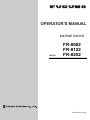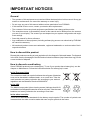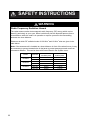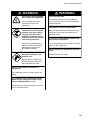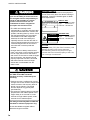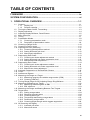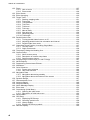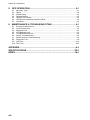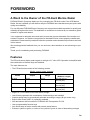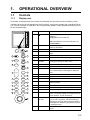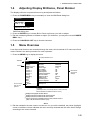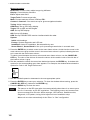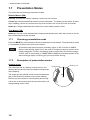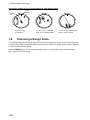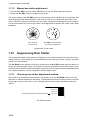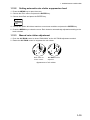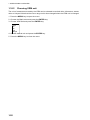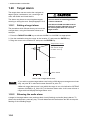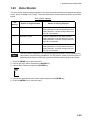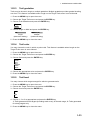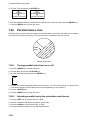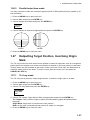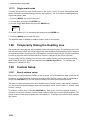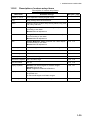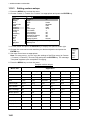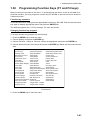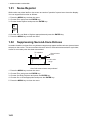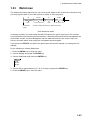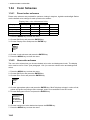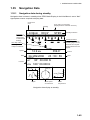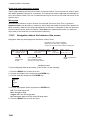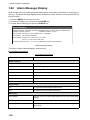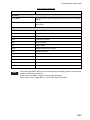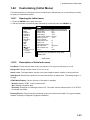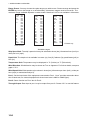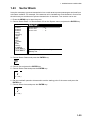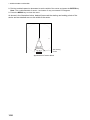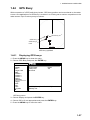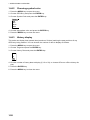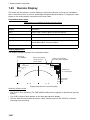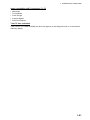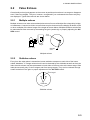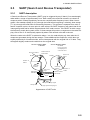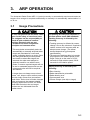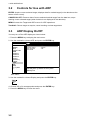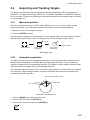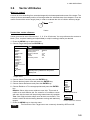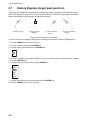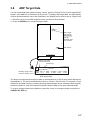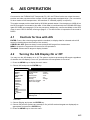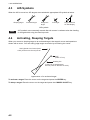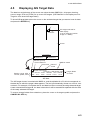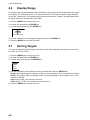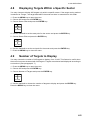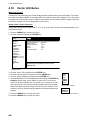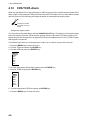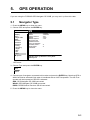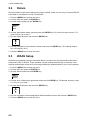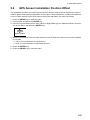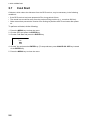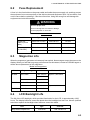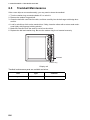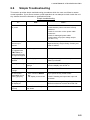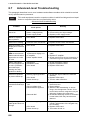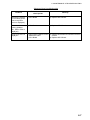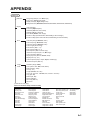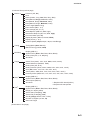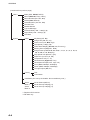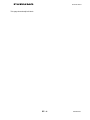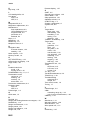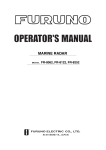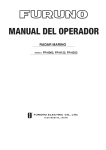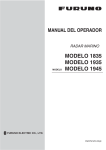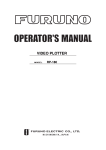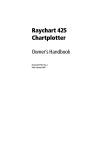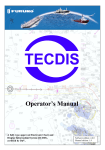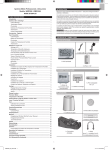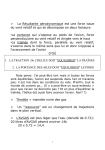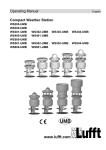Download Furuno FR-2155 Marine RADAR User Manual
Transcript
OPERATOR'S MANUAL MARINE RADAR MODEL FR-8062 FR-8122 FR-8252 www.furuno.co.jp The paper used in this manual is elemental chlorine free. ・FURUNO Authorized Distributor/Dealer 9-52 Ashihara-cho, Nishinomiya, 662-8580, JAPAN Telephone : +81-(0)798-65-2111 Fax : +81-(0)798-65-4200 All rights reserved. Printed in Japan A : SEP . 2005 G : JAN . 22, 2010 Pub. No. OME-35390-G (YOSH ) FR-8062/8122/8252 *00015331616* *00015331616* * 0 0 0 1 5 3 3 1 6 1 6 * IMPORTANT NOTICES General • The operator of this equipment must read and follow the descriptions in this manual. Wrong operation or maintenance can cancel the warranty or cause injury. • Do not copy any part of this manual without written permission from FURUNO. • If this manual is lost or worn, contact your dealer about replacement. • The contents of this manual and equipment specifications can change without notice. • The example screens (or illustrations) shown in this manual can be different from the screens you see on your display. The screens you see depend on your system configuration and equipment settings. • Save this manual for future reference. • Any modification of the equipment (including software) by persons not authorized by FURUNO will cancel the warranty. • All brand and product names are trademarks, registered trademarks or service marks of their respective holders. How to discard this product Discard this product according to local regulations for the disposal of industrial waste. For disposal in the USA, see the homepage of the Electronics Industries Alliance (http://www.eiae.org/) for the correct method of disposal. How to discard a used battery Some FURUNO products have a battery(ies). To see if your product has a battery(ies), see the chapter on Maintenance. Follow the instructions below if a battery(ies) is used. In the European Union The crossed-out trash can symbol indicates that all types of batteries must not be discarded in standard trash, or at a trash site. Take the used batteries to a battery collection site according to your national legislation and the Batteries Directive 2006/66/EU. Cd In the USA The Mobius loop symbol (three chasing arrows) indicates that Ni-Cd and lead-acid rechargeable batteries must be recycled. Take the used batteries to a battery collection site according to local laws. Ni-Cd Pb In the other countries There are no international standards for the battery recycle symbol. The number of symbols can increase when the other countries make their own recycle symbols in the future. i SAFETY INSTRUCTIONS WARNING Radio Frequency Radiation Hazard The radar antenna emits electromagnetic radio frequency (RF) energy which can be harmful, particularly to your eyes. Never look directly into the antenna aperture from a close distance while the radar is in operation or expose yourself to the transmitting antenna at a close distance. Distances at which RF radiation levels of 100 W/m2 and 10 W/m2 exist are given in the table below. Note: If the antenna unit is installed at a close distance in front of the wheel house, it may be necessary to prevent transmission in that area to protect passengers and crew from microwave radiation. This can be done with Sector Blank in the System menu. Model Antenna FR-8062 XN-12A XN-13A FR-8122 FR-8252 ii XN-12A XN-13A XN-12A XN-13A Distance to 100 W/m2 point Nil Nil 0.20 m 0.20 m 0.40 m 0.40 m Distance to 10 W/m2 point 1.20 m 1.10 m 2.30 m 1.60 m 4.60 m 3.10 m SAFETY INSTRUCTIONS WARNING ELECTRICAL SHOCK HAZARD WARNING Use the proper fuse. Do not open the equipment. Only qualified personnel should work inside the equipment. Fuse rating is shown on the equipment. Use of a wrong fuse can result in damage to the equipment. Keep heater away from equipment. Turn off the radar power switch before servicing the antenna unit. Post a warning sign near the switch indicating it should not be turned on while the antenna unit is being serviced. Prevent the potential risk of being struck by the rotating antenna and exposure to RF radiation hazard. Wear a safety belt and hard hat when working on the antenna unit. Heat can alter equipment shape and melt the power cord, which can cause fire or electrical shock. Do not place liquid-filled containers on the top of the equipment. Fire or electrical shock can result if a liquid spills into the equipment. Do not operate the equipment with wet hands. Electrical shock can result. Serious injury or death can result if someone falls from the radar antenna mast. Do not disassemble or modify the equipment. Fire, electrical shock or serious injury can result. Turn off the power immediately if water leaks into the equipment or the equipment is emitting smoke or fire. Continued use of the equipment can cause fire or electrical shock. iii SAFETY INSTRUCTIONS WARNING No one navigational aid should be relied upon for the safety of vessel and crew. The navigator has the responsibility to check all aids available to confirm position. Electronic aids are not a substitute for basic navigational principles and common sense. • The ARP automatically tracks automatically or manually acquired radar targets and calculates their courses and speeds, indicating them by vectors. Since the data generated by the auto plotter are based on what radar targets are selected, the radar must always be optimally tuned for use with the ARP to ensure required targets will not be lost or unwanted targets such as sea returns and noise will not be acquired and tracked. • A target does not always mean a landmass, reef, ships or other surface vessels but can imply returns from sea surface and clutter. As the level of clutter changes with environment, the operator should properly adjust the A/C SEA, A/C RAIN and GAIN controls to be sure target echoes are not eliminated from the radar screen. CAUTION The plotting accuracy and response of this ARP meets IMO standards. Tracking accuracy is affected by the following: • Tracking accuracy is affected by course change. One to two minutes is required to restore vectors to full accuracy after an abrupt course change. (The actual amount depends on gyrocompass specifications.) • The amount of tracking delay is inversely proportional to the relative speed of the target. Delay is on the order of 15-30 seconds for high relative speed; 30-60 seconds for low relative speed. The data generated by ARP and AIS are intended for reference purposes only. Check all available navigation aids to determine target movement. iv WARNING LABELS Warning labels are attached to the equipment. Do not remove any label. If a label is missing or damaged, contact a FURUNO agent or dealer about replacement. WARNING To avoid electrical shock, do not remove cover. No user-serviceable parts inside. WARNING Radiation hazard. Only qualified personnel should work inside scanner. Confirm that TX has stopped before opening scanner. DISPLAY UNIT Name: Warning Label 1 Type: 86-003-1011-1 Code No.: 100-236-231 ANTENNA UNIT Name: Warning Sticker Type: 03-142-3201-0 Code No.: 100-266-890 TFT LCD The high quality TFT (Thin Film Transistor) LCD displays 99.999% of its picture elements. The remaining 0.001% may drop out or light, however this is an inherent property of the LCD; it is not a sign of malfunction. . TABLE OF CONTENTS TABLE OF CONTENTS FOREWORD ............................................................................................... ix SYSTEM CONFIGURATION ...................................................................... xi 1. OPERATIONAL OVERVIEW..............................................................1-1 1.1 1.2 1.3 1.4 1.5 1.6 1.7 1.8 1.9 1.10 1.11 1.12 1.13 1.14 1.15 1.16 1.17 1.18 1.19 1.20 1.21 Controls .....................................................................................................................1-1 1.1.1 Display unit ..................................................................................................1-1 1.1.2 Remote controller ........................................................................................1-2 Turning the Radar On/Off, Transmitting ....................................................................1-3 Display Indications.....................................................................................................1-4 Adjusting Display Brilliance, Panel Dimmer...............................................................1-5 Menu Overview..........................................................................................................1-5 Tuning........................................................................................................................1-7 Presentation Modes...................................................................................................1-8 1.7.1 Choosing presentation mode........................................................................1-8 1.7.2 Description of presentation modes ..............................................................1-8 Choosing a Range Scale.........................................................................................1-10 Choosing a Pulse Length ........................................................................................1-11 Adjusting the Gain (sensitivity) ................................................................................1-12 1.10.1 Choosing gain adjustment method ............................................................1-12 1.10.2 Setting automatic gain level....................................................................... 1-12 1.10.3 Manual gain adjustment ............................................................................1-12 Suppressing Sea Clutter..........................................................................................1-13 1.11.1 Choosing sea clutter adjustment method ..................................................1-13 1.11.2 Setting automatic sea clutter suppression level ........................................1-13 1.11.3 Manual sea clutter adjustment ...................................................................1-14 Suppressing Rain Clutter.........................................................................................1-14 1.12.1 Choosing rain clutter adjustment method ..................................................1-14 1.12.2 Setting automatic rain clutter suppression level ........................................1-15 1.12.3 Manual rain clutter adjustment ..................................................................1-15 Automatic Suppression of Sea and Rain Clutters ...................................................1-16 Cursor......................................................................................................................1-17 Interference Rejector ...............................................................................................1-18 Measuring the Range to a Target............................................................................1-19 1.16.1 Measuring range by the variable range marker (VRM) .............................1-19 1.16.2 Choosing VRM unit ....................................................................................1-20 Turning Range Rings On/Off, Adjusting Range Ring Brilliance...............................1-21 Measuring the Bearing to a Target ..........................................................................1-22 1.18.1 Measuring the bearing with an EBL ...........................................................1-22 1.18.2 EBL reference ............................................................................................1-23 Measuring the Range and Bearing Between Two Targets ......................................1-23 Target Alarm ............................................................................................................1-24 1.20.1 Setting a target alarm ................................................................................1-24 1.20.2 Silencing the audio alarm ..........................................................................1-24 1.20.3 Choosing alarm type ..................................................................................1-25 1.20.4 Temporarily deactivating a target alarm ....................................................1-25 1.20.5 Deactivating a target alarm ........................................................................1-25 1.20.6 Choosing target strength which triggers target alarm ................................1-26 Off Centering the Display ........................................................................................1-26 1.21.1 Automatic off center ...................................................................................1-26 1.21.2 Manual off center .......................................................................................1-27 v TABLE OF CONTENTS 1.22 Zoom ....................................................................................................................... 1-27 1.22.1 How to zoom ............................................................................................. 1-27 1.22.2 Zoom mode ............................................................................................... 1-28 1.23 Echo Stretch............................................................................................................ 1-29 1.24 Echo Averaging ....................................................................................................... 1-30 1.25 Target Trails ............................................................................................................ 1-31 1.25.1 Starting, stopping trails............................................................................... 1-31 1.25.2 Trail mode ................................................................................................. 1-32 1.25.3 Trail gradation ........................................................................................... 1-33 1.25.4 Trail color .................................................................................................. 1-33 1.25.5 Trail level ................................................................................................... 1-33 1.25.6 Trail copy ................................................................................................... 1-34 1.25.7 Narrow trails .............................................................................................. 1-34 1.25.8 Own ship trail ............................................................................................ 1-34 1.25.9 Restarting trails ......................................................................................... 1-35 1.25.10 Trail length ................................................................................................ 1-35 1.26 Parallel Index Lines ................................................................................................. 1-36 1.26.1 Turning parallel index lines on or off ......................................................... 1-36 1.26.2 Adjusting parallel index line orientation and interval ................................. 1-36 1.26.3 Parallel index lines mode .......................................................................... 1-37 1.27 Outputting Target Position, Inscribing Origin Mark ................................................. 1-37 1.27.1 TLL key mode ........................................................................................... 1-37 1.27.2 Origin mark mode ...................................................................................... 1-38 1.28 Temporarily Hiding the Heading Line ...................................................................... 1-38 1.29 Custom Setup ......................................................................................................... 1-38 1.29.1 About custom setup .................................................................................. 1-38 1.29.2 Description of custom setup items ............................................................ 1-39 1.29.3 Setting custom setups ............................................................................... 1-40 1.30 Programming Function Keys (F1 and F2 keys)....................................................... 1-41 1.31 Noise Rejector......................................................................................................... 1-42 1.32 Suppressing Second-trace Echoes ......................................................................... 1-42 1.33 Watchman ............................................................................................................... 1-43 1.34 Color Schemes........................................................................................................ 1-44 1.34.1 Preset color schemes ................................................................................ 1-44 1.34.2 User color scheme .................................................................................... 1-44 1.35 Navigation Data....................................................................................................... 1-45 1.35.1 Navigation data during standby ................................................................. 1-45 1.35.2 Navigation data at the bottom of the screen ............................................. 1-46 1.36 Dynamic Range....................................................................................................... 1-47 1.37 Characteristics Curve .............................................................................................. 1-47 1.38 Antenna Speed ....................................................................................................... 1-48 1.39 Waypoint Marker ..................................................................................................... 1-49 1.40 Alarm Message Display .......................................................................................... 1-50 1.41 Echo Area ............................................................................................................... 1-52 1.42 Customizing (Initial Menu)....................................................................................... 1-53 1.42.1 Opening the Initial menu ........................................................................... 1-53 1.42.2 Description of Initial sub menu .................................................................. 1-53 1.43 Sector Blank ............................................................................................................ 1-55 1.44 GPS Buoy ............................................................................................................... 1-57 1.44.1 Displaying GPS buoys .............................................................................. 1-57 1.44.2 Choosing symbol color .............................................................................. 1-58 1.44.3 History display ........................................................................................... 1-58 1.44.4 Erasing GPS buoy symbols ...................................................................... 1-59 1.45 Remote Display ....................................................................................................... 1-60 vi TABLE OF CONTENTS 2. RADAR OBSERVATION ....................................................................2-1 2.1 2.2 2.3 2.4 General......................................................................................................................2-1 2.1.1 Minimum and maximum ranges ..................................................................2-1 2.1.2 Radar resolution ..........................................................................................2-2 2.1.3 Bearing accuracy .........................................................................................2-2 2.1.4 Range measurement ...................................................................................2-2 False Echoes .............................................................................................................2-3 2.2.1 Multiple echoes ............................................................................................2-3 2.2.2 Sidelobe echoes ..........................................................................................2-3 2.2.3 Virtual image ................................................................................................2-4 2.2.4 Shadow sector .............................................................................................2-4 SART (Search and Rescue Transponder).................................................................2-5 2.3.1 SART description..........................................................................................2-5 2.3.2 General remarks on receiving SART ...........................................................2-6 RACON......................................................................................................................2-6 3. ARP OPERATION ..............................................................................3-1 3.1 3.2 3.3 3.4 Usage Precautions ....................................................................................................3-1 Controls for Use with ARP.........................................................................................3-2 ARP Display On/Off ...................................................................................................3-2 Acquiring and Tracking Targets.................................................................................3-3 3.4.1 Manual acquisition .......................................................................................3-3 3.4.2 Automatic acquisition ...................................................................................3-3 3.5 Terminating Tracking of ARP Targets .......................................................................3-4 3.5.1 Terminating tracking of selected targets ......................................................3-4 3.5.2 Terminating tracking of all targets ...............................................................3-4 3.6 Vector Attributes ........................................................................................................3-5 3.7 History Display (target past position).........................................................................3-6 3.8 ARP Target Data .......................................................................................................3-7 3.9 CPA/TCPA Alarm ......................................................................................................3-8 3.10 Proximity Alarm .........................................................................................................3-9 3.11 Lost Target ................................................................................................................3-9 3.12 Symbol Color ...........................................................................................................3-10 4. AIS OPERATION ................................................................................4-1 4.1 4.2 4.3 4.4 4.5 4.6 4.7 4.8 4.9 4.10 4.11 4.12 4.13 4.14 Controls for Use with AIS .........................................................................................4-1 Turning the AIS Display On or Off .............................................................................4-1 AIS Symbols ..............................................................................................................4-2 Activating, Sleeping Targets ......................................................................................4-2 Displaying AIS Target Data .......................................................................................4-3 Display Range ...........................................................................................................4-4 Sorting Targets ..........................................................................................................4-4 Displaying Targets Within a Specific Sector..............................................................4-5 Number of Targets to Display ....................................................................................4-5 Vector Attributes ........................................................................................................4-6 History Display (target past position).........................................................................4-7 CPA/TCPA Alarm ......................................................................................................4-8 Proximity Alarm .........................................................................................................4-9 Lost Target ..............................................................................................................4-10 4.14.1 Removing all lost AIS targets from the display ..........................................4-10 4.15 Symbol Color ...........................................................................................................4-10 vii TABLE OF CONTENTS 5. GPS OPERATION .............................................................................. 5-1 5.1 5.2 5.3 5.4 5.5 5.6 5.7 Navigator Type.......................................................................................................... 5-1 Datum........................................................................................................................ 5-2 WAAS Setup ............................................................................................................. 5-2 Satellite Monitor ........................................................................................................ 5-3 Weather Information................................................................................................. 5-4 GPS Sensor Installation Position Offset.................................................................... 5-5 Cold Start .................................................................................................................. 5-6 6. MAINTENANCE & TROUBLESHOOTING ........................................ 6-1 6.1 6.2 6.3 6.4 6.5 6.6 6.7 6.8 6.9 6.10 Preventive Maintenance............................................................................................ 6-2 Fuse Replacement .................................................................................................... 6-3 Magnetron Life .......................................................................................................... 6-3 LCD Backlight Life..................................................................................................... 6-3 Trackball Maintenance .............................................................................................. 6-4 Simple Troubleshooting ............................................................................................ 6-5 Advanced-level Troubleshooting ............................................................................... 6-6 Diagnostic Test ......................................................................................................... 6-8 LCD Test ................................................................................................................. 6-10 GPS Test................................................................................................................. 6-10 APPENDIX................................................................................................A-1 SPECIFICATIONS................................................................................. SP-1 INDEX ......................................................................................................IN-1 viii FOREWORD A Word to the Owner of the FR-8xx2 Marine Radar FURUNO Electric Company thanks you for purchasing the FR-8xx2 series Color LCD Marine Radar. We are confident you will discover why the FURUNO name has become synonymous with quality and reliability. For over 60 years FURUNO Electric Company has enjoyed an enviable reputation for quality and reliability throughout the world. This dedication to excellence is furthered by our extensive global network of agents and dealers. Your equipment is designed and constructed to meet the rigorous demands of the marine environment. However, no machine can perform its intended function unless properly installed and maintained. Please carefully read and follow the operation and maintenance procedures set forth in this manual. We would appreciate feedback from you, the end-user, about whether we are achieving our purposes. Thank you for considering and purchasing FURUNO. Features The FR-8xx2 series display radar targets on a bright 12.1" color LCD. Operation is simplified with the combination of discrete keys and trackball. The main features are • The FR-8xx2 series consist of the following models: Model, output, range, antenna Model Output Range Radar Antenna (Radiator Length) FR-8252 25 kW 96 nm XN-12A (4 ft) or XN-13A (6 ft) FR-8122 12 kW 72 nm XN-12A (4 ft) or XN-13A (6 ft) FR-8062 6 kW 72 nm XN-12A (4 ft) or XN-13A (6 ft) • • • • • • • • Bright 12.1" LCD visible even under direct sunlight User-friendly operation with combination of discrete keys and trackball Antenna speed may be automatically selected according to range (48 rpm motor only) Built-in Auto Plotter (ARP-11) optionally available AIS data shown with connection of FURUNO AIS Transponder FA-150 User programmable function keys One touch setup of major controls with custom setup feature Echoes in yellow or green, or colors of red, yellow or green in order of descending strength ix FOREWORD Radar Specifications and Function Availability This radar series is available in three specification types (river, sea and IEC), and function availability depends on specification type. The table below shows specification type and function availability. River: For river-going vessels Sea: For sea-going vessels IEC: IEC compliant radar Specification and function availability Item Specification Description River Sea Ref. page IEC Automatic close Menus automatically close if not operated for 10 seconds No No Yes 1-6 AIS symbol color Colors for AIS symbol Green, Red, Blue, White, Black Green, Red, Blue, White, Black Green, Blue, White, Black 4-10 Effective radius Number of dots in dot count radius of echo display range 300 dots 300 dots 270 dots - Echo color Choose echo display color Yellow Green Multicolor Yellow Green Multicolor Yellow Green 1-44 Echo area configuration Choose shape of echo display area Ellipse Square Ellipse Square Circle 1-52 Range preset Choose ranges to use Yes Yes No 1-54 Unit defaults Choose unit of measurement for (1) range and (2) speed. 1) km, m 2) km/h, mph 1) nm 2) kt 1) nm 2) kt 1-20, 1-53: Range 1-54: Speed Bearing scale How bearing is indicated on the bearing scale Graduation every 1°, 5°, 10°, no numeric indication Graduation every 1°, 5°, 10°, no numeric indication 1-4 Graduation every 1°, 5°, 10°, 30°, numeric indication every 30°. VRM unit Choose VRM unit VRM unit may be set independently from Range unit VRM unit may VRM unit inter- 1-20 be set indepen- linked with dently from Range unit Range unit Note on Chinese font: The Chinese font used in this equipment is Ricoh Company Ltd.’s Ricoh bitmap font. x SYSTEM CONFIGURATION FR-8252 ANTENNA UNIT RSB-0073-087-XN12A/XN13A POWER SUPPLY UNIT PSU-008 Auto Plotter ARP-11 DISPLAY UNIT RDP-150 (built into display unit) Gyrocompass RGB Gyro Converter AD-100 100/110/ 115/220/ 230 VAC, 1φ AC-DC Power Supply PR-240 Heading Sensor PG-1000 12-24 VDC NMEA Device Remote Display NMEA Device Commercial Monitor (SVGA or better) External Buzzer OP03-136 OR Category of units Antenna unit: Exposed to weather All other units: Protected from weather Remote Controller RCU-019 : Optional equipment xi SYSTEM CONFIGURATION FR-8122, FR-8062 ANTENNA UNIT RSB-0073-085-XN12A/XN13A: FR-8062 RSB-0073-086-XN12A/XN13A: FR-8122 Auto Plotter ARP-11 DISPLAY UNIT RDP-150 (built into display unit) Gyrocompass RGB Gyro Converter AD-100 100/110/ 115/220/ 230 VAC, 1φ 12-24 VDC AC-DC Power Supply PR-240 Heading Sensor PG-1000 NMEA Device Remote Display NMEA Device Commercial Monitor (SVGA or better) External Buzzer OP03-136 OR Remote Controller RCU-019 Category of units Antenna unit: Exposed to weather All other units: Protected from weather xii : Optional equipment 1. OPERATIONAL OVERVIEW 1.1 Controls 1.1.1 Display unit This radar is operated with the controls of the display unit (and the remote controller), which includes 18 keys that are labeled with their functions, three knob controls and a trackball. When you correctly execute an operation, the unit generates a beep. Invalid operation causes the unit to emit several beeps. No. BRILL Control Description GAIN STBY TX PUSH AUTO/MAN A/C SEA MODE CUSTOM 1 /BRILL PUSH AUTO/MAN A/C RAIN PUSH AUTO/MAN + F1 RANGE - Momentary press: Turns power on; adjusts brilliance. Long press: Turns power off. F2 ZOOM OFF CENTER TARGET ALARM TRAILS EBL TLL CANCEL HL OFF 1 BRILL Note: Hereafter this control is referred to as “POWER/BRILL”. VRM MENU ENTER 2 STBY/TX Transmits radar pulses and places radar in stand-by alternately. 3 MODE Chooses presentation mode. 4 CUSTOM Presets radar controls for one-touch set up of radar. 5 RANGE Chooses radar range. 6 ZOOM Zooms chosen location (or target). 7 TARGET ALARM Sets target alarm, which watches for targets entering (or exiting) an alarm zone. 8 EBL Measures bearing to a target. 9 MENU Opens/closes menu. 10 ENTER Saves chosen menu option; acquires ARP target; chooses ARP or AIS target to display its data. 11 GAIN Adjusts the sensitivity of the radar receiver. 12 A/C SEA Suppress sea clutter. 13 A/C RAIN Suppresses rain clutter. 14, 15 F1, F2 Function keys providing instant call up of desired function. 16 OFF CENTER Shifts display. 17 TRAILS Plot radar echo movement. 18 VRM Measures range to a target. 19 TLL Outputs latitude and longitude position of a target to a navigation plotter or inscribes mark at cursor location, or both the above. 20 CANCEL/ HL OFF Temporarily erases heading line; cancels last entry in menu operation; cancels tracking of ARP target; removes data of selected ARP or AIS target from data box; goes back one layer in multilayer menu. 21 Trackball Chooses menu items and options; shifts cursor. GAIN 2 STBY TX 11 PUSH AUTO/MAN 3 A/C SEA MODE 12 4 CUSTOM PUSH AUTO/MAN A/C RAIN 13 PUSH AUTO/MAN + 5 RANGE F1 14 F2 15 - 6 ZOOM OFF CENTER 16 7 TARGET ALARM TRAILS 17 8 EBL VRM 18 9 MENU TLL 19 ENTER CANCEL HL OFF 20 10 21 1-1 1. OPERATIONAL OVERVIEW 1.1.2 Remote controller The optional remote controller provides armchair control over transmit, standby, range and display offcentering (30% in stern direction). Offcenters display. OFF CENTER STBY TX RANGE Remote controller 1-2 Toggles STBY/TX. Chooses range. 1. OPERATIONAL OVERVIEW 1.2 Turning the Radar On/Off, Transmitting Press the POWER/BRILL key at the top of the control panel to turn the radar on, and the lamp to its left lights. To turn the radar off, press and hold down the key until the screen turns black. At power-up, the start-up screen appears, showing the model name, program number and the results of the ROM and RAM check, OK or NG (No Good). If an NG appears, try pressing any key other than the power key to proceed. If normal operation is not possible, contact your dealer for advice. 12.1" COLOR LCD MARINE RADAR FR-8xx2 ROM: OK Model name appears here. RAM: OK Program No. 0359226-xx.xx FURUNO ELECTRIC CO., LTD. Start-up screen After the tests are completed, the bearing scale and a digital timer appear. The digital timer counts down the time remaining to warm up the magnetron, which transmits the radar pulses. This warmup takes 180 sec. (FR-8252) or 90 sec. (FR-8062, FR-8122). After the timer has counted down to 0:00, the STBY screen appears, the appearance of which you may choose according to your needs. (For further details, see paragraph 1.41.2.) The radar is now ready to transmit radar pulses. Press the STBY/TX key to transmit radar pulses. The STBY/TX key toggles between stand-by and transmit status. The antenna rotates in transmit condition and is stopped in standby. Because the magnetron ages with use it is highly recommended to set the radar in standby when it will not be required, to extend the life of the magnetron. Quick start Provided that the radar was once in use with the transmitter tube (magnetron) still warm, you can get the radar into TRANSMIT condition without the warm-up. If the POWER/BRILL key was turned off by mistake or the like and you wish to restart the radar promptly, turn on the POWER/ BRILL key not later than 10 seconds after power-off. This feature is not available with the FR-8252. 1-3 1. OPERATIONAL OVERVIEW 1.3 Display Indications Presentation mode Auto adjustment of rain and sea clutters Range ring interval Offcenter (M: Manual, A: Auto) Range Pulse length Custom setting name Echo stretch (ES), Echo averaging (EAV) 0.25 0.75 NM SP OFFCENTER(M) H UP HARBOR A/C AUTO Heading 359.9° M ES 1 EAV1 NR LOW IR LOW North Marker TUNE AUTO GAIN AUTO SEA AUTO RAIN AUTO 2ND ECHO ZOOM WATCH Noise rejector (NR), Interference rejector (IR) TUNE indicator GAIN indicator A/C SEA indicator A/C RAIN indicator 2nd echo rejector Zoom WATCHMAN Target alarm zone 1 Origin mark Dashed: relative Solid: true No. 2 EBL Heading line Bearing scale No. 2 VRM No. 1 VRM No. 1 EBL Range ring Zoom cursor Cursor + Zoom window Target alarm zone 2 Trail reference Trail time No.1 EBL bearing No. 2 EBL bearing TRAILS (T) 15S ALARM1_IN ALARM2_OUT EBL1>270.0°R< EBL2 45.0°R OWN LAT: 34°56.123 N CURSOR LAT: 34°56.123 N WAY SHIP LON: 135°34.567 E LON: 135°34.567 E POINT SPEED 12.3 kt TTG: 01:00 VRM1>0.425<NM + 242.8°R 2.782 NM VRM2 0.220NM Target alarm indications No. 1 VRM range No. 2 VRM range 14.90 NM TEMP 12.3°C 202.4° TTG: 00:20 DEPTH 56.7 m Cursor data (Range and bearing or L/L position) Nav data: Appears at screen bottom when Data Box in the Display sub menu is set to "Nav" or "All". Appropriate sensors required to display nav data. Display indications Note 1-4 The screen configuration, chosen during the installation, is available in three types, “Sea”, “River” and 300 “IEC”, and the default configuration 270 is “Sea”. The majority of the descriptions in this manual use the 240 “Sea” configuration. The major difference between the Sea, River and IEC configurations is the effective display area - it is elliptical on Bearing scale for Sea and River configurations the Sea and River types and circular on the IEC type. 000 330 030 060 090 120 210 150 180 Bearing scale for IEC configuration 1. OPERATIONAL OVERVIEW 1.4 Adjusting Display Brilliance, Panel Dimmer The display brilliance and panel dimmer may be adjusted as follows: 1. Press the POWER/BRILL key momentarily to show the Brill/Panel dialog box. Brill/Panel W Min Max X Brill (1 - 15) 15 Panel (1 - 15) 15 [ENTER]: Select [CANCEL/HL OFF]: Close Brill/Panel dialog box 2. Press the ENTER key to choose Brill or Panel, whichever you wish to adjust. 3. Roll the trackball rightward or leftward to adjust. (For brilliance, you may also use the POWER/ BRILL key.) 4. Press the CANCEL/HL OFF key to close the window. 1.5 Menu Overview Less-often used functions are controlled through the menu, which consists of 15 menus and 5 sub menus. Below is the basic procedure for menu operation. 1. Press the MENU key to display the menu. Menu Title bar*4 4 Cursor* Arrow means sub menus present Menu Brill/Color Display Echo Target Trails Mark Custom 1 Custom 2 Custom 3 Tuning GPS Buoy Target ARP*1 AIS*2 GPS*3 System Currently selected menu Echo Auto Gain Auto Sea Auto Rain Pulse Length Echo Stretch Echo Average Noise Rejector Interference Rejector Auto Anti Clutter Display-Dynamic Display-Curve Antenna Speed 2nd Echo Rejector :Moderate :Moderate :Moderate :Long :Off :Off :Off :Med :Off :Normal :2 :48rpm :Off Menu items and current settings [ENTER]: Enter [CANCEL/HL OFF]: Back [MENU]: Exit Scroll bar (Indicates menus not currently shown in menu window. Black vertical line indicates location in menu.) *1 Displayed if equipped with ARP Board. *2 Displayed if radar is interfaced with AIS transponder. *3 Dipslayed if radar is interfaced with GPS receiver. *4 Title bar is currently controllable column is blue; selected cursor is yellow. Title bar of inactive column is gray. Menu 2. Roll the trackball to choose a menu or sub menu. As you roll the trackball, the yellow (highlight) cursor in the Menu column indicates the menu currently selected and the menu items change according to the menu selected. 1-5 1. OPERATIONAL OVERVIEW Menu description Brill/Color: Choose colors; adjust range ring brilliance. DIsplay: Control display functions. Echo: Adjust radar echo. Target Trails: Process target trails. Mark: Process markers such as VRM and EBL. Custom 1-Custom 3: One-touch set up for given navigation situation. Tuning: Adjust radar tuning. GPS Buoy: Set up GPS buoy display. Target: Set up ARP and AIS targets. ARP: Set up ARP display. AIS: Set up AIS display. GPS: Set up FURUNO GPS receiver interfaced with this radar. System: Initial: Initial settings. Factory: System diagnostic and LCD test. Installation: Items for installation. Not accessible by user. Sector Blank 1, Sector Blank 2: Set up for preventing transmission in a certain area. 3. Press the ENTER key to switch control to the menu items column. At this time the cursor in the menu column turns gray and the cursor in the menu items column is yellow, indicating that control is now with the menu items column. To switch control between the menu column and menu items column, use the CANCEL/HL OFF key. The color of the title bar of the active column is blue and the color of the title bar of the inactive column is gray. 4. Roll the trackball to choose the menu item desired and press the ENTER key. A window with options for the corresponding menu item appears. For example, the window below shows the options for Color in the Target Trails menu. Green Red Blue White Black 5. Roll the trackball upward or downward to choose appropriate option. 6. Press the ENTER key to save your selection. To close the window without saving, press the CANCEL/HL OFF key (instead of the ENTER key). 7. Press the MENU key to close the menu. Note The menus on the IEC-type radar close automatically when there is no menu operation for 10 seconds, as per IEC regulations. The following menus and screens however are exempt from this rule: Alarm message, GPS self test, Satellite monitor, Diagnostic, LCD pattern, tuning initial adjust and auto installation setup. Menus do not close automatically in the “River” or “Sea” configuration. 1-6 1. OPERATIONAL OVERVIEW 1.6 Tuning The radar receiver can be tuned automatically or manually, and the default tuning method is automatic. If you require manual tuning, do the following: 1. Use the RANGE key to choose the 48-mile range. 2. Press the MENU key to display the main menu. 3. Use the trackball to choose Tuning and press the ENTER key. Menu Brill/Color Display Echo Target Trails Mark Custom 1 Custom 2 Custom 3 Tuning GPS Buoy Target ARP AIS GPS System Tuning Tuning Mode Manual Tuning :Auto :2048 [ENTER]: Enter [CANCEL/HL OFF]: Back [MENU]: Exit 4. Use the trackball to choose Tuning Mode and press the ENTER key. Auto Manual Tuning options 5. Choose Manual and press the ENTER key. 6. Choose Manual Tuning and push the ENTER key. The window shown below appears. 2048 (0-4095) 7. Roll the trackball upward or downward to adjust the tuning, watching the tuning bar at the top right corner. The best tuning point is where the tuning bar swings maximum. The vertical bar on the tuning bar shows tuning control position; not the tuning condition. Tuning method (Manual) TUNE MAN Tuning bar GAIN AUTO SEA AUTO RAIN AUTO Tuning indicator 8. Push the ENTER key. 9. Press the MENU key to close the menu. 1-7 1. OPERATIONAL OVERVIEW 1.7 Presentation Modes This radar has the following presentation modes: Relative Motion (RM) Head-up: Unstabilized display. Heading is at the top of the screen. Course-up: Compass-stabilized relative to ship's orientation. The bearing scale rotates to place ship’s heading (course set) at the screen top at the moment the course-up mode is selected. North-up: Compass-stabilized with reference to north. Bearing scale is fixed. True Motion (TM) North-up: Ground or sea stabilized with compass and speed inputs. Own ship moves on the display. Landmasses and sea are fixed. 1.7.1 Choosing presentation mode Press the MODE key consecutively to choose presentation mode desired. The presentation mode in use appears at the top left corner on the screen. Note 1.7.2 All modes except head-up require a heading signal, in AD-10 format or NMEA format. If the heading signal is lost, the mode is changed to head-up and the north marker disappears. Further, the heading readout shows XXX.X and the message “GYRO” (AD-10 format data) or “NMEA-HEAD” (NMEA format data) appears in the alarm message display. Restore gyro input and confirm bearing. Description of presentation modes Head-up mode The head-up mode is a display in which the line connecting own ship and the top of the display indicates own ship's heading. The target pips are painted at their measured distances and in their directions relative to own ship's heading. Echoes may be unstable in severe yawing and turning. A short line on the bearing scale is the north marker, indicating heading sensor north. 1-8 North Marker Heading Line 1. OPERATIONAL OVERVIEW Course-up mode North Marker Heading Line The course-up mode is an azimuth stabilized display in which a line connecting the center with the top of the display indicates own ship's intended course (namely, own ship's previous heading just before this mode has been selected). Target pips are painted at their measured distances and in their directions relative to the intended course, which is maintained at the 0degree position. The heading line moves in accordance with ship's yawing and course change. This mode is useful to avoid smearing of picture during course change. North-up mode North Marker Heading Line North Marker Heading Line The north-up mode paints target pips at their measured distances and in their true (heading sensor) directions from own ship, north bearing maintained at the top of the screen. The heading line changes its direction according to the ship's heading. True motion mode Own ship and other moving objects move in accordance with their true courses and speed. In ground stabilized TM, all fixed targets, such as landmasses, appear as stationary echoes. When own ship reaches a point corresponding to 75% of the radius of the display, own ship position is automatically reset to a point of 75% radius opposite to the extension of the heading line passing through the display center. You may also reset the own ship symbol manually by pressing the OFF CENTER key. The method of resetting is the same as mentioned above. 1-9 1. OPERATIONAL OVERVIEW Automatic resetting of own ship marker in true motion mode North marker Heading line (a) True motion is selected 1.8 (b) Own ship has reached a point 75% of display radius (c) Own ship is automatically reset to 75% of radius Choosing a Range Scale The selected range scale, range ring interval and pulse length are shown at the upper left corner on the screen. When a target of interest comes closer, reduce the range scale so that it appears in 50-90% of the display radius. Use the RANGE key to choose range desired. Hit the "+" part of the key to raise the range; the "-" part to lower the range. 1-10 1. OPERATIONAL OVERVIEW 1.9 Choosing a Pulse Length The pulse length in use appears at the top left position on the screen. Appropriate pulse lengths are preset to individual range scales and custom setups. If you are not satisfied with the pulse length setting on the 1.5 nm or 3 nm range, you may change it as below. (Pulse length cannot be changed on any other ranges.) Use a longer pulse when your objective is long range detection, a shorter pulse when resolution is important. 1. Press the MENU key to open the menu. 2. Use the trackball to choose the Echo menu and press the ENTER key. Menu Brill/Color Display Echo Target Trails Mark Custom 1 Custom 2 Custom 3 Tuning GPS Buoy Target ARP AIS GPS System Echo Auto Gain Auto Sea Auto Rain Pulse Length Echo Stretch Echo Average Noise Rejector Interference Rejector Auto Anti Clutter DIsplay-Dynamic DIsplay-Curve Antenna Speed 2nd Echo Rejector :Moderate :Calm :Calm :Short :1 :Off :Off :Off :Off :Normal :1 :48rpm :Off [ENTER]: Enter [CANCEL/HL OFF]: Back [MENU]: Exit 3. Use the trackball to choose Pulse Length and press the ENTER key. Short Long 4. Choose Short or Long as appropriate and press the ENTER key. 5. Press the MENU key to close the menu. 1-11 1. OPERATIONAL OVERVIEW 1.10 Adjusting the Gain (sensitivity) The gain functions to adjust the receiver sensitivity for the best reception of signals of widely varying amplitudes. 1.10.1 Choosing gain adjustment method Gain may be adjusted automatically or manually. Push the GAIN control to choose automatic or manual adjustment alternately. The adjustment method currently chosen is show at the top right corner of the screen. In the example below the gain adjustment method is “AUTO”. TUNE AUTO Gain adjustment method (AUTO) GAIN AUTO SEA AUTO RAIN AUTO Gain adjustment method indicator 1.10.2 Setting automatic gain level 1. Press the MENU key to open the menu. 2. Choose the Echo menu and press the ENTER key. 3. Choose Auto Gain and press the ENTER key. Rough Moderate Calm 4. Choose the option which best matches current sea condition and press the ENTER key. 5. Press the MENU key to close the menu. Gain is automatically adjusted according to the level selected. 1.10.3 Manual gain adjustment Adjust the gain such that noise faintly appears over the entire screen. If the gain is too low weak echoes will not be displayed and if the gain is too high, weak echoes will be hidden in background noise. 1. Push the GAIN control to show “GAIN MAN” as the gain adjustment method. 2. Rotate the GAIN control to adjust the gain. Adjust the control so background noise is just visible on the screen. 1-12 1. OPERATIONAL OVERVIEW 1.11 Suppressing Sea Clutter Echoes from waves cover the central part of the display with random signals known as sea clutter. The higher the waves, and the higher the antenna above the water, the further the clutter will extend. When sea clutter masks the picture, use the A/C SEA control to suppress the clutter, either manually or automatically. 1.11.1 Choosing sea clutter adjustment method Push the A/C SEA control to choose automatic or manual adjustment alternately. The adjustment method currently chosen is show at the top right corner of the screen. In the example below the sea clutter adjustment method is “AUTO”. TUNE AUTO GAIN AUTO A/C SEA adjustment method (AUTO) SEA AUTO RAIN AUTO A/C SEA indicator 1.11.2 Setting automatic sea clutter suppression level 1. Press the MENU key to open the menu. 2. Choose the Echo menu and press the ENTER key. 3. Choose Auto Sea and press the ENTER key. Rough Moderate Calm 4. Choose the option which best matches current sea condition and press the ENTER key. 5. Press the MENU key to close the menu. Sea clutter is automatically adjusted according to the level selected. 1-13 1. OPERATIONAL OVERVIEW 1.11.3 Manual sea clutter adjustment 1. Push the A/C SEA control to show “SEA MAN” as the A/C SEA adjustment method. 2. Rotate the A/C SEA control to suppress sea clutter. The proper setting of the A/C SEA control is such that the clutter is broken up into small dots, and small targets become distinguishable. If the setting is set too low, targets will be hidden in the clutter, while if the setting is too high, both sea clutter and targets will disappear from the display. In most cases adjust the control until clutter has disappeared to leeward, but a little is still visible windward. Sea clutter at screen center A/C SEA control adjusted; sea clutter suppressed Appearance of sea clutter 1.12 Suppressing Rain Clutter The vertical beamwidth of the antenna is designed to see surface targets even when the ship is rolling. However, by this design the unit will also detect rain clutter (rain, snow, or hail) in the same manner as normal targets. The A/C RAIN control adjusts the receiver sensitivity as the A/C SEA control does but rather in a longer time period (longer range). The higher the setting the greater the anti-clutter effect. When echoes from precipitation mask solid targets, adjust the control to split up these unwanted echoes into a speckled pattern, making recognition of solid targets easier. 1.12.1 Choosing rain clutter adjustment method Rain clutter may be adjusted automatically or manually. Push the A/C RAIN control to choose automatic or manual adjustment alternately. The adjustment method currently chosen is show at the top right corner of the screen. In the example below the rain clutter adjustment method is “AUTO.” TUNE AUTO GAIN AUTO SEA AUTO A/C RAIN adjustment method (AUTO) A/C RAIN indicator 1-14 RAIN AUTO 1. OPERATIONAL OVERVIEW 1.12.2 Setting automatic rain clutter suppression level 1. Press the MENU key to open the menu. 2. Choose the Echo menu and press the ENTER key. 3. Choose Auto Rain and press the ENTER key. Rough Moderate Calm 4. Choose the option which best matches current sea condition and press the ENTER key. 5. Press the MENU key to close the menu. Rain clutter is automatically adjusted according to the level selected. 1.12.3 Manual rain clutter adjustment 1. Push the A/C RAIN control to show “RAIN MAN” as the A/C RAIN adjustment method. 2. Rotate the A/C RAIN control to suppress the rain clutter. Rain clutter at screen center A/C RAIN control adjusted Appearance of rain clutter 1-15 1. OPERATIONAL OVERVIEW 1.13 Automatic Suppression of Sea and Rain Clutters If neither sea clutter or rain clutter are sufficiently suppressed in spite of adjustment of respective controls, turn on the automatic anti clutter feature to suppress them. A/C AUTO appears at the top left corner when this feature is turned on. 1. Press the MENU key to open the menu. 2. Choose the Echo menu and press the ENTER key. 3. Choose Auto Anti Clutter and press the ENTER key. Off On 4. Choose Off or On as appropriate and press the ENTER key. Press the MENU key to close the menu. Caution on usage • A/C auto may erase an echo covering a wide area, such as land or island. See the example below. • With A/C auto active, the level of a target obscured by sea clutter or rain clutter may be further lowered. In this case switch to manual A/C Sea and manual A/C Rain and adjust the picture. Land :£:¸ :Å:» :£:¸ :Å:» Land :©:¸ Rain Clutter A/C Auto: OFF 1-16 A/C Auto: ON 1. OPERATIONAL OVERVIEW 1.14 Cursor The cursor functions to find the range and bearing (default function) to a target or the latitude and longitude position of a target. Roll the trackball to position the cursor and read the cursor data at the screen bottom. 3 0.5 NM + Cursor + 110.1°R 2.525 NM Cursor data (latitutde and longitude or range and bearing) Cursor data Cursor data Cursor data can be shown as latitude and longitude or range and bearing from own ship to the cursor. Position and heading bearing signal are required. 1. Press the MENU key to open the menu. 2. Choose the Mark menu and press the ENTER key 3. Choose Cursor Position and press the ENTER key. Rng/Brg Lat/Lon 4. Choose Brg/Rng or Lat/Long as appropriate and press the ENTER key. (Note that cursor latitude and longitude position cannot be displayed when nav data is displayed.) 5. Press the MENU key to close the menu. 1-17 1. OPERATIONAL OVERVIEW 1.15 Interference Rejector Mutual radar interference may occur in the vicinity of another shipborne radar operating in the same frequency band (9 GHz). It is seen on the screen as a number of bright spikes either in irregular patterns or in the form of usually curved spoke-like dotted lines extending from the center to the edge of the picture. Activating the interference rejector circuit can reduce this type of interference. Interference 1. Press the MENU key to open the menu. 2. Choose the Echo menu and press the ENTER key. 3. Choose Interference Rejector and press the ENTER key. Off Low Med High 4. Choose Off, Low, Med or High as appropriate and press the ENTER key. High provides the highest degree of interference rejection. 5. Press the MENU key to close the menu. Be sure to turn off the interference rejector when no interference exists, so as not to miss small targets. 1-18 1. OPERATIONAL OVERVIEW 1.16 Measuring the Range to a Target The range to a target may be measured three ways: with the fixed range rings, with the cursor (if set to measure range and bearing), and with the VRM. Use the fixed range rings to obtain a rough estimate of the range to a target. They are the concentric solid circles about own ship, or the sweep origin. The number of rings is automatically determined by the selected range scale and their interval is displayed at the upper-left position of the screen. Count the number of rings between the center of the display and the target. Check the range ring interval and judge the distance of the echo from the inner edge of the nearest ring. 1.16.1 Measuring range by the variable range marker (VRM) There are two VRMs, No. 1 and No. 2, which appear as dashed rings so that you can discriminate them from the fixed range rings. The two VRMs can be distinguished from each other by different lengths of dashes. 1. Press the VRM key to display either of the VRMs. Successively pressing the VRM key toggles the active VRM between No. 1 and No. 2. The currently active marker is enclosed with >.....< in the VRM indication box. 2. Operate the Trackball to align the variable range marker with the inner edge of the target of interest and read its distance at the lower-right corner of the screen. Each VRM remains at the same geographical distance when you operate the RANGE key. This means that the apparent radius of the VRM ring changes in proportion to the selected range scale. 3. You may “anchor” the VRM by choosing it and pressing the ENTER key. 4. To erase a VRM, make it active and press the CANCEL/HL OFF key. Target + No. 1 VRM No. 2 VRM VRM1>0.007NM< + 37.4°R 0.007 NM VRM2 0.140NM VRM indications Measuring range and bearing between two targets with the EBL 1-19 1. OPERATIONAL OVERVIEW 1.16.2 Choosing VRM unit The unit of measurement used by the VRM can be selected to nautical miles, kilometers, statute miles or kiloyard. Note that the cursor range unit is also changed when the VRM unit is changed. 1. Press the MENU key to open the menu. 2. Choose the Mark menu and press the ENTER key. 3. Choose VRM Unit and press the ENTER key. nm km sm kyd nm&yd 4. Choose desired unit and press the ENTER key. 5. Press the MENU key to close the menu. 1-20 1. OPERATIONAL OVERVIEW 1.17 Turning Range Rings On/Off, Adjusting Range Ring Brilliance 1. Press the MENU key to open the menu. 2. Choose the Brill/Color menu and press the ENTER key. Menu Brill/Color Display Echo Target Trails Mark Custom 1 Custom 2 Custom 3 Tuning GPS Buoy Target ARP AIS GPS System Brill/Color Range Rings Brill Echo Color Display Color Background Color :High :Yellow :Night :Black/Green [ENTER]: Enter [CANCEL/HL OFF]: Back [MENU]: Exit 3. Choose Range Rings Brill and press the ENTER key. Off Low Med High 4. Choose appropriate brilliance and press the ENTER key. “Off” turns off the range rings. 5. Press the MENU key to close the menu. 1-21 1. OPERATIONAL OVERVIEW 1.18 Measuring the Bearing to a Target Use the Electronic Bearing Lines (EBLs) to take bearings of targets. There are two EBLs, No. 1 and No. 2. Each EBL is a straight dashed line extending out from the own ship position up to the circumference of the radar picture. The fine dashed line is the No. 1 EBL and the coarse dashed one is the No. 2 EBL. 1.18.1 Measuring the bearing with an EBL 1. Press the EBL key to display either of the EBLs. Successively pressing the EBL key toggles the active EBL between No. 1 and No. 2. The currently active marker is enclosed with >.....< in the EBL indication box. 2. Operate the Trackball to bisect the target of interest with the EBL and read its bearing at the lower-left corner of the screen. 3. You may “anchor” an EBL by choosing it and pressing the ENTER key. 4. To erase an EBL, make it active and press the CANCEL/HL OFF key. + No. 2 EBL No. 1 EBL EBL indications EBL1>270.0°R< EBL2 0.45.0°R + 45.0°R 0.338 NM How to measure the bearing to a target with the EBL 1-22 1. OPERATIONAL OVERVIEW 1.18.2 EBL reference The EBL readout is affixed by "R" (relative) if it is relative to own ship's heading, "T" (true) if it is referenced to the north. You may choose relative or true in the head-up modes; in all other modes it is always TRUE. True bearing requires a heading sensor. 1. Press the MENU key to open the menu. 2. Choose the Mark menu and press the ENTER key. 3. Choose EBL Reference and press the ENTER key. Relative True 4. Choose Relative or True as appropriate and press the ENTER key. 5. Press the MENU key to close the menu. 1.19 Measuring the Range and Bearing Between Two Targets You may shift the origin of the EBL to measure the range and bearing between two targets. 1. Press the EBL key to choose the bearing indication of No. 1 EBL or No. 2 EBL (whichever you want to use). (The currently active marker is enclosed with >.....<). 2. Place the cursor on target A. 3. Press the OFFCENTER key to shift the EBL origin to the location chosen at step 2. Use the trackball to bisect target B with the EBL. 4. Use the VRM key to display the VRM having the same number as the EBL activated at step 1. 5. Roll the trackball to set the VRM on the inner edge of target B. 6. Read the bearing and range indications at the bottom of the screen. To return the origin of an EBL to the screen center, choose appropriate EBL with the EBL key, press the OFFCENTER key followed by the ENTER key. Pressing the OFFCENTER key alone places the EBL origin at the screen center and cursor location alternately. No. 2 EBL No. 1 EBL No. 1 VRM +Tgt B Tgt A EBL origin EBL1 EBL2 >140.0°R< 335.2°R Range/bearing between targets A and B No. 2 VRM Tgt D + Tgt C >0.500NM< 0.980NM VRM1 VRM2 Range/bearing between targets C and D 1-23 1. OPERATIONAL OVERVIEW 1.20 Target Alarm The target alarm serves to alert the navigator to targets (ships, landmasses, etc.) entering a set area, with audio and visual alarms. CAUTION The alarm may be set to sound against targets entering or exiting the zone. See paragraph 1.20.3. 1.20.1 Setting a target alarm The procedure which follows shows you how to set a target alarm, using the illustration below as an example. • The alarm should not be relied upon as the sole means for detecting possible collision situations. • A/C SEA, A/C RAIN and GAIN controls should be properly adjusted to be sure the alarm system does not overlook target echoes. 1. Press the TARGET ALARM key to activate ALARM 1 or ALARM 2 as appropriate. 2. Use the trackball to drag the cursor to the location “A” and press the ENTER key. 3. Drag the cursor to the location “B” and press the ENTER key. 3 Target alarm zone 1 (Length of dash and interval longer on alarm zone 2) 0.5 NM A +B Cursor + ALARM1_IN Alarm status + 110.1°R 2.525 NM How to set a target alarm zone Note •If you wish to create a target alarm zone having a 360-degree coverage around own ship, set point "B" in almost the same direction as point "A." •When the target alarm zone is not within the range in use, the indication OUTRNG replaces ALARM1(or 2)_IN(or OUT) in the alarm status area. In this case choose a range which will display the target alarm zone. 1.20.2 Silencing the audio alarm A target in the target alarm zone produces both visual (flashing) and audio (beep) alarms. To silence the audio alarm, press any key. This will deactivate the audio alarm but will not stop the flashing of the offending target. 1-24 1. OPERATIONAL OVERVIEW 1.20.3 Choosing alarm type As noted earlier the target alarm may be set sound against targets entering or exiting the alarm. Choose desired type as below. Inward target alarm Outward target alarm In and Out alarms 1. Press the MENU key to shown the menu. 2. Choose the Mark menu and press the ENTER key. 3. Choose Target Alarm 1 Mode or Target Alarm 2 Mode as appropriate and press the ENTER key. In Out 4. Choose “In” to get the alarm on targets entering a target alarm zone or “Out” to alert you to targets exiting a target alarm zone. 5. Press the ENTER key followed by the MENU key. 1.20.4 Temporarily deactivating a target alarm You may temporarily deactivate a target alarm when its use is not immediately required. The alarm zone remains on the screen, however any targets entering (or exiting) it will not trigger the audio and visual alarms. 1. Press the TARGET ALARM key to choose the ALARM1 or ALARM2 indication at the bottom right corner on the screen. The selected indication is circumscribed with a rectangle. 2. Press the CANCEL/HL OFF key. The alarm indication now shows ALARM1(or 2)_ACK. To reactivate a temporarily deactivated target alarm, press the ENTER key with the alarm zone displayed on the screen. The alarm indication then changes to ALARM1(or 2)_IN(or OUT). 1.20.5 Deactivating a target alarm 1. Press the TARGET ALARM key to choose ALARM1 or ALARM2 indication at the bottom right corner on the screen. The selected indication is circumscribed with a rectangle. 2. Press the CANCEL/HL OFF key. 3. Press the TARGET ALARM key again, and a dashed rectangle circumscribes the alarm indication which now reads ALARM1(or 2)_ACK. 4. Press the CANCEL/HL OFF key again. The target alarm zone and the alarm indication are erased from the screen. 1-25 1. OPERATIONAL OVERVIEW 1.20.6 Choosing target strength which triggers target alarm You may choose the target strength level which triggers the alarm as follows: 1. Press the MENU key to open the menu. 2. Choose the Initial sub menu from the System menu and the press the ENTER key. 3. Choose Alarm Level and press the ENTER key. Low Med High 4. Choose the echo strength level which you want to trigger the target alarm. 5. Press the ENTER key. 6. Press the MENU key to close the menu. 1.21 Off Centering the Display Own ship position, or sweep origin, can be displaced to expand the view field without switching to a larger range scale. The display may be off centered manually, or automatically according to ship’s speed. Press the OFF CENTER key successively to choose desired off centering method or turn off centering, in the sequence of manual, automatic, off. OFF CENTER(M) or OFFCENTER(A) appears at the top left corner on the display when off centering is enabled. Note that off center is not available on the 96 nm range scale. 1.21.1 Automatic off center The amount of automatic shift is calculated according to ship's speed, and the amount is limited to 75% of the range in use. The formula for calculating automatic shift is shown below. Ship's speed X 0.75 = Amount of shift(%) Shift speed setting For example, if you set the shift speed setting for 15 knots and the ship is running at 10 knots the amount of shift will be 50% of the effective display area. Choosing speed to use 1. Press the MENU key to open the menu. 2. Choose the Initial sub menu from the System menu and press the ENTER key. 3. Choose Shift Speed and press the ENTER key. 15kt (1kt-99kt) 4. Choose the speed to use and press the ENTER key. 5. Press the MENU key to close the menu. 1-26 1. OPERATIONAL OVERVIEW Activating automatic off center Press the OFF CENTER key to display OFF CENTER (A) at the top of the screen. Own ship position is placed at stern position and shifts according to own ship’s speed. To cancel automatic shift press the key again. 1.21.2 Manual off center The own ship position may be shifted to the cursor position on any mode, within 75% of the effective display area. 1. Place the cursor where you want to locate sweep origin. 2. Press the OFF CENTER key to show OFF CENTER (M) at the top of the screen. 3. To cancel shift, press the OFF CENTER key again. 1.22 Zoom The zoom function enlarges an area of interest as large as twice the normal viewing size, in the zoom window. You choose the target of interest to zoom with the zoom cursor and that target is zoomed in the zoom window. Three types of zoom are available: Relative, True and Target. Relative: The zoom cursor moves relative to own ship. True: The zoom cursor is fixed at set geographical position. Target: The zoom cursor is fixed to the zoomed AIS or ARP target. 1.22.1 How to zoom 1. Press the ZOOM key to turn on the zoom feature. ZOOM appears at the top right hand corner of the screen and the zoom window and zoom cursor in the effective display area. The zoom cursor is a dashed line square in case of true or relative zoom mode or a solid line square in case of target zoom mode. The location of the zoom window depends on the location of the zoom cursor. If the zoom cursor is on the left-half of the screen, the zoom window is located at the right side of the screen and vice versa. 0.5 NM 3 ZOOM Zoom cursor (Dashed line in True or Relative mode) Zoom ON (Dashed line in True or Relative mode) + + Zoom window + 180.1°R 2.121 NM Zoom 1-27 1. OPERATIONAL OVERVIEW 2. Do one of the following depending on the zoom mode in use. Relative or true zoom mode 1. Use the trackball to place the cursor where you want to zoom and press the ENTER key. The zoom cursor is shown with solid lines and is fixed at the location chosen. Each press of the ZOOM key enables or disables the zoom cursor. The zoom cursor is shown with dashed lines when it is active and solid lines when it is inactive. 2. To quit zoom, press the ZOOM key to show the zoom cursor with dashed lines and press the CANCEL/HL OFF key. Target zoom mode The zoom cursor is interlinked with zoomed ARP or AIS target. The zoomed ARP or AIS target will be the one last-displayed in the data box at the bottom of the display. To quit target zoom, press the ZOOM key again. If neither ARP nor AIS target exists, the message NO TARGET appears. Press any key to erase the message. Note 1.22.2 Zoom mode You may choose the zoom mode from among Relative, True or Target. 1. Press the MENU key to open the menu. 2. Choose the Display menu and press the ENTER key. 3. Choose Zoom Mode and press the ENTER key. Relative True Target 4. Choose the appropriate option and press the ENTER key. 5. Press the MENU key to close the menu. 1-28 1. OPERATIONAL OVERVIEW 1.23 Echo Stretch The echo stretch feature enlarges targets in the range and bearing directions to make them easier to see, and is available on any range. There are three levels of echo stretch as shown in the table below. Echo stretch settings ES Setting Stretch in range direction Stretch in bearing direction 1 Stretched +2 dots An echo is stretched to three dots in size in bearing direction if it is less than three dots in bearing direction. If its size is larger than three dots it is not stretched. 2 Stretched +3 dots An echo is stretched to four dots in size in bearing direction if it is less than four dots in bearing direction. If its size is larger than four dots it is not stretched. 3 Stretched +3 dots An echo is stretched to five dots in size in bearing direction if it is less than five dots in bearing direction. If its size is larger than five dots it is not stretched. Note The echo stretch magnifies not only small target pips but also returns (clutter) from sea surface, rain and radar interference. For this reason, make sure those types of interference have been sufficiently suppressed before activating the echo stretch. 1. Press the MENU key to open the menu. 2. Choose the Echo menu and press the ENTER key. 3. Choose Echo Stretch and press the ENTER key. Off 1 2 3 4. Choose the appropriate echo stretch option and press the ENTER key. 5. Press the MENU key to close the menu. 1-29 1. OPERATIONAL OVERVIEW 1.24 Echo Averaging To distinguish real target echoes from sea clutter, echoes are averaged over successive picture frames. If an echo is solid and stable, it is presented in its normal intensity. Sea clutter is averaged over successive scans resulting in reduced brilliance, making it easier to discriminate real targets from sea clutter. Note •Do not use the echo average function under heavy pitching and rolling; loss of target detection can result. •This feature requires a heading signal. When the signal becomes lost, echo average is automatically disabled. To properly use the echo average function, it is recommended to first suppress sea clutter with the A/C SEA control. Then, do as follows: 1. Press the MENU key to open the menu. 2. Choose the Echo menu and press the ENTER key. 3. Choose Echo Average and press the ENTER key. Off 1 2 3 4. Choose the appropriate echo averaging option and press the ENTER key. Off: Disable echo average. 1: Distinguish targets from sea clutter and suppress brilliance of unstable echoes. 2: Distinguish targets from sea clutter which cannot be done with setting 1. 3: Detect distant, unstable targets. 5. Press the MENU key to close the menu. The chosen echo average (EAV1, EAV2 or EAV3) appears at the top left corner of the display. 1-30 1. OPERATIONAL OVERVIEW 1.25 Target Trails The trails of the radar targets may be displayed in the form of synthetic afterglow. Target trails are chosen either relative or true. True motion trails require a heading bearing signal and position data. 1.25.1 Starting, stopping trails 1. Press the TRAILS key to start trails and choose trail time. The chosen time, along with trail mode, is shown at the bottom left corner as shown in the figure below. Trail time is available among 15 s, 30 s, 1 min., 3 min., 6 min., 15 min., and 30 min., and CONTINUOUS. (If 12 H or 24 is selected for Length on the Target Trails menu, one of those times plus CONTINUOUS are the choices.) Trail Mode (T, True, R, Relative) Trail Time TRAILS (T) 15S Trail indications 2. To change trail time, press the TRAILS key to choose desired trail time. The longer the trail time, the longer the trail itself. The trial time selectable with the TRAILS key changes according to trail length setting on the menu. For further details, see paragraph 1.24.10. Note •To erase trails, press and hold down the TRAILS key until a beep sounds. Alternatively, execute All Cancel on the Trails menu. •To disable trails, press and hold down the TRAILS key several times until the trail indications and trails are erased from the display. 1-31 1. OPERATIONAL OVERVIEW 1.25.2 Trail mode You may display echo trails in true or relative motion. Relative trails show relative movements between targets and own ship. True motion trails present true target movements in accordance with their over-the-ground speeds and course, and require a gyrocompass signal and own ship speed input. (a) True target trails (No smearing of stationary targets) (b) Relative target trails (Targets moving relative to own ship) To choose trail mode, do the following: 1. Press the MENU key to open the menu. 2. Choose the Target Trails menu and press the ENTER key. Menu Brill/Color Display Echo Target Trails Mark Custom 1 Custom 2 Custom 3 Tuning GPS Buoy Target ARP AIS GPS System Target Trails Gradation Color Mode Level Length Time Copy Restart Narrow Own Ship All Cancel :Multi :Green :Relative :2 :24H :12h:00m :Off :Off :Off :Off [ENTER]: Enter [CANCEL/HL OFF]: Back [MENU]: Exit 3. Choose Mode and press the ENTER key. Relative True 4. Choose the appropriate mode and press the ENTER key. 5. Press the MENU key to close the menu. 1-32 1. OPERATIONAL OVERVIEW 1.25.3 Trail gradation Trails may be shown in single or multiple gradation. Multiple gradation provides gradual shading over time. This feature is available when Length on the Target Trails menu is set to Normal. 1. Press the MENU key to open the menu. 2. Choose the Target Trails menu and press the ENTER key. 3. Choose Trail Gradation and press the ENTER key. Single Multi 4. Choose Single or Multi and press the ENTER key. Single (Monotone shading) Multiple (Gradual shading) 5. Press the MENU key to close the menu. 1.25.4 Trail color You may choose the color in which to paint trails. This feature is available when Length on the Target Trails menu is set to Normal. 1. Press the MENU key to open the menu. 2. Choose the Target Trails menu and press the ENTER key. 3. Choose Color and press the ENTER key. Green Red Blue White Black 4. Choose the appropriate color and press the ENTER key. 5. Press the MENU key to close the menu. 1.25.5 Trail level You may choose which target strength for which to generate trails. 1. Press the MENU key to open the menu. 2. Choose the Target Trails menu and press the ENTER key. 3. Choose Level and press the ENTER key. 1 2 3 4. Choose 1, 2 or 3 as appropriate and press the ENTER key. 1: Trails generated for all targets (including weak ones), 2: Normal usage, 3: Trails generated for strong targets only 5. Press the MENU key to close the menu. 1-33 1. OPERATIONAL OVERVIEW 1.25.6 Trail copy The trail copy feature, which is turned on in the default setting, lets you continue tracing target trails when switching the range. However, if the newly selected range is less than 1/4 of the previous range, trails are erased. When this feature is turned off, trails are erased and restarted whenever the range is changed. Note that the restart trails feature (see paragraph 1.24.9) must be turned on to use trail copy. Copied trail picture Before changing range After changing range How trail copy works 1. Press the MENU key to open the menu. 2. Choose the Target Trails menu and press the ENTER key. 3. Choose Copy and press the ENTER key. Off On 4. Choose Off or On as appropriate and press the ENTER key. 5. Press the MENU key to close the menu. 1.25.7 Narrow trails Target trails may be painted in thinner trails if desired. This can be useful when there are a lot of targets on the screen. 1. 2. 3. 4. 5. Press the MENU key to open the menu. Choose the Target Trails menu and press the ENTER key. Choose Narrow and press the ENTER key. Choose Off or On as appropriate and press the ENTER key. Press the MENU key to close the menu. 1.25.8 Own ship trail You may show own ship’s trail as follows: 1. 2. 3. 4. Press the MENU key to open the menu. Choose Own Ship and press the ENTER key. Choose Off or On as appropriate and press the ENTER key. Press the MENU key to close the menu. 1-34 1. OPERATIONAL OVERVIEW 1.25.9 Restarting trails When the range is changed while the trail feature is active, trails within the former range scale may stopped and restarted. The relationship between trail restart and trail copy is shown in the table below. Restart feature Trail copy feature Action Off On or Off Range switched to adjacent range scale All trails are erased when range is changed. Trails are not restarted. Return to previous range scale Previous trails are displayed and are continued. On On Range switched to adjacent range scale Previous trails remain on the display and are continued. Return to previous range scale Previous trails are displayed and are continued. Off Range switched to adjacent range scale Trails are restarted. Return to previous range scale Trails are restarted. 1. 2. 3. 4. Press the MENU key to open the menu. Choose Restart and press the ENTER key. Choose Off or On as appropriate and press the ENTER key. Press the MENU key to close the menu. 1.25.10 Trail length Several preset trail lengths (times) are programmed for the TRAILS key for your convenience. Standard trail times: 15 s, 30 s, 1 min, 3 min, 6 min, 15 min, 30 min, continuous 12H and 24 times: Long trail settings, continuous If you prefer a different time you may set it as below. 1. Press the MENU key to open the menu. 2. Choose Target Trails and press the ENTER key. 3. Choose Length and press the ENTER key. Normal 12H 24H 4. Choose Normal, 12H or 24H as appropriate and press the ENTER key. Normal: Use times programmed for the TRAILS key. 12H: Continuous trail from 30 minutes to 12 hours, in increments of 30 minutes. 24H: Continuous trail from one hour to 24 hours, in increments of one hour. For Normal, go to step 7. For 12H or 24H, go to the next step. 1-35 1. OPERATIONAL OVERVIEW 5. Choose Time and press the ENTER key. 12h:00m 12h:00m (00h:30m-12h:00m) (01h:00m-24h:00m) 12 hour 24 hour 6. Roll the trackball upward or downward as appropriate to set time and press the ENTER key. 7. Press the MENU key to close the menu. 1.26 Parallel Index Lines Parallel index lines are useful for keeping a constant distance between own ship and a coastline or a partner ship when navigating. You may control the orientation and line interval. Index lines Parallel index lines 1.26.1 Turning parallel index lines on or off 1. Press the MENU key to show the menu. 2. Choose Mark and press the ENTER key. 3. Choose Parallel Line and press the ENTER key. Off 2 3 6 4. Choose the number of parallel index lines to show (2, 3 or 6) or choose Off to turn off the lines. (The actual number of lines visible may be less depending on line interval.) 5. Press the ENTER key. 6. Press the MENU key to close the menu. 1.26.2 1. 2. 3. 4. Adjusting parallel index line orientation and interval Press the EBL key to activate the No. 2 EBL. Roll the trackball to adjust the orientation of the lines. Press the VRM key to activate the No. 2 VRM. Roll the trackball to adjust the interval between lines. 1-36 1. OPERATIONAL OVERVIEW 1.26.3 Parallel index lines mode You may choose the index line orientation against the No. 2 EBL (dashed line) for parallel or vertical as follows: 1. Press the MENU key to open the menu. 2. Choose Mark and press the ENTER key. 3. Choose Parallel Line Mode and press the ENTER key. Parallel Vertical 4. Choose Parallel or Vertical as appropriate and press the ENTER key. Vertical Parallel 5. Press the MENU key to close the menu. 1.27 Outputting Target Position, Inscribing Origin Mark The TLL key functions to both output cursor position to external equipment such as a navigation plotter (where it is marked on its screen) and inscribe an asterisk (*) at cursor position on the radar. Twenty marks may be inscribed on the screen. When you enter a 21st mark, the eldest mark is erased to make room for the latest. To erase a mark, place the cursor on it and press the CANCEL/HL OFF key. 1.27.1 TLL key mode The TLL key can be preset to output target position, inscribe the origin mark or do both. 1. Press the MENU key to open the menu. 2. Choose Mark and press the ENTER key. 3. Choose TLL Key Mode and press the ENTER key. TLL Output Origin Mark Both 4. Choose TLL Output, Origin Mark or Both as appropriate and press the ENTER key. TLL Output: Cursor Lat/Lon output to plotter (heading bearing signal and position data required) Origin Mark: Origin mark is inscribed at cursor position. Both: Origin mark is entered and that position is output to a navigator. 5. Press the MENU key to close the menu. 1-37 1. OPERATIONAL OVERVIEW 1.27.2 Origin mark mode You may choose how the origin mark moves on the screen, from True (mark fixed against landmass) or Relative (marked fixed against own ship position). The True requires heading bearing signal and position data. 1. Press the MENU key to open the menu. 2. Choose Mark and press the ENTER key. 3. Choose Origin Mark Mode and press the ENTER key. Relative True 4. Choose Relative or True as appropriate and press the ENTER key. 5. Press the MENU key to close the menu. The asterisk mark is dashed in relative motion; solid in true motion. 1.28 Temporarily Hiding the Heading Line The heading line indicates the ship's heading in all presentation modes. The heading line is a line from the own ship position to the outer edge of the radar display area and appears at zero degrees on the bearing scale in head-up mode; it changes the orientation depending on the ship orientation in north-up and true motion modes and when course is changed in the course-up mode. To temporarily hide the heading line (and any other marker present) to look at targets existing dead ahead of own ship, press and hold down the CANCEL/HL OFF key. To re-display the heading line, release the key. 1.29 Custom Setup 1.29.1 About custom setup Every time your navigating environment or task changes, you must adjust the radar, which can be a nuisance in a busy situation. Instead of changing radar settings case by case, it is possible to assign the CUSTOM key to provide optimum settings for often encountered situations. The radar's internal computer offers three default custom setups (see the table below). However, you may customize these settings to meet your navigation needs, on the Custom 1, Custom 2 and Custom 3 menus. To enable a custom setup, press the CUSTOM key. Each press of the key enables Custom1, Custom2 or Custom3 cyclically. (Custom setup numbers which are turned off will be skipped.) The chosen custom setup name is shown at the top left corner. To escape from custom setup, operate any control. 1-38 1. OPERATIONAL OVERVIEW 1.29.2 Description of custom setup items Description of custom setup items Menu item Available settings See para., page Custom 1, 2 or 3 Turn respective custom program on/off. Copy Copy settings from the Echo menu. Name Choose name of custom setup among harbor, long, sea, rain, buoy, and bird. Gain Rough, Moderate, Calm: Automatic gain adjustment according to sea state. Manual: Manual adjustment 1.10, 1-12 Sea Rough, Moderate, Calm: Automatic sea clutter adjustment according to sea state. Manual: Manual adjustment 1.11, 1-13 Rain Rough, Moderate, Calm: Automatic rain clutter adjustment according to sea state. Manual: Manual adjustment 1.12, 1-14 Pulse length Short or Long, selectable on 1.5 and 3 nm ranges. 1.9, 1-11 Echo stretch Off, 1, 2, 3 1.23, 1-29 Echo average Off, 1, 2, 3 1.24, 1-30 Noise rejector Off, Low, Med, High 1.31, 1-42 Interference rejector Off, Low, Med, High 1.15, 1-18 Auto anti-clutter Off, On 1.13, 1-16 Display-dynamic Narrow: See small targets on distant ranges Normal: Normal use Wide: Suppress unwanted reflections 1.36, 1-47 Display-curve 1: Suppress unwanted reflections 2: Normal use 3: See small targets on distant ranges 1.37, 1-47 Antenna speed 24 rpm, 36 rpm, 48 rpm, Auto/Range 1.38, 1-48 1-39 1. OPERATIONAL OVERVIEW 1.29.3 Setting custom setups 1. Press the MENU key to show the menu. 2. Choose Custom 1, Custom 2 or Custom 3 as appropriate and press the ENTER key. Custom 1 Menu Custom 1 Copy Name Gain Sea Rain Pulse Length Echo Stretch Echo Average Noise Rejector Interference Rejector Auto Anti Clutter DIsplay-Dynamic Brill/Color Display Echo Target Trails Mark Custom 1 Custom 2 Custom 3 Tuning GPS Buoy Target ARP AIS GPS System :On :Harbor :Moderate :Calm :Calm :Short :1 :Off :Off :Off :Off :Normal [ENTER]: Enter [CANCEL/HL OFF]: Back [MENU]: Exit 3. Choose Name and press the ENTER key to display the options shown right. 4. Choose the name which best matches your desired objective and press the ENTER key. 5. Set other menu items as appropriate. Note: For easy set up, you can copy the settings of the Echo menu (to Custom 1, Custom 2, Custom 3). Choose Copy and press the ENTER key. The message "Complete" appears upon completion of copying. 6. Press the MENU key to close the menu. Harbor Long Sea Rain Buoy Bird Sample custom setups Menu item Application Name Harbor Long Sea Rain Buoy Bird Gain Moderate Rough Calm Calm Moderate Rough Sea Calm Calm Moderate Moderate Calm Calm Rain Calm Calm Moderate Moderate Calm Calm Pulse length Short Long Short Short Short Long Echo stretch Off 2 Off Off 1 2 Echo average Off 3 1 1 or 2 1 or 2 3 Noise rejector Off Low Off Off Off Low Int. rejector High High High Medium Medium Medium Auto anti-clutter Off Off On On Off Off Display-dynamic Narrow Narrow Wide Wide Normal Narrow Display-curve 2 2 2 2 2 2 Antenna speed 48 rpm 24 rpm 24 rpm 24 rpm 24 rpm 24 rpm 1-40 1. OPERATIONAL OVERVIEW 1.30 Programming Function Keys (F1 and F2 keys) Many functions are provided in the menu. To avoid opening the menus to set up the radar for a particular situation, you may program a function key, F1 and F2, to provide one-touch access to a desired function. Function key operation To activate a function, simply press the appropriate function key, F1 or F2. Push the same function key again to display appropriate option and press the ENTER key. The default programs are F1, Echo Average, F2, Auto Anti Clutter. Changing function key program To change function key program, do the following: 1. 2. 3. 4. Press the MENU key to show the menu. Choose Display and press the ENTER key. Choose Function 1 Setup or Function 2 Setup as appropriate and press the ENTER key. Choose desired function from the list and press the ENTER key. Below are the functions available. Range Rings Brill Antenna Speed Echo Color 2nd Echo Rejector Display Color Trails-Gradation Background Color Trails-Color Echo Area Trails-Mode Watchman Time Trails-Level Data Box Trails-Length Zoom Mode Trails-Copy STBY Mode Display Trails-Restart Auto Gain Trails-Narrow Auto Sea Trails-Own Ship Auto Rain Waypoint Mark Display Tuning Mode Origin Mark Mode Pulse Length TLL Key Mode Echo Stretch Parallel Line Echo Average Parallel Line Mode Noise Rejector EBL Reference Interference Rejector VRM Unit Auto Anti Clutter Cursor Position Display-Dynamic Target Alarm 1 Mode Display-Curve Target Alarm 2 Mode GPS Buoy-Display GPS Buoy-Symbol Color GPS Buoy-History Dots Vector Time Vector Reference History Dots History Intervals CPA TCPA Proximity Alarm ARP-Display ARP-Symbol Color ARP-Auto Acquire AIS-Display AIS-Symbol Color AIS-Sort By GPS-Mode GPS-Datum GPS-WAAS Function list 5. Press the MENU key to close the menu. 1-41 1. OPERATIONAL OVERVIEW 1.31 Noise Rejector White noise may show itself on the screen as random "speckles" spread over the entire display. You can suppress this noise as follows: 1. Press the MENU key to show the menu. 2. Choose Echo and press the ENTER key. 3. Choose Noise Rejector and press the ENTER key. Off Low Med High 4. Choose Off, Low, Med or High as appropriate and press the ENTER key. 5. Press the MENU key to close the menu. 1.32 Suppressing Second-trace Echoes In certain situations, echoes from very distance targets may appear as false echoes (second-trace echoes) on the screen. This occurs when the return echo is received one transmission cycle later, or after a next radar pulse has been transmitted. Tx repetition Second-trace echo False echo range Actual range How 2nd trace echoes are produced 1. 2. 3. 4. 5. Press the MENU key to show the menu. Choose Echo and press the ENTER key. Choose 2nd Echo Rejector and press the ENTER key. Choose On or Off as appropriate and press the ENTER key. Press the MENU key to close the menu. 1-42 1. OPERATIONAL OVERVIEW 1.33 Watchman The Watchman feature transmits for one minute at the elapse of the chosen time interval to help you keep regular watch of the radar picture for safety or other purposes. Tx 1 min Watchman starts ST-BY * 5,10 or 20 min. * Tx ST-BY 1 min. 5,10 or 20 min. * Beep emitted just before radar transmits. How watchman works In standby condition, the timer below the WATCH label at the upper right corner of the screen counts down the time remaining until transmission. When the preset time interval has elapsed, the audio alarm sounds, the timer disappears and the radar transmits for one minute. After one minute, the watch alarm timer begins the countdown sequence again. If you press the STBY/TX key before the preset time interval has elapsed, the radar goes into standby. Do the following to activate Watchman: 1. Press the MENU key to show the menu. 2. Choose DIsplay and press the ENTER key. 3. Choose Watchman and press the ENTER key. Off 5 min 10 min 20 min 4. Choose Off or appropriate time (5, 10 or 20 min) and press the ENTER key. 5. Press the MENU key to close the menu. 1-43 1. OPERATIONAL OVERVIEW 1.34 Color Schemes 1.34.1 Preset color schemes Preset color schemes are provided for optimum viewing in daytime, nighttime and twilight. Below are the default color settings for each preset color scheme. Display item, color scheme and color DIsplay item Text Range rings Echo Background Day Black Green Yellow White Night Red Red Green Black Twilight Green Green Green Blue User Green Green Yellow Black 1. Press the MENU key to show the menu. 2. Choose Brill/Color and press the ENTER key. 3. Choose Display Color and press the ENTER key. Day Night Twilight User 4. Choose a color scheme and press the ENTER key. 5. Press the MENU key to close the menu. 1.34.2 User color scheme The user color scheme lets you choose desired echo color and background color. The display color must be set for “User” (see paragraph 1.34.1) to use user chosen echo and background colors. 1. Press the MENU key to show the menu. 2. Choose Brill/Color and press the ENTER key. 3. Choose Echo Color and press the ENTER key. Yellow Green Multi 4. Choose appropriate option and press the ENTER key. “Multi” displays echoes in colors of red, yellow and green according to echo strength, and it is not available in the IEC mode. 5. Choose Background Color and press the ENTER key. Black/Green Black/Red Blue/White DK Blue/White White/Green 6. Choose background color desired and press the ENTER key. 7. Press the MENU key to close the menu. 1-44 1. OPERATIONAL OVERVIEW 1.35 Navigation Data 1.35.1 Navigation data during standby Navigation data is shown in standby when STBY Mode Display in the Initial Menu is set to “Nav”. Appropriate sensors required to display data. Cross-track error Time until Tx in watchman (Displayed when watchman is active.) Heading XTE Waypoint Flashes if vessel goes outside display bearing. Own ship marker Fixed regardless of ship's movement. ←9.99nm W 359.9° NNW NW STBY NNE N SPEED COURSE 12.9 kts Speed DATE Date <WATCH> 19:59 HEADING NE Standby indication E 359.9° Heading indicator Graphic appears even if bearing signal is lost, however the compass point indications do not appear. Course TIME 24/JAN/2006 23 : 59 : 59 Time POSITION LAT 90° 00.000 N LON 180° 00.000 E Position DEPTH 30 (min) 20 40.3 (m) 10 0 WIND 65.3 (kt) 45.0° (R) TEMP 18.3(°C) N 30 20 20 40 10 60 Depth 0 (min) 20 30 80 Wind speed and direction 10 Water temperature Navigation data display at standby 1-45 1. OPERATIONAL OVERVIEW Depth and water temperature graphs These graphs display the latest 30 minutes of respective data. The horizontal axis scale is fixed and data is plotted at intervals of 10 seconds. The vertical axis scale is adjusted automatically for every 30 minutes of data. The unit of measurement may be chosen on the Initial sub menu in the System menu. Wind graph WInd direction reference may be chosen (on the Initial sub menu) from True or Apparent. Apparent wind is the direction (in relation to ship’s bow) and speed of the wind as it appears to those on board, relative to the speed and direction of the boat; combination of the true wind and the wind caused by the boat's movement. True wind is the speed and direction (in relation to ship’s bow) of the wind felt or measured when stationary. 1.35.2 Navigation data at the bottom of the screen Navigation data may be displayed at the bottom of the screen. Range from own ship to waypoint Bearing from own ship to waypoint Time to go from own ship position to waypoint OWN LAT: 34°56.123 N CURSOR LAT: 34°56.123 N WAY SHIP LON: 135°34.567 E LON: 135°34.567 E POINT SPEED 12.3 kt TTG: 01:00 Own ship position and speed 14.80 NM TEMP 12.3°C 202.2° TTG: 00:20 DEPTH 56.7 m Cursor latitude position Cursor longitude position Time to go to cursor position Navigation data To show navigation data at the bottom of the screen, do the following: 1. Press the MENU key to open the menu. 2. Choose the Display menu and press the ENTER key. 3. Choose Data Box and press the ENTER key. Off Nav Target All 4. Choose appropriate option and press the ENTER key. Off: Turn data display off. Nav: Navigation data Target: ARP and AIS target data All: Navigation data plus ARP and AIS target data 5. Press the MENU key to close the menu. 1-46 Water temperature, Depth 1. OPERATIONAL OVERVIEW 1.36 Dynamic Range You may change the dynamic range to cope with sea conditions or get a better view at a certain target. 1. Press the MENU key to open the menu. 2. Choose the Echo menu and press the ENTER key. 3. Choose Display-Dynamic and press the ENTER key. Narrow Normal Wide 4. Choose Narrow, Normal or Wide as appropriate and press the ENTER key. Narrow: See small targets on distant ranges Normal: Normal use Wide: Suppress unwanted reflections 5. Press the MENU key to close the menu. 1.37 Characteristics Curve The characteristics curve of this radar may be changed to cope with sea conditions or get a better view at a certain target. 1. Press the MENU key to open the menu. 2. Choose the Echo menu and press the ENTER key. 3. Choose Display-Curve and press the ENTER key. 1 2 3 4. Choose 1, 2 or 3 as appropriate and press the ENTER key. 1: Suppress unwanted reflections 2: Normal use 3: See small targets on distant ranges 3 2 1 Display echo level Input level Display curve 5. Press the MENU key to close the menu. 1-47 1. OPERATIONAL OVERVIEW 1.38 Antenna Speed The antenna speed may be changed to meet operating requirements. Choose a high speed when cruising at high speed to ensure timely update of radar targets. Note that the speed cannot be changed on the 24 rpm motor; it is fixed at 24 rpm. 1. Press the MENU key to open the menu. 2. Choose the Echo menu and press the ENTER key. 3. Choose Antenna Speed and press the ENTER key. 24rpm 36rpm 48rpm Auto/Range 4. Choose appropriate antenna speed. The Auto/Range option automatically changes antenna rotation speed and pulselength according to range in use. For details about the relationship among range, pulselength and antenna rotation speed, see the table at the top of page SP-2. 5. Press the ENTER key. 6. Press the MENU key to close the menu. 1-48 1. OPERATIONAL OVERVIEW 1.39 Waypoint Marker The waypoint marker shows the location of the destination waypoint set on a navigation plotter. You can turn this mark on or off as follows: 3 0.5 NM Waypoint marker + + 110.1°R 2.525 NM Waypoint mark 1. 2. 3. 4. 5. Press the MENU key to open the menu. Choose Mark and press the ENTER key. Choose Waypoint Mark Display and press the ENTER key. Choose On or Off as appropriate and press the ENTER key. Press the MENU key to close the menu. 1-49 1. OPERATIONAL OVERVIEW 1.40 Alarm Message Display When trouble occurs the radar generates audio and/or visual alarms (See Note on next page) to alert you. The alarm message display shows all alarms currently violated. You may show this display as follows: 1. Press the MENU key to open the menu. 2. Choose the Display menu and press the ENTER key. 3. Choose Alarm Message and press the ENTER key. Alarm Message [SIGNAL MISSING] TRIGGER HEADING BEARING GYRO VIDEO POSITION NMEA-HEAD [TARGET ALARM1] IN OUT [TARGET ALARM2] IN OUT [ARP ALARM] COLLISION LOST TARGET-FULL PROXIMITY [AIS ALARM] COLLISION PROXIMITY [AIS SYSTEM] TX ANT CH1 CH2 CH70 FAIL MKD EPFS L/L SOG COG HDG ROT <PLEASE PUSH ANY KEY - - TO STOP ALARM AND CLOSE THIS WINDOW> Alarm message display To close the alarm message display, press any key. List of alarm messages List of alarm messages Alarm category Alarm name Signal missing BEARING Bearing signal lost GYRO AD-10 format gyro signal lost HEADING Heading signal lost NMEA-HEAD NMEA format heading signal lost POSITION NMEA format position data lost TRIGGER Trigger signal lost VIDEO Video signal lost Target alarm IN An echo has entered a target alarm zone. OUT An echo has exited a target alarm zone. ARP alarm COLLISION CPA and TCPA of an ARP target is less than CPA and TCPA alarm settings. LOST Acquired ARP target becomes lost. PROXIMITY The range to an ARP target is less than the user-set proximity alarm range. 1-50 1. OPERATIONAL OVERVIEW List of alarm messages Alarm category Alarm name AIS alarm COLLISION CPA and TCPA of an AIS target is less than CPA and TCPA alarm settings. PROXIMITY The range to an AIS target is less than the user-set proximity alarm range. AIS system ANT Antenna VSWR trouble CH1 TDM2 RX1 board trouble CH2 TDM2 RX2 board trouble CH70 X channel 70 trouble COG Course data lost FAIL System failure EPFS Navigator (GPS, etc.) trouble HDG Heading data lost L/L Position data lost MKD Minimum input device lost ROT Rate of turn data lost SOG Speed data lost TX TX stopped or TX error . Note The system generates both audio and visual (alarm message) alarms or audio alarm alone in the following situations: Audio and visual alarms: Signal missing and AIS system. Audio alarm alone: Target alarm 1 and 2, ARP alarm, AIS alarm 1-51 1. OPERATIONAL OVERVIEW 1.41 Echo Area The effective display area can be either ellipsis or square shaped. Area in which echoes are displayed Data Display Ellipse Data Display Square 1. Press the MENU key to open the menu. 2. Choose the Display menu and press the ENTER key. 3. Choose Echo Area and press the ENTER key. Ellipse Square 4. Choose appropriate configuration and press the ENTER key. 5. Press the MENU key to close the menu. 1-52 1. OPERATIONAL OVERVIEW 1.42 Customizing (Initial Menu) The Initial sub menu in the System menu contains items which allow you to customize your radar to meet your operational needs. 1.42.1 Opening the Initial menu 1. Press the MENU key to open the menu. 2. Roll the trackball to choose System followed by Initial and press the ENTER key. Menu Target Trails Mark Custom 1 Custom 2 Custom 3 Tuning GPS Buoy Target ARP AIS GPS System Initial Factory Installation Initial Key Beep Range Unit Alarm Level Shift Speed STBY Mode Display Bearing Source Range Preset Ship Speed Unit Depth Unit Temperature Unit Wind Direction Wind Speed Unit Port1 : On : nm : Med : 15 kt : Normal : True : kt : ft : °F : Apparent : kt : Auto [ENTER]: Enter [CANCEL/HL OFF]: Back [MENU]: Exit Initial menu 1.42.2 Description of Initial sub menu Key Beep: A beep sounds when a key are pressed. You may turn this beep on or off. Range Unit: Range may be shown in nm, km or sm. Alarm Level: The target alarm may be set to sound against weak, medium or strong echoes. Shift Speed: Set the ship’s speed to use calculate amount of display shift. The setting range is 199 (kts). STBY Mode Display: Set the function of the radar in standby. Normal: Display “STBY” at the screen center. Nav: Display navigation data. Economy: Extinguish the backlight of the LCD. The radar must be switched from TX to ST-BY to activate this mode. Bearing Source: Choose the type of bearing sensor connected to the radar; True (gyrocompass, satellite compass) or Magnetic (magnetic compass). 1-53 1. OPERATIONAL OVERVIEW Range Preset: You may choose the radar ranges you wish to use. Choose a range and press the ENTER key to turn that range on or off alternately. At least two ranges must be turned on. The maximum range available depends on radar model. Note that 0.125 is not available in kilometers. 0.125 0.25 0.5 0.75 1 1.5 2 3 4 6 8 12 16 24 36 48 64 72 96* Exit? On On On On Off On Off On Off On Off On Off On Off On Off On On Yes nautical miles 0.125 0.25 0.5 0.75 1 1.5 2 3 4 6 8 12 16 24 36 48 64 72 96 Exit? On On On On Off On Off On Off On Off On Off On Off On Off On On Yes kilometers 0.125 0.25 0.5 0.75 1 1.5 2 3 4 6 8 12 16 24 36 48 64 72 96* Exit? On On On On Off On Off On Off On Off On Off On Off On Off On On Yes * FR-8252 only statute miles Available ranges Ship Speed Unit: The ship’s speed unit may be selected to knots (kts), kilometers/hour (km/h) or miles per hour (mph). Depth Unit: The depth unit is available in meters (m), feet (ft), fathoms (fa), passi/braza (p/b) or Hiro (hr). Temperature Unit: Temperature may be displayed in °C (Celsius) or °F (Fahrenheit). Wind Direction: Wind direction may be shown as True or Apparent. For further details, see paragraph 1.35.1. Wind Speed Unit: Wind speed may be shown in knots (kts), kilometers per hour (km/h), miles per hour (mph) or meters/second (m/s). Port 1: Set the baud rate of the equipment connected to Port1. “Auto” provides automatic detection of baud rate, for external equipment’s whose baud rate is 4800 or 38400 (bps). Port 2: Same function as Port1 but for Port2. Through Output: Data input to port 1 may be output from port 2. Choose “On” to use this feature. 1-54 1. OPERATIONAL OVERVIEW 1.43 Sector Blank It may be necessary to prevent transmission in a certain area to protect passengers and crew from microwave radiation. For example, if the antenna unit is installed at a close distance in front of the wheel house you would want to prevent transmission in that area. Two sectors can be set. 1. Press the MENU key to open the menu. 2. Choose Sector Blank 1 or Sector Blank 2 from the System menu and press the ENTER key. Menu Custom 1 Custom 2 Custom 3 Tuning GPS Buoy Target ARP AIS GPS System Initial Factory Installation Sector Blank 1 Sector Blank 2 Sector Blank 1 Sector Status Sector Start Sector Area : Off : 0° : 0° [ENTER]: Enter [CANCEL/HL OFF]: Back [MENU]: Exit 3. Choose Sector Status and press the ENTER key. Off On 4. Choose On and press the ENTER key. 5. Choose Sector Start and press the ENTER key. S 0° T (0° - 359°) 6. Roll the trackball upward or downward to set the starting point of the sector and press the ENTER key. 7. Choose Sector Area and press the ENTER key. S 0° T (0° - 180°) 1-55 1. OPERATIONAL OVERVIEW 8. Roll the trackball upward or downward to set the width of the sector and press the ENTER key. Note: The combined width of sector 1 and sector 2 may not exceed 270 degrees. 9. Press the MENU key to close the menu. As shown in the illustration below, dashed lines mark the starting and ending points of the sector and two dashed arcs run the width of the sector. + Area of no transmission + 96.8°R 0.338 NM Start bearing of area Appearance of sector blank 1-56 1. OPERATIONAL OVERVIEW 1.44 GPS Buoy With connection of a GPS radio buoy locator, GPS buoy position can be monitored on the radar screen. One application of a GPS buoy is to tether it to a fishing net to monitor net position on the radar screen. Up to five buoys may be shown. + GPS buoy no. 01 GPS buoy 02 GPS buoy's track + 96.8°R 0.338 NM GPS buoy symbols 1.44.1 Displaying GPS buoys 1. Press the MENU key to show the menu. 2. Choose GPS Buoy and press the ENTER key. Menu Brill/Color Display Echo Target Trails Mark Custom 1 Custom 2 Custom 3 Tuning GPS Buoy Target ARP AIS GPS System GPS Buoy Display Symbol Color History Dots All Cancel :Off :Green :Off [ENTER]: Enter [CANCEL/HL OFF]: Back [MENU]: Exit GPS buoy menu 3. Choose Display and press the ENTER key. 4. Choose Off or On as appropriate and press the ENTER key. 5. Press the MENU key to close the menu. 1-57 1. OPERATIONAL OVERVIEW 1.44.2 Choosing symbol color 1. Press the MENU key to open the menu. 2. Choose GPS Buoy and press the ENTER key. 3. Choose Symbol Color and press the ENTER key. Green Red Blue White Black 4. Choose appropriate color and press the ENTER key. 5. Press the MENU key to close the menu. 1.44.3 History display This radar can display time-spaced dots (maximum 20 dots) marking the past positions of any GPS buoy being tracked. You can choose the number of dots to display as follows: 1. Press the MENU key to open the menu. 2. Choose Target and press the ENTER key. 3. Choose History Dots and press the ENTER key. Off 5 10 20 4. Choose number of history dots to display (5, 10 or 20), or choose Off to turn off the history display. 5. Press the ENTER key. 6. Press the MENU key to close the menu. 1-58 1. OPERATIONAL OVERVIEW 1.44.4 Erasing GPS buoy symbols When the screen becomes cluttered with GPS buoy symbols and their tracks you can erase them individually or collectively as shown below. The symbols will be erased, however GPS buoys will again be displayed whenever they are received by the GPS radio buoy locator. Erasing individual GPS buoy symbols Place the cursor on the GPS buoy symbol you wish to erase and press the HL OFF/CANCEL key. Two beeps sounds and the symbol is erased. Erasing all GPS buoys symbols 1. 2. 3. 4. Press the MENU key to open the menu. Choose GPS Buoy and press the ENTER key. Choose All Cancel and press the ENTER key. You are asked if you are sure to erase all buoy symbols. Choose Yes and press the ENTER key. A beep sounds while the GPS buoys symbols are being erased. Are you sure? Yes No 5. Press the MENU key to close the menu. 1-59 1. OPERATIONAL OVERVIEW 1.45 Remote Display This radar may be used as a remote display by setting Input Source to Sub on the Installation menu. When this is done, the menu and display change as described below. To display the radar image on the remote display, transmit from the main radar. Unavailable menu items Menu items not available with the remote display Menu Unavailable menu item(s) DIsplay Watchman Echo Pulse Length, Antenna Speed, 2nd Echo Rejector Custom 1, 2, 3 Pulse Length, Antenna Speed Tuning All menu items inoperative System - Installation Tuning Initial Adjust, Auto Installation Setup, Total TX Time, Manual MBS Adjust, Antenna Rotation System - Sector Blank 1, 2 All menu items inoperative Display appearance The display changes as shown in the illustration below. Pulse length is not displayed. 0.75 0.25 NM OFFCENTER(M) H UP HARBOR A/C AUTO ES 1 EAV1 NR LOW IR LOW Shown when display unit functions as remote display. 359.9° M Neither tuning indicator nor tuning bar is displayed. SUB GAIN AUTO SEA AUTO RAIN AUTO ZOOM 2ND ECHO is not displayed. WATCH (incl. time remaining) is not displayed. Display indications for remote display Stand-by display modes • The Total TX Time indication (TX TIME XXXXXX.XH) does not appear on the Normal stand-by display. • The “SUB” indication also appears on the Nav data stand-by display. • The Nav data stand-by display shows the “SUB” indication but not the “WATCH” indication (including time remaining). 1-60 1. OPERATIONAL OVERVIEW Items unavailable with Function key F1, F2 • • • • • Watchman Tuning Mode Pulse Length Antenna Speed 2nd Echo Rejector Total TX time indication Total TX time (TX TIME XXXXXX.XH) does not appear on the diagnostic test or on the Normal stand-by display. 1-61 1. OPERATIONAL OVERVIEW This page intentionally left blank. 1-62 2. RADAR OBSERVATION 2.1 General 2.1.1 Minimum and maximum ranges Minimum range The minimum range is defined by the shortest distance at which, using a scale of 1.5 or 0.75 nm, a target having an echoing area of 10 m2 is still shown separate from the point representing the antenna position. It is mainly dependent on the pulse length, antenna height, and signal processing such as main bang suppression and digital quantization. It is a good practice to use a shorter range scale as far as it gives favorable definition or clarity of picture. This series of radars satisfy the requirement of IEC 62252 5.14.1 (Class A). Maximum range The maximum detecting range of the radar, Rmax, varies considerably depending on several factors such as the height of the antenna above the waterline, the height of the target above the sea, the size, shape and material of the target, and the atmospheric conditions. Under normal atmospheric conditions, the maximum range is equal to the radar horizon or a little shorter. The radar horizon is longer than the optical one by about 6% because of the diffraction property of the radar signal. The Rmax is given in the following equation. R max = 2.2 x ( h1 + h2 ) where Rmax: radar horizon (nautical miles) h1: antenna height (m) h2: target height (m) Radar horizon Optical horizon For example, if the height of the antenna above the waterline is 9 meters and the height of the target is 16 meters, the maximum radar range is; R max= 2.2 x ( 9 + 16 ) = 2.2 x (3 + 4) = 15.4 nm It should be noted that the detection range is reduced by precipitation (which absorbs the radar signal). 2-1 2. RADAR OBSERVATION 2.1.2 Radar resolution There are two important factors in radar resolution (discrimination): bearing resolution and range resolution. Bearing resolution Bearing resolution is the ability of the radar to display as separate pips the echoes received from two targets which are at the same range and close together. It is proportional to the antenna length and reciprocally proportional to the wavelength. The length of the antenna radiator should be chosen for a bearing resolution better than 4.5 degrees (IEC 62252 Class A). This condition is normally satisfied with a radiator of 1.2 m (4 ft) or longer in the X-band. Range resolution Range resolution is the ability to display as separate pips the echoes received from two targets which are on the same bearing and close to each other. This is determined by pulse length only. Test targets for determining the range and bearing resolution are radar reflectors having an echoing area of 10 m2. 2.1.3 Bearing accuracy One of the most important features of the radar is how accurately the bearing of a target can be measured. The accuracy of bearing measurement basically depends on the narrowness of the radar beam. However, the bearing is usually taken relative to the ship's heading, and thus, proper adjustment of the heading line at installation is an important factor in ensuring bearing accuracy. To minimize error when measuring the bearing of a target, put the target echo at the extreme position on the screen by selecting a suitable range. 2.1.4 Range measurement Measurement of the range to a target is also a very important function of the radar. Generally, there are two means of measuring range: the fixed range rings and the variable range marker (VRM). The fixed range rings appear on the screen with a predetermined interval and provide a rough estimate of the range to a target. The variable range marker's diameter is increased or decreased so that the marker touches the inner edge of the target, allowing the operator to obtain more accurate range measurements. 2-2 2. RADAR OBSERVATION 2.2 False Echoes Occasionally echo signals appear on the screen at positions where there is no target or disappear even if there are targets. They are, however, recognized if you understand the reason why they are displayed. Typical false echoes are shown below. 2.2.1 Multiple echoes Multiple echoes occur when a transmitted pulse returns from a solid object like a large ship, bridge, or breakwater. A second, a third or more echoes may be observed on the display at double, triple or other multiples of the actual range of the target as shown below. Multiple reflection echoes can be reduced and often removed by decreasing the gain (sensitivity) or properly adjusting the A/C SEA control. True echo Target Own ship Multiple echo Multiple echoes 2.2.2 Sidelobe echoes Every time the radar pulse is transmitted, some radiation escapes on each side of the beam, called “sidelobes.” If a target exists where it can be detected by the sidelobes as well as the main lobe, the side echoes may be represented on both sides of the true echo at the same range. Side lobes show usually only on short ranges and from strong targets. They can be reduced through careful reduction of the gain or proper adjustment of the A/C SEA control. True target Sidelobe Sidelobe echoes 2-3 2. RADAR OBSERVATION 2.2.3 Virtual image A relatively large target close to your ship may be represented at two positions on the screen. One of them is the true echo directly reflected by the target and the other is a false echo which is caused by the mirror effect of a large object on or close to your ship as shown in the figure below. If your ship comes close to a large metal bridge, for example, such a false echo may temporarily be seen on the screen. Target ship Own ship True echo False echo Mirror image of target ship Virtual image 2.2.4 Shadow sector Funnels, stacks, masts, or derricks in the path of the antenna block the radar beam. If the angle subtended at the antenna is more than a few degrees, a non-detecting sector may be produced. Within this sector targets can not be detected. Radar antenna Radar mast Shadow sector Shadow sectors 2-4 2. RADAR OBSERVATION 2.3 SART (Search and Rescue Transponder) 2.3.1 SART description A Search and Rescue Transponder (SART) may be triggered by any X-band (3 cm wavelength) radar within a range of approximately 8 nm. Each radar pulse received causes it to transmit a response which is swept repetitively across the complete radar frequency band. When interrogated, it first sweeps rapidly (0.4 µs) through the band before beginning a relatively slow sweep (7.5 µs) through the band back to the starting frequency. This process is repeated for a total of twelve complete cycles. At some point in each sweep, the SART frequency will match that of the interrogating radar and be within the pass band of the radar receiver. If the SART is within range, the frequency match during each of the 12 slow sweeps will produce a response on the radar display, thus a line of 12 dots equally spaced by about 0.64 nautical miles will be shown. When the radar to the SART is reduced to about 1 nm, the radar display my show also the 12 responses generated during the fast sweeps. These additional dot responses, which also are equally spaced by 0.64 nautical miles, will be interspersed with the original line of 12 dots. They will appear slightly weaker and smaller than the original dots. Screen B: When SART is close Screen A: When SART is distant Lines of 12 dots are displayed in concentric arcs. Echo from SART Radar antenna beamwidth 24 NM Echo from SART 1.5 NM Position of SART Own ship position 9500 MHz 9200 MHz Own ship position SART mark length 7.5 μs Sweep time Position of SART Radar receiver bandwidth 95 μs Low speed sweep signal Sweep start High speed sweep signal Appearance of SART echo 2-5 2. RADAR OBSERVATION 2.3.2 General remarks on receiving SART SART range errors When responses from only the 12 low frequency sweeps are visible (when the SART is at a range greater than about 1 nm), the position at which the first dot is displayed may be as much as 0.64 nm beyond the true position of the SART. When the range closes so that the fast sweep responses are seen also, the first of these will be no more than 150 meters beyond the true position. Radar bandwidth This is normally matched to the radar pulse length and is usually switched with the range scale and the associated pulse length. Narrow bandwidths of 3-5 MHz are used with long pulses on long range scales and wide bandwidths of 10-25 MHz with short pulses on short ranges. A radar bandwidth of less than 5 MHz will attenuate the SART signal slightly, so it is preferable to use a medium bandwidth to ensure optimum detection of the SART. Radar side lobes As the SART is approached, side lobes from the radar antenna may show the SART responses as a series of arcs or concentric rings. These can be removed by the use of the anti-clutter sea control although it may be operationally useful to observe the side lobes as they may be easier to detect in clutter conditions and also they will confirm that the SART is near to own ship. Note: SART information excerpted from IMO SN/Circ 197 OPERATION OF MARINE RADAR FOR SART DETECTION. 2.4 RACON A RACON is a radar beacon which emits radar receivable signals in the radar frequency spectrum (X- or S-band). There are several signal formats; in general, the RACON signal appears on the radar screen as a rectangular echo originating at a point just beyond the position of the radar beacon. It has a Morse coded pattern. Note that the position on the radar display is not accurate. RACON RACON 2-6 3. ARP OPERATION The Automatic Radar Plotter ARP-11 (option) manually or automatically acquires and tracks ten targets. Once a target is acquired automatically or manually it is automatically tracked within 0.1 to 16 nm. 3.1 Usage Precautions CAUTION No one navigational aid should be relied upon for the safety of vessel and crew. The navigator has the responsibility to check all aids available to confirm position. Electronic aids are not a substitute for basic navigational principles and common sense. • This auto plotter automatically tracks an automatically or manually acquired radar target and calculates its course and speed, indicating them by a vector. Since the data generated by the auto plotter are based on what radar targets are selected, the radar must always be optimally tuned for use with the auto plotter, to ensure required targets will not be lost or unwanted targets such as sea returns and noise will not be acquired and tracked. • A target does not always mean a landmass, reef, ships or other surface vessels but can imply returns from sea surface and clutter. As the level of clutter changes with environment, the operator should properly adjust the A/C SEA, A/C RAIN and GAIN controls to be sure target echoes are not eliminated from the radar screen. CAUTION The plotting accuracy and response of this auto plotter meets IMO standards. Tracking accuracy is affected by the following: • Tracking accuracy is affected by course change. One to two minutes is required to restore vectors to full accuracy after an abrupt course change. (The actual amount depends on gyrocompass specifications.) • The amount of tracking delay is inversely proportional to the relative speed of the target. Delay is on the order of 15-30 seconds for high relative speed; 30-60 seconds for low relative speed. Display accuracy is affected by the following: • Echo intensity • Radar transmission pulsewidth • Radar bearing error • Gyrocompass error • Course change (own ship or target) 3-1 3. ARP OPERATION 3.2 Controls for Use with ARP ENTER: Acquire cursor-selected target; displays data for tracked target (in the data box at the bottom of the screen). CANCEL/HL OFF: Remove data of cursor-selected tracked target from the data box; stops tracking cursor-selected target (when its data is not displayed in the data box). MENU: Access the Target and ARP menus for ARP operations. Trackball: Choose target to acquire, cancel tracking or show target data. 3.3 ARP Display On/Off You may turn off the ARP display as shown below. 1. Press the MENU key to display the main menu. 2. Use the trackball to choose ARP and press the ENTER key. Menu Brill/Color Display Echo Target Trails Mark Custom 1 Custom 2 Custom 3 Tuning GPS Buoy Target ARP AIS GPS System ARP Display Symbol Color Auto Acquire All Cancel : Off : Green : Off [ENTER]: Enter [CANCEL/HL OFF]: Back [MENU]: Exit ARP menu 3. Use the trackball to choose Display and press the ENTER key. Off On 4. Choose Off or On as appropriate and press the ENTER key. 5. Press the MENU key to close the menu. 3-2 3. ARP OPERATION 3.4 Acquiring and Tracking Targets Ten targets may be acquired and tracked manually and automatically. When you attempt to acquire an 11th target, the message "ARP FULL - ALREADY TRACKING 10 TARGETS!" appears for five seconds. To acquire another target, terminate tracking of an unnecessary target, as shown in the paragraph 3.5. 3.4.1 Manual acquisition When the automatic acquisition (AUTO ACQ. AREA) is set to on, up to five targets may be acquired manually. If you attempt to acquire a sixth target, the alert message appears. 1. Place the cursor on the target to acquire. 2. Press the ENTER key twice. The plot symbol changes over time as below. A vector appears about one minute after acquisition, indicating the target's motion trend. The target number is the youngest empty number. Vector 01 01 At acquisition 01 Target number 3 min. after acquisition 1 min. after acquisition ARP target mark 3.4.2 Automatic acquisition The ARP can acquire up to ten targets automatically by setting an automatic acquisition area. When automatic acquisition is selected after acquiring targets manually, only the remaining capacity for targets may be automatically acquired. For example, if seven targets have been manually acquired, three targets may be automatically acquired. The automatic acquisition area is 2.0 to 2.5 miles in range and ±45° on either side of the heading line in bearing. Targets being tracked in automatic acquisition are continuously tracked when switching to manual acquisition. Automatic acquisition area 45° port 2.0 - 2.5 nm 45° starboard Automatic acquisition area 1. Press the MENU key to show the main menu. 2. Choose ARP and press the ENTER key 3. Choose Auto Acquire and press the ENTER key. Off On 3-3 3. ARP OPERATION 4. Choose On to enable automatic acquisition. 5. Press the ENTER key. 6. Press the MENU key to close the menu. 3.5 Terminating Tracking of ARP Targets When ten targets have been acquired, no more acquisition occurs unless targets are cancelled. If you need to acquire additional targets, you must first cancel one or more individual targets, or all targets, using one of the procedures below. 3.5.1 Terminating tracking of selected targets 1. Place the cursor on the target to terminate tracking. 2. Press the CANCEL/HL OFF key to terminate tracking and erase the ARP symbol. A few beeps sound and the symbol is erased from the display. 3.5.2 Terminating tracking of all targets 1. Press the MENU key to open the menu. 2. Choose ARP and press the ENTER key. 3. Choose All Cancel and press the ENTER key. The prompt shown below appears. Are you sure? Yes No 4. Choose Yes and press the ENTER key to terminate tracking on all ARP targets. 5. Press the MENU key to close the menu. 3-4 3. ARP OPERATION 3.6 Vector Attributes What is a vector? A vector is a line extending from a tracked target which shows speed and course of the target. The vector tip shows estimated position of the target after the selected vector time elapses. It can be useful to extend the vector length (time) in order to evaluate the risk of collision with any target. Vector Vector Vector time, vector reference Vector time can be set to 30 seconds, 1, 3, 6, 15 or 30 minutes. You may reference the vectors to North (True, requires heading and speed data) or ship's heading (relative) as desired. 1. Press the MENU key to open the menu. 2. Choose Target and press the ENTER key. Menu Brill/Color Display Echo Target Trails Mark Custom 1 Custom 2 Custom 3 Tuning GPS Buoy Target ARP AIS GPS System Target Vector Time Vector Reference History Dots History Intervals CPA TCPA Proximity Alarm : 6min : Relative :5 : 1min : Off : 1min : Off [ENTER]: Enter [CANCEL/HL OFF]: Back [MENU]: Exit Target menu 3. 4. 5. 6. Choose Vector Time and press the ENTER key. 30sec Choose desired vector time and press the ENTER key. 1min Choose Vector Reference and press the ENTER key. 3min 6min Choose Relative or True as appropriate and press the ENTER 15min key. 30min Relative: Other ships move relative to own ship. This mode is useful as an anti-collision aid. If a vessel is on a collision course Vector time choices with own ship its vector will be pointing toward own ship position. Relative True: Own ship and other ships move at their true motions. This True mode is useful for discriminating between moving and stationary targets. Vector reference choices 7. Press the MENU key to close the menu. The functions of the Target menu are commonly shared by ARP and AIS. Note 3-5 3. ARP OPERATION 3.7 History Display (target past position) This radar can display time-spaced dots (maximum ten dots) marking the past positions of any ARP or AIS target being tracked. You can evaluate a target's actions by the spacing between dots. Below are examples of dot spacing and target movement. (a) Ship turning (b) Ship running straight (c) Ship reduced speed (d) Ship increased speed Target movement and history display You may choose the number of history dots to display and the time interval to display them. 1. Press the MENU key to open the menu. 2. Choose Target and press the ENTER key. 3. Choose History Dots and press the ENTER key. Off 5 10 4. Choose number of history dots to display (5 or 10) or choose Off to turn off the history display. 5. Press the ENTER key. 6. Choose History Intervals and press the ENTER key. 15sec 30sec 1min 2min 3min 6min 12min 7. Choose appropriate time interval and press the ENTER key. 8. Press the MENU key to close the menu. 3-6 3. ARP OPERATION 3.8 ARP Target Data You can show target data (range, bearing, course, speed, CPA and TCPA) for two tracked ARP targets, in the data box at the bottom of the screen. To display ARP target data, the ARP display must be activated and the menu item Data Box in the Display menu must be set for Target or All. 1. Place the cursor on the ARP target for which you want to know its data. 2. Press the ENTER key to show the target’s data. 3 0.5 NM (A)01 ARP target selected for data display A(or B) denotes data box location. + 02 ARP target + 110.1°R 2.525 NM A B Data box A Data box B Data box (A or B) Vector reference Vector time Target no. A Bearing, range, CPA Course, speed, TCPA TRUE 5 min No.01 BRG 236.5 °T RNG 1.850NM CPA 1.84NM CSE 33.7 ° SPD 12.34kt TCPA 12:00 ARP target data The target is enlarged and its target number is prefixed with (A) or (B) to show which data box its data appears in. The box is automatically chosen on a first-in, first-out basis. For example, if both data box A and data box B are currently showing data and target A was selected before target B, the data in data box A will be erased and replaced with the data of the newly selected target. To remove a target’s data from a data box, place the cursor on its target symbol and press the CANCEL/HL OFF key. 3-7 3. ARP OPERATION 3.9 CPA/TCPA Alarm When the predicted CPA of any ARP target or AIS target becomes smaller than the preset CPA alarm range and its predicted TCPA less than the preset TCPA alarm limit, the audio alarm sounds and the target plot symbol of the offending target changes to a triangle and flashes together with its vector. You may silence the audio alarm with the CANCEL/HL OFF key. The flashing of the triangle plot stops when the vessel’s CPA and TCPA are out of the CPA and TCPA alarm setting. The ARP continuously monitors the predicted range at the Closest Point of Approach (CPA) and predicted time to CPA (TCPA) of each track to own ship. This feature helps alert you to targets which may be on a collision course with own ship. However, it is important that GAIN, A/C SEA, A/C RAIN and other radar controls are properly adjusted and the ARP is set up so that it can track targets effectively. CAUTION The CPA/TCPA alarm should never be relied upon as the sole means for detecting the risk of collision. The navigator is not relieved of the responsibility to keep visual lookout for avoiding collisions, whether or not the radar or other plotting aid is in use. 1. Press the MENU key to open the menu. 2. Choose Target and press the ENTER key. 3. Choose CPA and press the ENTER key. Off 0.5nm 1nm 2nm 3nm 5nm 6nm 4. Choose appropriate CPA distance and press the ENTER key. 5. Choose TCPA and press the ENTER key. 30sec 1min 2min 3min 4min 5min 6min 12min 6. Choose appropriate TCPA and press the ENTER key. 7. Press the MENU key to close the menu. 3-8 3. ARP OPERATION 3.10 Proximity Alarm The proximity alarm alerts you when an ARP target (or AIS target) is within the range you specify, by the audio alarm and flashing the offending target. 1. Press the MENU key to open the menu. 2. Choose Target and press the ENTER key. 3. Choose Proximity Alarm and press the ENTER key. Off 0.5nm 1nm 2nm 3nm 5nm 6nm 12nm 24nm 4. Choose appropriate range and press the ENTER key. 5. Press the MENU key to close the menu. When an ARP target comes within the range set here its symbol becomes a flashing triangle and the audio alarm sounds. Press the CANCEL/HL OFF key to silence the audio alarm. The flashing continues until the target is no longer within the range set, the alarm range is changed to exclude the offending target or the proximity alarm is disabled. 3.11 Lost Target When the system detects a lost target, the audio alarm sounds, the target symbol becomes a flashing diamond and tracking is discontinued after one minute. 01 Lost target mark Canceling a lost target Place the cursor on the target and press the CANCEL/HL OFF key. The audio alarm sounds and the target symbol (and its data if displayed) is erased. 3-9 3. ARP OPERATION 3.12 Symbol Color You may choose the ARP symbol color from among Green, Red, Blue, White or Black. 1. Press the MENU key to open the menu. 2. Choose ARP and press the ENTER key. 3. Choose Symbol Color and press the ENTER key. Green Red Blue White Black 4. Choose appropriate color and press the ENTER key. 5. Press the MENU key to close the menu. 3-10 4. AIS OPERATION Connected to the FURUNO AIS Transponder FA-150, the FR-8xx2 series can show the name, position and other nav data of the nearest 100 AIS transponder-equipped ships. (For connection of other makes of AIS transponders, AIS Interface IF-1500AIS (option) is required.) This radar accepts position data fixed by WGS-84 geodetic datum. Set the datum to WGS-84 on the GPS navigator connected to this radar. If this radar is interfaced with the FURUNO GPS Navigator GP-320B, see paragraph 5.2 for the procedure. Additionally, confirm that Mode on the GPS menu is set to GPS or WAAS, referring to page 5-1. The AIS function is inoperative if the mode is DGPS. 4.1 Controls for Use with AIS ENTER: Press, after choosing target with the trackball, to display data for selected active AIS target (in the data box at the bottom of the screen). CANCEL/HL OFF: Remove data of cursor-selected AIS target from the data box. MENU: Access the Target and AIS menus for AIS operations. Trackball: Choose active target to display its data. 4.2 Turning the AIS Display On or Off You may turn the AIS display on or off. The system continues processing AIS targets regardless of whether the AIS display is on or off, provided the AIS transponder is turned on. 1. Press the MENU key to display the main menu. 2. Choose AIS and press the ENTER key. Menu Brill/Color Display Echo Target Trails Mark Custom 1 Custom 2 Custom 3 Tuning GPS Buoy Target ARP AIS GPS System AIS Display Symbol Color Range Sector Start Sector End Sort By Number of Targets ACK Lost Target : Off : Green : 24.0nm : 340° : 20° : Range : 30 [ENTER]: Enter [CANCEL/HL OFF]: Back [MENU]: Exit AIS menu 3. Choose DIsplay and press the ENTER key. 4. Choose Off (all AIS symbols are erased) or On (all AIS-received targets are displayed) as appropriate and press the ENTER key. 5. Press the MENU key to close the menu. 4-1 4. AIS OPERATION 4.3 AIS Symbols When the AIS is turned on, AIS targets are marked with appropriate AIS symbol as below. Sleeping target Activated target Dangerous target Lost target Target selected for data display AIS symbols Note 4.4 AIS symbols are momentarily erased after the screen is redrawn when the heading is changed while using the head-up mode. Activating, Sleeping Targets When you convert a sleeping target to an activated target, that target's course and speed are shown with a vector. You can easily judge target movement by monitoring the vector. SOG (Speed Over Ground) and COG (Course over Ground) vector ROT (Rate of Turn) Heading line (If there is no heading data, the line points in direction of COG.) Appearance of an activated target To activate a target: Place the cursor on the target and press the ENTER key. To sleep a target: Place the cursor on the target and press the CANCEL HL/OFF key. 4-2 4. AIS OPERATION 4.5 Displaying AIS Target Data The data box at the bottom of the screen can show the data (MMSI No., ship name, bearing, course, range, CPA and TCPA) for up to two AIS targets. (Set Data Box in the Display menu to Target or All to show AIS target data.) To show AIS target data, place the cursor on the activated target that you want to know its data and press the ENTER key. 3 0.5 NM + AIS target selected for data display (A or B: Data box location 9-digit no.: MMSI) (A) 000000026 + Cursor + 110.1°R 2.525 NM B A Data box A Data box B Data box (A or B) Vector reference Vector time MMSI of vessel Name of vessel A TRUE 5 min Bearing, range, CPA Course, speed, TCPA MMSI: 000000026 NAME: PEGASUS LENGTH: 100M BEAM: 45M BRG 236.5 °T RNG 1.850NM CPA 1.84NM CSE 33.7 ° SPD 12.34kt TCPA 12:00 Length, Beam of vessel AIS data The AIS target chosen is marked with MMSI no. and the alphabet A or B, which corresponds to the data box in which the target’s data appears. The box is automatically chosen on a first-in, lastout basis. For example, if both data box A and data box B are currently showing data and target A was selected before target B, the data in data box A will be erased and replaced with the data of the newly selected AIS target. To remove a target’s data from a data box, place the cursor on its target symbol and press the CANCEL/HL OFF key. 4-3 4. AIS OPERATION 4.6 Display Range You may set the AIS target display range as below to view only those AIS targets within the range you specify. The setting range is 0.1-72 miles (96 miles for FR-8252) but actual range depends on the AIS Transponder. If the target sorting method is selected to “Range,” the target data within the range set here is transmitted to this radar. 1. Press the MENU key to open the menu. 2. Choose AIS and press the ENTER key. 3. Choose Range and press the ENTER key. 24nm (0.1nm-96.0nm) 4. Use the trackball to set the display range and press the ENTER key. 5. Press the MENU key to close the menu. 4.7 Sorting Targets You may sort the data of AIS targets received from the AIS transponder by range from own ship, by sector, by CPA or TCPA. 1. Press the MENU key to open the menu. 2. Choose AIS and press the ENTER key. 3. Choose Sort By and press the ENTER key. Range Sector CPA TCPA 4. Use the trackball to choose desired sorting method and press the ENTER key. Range: Sort targets within the display range set (see paragraph 4.6), from nearest to furthest. Sector: Sort targets within the display sector set (see paragraph 4.8) and within 24 nm, from nearest to furthest. CPA: Sort by CPA, from closest to furthest. TCPA: Sort by TCPA, from earliest time to latest time. 5. Press the MENU key to close the menu. 4-4 4. AIS OPERATION 4.8 Displaying Targets Within a Specific Sector You may choose to display AIS targets only within a specific sector. If the target sorting method is selected to “Range,” the target data within the sector set here is transmitted to this radar. 1. Press the MENU key to open the menu. 2. Choose AIS and press the ENTER key. 3. Choose Sector Start and press the ENTER key. 340° (0°-359°) 4. Use the trackball to set the start point for the sector and press the ENTER key. 5. Choose Sector End and press the ENTER key. 20° (0°-359°) 6. Use the trackball to set the end point for the sector and press the ENTER key. 7. Press the MENU key to close the menu. 4.9 Number of Targets to Display You may choose the number of AIS targets to display, from 10-100. This feature is useful when the screen becomes cluttered with AIS targets. Targets are selected and displayed according to sort method. (See paragraph 4.7.) 1. Press the MENU key to open the menu. 2. Choose AIS and press the ENTER key. 3. Choose Number of Targets and press the ENTER key. 30 (0-100) 4. Use the trackball to choose the number of targets to display and press the ENTER key. Press the MENU key to close the menu. 4-5 4. AIS OPERATION 4.10 Vector Attributes What is a vector? A vector is a line extending from a tracked target which shows course of the AIS target. The vector tip shows estimated position of the target after the selected vector time elapses. It can be useful to extend the vector length (time) in order to evaluate the risk of collision with any target. (See the illustration on page 4-2 for the appearance of a vector.) Vector time, vector reference Vector time can be set to 30 seconds, 1, 3, 6, 15 or 30 minutes. Vectors may be displayed in True or Relative motion. 1. Press the MENU key to open the menu. 2. Choose Target and press the ENTER key. Menu Brill/Color Display Echo Target Trails Mark Custom 1 Custom 2 Custom 3 Tuning GPS Buoy Target ARP AIS GPS System Target Vector Time Vector Reference History Dots History Intervals CPA TCPA Proximity Alarm : 6min : Relative :5 : 1min : Off : 1min : Off [ENTER]: Enter [CANCEL/HL OFF]: Back [MENU]: Exit Target menu 3. 4. 5. 6. Choose Vector Time and press the ENTER key. Choose desired vector time and press the ENTER key. Choose Vector Reference and press the ENTER key. Choose Relative or True as appropriate and press the ENTER key. Relative: Other ships move relative to own ship. This mode is useful as an anti-collision aid. If a vessel is on a collision course with own ship its vector will be pointing toward own ship position. True: Own ship and other ships move at their true motions. This mode is useful for discriminating between moving and stationary targets. 7. Press the MENU key to close the menu. 8. Press the MENU key to close the menu. 4-6 30sec 1min 3min 6min 15min 30min Vector time choices Relative True Vector reference choices 4. AIS OPERATION 4.11 History Display (target past position) This radar can display time-spaced dots (maximum ten dots) marking the past positions of any AIS target being tracked. You can evaluate a target's actions by the spacing between dots. Below are examples of dot spacing and target movement. (a) Ship turning (b) Ship running straight (c) Ship reduced speed (d) Ship increased speed Target movement and history display You may choose the number of history dots to display and the time interval to display them. 1. Press the MENU key to open the menu. 2. Choose Target and press the ENTER key. 3. Choose History Dots and press the ENTER key. Off 5 10 4. Choose number of history dots to display (5 or 10) or choose Off to turn off the history display. 5. Press the ENTER key. 6. Choose History Intervals and press the ENTER key. 15sec 30sec 1min 2min 3min 6min 12min 7. Choose appropriate time interval and press the ENTER key. 8. Press the MENU key to close the menu. 4-7 4. AIS OPERATION 4.12 CPA/TCPA Alarm When the predicted CPA of any AIS target or ARP target becomes smaller than the preset CPA alarm range and its predicted TCPA less than the preset TCPA alarm limit, an audio alarm sounds and the symbol of the offending AIS target changes to the dangerous target symbol. Triangle is thicker than that of active target Dangerous target symbol You may silence the audio alarm with the CANCEL/HL OFF key. The flashing of the symbol stops when the target’s CPA and TCPA become greater than the CPA and TCPA alarm setting. Predicted range at the Closest Point of Approach (CPA) and predicted time to CPA (TCPA) of each AIS target are monitored. This feature helps alert you to targets which may be on a collision course with own ship. 1. Press the MENU key to open the menu. 2. Choose Target and press the ENTER key. 3. Choose CPA and press the ENTER key. Off 0.5nm 1nm 2nm 3nm 5nm 6nm 4. Choose appropriate CPA distance and press the ENTER key. 5. Choose TCPA and press the ENTER key. 30sec 1min 2min 3min 4min 5min 6min 12min 6. Choose appropriate TCPA and press the ENTER key. 7. Press the MENU key to close the menu. 4-8 4. AIS OPERATION 4.13 Proximity Alarm The proximity alarm alerts you when an AIS target (or ARP target) is within the range you specify, by the audio alarm and flashing the offending target. 1. Press the MENU key to open the menu. 2. Choose Target and press the ENTER key. 3. Choose Proximity Alarm and press the ENTER key. Off 0.5nm 1nm 2nm 3nm 5nm 6nm 12nm 24nm 4. Choose appropriate range and press the ENTER key. 5. Press the MENU key to close the menu. When an AIS target comes within the range set here its symbol flashes and the audio alarm sounds. Press the CANCEL/HL OFF key to silence the audio alarm. The flashing continues until the target is no longer within the range set, the alarm range is changed to exclude the offending target or the proximity alarm is disabled. 4-9 4. AIS OPERATION 4.14 Lost Target When AIS data is not received from a target at prescribed interval (3-5* report intervals), the audio alarm sounds and the target symbol (flashing) appears as below. Lost target symbol * The interval at which AIS data is sent depends on speed of AIS transponder equipped vessel, and it is shown in the table below. For further details, consult the operator’s manual for the AIS transponder. Ship speed and reporting interval Ship speed Reporting interval 0-14 kts Every 10 seconds 23 kts or higher Every two seconds 4.14.1 Removing all lost AIS targets from the display All lost AIS targets may be removed from the display as follows: 1. Press the MENU key to open the menu. 2. Choose AIS and press the ENTER key. 3. Choose ACK Lost Target and press the ENTER key. The confirmation window appears. Are you sure? Yes No 4. Choose Yes and press the ENTER key. 5. Press the MENU key to close the menu. 4.15 Symbol Color You may choose the AIS symbol color from among Green, Red (not available with IEC specification), Blue, White or Black. 1. Press the MENU key to open the menu. 2. Choose ARP and press the ENTER key. 3. Choose Symbol Color and press the ENTER key. Green Red Blue White Black 4. Choose appropriate color and press the ENTER key. 5. Press the MENU key to close the menu. 4-10 5. GPS OPERATION If you are using the FURUNO GPS Navigator GP-320B, you may set it up from this radar. 5.1 Navigator Type 1. Press the MENU key to show the menu. 2. Choose GPS and press the ENTER key. Menu Brill/Color Display Echo Target Trails Mark Custom 1 Custom 2 Custom 3 Tuning GPS Buoy Target ARP AIS GPS System GPS Type Datum Datum Number WAAS WAAS Number GPS Self Test Satellite Monitor Type 16 Message Forward Offset Right Offset Cold Start : WAAS : WGS-84 : 001 : Auto : 120 :0 :0 [ENTER]: Enter [CANCEL/HL OFF]: Back [MENU]: Exit GPS menu 3. Choose Type and press the ENTER key. GPS WAAS DGPS 4. Choose type of navigator connected to this radar and press the ENTER key. Note that GPS or WAAS should be selected if this radar is interfaced with an AIS Transponder. The AIS Transponder will be inoperative if DPGS is selected. GPS: GPS Navigator GP-320B connected WAAS: GPS Navigator GP-320B connected DGPS: DPGS Beacon Receiver GR-80 connected. 5. Press the MENU key to close the menu. 5-1 5. GPS OPERATION 5.2 Datum Choose the datum type which matches the paper nautical charts you are using. Choose WGS-84 if the radar is connected to an AIS Transponder. 1. Press the MENU key to show the menu. 2. Choose GPS and press the ENTER key. 3. Choose Datum and press the ENTER key. WGS-84 Tokyo Other 4. Choose appropriate datum type and press the ENTER key. For Other, do steps 5 and 6. For other choices, go to step 7. 5. Choose Datum Number and press the ENTER key. 001 6. Use the trackball to choose datum number and press the ENTER key. (The setting range is 001-192 and 201-254.) 7. Press the MENU key to close the menu. 5.3 WAAS Setup Geostationary satellites, the type used with WAAS, provide more accurate position data when compared to GPS or DGPS. These satellites may be tracked automatically or manually. Auto tracking automatically searches for the best geostationary satellite based on your current position. 1. Press the MENU key to show the menu. 2. Choose GPS and press the ENTER key. 3. Choose WAAS and press the ENTER key. Auto Manual 4. Choose Auto or Manual as appropriate and press the ENTER key. For Manual, do steps 5 and 6. For Auto, go to step 7. 5. Choose WAAS Number and press the ENTER key. 120 6. Use the trackball to choose appropriate WAAS satellite number and press the ENTER key. 7. Press the MENU key to close the menu. 5-2 5. GPS OPERATION 5.4 Satellite Monitor The Satellite Monitor provides comprehensive information about GPS and WAAS satellites. For more detailed information, see your GPS navigator’s owner’s manual. 1. Press the MENU key to show the menu. 2. Choose GPS and press the ENTER key. 3. Choose Satellite Monitor and press the ENTER key. DOP (Dilution of Precision, 0-99.0) SNR of tracked GPS satellites Satellites whose SNR is above 40 are used to fix position. North marker GPS mode 2D, 3D, D2D D3D, W2D W3D, DOP Satellite Monitor Satellite No D3D DOP 1.5 N GPS satellite no. GPS 13 13 Satellites in ring have elevation angle of 5° Satellites in ring have elevation angle of 45° OK or NG (No Good) displayed OK or NG (No Good) displayed 0-99 db, higher the better 0-99 db, higher the better 40 50 01 01 31 24 WAAS satellite* SNR 30 12 12 18 01 W 06 19 06 07 19 09 07 18 09 24 16 Altitude 85m 08 16 DGPS Status Station Health DGPS Data Signal Strength Signal SNR [MENU]: Close MENU 13 OK OK 10dB 11dB WAAS 122 [ENTER]: Close this window * Satellites used to fix position are shown in red. Altitude of GPS antena from sea surface WAAS satellite Satellite monitor To close only the satellite monitor display, press the ENTER key. 5-3 5. GPS OPERATION 5.5 Weather Information This radar can receive weather information from a japanese DPGS reference station if it is interfaced with a DGPS beacon receiver (FURUNO GR-80, etc.) and your vessel is within the broadcasting range of a japanese DGPS reference station. The figure below shows an example of a weather information broadcast. This information is transmitted every five minutes, and two reports are provided for each observation point. This feature is valid only with japanese DGPS reference stations. No display or garbled characters appear if it is used elsewhere. 1. Press the MENU key to show the menu. 2. Choose GPS and press the ENTER key. 3. Choose Type 16 Message and press the ENTER key. (If no messages are present you cannot choose this menu item.) Time Wind direction and speed (16 compass pts.) Atmospheric pressure (0-9999 hPa) Wave height (0-99 m) Type 16 Message Name of DGPS reference station Latest six messages Point Name Time Wind Pressure Direction/Speed Wave Murotasaki 13:25 13:55 ENE NE 5m 10m 1015hPa 1016hPa 10m 13m Kobe 13:50 13:55 N NW 5m 10m 1017hPa 1017hPa 9m 10m Osakako 13:45 13:15 NW N 5m 10m 1015hPa 1017hPa 11m 10m Oseki 13:35 13:05 SSW S 5m 10m 1013hPa 1015hPa 8m 9m Tomgashima 13:30 13:00 NW W 5m 10m 1015hPa 1016hPa 5m 10m Shinomisaki 13:30 13:00 NW W 5m 10m 1015hPa 1016hPa 5m 10m [MENU]: Close MENU [ENTER]: Close this window Type 16 message Weather messages from as many as six DPGS reference stations are shown and the latest is at the top.The oldest message is erased when a new message arrives. 4. To close only the message board, press the ENTER key. 5-4 5. GPS OPERATION 5.6 GPS Sensor Installation Position Offset The installation position of the GPS sensor antenna and the radar antenna must be the same in order to get accurate position information on the radar. If they are different, measure the distance from the radar antenna to the GPS antenna and enter that data in the menu as follows: 1. Press the MENU key to show the menu. 2. Choose GPS and press the ENTER key. 3. Choose Forward Offset (bow or stern offset) or Right Offset (port or starboard offset), the direction of the offset, and press the ENTER key. + 0m (-999m-+999m) 4. Measure the distance from the radar antenna to the GPS sensor antenna and use the trackball to set value. “+” value: For bow direction or port direction “-” value: For stern direction or starboard direction 5. Press the ENTER key 6. Press the MENU key to close the menu. 5-5 5. GPS OPERATION 5.7 Cold Start Cold start, which clears the Almanac from the GPS receiver, may be necessary in the following conditions: • If the GPS receiver has been powered off for a long period of time. • The vessel has moved far away from the previous fixing position (e.g., more than 500 km). • Other reason that prevents the receiver from finding its position within five minutes after power on. To perform cold start, do the following: 1. Press the MENU key to show the menu. 2. Choose GPS and press the ENTER key. 3. Choose Cold Start and press the ENTER key. Are you sure? Yes No 4. Choose Yes and press the ENTER key. (To stop cold start, press CANCEL/HL OFF key instead of the ENTER key. 5. Press the MENU key to close the menu. 5-6 6. MAINTENANCE & TROUBLESHOOTING This chapter provides the necessary procedures for maintenance and troubleshooting. Follow the recommended procedures to keep your radar in good working order. WARNING Do not open the equipment. Hazardous voltage which can cause electrical shock exists inside the equipment. Only qualified personnel should work inside the equipment. Turn off the radar power switch before servicing the antenna unit. Post a warning sign near the switch indicating it should not be turned on while the antenna unit is being serviced. Prevent the potential risk of being struck by the rotating antenna and exposure to RF radiation hazard. Wear a safety belt and hard hat when working on the antenna unit. Serious injury or death can result if someone falls from the radar antenna mast. NOTICE Do not apply paint, anti-corrosive sealant or contact spray to coating or plastic parts of the equipment. Those items contain organic solvents that can damage coating and plastic parts, especially plastic connectors. 6-1 6. MAINTENANCE & TROUBLESHOOTING 6.1 Preventive Maintenance Regular maintenance is important for optimum performance. A maintenance program should be established and should at least include the items shown in the table below. Maintenance Interval Item Check point Remedy When necessary LCD The LCD will, in time, accumulate a coating of dust which tends to dim the picture. Wipe the LCD carefully to prevent scratching, using tissue paper and an LCD cleaner. To remove dirt or salt deposits, use an LCD cleaner, wiping slowly with tissue paper so as to dissolve the dirt or salt. Change paper frequently so the salt or dirt will not scratch the LCD. Do not use solvents such as thinner, acetone or benzene for cleaning. Also, do not use degreaser or antifog solution, as they can strip the coating from the LCD. 3 to 6 months Ground terminal on display unit Check for tight connection and rust. Tighten or replace as necessary. Display unit connectors Check for tight connection. Tighten if loosened. Exposed nuts and bolts on antenna unit Check for corroded or loosened bolts. Clean and repaint as necessary. Sealing compound may be used in place of paint. Antenna radiator Check for dirt and cracks Clean radiator surface with freshwatermoistened cloth. Do not use plastic solon radiator vents for cleaning. surface. 6-2 6. MAINTENANCE & TROUBLESHOOTING 6.2 Fuse Replacement A fuse is in the fuse holder on the power cable and inside the power supply unit, and they protect the equipment from reverse polarity of the ship's mains and equipment fault. If a fuse blows, find out the cause before replacing it. Use the correct fuse. Using the wrong fuse will damage the equipment and void the warranty. WARNING Use the proper fuse. Use of a wrong fuse can result in damage to the equipment or cause fire. Unit and fuses Unit Type Code No. Remarks Display unit (fitted on power cable) FGBO 15A AC125V 000-549-014 12 VDC FGBO 10A AC125V 000-549-065 24 VDC Power supply unit (for FR-8252) FGBO 15A AC125V 000-549-014 12 VDC FGBO 7A AC125V 000-549-013 24 VDC 6.3 Magnetron Life When the magnetron (generates microwaves) has expired, distant targets cannot be seen on the display. When you feel that long range performance has decreased, contact a FURUNO agent or dealer about replacement of the magnetron. Model and magnetron Model FR-8062 Magnetron type MAF1422B Code no. 000-146-871 Estimated life Approx. 3,000 hours 000-158-788-10 MG4006 FR-8122 FR-8252 6.4 000-150-838 MAF1425B 000-158-790-10 E3566 000-164-418-10 Approx. 2,000 hours M1458F 000-158-780-10 LCD Backlight Life The life of the LCD backlight, which provides illumination for the LCD, is approximately 4,300 hours. The display brilliance cannot be raised when the backlight has worn out. Have a qualified technician replace the backlight when brilliance cannot be raised. Part Lamp holder complete set Type Code No. 121LHS18 000-158-827-10 6-3 6. MAINTENANCE & TROUBLESHOOTING 6.5 Trackball Maintenance If the cursor skips or moves abnormally, you may need to clean the trackball. 1. Turn the retainer ring counterclockwise 45° to unlock it. 2. Remove the retainer ring and ball. 3. Clean the ball with a soft lint-free cloth, and blow carefully into the ball-cage to dislodge dust and lint. 4. Look for a build-up of dirt on the metal rollers. If dirty, clean the rollers with a cotton swab moistened lightly with isopropyl-rubbing alcohol. 5. Make sure that fluff from the swab is not left on the rollers. 6. Replace the ball and retainer ring. Be sure the retainer ring is not inserted reversely. BRILL GAIN STBY TX PUSH AUTO/MAN A/C SEA MODE CUSTOM + RANGE - PUSH AUTO/MAN A/C RAIN PUSH AUTO/MAN F1 F2 ZOOM OFF CENTER TARGET ALARM TRAILS EBL VRM MENU TLL ENTER CANCEL HL OFF Trackball Retainer ring Display unit Trackball maintenance parts are available as below. Part Retainer ring and ball 6-4 Type MU3721 Code No. 000-144-645 6. MAINTENANCE & TROUBLESHOOTING 6.6 Simple Troubleshooting This section provides simple troubleshooting procedures which the user can follow to restore normal operation. If you cannot restore normal operation do not attempt to check inside the unit. Any trouble should be referred to a qualified technician. Simple troubleshooting If... But... Then... you cannot turn on the power • check for blown fuse. • check that the power connector is firmly fastened. • check for corrosion on the power cable connector. • check for damaged power cable. • check battery for proper voltage output (10.8-31.2 V). there is no response when a key is pressed turn off and on the power. If there still is no response the key may be faulty. Contact your dealer for advice. the power is on and no echo appears you operated the STBY/TX key to transmit and marks and legends appear check that the antenna cable is firmly fastened. tuning is properly adjusted the magnetron may need to be replaced. Contact your dealer. sensitivity is poor the range is changed but radar picture does not change • try to hit the RANGE key again. • turn the display unit off and on. poor discrimination in range try to adjust A/C SEA control. the true motion presentation is not working properly the range rings are not displayed target not tracked correctly • Poor contact of MODE key. • TM display is inaccurate • try to press the key a little harder. • check if heading and speed are input and accurate. check that the setting of Range Rings Brill in the Brill/Color sub menu is set to other than Off. Poor definition of targets in adjust A/C SEA and A/C RAIN controls. sea clutter 6-5 6. MAINTENANCE & TROUBLESHOOTING 6.7 Advanced-level Troubleshooting This paragraph describes how to cure hardware and software troubles which should be carried out by qualified service personnel. Note This radar equipment contains complex modules in which fault diagnosis and repair down to component level are not practical by users. Advanced-level troubleshooting Problem Probable cause or check points Remedy Power cannot be turned on 1) Blown fuse. 2) Mains voltage/polarity 3) Power supply board 1) Replace blown fuse. 2) Correct wiring and input voltage. 3) Replace power supply board. Brilliance adjusted but no picture 1) SPU Board 1) Replace SPU board. Antenna not rotating 1) Antenna drive mechanism 1) Replace antenna drive mechanism. Data and marks not 1) SPU board displayed in Transmit status 1) Replace SPU board. Adjust GAIN with A/C 1) Signal cable between antenna and display unit SEA set at minimum. Marks and indications 2) IF amplifier appear but no noise 3) Video amplifier board or echo 1) Check continuity and isolation of coaxial cable. 2) Replace IF amplifier. 3) Check coax line for secure connection. If connection is good, replace SPU board. Marks, indications 1) Magnetron and noise appear but 2) Modulator board 3) SPU board no echo (Transmission leak representing own ship position is absent) 1) Check magnetron current. 2) Replace modulator board. 3) Replace SPU board. Picture not updated or picture freeze-up 1) Check that signal cables are fastened securely. 2) Replace SPU board. 3) Turn the radar off and on. 1) Bearing signal generator 2) SPU board 3) Video freeze-up Radar is properly 1) 2nd trace echo rejector is ON. tuned but sensitivity is 2) Dirt on radiator face poor 3) Deteriorated magnetron 4) Detuned MIC Range changed but 1) Defective range key radar picture does not change 2) SPU board 3) Video freeze-up 6-6 1) Turn off the 2nd-trace echo rejector, from the Echo menu. 2) Clean radiator. 3) With the radar transmitting on 48 nm range, check magnetron current. If current is below normal, magnetron may be defective. Replace the magnetron. 4) Check MIC detecting current. If it is below normal value, MIC may have become detuned. 1) Try to operate the RANGE key. If unsuccessful, replacement of the keypad may be necessary. 2) Replace SPU board. 3) Turn radar off and on. 6. MAINTENANCE & TROUBLESHOOTING Advanced-level troubleshooting Problem Probable cause or check points Remedy Interference rejector is not working (interference rejection level not displayed) 1) SPU Board 1) Replace SPU Board. Echo stretch is not working (Neither ES1, ES2 or ES3 is displayed) 1) SPU Board 1) Replace SPU Board. Range rings are not displayed 1) Adjust their brilliance on the 1) Replace associated circuit board if unsuccessful. Brill/Color menu. 2) Replace SPU Board. 2) SPU Board 6-7 6. MAINTENANCE & TROUBLESHOOTING 6.8 Diagnostic Test The diagnostic test checks the system for proper operation. It is primarily intended for use by service technicians, however the user may execute it to provide the service technician with information. 1. Press the MENU key to open the menu. 2. Use the trackball to choose Factory from the System menu and press the ENTER key. Menu Target Trails Mark Custom 1 Custom 2 Custom 3 Tuning GPS Buoy Target ARP AIS GPS System Initial Factory Installation Factory Test LCD Pattern [ENTER]: Enter [CANCEL/HL OFF]: Back [MENU]: Exit Factory menu 3. Use the trackball to choose Test and press the ENTER key. 6-8 6. MAINTENANCE & TROUBLESHOOTING ROM RAM NMEA1 NMEA2 RS-232C PROGRAM NUMBER FPGA VERSION HEADING BEARING TUNE VOLTAGE INDICATOR VOLTAGE ANTENNA ROTATION MOTOR VOLTAGE ECHO LEVEL TRIGGER FREQUENCY TOTAL ON TIME TOTAL TX TIME : OK : OK :-:-:-: 0359226-XX.XX : 㪇㪊㪌㪐㪉㪉㪐㪄㪯㪯㪅㪯㪯 : OK GYRO (AD-10) 245.2° : OK : 10.1 V : 4.2 V : 48.1 rpm : 23.4 V : -40 dBm : 2100 Hz 000 000 000 : 123456.7 h : 987654.3 h INPUT NMEA BWC: GPBWC, 151130. 00, 3448. 50, N, 13510. 30, E, 40. 0, T, 47. 2, M, 3. 05, N, , A*7F BWR: DBT: DPT: GGA: GLL: GNS: HDG: HDM: HDT: MTW: MWV: RMB: RMC: VHW: VTG: VWT: VWR: XTE: ZDA: ARP-11 PROGRAM NUMBER: 1859127XXX ARP-11 : OK +000 +000 <REMOTE CONTROLLER> [MENU] x 3: Exit [F1]: Alarm Test DIagnostics screen • At the top of the screen the results of the ROM, RAM and data ports NMEA1, NMEA2 and RS232C are displayed as OK or NG (No Good). For any NG contact your dealer for advice. (Ports NMEA1, NMEA2 and RS-232C require a special test connector in order to test them. “- -” is shown when no test connector is connected.) PROGRAM NUMBER and FPGA VERSION show respective program number and program version number (XXXX). • Heading and bearing signals are checked for proper input and the result displayed as OK or NG. Tune and indicator voltages, antenna rotation speed, antenna motor voltage, echo level and trigger frequency are measured and shown. TOTAL ON TIME and TOTAL TX TIME show the total number of hours the radar has been powered and transmitted, respectively. • The INPUT NMEA window shows all the NMEA sentences being input to this radar. Sentences are updated every second. 6-9 6. MAINTENANCE & TROUBLESHOOTING • If the optional ARP board is installed, its program number and test results (OK or NG) are shown below the INPUT NMEA window. “--” shown with no ARP board. The radar must be transmitting in order to test ARP function. • The lamp to the left of the POWER/BRILL key and the panel backlight flash if the panel backlight is working properly. 4. At the right side of the display there are squares, circles and ovals, and they are for checking the controls of the display unit and remote controller. Key check: Press each key one by one. The key’s on-screen location fills in green if the key is functioning normally and returns to background color when the key is released. The F1 key tests the buzzer. Press it again to silence the buzzer. Control check: The three digits below the on-screen location for the GAIN, A/C SEA and A/C RAIN controls show control position, and the range of indication is 0-255. Trackball check: The three digits below the trackball’s on-screen location show the trackball’s X-Y position, and the range of indication is -127 to +127. 5. Press the MENU key three times on the display unit or remote controller to escape from the test. 6.9 LCD Test The LCD pattern test checks the LCD for proper display of colors. 1. Press the MENU key to open the menu. 2. Use the trackball to choose Factory from the System menu and press the ENTER key. 3. Use the trackball to choose LCD Pattern and press the ENTER key. The screen is initially all red. Hit the MENU key to change the color of the display, in the following sequence. RED MENU key GREEN MENU key BLUE MENU key WHITE MENU key BLACK MENU key 7 tones of gray LCD test screens 4. Press the MENU key several times to close the menu. • You may cancel the test at anytime by pressing the CANCEL/HL OFF key. • You may adjust screen brilliance during the test with the brilliance control. 6.10 GPS Test The FURUNO GPS receiver interfaced with this radar can be checked for proper operation as follows: 1. Press the MENU key to open the menu. 2. Use the trackball to choose GPS and press the ENTER key. 3. Use the trackball to choose GPS Self Test and press the ENTER key. The program no. and results of the test are GPS Self Test shown, as OK or NG (No Good). For NG, check the GPS Program No. : 48502380XX receiver. Result : OK 4. Press the MENU key to close the menu. XX = Program version no. 6-10 APPENDIX MENU key Brill/Color Range Ring Brill (Off, Low, Med, High) Echo Color (Yellow, Green, Multi) Display Color (Day, Night, Twilight, User) Background Color (Black/Green, Black/Red, Blue/White, DK Blue/White, White/Green) Display Alarm Message Echo Area (Ellipse, Square) Watchman (Off, 5min, 10min, 20min) Data Box (Off, Nav, Target, All) Zoom Mode (Relative, True, Target) Function 1 Setup (See the list below; default setting is "Echo Average") Function 2 Setup (Same choices as above; default setting is "Auto Anti Clutter") Echo Auto Gain (Rough, Moderate, Calm) Auto Sea (Rough, Moderate, Calm) Auto Rain (Rough, Moderate, Calm) Pulse Length (Short, Long) Echo Stretch (Off, 1, 2, 3) Echo Average (Off, 1, 2, 3) Noise Rejector (Off, Low, Med, High) Interference Rejector (Off, Low, Med, High) Auto Anti Clutter (Off, On) Display-Dynamic (Narrow, Normal, Wide) Display-Curve (1, 2, 3) Antenna Speed (24rpm, 36rpm, 48rpm, Auto/Range) 2nd Echo Rejector (Off, On) Gradation (Single, Multi) Color (Green, Red, Blue, White, Black) Mode (Relative, True) Level (1, 2, 3) Length (Normal, 12H, 24H) Time (12h, 00h:30m - 12h:00m; 24H, 01h00m - 24h:00m) Copy (Off, On) Restart (Off, On) Narrow (Off, On) Own Ship (Off, On) All Cancel (Continued on next page) Target Trails Choices for Function 1 Setup, Function 2 Setup Range Rings Brill Echo Color Display Color Background Color Echo Area Watchman Time Data Box Zoom Mode STBY Mode Display Auto Gain Auto Sea Auto Rain Tuning Mode Pulse Length Echo Stretch Echo Average Noise Rejector Interference Rejector Auto Anti Clutter Display-Dynamic Display-Curve Antenna Speed 2nd Echo Rejector Trails-Gradation Trails-Color Trails-Mode Trails-Level Trails-Length Trails-Copy Trails-Restart Trails-Narrow Trails-Own Ship Waypoint Mark Display Origin Mark Mode TLL Key Mode Parallel Line Parallel Line Mode EBL Reference VRM Unit Cursor Position Target Alarm 1 Mode Target Alarm 2 Mode GPS Buoy-Display GPS Buoy-Symbol Color GPS Buoy-History Dots Vector Time Vector Reference History Dots History Intervals CPA TCPA Proximity Alarm ARP-Display ARP-Symbol Color ARP-Auto Acquire AIS-Display AIS-Symbol Color AIS-Sort By GPS-Mode GPS-Datum GPS-WAAS A-1 APPENDIX (Continued from previous page) Mark Waypoint Mark Display (Off, On) Origin Mark Mode (Relative, True) TLL Key Mode (TLL Output, Origin Mark, Both) Parallel Line (Off, 2, 3, 6) Parallel Line Mode (Parallel, Vertical) EBL Reference (Relative, True) VRM Unit (nm, km, sm, kyd, *nm & yd) * nm for distance 0.1 nm or greater; yd for distance less than 0.1 nm. Cursor Position (Rng/Brg, Lat/Lon) Target Alarm1 Mode (In, Out) Target Alarm2 Mode (In, Out) Custom 1 Custom 1 (Off, On) Copy Name (Harbor, Long, Sea, Rain, Buoy, Bird) Gain (Manual, Rough, Moderate, Calm) Sea (Manual, Rough, Moderate, Calm) Rain (Manual, Rough, Moderate, Calm) Pulse Length (Short, Long) Echo Stretch (Off, 1, 2, 3) Echo Average (Off, 1, 2, 3) Noise Rejector (Off, Low, Med, High) Interference Rejector (Off, Low, Med, High) Auto Anti Clutter (Off, On) Display-Dynamic (Narrow, Normal, Wide) Display-Curve (1, 2, 3) Antenna Speed (24rpm, 36rpm, 48rpm, Auto/Range) Custom 2 Custom 2 (Off, On) Copy Name (Harbor, Long, Sea, Rain, Buoy, Bird) Gain (Manual, Rough, Moderate, Calm) Sea (Manual, Rough, Moderate, Calm) Rain (Manual, Rough, Moderate, Calm) Pulse Length (Short, Long) Echo Stretch (Off, 1, 2, 3) Echo Average (Off, 1, 2, 3) Noise Rejector (Off, Low, Med, High) Interference Rejector (Off, Low, Med, High) Auto Anti Clutter (Off, On) Display-Dynamic (Narrow, Normal, Wide) Display-Curve (1, 2, 3) Antenna Speed (24rpm, 36rpm, 48rpm, Auto/Range) (Continued on next page) A-2 APPENDIX (Continued from previous page) Custom 3 Custom 3 (Off, On) Save Name (Harbor, Long, Sea, Rain, Buoy, Bird) Gain (Manual, Rough, Moderate, Calm) Sea (Manual, Rough, Moderate, Calm) Rain (Manual, Rough, Moderate, Calm) Pulse Length (Short, Long) Echo Stretch (Off, 1, 2, 3) Echo Average (Off, 1, 2, 3) Noise Rejector (Off, Low, Med, High) Interference Rejector (Off, Low, Med, High) Auto Anti Clutter (Off, On) Display-Dynamic (Narrow, Normal, Wide) Display-Curve (1, 2, 3) Antenna Speed (24rpm, 36rpm, 48rpm, Auto/Range) Tuning Tuning Mode (Auto, Manual) Manual Tuning (0-4095, 2048) GPS Buoy Display (Off, On) Symbol Color (Green, Red, Blue, White, Black) History Dots (Off, 5, 10, 20 (min)) All Cancel Target Vector Time (30sec, 1min, 3min, 6min, 15min, 30min) Vector Reference (Relative, True) History Dots (Off, 5, 10) History Intervals (15sec, 30sec, 1min, 2min, 3min, 6min, 12min) CPA (Off, 0.5nm, 1nm, 2nm, 3nm, 5nm, 6nm) TCPA (30sec, 1min, 2min, 3min, 4min, 5min, 6min, 12min) Proximity Alarm (Off, 0.5nm, 1nm, 2nm, 3nm, 5nm, 6nm, 12nm, 24nm) ARP*1 Display (Off, On) Symbol Color (Green, Red, Blue, White, Black) Auto Acquire (Off, On) *1 Requires ARP board (built in) All Cancel *2 Requires AIS transponder AIS*2 Display (Off, On) Symbol Color (Green, Red, Blue, White, Black) Range (0.1-96(nm), 24.0) Sector Start (0-359(deg), 340) Sector End (0-359(deg), 020) Sort By (Range, Sector, CPA, TCPA) Number of Targets (10-100, 30) ACK Lost Target (Continued on next page) A-3 APPENDIX (Continued from previous page) GPS*1 System Mode (GPS, WAAS, DGPS) Datum (WGS-84, Tokyo, Other) Datum Number (001-254, 001) WAAS (Auto, Manual) WAAS Number (120-150, 120) GPS Self Test Satellite Monitor Type 16 Message Forward Offset (-999 - +999(m), 0) Right Offset (-999 - +999(m), 0) Cold Start Initial Key Beep (Off, On) Range Unit (nm, km, sm) Alarm Level (Low, Med, High) Shift Speed (1-99(kt), 15) STBY Mode Display (Normal, Nav, Economy) Bearing Source (Magnetic, True) Range Preset (0.125, 0.25, 0.5, 0.75, 1, 1.5, 2, 3, 4, 6, 8, 12, 16, 24, 36, 48, 64, 72, 96*2(nm)) Ship Speed Unit (kt, km/h, mph) Depth Unit (m, ft, fa, pb, HR) Temperature Unit (°C, °F) Wind Direction (Apparent, True) Wind Speed Unit (kt, km/h, mph, m/s) Port1 (Auto, 4800bps, 38400bps) Port2 (Auto, 4800bps, 38400bps) Through Output (Off, On) Factory Test LCD Pattern Installation (For use by the installer. Not accessible by user.) Sector Blank 1, Sector Blank 2 Sector Status (Off, On) Sector Start (0-359(deg), 0) Sector Area (0-180(deg), 0) *1 Requires GPS receiver. *2 FR-8252 only A-4 FURUNO FR-8xx2 Series SPECIFICATIONS OF MARINE RADAR FR-8062/FR-8122/FR-8252 1. 1.1 GENERAL Range, Pulse length & Pulse repetition rate (PRR) Range (nm) Pulse length (μs) PRR (Hz approx.) 0.125 to 1.5 0.08 2100 1.5 to 3 0.3 1200 3 to 96 0.8 600 1.2 Maximum Range 96 nm (FR-8252), 72 nm (FR-8122 and FR-8062) 1.3 Range Resolution 20 m 1.4 Bearing Resolution 1.9° (4 ft), 1.2° (6 ft) 1.5 Minimum Range 20 m 1.6 1.7 Bearing Accuracy ±1.0° Range, Range Ring Accuracy 1.0% of range or 8 m, whichever is the greater 2. 2.1 ANTENNA UNIT XN-12A (4 ft) 2.1.1 Radiator Slotted array 2.1.2 Polarization Horizontal 2.1.3 Antenna Rotation 24 rpm, 36 rpm, 48 rpm. Range dependent or manual selection 2.1.4 Radiator Length 120 cm (4 ft) 2.1.5 Horizontal Beamwidth 1.9° 2.1.6 Vertical Beamwidth 22° 2.1.7 Sidelobe Attenuation -24 dB or less (within ±10° of main-lobe) -30 dB or less (±10° of main-lobe or more) 2.2 XN-13A (6 ft) 2.2.1 Radiator Slotted array 2.2.2 Polarization Horizontal 2.2.3 Antenna Rotation 24 rpm, 36 rpm, 48 rpm. Range dependent or manual selection. 2.2.4 Radiator Length 180 cm (6 ft) 2.2.5 Horizontal Beamwidth 1.35° 2.2.6 Vertical Beamwidth 22° 2.2.7 Sidelobe Attenuation -28 dB or less (within ±10° of main-lobe) -35 dB or less (±10° of main-lobe or more) SP - 1 E3539S01G FURUNO 2.3 FR-8xx2 Series Auto Antenna Rotation Speed Automatic selection of antenna rotation speed and pulse length according to range are available. The table below shows antenna rotation speed and pulse length selected according to range. Range, Antenna Rotation Speed and Pulselength 0.125 0.25 0.5 0.75 1.0 1.5 2 3 4 6 8 12 16 24 36 48 64 72 96 48 rpm (SP) 36 rpm (MP) 24 rpm (LP) SP=Short Pulse (0.08 µs), MP=Medium Pulse (0.3 µs), LP=Long Pulse (0.8 µs) Max. range: FR-8252, 96 nm, FR-8062, FR-8122, 72 nm For the 1.5 nm and 3.0 nm ranges, the antenna rotation speed is also changed depending on the setting of Pulse Length in the Echo menu. 3. 3.1 RF TRANSCEIVER Frequency and Modulation 9410 MHz ±30MHz (X band), P0N 3.2 Peak Output Power FR-8062: 6 kW, FR-8122: 12 kW, FR-8052: 25 kW 3.3 Intermediate Frequency 60 MHz 3.4 Tuning Automatic or manual 3.5 Noise figure 5 dB (typical) 4. 4.1 DISPLAY UNIT Display 4.2 Range, Range Ring Interval, Number of Rings Range Ring Interval No. of rings 0.125 0.25 0.025 5 0.05 5 12.1-inch rectangular TFT color LCD, 600 x 800 dots, Effective radar display 300 dots 0.5 0.75 0.1 5 0.25 3 1 0.25 4 1.5 0.25 6 2 3 4 6 8 12 16 24 36 48 64 72 96 0.5 0.5 1 1 2 2 4 4 6 8 8 12 16 4 6 4 6 4 6 4 6 6 6 4 6 6 Max. range: FR-8252: 96 nm, FR-8062, FR-8122, 72 nm 4.3 Markers Heading Line, Bearing Scale, Range Rings, Variable Range Marker (VRM), Electronic Bearing Line (EBL), Target Alarm Zone, Waypoint Mark (navigation input required), Zoom Window SP - 2 E3539S01G FURUNO FR-8xx2 Series 4.4 Alphanumeric Indications Range, Range Ring Interval, Interference Rejection (IR), Variable Range Marker (VRM), Electronic Bearing Line (EBL), Stand-by (ST-BY), Echo Averaging (EAV), TX Pulse width, Guard Alarm (G(IN), G(OUT)), Echo Stretch (ES), Range and Bearing to Cursor or Cursor Position, Echo Trail Reference, Echo Trail Time, Nav Data (Position, Speed, Course, etc.), ARP/AIS Target Data 4.5 Audio Alarm Volume 72 dB (A) 5. 5.1 POWER SUPPLY Rated Voltage/Current FR-8062 - 12-24 VDC: 3.2 A (24 V, no wind) FR-8122 - 12-24 VDC: 3.8 A (24 V, no wind) FR-8252 - 12-24 VDC: 5.0 A (24 V, no wind) 5.2 AC-DC Power Supply (option) 100-115/220-230 VAC, 1 phase, 50/60 Hz 6. 6.1 ENVIRONMENTAL CONDITIONS Ambient Temperature Antenna Unit: -25°C to +55°C Display Unit: -15°C to +55°C Remote Controller: +5°C to +45°C Power Supply Unit for Antenna Unit: -15°C to +55°C 6.2 Relative Humidity 93% or less at +40°C 6.3 Waterproofing Antenna Unit: IP26 Display Unit: IP25 for front panel, IP22 for rear panel Remote Controller: IPX4 Power Supply Unit for Antenna Unit: Not waterproof 6.4 Vibration IEC 60945-4th - 2Hz to 5 Hz and up to 13.2 Hz with a deviation of ±1 mm ±10% (7 m/s2 maximum acceleration at 13.2 Hz); - above 13.2 Hz and up to 100 Hz with a constant maximum acceleration of 7 m/s2 . 7. 7.1 COATING COLOR Display Unit N3.0 7.2 Antenna Unit N9.5 SP - 3 E3539S01G FURUNO FR-8xx2 Series This page intentionally left blank. SP - 4 E3539S01G INDEX A A/C RAIN control adjustment method, 1-14 automatic adjustment, 1-15 manual adjustment, 1-15 A/C SEA control adjustment method, 1-13 automatic adjustment, 1-13, 1-15 manual adjustment, 1-14 Advanced-level troubleshooting, 6-6 AIS activating targets, 4-2 controls for, 4-1 CPA/TCPA alarm, 4-8 display on/off, 4-1 display range, 4-4 display sector, 4-5 history display, 4-7 lost target, 4-10 number of targets, 4-5 proximity alarm, 4-9 sleeping targets, 4-2 sorting targets, 4-4 symbol color, 4-10 target data, 4-3 vector, 4-6 Alarm message, 1-50 Antenna speed, 1-48 Anti-clutter, 1-16 ARP acquiring targets, 3-3 activating, deactivating, 3-2 controls for, 3-2 CPA/TCPA alarm, 3-8 history display, 3-6 lost target, 3-9 proximity alarm, 3-9 symbol color, 3-10 terminating tracking of target, 3-4 usage precautions, 3-1 vector, 3-5 B Background color, 1-44 C CANCEL/HL OFF key, 1-38 Characteristics curve, 1-47 Color schemes, 1-44 Controls, 1-1 Course-up mode, 1-9 CPA/TCPA alarm, 4-8 AIS, 4-8 ARP, 3-8 Cursor, 1-17 CUSTOM key, 1-38 Custom setup description, 1-38 setting, 1-40 D Depth unit, 1-54 Dynamic range, 1-47 E EBL measuring bearing by, 1-22 reference, 1-23 EBL key, 1-23 Echo area, 1-52 Echo averaging, 1-30 Echo stretch, 1-29 F F1, F2 key, 1-41 False echoes, 2-3 Function keys, 1-41 Fuse replacement, 6-3 G GAIN control adjustment method, 1-12 automatic adjustment, 1-12 manual adjustment, 1-12 GPS cold start, 5-6 datum, 5-2 navigator type, 5-1 satellite monitor, 5-3 sensor installation offset, 5-5 test, 6-10 type 16 message, 5-4 WAAS, 5-2 GPS buoy displaying, 1-57 erasing, 1-59 history display, 1-58 symbol color, 1-58 GPS test, 6-10 H Heading line, 1-38 Head-up mode, 1-8 History display AIS, 4-7 ARP, 3-6 I Indications, 1-4 Initial menu, 1-53 Interference rejector, 1-18 IN-1 INDEX K Key beep, 1-50 L LCD backlight life, 6-3 Lost target AIS, 4-10 ARP, 3-9 M Magnetron life, 6-3 Magnetron replacement, 6-3 Maintenance fuse replacement, 6-3 LCD backlight life, 6-3 magnetron life, 6-3 preventive, 6-2 trackball, 6-4 Menu, 1-5 MENU key, 1-5 MODE key, 1-8 Multiple echoes, 2-3 N Navigation data at screen bottom, 1-44 standby, 1-43 Noise rejector, 1-40 North-up mode, 1-9 O OFF CENTER key, 1-24 Offcentering the display, 1-24 Origin mark, 1-36 P Parallel index lines mode, 1-35 turning on/off, 1-34 POWER/BRILL key, 1-3, 1-5 Presentation mode course-up, 1-9 heading, 1-8 north-up, 1-9 true motion, 1-9 Preventive maintenance, 6-2 Proximity alarm AIS, 4-9 ARP, 3-9 Pulse length, 1-11 Q Quick start, 1-3 R RACON, 2-6 Range and bearing between two targets, 1-21 RANGE key, 1-10 Range measurement, 1-18 Range preset, 1-51 Range ring brilliance, 1-18 Range unit, 1-50 IN-2 Remote display, 1-57 S SART, 2-5 Second-trace echoes, 1-40 Sector blank, 1-52 Ship speed unit, 1-51 Sidelobe echoes, 2-3 STBY/TX key, 1-3 System configuration, xi System test, 6-8 T Target alarm alarm type, 1-23 deactivating, 1-23 sensitivity, 1-24 setting, 1-22 silencing, 1-22 TARGET ALARM key, 1-22 Target trails color, 1-31 gradation, 1-31 level, 1-31 long trails, 1-33 mode, 1-30 narrow trails, 1-32 own ship trail, 1-32 restarting, 1-33 starting, 1-29 stopping, 1-29 trail copy, 1-32 Temperature unit, 1-51 Tests GPS test, 6-10 LCD test, 6-10 system, 6-8 TLL key, 1-35 Trackball maintenance, 6-4 TRAILS key, 1-29 Troubleshooting advanced, 6-6 simple, 6-5 True motion mode, 1-9 Tuning, 1-7 V Virtual image, 2-4 VRM measuring range by, 1-18 unit of range measurement, 1-20 VRM key, 1-19 W Watchman, 1-41 Waypoint marker, 1-46 Wind direction, 1-51 Wind speed unit, 1-51 Z ZOOM key, 1-25 FURUNO ELECTRIC CO., LTD. 9-52 Ashihara-Cho, Nishinomiya City, 662-8580, Hyogo, Japan Tel: +81 798-65-2111 Fax: +81 798-65-4200 Pub NO. DOC-858 0560 Declaration of Conformity We FURUNO ELECTRIC CO., LTD. -----------------------------------------------------------------------------------------------------------------(Manufacturer) 9-52 Ashihara-Cho, Nishinomiya City, 662-8580, Hyogo, Japan ------------------------------------------------------------------------------------------------------------------(Address) declare under our sole responsibility that the product Marine radar Type FR-8XX2 series (FR-8062, FR-8122 and FR-8252) -----------------------------------------------------------------------------------------------------------------(Model name, serial number) are in conformity with the essential requirements as described in the Directive 1999/5/EC of the European Parliament and of the Council of 9 March 1999 on radio equipment and telecommunications terminal equipment (R&TTE Directive) and satisfies all the technical regulations applicable to the product within this Directive EN 60945: 1997-01 (IEC 60945 Third edition: 1996-11) – Clauses 10.2 and 10.3 IEC 60945 Fourth edition: 2002-08 – Clauses 9.2, 9.3, 10.3, 10.4, 10,5 and 10.8 EN 60950 Third edition: 2000 (IEC 60950: 1999-04) ITU Radio Regulations (R.R.) Appendix S3. table 2 ITU-R M.1177-3, SM.1539, SM.1541 and SM.329-9 ------------------------------------------------------------------------------------------------------------------(title and/or number and date of issue of the standard(s) or other normative document(s)) For assessment, see • Statement of Opinion No: 06214004/AA/00 of 19 January 2006 issued by Telefication BV, The Netherlands • EMC Test Reports FLI 12-05-048, FLI 12-05-049 and FLI 12-05-050 of 31 October 2005, FLI 12-05-065 of 12 December 2005 and Safety Test Report FLI 12-05-064 of 20 December 2005 prepared by Furuno Labotech International Co., Ltd., Japan • Test reports of unwanted emissions measurements K03-17-176, K03-17-177, K03-17-191, K03-17-193 and K03-17-194 of 5 January 2004 prepared by Furuno Electric Co., Ltd., Japan On behalf of Furuno Electric Co., Ltd. Nishinomiya City, Japan January 23, 2006 Hiroaki Komatsu Manager, International Rules and Regulations (Place and date of issue) (name and signature or equivalent marking of authorized person) --------------------------------------------------- ---------------------------------------------------