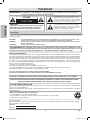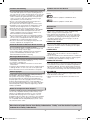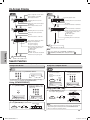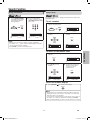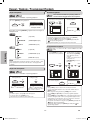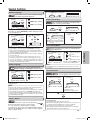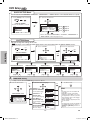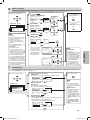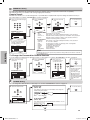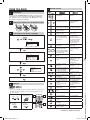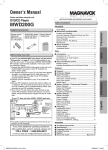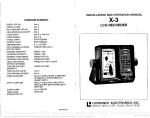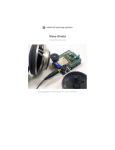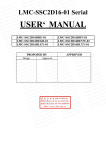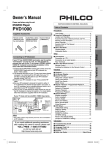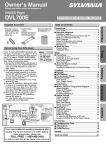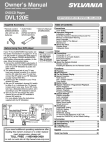Download FUNAI MSD126 DVD Player User Manual
Transcript
Owner’s Manual Please read before using this unit. INSTRUCCIONESENESPAÑOLINCLUIDAS. DVD/CD Player MSD126 Table of Contents Owner's Manual Setup Connecting to RF Modulator If your TV has AUDIO/VIDEO input jacks, see the section “Connections” on page 6. If not, it is still possible to connect this unit to your TV by using a STEREO AUDIO/ VIDEO RF modulator (commercially available). In this case, follow the instructions below. 1)ConnecttheAUDIO/VIDEOoutputjacksofthisunittothe AUDIO/VIDEOinputjacksofyourRFmodulatorby Audio/Videocables. 2)TheantennainputjackofyourTVmayhavebeenalready occupied.Ifso,disconnecttheRFcablefromyourTV, andthenconnecttheRFcabletoyourRFmodulator (usuallymarked“ANTIN”). )ConnectyourRFmodulatortoyourTVbyanotherRF cable. 4)SetyourRFmodulator’schannel/4switchtoeitheror 4,whichevertheTVchannelisleastusedinyourarea.If yourRFmodulatorhasamodulator/antennaswitch,setit accordingtoyourRFmodulator’smanual. 5)TurnonyourTVandchoosethesamechannelasyou settheRFmodulator’schannel/4switchto.Formore details,followtheinstructionssuppliedwiththeRFmodulator. If your TV does not have AUDIO / VIDEO input jack. Cable Signal (Back of this unit) Antenna L Y CR/PR COMPONENT VIDEO OUT COAXIAL R STEREO AUDIO / VIDEO RF Modulator (commercially available) AC 120V ANT IN CHANNEL 3 4 TO TV VIDEO AUDIO R L AUDIO OUT VIDEO OUT CB/PB 1 DIGITAL AUDIO OUT S-VIDEO OUT (Back of TV) Audio/Video Cables (Supplied) 2 3 RF Cable (Not supplied) Antenna in jack Hint • Thequalityofpicturemaybecomepooriftheunitisconnectedto anRFmodulator. Ifyouneedadditionaloperatingassistance afterreadingthisowner’smanual,pleasecall TOLL FREE : 1-800-605-8610 orvisitourwebsiteathttp://www.funai-corp.com MSD126_E6AB5UD.indd1 ■ Connections ..................................................................6 ConnectiontoaTV.........................................................6 ConnectiontoanAudioSystem.....................................7 FrontPanelIndicatorandRearTerminals.....................7 ■ About the Remote Control...........................................8 RemoteControl..............................................................8 InstallingtheBatteriesfortheRemoteControl..............8 Functions ■ Playback ........................................................................9 ■ On-Screen Display......................................................10 ■ Search Function .........................................................10 UsingTrackSearch......................................................10 UsingTitle/ChapterSearch........................................10 UsingTimeSearch.......................................................11 MarkerSetup................................................................11 ■ Repeat / Random / Programmed Playback ..............12 RepeatPlayback..........................................................12 RepeatA-BPlayback...................................................12 RandomPlayback........................................................12 ProgrammedPlayback.................................................12 ■ Special Settings ..........................................................13 SubtitleLanguage.........................................................1 AudioLanguage...........................................................1 CameraAngles.............................................................1 BlackLevelSetting.......................................................1 StereoSoundMode......................................................1 VirtualSurround............................................................1 ■ DVD Setup ...................................................................14 LANGUAGESetting.....................................................14 DISPLAYSetting..........................................................15 AUDIOSetting..............................................................15 PARENTALSetting......................................................16 OTHERSSetting..........................................................16 ResettotheDefaultSetting (ExceptforPARENTALSetting)...................................17 Setup Owner’sManual (1VMN225) Functions Audio/Videocables (WPZ0102TM015/ WPZ0102LTE01) Information Remotecontrol (NB074UD)with twoAAbatteries LaserSafety...................................................................2 ■ Important Safeguards ..................................................3 LocationandHandling....................................................4 AvoidtheHazardsofElectricalShockandFire.............4 WarningofDewFormation.............................................4 AboutCopyright..............................................................4 NoticeforProgressiveScanOutputs.............................4 SymbolsUsedinThisManual........................................4 Maintenance...................................................................4 ■ About the Media............................................................5 PlayableMedia...............................................................5 UnplayableMedia...........................................................5 Español Supplied Accessories Precautions Precautions Information ■ ■ ■ ■ ■ ■ Troubleshooting Guide ..............................................17 Specifications .............................................................18 Language Code List ...................................................18 Limited Warranty ........................................................18 Español ........................................................................19 Quick Use Guide ......................................... Back Cover 2006/01/0615:25:2 Precautions WARNING: TOREDUCETHERISKOFFIREORELECTRICSHOCK,DONOTEXPOSE THISAPPLIANCETORAINORMOISTURE. Thelightningflashwitharrowheadsymbol,withinan equilateraltriangle,isintendedtoalerttheusertothe presenceofuninsulated“dangerousvoltage”withinthe product’senclosurethatmaybeofsufficientmagnitude toconstituteariskofelectricshocktopersons. CAUTION RISKOFELECTRICSHOCK DONOTOPEN CAUTION: Precautions Theexclamationpointwithinanequilateraltriangleis intendedtoalerttheusertothepresenceofimportant operatingandmaintenance(servicing)instructionsin theliteratureaccompanyingtheappliance. TOREDUCETHERISKOFELECTRICSHOCK,DONOTREMOVE COVER(ORBACK).NOUSERSERVICEABLEPARTSINSIDE. REFERSERVICINGTOQUALIFIEDSERVICEPERSONNEL. Laser Safety Thisunitemploysalaser.Onlyaqualifiedservicepersonshouldremovethecoverorattempttoservicethisdevice,dueto possibleeyeinjury. CAUTION: CAUTION: LOCATION: SEOFCONTROLSORADJUSTMENTSORPERFORMANCEOFPROCEDURESOTHERTHAN U THOSESPECIFIEDHEREINMAYRESULTINHAZARDOUSRADIATIONEXPOSURE. VISIBLEANDINVISIBLELASERRADIATIONWHENOPENANDINTERLOCKDEFEATED.DONOT STAREINTOBEAM. INSIDE,NEARTHEDECKMECHANISM. FCC WARNING- This equipment may generate or use radio frequency energy. Changes or modifications to this equipment may cause harmful interference unless the modifications are expressly approved in the manual. The user could lose the authority to operate this equipment if an unauthorized change or modification is made. RADIO-TV INTERFERENCE ThisequipmenthasbeentestedandfoundtocomplywiththelimitsforaClassBdigitaldevice,pursuanttoPart15ofthe FCCRules.Theselimitsaredesignedtoprovidereasonableprotectionagainstharmfulinterferenceinaresidentialinstallation.Thisequipmentgenerates,uses,andcanradiateradiofrequencyenergyand,ifnotinstalledandusedinaccordance withtheinstructions,maycauseharmfulinterferencetoradiocommunications.However,thereisnoguaranteethatinterferencewillnotoccurinaparticularinstallation.Ifthisequipmentdoescauseharmfulinterferencetoradioortelevisionreception,whichcanbedeterminedbyturningtheequipmentoffandon,theuserisencouragedtotrytocorrecttheinterference byoneormoreofthefollowingmeasures: 1)Reorientorrelocatethereceivingantenna. 2)Increasetheseparationbetweentheequipmentandreceiver. )Connecttheequipmentintoanoutletonacircuitdifferentfromthattowhichthereceiverisconnected. 4)Consultthedealeroranexperiencedradio/TVtechnicianforhelp. This Class B digital apparatus complies with Canadian ICES-003. Cet appareil numérique de la classe B est conforme à la norme NMB-003 du Canada. CAUTION: TO PREVENT ELECTRIC ShOCK, MATCh WIDE BLADE OF PLUG TO WIDE SLOT, FULLY INSERT. ATTENTION: POUR ÉVITER LES ChOC ÉLECTRIQUES, INTRODUIRE LA LAME LA PLUS LARGE DE LA FIChE DANS LA BORNE CORRESPONDANTE DE LA PRISE ET POUSSER JUSQU’AU FOND. A NOTE ABOUT RECYCLING Thisproduct’spackagingmaterialsarerecyclableandcanbereused.Pleasedisposeofanymaterialsinaccordancewith yourlocalrecyclingregulations. Batteriesshouldneverbethrownawayorincineratedbutdisposedofinaccordancewithyourlocalregulationsconcerning chemicalwastes. Make your contribution to the environment!!! •Usedupbatteriesdonotbelonginthedustbin. •Youcandisposeofthematacollectionpointforusedupbatteriesorspecialwastes. Contactyourcouncilfordetails. ForCustomerUse: ReadcarefullytheinformationlocatedatthebottomofthisunitandenterbelowtheModelNo.andtheSerialNo.Retain thisinformationforfuturereference. ModelNo. SerialNo. -2- MSD126_E6AB5UD.indd2 EN 2006/01/0615:25: 15)Power lines - An outside antenna system should not be located in the vicinity of overhead power lines or other electric light or power circuits, or where it can fall into such power lines or circuits. When installing an outside antenna system, extreme care should be taken to keep from touching such power lines or circuits as contact with them might be fatal. 16)Overloading - Do not overload wall outlets, extension cords, or integral convenience receptacles as this can result in a risk of fire or electric shock. 17)Object and Liquid Entry - Never push objects of any kind into this product through openings as they may touch dangerous voltage points or short-out parts that could result in a fire or electric shock. Never spill liquid of any kind on the product. 18)Servicing - Do not attempt to service this product yourself as opening or removing covers may expose you to dangerous voltage or other hazards. Refer all servicing to qualified service personnel. 19)Damage Requiring Service - Unplug this product from the wall outlet and refer servicing to qualified service personnel under the following conditions: a) When the power-supply cord or plug is damaged. b) If liquid has been spilled, or objects have fallen into the product. c) If the product has been exposed to rain or water. d) If the product does not operate normally by following the operating instructions. Adjust only those controls that are covered by the operating instructions as an improper adjustment of other controls may result in damage and will often require extensive work by a qualified technician to restore the product to its normal operation. e) If the product has been dropped or damaged in any way. f) When the product exhibits a distinct change in performance - this indicates a need for service. 20)Replacement Parts - When replacement parts are required, be sure the service technician has used replacement parts specified by the manufacturer or have the same characteristics as the original part. Unauthorized substitutions may result in fire, electric shock, or other hazards. 21)Safety Check - Upon completion of any service or repairs to this product, ask the service technician to perform safety checks to determine that the product is in proper operating condition. 22)Heat - The product should be situated away from heat sources such as radiators, heat registers, stoves, or other products (including amplifiers) that produce heat. 1) Read Instructions - All the safety and operating instructions should be read before the product is operated. 2) Retain Instructions - The safety and operating instructions should be retained for future reference. 3) Heed Warnings - All warnings on the product and in the operating instructions should be adhered to. 4) Follow Instructions - All operating and use instructions should be followed. 5) Cleaning - Unplug this product from the wall outlet before cleaning. Do not use liquid cleaners or aerosol cleaners. Use a damp cloth for cleaning. 6) Attachments - Do not use attachments not recommended by the product manufacturer as they may cause hazards. 7) Water and Moisture - Do not use this product near water - for example, near a bath tub, wash bowl, kitchen sink, or laundry tub; in a wet basement; or near a swimming pool; and the like. 8) Accessories - Do not place this product on an unstable cart, stand, tripod, bracket, or table. The product may fall, causing serious injury to a child or adult, and serious damage to the product. Use only with a cart, stand, tripod, bracket, or table recommended by the manufacturer, or sold with the product. Any mounting of the product should follow the manufacturer’s instructions, and should use a mounting accessory recommended by the manufacturer. 9) A product and cart combination should be moved with care. Quick stops, excessive force, and uneven surfaces may cause the product and cart combination to overturn. 10)Ventilation - Slots and openings in the cabinet are provided for ventilation and to ensure reliable operation of the product and to protect it from overheating, and these openings must not be blocked or covered. The openings should never be blocked by placing the product on a bed, sofa, rug, or other similar surface. This product should not be placed in a built-in installation such as a bookcase or rack unless proper ventilation is provided or the manufacturer's instructions have been adhered to. 11)Power Sources - This product should be operated only from the type of power source indicated on the marking label. If you are not sure of the type of power supply to your home, consult your product dealer or local power company. For products intended to operate from battery power, or other sources, refer to the operating instructions. 12)Grounding or Polarization - This product may be equipped with a polarized alternating-current line plug (a plug having one blade wider than the other). This plug will fit into the power outlet only one way. This is a safety feature. If you are unable to insert the plug fully into the outlet, try reversing the plug. If the plug should still fail to fit, contact your electrician to replace your obsolete outlet. Do not defeat the safety purpose of the polarized plug. 13)Power-Cord Protection - Power-supply cords should be routed so that they are not likely to be walked on or pinched by items placed upon or against them, paying particular attention to cords at plugs, convenience receptacles, and the point where they exit from the product. 14)Lightning - For added protection for this product during a lightning storm, or when it is left unattended and unused for long periods of time, unplug it from the wall outlet. This will prevent damage to the product due to lightning and power-line surges. -- MSD126_E6AB5UD.indd Precautions IMPORTANT SAFEGUARDS EN 2006/01/0615:25: Symbols Used in This Manual Location and handling Precautions •Donotstandthisunitupvertically.Installthisunitinahorizontalandstableposition.Donotplaceanythingdirectlyon topofthisunit.DonotplacethisunitdirectlyontopoftheTV. •DependingontheTV,noiseordisturbanceofthepicture and/orsoundmaybegeneratedifthisunitisplacedtoo closetoyourTV.Inthiscase,pleaseensureenough spacebetweenyourTVandthisunit. •Donotcoverorplacethisunitinenclosedspacesto preventexcessivetemperaturebuildup. •Donotplacethisunitindirectsunlight,ornearheatsources. •Dependingontheenvironment,thetemperatureofthis unitmayincreaseslightly.Thisisnotamalfunction. •Keepthisunitawayfromstrongmagneticobjects. •Donotplaceanyobjectcontainingwaterorotherliquids onthisunit.Intheeventthatliquidshouldenterthe cabinet,unplugthisunitandcontacttheretaileroran AuthorizedServiceCenterimmediately. •Donotremovethisunitcabinet.Touchingpartsinsidethe cabinetcouldresultinelectricshockand/ordamagetothis unit.Forserviceandadjustmentinsidethecabinet,calla qualifieddealeroranAuthorizedServiceCenter. •BesuretoremovediscandunplugtheACpowercord fromtheoutputbeforecarryingthisunit. Thefollowingsymbolsappearinsomeheadingsinthis manual. :DescriptionreferstoplaybackofDVD-Videodiscs. :DescriptionreferstoplaybackofAudioCDs. Maintenance SERVICING •Pleaserefertorelevanttopicsonthe“Troubleshooting Guide”onpage17beforereturningtheunit. •Ifthisunitbecomesinoperative,donottrytocorrectthe problembyyourself.Therearenouser-serviceableparts inside.Turnoff,unplugthepowerplug,andpleasecall ourhelplinementionedonthefrontpagetolocatean AuthorizedServiceCenter. CLEANING THE CABINET •Useasoftclothslightlymoistenedwithamilddetergent solution.Donotuseasolutioncontainingalcohol,spirits, ammoniaorabrasive. Avoid the hazards of Electrical Shock and Fire •Donothandlethepowercordwithwethands. •Donotpullonthepowercordwhendisconnectingitfrom ACwalloutlet.Graspitbytheplug. •If,byaccident,waterisspilledonthisunit,unplugthe powercordimmediatelyandtaketheunittoour AuthorizedServiceCenterforservicing. CLEANING DISCS •Whenadiscbecomesdirty,cleanitwithacleaningcloth. Wipethediscfromthecentertoout.Donotwipeina circularmotion. •Donotusesolventssuchasbenzine,thinner,commerciallyavailablecleaners,detergent,abrasivecleaningagents orantistaticsprayintendedforanalogrecords. Warning of Dew Formation Moisturemayforminsidethisunitunderthefollowingconditions: •Immediatelyafteraheateristurnedon. •Inasteamyorhumidroom. •Whenthisunitissuddenlymovedfromacoldtowarm environment. Ifmoistureformsinsidethisunit,itmaynotoperateproperly ordamagethedisc.Insuchcase,turnonthepowerand waitformorethan2hoursforthemoisturetoevaporate. CLEANING THE DISC LENS •Ifthisunitstilldoesnotperformproperlyalthoughyourefer totherelevantsectionsandto“TroubleshootingGuide”in thisOwner’sManual,thelaseropticalpickupunitmaybe dirty.ConsultyourdealeroranAuthorizedServiceCenter forinspectionandcleaningofthelaseropticalpickupunit. DISC HANDLING About Copyright •Whenyouhandleadischolditbyitsedgeandtrynotto touchthesurfaceofthedisc. •Alwaysstoreadiscinitsprotectivecasewhenitisnot used. Unauthorizedcopying,broadcasting,publicperformance andlendingofdiscsareprohibited. Thisproductincorporatescopyrightprotectiontechnology thatisprotectedbyU.S.patentsandotherintellectual propertyrights.Useofthiscopyrightprotectiontechnology mustbeauthorizedbyMacrovision,andisintendedfor homeandotherlimitedviewingusesonlyunlessotherwise authorizedbyMacrovision.Reverseengineeringordisassemblyisprohibited. Notice for Progressive Scan Outputs Consumersshouldnotethatnotallhighdefinitiontelevision setsarefullycompatiblewiththisproductandmaycause artifactstobedisplayedinthepicture.Incaseofpicture problemswith525progressivescanoutput,itisrecommendedthattheuserswitchtheconnectiontothe‘standard definition’output.IftherearequestionsregardingyourTV setcompatibilitywiththis525pDVDplayer,pleasecontact ourcustomerservicecenter. Manufactured under license from Dolby Laboratories. “Dolby” and the double-D symbol are trademarks of Dolby Laboratories. -4- MSD126_E6AB5UD.indd4 EN 2006/01/0615:25:4 About the Media Playable Media Mark (logo) Region code DVD-Video *1,2,4,6 DVD-R DVD-RW *1,,4,5,6, 7,9,10 Recorded signals Disc size Digitalvideo (MPEG2) 12cm or 8cm Example 12cm or 8cm Example Digitalaudio Disc types or Title 1 Title 2 Chapter 1 Chapter 2 Chapter 3 Chapter 4 Chapter 1 Chapter 2 DVD+R DVD+RW *1,,4,5,6, 8,9,10 Precautions Playable discs AudioCD *4,6 CD-R CD-RW *4,5,6, 9,10 Track 1 Track 2 Track 3 Track 4 Track 5 Track 6 is a trademark of DVD Format/Logo Licensing Corporation. If you cannot play back a disc which bears one of the marks above, check the following notes. *1: T hisunitconformstotheNTSCcolorsystem.DiscsrecordedinothercolorsystemssuchasPALcannotbeplayed back. *2: C ertainDVD-Videodiscsdonotoperateasdescribedinthismanualduetotheintentionsofthedisc’sproducers. *: DiscsrecordedintheVR(VideoRecording)formatcannotbeplayedback. *4: Scratchedorstaineddiscsmaynotbeplayedback. *5: Somediscscannotbeplayedbackbecauseofincompatiblerecordingconditions,characteristicsoftherecorderor specialpropertiesofdiscs. *6: Youcanplaybackdiscswhichbearthemarksabove.Ifyouusenon-standardizeddiscs,thisunitmaynotplaythem back.Eveniftheyareplayedback,thesoundorvideoqualitywillbecompromised. *7: YoumayplaybacktheunfinalizedDVD-R/RWdiscrecordedinthevideoformatonourbrand’sDVDrecorder. However,dependingontherecordingstatusofadisc,thediscmaynotbeplayedbackatallornormally(thepicture orsoundmaynotbesmooth,etc.).Inthiscase,youneedtofinalizethediscwiththeDVDrecorder.Refertothe manualaccompanyingtheDVDrecorder. *8: Onlythediscsrecordedinthevideoformatandfinalizedcanbeplayedback.Unfinalizeddiscscannotbeplayed back.Dependingontherecordingstatusofadisc,thediscmaynotbeplayedbackatall.Thepictureorsoundmay notbesmooth,etc. *9: Iftherecordedportionofthediscistoosmall(smallerthan55mmacross),itmaynotbeplayedback. *10: Donotgluepaperorputstickersontothedisc.Thesemaydamagethedisc,andtheunitmaynotreaditcorrectly. Unplayable Media NEVER play back the following discs. Otherwise, malfunction may result! DVD-RAM/DVD-Audio/CD-i/PhotoCD/VideoCD/DVDwithregioncodesotherthan1orALL/DVD-ROMforpersonal computers/CD-ROMforpersonalcomputers On the following disc, the sound MAY NOT be heard. SuperAudioCD NOTE: OnlythesoundrecordedonthenormalCDlayercanbedelivered. ThesoundrecordedonthehighdensitySuperAudioCDlayercannotbedelivered. Any other discs without compatibility indications -5- MSD126_E6AB5UD.indd5 EN 2006/01/0615:25:7 Setup Connections IfyourTVhasAUDIO/VIDEOinputjacks,seethefollowinginstructions.Ifnot,seethesection“ConnectingtoRFModulator” onthefrontpage. Connection to a TV TV Basic Audio Method 1 Method 2 Method 3 Good picture Better picture Best picture COMPONENT VIDEO IN AUDIO IN L R VIDEO IN Y S-VIDEO IN Y PB CB or PR Videocable (supplied) Audiocable (supplied) Setup S-Videocable (commercially available) CR ComponentVideocable (commerciallyavailable) This unit L L Y Y R CR/PR COMPONENT VIDEO OUT R AUDIO OUT VIDEO OUT AUDIO OUT AUDIO OUT (Analog) VIDEO OUT S-VIDEO OUT VIDEO OUT VIDEO OUT S-VIDEO OUT CB/PB COMPONENT VIDEO OUT Hint •Connect this unit directly to the TV. If the Audio/Video cables are connected to a VCR, pictures may be distorted due to the copy protection system. If your TV is compatible with 525p (480p) progressive scanning and you want to enjoy that high quality picture; YoumustselecttheconnectionMethodaboveandprogressivescanningmode.Tosetthemode, set“PROGRESSIVE”to“ON”inSETUPmenu,sothatthe“P-SCAN”indicatoronthefrontpanellightsup.Seepages1415formoredetails. •When“PROGRESSIVE”is“ON”,videosignalsfromtheunit’sVIDEOOUTandS-VIDEOOUTjackswillbedistortedor notbeoutputatall. If your TV is not compatible with progressive scanning; Usethisunitininterlacemodeandset“PROGRESSIVE”to“OFF”eitherinSETUPmenuorbypressingandholding [PLAY B]onthefrontoftheunitformorethan5seconds,sothatthe“P-SCAN”indicatoronthefrontpanellightsoff. After you have completed connections; Presstheinputselectorbutton(usuallyTV/VIDEO,INPUTorAUX)onyourTVtoswitchanappropriateexternalinput channel(usuallynearchannel0)forviewingthepicturefromthisunit.Ifthepicturedoesnotappear,alsorefertothemanual accompanyingyourTV. INPUT MODES FOR COMMON TV BRANDS ListedbelowareinputsforcommonbrandnameTV’s. Admiral: CurtisMathis: GE: Hitachi: JVC: Kenwood: LXI-Series: Magnavox: AUX LINE1,LINE2,00,90,91,92,9 INPUT,TV/VCR,00,90,91,92,9 INPUT,AUX VIDEO,VIDEO1,VIDEO2,VIDEO AUX 00 AUXCHANNEL Panasonic: RCA: Samsung: Sanyo: Sharp: Sony: Toshiba: Zenith: -6- MSD126_E6AB5UD.indd6 TV/VIDEO INPUT,TV/VCR,00,90,91,92,9 TV/VIDEO VIDEO 00 VIDEO1,VIDEO2,VIDEO TV/GAME 00 EN 2006/01/0615:25:8 Connection to an Audio System Playing Dolby Digital (Multi-channel audio) Playing 2 channel audio Stereo system Dolby Digital decoder, MD deck or DAT deck Analog audio input jacks L R COAXIAL Digital audio input jack AUDIO Audiocable (supplied) AudioCoaxial Digitalcable (commercially available) This unit L AUDIO OUT COAXIAL Setup DIGITAL AUDIO OUT AUDIO OUT (Analog) R DIGITAL AUDIO OUT Hint Setting Connection •PlayingaDVDusingincorrectsettingsmaygeneratenoisedistortionand mayalsodamagethespeakers. SETUP > QUICK> DOLBY DIGITAL ConnectingtoaDolbyDigital decoderforDolbyDigitalaudiooutput. Connectingtotheotherequipment (anMDdeckorDATdecketc.) withoutDolbyDigitaldecoder. BITSTREAM PCM *Tocompletethesesettings,refertopages14-15. Hint •TheaudiosourceonadiscinaDolbyDigitalMulti-channelSurroundformat cannotberecordedasdigitalsoundbyanMDorDATdeck. •ByhookingthisunituptoaMulti-channelDolbyDigitaldecoder,youcanenjoyhighqualityDolbyDigitalMulti-channelSurroundsoundasheardinthemovietheaters. •PlayingaDVDusingincorrectsettingsmaygeneratenoisedistortionand mayalsodamagethespeakers. Front Panel Indicator and Rear Terminals Front Panel Rear Terminals L POWER PLAY Y CR/PR COMPONENT VIDEO OUT COAXIAL P-SCAN IR R AUDIO OUT 1 2 3 Lightsupwhenpowerison. Lightsupwhentheunitworks. 3 P-SCAN indicator LightsupwhenPROGRESSIVESCANmodeisactivated. -7- MSD126_E6AB5UD.indd7 DIGITAL AUDIO OUT S-VIDEO OUT 5 1 AUDIO OUT (analog) jacks 2 PLAY indicator CB/PB 1 2 3 4 OWER indicator 1P VIDEO OUT Connectthesuppliedaudiocableherethroughtheaudioin jacksofatelevisionorotheraudioequipment. 2 VIDEO OUT jack Connectthesuppliedyellowvideocableherethroughthevideo injackofatelevision. 3 COMPONENT VIDEO OUT jacks Connectoptionalcomponentvideocableherethroughthecomponentvideoinjacksofatelevision. 4 DIGITAL AUDIO OUT COAXIAL jack Connectanoptionalcoaxialdigitalaudiocableherethroughthe coaxialdigitalaudioinjackofadecoderoraudioreceiver. 5 S-VIDEO OUT jack ConnectanoptionalS-VideocableherethroughtheS-Videoin jackofatelevision. EN 2006/01/0615:25:9 About the Remote Control Remote Control Disc Button (Alphabetical order) 1 2 3 4 5 6 7 STANDBY–ON OPEN/CLOSE DISPLAY SEARCH MODE 1 2 3 4 5 6 7 8 9 0 +10 8 9 0 +10 AUDIO ENTER SUBTITLE •Toselectchapterortitle •Toselecttrack directly. directly. •Tomovethecursorand determineitsposition. •Tomovethecursor anddetermineits position. •Torepeatbetweenyour chosenpointofAandB. •Torepeatbetweenyour chosenpointAandB. ANGLE REPEAT A-B CLEAR A-B SKIP PAUSE SLOW ANGLE PLAY REV FWD STOP SETUP MODE ZOOM TOP MENU AUDIO MENU ENTER RETURN CLEAR •Toselectcamera anglesonadisc. •Toselectaudiolanguageonadisc. •ToselectSTEREO, L-chorR-ch. •Toclearthemarkers. •Toclearthenumbers. •Tocancelthepointfor A-Brepeat. •Toclearthemarkers. •Toremovestatus numberinprograminput. •Toclearthenumbers enteredincorrectly. •Tocancelthepoint forA-Brepeat. •Todisplaythecurrent discmode. •Todisplaythecurrent discmode. •Tosearchforward/backwardthroughadisc. •Tobeginslowforward/ reverseplaybackduring thepausemode. •Tosearchforward/ backwardthrough adisc. Setup 1 DISPLAY 1 2 Remote Control Installing the Batteries for the REV FWD InstalltwoAAbatteries(supplied)matchingthepolarityindicatedinsidebattery compartmentoftheremotecontrol. 1 1 2 2 MENU 3 3 MODE 2 Keepinmindthefollowingwhenusingtheremotecontrol: 3 •Makesurethatthereisnoobstaclebetweentheremotecontrolandtheremote sensorontheunit. •Themaximumoperablerangesfromtheunitareasfollows. -Line of sight: approx.2feet(7m) -Either side of the center: approx.16feet(5m)within0° 3 -Above: approx.16feet(5m)within15° -Below: approx.10feet(m)within0° OPEN/CLOSE PAUSE PLAY •Toarrangethe playingorderorplay randomly. •Tosetvirtualsurroundon/off. •Toopenorclosethe disctray. •Toopenorclosethe disctray. •Topausediscplayback. •Toadvanceplayback oneframeatatime. •Topausediscplayback. •Tobegindiscplayback. •Tobegindiscplayback. RETURN •Toreturntothepreviousoperationinmenu. •Toreturntothepreviousoperationmenu. •Tosearchchapter,title ortime. •Tosetorsearchthe markers. •Tosearchtracks. •Tosearchtime. •Tosetorsearchthe markers. SETUP •TocalluptheDVD setupmenu. •TocalluptheDVD setupmenu. SKIP •Toskipchaptersor titles. •Toskiptracks. •Toturntheuniton/off. •Toturntheuniton/off. •Tostopplayback. •Tostopplayback. STANDBY–ON STOP SUBTITLE •Toselectsubtitleson adisc. ------ TOP MENU •TocalluptheTopMenu onadisc. ------ •Tomagnifypartofa picture.(x2/x4) ------ ZOOM MSD126_E6AB5UD.indd8 ------ •Tosetblacklevelon/off. •Tosetvirtualsurround on/off. •Toplayachapterortitle •Toplayatrackordisc repeatedly. repeatedly. Hint -8- •TocalluptheMenuon adisc. REPEAT SEARCH MODE •Donotmixalkalineandmanganesebatteries. •Donotmixoldandnewbatteries. ------ EN 2006/01/0615:25:44 Functions Operations described in this section are mainly based on the remote control use. Some operations can be carried out on main unit. Playback 1 Press [STANDBY-ON] to turn on the DVD/CD Player. 2 Press [OPEN / CLOSE A] and insert a disc with label facing up. 3 Press [PLAY B ] to start playback. 4 Press [STOP C ] to stop playback. POWER STANDBY ON 2 2 1 1 STANDBY–ON 1 2 3 4 5 6 7 8 9 0 +10 ANGLE 3 4 P-SCAN OPEN/CLOSE 4 2 2 Lights up when power is on. CLEAR TIP: You can change the On-Screen language in “PLAYER MENU” setting. (Refer to page 14.) SKIP PAUSE SLOW PLAY REV FWD STOP SETUP DVD menu TOP MENU MODE MENU Fast Forward / Reverse Search ENTER Some discs contain menus which allow you to customize DVD playback. Use [K / L / s / B] to select an item, then press [ENTER] (or [PLAY B]). ZOOM RETURN Press [FWD g] or [REV h] repeatedly during playE1 back to select the required forward or reverse speed. To continue playback, press [PLAY B]. To use [PREV H], [NEXT G] on this unit Pressing and holding [PREV H], [NEXT G] on this unit will also change forward or reverse playback speed. To continue playback, press [PLAY B]. Calling Up a Menu Screen during Playback •Press [MENU] to call up the DVD menu. •Press [TOP MENU] to call up the title menu. Hint Hint •Menu operations may vary depending on the disc. Refer to the manual accompanying the disc for more details. •For DVDs, fast forward or reverse search speed is different depending on the disc. Approximate speed is 1(x2), 2(x8), 3(x20), 4(x50) and 5(x100). •For Audio CDs, approximate speed is 1(x2), 2(x8) and 3(x30). Resume Press [STOP C] during playback. Resume message will appear on the TV screen. Press [PLAY B], playback will resume from the point at which playback was stopped. STOP •A “prohibited icon” may appear at the top-right on the TV screen when the operation is prohibited by the disc or this unit. •Some DVDs may start playback from title 2 or 3 due to specific programs. •During the playback of a two-layered disc, pictures may stop for a moment. This happens while the 1st layer is being switched to the 2nd layer. This is not a malfunction. SUBTITLE A-B NEXT Hint OPEN/CLOSE SEARCH MODE AUDIO REPEAT PLAY 3 DISPLAY PLAY IR PREV Functions Before: Turn on the TV, amplifier and any other equipment which are connected to this unit. Make sure the TV and audio receiver (commercially available) are set to the correct channel. Slow Forward / Reverse Resume ON 1 Press [FWD g] or [REV h] repeatedly in the pause mode to select the required forward or reverse speed. To continue playback, press [PLAY B]. To use [PREV H], [NEXT G] on this unit Pressing and holding [PREV H], [NEXT G] on this unit in the pause mode will also change forward or reverse playback speed. To continue playback, press [PLAY B]. Press 'PLAY' to play from here. To play the beginning, press 'STOP' first and then 'PLAY'. Hint Hint •To cancel resume, press [STOP C] one more time in the stop mode. •The resume information will be kept even when unit is in standby mode. •Slow forward or reverse speed is different depending on the disc. Approximate speed is 1(1/16), 2(1/8) and 3(1/2). •Set “STILL MODE” to “FIELD” in the DISPLAY menu if pictures in the slow playback mode are blurred. (Refer to pages 14-15.) Paused and Step-by-Step Playback Zoom Press [PAUSE F] during playback. To continue playback, press [PLAY B]. 1) Press [ZOOM] repeatedly during playback to select the required zoom factor: x2, x4 or OFF. x2 The disc goes forward by one frame each time [PAUSE F] is pressed in the pause mode. To continue playback, press [PLAY B]. 2) Use [K / L / s / B] to slide the zoomed picture across the screen. 3) To exit zoom function, press [ZOOM] repeatedly to select OFF. Hint •On DVDs, set “STILL MODE” to “FIELD” in the DISPLAY menu if pictures in the pause mode are blurred. (Refer to pages 14-15.) Hint •Zooming function does not work while the disc menu is showing up. •x4 zoom is not available on some discs. •The picture may be distorted when you press [PAUSE k] or [REV h] repeatedly in the zoom mode. •In the zoom mode, it automatically changes x2(x4) to the zoomed position guide. To use [PREV H], [NEXT G] on this unit Press once to skip a chapter or track to a desired point. -- MSD126_E6AB5UD.indd9 x4 EN 2006/01/0615:25:46 On-Screen Display Youcanchecktheinformationaboutthecurrentdiscbypressing[DISPLAY] ontheremotecontrol. Angle icon appears in a case multiangle is available on the DVD. 11/16 0:00:00DISPLAY - 0:03:30 2 1/3 0:00:00 - 1:23:45 1/3 0:00:00 - 1:23:45 1/3 0:00:00 - 1:23:45 Remaining time of the current chapter Elapsed time of the current chapter CH (Chapter): Current chapter number / Total chapters T Current playback status Remaining time of the current track Elapsed time of the current track TR (Track): Current track number / Total tracks DISPLAY 2 ALL: 4/12 0:13:45 - 0:45:40 T Current track number / Total tracks 4/12 0:13:45 - 0:45:40 T Current repeat setting appears only when the repeat setting is active. T: Track repeat A: All Tracks repeat A B: A-B repeat Remaining time of the current title Elapsed time of the current title TT(Title): Current title number / Total titles DISPLAY 3 4/12 0:03:21 - 0:02:15 1 11/16 0:00:00 - 0:03:30 DISPLAY T DISPLAY Current playback status 11/16 0:00:00 - 0:03:30 1 4/12 0:03:21 - 0:02:15 T L1 T L1 T L1 Remaining time of the entire disc Elapsed time of the entire disc Layer numbers appears only when playing a two-layered Disc. L0: Layer 0 is playing L1: Layer 1 is playing DISPLAY 3 Current repeat setting appears only when the repeat setting is active. C: Chapter repeat T: Title repeat A B: A-B repeat Hint Functions •WhenyouareplayingadiscinPROGRAMorRANDOMmode, PROGRAM(orRANDOM)willbedisplayedinsteadof 2 . BIT RATE: The amount of audio and video data currently being read. DISPLAY 4 Search Function SEARCHMODEdoesnotworkduringtheProgrammedorRandomPlayback. Using Track Search Using Title / Chapter Search 1 1 Presstracknumber,usingtheNumber buttons. 1 2 3 4 5 6 7 8 9 0 +10 ress[SEARCh MODE] P onceforthechapter search. Presstwiceforthetitle search. /29 PLAY Using [SEARCH MODE] 1 Press[SEARCh MODE]. 2 Presstracknumber,using SEARCH MODE /29 SKIP STOP MSD126_E6AB5UD.indd10 2 3 4 5 6 7 8 9 0 +10 STOP /12 SKIP SKIP STOP 2 3 4 5 6 7 8 9 0 +10 CurrentChapter (CH) title/chapterduringplayback. PLAY 1 /12 Using [SKIP H , G] 1] Use[SKIP H , ,, G]tosearch /29 Using [SKIP H , G] 1 Using[SKIPH, G]tosearchtrack. PLAY 1 resstitle/chapternumber, P usingtheNumber buttons within0seconds. SEARCH MODE •Forsingledigittracks(1-9),pressasinglenumber(e.g.track,press[3]). •Toplaytrack26,press[+10], [2], [6] ofthe Number buttons. theNumber buttonswithin 0seconds. 2 CH1 CH2 CH CH4 SKIP or CurrentTitle (TT) TT1 TT2 TT TT4 SKIP SKIP (Ifthedischasnochapters) Hint CurrentTrack (TR) •Dependingonthediscbeingplayed,thisfunctioncanalsobeperformedby directlyenteringthedesiredchapternumberwiththe Number buttons. Refertothemanualaccompanyingthedisc. TR1 TR2 TR TR4 SKIP SKIP -10- EN 2006/01/0615:25:49 Search Function Marker Setup Using Time Search 1 ress[SEARCh MODE] P repeatedlyuntiltheTime Searchdisplayappears duringplayback. SEARCH MODE PLAY 2 ressthedesiredtime P locationonthedisc,using theNumber buttonswithin 0seconds. 1 2 3 4 5 6 7 8 9 Thisfeatureallowsyoutoassignaspecificpointonadisctobe calledbacklater. To set a marker 1 ress[SEARCh MODE] repeatedlyuntilthemarkerdisplay P appearsduringplayback. STOP SEARCH MODE PLAY 0 STOP TOTAL 1:29:00 2 TOTAL 1:29:00 se[s / B]toselectthe U markers. 3 ress[ENTER]tosetthe P markers. ENTER ENTER Hint •Whenthereisnoneedtoenteranumber,“0”appearsautomatically. Forexample,“0:0-:--”appearsintheTimeSearchdisplayifthetotaltime ofthetitleortrackislessthan10minutes. •Press[CLEAR] toerasetheincorrectinputatstep2. 1 Press [SEARCh MODE] repeatedlyuntilthemarkerdisplay appears. SEARCH MODE 2 se[s / B]toselect U markers. 3 Functions To return to the marker later Playbackwillrestartfrom thespecificpointwhich youhavesetasthe desiredmarker. ENTER ENTER To exit the marker display 1 Press[RETURN ]toexitthemarkerdisplay. RETURN Hint •Openingthedisctrayorputtingunitinstandbymodewilleraseallmarkers. •Selecting“AC”atstep2inthesection“Tosetamarker”or“Toreturntothe markerlater”willalsoeraseallmarkers. •Toclearamarker,selectthemarkertobeclearedatstep2inthesection“To setamarker”or“Toreturntothemarkerlater,”andthenpress[CLEAR]. •Themarkerdisplaywilldisappearinabout0secondswhenthereisnooutput. -11- MSD126_E6AB5UD.indd11 EN 2006/01/0615:25:51 Repeat / Random / Programmed Playback Repeat Playback Random Playback This function shuffles the playing order of tracks instead of playback in the sequence. Repeatfunctionisavailableonlyduringplayback. 1 1 Press[REPEAT] duringplayback. ress[MODE] twicewhen P PLAY anytrackisnotinplayback. ress[PLAY B] tostart P randomplayback. MODE STOP REPEAT 2 PLAY PLAY STOP RANDOM CD-DA <Example:DVD> STOP TOTAL 0:45:55 RANDOM PROGRAM --no indication-- Eachtimeyoupress[REPEAT],repeatfunctionchangesas examplebelow. Hint Functions OFF (repeatoff) ChAPTER (current chapter repeat) TITLE (current title repeat) OFF (repeatoff) TRACK (current track repeat) ALL (entire disc repeat) •Torepeatthecurrenttrackintherandomselections,press[REPEAT] repeatedlyuntil“ TRACK”appearsduringplayback. •Torepeattheentirerandomselections,press[REPEAT] repeatedlyuntil “ ALL”appearsduringplayback. •Duringrandomplayback,youcannotgobacktotheprevioustrack. Programmed Playback Youmaydeterminetheorderinwhichtrackswill play. 1 ress[MODE] oncewhen P anytrackisnotinplayback. Hint •Repeatsettingwillbeclearedwhenmovingtoanothertitle,chapter,ortrack. •RepeatplaybackmaynotfunctionwithsomediscsorduringrepeatA-B playback. PLAY MODE STOP 2 Use[K / L] atyourdesired track,thenpress [ENTER]. Upto99trackscanbe ordered. Ifeightormoretracksarein aprogram,use [SKIP H, G] toseeall thetracks. ENTER ENTER Repeat A-B Playback CD-DA TOTAL 0:50:20 TOTAL 0:00:00 Repeatfunctionisavailableonlyduringplayback. 1 ress[A-B]atyourdesired P startingpoint(A). 2 1/4 ress[A-B]atyourdesired P endingpoint(B). A-B 3 A-B PLAY STOP A- 3:30 5:10 4:20 3:00 3:20 4:10 2:50 2/3 ress[PLAY B] P tostarttheprogram. PLAY A-B Hint STOP •Press[CLEAR]atstep2toerasethemostrecentlyenteredtrack. •Toeraseallprogrammedtracksatonce,select“ALLCLEAR’’andpress [ENTER]atstep2. •Whileaprogramisbeingplayedback,[STOP C]worksasfollows; Press[STOP C]and[PLAY B]next,sothattheprogrammedplayback restarts. Press[STOP C]twiceand[PLAY B]next,sothatplaybackrestartsfromthe firsttrackintheoriginalorder.However,yourprogrammedplaybackcanbe restartedwhenyoufollowtheabovesteps.(Yourprogramsarestillstored untileitherthedisctrayisopenorpoweristurnedoff.) •Torepeatthecurrenttrackintheprogram,press[REPEAT]repeatedlyuntil “ TRACK’’appearsduringplayback. •Torepeattheentireprogram,press[REPEAT]repeatedlyuntil“ ALL’’ appearsduringplayback. •PointBshouldbeinthesame titleortrackaspointA. Hint •Toexitthesequence,press[A-B] sothat“OFF”appears. •TocancelpointA,press[CLEAR] atstep1. •Thisfunctiondoesnotworkintheotherrepeatmodes. -12- MSD126_E6AB5UD.indd12 1 5 10 11 12 17 22 EN 2006/01/0615:25:5 Special Settings 1 Subtitle Language Press[ANGLE]duringplayback. OFF (nosubtitles) ress[SUBTITLE] during P playback. SUBTITLE PLAY STOP Black Level Setting ENG (Englishsubtitles) PLAY FRE (Frenchsubtitles) 1.ENG/6 1 Press[MODE]duringplayback. ... STOP AdjusttheBlackLevelSettingtomakethedark areasoftheTVpicturebrighter. To set subtitle ON/OFF Eachtimeyoupress[SUBTITLE],subtitlelanguagechangesasexampleabove. 1 ress[SUBTITLE] during P playback. 2 ress[B] tosetONor P OFF. SUBTITLE 2 3 STOP ress[ENTER]toadjustthe P BlackLevelSetting. ENTER ress[RETURN P ] toexittheBlackLevel Setting. OFF RETURN ENTER PLAY STOP 1.ENG/6 OFF ON:Makesthedarkareasbrighter. OFF:Showstheoriginalpictureas recorded. Stereo Sound Mode Hint •Ifyourlanguageisnotshownafterpressing[SUBTITLE]severaltimes, thediscmaynothavethatlanguage.However,somediscsallowsubtitle languagesettingonthediscmenu.(Operationvariesdependingonthedisc, sorefertothemanualalongwiththedisc.) •When“NOTAVAILABLE”appearsontheTVscreen,itmeansnosubtitleis recordedonthescene. •Ifyouchoosealanguagethathasathree-letter-languagecode,thecode willbedisplayedeverytimeyouchangethesubtitlelanguagesetting.Ifyou chooseanyotherlanguages,‘---’willbedisplayedinstead.(Refertopage18.) •Somediscswillonlyallowyoutochangethesubtitlefromthemenu.Referto themanualaccompanyingthediscsfordetails. Thisunitallowsyoutoselectanaudiolanguage(if multiple languages are available)duringDVDplayback. 1 AUDIO PLAY 1.ENG Dolby D 3/2.1ch 48k/3 AUDIO PLAY R-ch (rightchannelisactive) STEREO STOP Eachtimeyoupress[AUDIO],sound modechangesasexampleabove. •VirtualSurroundcannotbechangedwhenthesoundmodeissettoeither L-chorR-ch. ENG(Englishaudio) Virtual Surround SPA(Spanishaudio) FRE(Frenchaudio) 1 Camera Angles SomeDVDdiscsmaycontainsceneswhichhave beenshotsimultaneouslyfromvariousangles. Youcanchangethecameraangleiftheangle iconappearsonthescreen.Ifthe“ANGLEICON”settingis “OFF”intheOTHERSmenu,theangleiconwillnotappear. (Refertopages14-16.) -1- 2 ress[ENTER] forthe P desiredeffect. MODE ENTER PLAY 1 OFF STOP Hint •Somediscswillonlyallowyoutochangetheaudiosettingfromthemenu. Refertothemanualaccompanyingthediscsfordetails. •When“OFF”appearsontheTVscreen,itmeansaudiolanguageisnotavailable. •Ifyourlanguageisnotshownafterpressing[AUDIO]severaltimes,the discmaynothavethatlanguage.However,somediscallowaudiolanguage settingonthediscmenu.(Operationvariesdependingonthedisc,soreferto themanualalongwiththedisc.) Youcanenjoystereophonicvirtualworld onyourexisting2channelstereosystem. ress[MODE] twice(once P forCD)duringplayback. Eachtimeyoupress[AUDIO],audiolanguagechangesas exampleabove. MSD126_E6AB5UD.indd1 STEREO (rightandleftchannels areactive) L-ch (leftchannelisactive) ress[AUDIO]duringCD P playback. ... ress[AUDIO] duringDVD P playback. STOP ThisunitallowsyoutoselectasoundmodeduringCDplayback. Hint Audio Language 1 ON MODE PLAY Functions 1 1/8 ANGLE Thisunitallowsyoutoselectasubtitlelanguage (ifavailable)duringDVDplayback. 1:Naturaleffect 2:Emphasizedeffect OFF:Noeffects(originalsound) 3 Press[RETURN ] toexittheVirtualSurroundSetting. RETURN Hint For CD playback only •Thesettingwillbekepteveniftheunitisturnedoff. •OnAudioCD’s,VirtualSurroundwillnotbeeffectiveifthesoundmodeisset tosomethingotherthan“STEREO”.Referto“StereoSoundMode”. •Turndownthelevelorselect“OFF”ifthesoundisdistorted. •Whenplayingback96kHzwithVirtualSurroundfunction,thesoundwillbe downsampledat48kHzandoutputasdigitalaudio. EN 2006/01/0615:25:57 DVD Setup DVD QUICK SETUP Menu Youcanselectthe“PLAYERMENU”,“TVASPECT”,“PROGRESSIVE”or“DOLBYDIGITAL”fromtheQUICKSETUPmenuquickly. 1 2 Press[SETUP]inthestopmode. PLAY Selectthedesireditem. SETUP STOP ENTER <SETUPMENU> ENTER Confirmthat“QUICK”isselected. SETUP SETUP QUICK PLAYER MENU TV ASPECT PROGRESSIVE DOLBY DIGITAL QUICK CUSTOM INITIALIZE P14 A Step5 P15 B Step5 P15 C Step5 ENGLISH 4:3 LETTER BOX OFF BITSTREAM ENTER •Refertothesections“PLAYERMENU”,“TVASPECT”,“PROGRESSIVE”or “DOLBYDIGITAL”sectiononpage14or15. CUSTOM Menu Youcanchangethesettingsoftheunit. • QUICK onpages14-15indicatesDVDSetupmenusalsoaccessiblefromtheQUICKSETUPmenu. 1 2 PLAY 3 Select“CUSTOM”. Selectthedesireditem. SETUP STOP ENTER ENTER ENTER <SETUPMENU> Functions SETUP QUICK CUSTOM INITIALIZE SETUP LANGUAGE DISPLAYmenu SETUP DISPLAY AUDIOmenu SETUP CUSTOM LANGUAGE DISPLAY AUDIO PARENTAL OTHERS QUICK CUSTOM INITIALIZE LANGUAGEmenu SETUP ENTER SETUP PARENTALmenu SETUP AUDIO PARENTAL OTHERSmenu SETUP OTHERS PASSWORD AUDIO SUBTITLE DISC MENU PLAYER MENU ORIGINAL OFF ENGLISH ENGLISH TV ASPECT STILL MODE PROGRESSIVE page14 A A 4:3 LETTER BOX AUTO OFF page15 B DRC DOWN SAMPLING DOLBY DIGITAL ON ON BITSTREAM page15 C ANGLE ICON AUTO POWER OFF Please enter a 4-digit password. page16 D ON ON page16 E LANGUAGE Setting Followsteps1tointhe“CUSTOMMenu”sectiononabove. 4 Selectthedesireditem. ENTER 5 Selectthedesiredlanguage. ENTER 6 Toexitthemenu SETUP ENTER ENTER AUDIO *1 *2 (Default: ORIGINAL) Setstheaudiolanguage. LANGUAGEmenu SETUP LANGUAGE AUDIO SUBTITLE DISC MENU PLAYER MENU ORIGINAL OFF ENGLISH ENGLISH AUDIO ORIGINAL ENGLISH FRENCH SUBTITLE: *1 *2 (Default: OFF) Setsthesubtitlelanguage. SUBTITLE OFF ENGLISH FRENCH DISC MENU: *1 (Default: ENGLISh) SetsthelanguageforDVD menu. DISC MENU ENGLISH FRENCH SPANISH PLAYER MENU: QUICK (Default: ENGLISh) Setsthelanguageforthe On-screendisplay. PLAYER MENU ENGLISH FRANÇAIS ESPAÑOL -14- MSD126_E6AB5UD.indd14 Hint *1 •Languageoptionsarenotavailablewith somediscs. •IfOTHERisselectedontheAUDIO, SUBTITLEorDISCMENUscreen,press four-digitnumbertoenterthecodeforthe desiredlanguage.(Refertothelanguage codelistonpage18.) •Onlythelanguagessupportedbythedisc canbeselected. *2 •LanguageSettingforAudioandSubtitleare notavailablewithsomediscs.Thenuse [AUDIO] and[SUBTITLE].Detailsareon page1. EN 2006/01/0615:26:00 B DISPLAY Setting Youcanchangethedisplayfunctions.Followsteps1tointhe“CUSTOMMenu”sectiononpage14. Selectthedesireditem. 5 ENTER TV ASPECT 4:3 LETTER BOX STILL MODE AUTO ENTER PROGRESSIVE OFF DISPLAYmenu SETUP 4:3 LETTER BOX 4:3 PAN & SCAN 16:9 WIDE 4:3 LETTER BOX AUTO OFF TV ASPECT 4:3 LETTER BOX STILL MODE AUTO PROGRESSIVE OFF Hint Toexit theTVASPECTor STILLMODEscreen SETUP ENTER ENTER Tocompletethe PROGRESSIVEsetting ENTER Selectthe desired setting. STILL MODE AUTO FIELD FRAME ENTER ENTER ENTER PROGRESSIVE: QUICK (Default: OFF) SeeHintontheright. TV ASPECT: •Select“4:LETTERBOX”,sothat blackbarsmayappearonthetop andbottomofthescreen. •Select“4:PAN&SCAN”fora fullheightpicturewithbothsides adjusted. •Select“16:9WIDE”ifawide-screen TVisconnectedtothisunit. STILL MODE: •Select“AUTO”usually. •Ifyouselect“AUTO”,automaticallyselectthebestresolutionsetting (FRAMEorFIELD)basedonthedata characteristicsofthepictures.(default) •Ifyouselect“FIELD”,thepicturein thestillmodewillbestabilized. •Ifyouselect“FRAME”,thepicturein thestillmodewillbehighlydefined. •AnindividualpictureonTVscreen iscalleda“frame”,whichconsistsof twoseparateimagescalledas“field”. •Somepicturesmaybeblurredifyou select“AUTO”inthestillmodedue totheirdatecharacteristics. C Selectthe desired setting. TV ASPECT STILL MODE: (Default: AUTO) SeeHintontheleft. DISPLAY TV ASPECT STILL MODE PROGRESSIVE 6 TV ASPECT: QUICK (Default: 4:3 LETTER BOX) SeeHintontheleft. TV ASPECT STILL MODE PROGRESSIVE 4:3 LETTER BOX AUTO OFF 4:3 LETTER BOX AUTO ON SETUP ENTER Ifthereisnopicture oryoudonotpress anybuttonsfor15 seconds,Progressive scanwillswitchto “OFF”anditwillexit thesetupmenu. Select“Yes”. Before proceeding… 1. Make sure your TV has progressive scan. 2. Connect with component video cable NOTE: If there is no picture or picture is distorted after selecting ‘YES’, wait about 15 seconds for auto recovery. Activate Progressive? SELECT: K / L ENTER NO YES SET:ENTER ENTER Select“Yes”. Confirm again to use progressive scan. If Picture is good, select ‘YES’. ENTER NO YES SELECT: K / L SET:ENTER Hint PROGRESSIVE: •Youcanset “PROGRESSIVE”to“OFF”in theDISPLAYmenuorpress andhold[PLAY B]onthe frontoftheunitformorethan 5secondsduringplayback, sothattheP-SCANindicator onthefrontpanellightsoff. •When“PROGRESSIVE” is“ON”,videosignalsfrom theunit’sVIDEOOUTand S-VIDEOOUTjackswillbe distortedornotbeoutputatall. Functions 4 AUDIO Setting Choosetheappropriateaudiosettingsforyourequipment.ItonlyaffectsduringtheplaybackofDVDdiscs.Followsteps1to inthe“CUSTOMMenu”sectiononpage14. 4 Selectthedesireditem. ENTER AUDIOmenu SETUP AUDIO DRC DOWN SAMPLING DOLBY DIGITAL ON ON BITSTREAM 5 DRC (Dynamic Range Control): (Default: ON) Setto“ON”tocompresstherangebetweensoftandloudsounds. DRC DOWN SAMPLING DOLBY DIGITAL ON ON BITSTREAM ENTER OFF ON BITSTREAM DRC ON OFF DOWN SAMPLING: DOWN SAMPLING ON ON DRC ON ON (Default: ON) BITSTREAM DOLBY DIGITAL BITSTREAM DOWN SAMPLING ON OFF Setto“ON”whenoutputtingin48kHz. DOLBY DIGITAL BITSTREAM BITSTREAM Setto“OFF”whenoutputtingtheoriginalsound. DRC ON DOWN DRC SAMPLING ON DRC ON DOLBY DIGITAL BITSTREAM DOWN SAMPLING SAMPLING ON DOWN ON DOLBY DIGITAL DIGITAL BITSTREAM DOLBY BITSTREAM ON OFF ON BITSTREAM ON ENTER ON BITSTREAM PCM DRC DIGITAL: ON QUICK ON DOLBY DOWN ON DRC SAMPLING ON (Default: BITSTREAM) PCM DOLBY DIGITAL BITSTREAM DOWN SAMPLING ON OFF Setto“BITSTREAM”whentheunitisconnectedtoaDolbyDigitaldecoder. DOLBY DIGITAL BITSTREAM BITSTREAM •BITSTREAM:outputsaDolbyDigitalSignals. •PCM:convertstheDolbyDigitalintoPCM(2channel). DRC DOWN SAMPLING DOLBY DIGITAL ON ON BITSTREAM ON ON 6 Toexitthemenu SETUP Hint DRC: •Thisfunctionisavailable onlyonthediscswhichare recordedintheDolbyDigital format. DOWN SAMPLING: •Whenplayingbacka96kHz discwiththecopyright protection,orwhenVirtual Surroundissetto“1”or “2”,thesoundwillbedown sampledat48kHzandoutput asdigitalaudioevenifthe “DOWNSAMPLING”issetto “OFF”. •This function is available only on digital outputting of a disc recorded in 96khz. PCM ENTER -15- MSD126_E6AB5UD.indd15 EN 2006/01/0615:26:02 D PARENTAL Setting ParentalControllimitsthediscviewingthatexceedyoursettings.(Anincorrectpasswordwillnotbeacceptable.) Thisfeaturepreventsyourchildrenfromviewinginappropriatematerials. Parental Levels ParentalLevelallowsyoutosettheratinglevelsofyourDVDdiscs.Playbackwillstopiftheratingsexceedthelevelsyou set.Followsteps1tointhe“CUSTOMMenu”sectiononpage14. 5 4 Enteryourdesiredfour-digit password. 1 2 3 4 5 6 7 8 9 SETUP ENTER ENTER PARENTAL LEVEL PASSWORD CHANGE PARENTAL LEVEL ALL 8 [ADULT] 7 [NC-17] 6 [R] ALL CONTROL LEVELS •ALL: Allparentallocksarecancelled. •Level8: DVDsoftwaresofanygrades(adult/general/children)canbeplayedback. •Levels7to2: OnlyDVDsoftwaresintendedforgeneraluseandchildrencanbeplayedback. •Level1: OnlyDVDsoftwaresintendedforchildrencanbeplayedback,withthose intendedforadultandgeneraluseprohibited. TIPS FOR LEVELS •8[ADULT]: DVDsoftwaresofanygrades(adult/general/children)canbeplayedback. •7[NC-17]: Nooneunder17admitted •6[R]: Restricted;under17requiresaccompanyingparentoradultguardian •5[PGR]: ParentalGuidanceRecommended •4[PG1]: Unsuitableforchildrenunder1 •[PG]: ParentalGuidancesuggested •2[G]: GeneralAudience •1[KIDSAFE]: Suitableforchildren PARENTAL PASSWORD Please enter a 4-digit password. or Ifyouhavesetapassword already,enterthecurrent four-digitpassword. SETUP Toexitthemenu ENTER ENTER PARENTALmenu 7 Selectthedesired level. ENTER 0 SETUP 6 Select“PARENTAL LEVEL”. PARENTAL PASSWORD Enter current password. Hint Functions •DVD-Videodiscsmaynotrespondtotheparentallocksettings.Makesurethisfunctionworkswith yourDVD-Videodiscs. To Change the Password for Parental Controls Youcanchangeyourpasswordforparentalcontrols.Followsteps1tointhe“CUSTOMMenu”sectiononpage14. 4 Entercurrentfour-digit password. 1 4 7 2 5 Select“PASSWORD 3 5 ENTER 9 0 PARENTAL LEVEL PASSWORD CHANGE 1 2 3 4 5 6 8 9 7 ALL SETUP PARENTAL ENTER PARENTAL PASSWORD Please enter a 4-digit password. PASSWORD Enter current password. E TV ASPECT STILL MODE OThERS Setting 4:3 LETTER BOX AUTO Toexitthemenu SETUP 0 PARENTALmenu SETUP 7 four-digitpassword (exceptfor477). ENTER 6 8 6 Enteryournew CHANGE”. TV ASPECT Hint •Recordthepasswordin caseyouforgetit. •Ifyouforgetthe password,press [4], [7], [3], [7]atstep4, thenenteryournew password.Passwordwill beclearedandparental levelswillbesetto “ALL”. 4:3 LETTER BOX 4:3 PAN & SCAN 16:9 WIDE TV ASPECT Youcanchangetheotherfunctions.Followsteps1tointhe“CUSTOMMenu”sectiononpage14. TV ASPECT 4:3 LETTER BOX 4:3 LETTER BOX 4 Selectthedesireditem. ENTER 5 STILL MODE AUTO 4:3 PANMODE & SCAN STILL 16:9 WIDE TV ASPECT 4:3 LETTER BOX AUTO ANGLE ICON: STILL MODE AUTO FIELD (Default: ON) FRAME Setto“ON”toshowtheangleiconwhenmultiplecameraanglesare STILL MODE TV ASPECT 4:3 LETTER BOX availableduringDVDplayback. AUTO STILL MODE AUTO 6 Toexitthemenu SETUP FIELD FRAME OFF ON ANGLE ICON ON AUTO POWER OFF ON ENTER OTHERSmenu SETUP OTHERS ANGLE ICON AUTO POWER OFF ON ON ANGLE ICON ON AUTO POWER OFF ON OFF ON ANGLE ICON ON AUTO POWER OFF ON ON OFF AUTO POWER OFF: ANGLE ICON ON ON (Default: ON) AUTO POWER OFF ON OFF Setto“ON”toturnthisunitoffautomaticallyafter0minutesofnouse. ENTER -16- MSD126_E6AB5UD.indd16 EN 2006/01/0615:26:0 Reset to the Default Setting (Except for PARENTAL Setting) 1 2 PLAY STOP 3 Select“INITIALIZE”. 4 Select“YES”. SETUP ENTER ENTER <SETUPMENU> SETUP QUICK CUSTOM INITIALIZE SETUP SETUP INITIALIZE Initialize? NO YES QUICK CUSTOM INITIALIZE Troubleshooting Guide SETUP ENTER ENTER Toexitthe menu Press twice. Hint •Whenyoucancel toinitializeatstep ,select“NO”. Information IftheunitdoesnotperformproperlywhenoperatedasinstructedinthisOwner’sManual,checktheunitconsultingthefollowingchecklist. No power No sound or picture Distorted picture Completely distorted picture or black/white picture with DVD No sound or distorted sound No audio at digital output Solution –CheckiftheACpowercordisproperlyconnected. –Unplugtheoutletonce,andwaitfor5-10secondsandthenplugitinagain. –CheckiftheTVisswitchedon. –Checkthevideoconnection. –ChecktheVIDEO/AUDIOcableconnectionstotheTV. (Seepage6.) –Sometimesasmallamountofpicturedistortionmayappear. Thisisnotamalfunction. –ConnecttheunitdirectlytotheTV. –SetPROGRESSIVEcorrectly.TurnitononlyifyourTVhasProgressiveScanandyouare usingtheComponentVideoconnectionsbetweentheunitandtheTV.DisableProgressive Scanforallotherconnections.(Seepage6.) –ConnecttheunitdirectlytotheTV. –Makesurethedisciscompatiblewiththeunit. –CheckiftheINTERLACE/PROGRESSIVEmodeissetcorrectly.(Seepages14-15.) –Adjustthevolume. –Checkthatthespeakersareconnectedcorrectly. –Checkthedigitalconnections. –Checkiftheaudioformatoftheselectedaudiolanguagematchesyourreceivercapabilities. Picture freezes momentarily during playback. –Checkthediscforfingerprints/scratchesandcleanwithasoftclothwipingfromcentertoedge. Disc can’t be played. –Cleanthedisc. –Ensurethediscisinsertedincorrectdirection. –Checkifthediscisdefectivebytryinganotherdisc. –Canceltheparentallockorchangethecontrollevel. –Insertacorrectdiscthatplaysonthisunit. –Handleadiscwithspecialcaresothatitdoesnothavefingerprints,scratches,ordustsonitssurface. No return to start-up screen when disc is removed. –Resettheunitbyswitchingtheunitoff,thenonagain. The unit does not respond to the remote control. –Aimtheremotecontroldirectlyatthesensoronthefrontoftheunit. –Reducethedistancetotheunit. –Replacethebatteriesintheremotecontrol. –Re-insertthebatterieswiththeirpolarities(+/–signs)asindicated. –TuneyourradiotoanemptyAMstationsothatyouhearalotofnoises.Then,turnthevolume up.Ifyouhearsomesignalsoundfromtheradiobypressingbuttonsontheremotecontrol,the remotecontrolisworking. Buttons do not work or the unit stops responding. The unit does not respond to some operating commands during playback. The unit cannot read CDs / DVDs. Angle does not switch. Playback does not start when the title is selected. The password for rating level has been forgotten. Information Problem –Tocompletelyresettheunit,unplugtheACcordfromtheACoutletfor5-10seconds. –Operationsmaynotbepermittedbythedisc.Refertotheinstructionsofthedisc. –UseacommonlyavailablecleaningCD/DVDtocleanthelensbeforesendingtheunitfor repair. –TheanglecannotbeswitchedforDVDswhichdonotcontainmultipleangles.Insomecases multipleanglesareonlyrecordedforspecificscenes. –Checkthe“PARENTAL”setting. –Enterthedefaultpassword“477”,thenyourforgottenpasswordwillbecleared. NOTES: •Somefunctionsarenotavailableinspecificmodes,butthisisnotamalfunction.ReadthedescriptioninthisOwner’s Manualformoredetailsoncorrectoperations. •Playbackfromadesiredtrackandrandomplaybackarenotavailableduringprogramplayback. •Somefunctionsareprohibitedonsomediscs. -17- MSD126_E6AB5UD.indd17 EN 2006/01/0615:26:04 Specifications Output signal format: NTSC color Power source: 120 V AC +/- 10%, 60 Hz +/- 0.5% Power consumption: 10 W (standby: 0.8 W) Operating temperature: 41°F (5°C) to 104°F (40°C) Dimensions: W:17 3/16 ” (435 mm) H:2 ” (51 mm) D:8 5/16 ” (211 mm) Weight : Approx. 2.9 lbs (1.3 kg) •Designs and specifications are subject to change without notice. •If there is a discrepancy between languages, the default language will be English. Language Code List Code A-B Abkhazian Afar Afrikaans Albanian Amharic Arabic Armenian Assamese Aymara Azerbaijani Bashkir Basque Bengali;Bangla Bhutani Bihari Bislama Breton Bulgarian Burmese Byelorussian C-E Cambodian Catalan Chinese [CHI] Corsican Croatian Czech [CZE] Danish [DAN] Dutch [DUT] English [ENG] Esperanto Estonian F-H Faroese Fiji Finnish [FIN] 4748 4747 4752 6563 4759 4764 5471 4765 4771 4772 4847 5167 4860 5072 4854 4855 4864 4853 5971 4851 5759 4947 7254 4961 5464 4965 5047 6058 5160 5161 5166 5261 5256 5255 Language Code Language Code Language Code French [FRE] Frisian Galician Georgian German [GER] Greek [GRE] Greenlandic Guarani Gujarati Hausa Hebrew Hindi Hungarian [HUN] I-K Icelandic [ICE] Indonesian Interlingua Interlingue Inupiak Irish [IRI] Italian [ITA] Japanese [JPN] Javanese Kannada Kashmiri Kazakh Kinyarwanda Kirghiz Kirundi Korean [KOR] Kurdish L-N Laothian Latin Latvian;Lettish Lingala Lithuanian 5264 5271 5358 5747 5051 5158 5758 5360 5367 5447 5569 5455 5467 Macedonian Malagasy Malay Malayalam Maltese Maori Marathi Moldavian Mongolian Nauru Nepali Norwegian [NOR] O-R Occitan Oriya Oromo (Afan) Panjabi Pashto;Pushto Persian Polish [POL] Portuguese [POR] Quechua Rhaeto-Romance Romanian [RUM] Russian [RUS] S Samoan Sangho Sanskrit Scots Gaelic Serbian Serbo-Croatian Sesotho Setswana Shona Sindhi Singhalese 5957 5953 5965 5958 5966 5955 5964 5961 5960 6047 6051 6061 Siswat Slovak Slovenian Somali Spanish [SPA] Sundanese Swahili Swedish [SWE] T Tagalog Tajik Tamil Tatar Telugu Thai Tibetan Tigrinya Tonga Tsonga Turkish [TUR] Turkmen Twi U-Z Ukrainian Urdu Uzbek Vietnamese Volapuk Welsh Wolof Xhosa Yiddish Yoruba Zulu 6565 6557 6558 6561 5165 6567 6569 6568 5565 5560 5547 5551 5557 5347 5566 5647 5669 5760 5765 5757 6469 5771 6460 5761 5767 5861 5847 5868 5860 5866 6149 6164 6159 6247 6265 5247 6258 6266 6367 6459 6461 6467 6559 6553 6547 5350 6564 6554 6566 6660 6560 6550 6555 6658 6653 6647 6666 6651 6654 4861 6655 6661 6665 6664 6657 6669 6757 6764 6772 6855 6861 4971 6961 7054 5655 7161 7267 Information If you choose a Language that has a 3 letter language code, the code will be displayed every time you change the Audio or Subtitle language setting on page 13. If you choose any other languages, ‘---’ will be displayed instead. (3 letter language code is written in bracket.) Limited Warranty FUNAI CORP. will repair this product, free of charge in the USA in the event of defect in materials or workmanship as follows: DURATION: PARTS: FUNAI CORP. will provide parts to replace defective parts without charge for one (1) year from the date of original retail purchase. Certain parts are excluded from this warranty. LABOR: FUNAI CORP. will provide the labor without charge for a period of ninety (90) days from the date of original retail purchase. LIMITS AND EXCLUSIONS: This warranty is extended only to the original retail purchaser. A purchase receipt or other proof of original retail purchase will be required together with the product to obtain service under this warranty. This warranty shall not be extended to any other person or transferee. This warranty is void and of no effect if any serial numbers on the product are altered, replaced, defaced, missing or if service was attempted by an unauthorized service center. This limited warranty does not apply to any product not purchased and used in the United States. This product is produced for home use and this warranty only covers failures due to defects in material or workmanship which occurs during normal use. It does not cover damage which occurs in shipment, or failures which are caused by repairs, alterations or product not supplied by FUNAI CORP., or damage which results from accident, misuse, abuse, mishandling, misapplication, alteration, faulty installation, improper maintenance, commercial use such as hotel, rental or office use of this product or damage which results from fire, flood, lightning or other acts of God. THIS WARRANTY DOES NOT COVER PACKING MATERIALS, ANY ACCESSORIES (EXCEPT REMOTE CONTROL), ANY COSMETIC PARTS, COMPLETE ASSEMBLY PARTS, DEMO OR FLOOR MODELS. FUNAI CORP. AND ITS REPRESENTATIVES OR AGENTS SHALL IN NO EVENT BE LIABLE FOR ANY GENERAL, INDIRECT OR CONSEQUENTIAL DAMAGES ARISING OUT OF OR OCCASIONED BY THE USE OF OR THE INABILITY TO USE THIS PRODUCT. THIS WARRANTY IS MADE IN LIEU OF ALL OTHER WARRANTIES, EXPRESS OR IMPLIED, AND OF ALL OTHER LIABILITIES ON THE PART OF FUNAI, ALL OTHER WARRANTIES INCLUDING THE WARRANTY OF MERCHANTABILITY, AND FITNESS FOR A PARTICULAR PURPOSE, ARE HEREBY DISCLAIMED BY FUNAI AND ITS REPRESENTATIVES IN THE UNITED STATES. ALL WARRANTY INSPECTIONS AND REPAIRS MUST BE PERFORMED BY AN AUTHORIZED SERVICE CENTER. THIS WARRANTY IS VALID WHEN THE UNIT IS CARRIED-IN TO AN AUTHORIZED SERVICE CENTER. IMPORTANT: THIS LIMITED WARRANTY GIVES YOU SPECIFIC LEGAL RIGHTS. YOU MAY HAVE OTHER RIGHTS THAT VARY FROM STATE TO STATE. IF, AT ANY TIME DURING THE WARRANTY PERIOD, YOU ARE UNABLE TO OBTAIN SATISFACTION WITH THE REPAIR OF THIS PRODUCT, PLEASE CONTACT FUNAI CORP. ATTENTION: FUNAI CORP. RESERVES THE RIGHT TO MODIFY ANY DESIGN OF THIS PRODUCT WITHOUT PRIOR NOTICE. To locate your nearest Authorized Service Center or for general service inquiries, please contact us at: -18- MSD126_E6AB5UD.indd18 FUNAI CORPORATION Customer Service Tel :1-800-605-8610 http://www.funai-corp.com 19900 Van Ness Avenue, Torrance, CA 90501 EN 2006/01/0615:26:05 ✄ Language Español 1 5 1 Conexiones (Orden alfabético) •Para seleccionar directamente la canción. •Para mover el cursor y determinar la posición. •Para mover el cursor y determinar la posición. A-B •Para repetir entre su punto A y B seleccionado. •Para repetir entre su punto A y B seleccionado. ANGLE •Para seleccionar los ángulos de cámara en un disco. ------ AUDIO •Para seleccionar idiomas de audio en un disco. •Para seleccionar ESTÉREO, L-ch o R-ch. •Para borrar los marcadores. •Para borrar los números mal entrados. •Para borrar el punto para la repetición A-B. •Para borrar los marcadores. •Para eliminar el Nº de estado en la entrada de programa. •Para borrar los números mal entrados. •Para borrar el punto para la repetición A-B. •Para mostrar el modo de disco actual. •Para mostrar el modo de disco actual. •Para buscar en avance/retroceso por un disco. •Para empezar la reproducción en avance lento/retroceso durante el modo de pausa. •Para buscar en avance/ retroceso por un disco. 2 3 4 5 6 7 8 9 0 +10 Instalación de las pilas en el control remoto 3 3 2 2 2 3 Para cambiar el idioma en la pantalla Confirme que ha seleccionadoPLAY “QUICK”. STANDBY–ON SETUP STOP 3 CLEAR SETUP QUICK CUSTOM INITIALIZE DISPLAY ENTER REV 2 FWD Confirme que ha seleccionado “PLAYER MENU”. SETUP ✄ MENU QUICK PLAYER MENU TV ASPECT PROGRESSIVE DOLBY DIGITAL ENGLISH 4:3 LETTER BOX OFF BITSTREAM MODE ENTER OPEN/CLOSE 3 Seleccione el idioma deseado para las indicaciones en la pantalla. PLAYER MENU ENGLISH FRANÇAIS ESPAÑOL ENTER PAUSE PLAY ENTER REPEAT 4 Para salir del menú SETUP RETURN 4 Reproducción SEARCH MODE SETUP Antes. ¡Encienda el televisor, amplificador y otros equipos conectados a esta unidad. Asegúrese que el televisor y el sintonizador de audio (de venta en los comercios) están en el canal correcto. 1 SKIP STANDBY–ON 2 Ponga un disco OPEN/CLOSE STANDBY–ON con la etiqueta hacia arriba. 1 STANDBY–ON DISPLAY SEARCH MODE 1 2 OPEN/CLOSE AUDIO 1 STOP •Para llamar el Menú en un disco. •Para disponer el orden de reproducción o la reproducción aleatoria. •Para activar/desactivar el ambiental virtual. •Para abrir o cerrar la bandeja del disco. •Para abrir o cerrar la bandeja del disco. •Para hacer una pausa en la reproducción. •Para avanzar la reproducción un cuadro cada vez. •Para hacer una pausa en la reproducción del disco. •Para empezar la reproducción del disco. •Para empezar la reproducción del disco. •Para reproducir repetidamente un capítulo o título. •Para reproducir repetidamente una canción o disco. •Para volver a la operación anterior en el menú. •Para volver a la operación anterior en el menú. •Para buscar un capítulo, título o tiempo. •Para colocar o buscar los marcadores. •Para buscar una canción. •Para buscar el tiempo. •Para colocar o buscar los marcadores. •Para llamar el menú de ajustes de DVD. •Para llamar el menú de ajustes de DVD. • Para saltar capítulos o titulo. • Para saltar canciones. •Para encender o apagar la unidad. •Para encender o apagar la unidad. • Para parar la reproducción. • Para parar la reproducción. 3 SUBTITLE 4 5 7 8 9 0 +10 6 ANGLE REPEAT A-B 3 Para empezar la 4 Para parar la reproducción reproducción PLAY 3 STOP MSD126_E6AB5UD.indd19 STOP PLAY FWD STOP ZOOM •Para seleccionar subtítulos en un disco. ------ TOP MENU •Para llamar el menú inicial en un disco. ------ ZOOM •Para ampliar la imagen de vídeo en DVD. (x2 / x4) ------ SKIP PAUSE SLOW MODE PLAY SUBTITLE CLEAR REV SETUP ------ •Para activar/desactivar el nivel del negro. •Para activar/desactivar el ambiental virtual. Español 1 • Para seleccionar directamente el capítulo o título. 1 ENTER 1 1 3 Disco Botón Si su televisor tiene entradas de AUDIO/VIDEO vea la sección “Connection to a TV” en la página 6 en el Manual de Manejo. En caso contrario, vea la 1 2 sección “Connecting to RF Modulator” en la página del frente en el Manual de 2 Control remoto TOP MENU MENU 4 ENTER RETURN -19- ES 2006/01/0615:26:07 Quick Use Guide 1 Connections (Alphabetical order) 1 2 3 4 5 6 7 2 2 3 3 2 3 On-Screen Language To Change the 1 Confirm that “QUICK” isPLAY selected. SETUP STOP 3 9 +10 A-B 3 STANDBY–ON 8 0 ENTER Installing the Batteries for the Remote Control 1 1 Disc Button If your TV has AUDIO/VIDEO input jacks, see the section “Connection to a TV” on page 6 of the Owner’s Manual. If not, see the section “Connecting to 1 2 RF Modulator” on the front page of the Owner’s Manual. 2 Remote Control • To select chapter or title directly. • To select track directly. • To move the cursor and determine its position. • To move the cursor and determine its position. • To repeat between your chosen point of A and B. • To repeat between your chosen point A and B. ANGLE • To select camera angles on a disc. AUDIO • To select audio language on a disc. • To select STEREO, L-ch or R-ch. • To clear the markers. • To clear the numbers. • To cancel the point for A-B repeat. • To clear the markers. • To remove status number in program input. • To clear the numbers entered incorrectly. • To cancel the point for A-B repeat. • To display the current disc mode. • To display the current disc mode. • To search forward/backward through a disc. • To begin slow forward/ reverse playback during the pause mode. • To search forward/ backward through a disc. CLEAR SETUP QUICK CUSTOM INITIALIZE DISPLAY ENTER REV 2 FWD Confirm that “PLAYER MENU” is selected. AUDIO ORIGINAL ENGLISH FRENCH SETUP MENU QUICK PLAYER MENU ENGLISH TV ASPECT 4:3 LETTER BOX SUBTITLE PROGRESSIVE OFF DOLBY DIGITALOFF BITSTREAM • To arrange the playing order or play randomly. • To set virtual surround on/off. • To open or close the disc tray. • To open or close the disc tray. • To pause disc playback. • To advance playback one frame at a time. • To pause disc playback. • To begin disc playback. • To begin disc playback. REPEAT • To play a chapter or title repeatedly. • To play a track or disc repeatedly. RETURN • To return to the previous operation in menu. • To return to the previous operation menu. • To search chapter, title or time. • To set or search the markers. • To search tracks. • To search time. • To set or search the markers. SETUP • To call up the DVD setup menu. • To call up the DVD setup menu. SKIP • To skip chapters or titles. • To skip tracks. • To turn the unit on/off. • To turn the unit on/off. • To stop playback. • To stop playback. ENTER 3 Select the desired language for the DISC MENU ENGLISH FRENCH SPANISH Display. On-Screen OPEN/CLOSE PLAYER MENU ENGLISH FRANÇAIS ESPAÑOL ENTER PAUSE PLAY ENTER 4 4 To exit the menu SETUP SEARCH MODE Playback Before: Turn on the TV, amplifier and any other equipment which are connected to this unit. Make sure the TV and audio receiver (commercially available) are set to the correct channel. 1 2 Insert a disc with OPEN/CLOSE STANDBY–ON label facing up. 1 STANDBY–ON OPEN/CLOSE DISPLAY SEARCH MODE 1 2 3 4 5 6 7 8 AUDIO 1 ------ • To set black level on/off. • To set virtual surround on/off. MODE ENGLISH FRENCH • To call up the Menu on a disc. ------ STANDBY–ON STOP ✄ 1 5 SUBTITLE ANGLE REPEAT CLEAR A-B PAUSE 9 3 To start playback 4 To stop playback PLAY 3 STOP • To select subtitles on a disc. ------ TOP MENU • To call up the Top Menu on a disc. ------ • To magnify part of a picture. (x2/x4) ------ SKIP SLOW PLAY REV FWD STOP SETUP MODE PLAY SUBTITLE +10 0 ZOOM TOP MENU MENU 4 ZOOM ENTER RETURN STOP Printed in China MSD126_E6AB5UD.indd20 1VMN22353 / E6AB5UD ★★★★★ 2006/01/0615:26:08