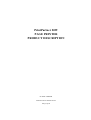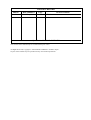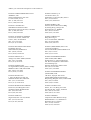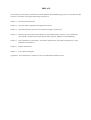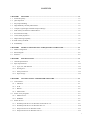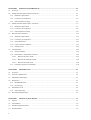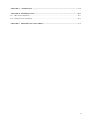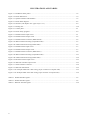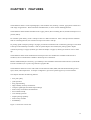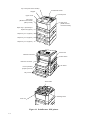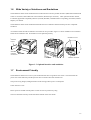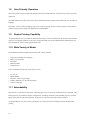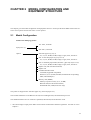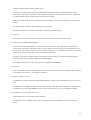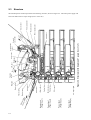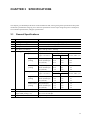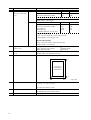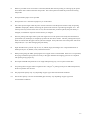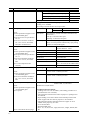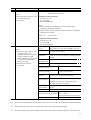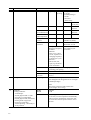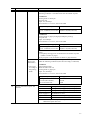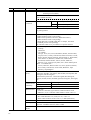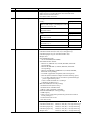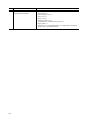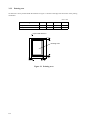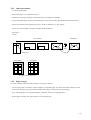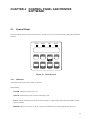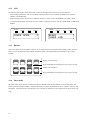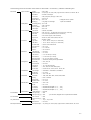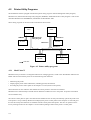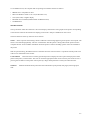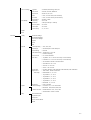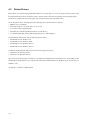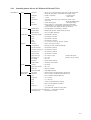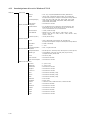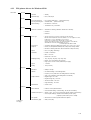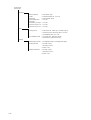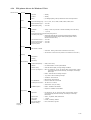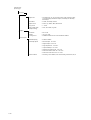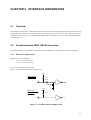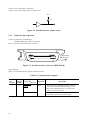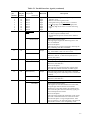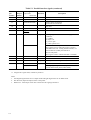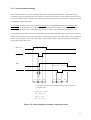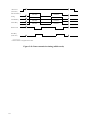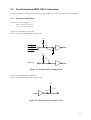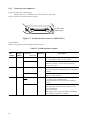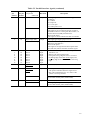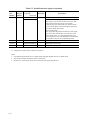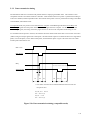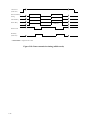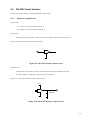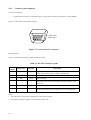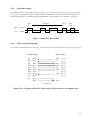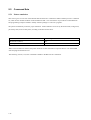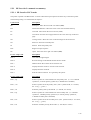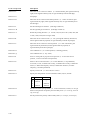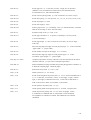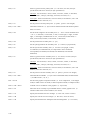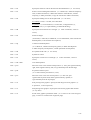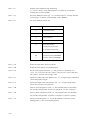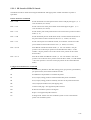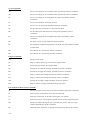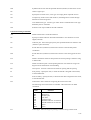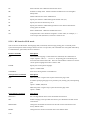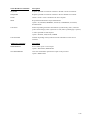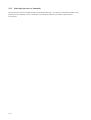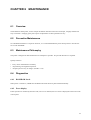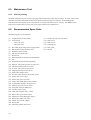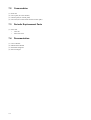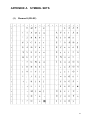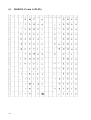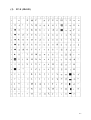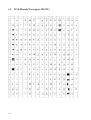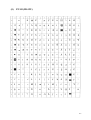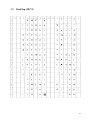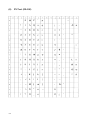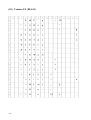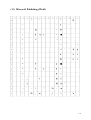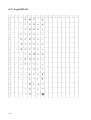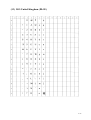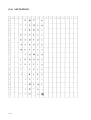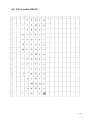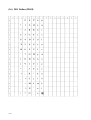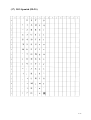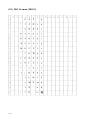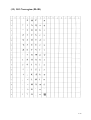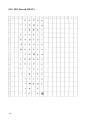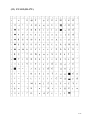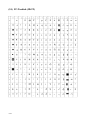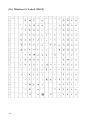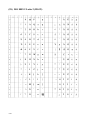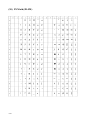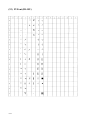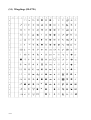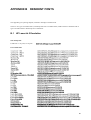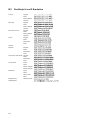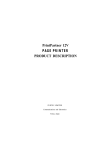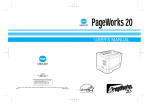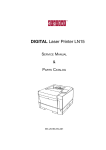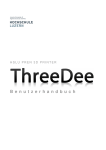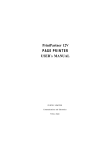Download Fujitsu C145-C037-01EN Printer User Manual
Transcript
C145-C037-01EN PrintPartner 20W PAGE PRINTER PRODUCT DESCRIPTION PrintPartner 20W PAGE PRINTER PRODUCT DESCRIPTION FUJITSU LIMITED Communications and Electronics Tokyo, Japan REVISION RECORD Edition 01 Date published February 1999 Page Revised contents First issue Specification No. C145-C037-01EN The contents of this manual may be revised without prior notice. All Rights Reserved, Copyright © 1999 FUJITSU LIMITED. Printed in Japan. No part of this manual may be reproduced in any form without permission. Address your comments and inquiries on this manual to: FUJITSU COMPUTER PRODUCTS OF AMERICA, INC. 2904 Orchard Parkway, San Jose CA 95134-2022, U.S.A. TEL: (1-408) 432-6333 FAX: (1-408) 894-1709 FUJITSU ITALIA S.p.A. Via Nazario Sauro, 38 20099 Sesto S, Giovanni (MI), ITALY TEL: (39-2) 26294-1 FAX: (39-2) 26294-201 FUJITSU CANADA INC. 2800 Matheson Boulevard East Mississauga, Ontario L4W 4X5, CANADA TEL: (1-905) 602-5454 FAX: (1-905) 602-5457 FUJITSU KOREA LTD. 9th Floor, Korean Reinsurance Bldg. 80, Susong-Dong, Chongro-Gu Seoul Special City, KOREA TEL: (82-2) 739-3281 FAX: (82-2) 739-3294 FUJITSU AUSTRALIA LIMITED 475 Victoria Avenue, Chatswood N.S.W., 2067, AUSTRALIA TEL: (61-2) 410-4555 FAX: (61-2) 411-8603 FUJITSU NORDIC AB Kung Hans Väg 12 S-191 76 Sollentuna, SWEDEN TEL: (46-8) 626-6000 FAX: (46-8) 626-6711 FUJITSU DEUTSCHLAND GmbH. Frankfurter Ring 211 80807 München, GERMANY TEL: (49-89) 32378-0 FAX: (49-89) 32378-100 FUJITSU (SINGAPORE) PTE. LTD. 75 Science Park Drive #02-06 CINTECH II, SINGAPORE 0511 TEL: (65) 777-6577 FAX: (65) 777-8794 FUJITSU ESPAÑA, S.A. Almagro 40, 28009 Madrid, SPAIN TEL: (34-1) 581-8400 FAX: (34-1) 581-8125 FUJITSU SYSTEMS BUSINESS (MALAYSIA) SDN. BHD. Fujitsu Plaza, 1A, Jalan Tandang 204 P.O. Box 636 Pejabat Pos Jalan Sultan 46770 Petaling Jaya Selangor Darul Ehsan, MALAYSIA TEL: (60-3) 793-3888 FAX: (60-3) 793-0888 FUJITSU EUROPE LTD. 2 Longwalk Road, Stockly Park, Uxbridge Middlesex UB11 1AB, ENGLAND TEL: (44-81) 573-4444 FAX: (44-81) 573-2643 FUJITSU FRANCE S.A. 1, place des Etats-Unis Silic 310 94588 RUNGIS Cedex, FRANCE TEL: (33-1) 41-80-38-80 FAX: (33-1) 41-80-38-66 FUJITSU SYSTEMS BUSINESS (THAILAND) LTD. 12th Floor, Olympia Thai Tower 444 Rachadapisek Road, Samsennok Huaykwang, Bangkok 10310, THAILAND TEL: (662) 512-6066 FAX: (662) 512-6068 FUJITSU HONG KONG LIMITED Room 2521, Sun Hung Kai Centre 30 Harbour Road, HONG KONG TEL: (852) 827-5780 FAX: (852) 827-4724 FUJITSU TAIWAN LTD. 8th FL., NO. 170, Hung Tai Center Tun Hwa N. RD., Taipei, TAIWAN TEL: (886-2) 545-7700 FAX: (886-2) 717-4644 FUJITSU ICIM LTD. Nagar Road, Pune 411 014, INDIA TEL: (91-212) 681-528 FAX: (91-212) 680-238 FUJITSU LIMITED Computer Products Business Group Kamikodanaka 4-1-1, Nakahara-ku Kawasaki-shi 211, JAPAN TEL: (81-44) 754-8633 FAX: (81-44) 754-8510 PREFACE This manual gives the product specifications for the PrintPartner 20W (PP20W) page printers. The manual provides prospective customers with required engineering specifications. Chapter 1: Describes the main features. Chapter 2: Gives the model configuration and equipment structure. Chapter 3: Gives the functional, electrical, environmental, and paper specifications. Chapter 4: Describes the control panel (LED indicators, LCD, and push-button switches). It also summarizes control panel’s setup functions and the printer utility programs, MarkVision™ and PPMENU. Chapter 5: Gives information on the interface, its hardware specifications, and software specifications. It also summarizes command sets. Chapter 6: Explains maintenance. Chapter 7: Lists options and supplies. Appendixes: Give information on symbol sets, fonts, and nameplate and label locations. CONTENTS CHAPTER 1 FEATURES ................................................................................................................................ 1-1 1.1 Fine Print Quality ........................................................................................................................................... 1-3 1.2 Quiet Operation .............................................................................................................................................. 1-3 1.3 Easy Paper Handling ...................................................................................................................................... 1-3 1.4 High Reliability and Easy Maintenance ........................................................................................................ 1-4 1.5 Compact, Lightweight, and Small Footprint Design ..................................................................................... 1-4 1.6 Wide Variety of Interfaces and Emulation .................................................................................................... 1-5 1.7 Environment Friendly .................................................................................................................................... 1-5 1.8 User-Friendly Operation ................................................................................................................................ 1-6 1.9 Duplex Printing Capability ............................................................................................................................ 1-6 1.10 Wide Variety of Media .................................................................................................................................. 1-6 1.11 Extendability .................................................................................................................................................. 1-6 CHAPTER 2 MODEL CONFIGURATION AND EQUIPMENT STRUCTURE ...................................... 2-1 2.1 Model Configuration ...................................................................................................................................... 2-1 2.2 Block Diagram ............................................................................................................................................... 2-2 2.3 Structure ......................................................................................................................................................... 2-4 CHAPTER 3 SPECIFICATIONS ................................................................................................................... 3-1 3.1 General Specifications ................................................................................................................................... 3-1 3.2 Paper Specifications ....................................................................................................................................... 3-11 3.2.1 Type, size, and thickness ........................................................................................................................ 3-11 3.2.2 Printing area ............................................................................................................................................ 3-12 3.2.3 Other precautions .................................................................................................................................... 3-13 3.2.4 Paper storage ........................................................................................................................................... 3-13 CHAPTER 4 4.1 CONTROL PANEL AND PRINTER SOFTWARE .............................................................. 4-1 Control Panel ................................................................................................................................................. 4-1 4.1.1 Indicators ................................................................................................................................................ 4-1 4.1.2 LCD ........................................................................................................................................................ 4-2 4.1.3 Buttons .................................................................................................................................................... 4-2 4.1.4 Menu modes ............................................................................................................................................ 4-2 4.2 Printer Utility Programs ................................................................................................................................. 4-4 4.2.1 MarkVision™ ......................................................................................................................................... 4-4 4.2.2 PPMENU ................................................................................................................................................ 4-6 4.3 Printer Drivers ................................................................................................................................................ 4-8 4.3.1 Standard printer drivers for Windows 95/98 and NT 4.0 ....................................................................... 4-9 4.3.2 Standard printer drivers for Windows NT 3.51 ...................................................................................... 4-10 4.3.3 FPS printer drivers for Windows 95/98 .................................................................................................. 4-11 4.3.4 FPS printer drivers for Windows NT 4.0 ................................................................................................ 4-13 i CHAPTER 5 INTERFACE INFORMATION ............................................................................................... 5-1 5.1 Overview ........................................................................................................................................................ 5-1 5.2 Parallel Interface (IEEE 1284-B Connector) ................................................................................................. 5-1 5.2.1 Hardware requirements ........................................................................................................................... 5-1 5.2.2 Connector pin assignment ....................................................................................................................... 5-2 5.2.3 Data transmission timing ........................................................................................................................ 5-5 5.3 Parallel Interface (IEEE 1284-C Connector) ................................................................................................. 5-7 5.3.1 Hardware requirements ........................................................................................................................... 5-7 5.3.2 Connector pin assignment ....................................................................................................................... 5-8 5.3.3 Data transmission timing ........................................................................................................................ 5-11 5.4 RS-232C Serial Interface ............................................................................................................................... 5-13 5.4.1 Hardware requirements ........................................................................................................................... 5-13 5.4.2 Connector pin assignment ....................................................................................................................... 5-14 5.4.3 Serial data format .................................................................................................................................... 5-15 5.4.4 Cable connection diagrams ..................................................................................................................... 5-15 5.4.5 Data protocols ......................................................................................................................................... 5-16 5.5 Command Sets ............................................................................................................................................... 5-18 5.5.1 Printer emulation .................................................................................................................................... 5-18 5.5.2 HP LaserJet 5 command set summary .................................................................................................... 5-19 5.5.2.1 HP LaserJet 5 PCL mode ............................................................................................................... 5-19 5.5.2.2 HP LaserJet 5 HP-GL/2 mode ........................................................................................................ 5-25 5.5.2.3 HP LaserJet 5 PJL mode ................................................................................................................ 5-28 5.5.3 PostScript Operators (Commands) ......................................................................................................... 5-30 CHAPTER 6 MAINTENANCE ....................................................................................................................... 6-1 6.1 Overview ........................................................................................................................................................ 6-1 6.2 Preventive Maintenance ................................................................................................................................. 6-1 6.3 Maintenance Philosophy ................................................................................................................................ 6-1 6.4 Diagnostics ..................................................................................................................................................... 6-1 6.4.1 ROM/RAM check ................................................................................................................................... 6-1 6.4.2 Error display ........................................................................................................................................... 6-1 6.5 Maintenance Tool .......................................................................................................................................... 6-2 6.5.1 6.6 Self test printing ...................................................................................................................................... 6-2 Recommended Spare Parts ............................................................................................................................ 6-2 CHAPTER 7 OPTIONS AND SUPPLIES ...................................................................................................... 7-1 7.1 Options ........................................................................................................................................................... 7-1 7.2 Consumables .................................................................................................................................................. 7-2 7.3 Periodic Replacement Parts ........................................................................................................................... 7-2 7.4 Documentation ............................................................................................................................................... 7-2 ii APPENDIX A SYMBOL SETS ........................................................................................................................ A-1 APPENDIX B RESIDENT FONTS .................................................................................................................. B-1 B.1 HP LaserJet 5 Emulation ............................................................................................................................... B-1 B.2 PostScript Level 2 Emulation ........................................................................................................................ B-4 APPENDIX C PRINTER LOGO AND LABELS ............................................................................................ C-1 iii ILLUSTRATIONS AND TABLES Figure 1.1 PrintPartner 20W printer ....................................................................................................................... 1-2 Figure 1.2 Printer dimensions ................................................................................................................................. 1-4 Figure 1.3 Optional interface and emulation .......................................................................................................... 1-5 Figure 2.1 Printer block diagram ............................................................................................................................ 2-2 Figure 2.2 Structure (with duplex unit + paper trays 1 to 3) .................................................................................. 2-4 Figure 3.1 Printing area .......................................................................................................................................... 3-12 Figure 4.1 Control panel ......................................................................................................................................... 4-1 Figure 4.2 Printer utility programs ......................................................................................................................... 4-4 Figure 5.1 Parallel interface input circuit ............................................................................................................... 5-1 Figure 5.2 Parallel interface output circuit ............................................................................................................. 5-2 Figure 5.3 Parallel interface connector (IEEE1284-B) .......................................................................................... 5-2 Figure 5.4a Data transmission timing (compatible mode) ..................................................................................... 5-5 Figure 5.4b Data transmission timing (nibble mode) ............................................................................................. 5-6 Figure 5.5 Parallel interface input circuit ............................................................................................................... 5-7 Figure 5.6 Parallel interface output circuit ............................................................................................................. 5-7 Figure 5.7 Parallel interface connector (IEEE1284-C) .......................................................................................... 5-8 Figure 5.8a Data transmission timing (compatible mode) ..................................................................................... 5-11 Figure 5.8b Data transmission timing (nibble mode) ............................................................................................. 5-12 Figure 5.9 RS-232C interface input circuit ............................................................................................................ 5-13 Figure 5.10 RS-232C interface output circuit ........................................................................................................ 5-13 Figure 5.11 Serial interface connector .................................................................................................................... 5-14 Figure 5.12 RS-232C data format .......................................................................................................................... 5-15 Figure 5.13a Example of RS-232C cable wiring (25-pin connector at computer side) ......................................... 5-15 Figure 5.13b Example of RS-232C cable wiring (9-pin connector at computer side) ........................................... 5-16 Table 5.1 Parallel interface signals ......................................................................................................................... 5-2 Table 5.2 Parallel interface signals ......................................................................................................................... 5-8 Table 5.3 RS-232C interface signals ...................................................................................................................... 5-14 iv CHAPTER 1 FEATURES The PrintPartner 20W is an electrophotographic, semiconductor laser, desktop, cut-sheet, page printer suitable for a wide range of applications. With a minimum of modifications, it can be used for OEM applications. The PrintPartner 20W emulates the HP LaserJet 5 page printers (PCL6 including PCL5e) and the PostScript level 2 printers (PSL2). Its resolution (print density) is 600 × 600 dpi in PCL5e or PSL2 emulation or 1200 × 1200 dpi in PCL6 emulation. With its smoothing function, the resolution is improved to 2400 × 600 dpi. Its printing speed in simplex printing is 20 pages per minute at maximum when continuously printing A4-size sheets at 600 dpi in the landsacape orientation. With its optional duplex unit installed, the printing speed in duplex continuous printing is 16 pages (8 sheets) per minute at 600 dpi or 8 pages (4 sheets) per minute or more at 1200 dpi. The PrintPartner 20W comes standard with a bit-map font and 114 scalable fonts available in HP LaserJet 5 emulation, and 35 scalable fonts available in PostScript level 2 emulation. Besides standard 8M bytes of memory, up to 64M bytes can be added to download commercial fonts (valid in HP LaserJet 5 emulation) or to print a large amount of graphic data. The PrintPartner 20W also comes with a built-in multi-function feeder (MFF) which facilitates handling of envelopes, labels, and transparencies. In simplex configuration, up to three optional paper trays can be installed. This chapter describes the following features: • • • • • • • • • • • Fine print quality Quiet operation Easy paper handling High reliability and easy maintenance Compact, lightweight, and small footprint design Wide variety of interfaces and emulations Environment friendly User-friendly operation Duplex printing capability Wide variety of media Extendability Figure 1.1 shows the overall view. 1-1 Top cover (face-down stacker) Stacker-full sensor Stopper Control panel Upper cover Front door (Multi-function feeder (MFF) inside) Side cover (RAM and font card slots inside) Paper tray 1 (standard) or duplex unit (option) Paper tray 2 or 1 (option) Paper tray 3 or 2 (option) Paper tray 4 or 3 (option) Power inlet Interface board slot Power switch Interface connector Lock levers Face-up stacker (Paper eject unit) Tray covers Toner bottle Cleaning brush Print unit Figure 1.1 PrintPartner 20W printer 1-2 1.1 Fine Print Quality The PrintPartner 20W uses electrophotography and a semiconductor laser unit that is compact, easy to control, and consumes very little power. The print resolution is 600 × 600 dpi (23.6 lines/mm). It is 1200 × 1200 dpi (47.2 lines/mm) at the half speed. Natural curves and very fine lines are printed clearly. With the smoothing function enabled, the print resolution is equivalent to 2400 × 600 dpi (horizontally 94.5 lines/ mm and vertically 23.6 lines/mm). Graphic and curve are printed quite smoothly. The smoothing function is valid in 600 dpi mode. See Appendix B about font samples. 1.2 Quiet Operation The PrintPartner 20W generates about 50 dBA of sound level (ISO standard) while printing with the standard paper tray (54 dBA while duplex printing with the optional fourth paper tray). The sound level is 40 dBA in standby state. It is quiet enough for an office environment. 1.3 Easy Paper Handling The PrintPartner 20W uses a 250-sheet universal-size paper tray (tray 1). An additional 250- or 500-sheet universalsize paper tray is offered with an optional paper feeder (trays 2 to 4). Paper is loaded automatically from the paper tray and ejected to the top cover (250-sheet stacker) face-down in the correct order. A 100-sheet multi-function feeder (MFF) is provided for printing on the media shown below. It can be used for printing by manual insertion of a sheet. A 20-sheet rear stacker (face-up) is also provided for printing these media. • • • • Envelopes Adhesive labels Transparencies Heavy or special paper 1-3 1.4 High Reliability and Easy Maintenance The PrintPartner 20W design has been simplified. The print unit and the toner bottle can be removed and replaced easily without getting hands dirty. A variety of functions are integrated onto a single printed circuit board (main controller). A mechanism controller board including driver circuits is provided separately from the main controller. The self-diagnostics function checks printer hardware. Almost all printer operations and regular maintenance procedures (handlimg paper and replacing consumables) are performed from the front, right side, and rear of the printer. The side cover is removable. The above items have improved reliability and made maintenance easier, both for general users and service technicians. 1.5 Compact, Lightweight, and Small Footprint Design The PrintPartner 20W has such a small footprint that it can be installed in a small space in an office. It can be set up immediately thanks to its lightweight and compact design. Figure 1.2 shows the printer’s dimensions. Tray cover Paper guide of rear stacker 365 mm To top paper g of uide 0m 61 0m mm To sub top of gui de Figure 1.2 Printer dimensions 1-4 85 m 40 493 m 0m m 18 0m m 296 mm Subguides of multifunction feeder To top paper of guide 1.6 Wide Variety of Interfaces and Emulations The PrintPartner 20W comes standard with two bidirectional Centronics parallel interfaces (IEEE1284 TYPE-B and TYPE-C connectors) and an RS-232C serial interface (D-SUB 9-pin connector). Three optional interface boards, LocalTalk (AppleTalk compatible), Ethernet (TCP/IP, IPX/SPX, and EtherTalk corresponding), and IrDA (infrared adapter), are offered. The PrintPartner 20W comes standard with the HP LaserJet 5 emulation and the PostScript level 2 compatible emulation. An interface board slot and an emulation card connector are provided. Figure 1.3 shows installation of an interface board and an emulation card. No emulation card is planned presently. Emulation card Optional interface board Standard interface connectors Bottom connector Figure 1.3 Optional interface and emulation 1.7 Environment Friendly The PrintPartner 20W uses a toner recycle mechanism that does not generate toner waste. This means that the printer uses toner effectively and the operator does not need to deal with wasted toner. The power-saving design (intelligent heater on/off sensing) reduces power consumption. Ozone emission is low. Plastic parts are marked with the plastic content for ease of product recycling. The user-selectable economy mode extends the lifetime of the toner bottle. 1-5 1.8 User-Friendly Operation The control panel consists of eight push-button switches, four LED indicators, and an LCD (two lines by sixteen characters). The LED indicators provide printer’s basic status information and the LCD provides status and error messages by language. Print menu, such as a message language, paper size, and line spacing, can be set easily using the control panel or remotely using the utility programs, MarkVision™ and PPMENU. 1.9 Duplex Printing Capability An optional duplex unit is provided for double-sided printing. It can be installed into the slot where the standard paper tray is originally installed. In this case, an optional feeder unit must be added and the standard paper tray must installed into the slot of the optional feeder unit. 1.10 Wide Variety of Media The PrintPartner 20W can handle the following wide variety of media. • • • • • Copy paper including recycled paper Heavy or special paper Envelopes Adhesive labels Transparencies It also can handle the following wide variety of sizes. • • • • • A5, A4, A3 JIS B5, JIS B4 Executive, Letter, Legal, Ledger COM10, Monarch, C5, DL, B5 (envelopes) Custom-sized paper 1.11 Extendability Optional 250- or 500-sheet second, third, and fourth paper trays can be easily installed by users at the field. The fourth paper tray is available in simplex configuration. Including 250 sheets of the standard paper tray and 100 sheets of the built-in multi-function feeder, the printer can load with 1,850 sheets at the maximum. An optional duplex unit can be simply installed by users at the field, easily enabling automatic double-sided printing. 1-6 CHAPTER 2 MODEL CONFIGURATION AND EQUIPMENT STRUCTURE This chapter gives the model configuration and equipment structure. Printer specifications differ between the 110– 120V version printers and the 220–240 V version printers. 2.1 Model Configuration PrintPartner 20W page printer 110–120V, 50/60 Hz Input power (*) 220–240 V, 50/60 Hz Options 250-sheet paper tray (tray 1) A3, A4, A5, JIS B4, JIS B5, Ledger, Legal, Letter, Executive 250- or 500-sheet paper tray (trays 2 to 4) A3, A4, A5, JIS B4, JIS B5, Ledger, Legal, Letter, Executive 250- or 500-sheet paper feeder (feed unit + paper tray (trays 2 to 4)) A3, A4, A5, JIS B4, JIS B5, Ledger, Legal, Letter, Executive Duplex unit (with 250-sheet feed unit) Duplex unit Extended interface board LocalTalk (AppleTalk compatible) Ethernet C, D, or F (TCP/IP, IPX/SPX, and EtherTalk corresponding) IrDA (infrared adapter) Memory card (SIMM) Memory expansion card (4, 8, 16, 32 MB) Barcode card (barcode and OCR fonts) Flash ROM card (4 MB, for PCL5e only) This printer is shipped with a 250-sheet paper tray (universal paper size). The resident emulations are the HP LaserJet 5 (PCL6 including PCL5e) and the PostScript level 2. The standard interfaces are two Centronics parallel (bi-directional) and an RS-232C serial. * The rated voltage of input power differs with countries of destination and their regulations. See Item no. 28 in Chapter 3. 2-1 2.2 Block Diagram Figure 2.1 shows a block diagram of the PrintPartner 20W printers. CPU Control panel interface ➛ ➛ PrintPartner Software CD-ROM Extended interface board Control panel Main controller Face-down stacker Switches, LEDs, and display (LCD) Face--up stacker Parallel interface (Centro type B) Printer mechanism Mechanism controller Parallel interface (Centro type C) Video interface ➛ Printer driver MarkVision PPMENU Serial interface (RS232C, 9-pin) Multifunction feeder Interface ➛ control circuit Drive circuit Sensors (cover-open, etc.) ➛ Motors ➛ DC supply Extended RAM card Multi-function feeder High-voltage power supply Low-voltage power supply Emulation or font card AC cable AC power supply Printing mechanism ➛ Extended RAM card Halogen lamp (fuser) Power-supply unit ➛ ➛ Double-sided print mechanism Paper feeders Simplex configuration First paper tray Duplex configuration Duplex (double-sided print) unit : Option ➛ Moved for duplex Second feeder unit First feeder unit (with paper tray) Third feeder unit Second feeder unit (with paper tray) Fourth feeder unit Third feeder unit (with paper tray) Figure 2.1 Printer block diagram (1) Printer The printer consists of a main controller, a control panel, a printer mechanism, a mechanism controller, paper feeding mechanisms including paper feeders, a power supply, and covers. The printing mechanism consists of a laser unit, a print unit (photoconductive drum, developing magnet roller, precharger), a toner bottle, a transfer charger, and a fuser unit. 2-2 Images are printed using an electrographic process: The laser unit, modulated by video signals, sends light to the photoconductive drum and generates a latent electrostatic image that is converted to a toner image in the print unit. The paper attracts the toner image from the photoconductive drum, and the image is transferred to the paper. Heat generated by the heat roller fuses the transferred toner image to the paper, and the paper is ejected to the stacker. The photoconductive drum is then cleaned for the next printing. The above operations are continuous and enables uninterrupted quality printing. (2) Controller The controller controls the interfaces to the computer, mechanism controller, and control panel. (3) Control panel and MarkVision/PPMENU The control panel has LED indicators, LCD, and push-button switches. The LED indicators display basic printer status, for example, whether the printer is online, whether the power supply is on, and whether an error has occurred. The LCD shows status or error messages by characters. The push-button switches control printer operation, for example, resetting the printer and printing a status report. The printer setup can be changed using the control panel (in menu mode). It can also be changed remotely using the printer utility programs, MarkVision™ and PPMENU. See Chapter 4 for details on control panel operation and MarkVision/PPMENU. (4) Interfaces Two bi-directional Centronics parallel interfaces and an RS-232C serial interface are standard. Other interfaces are available as an accessory. See Chapter 5 for details. (5) Memory Expansion cards The RAM card is used to expand the resident RAM memory (8 MB) to download soft fonts or to process more data. The RAM card is a SIMM type board and its memory capacity is 4M, 8M, 16M, or 32M bytes. RAM cards are installed to the top and middle SIMM connectors on the controller board. So, up to 64 MB can be added. (6) Emulation card (not available currently) The emulation card is used to add a printer emulation. The emulation card is a SIMM type board and is installed to the bottom SIMM connector on the controller board. 2-3 2-4 Paper tray 3 (Paper tray 4) Paper tray 2 (Paper tray 3) Paper tray 1 (Paper tray 2) Duplex unit (Paper tray 1) Transfer roller Fuser unit LD unit Face stac -down Discharge ker LED Stacker-full sensor Figure 2.2 Structure (with duplex unit + paper trays 1 to 3) ➞ : Paper path PE sensor Resist sensor Pick roller Feed roller (Pick roller) PE sensor Mu Resist sensor feed lti-func er ( tion MF F) Pick roller Toner sensor Resist roller Print unit Second eject roller Duplex sensor First eject sensor Eject sensor Feed roller Power supply unit F st acea c ke up r 2.3 Structure The standard printer without options has the following structure, shown in Figure 2.2. The main power supply and fuser unit differ with AC input voltage (120 or 230 VAC). CHAPTER 3 SPECIFICATIONS This chapter gives detailed specifications of the PrintPartner 20W, starting with general specifications like printer mechanism specifications and going on to electrical specifications such as input voltage and power consumption, environmental specifications, and paper specifications. 3.1 General Specifications No. Item Specification 1 Printing technology Semiconductor laser and electrophotographic process 2 Development Contact development using magnetic toner and carrier 3 Fusing Heat roller (*1) 4 Dot density (resolution) 600 × 600 dpi, 1200 × 1200 dpi 5 Printing speed (average) Pages per minute, continuous printing Paper size (paper orientation) Paper tray 1st to 3rd 4th Multi-function feeder (MFF) (*2) Single-sided printing A4 (Landscape) Letter (Landscape) A3 (Portrait) 20.0 (*3) 19.0 10.5 14.4 14.4 9.0 20.0 19.0 10.5 Double-sided printing A4 (Landscape) Letter (Landscape) A3 (Portrait) 16.0 15.2 7.2 13.3 13.1 6.5 9.8 9.6 6.8 Paper size (paper orientation) Paper tray 1st to 3rd 4th Multi-function feeder (MFF) (*2) Single-sided printing A4 (Landscape) Letter (Landscape) A3 (Portrait) 10.0 9.7 5.4 9.4 9.2 5.1 10.0 9.7 5.4 Double-sided printing A4 (Landscape) Letter (Landscape) A3 (Portrait) 8.5 8.4 3.9 8.5 8.4 3.8 5.9 5.8 3.9 600 dpi 1200 dpi 6 Warm-up time (*4) 80 s or less (23˚C) 7 First print time (A4-landscape, single-sided printing) (*5) 16 s or less at 600 dpi 26 s or less at 1200 dpi 7a Copy Up to 999 copies 3-1 No. Item 8 Paper size, feed direction, and weight Specification Paper tray (*6) Size Portrait Landscape A3, A5, Ledger, Legal, JIS-B4 A4, Letter, Executive, JIS-B5 OK No No OK Size of paper loaded can be set by the paper size dial. Ream weight: 64 to 90 g/m2 MFF (*7) Size Portrait Landscape A3, A5, Ledger, Legal, JIS-B4 A4, Letter, Executive, JIS-B5 User-defined Envelopes (*8) (COM10, Monarch, C5, DL, B5) OK No OK OK No OK No No Single-sided printing Size: 148.5 to 431.8 (H) × 100 to 297 (W) mm Ream weight: 64 to 128 g/m2 (*9) Double-sided printing Size: 182 to 431.8 (H) × 100 to 297 (W) mm Ream weight: 64 to 90 g/m2 9 Paper feed capacity (64 g/m2 paper) (*10) First paper tray 2nd to 4th paper tray (option) Multi-function feeder 10 Stacker capacity (64 g/m2 paper) (*11) Single-sided: 250 sheets (face-down) + 20 (face-up) Double-sided: 250 sheets (face-down) 11 Print area Common, irrespective of paper type 250 sheets 250/500 sheets 100 sheets 5 Print area (Print quality guaranteed) 5 5 5 Unit: mm 12 Dimensions (standard model) 493 (W) × 423 (D) × 296 (H) mm (19.4 in) (16.7 in) (11.2 in) (595 (D) mm with tray cover) 13 Weight About 25 kg (55.1 pounds) (including print unit and toner bottle) 13a Color of printer enclosures Light gray (Munsell No. 2.5Y 7.2/0.4) 3-2 *1 When no print data is not received for 15 minutes (default) after the last printing or warming-up, the printer turns off the fuser’s heater and enters sleep mode. The control panel can inhibit the printer from entering sleep mode. *2 Print speed when paper size is specified. *3 Print speed is 19.2 s when the 3rd paper tray is of 500 sheets. *4 The warm-up time begins when the power switch is turned on until the printer becomes ready for printing (“READY” displayed). Before, measuring, the printer must be left for a period long enough at 23˚C. The warm-up time may increase if the toner is low, the toner bottle has just been replaced, the print density is changed, or installation of options such as memory is changed. *5 The first printing time begins when a print start signal is sent to the printer in the ready state until the first printed sheet (A4, landscape) is completely ejected to the face-down stacker. The first printing time may be about one minute after the paper size has just been changed. It may take more time if the printer starts from sleep mode (see *1) or after changing the print density. *6 Paper feed direction is portrait only for A5, A3, JIS B4, Legal, and Ledger sizes. Paper feed direction is landscape only for A4, JIS B5, Letter, and Executivesizes. *7 When printing using the MFF, specifying the size of paper used is recommended. If the size is not specified, the in-page cumulative print position accuracy in the paper feed direction slightly gets lower as compared with printing using a paper tray. *8 Envelopes and OHP transparencies are for single-sided printing only. Do not print on both sides. *9 For printing sheets of paper whose weights are 90 to 128 g/m2 or printing envelopes or OHP transparencies, the face-up stacker must be used. *10 The paper feed capacity may vary depending on paper types and environmental conditions. *11 The stacker capacity is for the recommended paper and may vary depending on paper types and environmental conditions. 3-3 No. Item Specification 14 Noise (ISO 7779) Printing with 1st paper tray 50 dBA or less with 2nd/3rd paper tray (incl duplex print) 52 dBA or less with 4th paper tray (incl duplex print) 54 dBA or less Reference: with multi-function feeder 53 dBA or less Standby mode 40 dBA or less 15 Ozone emission 0.08 ppm or less (within 28 m2 tightly-closed environment, 6 hours printing, 25˚C 50%RH) According to UL478 Section 45 test procedure 16 Print quality Density Notes: 1) This specification applies to the recommended paper. 2) The print area is as specified in No. 11. 3) The environmental conditions are: 10 to 32.5˚C, 20 to 80% RH.(max wet-bulb 29˚C) 17 18 OD ratio: 0.9 or more Difference ∆OD ratio: 0.3 or less Resolution The following vertical line and horizontal line are discernible. 600 dpi: 2-dot line/3-dot space 1200 dpi: 4-dot line/5-dot space Fusibility 75% or more (average of 9 points of OD ratios per sheet, room temperature and humidity, tape peeling method, recommended paper) Dot pitch Main scan direction: ±5% Subscan direction: ±20% Notes: 1) This specification applies to the recommended paper. 2) The print area is as specified in No. 11. 3) The environmental conditions are: 10 to 32.5˚C, 20 to 80% RH. 4) At room temperature and humidity Single line pitch 0.6 mm or less at 1/6-inch pich Printing defects (*12, *13) Smearing ∆OD ratio: 0.02 or less Black dot 0.3 to 1.0 mm: 8 max. per drum cycle and 0.6 to 1.0 mm: 1/drum cycle max. White dot 0.3 to 1.2 mm: 8 max, per drum cycle and 0.8 to 1.2 mm: 1/drum cycle max. Paper transport stability (*13) Notes: 1) This specification applies to the recommended paper. 2) No options To be continued to the next page 3-4 Level Print precision Notes: 1) This specification applies to the recommended paper. 2) The environmental condidtons are: 10 to 32.5˚C, 20 to 80% RH. 19 Screen Cumulative line pitch (Note 4) ±0.8% or less at over 1/6-inch pitch Linearity 0.6 mm/200 mm Parallelism 1.0 mm/200 mm Perpendicularity 1.2 mm/200 mm Registration Left side: 5 ±2.5 mm Top: 5 ±2.0 mm (at the width center) Skew 0.5˚ or less (2.53 mm/290 mm) Jam (including pick error): single-sided; 1/3,000 sheets double-sided; 1/1,500 sheets Double feed: 1/2,000 sheets Conditions and environment • Loading errors are to be excluded. (The loading procedure is as specified in the user’s manual.) • The uppermost and lowermost sheets of paper in a package are to be removed. • Paper feeding errors due to sheets at the boundary between old stack of paper and new stack of paper are to be excluded. • The maximum number (250/500) of sheets of paper are to be loaded on the paper tray at a time. • 23˚C and 50% RH • Recommended paper • Size: A5, A4, A3, Letter, Legal, Executive, Ledger, JIS-B4, JISB5 No. Item Specification 19 Paper transport stability (*13) Paper crease: single-sided; 1/1,000 sheets double-sided; 1/500 sheets Notes: 1) This specification applies to the recommended paper. 2) No options Conditions and environment • Printing ratio: 5% • 23˚C, 50% RH • Recommended paper Notes: 1) Paper feeding with the MFF may crease a sheet of paper depending on loading conditions. 2) Light crease having no practical problem (no affect to legibility) should not be counted. Paper curl: 30 mm or less Conditions and environment • Printing ratio: 5% • 23˚C, 50% RH • Recommended paper 20 Electrical Input voltage (*14) 110 to 120 VAC +6%/-10%, 50/60 Hz +2%/-4% 220 to 240 VAC +6%/-10%, 50/60 Hz +2%/-4% Notes: 1) Momentary power failure, AC line noise, pulse noise, momentary variation of supply voltage, antistaic strength, EMC, lightning surge are tested by the test printing function built in the engine. 2) SG and FG are always connected. Input current 9 A or less (120 VAC) 4.5 A or less (230 VAC) Power consumption Maximum 700W (at 120 VAC or 230 VAC, excluding inrush current) Average 450 Wh or less (at 120 VAC or 230 VAC) during printing Sleep mode 45 Wh or less (at 120 VAC or 230 VAC) Insulation resistance (primary-ground) 10 MΩ or more with 500 V megger Dielectric strength, one minute 1,000 VAC (120 VAC) (primary-ground) 1,500 VAC (230 VAC) Leakage current 0.5 mA or less (at 120 VAC and 60 Hz) 3.5 mA or less (at 230 VAC and 60 Hz) Inrush current (for cold start) 90 A or less (at 120 VAC or 230 VAC and 60 Hz) Applied to first turnig on after leaving power turned off more than 12 minutes. Momentary power failure 0.5-cycle 100% dip at 120 VAC or 230 VAC (50/ 60 Hz) AC line noise 1 kV or more, pulse width 100 to 800 ns Electrostatic strength 9 kV or more (conforming to IEC 801-2/91) 150 Ω, 150 pF (no mismovement, no misprinting) Surge voltage (lightning) 1.2 kV, pulse width: 40 ±8 µs *12 Do not print on the blank side of used media. It may cause stains on paper and/or decrease of printing capability. *13 Moistened media may lower toner transferring conditions and paper feeding capability. *14 The rated voltage of input power differs with countries of destination and their regulations. See Item no. 28. 3-5 No. Item Specification 21 Environmental conditions Condition Operating Not operating Transportration or storage (standard package) • Printer • Print unit • Toner bottle Normal Extreme (0.05 year) Temperature (˚C) 10 to 32.5 0 to 40 0 to 40 -20 to 0 40 to 45 Humidity (%RH) 20 to 80 (no condensation) 20 to 80 20 to 80 10 to 20 80 to 90 Maximum wetbulb temperature 29˚C 29˚C - - Atmospheric pressure - - 0.25 (altitude: 10,300 m) Vibration resistance 0.2 G 0.5 G Vertical: 1.25 G, Horizontal: 0.75 G Print quality excluded. 5 to 55 Hz, Resonance frequency 13.8 minutes/cycle excluded. 60 minutes Vibration: Sine wave, 5 Hz to 55 Hz, repetition of changing frequency: 2 minutes per cycle Direction: Back, forth, left, right, up, and down. each 30 minutes. 22 Package Shock resistance Single-side drop of 3 cm during operation (excluding print quality) Incline 2˚ (with flat surface) Dust and corrosion Ordinary office levels (stearic acid: 0.15 mg/m3 or less) Drop height One corner, three edges, and six sides Not damaged when dropped from 45 cm height (standard package) Note: This value conforms to JIS Z 0200-1987. (Total weight: 20 to 30 kg) 23 3-6 Reliability Printing conditions: • A4 landscape • 24,000 pages/month or 1,200 pages/day (recommended) 65,000 pages/month (maximum) • Printing mode: 4pages/job • Powering: 8 hours/day • Actual operating: 1 hours/day or 20 days/month MTBF MTTR 4,000 H 0.5 H Life 600,000 pages or five years, whichever occurs first, at room temperature and humidity, with preventive maintenance of the fuser unit, etc. at the time that the printer informs of it to the user. No. Item 24 Consumables Specification Print unit The average life is determined by the total drive time under the following conditions. The table below lists the number of prints. Conditions 1 Printing mode: 2 sheets/job Pre-pick: Off Paper: A4, landscape Environment: 17.5 to 25˚C, 30% to 70% RH Single-sided printing (sheets) Life (sheets) 2/job, average 34,000 1/job - continuous, min to max 10,000 to 40,000 (reference) Conditions 2 Printing mode: 4 pages/job (high-speed duplex printing) Pre-pick: Off Paper: A4 landscape Environment: 17.5 to 25˚C, 30% to 70% RH Double-sided printing (pages) Life (pages) 4/job, average 30,000 2/job - continuous, min to max 10,000 to 40,000 (reference) Notes: 1) Frequently turning power on/off decreases the number of prints (number of sheets or pages). 2) If “pre-pick” is On, the number of sheets or pages decrease. Toner unit (three toner bottles/unit) * Life varies according to the printing mode. 25 Regular maintenance parts and life time The bottle life is indicated by the average number of prints made under the following conditions (until the toner empty is indicated). Conditions Single-sided printing Black-to-white ratio: 5% Printing mode: 2 pages/job Paper: A4, landscape Environment: 17.5 to 25˚C, 30% to 70% RH Single-sided printing (pages) Life (pages) Average life Unit life (three bottles) First toner bottle life 4,500 to 5,500 15,000 2,500 Fuser unit Avarage: 100,000 pages (A4, landscape) Transfer unit Avarage: 100,000 pages (A4, landscape) Separator pad Average: 200,000 pages (A4, landscape) Power supply LV 10,000 hours or more Optical unit 2,000 hours or more (printing time) DC fan 30,000 hours or more Note: Maintenace parts except the above parts are stated in the Maintenace Spare Parts List. 3-7 No. Item 26 Controller Specification Emulation Standard: HP LaserJet 5 ( PCL6 or PCL5e) PostScript level 2 (PSL2) Optional: A SIMM connector is provided for an optional emulation (not available currently). This SIMM connector is also used for an optional printing feature. Emulation and resolution PCL (HP LaserJet 5) PCL5e 600/300 dpi PCL6 PSL2 (PostScript level 2) 1200/600/300 dpi 600/300 dpi Optional: A SIMM connector is provided for an optional emulation or printing feature. 3-8 Interface • Bidirectional parallel (Centronics, IEEE1284 TYPE-B, Nibble and ECP mode corresponding) • Bidirectional parallel (Centronics, IEEE1284 TYPE-C, Nibble and ECP mode corresponding) • Serial (RS-232C, D-SUB 9-PIN, Max 57.6K bps, Xon/Xoff and DTR protocol corresponding) An interface board slot is provided for an optional interface. Font PCL: 1 bitmap + 114 scalable • 1 bitmap LinePrinter • 114 scalable Antique, Aries, Leos, Libra, EF Bodoni, Bodoni, EF Clarendon, Cooper,Courier, Century Schoolbook, URW Clarendon, Coronet, Saturn, Dorado, Goudy Old Style, Garamond No. 8, EFGrandera, Letter Gothic 75, Mauritius, Nimbus Sans, Nimbus Sans Condensed, Nimbus Roman, Taurus, Gemini, EFRivero, Morrison, Lyra, Cassiopeia, Symbol, Sorts, Saturn Monospaced PSL2: 35 scalable fonts Courier, Helvetica, Helvetica Narrow, Times, Symbol, Palatino, New Century Schoolbook, Avant Garde, Bookman, Zapf Chancery, Zapf Dingbats Symbol sets (PCL) Standard: USASCII, ECMA-94, Roman-8, and the Roman extensions (ISO IRV, ISO Italian, ISO Swedish, ISO Spanish, ISO Portuguese, ISO Norwegian) International symbol sets: American English, British English, French, German, Italian, Swedish, Spanish, Portuguese, Norwegian, etc. Engine resolution and smoothing Engine resolution Smoothing function 600 dpi Valid (on or off) 1200 dpi Invalid (off) MarkVision™ Valid with • Centronics interface (types B and C) under Windows 95/98 • Ethernet C, D, or F interface under Windows 95/98 or NT 4.0 Driver Provided for • PCL under Windows 3.X, 95/98, NT 4.0, or NT 3.51 • PSL2 under Windows 95/98 or NT 4.0, or PPD (Macintosh) CPU NR4645, internal clock 150 MHz Memory Standard: 8MB (EDO RAM) Optional: 2 SIMM connectors, Max. 64 MB Firmware ROM Flash ROM or mask ROM on the controller board No. Item Specification 27 Protection and limits • • • • 28 Other standards or regulations • EnergyStar • Safety: Input power UL 1950 120 VAC, 50/60 Hz FDA 21 CFR Chapter 1, Subchapter J Class I CNA/CSA-C22.2 No. 950 EN60 950 230 VAC, 50/60 Hz EN60 825 Class 1 High temperature of the fuser unit (overheating or malfunction) Short-circuit or cut-off of the fuser unit’s thermal sensor Short-circuit of a motor driver Fire alarm check of a motor • EMC: Input power FCC Part 15B Class B 120 VAC, 60 Hz ICES-003 class B CNS 13438 class B 110 VAC, 60 Hz EN55022 Class B, EN50082-1, 230 VAC, 50 Hz EN61000-3-2, -3 AS/NZS 3548 class B 240 VAC, 50 Hz (Complies with Class A when the Ethernet interface board is used.) 29 Options • • • • • • 250 sheets feeder unit (for 2nd, 3rd, or 4th paper tray) 500 sheets feeder unit (for 2nd, 3rd, or 4th paper tray) 250 sheets paper tray (for 250-sheet feeder unit) 500 sheets paper tray (for 500-sheet feeder unit) Duplex unit Extended RAM cards: - 4/8/16/32/64MB (EDO SIMM) • Extended interface boards: - Ethernet C (10BASE-2/T, TCP/IP, IPX/SPX, EtherTalk corresponding) - Ethernet D (10BASE-T, TCP/IP, IPX/SPX, EtherTalk corresponding) - Ethernet F (10BASE-T/100BASE-TX, TCP/IP, IPX/SPX, EtherTalk corresponding) - LocalTalk (AppleTalk compatible, FPS card required) - IrDA kit (infrared interface adapter with the following specs.) * 1.5 m cable, infrared receiver movable to up/down/left/right, power supplied from printer * IrDA 1.0 SIR and 9600 to 115,200 bps * Windows 95 IR driver 2.0 • Barcode SIMM (for barcode printing) * Scalable barcode (PCL5e only) * Scalable OCR-A/OCR-B fonts * HP Jet CAPs commands compatible • Flash ROM SIMM (for overlay printing) * 4MB capacity * Able to store overlay data permanently (Printer driver has an overlay manager.) * Transmission time saved * For PCL5e only Size and weight • 250 sheets feeder unit • 500 sheets feeder unit • 250 sheets paper tray • 500 sheets paper tray • Duplex unit 488 (W) x 580 (D) x 103 (H), about 6.5 kg 488 (W) x 580 (D) x 155 (H), about 8 kg 392 (W) x 562 (D) x 60 (H), about 2 kg 392 (W) x 562 (D) x 112 (H), about 3 kg 392 (W) x 400 (D) x 60 (H), about 3 kg 3-9 No. Item Specification 30 Accessories and components packaged with the printer • • • • • • • • • 3-10 Print unit (mounted in the printer) x 1 Toner bottle x 1 250-sheet paper tray x 1 Tray cover x 1 Power cord x 1 Cleaning sheets x 1 set Cleaning brush (mounted in the printer) x 1 Paper guide x 1 Software set x 1 set (CD-ROM and 3.5” floppy disk) containing printer drivers and MarkVision™ 3.2 Paper Specifications The PrintPartner 20W prints on a variety of types and sizes of paper, so long as they meet the requirements shown below. Pretest unspecified or unusual printing materials to ensure that they do not cause a problem in charging, heating, or paper feeding. 3.2.1 Type, size, and thickness Type Paper tray: Plain cut-sheet photocopy paper (equivalent to Xerox 4024) and bond paper MFF: In addition to the above, overhead projector transparencies (equivalent to 3M 731), envelopes (COM-10, Monarch, C5, DL, and B5), and labels Paper tray: A3 (portrait) 297 mm × 420 mm (11.7 × 16.5 in) A4 (landscape) 210 mm × 297 mm (8.3 × 11.7 in) A5 (portrait) 148 mm × 210 mm (5.8 × 8.3 in) JIS B4 (portrait) 257 mm × 364 mm (10.1 × 14.3 in) JIS B5 (landscape) 182 mm × 257 mm (7.2 × 10.1 in) Ledger (portrait) 279.4 mm × 431.8 mm (11 × 17 in) Legal (portrait) 215.9 mm × 355.6 mm (8.5 × 14 in) Letter (landscape) 215.9 mm × 279.4 mm (8.5 × 11 in) Executive (landscape) 184.2 mm × 266.7 mm (7.25 × 10.5 in) Size MFF: A3, A4, A5, B4, B5, Ledger, Letter, Legal, and Executive COM-10, Monarch, C5, DL, and B5 (envelopes) Simplex Min. 100 mm wide × 148 mm long (3.94 × 5.81 in) Max. 297 mm wide × 431.8 mm long (11.7 × 17 in) Duplex Min. 100 mm wide × 182 mm long (3.94 × 7.17 in) Max. 297 mm wide × 431.8 mm long (11.7 × 17 in) Thickness (weight) Practical values depend on paper quality. 64 to 90 g/m2 (55 to 78 kg or 17 to 24 lb. bond) Paper tray: MFF: Simplex 64 to 128 g/m2 (55 to 110 kg or 17 to 34 lb. bond) Duplex 64 to 90 g/m2 (55 to 78 kg or 17 to 24 lb. bond) Special paper (transparency films, envelopes, adhesive labels) Note: The ream weight is given in parentheses: kilogram weight of 1000 sheets of 788 mm × 1091 mm paper (1.16 g/m2) or pound weight of 500 sheets of 17 inch × 22 inch paper (3.76 g/m2) 3-11 3.2.2 Printing area No characters can be printed outside the bold line in Figure 3.1 because of the physical restrictions of the printing mechanism. Unit: mm Printing area C Unprintable area C’ 4 Not guaranteed area D D’ 4 1 E E’ 4 1 1 E E' Printing area F' F C C' D' D Figure 3.1 Printing area 3-12 F’ 4 Paper feed direction • F 1 3.2.3 Other precautions • Use good-quality paper. • Ensure that paper is not wrinkled or curled. • Handle and store paper carefully to make sure they are not warped or damaged. • Do not use stapled paper or paper having metal parts. They will seriously damage the photoconductive drum. • Select envelopes from the following five types: COM-10, Monarch, C5, DL, and B5. • Do not use “Unacceptable” envelopes and labels illustrated below. Envelopes: Labels: Unacceptable Window Label Metal part Unacceptable Acceptable Paper feed Flap Acceptable Carrier sheet is exposed. 3.2.4 Paper storage To avoid problems with print quality and jams, store paper as follows: • Do not expose paper to moisture or direct sunlight. Overly damp paper may cause electrostatic charge to be lost. Excessively dry paper may cause undesired electrostatic charge. Both cause poor print quality. • Store remaining paper in tits original package, if possible. Otherwise, repackage them. • Storing paper vertically may cause paper to curl, and cause jams. 3-13 3-14 CHAPTER 4 CONTROL PANEL AND PRINTER SOFTWARE 4.1 Control Panel The control panel consists of four LED indicators, an LCD (two lines by sixteen characters), and eight push-button switches. POWER READY ONLINE DATA FORM FEED MENU ERROR + RESET MENU CONT. TRAY SELECT ENTER – RESET MFF PAPER SIZE SELF TEST PRINT FONT Figure 4.1 Control panel 4.1.1 Indicators The indicators show the printer’s status, as follows: Main meaning POWER: Indicates printer power is on. ONLINE: Indicates the printer is online and ready to print. DATA: Flashes when data is being sent from the computer. Lights steadily when the printer buffer contains unprocessed data. ERROR : Indicates an error has occurred. Details are indicated by the message displayed in the LCD. 4-1 4.1.2 LCD The liquid-crystal display (LCD) shows status and error messages with two lines by sixteen characters. • Error message informs the user of a condition requiring an action, such as TRAYn PAPER OUT, COVER OPENn, or PAPER JAMn • Status message informs the user of a condition requiring no action, such as WARMING UP or SELF TEST • A certain status message informs the user of a condition requiring an action, such as TONER LOW or REPLACE PARTS POWER ONLINE DATA ERROR COVER OPEN 4.1.3 1 POWER ONLINE DATA ERROR READY TONER LOW Buttons One or two functions are assigned to a button. To use the functions represented by the top labels, simply press the button. To use the functions represented by the bottom labels, press and hold down the button for five or more seconds. READY FORM FEED MENU + Press and hold down the button for five or more seconds. RESET MENU 4.1.4 Simply press the button. CONT. TRAY SELECT ENTER – RESET MFF PAPER SIZE SELF TEST PRINT FONT Simply press the button. Press and hold down the button for five or more seconds. Menu mode The menu mode allows the user to change the printer’s defaults using the four buttons on the control panel. The control panel has the menu mode to configure the printer to suit the requirements of user‘s computer, software, and documents. The menu mode is structured as a tree consisting of submenus, items, and options as shown in the next page. 4-2 The following shows the structure of the menus in menu mode. An asterisk (*) indicates a default option. Menu Mode Page Format Menu Quality Menu PCL Font Menu PCL Menu FPS Menu Config Menu Parallel Menu Serial Menu Network Menu Clear Warning Self Test Menu Copies – 001* to 999 Paper/Envelope – A4* (Europe), A5, Letter* (USA), Legal, Executive, COM-10, DL, Monarch, B5, C5 Orientation – Portrait* or Landscape Form Lines – 060* (USA), 064* (Europe), or 005 to 128 Page Protect – Auto* or On Duplex Mode (†) – Off* or On Binding (†) – Long Edge* or Short Edge duplex unit is installed. Smoothing (FEIT) – On* or Off Resolution – 600* or 300 dpi Economy Mode – Off* or On Thick Paper – Off* or On Font Source – Internal*, Soft, SIMM Font Number – 000*, 001, 002, ..., N (depending on the font source, max. 999) Pitch Size – 0.44* to 99.99 (characters/inch, 0.01 increments) Point Size – 4.00* to 999.75 (point, 0.25 increments) Symbol Set – Roman 8*, ISOL1, ISOL2, ISOL5, PC8, etc... Courier – Regular* or Dark Top Offset – 0.0* or –25.0 to +25.0 (mm, 0.1 increments) Left Offset – 0.0* or –25.0 to +25.0 (mm, 0.1 increments) A4 Print Width – Normal* or 80 Columns/Line Auto Attach FF – No* or Yes Auto CR – LF* or LF+CR Auto LF – CR* or CR+LF Jam Recovery – Off* or On Print FPS Errors – On* or Off Job Timeout – 0* or 10 to 300 (0: no check) Wait Timeout – 0 or 10 to 300* (0: no check) Manual Timeout – 60*, 0 or 10 to 300 (0: no check) Model Selection – Auto Model*, Memory Model, Speed Model Personality – Auto*, PCL, PS Auto Continue – Off* or On I/O Timeout – 15* or 5 to 300 (seconds) I/O Buffers – Auto*, 32K, 64K, 128K, 256K (bytes) Power Save – On after 15 min*, 30 min, 60 min, 120 min, Off Acknowledge – ACK Width 1*, ACK Width 2, ACK Width 3 Bi-direction – On* or Off NPAP Mode – Auto* or On, Off Baud Rate – 1200, 2400, 4800, 9600*, 19200, 38400, 57600 Pacing – DTR* or Xon/Xoff DTR Porality – Hi* or Low ROBUST XON – On* or Off NPAP Mode – Auto* or On BootP – No* or Yes IP Address – ###, ###, ###, ### (### = 0, 1, 2, ..., 255) IP Netmask – ###, ###, ###, ### (### = 0, 1, 2, ..., 255) IP Gateway – ###, ###, ###, ### (### = 0, 1, 2, ..., 255) <Clear Warning> – Print Unit PCL Page Config – Start FPS Page Config (††) – Start Font Print Menu † Displayed when an optional PCL Font List †† For PP16DV, displayed when an optional FPS is installed. – Start FPS Font List (††) – Start Tray Select Mode MFF Paper Size Mode Tray – Tray 1*, Tray 2, MFF Manual Feed – Off* or On MFF Paper/Envelope – A4* (Europe), A5, Letter* (USA), Legal, Executive, COM10, Monarck, C5, DL, B5 4-3 4.2 Printer Utility Programs The PrintPartner 20W is equipped with the three printer utility programs: Printer Management Utility Program, MarkVision™; Printer Remote Setup Utility Program, PPMENU; and Remote Printer Utility Program. This section describes MarkVision™ and PPMENU, standard for the PrintPartner 20W. These utility programs can be used in the environments shown below: Client Client Windows 3.X Windows 95/98 PPMENU PP 20W Network Printer Utility Program MarkVision MarkVision PP 20W MarkVision Ethernet C/D/F Windows 95/98/NT PP 20W Server :Data flow Figure 4.2 Printer utility programs 4.2.1 MarkVision™ MarkVision™ by Lexmark is an integrated software for managing printers, stored in the “PrintPartner Software CDROM” which comes with the printer. It has the following main functions: • Monitoring the printer • Displaying the printer status and features (including options) and statistics • Providing the printer control panel on the computer’s screen (remote control panel) These functions are most effective and valuable for remote printers in network environments. MarkVision™ is automatically activated when an abnormal condition occurs in the printer. It operates in Windows 95 environments only. The remote control panel is quite a nice function that enables the user to easily and remotely operate the printer even if the printer is set up remotely. MarkVision™ displays the printer control panel on the computer’s screen and gives the user the exactly same functions as available with the control panel of the printer. The user can perform a function by clicking a button on the computer’s screen without pushing a button of the printer’s control panel. 4-4 To use MarkVision™, the computer and its operating environments must be as follows: • • • • • IBM PC/AT or compatible or PS/2 Microsoft Windows 95/98 or NT 4.0 (not Windows 3.X) VGA (640 x 400) or higher display Hard disk drive installed (9 MB essential for MarkVision™) CD-ROM drive Menu Bar Functions The top menu bar offers three functions. The screen displays information and a graphic of the printer corresponding to the function selected. The bottom line displays printer status. Help is available from each screen. The three functions of the top menu bar are as follows: Status: Shows a printer status message which is identical to the message appearing on the printer control panel. The status is also indicated graphically. The user can determine what the printer is doing and what the printer needs to complete the task. It also includes information about the printer’s features including options which are installed on the printer. With an optional setting, the MarkVision™ icon flashes to let the user know there is a problem with the printer even if the icon is minimized on the monitor. Control Panel: Allows the user to remotely operate the printer. It displays an exact replica of the physical control panel on the printer, on the monitor. The user can click the appropriate button on the screen by the mouse as if he is pressing the real button on the printer control panel by a finger. Both panels have exactly the same functions. Statistics: time. Summarizes details about jobs such as the total number of jobs printed, total pages, and average print 4-5 4.2.2 PPMENU PPMENU, stored in the “PrintPartner Software CD-ROM” which comes with the printer, allows the user to change printer’s features directly from the computer display and keyboard. Operations are easy enough that the user’s manual need not be referenced once the user is familiar with the printer. PPMENU is useful to configure the printer to suit the requirements of user’s computer, software, and documents to be printed. The parameters changed using PPMENU affect page layout, font, and printer control. If software programs have printer drivers, the printer drivers control these parameters for the user. The user may never need to change the settings manually using PPMENU. To use PPMENU, the computer and its operating environments must be as follows: • IBM PC/AT or compatible or PS/2 • PC DOS 5.02, MS-DOS 3.3, or higher or Windows 3.X or Windows 95 in DOS full screen mode • VGA (640 x 480 dots) or higher display • Hard disk drive installed (1 MB essential for PPMENU) • CD-ROM drive Main Menu and Menu Bar Functions The PPMENU’s main menu offers functions to select print options for user documents. It also offers an operation guide of some keys and a help message line. If the printer is not ready or has an error, a status message is displayed. The top menu bar offers the three pull-down menus: library, special, and options. The user can select parameter options or perform a function by using the main menu and top menu bar accessed through the mouse or keyboard. One of the six languages is selectable for messages when installing PPMENU. The following shows the structure of the menus in PPMENU. An asterisk (*) indicates a default option. Main menu 4-6 Page Format Copies – 1* to 999 Paper – A3, A4* (Europe), A5, B4 (JIS), B5 (JIS), Letter* (USA), Legal, Ledger, Executive, COM-10, Monarch, C5, DL, B5-envelope, Custom size Orientation – Portrait* or Landscape Form Lines – 60* (USA), 64* (Europe), or 5 to 128 Paper Source – Manual Feed, Tray 1*, Tray 2, Tray 3, Tray 4, MFF, Auto Page Protect – Auto*, On Duplex Mode – On or Off* Binding – Short Edge or Long Edge* PCL Font Settings Print Quality Typeface – CourierMd*, MorrisonRg, Taurus, etc. Font Source – Internal*, Soft Font, SIMM Font Symbol Set – Roman 8*, PC–8, etc... Pitch – 10.00*, or 0.44 to 99.99 (0.01 increments) Point Size – 12.00*, or 4.00 to 999.75 (0.25 increments) Courier Style – Regular* or Dark Smoothing – On* or Off Resolution – 300 dpi or 600 dpi* or 1200 dpi Economy Mode – On or Off* Thick Paper – On or Off* Toner density – 5*, or 1 to 10 SEND EXIT Menu Bar Library Read User Settings Read Default Settings Save Current Settings Upload Send Exit Special Personality Setting – Auto*, PCL, FPS Print Report – Self Test Report or Font List Report Clear Warning – Print Unit FPS Related Settings – Jam Recovery: On or Off* – FPS Error Reporting Auto Continue PCL Menu – On* or Off or Extension – Top Offset: 0.0* or –25.0 to +25.0 mm (0.1 mm increments) – Left Offset: 0.0* or –25.0 to +25.0 mm (0.1 mm increments) – A4 Print Width: Normal* or 80 Columns/Line – Auto Attach FF: No* or Yes – Auto CR: LF* or LF+CR – Auto LF: CR* or CR+LF Power Save – Off, After 15minutes*, After 30minutes, After 60minutes, After 120minutes Expansion of – Thick Control: Normal* or Extension Thick Paper – Manual Media: 0*, or –2 to 5 – Tray1 Media: 0*, or –2 to 5 – Tray2 Media: 0*, or –2 to 5 – Tray3 Media: 0*, or –2 to 5 – Tray4 Media: 0*, or –2 to 5 – MFF Media: 0*, or –2 to 5 MFF Mode Option – First* or Cassette Interface Settings – I/O Timeout: 15*, or 5 to 300 seconds – Baud Rate: 19200, 9600*, 4800, 2400 Interface Port Select – Parallel Interface: LPT1*, LPT2, LPT3 – Serial Interface: COM1* or COM2 Help General Information Keyboard Layout Help Index How to Use the Mouse About 4-7 4.3 Printer Drivers Printer driver is a software acting under MS-Windows 3.X, 95/98, NT 3.51, or NT 4.0 and provides the printer with the information which can be read by the printer. Internal values of printer environments can be specified by the printer driver, and the user can specify paper size, resolution and/or other selectable values. To use the printer driver, the computer and its operating environments must be as follows: • IBM PC/AT or compatible • Microsoft Windows 3.X, 95/98, NT 3.51, or NT 4.0 • VGA (640 x 400) or higher display • Hard disk drive installed (2 MB essential for a printer driver) • 3.5” double-sided high density (2HD) floppy disk drive or CD-ROM drive The PrintPartner 20W comes with the following printer drivers: • Standard drivers for Windows 3.X • Standard drivers for Windows 95/98 • Standard drivers for Windows NT 3.51 • Standard drivers for Windows NT 4.0 In addition, the PrintPartner 20W comes with the following printer drivers: • FPS drivers for Windows 95/98 • FPS drivers for Windows NT 4.0 This section shows the settings of each driver, excluding the standard drivers for Windows 3.X. (The settings of the standard driver for Windows 3.X are simpler than those of the standard drivers for Windows 95/98, the successor of Windows 3.X.) An asterisk (*) indicates a default option. 4-8 4.3.1 Standard printer drivers for Windows 95/98 and NT 4.0 Win95/98/NT4.0 Paper Paper Size Orientation Copies PaperSource About Print Order – A3, A4* (†), A5, Ledger, Executive, Legal, Letter* (†), B5 (JIS), B4 (JIS), B5 ENV, DL ENV, C5 ENV, COM10 ENV, Monarch ENV, Custom † A4 for Europe and – Portrait* or Landscape Letter for USA – 1* to 999 – Auto Select*, Manual Feed, Tray 1, Multi-function Feeder, Tray 2, Tray 3, Tray4 †† Invalid for “Multiple Images“ and “Duplex Printing“. – (Version and copyright) – Reverse print job (††): Not Checked* or Checked (for Win 95/98) – Repeat Count: 1* to 6 (valid when “Reverse print job“ is checked) – Normal*, Reverse Order, Repeat each page (for Win NT 4.0) Job Finishing Printer Option Graphics Multiple Images – Print Page Borders: Not Checked* or Checked Finishing Mode – Multiple Pages per Side*, Booklet Printing, Fit to Page Duplex Printing – None*, Long Edge, Short Edge Multi-function Feeder – Not Checked* or Checked Tray2 – Not Checked* or Checked Tray3 – Not Checked* or Checked Tray4 – Not Checked* or Checked Memory – 8*, 12, 16, 20, 24, 28, 32, 40, 44, 48, 56, 72 [MB] Halftoning – Device*, Line Art, Fine, Coarse TrueType Mode – Download as TType*, Download as Bitimage Use HP Fontnames – Not Checked or Checked* Use Printer TrueType Font – Not Checked or Checked* Overlay Use Device Font – Not Checked or Checked* All Text to Black – Not Checked* or Checked Page Protect (†3) – Off*, Letter, A4, Legal †3 Valid for 300 dpi only Smoothing (†4) – On* or Off †4 Fixed to “Off” for 1200 dpi EconoMode – Off* or On Resolution – 600 dpi, 300 dpi, 1200 dpi* Graphics Mode – Auto Mode*, Vector, Raster Overlays – No Overlay* Query Page Overlays – Off* or On Macro List – (Macro list is printed.) Clear Flash SIMM – (Flash SIMM is cleared.) Output Options Print to File – Output to Printer*, Prompt for Filename, Output to File Watermarks Watermark – None*, Top Secret, Confidential, Draft, Original, Copy Text – None* or Arbitrary Characters (Max 100) Size (Point) – 72*, or 6 to 900 Angle – 0*, or -90 to +90 Font – TT Arial*, All fonts displayed on Windows Color – Black*, All colors displayed on Windows Position X, Y – 0*, or -200 to +200 – Center Watermark: (Return to center position.) Transparent Text & or As Outline Only – Not Checked* or Checked On First Page only – Not Checked* or Checked 4-9 4.3.2 WinNT3.51 Standard printer drivers for Windows NT 3.51 Printer Setup Source – Auto*, Tray1, Tray2, MFF (MultiFunction Feeder), Manual Feed Name – (None), Letter*, Letter Small, Legal, Executive, A4, A4 Small, Note, Envelope #10, Envelope DL, Envelope C5, Envelope B5, Envelope Monarch Amount (Kilobytes) – 4096*, 5120, 6144, 7168, 8192, 9216, 10240, 12288, 13312, 14336, 16384, 20480, 21504, 22528, 24576, 28672, 36864, 37888, 38912, 40960, 45056, 53248, 69632 Page Protect – Not checked* or Checked Device Color/Halftone Properties Halftone Pattern – 2x2, 2x2 Enhanced, 4x4, 4x4 Enhanced, 6x6, 6x6 Enhanced*, 8x8, 8x8 Enhanced, 10x10, 10x10 Enhanced, 12x12, 12x12 Enhanced, 14x14, 14x14 Enhanced, 16x16, 16x16 Enhanced Device Gamma – 1.0000* (0.1344 to 6.5000) Pixel Diameter – DEVICE* (191.0% ~ 1/900”, 384.6% ~ 1/900”, 576.9% ~ 1/900”, 769.2% ~ 1/900”, 967.7% ~ 1/900”, 1153.8% ~ 1/900”, 1363.6% ~ 1/900”, 1578.9% ~ 1/900”) Luminance (CIE Y) – 100.00* (25.00 to 400.0) Form – Letter*, Letter Small, Legal, Executive, A4, A4 Small, Note, Envelope #10, Envelope DL, Envelope C5, Envelope B5, Envelope Monarch Document Properties Orientation – Portrait* or Landscape Copies – 1* to 99 Two Sided Operation – None*, Long side, Short side Advanced Document Properties Graphics Resolution – 600 dots per inch*, 300 dots per inch, 150 dots per inch, 75 dots per inch, Media Type – Auto (All Select)*, Auto (Tray1 not used), Auto (Tray2 not used), Auto (MFF not used), No Auto feed Color – Monochrome* (fixed) Scan for Rules – Not checked or Checked* Print Text as Graphics – Not checked* or Checked Halftone Color Adjustment 4-10 Contrast – 0* (-100 to +100) Brightness – 0* (-100 to +100) Dark Picture – Not checked* or Checked Negative – Not checked* or Checked Linear=1.0 – Not checked* or Checked Red – Not checked or Checked (1.000)* Green – Not checked or Checked (1.000)* Blue – Not checked or Checked (1.000)* Black Ref – 0.000* to 0.400 White Ref – 0.600 to 1.000* Picture – 1 Reference Colors, 2 RGB Test Colors*, 3 NTSC Color Bar View – Not checked or Checked* Maximize – Not checked* or Checked Palette – Not checked* or Checked Scale – Not checked or Checked* Flip X – Not checked* or Checked Flip Y – Not checked* or Checked 4.3.3 Win95 FPS FPS printer drivers for Windows 95/98 General Comment – Arbitrary Separator Page – None*, Full, Simple Print to the following port – LPT1, COM1, COM2, FILE, .... (Select from the list.) Details Print using the following driver – CA04340 FPS2, .... (Select from the list.) Timeout settings – Not selected: 15 seconds* – Transmission retry: 45 seconds* Sharing Not Shared* or Shared As – Share Name: Arbitrary (Valid when “Shared As” is selected) – Comment – Password Paper Form Type – A4 210 x 297 mm* (†), A3 297 x 419 mm, A5 148 x 210 mm, B4 257 x 364 mm, B5 182 x 257 mm, Tabloid 11 x 17 in, Legal 8 1/2 x 14 in, Letter 8 1/2 x 11 in* (†), Executive 7 1/4 x 10 1/2 in, Com.10 Env. 4 1/8 x 9 1/2 in, Monarch Env. 3 7/8 x 7 1/2 in, C5 Env. 162 x 229 mm, DL Env. 110 x 220 mm, B5 Env. 176 x 250 mm, A4 Small 210 x 297 mm, Letter Small 8 1/2 x 11 in † A4 for Europe and Letter for USA Form Source – Auto Select*, Manual Feed, Multi-function Feeder, Tray 1, Tray 2, Tray 3, Tray 4 Output to – Printer*, File, Ecapsulated PostScript File, Overlay->File, Overlay->Printer Duplex – None*, Long Edge, Short Edge Orientation – Portrait* or Landscape – File Name: Arbitrary (Valid when “File” is selected for “Output to” above) – Mirror: Yes or No* – Rotate 180°: Yes or No* Multipage Printing – 1Up*, 2Up, 3Up, 4Up, 6Up, 9Up, 12Up, 16Up – Border: Yes* or No (Valid for 2Up or upper) – Page Layout: Across* or Down (Valid for 3Up or upper) Copies – 1* to 9999 Scaling – 100* (10 to 400) Resolution – 600dpi* or 300 dpi Halftone – Use Printer Settings* or Use Settings Below Graphics – Frequency: 85.0* (Valid when “Use Settings Below” is selected) – Angle: 45.0* (Valid when “Use Settings Below” is selected) Graphics Effects – Negative Page: Yes or No* – Negative Image Only: Yes or No* – All Colors to Black: Yes or No* – Image Smoothing: Yes or No* Fill Resolution – Coarse or Fine* Printer Features – Features: EconomyMode and FEIT Features – Current Feature Settings: Printer Setting*, Off, On (for each feature) Installable Printer Options – Options: Tray 2, Tray 3, Tray 4, Multi-function Feeder, Duplexer, Printer Memory – Current Option Settings: Installed or Not installed (for each option) (Capacity of printer memory is 8* to 72 MB) Auto Update – When the box is checked, printer features are updated. Virtual Memory (KB) – 5800* (0 to 32,000) Continued to next page 4-11 Continued from previous page PostScript Data Compression – None, Medium, High* Header – Download with Each Job: Yes* or No Binary Data – Send as Ascii85* (fixed) Print PostScript Error Information – Yes or No* Clear Memory per Page – Yes or No* Send Ctrl+D at Start of Job – Yes or No* Send Ctrl+D at End of Job – Yes* or No Fonts TrueType Fonts – Send to Printer as: Adobe Type 1* or Bitmap (Type 3) – Use Printer Fonts for All TrueType Fonts: Yes or No* – Use Substitution Table: Yes* or No Font Substitution Table – For Truetype Font: (Select from the list.) – Use Printer Font: (Select from the list.) Overlays Overlay/Simple Text Order – First Page/Other Pages* or Odd Pages/Even Pages Overlay Selections – First Page: (None*) Other Pages: (None*) – Bottom* or Top Simple text Selections – First Page: (None*) Other Pages: (None*) – Bottom* or Top 4-12 4.3.4 FPS printer drivers for Windows NT 4.0 WinNT4.0 FPS General Comment – Arbitrary Location – Arbitrary Driver – (For adding/replacing a driver) Default is the driver currently selected. Ports Print to the following port(s) – LPT1:*, LPT2:, LPT3:, COM1:, COM2:, COM3:, COM4:, FILE: Enable bidirectional support – Yes or No* Enable printer pooling – Yes or No* Scheduling Availabele – Always* or From/To (From and To values are arbitrary but not the same.) Priority – 1* (1 to 99) Spool print documents so program finishes printing faster* or Print directly to the printer – Start printing after last page is spooled or Start printing immediately* (”Spool print documents so program finishes printing faster“ must be selected in the above item.) Hold mismatched documents – Yes or No* Print spooled documents first – Yes or No* Keep documents after they have printed – Yes or No* Sharing Not Shared* or Shared – Share Name: Arbitrary (”Shared“ must be selected in the above item.) – Alternate Drivers: Select from the list (”Shared“ must be selected in the above item.) Security Permissions Auditing Ownership Device Setting Available PostScript Memory – 5859* (100 to 32767) Halftone – Use Printer Halftone* or Use System Halftone Halftone Setup – Select this item to display or change settings of halftone From To Tray Assignment – MFF: No Assignment*, A3, A4, A5, B4, B5, Letter, Legal, Executive, Ledger, Com #10 Envelope, Monarch Envelope, C5 Envelope, DL Envelope, B5 Envelope – Bottom: Same as above excluding envelopes – Top: Same as above excluding envelopes – AutoSelect: Same as above – Manual Feed: Same as above Font Substitution – Normal* or Slow but more accurate PostScript Timeout Values – Job Timeout: 0* t0 32767 – Wait Timeout: 240* (0 to 32767) Installable Options – Bottom: Installed or Not Installed* – Duplex Unit: Installed or Not Installed* Page Setup Paper Size – No Assignment*, A3, A4, A5, B4, B5, Letter, Legal, Executive, Ledger, Com #10 Envelope, Monarch Envelope, C5 Envelope, DL Envelope, B5 Envelope Paper Source – Select*, Top, Bottom, MFF, Manual Feed Copy Count – 1* to 999 Orientation – Portrait*, Landscape, Rotated Print on Both Sides (Duplex Printing) – None*, Short Side, Long Side Continued to next page 4-13 Continued from previous page Advanced Paper/Output Paper Size – No Assignment*, A3, A4, A5, B4, B5, Letter, Legal, Executive, Ledger, Com #10 Envelope, Monarch Envelope, C5 Envelope, DL Envelope, B5 Envelope Orientation – Portrait*, Landscape, Rotated Paper Source – Select*, Top, Bottom, MFF, Manual Feed Copy Count – 1* to 999 Print on Both Sides (Duplex Printing) – None*, Short Side, Long Side Resolution – 600* or 300 Graphic Scaling – 100* (1 to 1000) TrueType Font – Substitute with Device Font* or Downloaded as Softfont Metafile Spooling – Enable or Disable* Document Options PostScript Options – Mirrored Output: Yes or No* – Negative Output: Yes or No* – Page Independence: Yes or No* – Compress Bitmaps: Yes* or No – Generated Job Control Code: Yes* or No – Send CTRL-D Before Each Job: Yes or No* – Send CTRL-D After Each Job: Yes* or No Printer Features 4-14 – Smoothing: Printer Default*, Use Current Setting in the Printer, Off, On CHAPTER 5 INTERFACE INFORMATION 5.1 Overview The PrintPartner 20W printer communicates with the host through two parallel interfaces and a serial interface or an optional interface. The printer automatically selects the interface proper to the occasion. This chapter describes the parallel and serial interfaces. For locations of the parallel and serial interface connectors and the optional interface’s slot, see Figure 1.3. 5.2 Parallel Interface (IEEE 1284-B Connector) The parallel interface is a bidirectional Centronics interface (nibble mode of the IEEE 1284 standard is supported). 5.2.1 Hardware requirements Signal levels: TTL-compatible 0.0 to +0.4 V for low-level +2.4 to +5.0 V for high-level Input circuit: SN74LS14 or equivalent Figure 5.1 shows the parallel interface input circuit. +5 V Data Strobe Input Prime 1 kΩ 100 Ω 1000 pF +5 V Data 1-8 (Auto Feed XT) (Select In) 1 kΩ Figure 5.1 Parallel interface input circuit 5-1 Output circuit: SN74LS06 or equivalent Figure 5.2 shows the parallel interface output circuit. +5 V 1 kΩ Figure 5.2 Parallel interface output circuit 5.2.2 Connector pin assignment Connector (cable side): Shielded plug Amphenol DDK57FE-30360 or equivalent Figure 5.3 shows the parallel interface connector. 1 18 (Cable side) (Male type) 19 36 Figure 5.3 Parallel interface connector (IEEE1284-B) Signal definition: Table 5.1 lists parallel interface signals and their functions. Table 5.1 Parallel interface signals Connector pin number Return line pin number 1 19 Signal Compati mode Nibble mode Data Strobe (DSTB) Host Clock 5-2 Direction Input Description • Strobe pulse for reading data (Data 1 to Data 8). The printer reads data when this signal is low. • The pulse width must be 0.5 µs or more at the printer’s receiving terminal. This signal is set high when the host requests the reverse data transfer phase (nibble mode). Table 5.1 Parallel interface signals (continued) Connector pin number Return line pin number Signal Compati mode Nibble mode Direction 2 3 4 5 6 7 8 9 20 21 22 23 24 25 26 27 Data 1 Data 2 Data 3 Data 4 Data 5 Data 6 Data 7 Data 8 Input Input Input Input Input Input Input Input • Data 1 to Data 8 signals correspond to parallel data bits 1 to 8. • Data 8 is the most significant bit. • All signals must go high at least 0.5 µs before the falling edge of the Data Strobe signal, and must stay high for at least 0.5 µs after the rising edge. 10 28 Acknowledge (ACK) Output • Pulse signal indicating data reception completed (or data reception enabled) status • Issued when the printer switches from offline to online Printer Clock 11 29 Busy Reverse data transfer phase: This signal goes high when data being sent to the host is established. Reverse idle phase: This signal is set low then goes high to interrupt the host, indicating that data is available. Output Printer Busy 12 28 Paper Empty (PE) 28 Select (SLCT) Output 30 Auto Feed XT Host Busy This signal goes high if paper runs out. Reverse data transfer phase: Data bit 2, then data bit 6 Reverse idle phase: This signal is set high until the host requests data and, after that, follows the Data Available signal. Output X Flag 14 Data cannot be received when this signal is high, e.g., if the buffer is full or an error occurs. Reverse data transfer phase: Data bit 3, data bit 7, then forward path (host to printer) busy status Ack Data Req 13 Description This signal goes high when the printer is selected (online), and goes low when the printer is deselected (offline). Reverse data transfer phase: Data bit 1, then data bit 5 Input Reserved (*1) Reverse data transfer phase: This signal is set low when the host can receive data, and goes high when the host has received data. Following a reverse data transfer, the interface enters the reverse idle phase when the Host Busy signal goes low and the printer has no data. Reverse idle phase: This signal goes high when the Printer Clock signal goes low so that the interface re-enters the reverse data transfer phase. If it goes high with the 1284 Active signal low, the 1284 idle phase is aborted and the interface returns to the compatibility mode. 5-3 Table 5.1 Parallel interface signals (continued) Connector pin number Return line pin number Signal Compati mode Nibble mode Direction 15 – – – Not used 16 – Signal Ground (SG) – Logic ground level (0 V) 17 – Frame Ground (FG) – Printer chassis ground line FG and SG are connected. 18 – – – Not used 19 to 30 – Signal Ground (SG) – Twisted-pair return lines 31 30 Input Prime (IN PRM) Input Reserved (*1) 32 29 Fault Output This signal goes low under the following printer conditions: (1) Offline (2) Paper out (3) Cover open (4) Other printer error Data Available Description Reverse data transfer phase: This signal is set low when the printer is ready to send data to the host. During the data transfer, it is used as data bit 0 (LSB), then data bit 4. Reverse idle phase: This signal is used to indicate that data is available. 33 – – – Not used 34 – – – Not used 35 – +5 V Output Pulled up to +5 V through a 1.0 kΩ resistor 36 30 (Select In) Input Reserved (*1) 1284 Active This signal goes high to cause the printer to enter the reverse data transfer phase (nibble mode). *1 Assigned as a signal name, without any function. Notes: 1. Left-aligned signal names are in compati mode and right-aligned ones are in nibble mode. 2. The direction (input and output) refers to the printer. 3. Return line: Twisted-pair return line connected to the signal ground level 5-4 5.2.3 Data transmission timing The PrintPartner 20W uses a bi-directional parallel interface complying with IEEE 1284. This interface is also compatible with the conventional Centronics interface. Data transfer from host to printer is performed according to Centronics standard, called compatible mode. Data transfer from printer to host is performed according to the IEEE 1284 standard, called nibble mode. In compatible mode, the printer receives data from the computer in handshaking mode based on the Busy and Acknowledge signals from the printer and the Data Strobe signal from the computer. For the Data Strobe and Acknowledge signals, the timing of the Busy signal must be as shown in the compatible mode of Figure 5.4a. To send data from the printer to the host, the interface enters the nibble mode where data is sent in units of four bits (nibble) using four output signal lines as data paths. The data transfer sequence in nibble mode involves negotiation phase, reverse idle phase, reverse data transfer phase, and termination phase. Figure 5.4b shows the reverse data transfer phase where data is sent. Data 1 to 8 Data Strobe Busy Acknowledge T4 (*) T1 T2 T3 T5 T6 (*) T7 * The values of T4 and T6 are assumed that the host uses ITTL for its input circuits. T1, T2, T3 > 0.5 µs T4 < 0.5 µs (*) T5, T7 = 0 µs T6 = 0.5 µs (*) Figure 5.4a Data transmission timing (compatible mode) 5-5 1284 Active (from CPU) Data Available (*) Data bit 0 Data bit 4 X Flag Data bit 1 Data bit 5 Ack Data Req Data bit 2 Data bit 6 Printer Busy Data bit 3 Data bit 7 Printer Clock Host Busy (from CPU) * Data Available is assigned for the cable. Figure 5.4b Data transmission timing (nibble mode) 5-6 5.3 Parallel Interface (IEEE 1284-C Connector) The parallel interface is a bidirectional Centronics interface (nibble mode of the IEEE 1284 standard is supported). 5.3.1 Hardware requirements Signal levels: TTL-compatible 0.0 to +0.4 V for low-level +2.4 to +5.0 V for high-level Input circuit: SN74LS14 or equivalent Figure 5.5 shows the parallel interface input circuit. +5 V 1 kΩ 22 Ω Data Strobe Input Prime (Auto Feed XT) (Select In) 100 pF +5 V 1.2 kΩ 22 Ω Data 1-8 Figure 5.5 Parallel interface input circuit Output circuit: SN74LS244 or equivalent Figure 5.6 shows the parallel interface output circuit. +5 V 1.2 kΩ 22 Ω Figure 5.6 Parallel interface output circuit 5-7 5.3.2 Connector pin assignment Connector (cable side): Shielded plug MOLEX 52316-3611 (shielded cover kit with latches) or equivalent Figure 5.7 shows the parallel interface connector. 1 18 (Cable side) (Male type) 36 19 Figure 5.7 Parallel interface connector (IEEE1284-C) Signal definition: Table 5.2 lists parallel interface signals and their functions. Table 5.2 Parallel interface signals Connector pin number Return line pin number 1 19 Signal Compati mode Nibble mode Direction Busy Output Printer Busy 2 20 Select (SLCT) 21 Acknowledge (ACK) Printer Clock 5-8 Data cannot be received when this signal is high, e.g., if the buffer is full or an error occurs. Reverse data transfer phase: Data bit 3, data bit 7, then forward path (host to printer) busy status Output X Flag 3 Description This signal goes high when the printer is selected (online), and goes low when the printer is deselected (offline). Reverse data transfer phase: Data bit 1, then data bit 5 Output • Pulse signal indicating data reception completed (or data reception enabled) status • Issued when the printer switches from offline to online Reverse data transfer phase: This signal goes high when data being sent to the host is established. Reverse idle phase: This signal is set low then goes high to interrupt the host, indicating that data is available. Table 5.2 Parallel interface signals (continued) Connector pin number Return line pin number 4 22 Signal Compati mode Nibble mode Direction Fault Output Data Available 5 23 Paper Empty (PE) Description This signal goes low under the following printer conditions: (1) Offline (2) Paper out (3) Cover open (4) Other printer error Reverse data transfer phase: This signal is set low when the printer is ready to send data to the host. During the data transfer, it is used as data bit 0 (LSB), then data bit 4. Reverse idle phase: This signal is used to indicate that data is available. Output Ack Data Req This signal goes high if paper runs out. Reverse data transfer phase: Data bit 2, then data bit 6 Reverse idle phase: This signal is set high until the host requests data and, after that, follows the Data Available signal. 6 7 8 9 10 11 12 13 24 25 26 27 28 29 30 31 Data 1 Data 2 Data 3 Data 4 Data 5 Data 6 Data 7 Data 8 Input Input Input Input Input Input Input Input • Data 1 to Data 8 signals correspond to parallel data bits 1 to 8. • Data 8 is the most significant bit. • All signals must go high at least 0.5 µs before the falling edge of the Data Strobe signal, and must stay high for at least 0.5 µs after the rising edge. 14 32 Input Prime (IN PRM) Input Reserved (*1) 15 33 Data Strobe (DSTB) Input • Strobe pulse for reading data (Data 1 to Data 8). The printer reads data when this signal is low. • The pulse width must be 0.5 µs or more at the printer’s receiving terminal. Host Clock 16 34 (Select In) 1284 Active This signal is set high when the host requests the reverse data transfer phase (nibble mode). Input Reserved (*1) This signal goes high to cause the printer to enter the reverse data transfer phase (nibble mode). 5-9 Table 5.2 Parallel interface signals (continued) Connector pin number Return line pin number 17 35 Signal Compati mode Nibble mode Direction Auto Feed XT Input Host Busy 18 – – 19 to 35 – Signal Ground (SG) 36 – – Description Reserved (*1) Reverse data transfer phase: This signal is set low when the host can receive data, and goes high when the host has received data. Following a reverse data transfer, the interface enters the reverse idle phase when the Host Busy signal goes low and the printer has no data. Reverse idle phase: This signal goes high when the Printer Clock signal goes low so that the interface re-enters the reverse data transfer phase. If it goes high with the 1284 Active signal low, the 1284 idle phase is aborted and the interface returns to the compatibility mode. Input – Output Host Logic High Twisted-pair return lines Peripheral Logic High *1 Assigned as a signal name, without any function. Notes: 1. Left-aligned signal names are in compati mode and right-aligned ones are in nibble mode. 2. The direction (input and output) refers to the printer. 3. Return line: Twisted-pair return line connected to the signal ground level 5-10 5.3.3 Data transmission timing The PrintPartner 20W uses a bi-directional parallel interface complying with IEEE 1284. This interface is also compatible with the conventional Centronics interface. Data transfer from host to printer is performed according to Centronics standard, called compatible mode. Data transfer from printer to host is performed according to the IEEE 1284 standard, called nibble mode. In compatible mode, the printer receives data from the computer in handshaking mode based on the Busy and Acknowledge signals from the printer and the Data Strobe signal from the computer. For the Data Strobe and Acknowledge signals, the timing of the Busy signal must be as shown in the compatible mode of Figure 5.8a. To send data from the printer to the host, the interface enters the nibble mode where data is sent in units of four bits (nibble) using four output signal lines as data paths. The data transfer sequence in nibble mode involves negotiation phase, reverse idle phase, reverse data transfer phase, and termination phase. Figure 5.8b shows the reverse data transfer phase where data is sent. Data 1 to 8 Data Strobe Busy Acknowledge T4 (*) T1 T2 T3 T5 T6 (*) T7 * The values of T4 and T6 are assumed that the host uses ITTL for its input circuits. T1, T2, T3 > 0.5 µs T4 < 0.5 µs (*) T5, T7 = 0 µs T6 = 0.5 µs (*) Figure 5.8a Data transmission timing (compatible mode) 5-11 1284 Active (from CPU) Data Available (*) Data bit 0 Data bit 4 X Flag Data bit 1 Data bit 5 Ack Data Req Data bit 2 Data bit 6 Printer Busy Data bit 3 Data bit 7 Printer Clock Host Busy (from CPU) * Data Available is assigned for the cable. Figure 5.8b Data transmission timing (nibble mode) 5-12 5.4 RS-232C Serial Interface The RS-232C serial interface is a standard interface of this printer. 5.4.1 Hardware requirements Signal levels: –3 V or lower for a mark condition (logical 1) +3 V or higher for a space condition (logical 0) Input circuit: An MC1489AL or equivalent is used to convert from the RS-232C level to the TTL level. Figure 5.9 shows the RS-232C interface input circuit. Figure 5.9 RS-232C interface input circuit Output circuit: An MC1488L or equivalent is used to convert from the TTL level to the RS-232C level. A 1000-pF capacitor suppresses noise on the output signal line. Figure 5.10 shows the RS-232C interface output circuit +5 V 1000 pF 0V Figure 5.10 RS-232C interface output circuit 5-13 5.4.2 Connector pin assignment Connector (cable side): D-subminiature Cannon or Cinch DB-9 plug or an equivalent connector that conforms to EIA standards Figure 5.11 shows the serial interface connector. 1 6 5 (Cable side) (Male type) 9 Figure 5.11 Serial interface connector Signal definition: Table 5.3 lists RS-232C interface signals and their functions. Table 5.3 RS-232C interface signals Pin number Signal name Direction 1 RTS Output Request to Send Space state when the printer is ready to transmit data 2 TD Output Transmitting Data 3 RD Input Receiving Data 4 DSR Input Data Set Ready The printer can receive or transmit data when this signal is in the space state. 5 SG 6, 8 DTR Description Signal Ground (common return) Output Data Terminal Ready Space state when the printer is ready to receive or transmit data Notes: 1. The space state corresponds to the high level of the interface signal. 2. The direction (output or input) is viewed from the printer side. 5-14 5.4.3 Serial data format The format of 10-bit or 11-bit serial data, given in Figure 5.12, consists of a start bit, data bits, a parity bit, and stop bits. A bit is in the mark state when not being transmitted. Data bits start with the least significant bit (LSB). For example, the character “K” (hexadecimal 4B) is transmitted as shown in Figure 5.12 (7 data bits, even parity). Start bit Data bits 1 2 3 4 5 6 7 Parity bit 0 1 1 0 1 0 0 1 0 Stop bit(s) High, +, or Space Low, –, or Mark 1 (1) Figure 5.12 RS-232C data format 5.4.4 Cable connection diagrams The connector at the printer side is a 9-pin type. The connector at the computer side is a 9-pin type or a 25-pin type. Computer (DTE) CD RD Printer (DTE) (pin 8) (pin 3) RTS TD (pin 2) (pin 20) (pin 7) (pin 6) RD DSR SG DTR RTS (pin 4) CTS (pin 5) RI (pin 22) FG (pin 1) # DTR # Shell Shell TD DTR SG DSR (pin 1) (pin 2) (pin 3) (pin 4) (pin 5) (pin 6) (pin 7) (pin 8) (pin 9) # Open wire Figure 5.13a Example of RS-232C cable wiring (25-pin connector at computer side) 5-15 Computer (DTE) CD RD TD DTR SG DSR RTS CTS RI Printer (DTE) (pin 1) (pin 2) (pin 3) (pin 4) (pin 5) (pin 6) (pin 7) (pin 8) (pin 9) Shell RTS TD RD DSR SG DTR # DTR # Shell (pin 1) (pin 2) (pin 3) (pin 4) (pin 5) (pin 6) (pin 7) (pin 8) (pin 9) # Open wire Figure 5.13b Example of RS-232C cable wiring (9-pin connector at computer side) 5.4.5 Data protocols Different types of protocols are used for the RS-232C serial interface, depending on the computer manufacturer. These protocols prevent the print data receive buffer from overflowing because interface data transmission is faster than buffer data printing. The printer uses specific character codes or an interface signal for each protocol to inform the computer of the buffer status, as follows: (1) X-ON/X-OFF or DC1/DC3 protocol With either protocol, the XOFF (DC3) code (hexadecimal 13) is transmitted from the printer when less than 255 bytes of buffer space remains. The XON (DC1) code (hexadecimal 11) is transmitted when less than 255 bytes of data remains in the buffer. Normal data processing cannot be guaranteed if data is transmitted to the printer when insufficient buffer space is available after the XOFF code has been transmitted. When the printer is first turned on, the DTR signal is set to the space state (ready) and an XON (DC1) code is transmitted from the printer. When the printer is placed offline, the XOFF code is transmitted even if the buffer is not full. The XON code is transmitted when the printer is placed online again. 5-16 (2) DTR protocol The DTR signal is set off (low). That is, the Busy signal is issued when 255 bytes of data remain in the buffer. When the printer is placed offline, the DTR signal is set off (low). Transmission must stop within 255 bytes after the DTR signal is set off (low). The validity of data cannot be guaranteed if data exceeding the buffer capacity is transmitted regardless of the DTR signal. Buffer-full recovery timing: Data transmission is suspended while the DTR signal is set off (low), but printing continues. When the buffer empty area exceeds 255 bytes, the DTR signal is set on (high) indicating that the printer is ready to accept data. 5-17 5.5 Command Sets 5.5.1 Printer emulation This section gives an overview of the Hewlett-Packard LaserJet 5 command set and the PostScript level 2 command set, which are the resident emulation of the PrintPartner 20W. This section does not provide the command details and programming examples needed to modify software packages or write user programs. The printer automatically senses the proper emulation. Either emulation can be set by the menu mode (config menu, personality item) of the control panel, according to the table shown below. Printer emulation Option to be selected in menu mode HP LaserJet 5 (PCL6) PCL PostScript level 2 FPS When a new emulation is selected, the printer initializes control information on printer features. All downloaded fonts and page format data are lost. The following section (5.5.2) lists commands available in the HP LaserJet 5 emulation. 5-18 5.5.2 HP LaserJet 5 command set summary 5.5.2.1 HP LaserJet 5 PCL mode The printer responds to all HP LaserJet 5 control codes and escape sequences the same way as the native printer. The following listing is in command level sequence: Control code Description BS Backspace. Move the cursor left one column (HMI). HT Horizontal tabulation. Move the cursor to the next horizontal tab stop. LF Line feed. Move down the cursor one line (VMI). FF Form feed. Print the current page and move the cursor to the top of the next page. CR Carriage return. Move the cursor to the left margin of the current line. SO Shift out. Select the secondary font. SI Shift in. Select the primary font. ESC Begin an escape sequence. SP Space. Move the cursor right one column (HMI). Level 1 escape code Description ESC 9 Clear left and right margins. ESC E Reset all settings to the defaults and set the PCL mode. ESC = Half line feed. Move down the cursor half a line. ESC Y Display functions mode on. Print all codes received. ESC Z Display functions mode off ESC z Start the self test function. It is ignored by this printer. Level 2 escape code Description ESC ( # @ Select a symbol set or font attributes for the primary font. (#: 0 or 1=default symbol set, 2=current primary symbol set, 3=default font’s attributes) ESC ( # Zn Select a symbol set for the primary font. (#Zn: symbol set ID; #: 0 to 2047, Zn: A-Z, [, \, ], and ^) ESC ( # X Select the primary font by the font ID. (#: font ID; 0 to 32767) ESC ) # @ Select a symbol set or font attributes for the secondary font. (#: 0=default symbol set, 1=default primary symbol set, 2=current primary symbol set, 3=default secondary font’s attributes) ESC ) # Zn Select a symbol set for the secondary font. (#Zn: symbol set ID; #: 0 to 2047, Zn: A-Z, [, \, ], and ^) ESC ) # X Select the secondary font by the font ID. (#: font ID; 0 to 32767) 5-19 Level 3 escape code Description ESC & a # C Move the cursor to the new column. (#: column number; plus signed=relatively right, minus signed=relatively left, no sign=absolutely from the left edge) ESC & a # G Feed paper. ESC & a # H Move the cursor to the new horizontal position. (#: 1/720" increments; plus signed=relatively right, minus signed=relatively left, no sign=absolutely from the left edge) ESC & a # L Set the left margin at column #. (Left edge=column 0) ESC & a # M Set the right margin at column #. (Left edge=column 0) ESC & a # P Rotate the printing direction. (#: 0 to 90 (<90)=0°, 90 to 180 (<180)=90°, 180 to 270 (<270)=180°, 270 or larger=270°) ESC & a # R Move the cursor to the new line. (#: row; plus signed=relatively downward, minus signed=relatively upward, no sign=absolutely from the top margin) ESC & a # V Move the cursor to the new vertical position. (#: 1/720" increments; plus signed=relatively downward, minus signed=relatively upward, no sign=absolutely from the top margin) ESC & d # D Auto underline on. (#: 0=fixed position, 3=floating position) ESC & d # @ Auto underline off. (#: any value) ESC & f # S Store or recall (push or pop) the cursor position (#: 0=store the current position, 1=move to the last stored position) ESC & f # X Select a macro control function. (#: 0=start definition, 1=stop definition, 2=execute, 3=call, 4=enable auto overlay, 5=disable auto overlay, 6=delete all macros, 7=delete all temporary macros, 8=delete last ID macro, 9=make temporary, 10=make permanent) ESC & f # Y Specify a macro ID. (#: macro ID; 0 to 32767) ESC & k # G Specify the interpretation of line termination codes, CR, LF, and FF. # CR LF/FF 0 1 2 3 — Add LF — Add LF — — Add CR Add CR ESC & k # H Set the horizontal spacing (HMI). (#: 1/120" increments; 0-32767, 12=10 cpi) Select a font pitch for the primary and secondary fonts. (#: 0=10 cpi, 2=16.66 cpi, 4=12 cpi) ESC & k # S Set the pitch for the primary and secondary fonts (#: 0=10 cpi, 2=16.66 cpi) 5-20 ESC & l # A Set the page size. (#: 1=executive, 2=letter, 3=legal, 26=A4, 80=letter (Manarch 7-3/4), 81=Business (Commercial 10), 90=International DL, 91=International C5, 100=International B5) ESC & l # C Set the vertical spacing (VMI). (#: 1/48" increments; 0 to 32767, 8=6 lpi) ESC & l # D Set the line spacing. (#: lines per inch; 1, 2, 3, 4, 6, 8, 12, (or 0), 16, 24, or 48) ESC & l # E Set the top margin, (#: lines) ESC & l # F Set the text length (#: lines) ESC & l # H Select a paper source. (#: 0=unchange, 1=bin 1, 2=manual feed slot, 3=manual feed slot for envelope, 4=bin 2, 254=auto select) ESC & l # L Perforation skip on/off. (#: 0=off, 1=on) ESC & l # O Set the page orientation. (#: 0=portrait, 1=landscape, 2=reverse portrait, 3=reverse landscape) ESC & l # P Set the page length. (#: lines; 63=Executive, 66=letter, 70=A4, 84=legal — with 6 lpi) ESC & l # U Move the long edge (left edge) of virtual physical paper. (#: 1/720" increments; -paper width ≤ # ≤ +paper width) ESC & l # X Set the number of copies for each page. (#: 1 to 32767) ESC & l # Z Move the short edge (top edge) of virtual physical paper. (#: 1/720" increments; -paper length ≤ # ≤ +paper length) ESC & p # X < data > Transparent print data. Print any characters even those allocated in the control character code area. (#: byte count of transparent print data) ESC & R # F Enable od disable accepting read data until printing the page data is finished. (#: 0=Flush all complete pages, 1=flush all pages) ESC & s # C End-of-line wrap on/off. (#: 0=on, 1=off) ESC ( f # W Define symbol set. (#: 0 to 32767) ESC ( s # B Set the stroke weight for the primary font. (#: -127 to 127 but available from -7 to +7; -7=ultra thin, -6=extra thin, -5=thin, -4=extra light, -3=light, -2=demi light, -1=semi light, 0=medium book or text, 1=semi bold, 2=demi bold, 3=bold, 4=extra bold, 5=black, 6=extra black, 7=ultra black) ESC ( s # H Set the pitch for the primary font. (#: cpi) ESC ( s # P Set the spacing mode for the primary font. (#: 0=fixed, 1=proportional) ESC ( s # S Set the style for the primary font. (#: 0 to 32767; 0=upright, 1=italic, 4=condensed, 5=condensed italic, 8=compressed or extra condensed, 24=expanded, 32=outlined, 64=inlined, 128=shadowed, 160=outlined shadowed) 5-21 ESC ( s # T Select a type face for the primary font. (#: 0 to 32767; 0 to 255 (one byte specification) and 256 to 32767 (two byte specification) One byte: 0=Line Printer, 1=Pica, 2=Elite, 3=Courier, 4=Helv, 5=Tms Rmn, 6=Letter Gothic, 7=Script, 8=Prestige, 9=Calson, 10=Orator, etc.) Two bytes: 4100=CG Triumvirat, 4101=CG Times, 4110=Futura 2, 4111=CG Palatino, 4112=ITC Souvenir, etc.) ESC ( s # V Set the point size for the primary font. (#: points; 1 point is 1/72" height.) ESC ( s # W < data > Download a character. (#: byte count of character header and character pattern data; 0 to 32767) ESC ) s # B Set the stroke weight for the secondary font. (#: -127 to 127 but available from -7 to +7; -7=ultra thin, -6=extra thin, -5=thin, -4=extra light, -3=light, -2=demi light, -1=semi light, 0=medium book or text, 1=semi bold, 2=demi bold, 3=bold, 4=extra bold, 5=black, 6=extra black, 7=ultra black) ESC ) s # H Set the pitch for the secondary font. (#: cpi) ESC ) s # P Set the spacing mode for the secondary font. (#: 0=fixed, 1=proportional) ESC ) s # S Set the style for the secondary font. (#: 0 to 32767; 0=upright, 1=italic, 4=condensed, 5=condensed italic, 8=compressed or extra condensed, 24=expanded, 32=outlined, 64=inlined, 128=shadowed, 160=outlined shadowed) ESC ) s # T Select a type face for the secondary font. (#: 0 to 32767; 0 to 255 (one byte specification) and 256 to 32767 (two byte specification) One byte: 0=Line Printer, 1=Pica, 2=Elite, 3=Courier, 4=Helv, 5=Tms Rmn, 6=Letter Gothic, 7=Script, 8=Prestige, 9=Calson, 10=Orator, etc.) Two bytes: 4100=CG Triumvirat, 4101=CG Times, 4110=Futura 2, 4111=CG Palatino, 4112=ITC Souvenir, etc.) ESC ) s # V Set the point size for the secondary font. (#: points; 1 point is 1/72" height.) ESC ) s # W < data > Download the font header. (#: byte count of font header data; 26=HP LaserJet +, 64=HP LaserJet -, -D, -P, -) ESC * b # M Set the raster graphics compression mode. (#: 0=no compression, 1=run-length mode, 2=TIFF revision 4.0 mode, 3=delta compression mode, 5=adaptive mode) ESC * b # W < data > Transfer one row of data for rester graphics. (#: byte count) ESC * b # Y Move the cursor vertically to provide blank areas in a raster graphics area. (#: number of dots at the current resolution; 0 to 32767) ESC * c # A Specify the horizontal size of a rectangle. (#: PCL unit; -32767 to 32767) ESC * c # B Specify the vertical size of a rectangle. (#: PCL unit; -32767 to 32767) ESC * c # D Specify the font ID for the subsequent soft font management. (#: 0 to 32767) 5-22 ESC * c # E Specify the character code for the character downloaded next. (#: 0 to 65535) ESC * c # F Select a soft font management function. (#: 0=delete all, 1=delete all temporary fonts, 2=delete last ID font, 3=delete last character of last ID font, 4=make temporary, 5=make permanent, 6=copy the current font with the current ID) ESC * c # G Specify the shading level or the fill pattern ID. (#: 0 to 32767; For shading 1=100; 1=1% dark, 100=100% dark For pattern 1-6; 1=horizontal line, 2=vertical line, 3=diagonal line (///), 4=diagonal line (\\\), 5=square hatching, 6=diamond hatching) ESC * c # H Specify the horizontal size of a rectangle. (#: 1/720" increments; -32767 to 32767) ESC * c # P Fill the rectangle. (0=solid fill, 1=white fill, 2=shaded fill, 3=cross-hatched fill, 4=fill with the user defined pattern, 5=fill with the current pattern) ESC * c # Q Control user defined pattern. (#: 0=delete all, 1=delete last temporary pattern, 2=delete last ID pattern. 4=make temporary last ID pattern, 5=make permanent last ID pattern) ESC * c # R Set symbol set ID code. (#: 0 to 32767) ESC * c # S Symbol set control. ESC * c # V Specify the vertical size of a rectangle. (#: 1/720" increments; -32767 to 32767) ESC * c # W <data> User defined pattern. ESC * p # X Move the cursor to the new horizontal position. (#: dots; plus signed=relatively right, minus signed=relatively left, no sign=absolutely from the left edge) ESC * p # R Set pattern reference point. (#: 0=rotate with the print direction, 1=fix) ESC * p # Y Move the cursor to the new vertical position. (#: PCL unit; plus signed=relatively downward, minus signed=relatively upward, no sign=absolutely from the top margin) ESC * r # A Start printing raster graphics. Specify the left margin of raster graphics. (#: 0=position 0, 1=current position) ESC * r # C End printing raster graphics. Specify the end of raster graphics data transfer. (#: any value) ESC * r # F Set the raster graphics presentation mode. (#: 0=raster row in X axis of logical page, 3=raster row in lateral axis of physical page) 5-23 ESC * s # I Request status readback storage information. (#: 0=font, 1=macro, 2=user defined pattern, 3=symbol set (for unbound scalable font), 4=font extended) ESC * s # T Set status readback location type. (#: 0=invalid location, 1=currently selected, 2=all locations, 3=internal, 4=downloaded, 5 and 7=SIMMs) ESC * s # U Set status readback location unit. Location type # 0 * (invalid location) 1 * (currently selected) 2 * (all locations) 3 0=all internal 4 0=all down loaded 1=temporary down load 2 =permanent download 5 0=all SIMMs and 1=highest priority SINNMMs 7 2=lowest priority SINNMMs ESC * s # X Return the reply data to the host computer. ESC * s 1 M Replay the total capacity of available memory. ESC * t # R Set the raster graphics resolution. (#: dots per inch; ex. for 600 dpi: 0 to 75=75, 75 (<75) to 100=100, 100 (<100) to 150=150, 150 (<150) to 200=200, 200 (<200) to 300=300, 300 or larger =600) ESC * t # S Specify the width of the raster graphics area. (#: 0 to logical paper width minus current left graphics margin) ESC * t # T Specify the height of the raster graphics area. (#: 0 to logical paper length minus current vertical cursor position) ESC * v # N Select a source transparency mode. (#: The remainder when # is divided by 256 is used as the parameter; 0=source is transparent, 1=source is opaque) ESC * v # O Select a pattern transparency mode. (#: The remainder when # is divided by 256 is used as the parameter; 0=pattern is transparent, 1=pattern is opaque) ESC * v # T Set the print model pattern. (#: 0=solid fill (default), 1=white fill, 2=PCL shading pattern, 3=PCL cross-hatching pattern) 5-24 5.5.2.2 HP LaserJet 5 HP-GL/2 mode The HP-GL/2 mode is useful when using the PrintPartner 20W page printer instead of an HP X-Y plotter or equivalent. Picture Frame Set Commands ESC * c # X Set the horizontal size of the picture frame on the actual physical paper. (#: 1/ 720" increments; 0 to 32767) ESC * c # Y Set the vertical size of the picture frame on the actual physical paper. (#: 1/ 720" increments; 0 to 32767) ESC * c # T Set the anchor point of the picture frame to the current cursor position in PCL6 mode. (#: 0) ESC * c # K Set the horizontal plot size in HP-GL/2 mode, or assume the horizontal size of the picture frame in PCL6 mode to be this size. (#: inches; 0 to 32767) ESC * c # L Set the vertical plot size in HP-GL/2 mode, or assume the vertical size of the picture frame in PCL6 mode to be this size. (#: inches; 0 to 32767) ESC * % # B Enter HP-GL/2 mode from PCL6 mode. (#: 0 or even number = the pen position is set to the last pen position in the last HP-GL/2 mode, 1 or odd number = the pen position is set to the current cursor position in the current PCL6 mode) ESC * % # A Enter PCL6 mode from HP-GL/2 mode. (#: 0 or even number = the cursor position is set to the last cursor position in the last PCL6 mode, 1 or odd number = the cursor position is set to the current pen position in the current HP-GL/2 mode) Configuration and Status Set Commands DF Set defaults to parameters other than scaling points, pen position, pen thickness, pen up/down state, and rotation in HP-GL/2 mode. IN Set defaults to all parameters to initialize the plotter. IP Set (or input) scaling points P1 and P2 with absolute plotter coordinates. IR Set (or input) scaling points P1 and P2 by the ratios to the picture frame sizes. IW Set (or input) the window area (soft clipping area). PG Advance a full page. Not supported by HP LaserJet 5 RO Rotate the coordinate system in 90 degrees. RP Replot. Not supported by HP LaserJet 5. SC Scaling on/off. Set the user unit coordinate system or reset to the absolute plotter unit coordinate system. 5-25 Vector Commands AA Plot (or move along) an arc around the center specified by absolute coordinates. AR Plot (or move along) an arc around the center specified by relative coordinates. AT Plot (or move along) an arc through the three points specified by absolute coordinates. CI Plot a circle around the current pen position. PA Plot (or move to) the points specified by absolute coordinates. PU Pen up. Raise the pen and move to the points specified. PR Set the relative plot mode and move to the points specified by relative coordinates. RT Plot (or move along) an arc through the three points specified by relative coordinates. PD Pen down. Lower the pen and plot the points specified. PE Plot a polyline encoded from parameters of PA, PR, PU, PD, and SP commands to reduce data. BR Plot a Bezier curve specified by relative coordinates. BZ Plot a Bezier curve specified by absolute coordinates. Polygon Commands PM Polygon mode on/off. EP Edge (or outline) the polygon stored in the polygon buffer. FP Fill the polygon stored in the polygon buffer. RA Fill (but do not edge) the rectangle specified by absolute coordinates. RR Fill (but do not edge) the rectangle specified by relative coordinates. EA Edge (or outline) the rectangle specified by absolute coordinates. ER Edge (or outline) the rectangle specified by relative coordinates. WG Fill (but do not edge) a wedge around the current pen position. EW Edge (or outline) a wedge around the current pen position. Line and Fill Attributes Select Commands AC Specify the anchor corner (start point) of the fill pattern by absolute coordinates. FT Select the type of a fill pattern for an area fill command. LA Select the line attribute, or the shape of the end or joint of lines. LT Select the line type, or the lengthwise pattern of lines, and the length the pattern. PW Specify the width of the logical pen, or the thickness of lines. The unit of pen width is determined by the WU command. RF Define the raster fill pattern, or fill pattern created by users dot by dot in matrix. 5-26 SM Symbol mode on/off. Plot the specified character (marker) at each end of vectors. SP Select a logical pen. SV Specify the screened vector, or the type of a image pattern imposed on lines. TR Transparency mode on/off. With mode on, the background is visible through blank areas of the foreground. UL User-defined line type. Create a type of line which is substituted for a line type defined by the LT command. WU Select the unit of pen width for the PW command. Character Plotting Commands AD Define characteristics of the alternate font. CF Specify an outline character fill mode and whether or not characters are to be edged (outlined). CP Character plot. Move the logical pen by the specified numbers of character cells (character spaces and lines). DI Set the direction (inclination) of characters relative to the absolute plotter coordinates. DR Set the direction (inclination) of characters relative to the scaling points P1 and P2. DT Define a terminator character that specifies the end of printing a character string in label mode. DV Define variable text path. Set the plotting direction of a character string in 90 degrees and set the direction of line feeding. ES Extra spaces. Increase or decrease the character spacing and line spacing. FI Font primary. Specify the font, to which the font ID is assigned in PCL mode, as the standard font. FN Font secondary. Specify the font, to which the font ID is assigned in PCL mode, as the alternate font. LB Label mode. Plot a character string using the current active font. The following control characters are available. Other characters are NOP commands. Char ETX BS HT LF CR SO SI SP DEL LO Function Default of terminator character Back space Double space Line feed Carriage return Alternate character set selection Standard character set selection Space Space Label origin. Move the origin of plotting a character string in label mode. 5-27 SA Select alternate font. Make the alternate font active. SB Scalable or bitmap fonts. Enable or disable scalable fonts to be changed to bitmap fonts. SD Define characteristics of the standard font. SI Specify the character width and height in absolute size (cm). SL Specify the slant of characters by tan θ. SR Specify the character width and height relative to the distance between the scaling points P1 and P2. SS Select standard font. Make the standard font active. TD Transparent data. Plot characters assigned to control codes, for example, “←” to the escape code (decimal 27) in the PC-8 character set. 5.5.2.3 HP LaserJet 5 PJL mode This section lists all the Printer Job Language (PJL) commands, which arrange printing jobs in a shared printer system and read printer status messages back to the user. Except UEL, PJL commands start with @PJL followed by a command name, option data, and an LF character. Kernel Commands Description UEL Universal Exit Language. Unlike other PJL commands, the command is an escape sequence: ESC % -– 1 2 3 4 5 X. All printing jobs controlled by PJL start with UEL and end with UEL. The UEL command has a function to exit the current printer language and return control to PJL. ENTER Specify the current printer language. Option: LANGUAGE COMMENT Insert notes among the PJL command lines. Job Separation Commands Description JOB Make the printer recognize start of jobs and reset the page count. It enables specifying the pages to be printed in jobs, naming jobs, and separating jobs. Option: NAME, JOB, EOJ EOJ Make the printer recognize stop of jobs and reset the page count. Option: NAME Environment Commands Description DEFAULT Set or change default values in the user default environment. SET Enable changing to the specified value until a job is finished in the PJL current environment. INITIALIZE Change the user default environment or the PJL current environment to the factory default values. RESET Change the PJL current environment to the user default values. 5-28 Status Readback Commands Description INQUIRE Request specified environment variables in the PJL current environment. DINQUIRE Request specified environment variables in the user default environment. ECHO Return <words> in this command to the host computer. INFO Respond with information of specified statuses. Option: ID, CONFIG, MEMORY, STATUS, VARIABLES, USTATUS, PAGECOUNT USTATUS Enable responding with status information asynchronously, that is, when the printer status changes, when a job starts or ends, when a printed page is ejected, or when specified seconds elapsed. Option: DEVICE, JOB, PAGE, TIMED USTATUSOFF Disable responding with asynchronous status information in the current interface. Additional Commands Description PRINTREPORT Print a status report or a font report. Option: SELFTEST, PRINTFONT CLEARWARNING Clear the consumables replacement request to the print unit. Option: PRINTUNIT 5-29 5.5.3 PostScript Operators (Commands) The PostScript level 2is the resident emulation of the PrintPartner 20W. For operators (commands) available in the PostScript level 2 emulation, refer to “PostScript Level 2 Reference Manual” provided by Adobe Systems Incorporated. 5-30 CHAPTER 6 MAINTENANCE 6.1 Overview The PrintPartner 20W printer, with its simple mechanism and latest electronics techniques, is highly reliable and easy to maintain. Changing spare parts require no adjustments so that replacement is easy. 6.2 Preventive Maintenance No scheduled maintenance is required. However, it is recommended that the printer be kept clean to increase the service life and MTBF. 6.3 Maintenance Philosophy The printer is designed to make maintenance as infrequent as possible. No periodic lubrication is required. Quality assurance • Every unit is checked before assembly. • All products go through full inspection. • All spare parts are easy to change. (MTTR: 0.5 h) 6.4 Diagnostics 6.4.1 ROM/RAM check When power is turned on, a ROM sum and RAM write/read check are performed automatically. 6.4.2 Error display Printer operation is checked by firmware and, if an error is detected, the error status is displayed on the LCD on the control panel. 6-1 6.5 Maintenance Tool 6.5.1 Self test printing The SELF TEST button prints a setup report page which summarizes printer option settings. It can be used to easily check the electrical and mechanical states of the printer without the help of a computer. It also distinguishes between printer and computer errors, and confirms correct operation after an error recovery. The PRINT FONT button can be used instead. It prints font report pages which list all available fonts. 6.6 Recommended Spare Parts The following parts can be replaced. (1) (2) (3) (4) (5) (6) (7) (8) (9) (10) (11) (12) (13) (14) (15) (16) (17) (18) (19) (20) (21) (22) (23) (24) (25) (26) (27) (28) (29) (30) 6-2 Operator panel (control panel) Power board 100 to 120 VAC 220 to 240 VAC HV board (high-voltage power supply board) HR unit (heat roller unit/fuser unit) WD98AA (driver board) LD unit (laser diode unit) DCV01AA ROM board SK (controller board and ROM) Fan DCH LED unit (for discharging drum) Roller P. ASY (pick-up roller for paper tray) PSS board ASY (paper size sensor) P. motor ASY (pick-up roller drive) Stepping motor (feed roller drive) Motor ASY (duplex drive) M. motor ASY (print unit drive/main motor) Switch ASY (cover open) Switch ASY1 (for eject unit) Switch ASY (MFF plate position detect) S. pad holder (separator for paper tray) Photosensor (eject/reverse sensor) Pick guide ASY (for MFF pick) TS ASY (toner sensor) Feed roller (register roller + sheet) Roller ASY (eject/reverse roller) Photosensor ASY (MFF paper empty) Roller ASY (MFF pick roller) TRCG unit (transfer charger) Ozone filter SFS ASY (stacker-full sensor) (31) (32) (33) (34) (35) (36) Roller ASY (eject/reverse roller) Side cover L Side cover R Cleaning pad Rear guide RC pad CHAPTER 7 OPTIONS AND SUPPLIES 7.1 Options (1) Paper feeder and paper tray 250-sheet paper feed unit (feeder unit with 250-sheet paper tray) 500-sheet paper feed unit (feeder unit with 500-sheet paper tray 250-sheet paper tray 500-sheet paper tray (2) Two-sided printing Duplex unit with 250-sheet paper tray Duplex unit (3) Extended RAM memory (EDO SIMM) 4MB RAM card 8MB RAM card 16MB RAM card 32MB RAM card * Two cards can be installed. (4) Expansion interface boards Ethernet-C (10-BASE-2/T board (TCP/IP, IPX/SPX, and EtherTalk corresponding) Ethernet-D (10-BASE-T board (TCP/IP, IPX/SPX, and EtherTalk corresponding) Ethernet-F (100BASE-TX/10-BASE-T board (TCP/IP, IPX/SPX, and EtherTalk corresponding) LocalTalk board 2 (AppleTalk compatible) IrDA kit (infrared adapter) (5) Other cards Barcode card (SIMM for barcodes and OCR fonts) Flash ROM card (4MB SIMM, for PCL5e only) 7-1 7.2 (1) (2) (3) (4) Consumables Print unit Toner pack (two toner bottles) Cleaner pad (two cleaner pads) Toner kit (two tonner bottles and two cleaner pads) 7.3 Periodic Replacement Parts (1) Fuser unit • 120 VAC • 220 to 240 VAC 7.4 (1) (2) (3) (4) 7-2 Documentation User’s Manual Maintenance Manual Schematic Diagrams Parts Catalogue APPENDIX A SYMBOL SETS (1) Roman-8 (ID:8U) A-1 (2) A-2 ISO8859-1 Latin 1 (ID:0N) (3) PC-8 (ID:10U) A-3 (4) A-4 PC-8 (Danish/Norwegian, ID:11U) (5) PC-85 (ID:12U) A-5 (6) A-6 Windows 3.1 Latin 1 (ID:19U) (7) DeskTop (ID:7J) A-7 (8) A-8 PS Text (ID:10J) (9) Ventura International (ID:13J) A-9 (10) Ventura US (ID:14J) A-10 (11) Microsoft Publishing (ID:6J) A-11 (12) Legal (ID:1U) A-12 (13) ISO United Kingdom (ID:1E) A-13 (14) ASCII (ID:0U) A-14 (15) ISO Swedish (ID:0S) A-15 (16) ISO Italian (ID:0I) A-16 (17) ISO Spanish (ID:2S) A-17 (18) ISO German (ID:1G) A-18 (19) ISO Norwegian (ID:0D) A-19 (20) ISO French (ID:1F) A-20 (21) Windows 3.0 Latin 1 (ID:9U) A-21 (22) MC Text (ID:12J) A-22 (23) PC-852 (ID:17U) A-23 (24) PC-Turkish (ID:9T) A-24 (25) Windows 3.1 Latin 2 (ID:9E) A-25 (26) Windows 3.1 Latin 5 (ID:5T) A-26 (27) ISO 8859-1 Latin 2 (ID:2N) A-27 (28) ISO 8859-2 Latin 2 (ID:5N) A-28 (29) Math-8 (ID:8M) A-29 (30) PS Math (ID:5M) A-30 (31) Ventura Math (ID:6M) A-31 (32) PI Font (ID:15U) A-32 (33) Symbol (ID:19M) A-33 (34) Wingdings (ID:579L) A-34 APPENDIX B RESIDENT FONTS This appendix gives printing samples (scanned in 400 dpi) of resident fonts. There are 115 types of resident fonts (one bitmap font and 114 scalable fonts) in HP LaserJet 5 emulation and 35 types of resident fonts in PostScript level 2 emulation: B.1 HP LaserJet 5 Emulation One bitmap font LinePrinter 8.46 point, 16.66 pitch 114 scalable fonts B-1 B-2 B-3 B.2 PostScript Level 2 Emulation Courier Helvetica Helvetica Narrow Times Symbol Palatino Regular Bold Bold, Oblique Oblique Regular Bold Bold, Oblique Oblique Regular Bold Bold, Oblique Oblique Regular Bold Bold, Italic Italic Regular Bold Bold, Italic Italic NewCentury Schoolbook Regular Bold Bold, Italic Italic AvantGarde Book Demi Demi, Oblique Book, Oblique Bookman Light Demi Demi, Italic Italic ZapfChancery Medium, Italic ZapfDingbats B-4 APPENDIX C PRINTER LOGO AND LABELS PrintPartner 20W page printer Back C B A Front Logo and labels Position Contents Label A Logo Fujitsu model name B Rating Power ratings, weight, and approved regulations C Control Spec, serial number, and revisions C-1 C-2