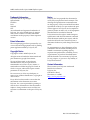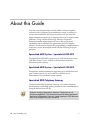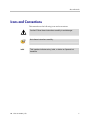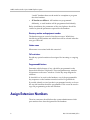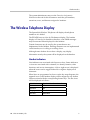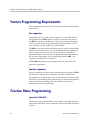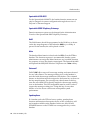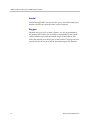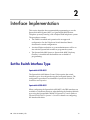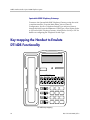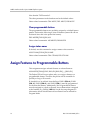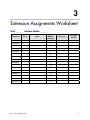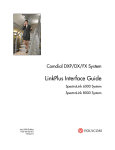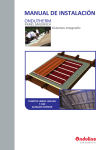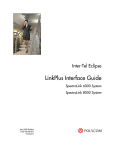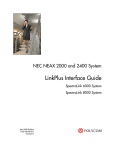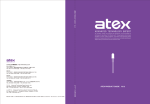Download FujiFilm 16309393-3-KIT Digital Camera User Manual
Transcript
Fujitsu F9600 Telephone System LinkPlus Interface Guide SpectraLink 6000 System SpectraLink 8000 System June 2008 Edition 1725-3634-001 Version E LinkPlus Interface Guide: Fujitsu F9600 Telephone System Trademark Information Notice Polycom® and the logo designs SpectraLink® LinkPlus Link NetLink SVP Are trademarks and registered trademarks of Polycom, Inc. in the United States of America and various countries. All other trademarks used herein are the property of their respective owners. Polycom, Inc. has prepared this document for use by Polycom personnel and customers. The drawings and specifications contained herein are the property of Polycom and shall be neither reproduced in whole or in part without the prior written approval of Polycom, nor be implied to grant any license to make, use, or sell equipment manufactured in accordance herewith. Patent Information The accompanying product is protected by one or more US and foreign patents and/or pending patent applications held by Polycom, Inc. Copyright Notice Copyright © 1998 to 2008 Polycom, Inc. All rights reserved under the International and pan-American copyright Conventions. No part of this manual, or the software described herein, may be reproduced or transmitted in any form or by any means, or translated into another language or format, in whole or in part, without the express written permission of Polycom, Inc. Do not remove (or allow any third party to remove) any product identification, copyright or other notices. Polycom reserves the right to make changes in specifications and other information contained in this document without prior notice, and the reader should in all cases consult Polycom to determine whether any such changes have been made. No representation or other affirmation of fact contained in this document including but not limited to statements regarding capacity, response-time performance, suitability for use, or performance of products described herein shall be deemed to be a warranty by Polycom for any purpose, or give rise to any liability of Polycom whatsoever. Contact Information Please contact your Polycom Authorized Reseller for assistance. Polycom, Inc. 4750 Willow Road, Pleasanton, CA 94588 http://www.polycom.com Every effort has been made to ensure that the information in this document is accurate. Polycom, Inc. is not responsible for printing or clerical errors. Information in this document is subject to change without notice and does not represent a commitment on the part of Polycom, Inc. 2 PN: 1725-36134-001_E.doc About this Guide Polycom is the market leader in multi-cellular wireless telephone systems for the workplace. We manufacture a range of products to suit any size installation. All Polycom products use our LinkPlus digital integration technology to integrate with various digital switch platforms. Using LinkPlus technology, Wireless Telephones (handsets) emulate digital telephone sets to deliver advanced capabilities such as multiple line appearances and LCD display features. This document explains the programming or administration required to use the host digital switch with the following Polycom products: SpectraLink 6000 System – SpectraLink 6300 MCU The SpectraLink 6300 MCU supports up to 3,200 handsets and up to 1,000 Base Stations. Up to 25 shelves can be interconnected for maximum system capacity. SpectraLink 6000 System – SpectraLink 6100 MCU Designed for smaller installations supporting up to 64 handsets and up to 16 Base Stations. Up to four MCU controllers can be interconnected for maximum system capacity. SpectraLink 8000 Telephony Gateway The SpectraLink 8000 Telephony Gateway is a wireless telephony product that provides high quality packetized voice communications using the Internet Protocol (IP). Different models of SpectraLink Wireless Telephones vary in functional capabilities. This document covers the basic operational features of all handsets. However, certain handset or PBX features may not be supported by your emulation. PN: 1725-36134-001_E.doc 3 LinkPlus Interface Guide: Fujitsu F9600 Telephone System Related Documents SpectraLink 6300 MCU : Operator’s Console (1725-36125-001) SpectraLink 6100 MCU: Installation and Operation (1725-36097-001) SpectraLink 6020 Wireless Telephone and Accessories User Guide (1725-36092-001) Available at http://www.polycom.com/usa/en/support/voice/proprietary_wire less/proprietary_wireless.html SpectraLink 8000 Telephony Gateway: Administration Guide for SRP (1725-36028-001) SpectraLink 8020/8030 Wireless Telephone and Accessories User Guide (1725-36023-001) SpectraLink e340/h340/i640 Wireless Telephone: Configuration and Administration (SRP) (72-1065-09) Available at http://www.polycom.com/usa/en/support/voice/wi-fi/wi-fi.html Telephone Switch Interface Matrix (1725-36128-001) Available at http://www.polycom.com/usa/en/support/voice/wifi/pbx_integration.html Customer Support Polycom wants you to have a successful installation. If you have questions please contact the Customer Support Hotline at (800) 775-5330. The hotline is open Monday through Friday, 6 a.m. to 6 p.m. Mountain time. For Technical Support: [email protected] For Knowledge Base: http://www.polycom.com/usa/en/support/voice/voice.html 4 PN: 1725-36134-001_E.doc About this Guide Icons and Conventions This manual uses the following icons and conventions. Caution! Follow these instructions carefully to avoid danger. Note these instructions carefully. Label PN: 1725-36134-001_E.doc This typeface indicates a key, label, or button on SpectraLink hardware. 5 1 Plan the Interface The system administrator programs the telephone system for use with the handset System using the normal administration terminal or procedures. Programming can be done after the handsets are registered. Recommended programming includes assigning extension numbers to the handsets and programming features on the telephone system so they are easily accessible from the handsets. For analog interfaces, macro codes are in the document relating to configuring the system. See SpectraLink 6300 MCU: Operator’s Console, SpectraLink 6100 MCU: Installation and Operation, or SpectraLink 8000 Telephony Gateway: Administration Guide for SRP. The following information will help the system administrator set up the SpectraLink Wireless Telephones to operate in a way that feels familiar and comfortable to users. Plan Programming Digital Interface programming for the Wireless Telephone System will be faster if it is planned in advance by verifying the parameters and features on the current telephone system and wired phones. The system administrator must assign extension numbers to the handsets and plan the functions (trunk access, toll restrictions, system features, ringing options etc.) to be programmed for the handsets. One of these scenarios concerning how the handsets are programmed should apply to this site: PN: 1725-36134-001_E.doc • All handsets are programmed alike: All handsets will be programmed exactly the same. Depending on the capabilities of the switch, the system administrator can often program one handset and use it as a model for all other handsets. • Groups of handsets are programmed alike: Handsets are grouped into classes that are programmed alike. Depending on the capabilities of the switch, the system administrator can program 7 LinkPlus Interface Guide: Fujitsu F9600 Telephone System “model” handsets then use the model as a template to program the other handsets. • All handsets are different: All handsets are programmed differently, so each handset will be programmed individually. Before installation, the parameters of the wired phones should be verified to plan the parameters required for the handsets. Directory number and equipment number The handset supports a total of nine line resources. Which lines should ring at this handset and which lines will be selected when the user goes off-hook? Station name What name is associated with this extension? Toll restrictions Should any special restrictions be assigned for incoming or outgoing calls? Programmable buttons Determine which features, if any, should be programmed on the SpectraLink Wireless Telephones. These assignments may emulate assignments on the users’ wired set. Use the key-map diagram for reference. If Autodial is to be used on the handsets, one of the programmable key sequences on the handsets must be used for Program Mode. If possible, identify a wired set that is programmed exactly or close to the way the handsets should be programmed. This set can be used to copy the programming to the new handsets. Assign Extension Numbers The wire contractor should inform the system administrator which port numbers have been designated for the handsets. 8 PN: 1725-36134-001_E.doc Plan the Interface The system administrator may use the Extension Assignments Worksheet at the end of this document to track the port numbers, extensions, users, and features assigned to handsets. The Wireless Telephone Display The SpectraLink Wireless Telephone will display the telephone number as it is dialed. The DT14DS has a two-line by 20-character display. The handset display is 2 lines by 16 characters; therefore, some F9600 messages may be truncated when displayed on the handset. Certain characters may be used by the system that are not implemented in the handset. Flashing characters are not implemented on the handset, nor is rolling or scrolling of text. Although some desksets do not have a display, any display information sent by the system will be displayed on the handset. Handset indicators Line indicators are associated with line access keys. Status indicators or icons are associated with voicemail, low battery function, other functions, and service interruption. A left or right arrow is displayed when the screen can be toggled either left or right to display more characters. When lines are programmed as shown on the key-map diagrams, the numeral icons on the handset display will be mapped to any deskset LEDs associated with the corresponding feature keys. The line icons will be displayed as follows: PN: 1725-36134-001_E.doc Line State On-hook Handset Line Status Icon State Off Off-hook On Ringing Fast flash On hold Slow flash 9 LinkPlus Interface Guide: Fujitsu F9600 Telephone System Feature Programming Requirements When planning the interface, the following information must be taken into account: Line sequences The handset uses two types of key sequences to access PBX features and multiple lines. LINE sequences are those where the user presses the LINE key and then a number key. The key-map design designates “line” keys that should be programmed for line appearance so that they correspond to line sequences on the handset. The LINE icon on the handset will reflect activity on the corresponding deskset key. For this reason, it is recommended that line appearance keys be used only for line access. If only one line is assigned to a particular handset, leave the other designated line keys identified on the key maps unassigned. The corresponding handset LINE + key sequences will then have no function. FAB00 (LINE +1) cannot be programmed since it is reserved for the prime-line appearance. Function sequences Function sequences are those where the handset user presses the FCN key and then a number key. Designated “function” deskset keys programmed to system features such as Transfer and Conference may have their corresponding menu items display on the handset function menu. See the key-map diagram for the function keys that are available for feature programming. Function Menu Programming SpectraLink 6300 MCU The function menu text defaults for the handsets associated with the SpectraLink 6300 MCU can be changed via the SpectraLink Operator’s Console. 10 PN: 1725-36134-001_E.doc Plan the Interface SpectraLink 6100 MCU For the SpectraLink 6100 MCU, the handset function menu text can only be changed via remote configuration through the services of Polycom’s Customer Support. SpectraLink 8000 Telephony Gateways Function menu text options can be changed in the Administration Console of the SpectraLink 8000 Telephony Gateways. Hold The Hold feature should be programmed to the Hold key as shown on the key-map diagrams so that when the Hold key or softkey is pressed on the handset, the call is placed on hold. Mute The handset Mute function is hard-coded to FCN +1 on the PTB4xx handset. This function sequence is recommended, but the system administrator can assign the Mute function to any available function key sequence or leave the function unassigned. The SpectraLink 6000 and SpectraLink 8020/8030 Wireless Telephones use a Mute softkey. Voicemail FAB15 (LINE +9) is reserved for message waiting and cannot be used for any other feature. The message-waiting icon on the handset is activated with the message indication of the deskset. The voicemail feature on the deskset must be assigned to the feature key as shown in the key-map diagrams. Do not assign any other feature to this key, since the associated LED is directly mapped to the message-waiting icon on the handset. This LED assignment must be used in order to support the message-waiting icon. Using this key for any other feature or for line access could cause unacceptable system performance. Speakerphone If a handset such s the PTB 4xx has no speaker, speakerphone function and functions that require the use of the volume keys will not be made available on the handset. In this case, Mic Off and SPEAKER buttons on the DT14DS are not mapped to keys on the handset. PN: 1725-36134-001_E.doc 11 LinkPlus Interface Guide: Fujitsu F9600 Telephone System Autodial FAB10 through FAB13 may be used for up to 4 Autodial numbers per handset. Specifics are described later in this document. Ring types Handset ring types (soft, normal, vibrator, etc.) are programmed by the handset user and are not accessible or changeable by the system switch. Whenever possible the audible ringer on the handset will follow the cadence provided by the system switch. Call progress tones provided by the host system will be passed through to the handset. 12 PN: 1725-36134-001_E.doc 2 Interface Implementation This section describes the recommended programming to use the SpectraLink 6000 System (MCU) or SpectraLink 8000 Wireless Telephone system (Gateway) with a Fujitsu F9600 telephone system. The procedures assume: • The F9600 is installed and operational in an approved configuration. See the Telephone Switch Interface Matrix document for tested configurations. • A trained Fujitsu technician or system administrator will be on site with the SpectraLink installer to program the system. • The SpectraLink 6000 System or SpectraLink 8000 Telephony Gateway is installed and the handsets are available for programming. Set the Switch Interface Type SpectraLink 6100 MCU The SpectraLink 6100 Master Control Unit requires the switch interface type to be configured using the front panel buttons. The configuration procedures are detailed in SpectraLink 6100 MCU: Installation and Operation. SpectraLink 6300 MCU When configuring the SpectraLink 6300 MCU, the PBX interfaces are available as sub-menu selections when defining the Interface Module type using the SpectraLink 6300 MCU Operator’s Console. Refer to SpectraLink 6300 MCU: Operator’s Console for details on configuring the Interface Modules. PN: 1725-36134-001_E.doc 13 LinkPlus Interface Guide: Fujitsu F9600 Telephone System SpectraLink 8000 Telephony Gateways Connect to the SpectraLink 8000 Telephony Gateway using the serial or modem interface. From the Main Menu, choose Gateway Configuration. Scroll to Telephone Switch Type and press enter to change this field, from the Submenu of PBX types, select Fujitsu. Refer to SpectraLink 8000 Telephony Gateway: Administration Guide for SRP for details on configuring the Telephone Switch Type. Key-mapping the Handset to Emulate DT14DS Functionality DT14DS Key-mapping 14 PN: 1725-36134-001_E.doc Interface Implementation The FCN +[number] and LINE+[number] labels represent the key sequence on the handset mapped to the corresponding key on the desk set. The handset function menu default settings are shown on each corresponding button in the above diagram; these may be changed as described above in Function Menu Programming. Some of these functions (Mute, Redial, Forward, etc.) are activated by softkeys or FCN menu options on the SpectraLink 6000 and SpectraLink 8020/8030 Wireless Telephones. FCN + 1 MUTE FCN + 2 CAMP ON FCN + 3 FLASH FCN + 6 NEW CALL FCN + 7 PARK FCN + 8 XFER FCN + # EXIT MENUS Programming the F9600 Program the F9600 for use with the handset System as explained below. For all of the F9600 command parameters, refer to the F9600 Command Manual. Install the line card package To support the handsets, the F9600 must have a B16DLA, B16DLC, B16DLE or the latest digital line card. The following command is used to install the line card in the F9600: INS PKG,PKGN,NAME,[TYPE],[CN],[CND],[TSC] The parameters in brackets can be left blank. The F9600 will default to the correct values. Other related commands: DEL PKG, DIS PKG MLDT assignments The following command is used to assign a directory number, equipment number, etc. to a station extension for the handsets: ASS MLDT,[TNN/JNT:0],DN,EN,[TYPE=3],[RSM:1],[FRL:1],[COS:1], [OT:0],[BM:0],[LA:1],[PP:1],[RP:1],[IP:1],[HF:1],[TT:1],[RB:1], [AH:0],[PS:0],[SPDL:0],[LT:1] PN: 1725-36134-001_E.doc 15 LinkPlus Interface Guide: Fujitsu F9600 Telephone System Note that the TYPE must be 3. The other parameters in the brackets can be the default values. Other related commands: CHA MLDT, DEL MLDT, DIS MLDT Clear programmable buttons The programmable buttons are probably assigned to a default button pattern. Perform the following to clear all buttons (button 00 will not be cleared since this is the prime-line button). DEL MLPFB,[TNN:0],DN,ALL Other related commands: ASS MLPFB, DIS MLPFB Assign station name If desired, use this command to assign a name to the extension. ASS STNAM,[TNN:0],DN,NAME Other related commands: CHA STNAM, DEL STNAM Assign Features to Programmable Buttons This assignment assigns selected features to selected buttons. ASS MLPFB,[TNN;0],DNV,BNO,FN,[BNO,FN],,,,,,[BNO,FN] The Fujitsu PBX will reset a phone after you assign a feature to a programmable button. Therefore the phone will be unusable for possibly as long as 20 seconds. If Autodial is to be utilized, Autodial keys FAB10 (FCN +4), FAB11 (FCN +5), FAB12 (FCN +9), and FAB13 (FCN +*) must be programmed for the Autodial feature. Additionally, the Program Mode feature must be assigned to a desk set Feature Access Button that is mapped to the handset (E.g. FAB14/ LINE +8). See the key-map diagram for information about which Feature Access Button can be utilized for Program Mode. 16 PN: 1725-36134-001_E.doc Interface Implementation Note: The following features should not be assigned to the PTB 4xx, and should not be assigned to other SpectraLink Wireless Telephones if they are not supported on the handset: • AUTO ANSWER • DIAL-BY-NAME • All DATA features • FORCED CALL FORWARD • FLEXIBLE CALL FORWARD • HEADSET • All TCSI features When programming is complete, the installer can test the handsets. Programming an Autodial Number in the Handset The SpectraLink 6000 System supports the use of up to four Autodial numbers per handset. Autodial numbers may be programmed into handset key sequences FCN +4, FCN +5, FCN +9, and FCN +*, which correspond to Fujitsu Feature Access Buttons FAB10 through FAB13 respectively, as shown on the DT14DS key-map diagram. Programming an Autodial number into the handset will not program the same number into the corresponding key on a desk set because each device is associated with a unique prime line. Do the following steps to set an Autodial number in the handset. Each number may have up to 30 digits. All actions are done on the handset. 1. Go off-hook by pressing START. 2. Go into Program Mode by pressing the key sequence that corresponds to the Feature Access Button for Program Mode (e.g. LINE+8). 3. Press the key sequence that you want to program (e.g., FCN+4). 4. Enter the telephone number (station line or outside number) to be Autodialed when you press the handset key sequence. 5. Exit Program Mode by pressing the same key sequence that you pressed in step b above (e.g. LINE+8). 6. Press END. PN: 1725-36134-001_E.doc 17 LinkPlus Interface Guide: Fujitsu F9600 Telephone System Using the Autodial feature 1. To use the Autodial feature, perform the following steps: 2. Press START on the same handset that was programmed above. 3. Press the Autodial key sequence for the number to be dialed (FCN +4, FCN +5, FCN +9, or FCN +*). The pre-programmed number is then dialed. 4. Wait for your party to answer. 5. Press END when the call is completed. Effect of power loss Note that the Autodial numbers are stored in the MCU/Gateway and each number must be reprogrammed per step a through f each time the system loses power or is shut off. 18 PN: 1725-36134-001_E.doc 3 Extension Assignments Worksheet Shelf: _______ Interface Module: _______ Handset 1 Interface Module Circuit # 1 Handset 2 2 Handset 3 3 Handset 4 4 Handset 5 5 Handset 6 6 Handset 7 7 Handset 8 8 Handset 9 9 Handset 10 10 Handset 11 11 Handset 12 12 Handset 13 13 Handset 14 14 Handset 15 15 Handset 16 16 Handset # Ext. # PN: 1725-36134-001_E.doc Name Comment Handset Serial # 19