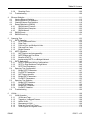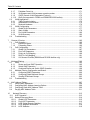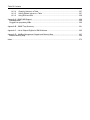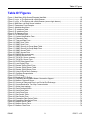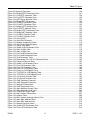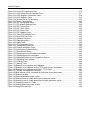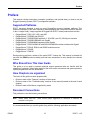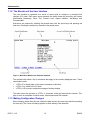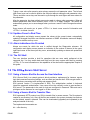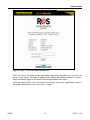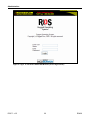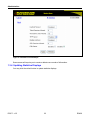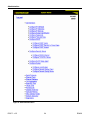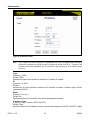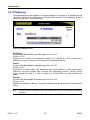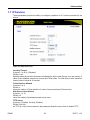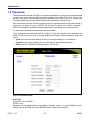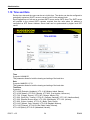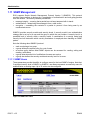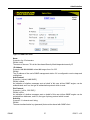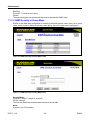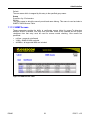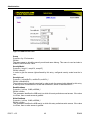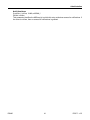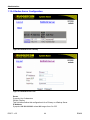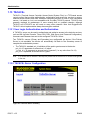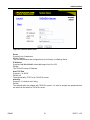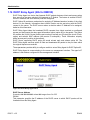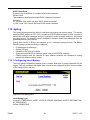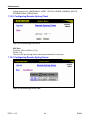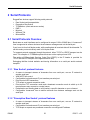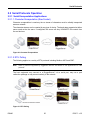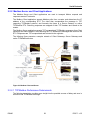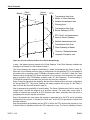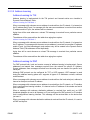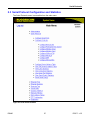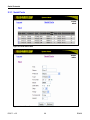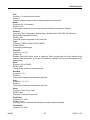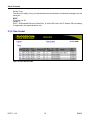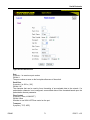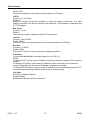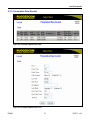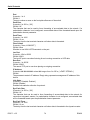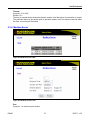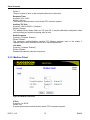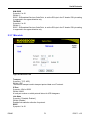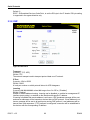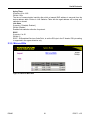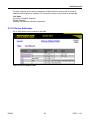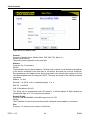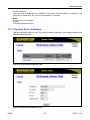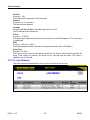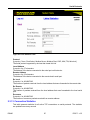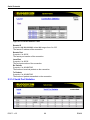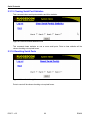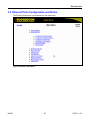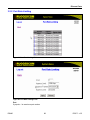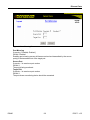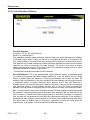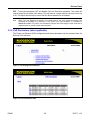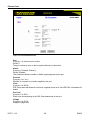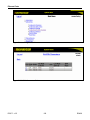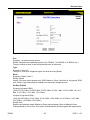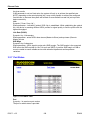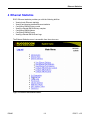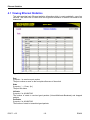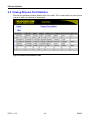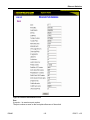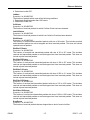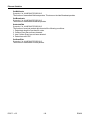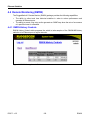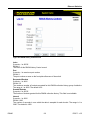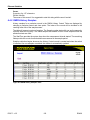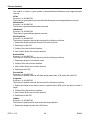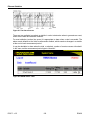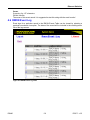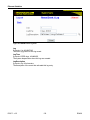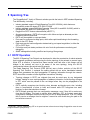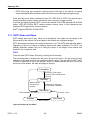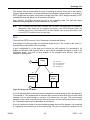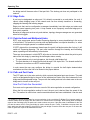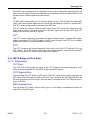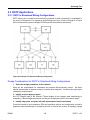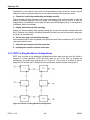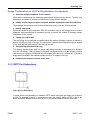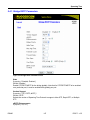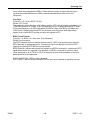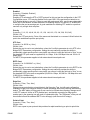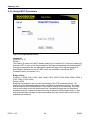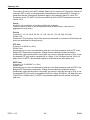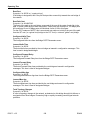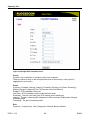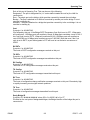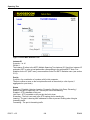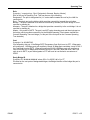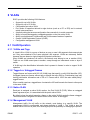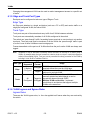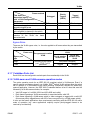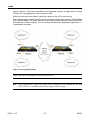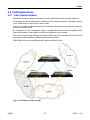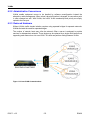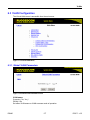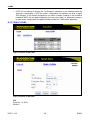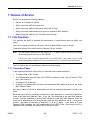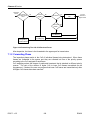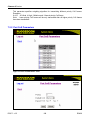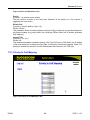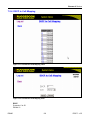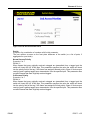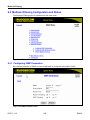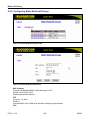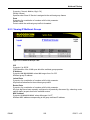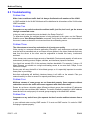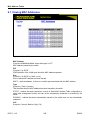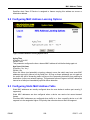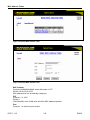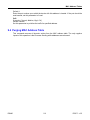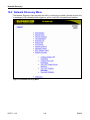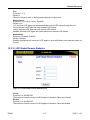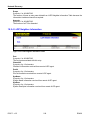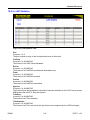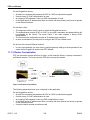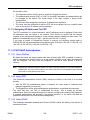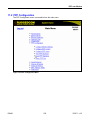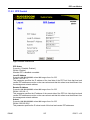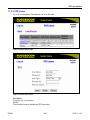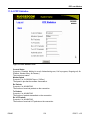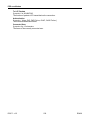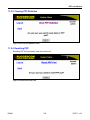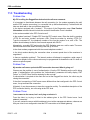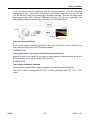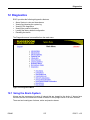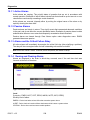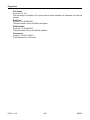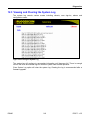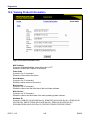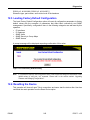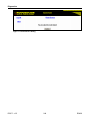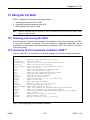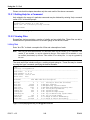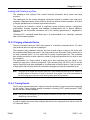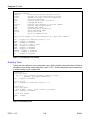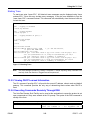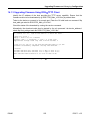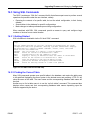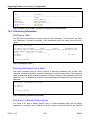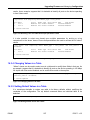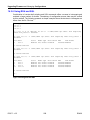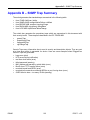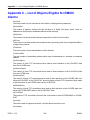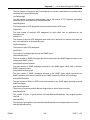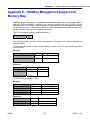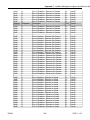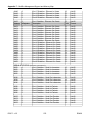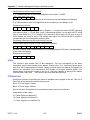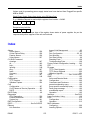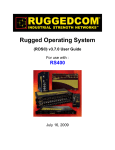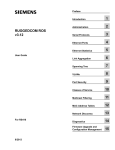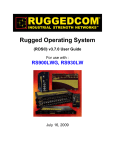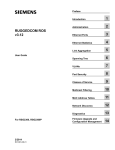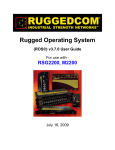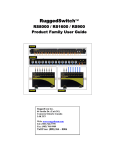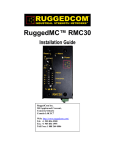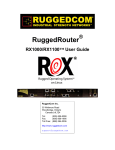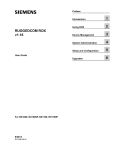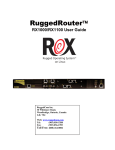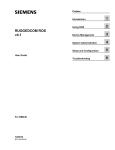Download Frymaster BIH14 Fryer User Manual
Transcript
Rugged Operating System (ROS™) v3.5 User Guide For use with: RS400 Release 3.5.0 - June, 2008 Copyright COPYRIGHT © 2008 RuggedCom Inc. ALL RIGHTS RESERVED Dissemination or reproduction of this document, or evaluation and communication of its contents, is not authorized except where expressly permitted. Violations are liable for damages. All rights reserved, particularly for the purposes of patent application or trademark registration. This document contains proprietary information, which is protected by copyright. All rights are reserved. No part of this document may be photocopied, reproduced or translated to another language without the prior written consent of RuggedCom Inc. Disclaimer of liability We have checked the contents of this manual against the hardware and software described. However, deviations from the description cannot be completely ruled out. RuggedCom shall not be liable for any errors or omissions contained herein or for consequential damages in connection with the furnishing, performance, or use of this material. The information given in this document is reviewed regularly and any necessary corrections will be included in subsequent editions. We appreciate any suggested improvements. We reserve the right to make technical improvements without notice. Registered Trademarks RuggedSwitch™ and RuggedServer™ are registered trademarks of RuggedCom Inc. Other designations in this manual might be trademarks whose use by third parties for their own purposes would infringe the rights of the owner. Warranty Five (5) years from date of purchase, return to factory. For warranty details, visit www.ruggedcom.com or contact your customer service representative. Contacting RuggedCom Corporate Headquarters US Headquarters Europe Headquarters RuggedCom Inc. 30 Whitmore Road Woodbridge, Ontario Canada, L4L 7Z4 RuggedCom 1930 Harrison St., Suite-307 Hollywood, Florida USA, 33020 RuggedCom Unit 41, Aztec Centre, Aztec West, Almondsbury, Bristol United Kingdom BS32 4TD Tel: (905) 856-5288 Fax: (905) 856-1995 Toll-free: 1 (888) 264-0006 Tel: (954) 922-7975 Fax: (954) 922-7984 Toll-free: 1 (866) 922-7975 Tel: Fax: +44 1454 203 404 +44 1454 203 403 Email: [email protected] Technical Support Toll Free (North America): 1 (866) 922-7975 International: +1 (905) 856-5288 Email: [email protected] Web: www.RuggedCom.com Table Of Contents Table Of Contents Table Of Contents.....................................................................................................................................3 Table Of Figures .......................................................................................................................................9 Preface ...................................................................................................................................................13 Supported Platforms ...........................................................................................................................13 Who Should Use This User Guide ......................................................................................................13 How Chapters are organized ..............................................................................................................13 Document Conventions.......................................................................................................................13 Applicable Firmware Revision.............................................................................................................14 Firmware/User Guide Version Numbering System .............................................................................14 1 Administration .................................................................................................................................15 1.1 The ROS™ User Interface.......................................................................................................15 1.1.1 Using the RS232 Port to Access the User Interface .......................................................15 1.1.2 The Structure of the User Interface .................................................................................16 1.1.3 Making Configuration Changes .......................................................................................16 1.1.4 Updates Occur In Real Time ...........................................................................................17 1.1.5 Alarm Indications Are Provided .......................................................................................17 1.1.6 The CLI Shell...................................................................................................................17 1.2 The ROS™ Secure Shell Server .............................................................................................17 1.2.1 Using a Secure Shell to Access the User Interface.........................................................17 1.2.2 Using a Secure Shell to Transfer Files............................................................................17 1.3 The ROS™ Web Server Interface ...........................................................................................18 1.3.1 Using a Web Browser to Access the Web Interface........................................................18 1.3.2 The Structure of the Web Interface .................................................................................21 1.3.3 Making Configuration Changes .......................................................................................21 1.3.4 Updating Statistics Displays ............................................................................................22 1.4 Administration Menu ...............................................................................................................23 1.5 IP Interfaces ............................................................................................................................25 1.6 IP Gateways............................................................................................................................28 1.7 IP Services ..............................................................................................................................29 1.8 System Identification ...............................................................................................................31 1.9 Passwords...............................................................................................................................32 1.10 Time and Date.........................................................................................................................34 1.11 SNMP Management................................................................................................................36 1.11.1 SNMP Users....................................................................................................................36 1.11.2 SNMP Security to Group Maps .......................................................................................38 1.11.3 SNMP Access .................................................................................................................39 1.12 RADIUS...................................................................................................................................42 1.12.1 RADIUS overview............................................................................................................42 1.12.2 User Login Authentication and Authorization ..................................................................42 1.12.3 802.1X Authentication (not supported in RS400, N/A for RMC30)..................................43 1.12.4 Radius Server Configuration ...........................................................................................44 1.13 TACACS+ ...............................................................................................................................46 1.13.1 User Login Authentication and Authorization ..................................................................46 1.13.2 TACACS+ Server Configuration......................................................................................46 RS400 3 ROS™ v3.5 Table Of Contents 1.14 DHCP Relay Agent (N/A for RMC30)......................................................................................48 1.15 Syslog .....................................................................................................................................49 1.15.1 Configuring Local Syslog.................................................................................................49 1.15.2 Configuring Remote Syslog Client ..................................................................................50 1.15.3 Configuring Remote Syslog Server .................................................................................50 1.16 Troubleshooting ......................................................................................................................52 2 Serial Protocols...............................................................................................................................53 2.1 Serial Protocols Overview .......................................................................................................53 2.1.1 ‘Raw Socket’ protocol features........................................................................................53 2.1.2 ‘Preemptive Raw Socket’ protocol features.....................................................................53 2.1.3 ‘Modbus’ protocol features ..............................................................................................54 2.1.4 ‘DNP’ protocol features ...................................................................................................54 2.1.5 ‘Microlok’ protocol features..............................................................................................54 2.1.6 ‘WIN’ protocol features ....................................................................................................54 2.1.7 ‘TIN’ protocol features .....................................................................................................54 2.2 Serial Protocols Operation ......................................................................................................55 2.2.1 Serial Encapsulation Applications ...................................................................................55 2.2.2 Modbus Server and Client Applications ..........................................................................59 2.2.3 DNP 3.0, Microlok, TIN and WIN Applications ................................................................62 2.2.4 Transport Protocols .........................................................................................................65 2.2.5 Force Half Duplex Mode of Operation.............................................................................66 2.3 Serial Protocol Configuration and Statistics ............................................................................67 2.3.1 Serial Ports......................................................................................................................68 2.3.2 Raw Socket .....................................................................................................................70 2.3.3 Preemptive Raw Socket ..................................................................................................73 2.3.4 Modbus Server ................................................................................................................75 2.3.5 Modbus Client .................................................................................................................76 2.3.6 WIN and TIN....................................................................................................................77 2.3.7 MicroLok..........................................................................................................................79 2.3.8 DNP.................................................................................................................................80 2.3.9 Mirrored Bits ....................................................................................................................81 2.3.10 Device Addresses ...........................................................................................................83 2.3.11 Dynamic Device Addresses ............................................................................................85 2.3.12 Links Statistics.................................................................................................................86 2.3.13 Connection Statistics.......................................................................................................87 2.3.14 Serial Port Statistics ........................................................................................................88 2.3.15 Clearing Serial Port Statistics..........................................................................................90 2.3.16 Resetting Serial Ports......................................................................................................90 2.4 Troubleshooting ......................................................................................................................91 3 Ethernet Ports .................................................................................................................................93 3.1 Controller Protection Through Link-Fault-Indication (LFI) .......................................................93 3.2 Ethernet Ports Configuration and Status.................................................................................95 3.2.1 Port Parameters ..............................................................................................................96 3.2.2 Port Rate Limiting............................................................................................................99 3.2.3 Port Mirroring.................................................................................................................100 3.2.4 Link Detection Options ..................................................................................................102 3.2.5 PoE Parameters (when applicable)...............................................................................103 3.2.6 EoVDSL Parameters (when applicable)........................................................................105 3.2.7 Port Status.....................................................................................................................108 Table Of Contents 3.2.8 Resetting Ports..............................................................................................................109 3.3 Troubleshooting ....................................................................................................................109 4 Ethernet Statistics .........................................................................................................................111 4.1 Viewing Ethernet Statistics....................................................................................................112 4.2 Viewing Ethernet Port Statistics ............................................................................................114 4.3 Clearing Ethernet Port Statistics ...........................................................................................119 4.4 Remote Monitoring (RMON) .................................................................................................120 4.4.1 RMON History Controls.................................................................................................120 4.4.2 RMON History Samples ................................................................................................122 4.4.3 RMON Alarms ...............................................................................................................125 4.5 RMON Events .......................................................................................................................129 4.6 RMON Event Log ..................................................................................................................131 5 Spanning Tree ..............................................................................................................................133 5.1 RSTP Operation....................................................................................................................133 5.1.1 RSTP States and Roles ................................................................................................134 5.1.2 Edge Ports.....................................................................................................................136 5.1.3 Point-to-Point and Multipoint Links................................................................................136 5.1.4 Path and Port Costs ......................................................................................................136 5.1.5 Bridge Diameter ............................................................................................................137 5.2 MSTP Operation ...................................................................................................................138 5.2.1 MST Regions and Interoperability .................................................................................138 5.2.2 MSTP Bridge and Port Roles ........................................................................................139 5.2.3 Benefits of MSTP ..........................................................................................................141 5.2.4 Implementing MSTP on a Bridged Network ..................................................................142 5.3 RSTP Applications ................................................................................................................143 5.3.1 RSTP in Structured Wiring Configurations ....................................................................143 5.3.2 RSTP in Ring Backbone Configurations .......................................................................144 5.3.3 RSTP Port Redundancy ................................................................................................145 5.4 Spanning Tree Configuration ................................................................................................146 5.4.1 Bridge RSTP Parameters..............................................................................................147 5.4.2 Port RSTP Parameters..................................................................................................150 5.4.3 MST Region Identifier....................................................................................................153 5.4.4 Bridge MSTI Parameters...............................................................................................154 5.4.5 Port MSTI Parameters...................................................................................................155 5.5 Spanning Tree Statistics .......................................................................................................157 5.5.1 Bridge RSTP Statistics ..................................................................................................157 5.5.2 Port RSTP Statistics......................................................................................................159 5.5.3 Bridge MSTI Statistics ...................................................................................................162 5.5.4 Port MSTI Statistics.......................................................................................................163 5.6 Troubleshooting ....................................................................................................................166 6 VLANs...........................................................................................................................................169 6.1 VLAN Operation ....................................................................................................................169 6.1.1 VLANs and Tags ...........................................................................................................169 6.1.2 Tagged vs. Untagged Frames.......................................................................................169 6.1.3 Native VLAN..................................................................................................................169 6.1.4 Management VLAN .......................................................................................................169 6.1.5 Edge and Trunk Port Types ..........................................................................................170 6.1.6 VLAN Ingress and Egress Rules...................................................................................170 RS400 5 ROS™ v3.5 Table Of Contents 6.1.7 Forbidden Ports List ......................................................................................................171 6.1.8 VLAN-aware and VLAN-unaware operation modes......................................................171 6.1.9 GVRP (Generic VLAN Registration Protocol) ...............................................................172 6.1.10 QinQ (not supported in RS400 and RS8000/RS1600 families).....................................173 6.2 VLAN Applications ................................................................................................................175 6.2.1 Traffic Domain Isolation.................................................................................................175 6.2.2 Administrative Convenience..........................................................................................176 6.2.3 Reduced Hardware .......................................................................................................176 6.3 VLAN Configuration ..............................................................................................................177 6.3.1 Global VLAN Parameters ..............................................................................................177 6.3.2 Static VLANs .................................................................................................................178 6.3.3 Port VLAN Parameters..................................................................................................180 6.3.4 VLAN Summary.............................................................................................................182 6.4 Troubleshooting ....................................................................................................................183 7 Classes of Service ........................................................................................................................185 7.1 CoS Operation ......................................................................................................................185 7.1.1 Inspection Phase...........................................................................................................185 7.1.2 Forwarding Phase .........................................................................................................186 7.2 CoS Configuration.................................................................................................................187 7.2.1 Global CoS Parameters ................................................................................................187 7.2.2 Port CoS Parameters ....................................................................................................188 7.2.3 Priority to CoS Mapping ................................................................................................189 7.2.4 DSCP to CoS Mapping..................................................................................................191 7.2.5 CoS Access Priorities (RS8000 and RS1600 families only)..........................................192 8 Multicast Filtering ..........................................................................................................................195 8.1 IGMP .....................................................................................................................................195 8.1.1 Router and Host IGMP Operation .................................................................................195 8.1.2 Switch IGMP Operation.................................................................................................196 8.1.3 Combined Router and Switch IGMP Operation.............................................................198 8.2 Multicast Filtering Configuration and Status..........................................................................200 8.2.1 Configuring IGMP Parameters ......................................................................................200 8.2.2 Configuring Static Multicast Groups ..............................................................................202 8.2.3 Viewing IP Multicast Groups .........................................................................................203 8.3 Troubleshooting ....................................................................................................................204 9 MAC Address Tables ....................................................................................................................207 9.1 Viewing MAC Addresses.......................................................................................................208 9.2 Configuring MAC Address Learning Options ........................................................................209 9.3 Configuring Static MAC Address Table.................................................................................209 9.4 Purging MAC Address Table.................................................................................................211 10 Network Discovery ....................................................................................................................213 10.1 LLDP Operation ....................................................................................................................213 10.2 Network Discovery Menu ......................................................................................................214 10.2.1 Global LLDP Parameters ..............................................................................................215 10.2.2 Port LLDP Parameters ..................................................................................................216 10.2.3 LLDP Global Remote Statistics .....................................................................................217 10.2.4 LLDP Neighbor Information...........................................................................................218 10.2.5 LLDP Statistics ..............................................................................................................219 Table Of Contents 11 PPP over Modem ......................................................................................................................221 11.1 PPP over Modem Operation .................................................................................................221 11.1.1 Remote Dial-in For Monitoring ......................................................................................221 11.1.2 Router Concentration ....................................................................................................222 11.1.3 Assigning IP Addresses For PPP..................................................................................223 11.1.4 PAP/CHAP Authentication ............................................................................................223 11.1.5 Static Routes .................................................................................................................224 11.2 PPP Configuration.................................................................................................................225 11.2.1 Modem Settings ............................................................................................................226 11.2.2 PPP Control...................................................................................................................227 11.2.3 PPP Users.....................................................................................................................229 11.2.4 PPP Statistics................................................................................................................231 11.2.5 Clearing PPP Statistics .................................................................................................233 11.2.6 Resetting PPP ...............................................................................................................233 11.3 Troubleshooting ....................................................................................................................234 12 Diagnostics................................................................................................................................237 12.1 Using the Alarm System........................................................................................................237 12.1.1 Active Alarms ................................................................................................................238 12.1.2 Passive Alarms..............................................................................................................238 12.1.3 Alarms and the Critical Failure Relay ............................................................................238 12.1.4 Viewing and Clearing Alarms ........................................................................................238 12.2 Viewing CPU Diagnostics .....................................................................................................239 12.3 Viewing and Clearing the System Log ..................................................................................241 12.4 Viewing Product Information .................................................................................................242 12.5 Loading Factory Default Configuration..................................................................................243 12.6 Resetting the Device .............................................................................................................243 13 Using the CLI Shell ...................................................................................................................245 13.1 Entering and Leaving the Shell .............................................................................................245 13.2 Summary Of CLI Commands available in ROS™.................................................................245 13.2.1 Getting Help for a Command.........................................................................................246 13.2.2 Viewing Files .................................................................................................................246 13.2.3 Pinging a Remote Device..............................................................................................247 13.2.4 Tracing Events ..............................................................................................................247 13.2.5 Viewing DHCP Learned Information .............................................................................249 13.2.6 Executing Commands Remotely Through RSH ............................................................249 13.2.7 Resetting the Device .....................................................................................................250 14 Upgrading Firmware and Managing Configurations..................................................................251 14.1 Upgrading Firmware..............................................................................................................251 14.1.1 Upgrading Firmware using XModem.............................................................................251 14.1.2 Upgrading Firmware Using a TFTP Client on Your Workstation...................................252 14.1.3 Upgrading Firmware Using ROS™ TFTP Client............................................................253 14.2 Capturing Configurations ......................................................................................................254 14.2.1 Capturing Configurations with XModem........................................................................254 14.2.2 Capturing Configurations with TFTP .............................................................................254 14.3 Using SQL Commands .........................................................................................................255 14.3.1 Getting Started ..............................................................................................................255 14.3.2 Finding the Correct Table..............................................................................................255 14.3.3 Retrieving Information ...................................................................................................256 RS400 7 ROS™ v3.5 Table Of Contents 14.3.4 14.3.5 14.3.6 Changing Values in a Table ..........................................................................................257 Setting Default Values in a Table ..................................................................................257 Using RSH and SQL .....................................................................................................258 Appendix A - SNMP MIB Support .........................................................................................................259 Standard MIBs ..................................................................................................................................259 RuggedCom proprietary MIBs ..........................................................................................................260 Appendix B – SNMP Trap Summary ....................................................................................................261 Appendix C – List of Objects Eligible for RMON Alarms.......................................................................262 Appendix E – ModBus Management Support and Memory Map..........................................................267 Modbus Memory Map .......................................................................................................................268 Index .....................................................................................................................................................273 Table Of Figures Table Of Figures Figure 1: Main Menu With Screen Elements Identified...........................................................................16 Figure 2: Log in to The Device with a Web Browser..............................................................................19 Figure 3: Log in to The Device with a Web Browser (secure login banner)...........................................20 Figure 4: Main Menu via Web Server Interface ......................................................................................21 Figure 5: Parameters Form Example......................................................................................................22 Figure 6: Administration Menu ................................................................................................................24 Figure 7: IP Interfaces Table ..................................................................................................................25 Figure 8: IP Interfaces Form ...................................................................................................................26 Figure 9: IP Gateways Form ...................................................................................................................28 Figure 10: IP Services Form ...................................................................................................................29 Figure 11: System Identification Form ....................................................................................................31 Figure 12: Passwords Form....................................................................................................................32 Figure 13: Time and Date Form..............................................................................................................34 Figure 14: SNMP User Table..................................................................................................................36 Figure 15: SNMP User Form ..................................................................................................................37 Figure 16: SNMP Security to Group Maps Table....................................................................................38 Figure 17: SNMP Security to Group Maps Form ....................................................................................38 Figure 18: SNMP Access Table..............................................................................................................39 Figure 19: SNMP Access Form ..............................................................................................................40 Figure 20: RADIUS Server summary......................................................................................................44 Figure 21: RADIUS Server Form ............................................................................................................44 Figure 22: TACACS+ Server summary...................................................................................................46 Figure 23: TACACS+ Server Form .........................................................................................................47 Figure 24: DHCP Relay Agent Form.......................................................................................................48 Figure 25: Local Syslog Form .................................................................................................................49 Figure 26: Remote Syslog Client Form...................................................................................................50 Figure 27: Remote Syslog Server Table.................................................................................................50 Figure 28: Remote Syslog Server Form .................................................................................................51 Figure 29: Using A Router As A Gateway...............................................................................................52 Figure 30: Character Encapsulation .......................................................................................................55 Figure 31: RTU Polling ...........................................................................................................................55 Figure 32: Broadcast RTU Polling ..........................................................................................................56 Figure 33: Permanent and Dynamic Master Connection Support ..........................................................57 Figure 34: Modbus Client and Server .....................................................................................................59 Figure 35: Sources of Delay and Error in an End-to-End Exchange ......................................................60 Figure 36: Source/Destination Two Way Communication ......................................................................62 Figure 37: Optical loop topology .............................................................................................................66 Figure 38: Serial Protocols Menu............................................................................................................67 Figure 39: Serial Ports Table ..................................................................................................................68 Figure 40: Serial Ports Form...................................................................................................................68 Figure 41: Raw Socket Table .................................................................................................................70 Figure 42: Raw Socket Form ..................................................................................................................71 Figure 43: Preemptive Raw Socket Table ..............................................................................................73 Figure 44: Preemptive Raw Socket Form ...............................................................................................73 Figure 45: Modbus Server Table ............................................................................................................75 Figure 46: Modbus Server Form .............................................................................................................75 Figure 47: Modbus Client Form ..............................................................................................................76 RS400 9 ROS™ v3.5 Table Of Figures Figure 48: WIN and TIN Form.................................................................................................................77 Figure 49: MicroLok Form.......................................................................................................................79 Figure 50: DNP Form..............................................................................................................................80 Figure 51: Mirrored Bits Table ................................................................................................................81 Figure 52: Mirrored Bits Form .................................................................................................................82 Figure 53: Device Address Table............................................................................................................83 Figure 54: Device Address Form ............................................................................................................84 Figure 55: Dynamic Device Address Table.............................................................................................85 Figure 56: Dynamic Device Address Form .............................................................................................85 Figure 57: Links Statistics Table .............................................................................................................86 Figure 58: Links Statistics Form..............................................................................................................87 Figure 59: Connection Statistics Table ...................................................................................................88 Figure 60: Serial Port Statistics Table.....................................................................................................89 Figure 61: Clear Serial Port Statistics Form............................................................................................90 Figure 62: Reset Serial Port(s) Form ......................................................................................................90 Figure 63: Controller Protection Through LFI .........................................................................................93 Figure 64: Ethernet Ports Menu..............................................................................................................95 Figure 65: Port Parameters Table...........................................................................................................96 Figure 66: Port Parameters Form ...........................................................................................................96 Figure 67: Port Rate Limiting Table ........................................................................................................99 Figure 68: Port Rate Limiting Form.........................................................................................................99 Figure 69: Port Mirroring Form..............................................................................................................101 Figure 70: Link Detection Form.............................................................................................................102 Figure 71: Accessing PoE Parameters .................................................................................................103 Figure 72: PoE Parameters Table ........................................................................................................103 Figure 73: PoE Parameters Form .........................................................................................................104 Figure 74: Accessing EoVDSL Parameters ..........................................................................................106 Figure 75: EoVDSL Parameters Table .................................................................................................106 Figure 76: EoVDSL Parameters Form ..................................................................................................107 Figure 77: Port Status Table .................................................................................................................108 Figure 78: Ethernet Port Statistics Menu ..............................................................................................111 Figure 79: Ethernet Statistics Table......................................................................................................112 Figure 80: Ethernet Port Statistics Table ..............................................................................................114 Figure 81: Ethernet Port Statistics Form...............................................................................................115 Figure 82: Clear Ethernet Port Statistics Form .....................................................................................119 Figure 83: RMON History Controls Table .............................................................................................120 Figure 84: RMON History Controls Form..............................................................................................121 Figure 85: RMON History Samples Table.............................................................................................122 Figure 86: RMON History Samples Form .............................................................................................123 Figure 87: The Alarm Process ..............................................................................................................126 Figure 88: RMON Alarms Table............................................................................................................126 Figure 89: RMON Alarms Form ............................................................................................................127 Figure 90: RMON Events Table............................................................................................................129 Figure 91: RMON Events Form ............................................................................................................130 Figure 92: RMON Event Log Table.......................................................................................................131 Figure 93: RMON Event Log Form .......................................................................................................132 Figure 94: Bridge and Port States ........................................................................................................134 Figure 95: Bridge and Port Roles .........................................................................................................135 Figure 96: Example of a Structured Wiring Configuration.....................................................................143 Figure 97: Example of a Ring Backbone Configuration ........................................................................144 Figure 98: Port Redundancy .................................................................................................................145 Table Of Figures Figure 99: Spanning Tree Menu ...........................................................................................................146 Figure 100: Bridge RSTP Parameters Form.........................................................................................147 Figure 101: Port RSTP Parameter Table..............................................................................................150 Figure 102: Port RSTP Parameter Form ..............................................................................................150 Figure 103: MST Region Identifier Table ..............................................................................................153 Figure 104: Bridge MSTI Parameters ...................................................................................................154 Figure 105: Port MSTI Parameter Table...............................................................................................155 Figure 106: Port MSTI Parameter Form ...............................................................................................155 Figure 107: Bridge RSTP Statistics Form .............................................................................................157 Figure 108: Port RSTP Statistics Table ................................................................................................159 Figure 109: Bridge RSTP Parameters Form.........................................................................................160 Figure 110: Bridge MSTI Statistics Table .............................................................................................162 Figure 111: Port MSTI Statistics Table .................................................................................................163 Figure 112: Port MSTI Statistics Form..................................................................................................164 Figure 113: Using GVRP ......................................................................................................................173 Figure 114: Using QinQ Example .........................................................................................................174 Figure 115: Multiple overlapping VLANs...............................................................................................175 Figure 116: Inter-VLAN Communications .............................................................................................176 Figure 117: Virtual LANs Menu.............................................................................................................177 Figure 118: Global VLAN Parameters Form .........................................................................................177 Figure 119: Static VLANs Table............................................................................................................178 Figure 120: Static VLANs Form ............................................................................................................178 Figure 121: Port VLAN Parameters Table ............................................................................................180 Figure 122: Port VLAN Parameters Form.............................................................................................180 Figure 123: VLAN Summary Table .......................................................................................................182 Figure 124: Determining The CoS Of A Received Frame.....................................................................186 Figure 125: Classes Of Service Menu ..................................................................................................187 Figure 126: Global CoS Parameters Form ...........................................................................................187 Figure 127: Port CoS Parameter Table ................................................................................................188 Figure 128: Port CoS Parameter Form .................................................................................................189 Figure 129: Priority to CoS Mapping Table...........................................................................................189 Figure 130: Priority to CoS Mapping Form ...........................................................................................190 Figure 131: TOS DSCP to CoS Mapping Table....................................................................................191 Figure 132: TOS DSCP to CoS Mapping Form ....................................................................................191 Figure 133: CoS Access Priorities Table ..............................................................................................192 Figure 134: CoS Access Priorities Form...............................................................................................193 Figure 135: IGMP Operation Example 1...............................................................................................196 Figure 136: IGMP Operation Example 2...............................................................................................198 Figure 137: Multicast Filtering Menu.....................................................................................................200 Figure 138: IGMP Parameters Form.....................................................................................................200 Figure 139: Static Multicast Groups Table............................................................................................202 Figure 140: Static Multicast Group Form ..............................................................................................202 Figure 141: IP Multicast Groups Table .................................................................................................203 Figure 142: MAC Address Tables Menu...............................................................................................207 Figure 143: Address Table....................................................................................................................208 Figure 144: MAC Address Learning Options Form...............................................................................209 Figure 145: Static MAC Address Table.................................................................................................210 Figure 146: Static MAC Address Form .................................................................................................210 Figure 147: Network Discovery Menu...................................................................................................214 Figure 148: Global LLDP Parameters Form .........................................................................................215 Figure 149: Port LLDP Parameters Table.............................................................................................216 RS400 11 ROS™ v3.5 Table Of Figures Figure 150: Port LLDP Parameters Form .............................................................................................216 Figure 151: LLDP Global Remote Statistics Form ................................................................................217 Figure 152: LLDP Neighbor Information Table .....................................................................................218 Figure 153: LLDP Statistics Table ........................................................................................................219 Figure 154: Remote Dial-in For Monitoring...........................................................................................221 Figure 155: Router Concentration.........................................................................................................222 Figure 156: PPP Configuration Menu ...................................................................................................225 Figure 157: PPP Modem Settings Form ...............................................................................................226 Figure 158: PPP Control Form..............................................................................................................227 Figure 159: PPP Users Table ...............................................................................................................229 Figure 160: PPP Users Form................................................................................................................229 Figure 161: PPP Statistics Form...........................................................................................................231 Figure 162: Clear PPP Statistics Form .................................................................................................233 Figure 163: Reset PPP Port Form ........................................................................................................233 Figure 164: Gateway Collisions ............................................................................................................235 Figure 165: Diagnostics Menu ..............................................................................................................237 Figure 166: Alarm Table .......................................................................................................................238 Figure 167: CPU Diagnostics Form ......................................................................................................239 Figure 168: Viewing the System Log ....................................................................................................241 Figure 169: Product Information Form ..................................................................................................242 Figure 170: Load Factory Defaults Dialog ............................................................................................243 Figure 171: Reset Device Dialog ..........................................................................................................244 Figure 172: Displaying the list of available commands .........................................................................245 Figure 173: Displaying help for a command .........................................................................................246 Figure 174: Displaying Directory of a RuggedCom Device...................................................................246 Figure 175: Displaying Trace settings...................................................................................................248 Figure 176: Enabling Trace...................................................................................................................248 Figure 177: Starting Trace ....................................................................................................................249 Figure 178 Example of an Upgrade using XModem .............................................................................251 Figure 179 Example of an Upgrade using a TFTP client on your workstation......................................252 Figure 180 Example of an Upgrade using ROS™ TFTP Client.............................................................253 Figure 181 The SQL command and SQL help......................................................................................255 Figure 182 Brief snippet of SQL command for finding the correct table name .....................................256 Figure 183 Selecting a table .................................................................................................................256 Figure 184 Select a parameter within a table .......................................................................................256 Figure 185 Selecting rows in a table based upon parameter values ....................................................257 Figure 186 Selecting rows in a table based upon multiple parameter values.......................................257 Figure 187 Changing Values In A Table ...............................................................................................257 Figure 188 Setting default values into a table.......................................................................................257 Figure 189 Using RSH and SQL...........................................................................................................258 Preface Preface This manual contains instructions, examples, guidelines, and general theory on how to use the Rugged Operating System (ROS™) management software. Supported Platforms ROS™ has been designed to work on many RuggedCom product hardware platforms. This ensures consistency of the user experience when migrating from one product model to another. In fact, a single ‘binary’ image supports all RuggedCom ROS™ based products that includes: • • • • • • • • • RuggedSwitch™ i800, i801, i802, and i803 RuggedSwitch™ RS8000 and RS1600 RuggedSwitch™ RS900/RS930 with both ‘L’ (EoVDSL) and ‘W’ (WLAN) port variants RuggedSwitch™ RS900G/RS940G with Gigabit RuggedSwitch™ RS969/M969 waterproof with Gigabit RuggedSwitch™ RSG2100/M2100 and RSG2200/M2200 modular switches with Gigabit RuggedServer™ RS416, RS910 and RS920 modular servers RuggedServer™ RS400 RuggedServer™ RMC30 Each product model has a subset of the entire ROS™ feature set. This manual is intended for use with the RS400 product model(s) and has been streamlined to only describe the relevant features. Who Should Use This User Guide This guide is to be used by network technical support personnel who are familiar with the operation of networks. Others who might find the book useful are network and system planners, system programmers and line technicians. How Chapters are organized The index of this guide has been prepared with: • • • Entries to each of the “Features” sections of the manual Entries to each of the “Troubleshooting” sections of the manual (located at the end of each chapter) Entries to each of the Menus, organized by name Document Conventions This publication uses the following conventions: Note: Means reader take note. contained in this guide. Notes contain helpful suggestions or references to materials not It is recommended that you use this guide along with the following applicable documents: RS400 13 ROS™ v3.5 Preface • • • • RS400 Installation Guide RuggedCom Fiber Guide RuggedCom Wireless Guide White paper: Rapid Spanning Tree in Industrial Networks Applicable Firmware Revision This guide is applicable to ROS™ software revision v3.5.x. Firmware/User Guide Version Numbering System ROS has a three-digit version numbering system of the form X.Y.Z where each digit is a number starting from zero. The 'X.Y' digits represent the functional version of ROS whereas the 'Z' digit represents firmware patches. The 'X' digit is incremented for major functional updates of the product. The 'Y' digit is incremented for minor functional updates of the product. The 'Z' digit is incremented for bug fixes, cosmetic enhancements and other minor issues. User guides follow the same format. In general, a user guide will have the same 'X.Y' digits as the firmware to which it corresponds. It is RuggedCom's policy to provide Web access to only the latest 'patch' release for a version of firmware. If you decide that an upgrade is merited, then getting all the fixes only makes sense. It is for this reason that release notes are created detailing all patches for a given functional version. ROS™ v3.5 14 RS400 Administration 1 Administration The Administration menu covers the configuration of administrative parameters of both device and network (local services availability, security methods employed, system identification and functionality related to the IP network): • • • • • • • • • • • • IP Address, Subnet Mask and Gateway Address (static or dynamically obtainable) Management VLAN Management Connection Inactivity Timeout TFTP Server Permissions System Identification Passwords Time and Date SNTP to keep the time and date synchronized SNMP Management Radius Server DHCP Relay Agent Remote Syslog 1.1 The ROS™ User Interface 1.1.1 Using the RS232 Port to Access the User Interface Attach a terminal (or PC running terminal emulation software) to the RS232 port. The terminal should be configured for 8 bits, no parity operation at 57.6 Kbps. Hardware and software flow control must be disabled. Select a terminal type of VT100. Once the terminal is connected, pressing any key on the keyboard will prompt for the username and password to be entered. The switch is shipped with a default administrator username “admin” and password “admin”. Once successfully logged in, the user will be presented with the main menu. RS400 15 ROS™ v3.5 Administration 1.1.2 The Structure of the User Interface The user interface is organized as a series of menus with an escape to a command line interface (CLI) shell. Each menu screen presents the switch name (as proved by the System Identification parameter), Menu Title, Access Level, Alarms indicator, Sub-Menus and Command Bar. Sub-menus are entered by selecting the desired menu with the arrow keys and pressing the enter key. Pressing the escape key ascends to the parent menu. Figure 1: Main Menu With Screen Elements Identified The command bar offers a list of commands that apply to the currently displayed menu. These commands include: • • • <CTRL> Z to display help on the current command or data item <CTRL> S to switch to the CLI shell <CTRL> U/D to jump to next/previous page of a status display The main menu also provides a <CTRL> X command, which will terminate the session. This type of menu is accessible via serial consol, telnet session and SSH session. 1.1.3 Making Configuration Changes When changing a data item the user selects the data item by the cursor keys and then pressing the enter key. The cursor will change position to allow editing of the data item. ROS™ v3.5 16 RS400 Administration Typing a new value after pressing enter always erases the old parameter value. The left and right cursor keys can be used to position the edit point without erasing the old parameter value. The up and down cursor keys can be used to cycle through the next higher and lower values for the parameter. After the parameter has been edited, press enter again to change other parameters. When all desired parameters have been modified, press <CTRL> A to apply changes. The switch will automatically prompt you to save changes when you leave a menu in which changes have been made. Some menus will require you to press <CTRL> I to insert a new record of information and <CTRL> L to delete a record. 1.1.4 Updates Occur In Real Time All configuration and display menus present the values at the current instant, automatically updating if changed from other user interface sessions or SNMP. All statistics menus will display changes to statistics as they occur. 1.1.5 Alarm Indications Are Provided Alarms are events for which the user is notified through the Diagnostics submenu. All configuration and display menus present an indication of the number of alarms (in the upper right hand corner of the screen) as they occur, automatically updating as alarms are posted and cleared. 1.1.6 The CLI Shell The user interface provides a shell for operations that are more easily performed at the command line. You may switch back and forth from the menu system and shell by pressing <CTRL> S. For more information on the capabilities of the shell see the approapriate chapter of this guide. 1.2 The ROS™ Secure Shell Server 1.2.1 Using a Secure Shell to Access the User Interface SSH (Secure Shell) is a network protocol which provides a replacement for insecure remote login and command execution facilities, such as telnet and remote shell. SSH encrypts traffic in both directions, preventing traffic sniffing and password theft. SSH protocol version 2 is implemented in ROS. The authentication method is keyboard interactive password authentication. User name will not be verified in order to grant access to SSH server. The passwords to be used for login are configured in Password Table and user’s privileges are the same as for user logged in via the console port. 1.2.2 Using a Secure Shell to Transfer Files ROS implements SFTP protocol over SSH to transfer files in secure manner. The file system is created in one directory only. Also, all the files are created in the system at startup time and can not be deleted, created, renamed. Files can be downloaded (upgraded) and uploaded (to be analyzed outside of the unit). The implemented commands are: dir – a file directory RS400 17 ROS™ v3.5 Administration get – upload from the switch and download to PC put – upload from PC and download to PC 1.3 The ROS™ Web Server Interface 1.3.1 Using a Web Browser to Access the Web Interface A web browser uses a secure communications method called Secure Socket Layer (SSL) to encrypt traffic exchanged with its clients. Web server guarantees that communications with the client is kept private. If client requires access via unsecure http port, it will be rerouted to the secure port. The access via SSL will be granted any client that provides the correct password. Your browser may complain about SSL Certificate that Web server issues. It happens because the certificate that comes with the Web server is not issued by a recognized certificate authority. However, network traffic is still encrypted. Start a web browser session and open a connection to the switch by entering a URL that specifies its hostname or IP address (e.g. h ttp://179.1.0.45). Once the switch is contacted, start the login process by clicking on the “Login” link. The resulting page should be similar to that presented below: ROS™ v3.5 18 RS400 Administration Figure 2: Log in to The Device with a Web Browser Enter the “admin” user name and the appropriate password for the admin user, and then click on the “LogIn” button. The switch is shipped with a default administrator password of “admin”. Once successfully logged in, the user will be presented with the main menu. If the user wants to hide device information from the login screen, the ‘Login Banner’ option in the System Identification menu must be set to ‘secure’. RS400 19 ROS™ v3.5 Administration Figure 3: Log in to The Device with a Web Browser (secure login banner) ROS™ v3.5 20 RS400 Administration 1.3.2 The Structure of the Web Interface The user interface is organized as a series of linked web pages. The main menu provides the links and allows them to be expanded to display lower level pages for a particular configuration system. Figure 4: Main Menu via Web Server Interface Each web page presents the switch name (as proved by the System Identification parameter), Menu Title link and user’s access name or Alarms link if any alarms are reported. The Menu title link takes you to a page that provides help for the configuration parameters provided by that page. Alarms are events for which the user is notified by following the Alarms link (these alarms may also be viewed and cleared through the Diagnostics submenu). All configuration and display menus present an indication of the number of alarms (in the upper right hand corner of the screen) as they occur, automatically updating as alarms are posted and cleared. 1.3.3 Making Configuration Changes When changing a data item the user selects the data item by selecting the field to edit with the mouse, entering a new value and clicking on the apply field. More than one parameter may be modified at a time. RS400 21 ROS™ v3.5 Administration Figure 5: Parameters Form Example Some menus will require you to create or delete new records of information. 1.3.4 Updating Statistics Displays You may click the refresh button to update statistics displays. ROS™ v3.5 22 RS400 Administration 1.4 Administration Menu The Administration menu provides ability to configure network and switch administration parameters. RS400 23 ROS™ v3.5 Administration Figure 6: Administration Menu ROS™ v3.5 24 RS400 Administration 1.5 IP Interfaces These parameters provide the ability to configure IP connection parameters such as address, network, and mask. The user can configure an IP Interface for each subnet (VLAN). One of the interfaces is configured as management interface. IP services: TFTP server, SNMP server, Telnet server, SSH server, RSH server, Web server, authentication using RADIUS server, DHCP client, BOOTP client, DHCP relay agent will be available only via management interface. Different IP interfaces MUST NOT overlap, e.g. the subnet mask must be unique. 15 IP interfaces can be configured in the device. In VLAN unaware mode, and in devices that do not act as switches (as RMC30), only one IP interface can be configured. On non-management interfaces, only static IP addresses can be assigned. On management interface, the user can choose from the following IP Address type: Static, DHCP, BOOTP and Dynamic. Static IP Address type refers to the manual assignment of IP address while DHCP, BOOTP and Dynamic IP Address types refer to the automatic assignment of IP address. DHCP is widely used in LAN environments to dynamically assign IP addresses from a centralized server, which reduces the overhead of administrating IP addresses. BOOTP is a subset of the DHCP protocol. ROSTM supports transfer of a BOOTFILE via BOOTP. The BOOTFILE represents any valid ROSTM file such as config.csv. The name of BOOTFILE on the BOOTP server must match the corresponding ROSTM file. The Dynamic IP Address type refers to a combination of the BOOTP and DHCP protocols. Starting with BOOTP, the system will try BOOTP and DHCP in a round-robin fashion until it will get a response from the corresponding server. Figure 7: IP Interfaces Table RS400 25 ROS™ v3.5 Administration Figure 8: IP Interfaces Form Note: The IP address and mask configured for management VLAN are not changed when resetting all configuration parameters to defaults and will be assigned to default VLAN ID of 1. Changes to the IP address take effect immediately. All IP connections in place at the time of an address change will be lost. Type Synopsis: { VLAN } Default: VLAN Specifies the type of the interface for which this IP interface is created. ID Synopsis: 1 to 4094 Default: 1 Specifies the ID of the interface for which this IP interface is created. If interface type is VLAN, represents VLAN ID. Mgmt Synopsis: { No, Yes } Default: No Specifies whether the IP interface is the device management interface. IP Address Type Synopsis: { Static, Dynamic, DHCP, BOOTP } Default: Static Specifies whether the IP address is static or dynamically assigned via DHCP or BOOTP. Option ROS™ v3.5 26 RS400 Administration DYNAMIC is a common case of dynamically assigned IP address. It switches between BOOTP and DHCP until it gets the response from the relevant server. Must be static for non management interfaces IP Address Synopsis: ###.###.###.### where ### ranges from 0 to 255 Default: 192.168.0.1 Specifies the IP address of this device. An IP address is a 32-bit number that is notated by using four numbers from 0 through 255, separated by periods. Only a unicast IP address is allowed which ranges from 1.0.0.0 to 233.255.255.255 Subnet Synopsis: ###.###.###.### where ### ranges from 0 to 255 Default: 255.255.255.0 Specifies the IP subnet mask of this device. An IP subnet mask is a 32-bit number that is notated by using four numbers from 0 through 255, separated by periods. Typically, subnet mask numbers use either 0 or 255 as values (e.g. 255.255.255.0) but other numbers can appear. RS400 27 ROS™ v3.5 Administration 1.6 IP Gateways These parameters provide the ability to configure gateways. A maximum of 10 gateways can be configured. When both the Destination and Subnet fields are both 0.0.0.0 (displayed as blank space), the gateway is a default gateway. Figure 9: IP Gateways Form Destination Synopsis: ###.###.###.### where ### ranges from 0 to 255 Default: 0.0.0.0 Specifies the IP address of the destination device. An IP address is a 32-bit number that is notated by using four numbers from 0 through 255, separated by periods. Subnet Synopsis: ###.###.###.### where ### ranges from 0 to 255 Default: 0.0.0.0 Specifies the IP subnet mask of the destination. An IP subnet mask is a 32-bit number that is notated by using four numbers from 0 through 255, separated by periods. Typically, subnet mask numbers use either 0 or 255 as values (e.g. 255.255.255.0) but other numbers can appear. Gateway Synopsis: ###.###.###.### where ### ranges from 0 to 255 Default: 0.0.0.0 Specifies the gateway IP address. The gateway address must be on the same IP subnet as this device. Note: ROS™ v3.5 The default gateway configuration will not be changed when resetting all configuration parameters to defaults. 28 RS400 Administration 1.7 IP Services These parameters provide the ability to configure properties for IP services provided by the device. Figure 10: IP Services Form Inactivity Timeout Synopsis: 1 to 60 or { Disabled } Default: 5 min Specifies when the console will timeout and display the login screen if there is no user activity. A value of zero disables timeouts for console and Telnet users. For Web Server users maximum timeout value is limited to 30 minutes. Telnet Sessions Allowed Synopsis: 0 to 4 Default: 4 Limits the number of Telnet sessions. A value of zero prevents any Telnet access. Web Server Users Allowed Synopsis: 1 to 16 Default: 16 Limits the number of simultaneous web server users. TFTP Server Synopsis: { Disabled, Get Only, Enabled } Default: Get Only As TFTP is a very insecure protocol, this parameter allows the user to limit or disable TFTP RS400 29 ROS™ v3.5 Administration Server access. DISABLED - disables read and write access to TFTP Server GET ONLY - only allows to read files via TFTP Server ENABLED - allows to read and write files via TFTP Server ModBus Address Synopsis: 1 to 254 or { Disabled } Default: Disabled Determines the Modbus address to be used for Management through Modbus. SSH Sessions Allowed Synopsis: 1 to 4 Default: 4 Limits the number of SSH sessions. RSH Server Synopsis: { Disabled, Enabled } Default: Enabled Disables/enables Remote Shell access. ROS™ v3.5 30 RS400 Administration 1.8 System Identification The system identification is displayed in the sign-on screen and in the upper left hand corner of all ROS™ screens. Figure 11: System Identification Form System Name Synopsis: Any 19 characters Default: System Name The system name is displayed in all ROS menu screens. This can make it easier to identify the switches within your network provided that all switches are given a unique name Location Synopsis: Any 49 characters Default: Location The location can be used to indicate the physical location of the switch. It is displayed in the login screen as another means to ensure you are dealing with the desired switch. Contact Synopsis: Any 49 characters Default: Contact The contact can be used to help identify the person responsible for managing the switch. You can enter name, phone number, email, etc. It is displayed in the login screen so that this person may be contacted should help be required. Login Banner Synopsis: { Full, Secure } Default: Full Provides ability to hide information displayed in RuggedCom banner on login screen. The user can configure the device to display either the full RuggedCom banner or a secure version of banner. RS400 31 ROS™ v3.5 Administration 1.9 Passwords These parameters provide the ability to configure parameters for authorized and authenticated access to the device services (HMI via Serial Console, Telnet, SSH, RSH, Web Server). The access to the switch can be authorized and authenticated via RADIUS server, or using locally configured passwords, that are always related to the username and access level. Note that access via Serial Console is always going to be authorized first using local settings. If match has not been not found, RADIUS will be used if enabled. For all other services, if RADIUS is enabled for authentication and authorization, local setting will not be used at all. To access unit, username and password must be provided. Three usernames and passwords can be configured. They correspond to three access levels, which provide or restrict access to change settings and execute various commands within the device. • • • guest users can view most settings, but may not change settings or run commands operator cannot change settings, but can reset alarms, clear statistics and logs admin user can change all the settings and run commands Figure 12: Passwords Form Auth Type Synopsis: { Local, RADIUS } Default: Local Password can be authenticated using locally configured values, or remote RADIUS server. Setting value to 'RADIUS' will require RADIUS Server Table to be configured. ROS™ v3.5 32 RS400 Administration Guest Username Synopsis: 15 character ascii string Default: guest Related password is in field Guest Password; view only, cannot change settings or run any commands. Guest Password Synopsis: 15 character ascii string Default: guest Related username is in field Guest Username; view only, cannot change settings or run any commands. Operator Username Synopsis: 15 character ascii string Default: operator Related password is in field Oper Password; cannot change settings; can reset alarms, statistics, logs, etc. Operator Password Synopsis: 15 character ascii string Default: operator Related username is in field Oper Username; cannot change settings; can reset alarms, statistics, logs, etc. Admin Username Synopsis: 15 character ascii string Default: admin Related password is in field Admin Password; full read/write access to all settings and commands. Admin Password Synopsis: 15 character ascii string Default: admin Related username is in field Admin Username; full read/write access to all settings and commands. RS400 33 ROS™ v3.5 Administration 1.10 Time and Date Device time, date and time zone can be set via this form. The device can also be configured to periodically contact an (S)NTP server to correct for drift in the onboard clock. Each RuggedCom unit can act as a unicast SNTP server and/or SNTP client. The SNTP server will respond to the unicast SNTP requests received from the units where it’s address is configured as NTP Server Address. Server itself can be synchronized by higher level NTP server. Figure 13: Time and Date Form Time Synopsis: HH:MM:SS This parameter allows for both the viewing and setting of the local time. Date Synopsis: MMM DD, YYYY This parameter allows for both the viewing and setting of the local date. Time Zone Synopsis: { UTC-12:00 (Eniwetok, Kwajalein), UTC-11:00 (Midway Island, Samoa), UTC-10:00 (Hawaii), UTC-9:00 (Alaska), UTC-8:00 (Los Angelos, Vancouver), UTC-7:00 (Calgary, Denver), UTC-6:00 (Chicago, Mexico City), UTC-5:00 (New York, Toronto), UTC-4:00 (Caracas, Santiago), UTC-3:30 (Newfoundland), UTC-3:00 (Brasilia, Buenos Aires), UTC-2:00 (Mid Atlantic), UTC-1:00 (Azores), UTC-0:00 (Lisbon, London), UTC+1:00 (Berlin, Paris, Rome), UTC+2:00 (Athens, Cairo, Helsinki), UTC+3:00 (Bagdad, Moscow), UTC+3:30 (Teheran), UTC+4:00 (Abu Dhabi, Kazan, Muscat), UTC+4:30 (Kabul), UTC+5:00 (Islamabad, Karachi), ROS™ v3.5 34 RS400 Administration UTC+5:30 (Calcutta, New Delhi), UTC+5:45 (Kathmandu), UTC+6:00 (Almaty, Dhaka), UTC+6:30 (Rangoon), UTC+7:00 (Bangkok, Hanoi), UTC+8:00 (Beijing, Hong Kong) UTC+9:00 (Seoul, Tokyo), UTC+9:30 (Adelaide, Darwin), UTC+10:00 (Melbourne, Sydney), UTC+11:00 (Magadan, New Caledonia), UTC+12:00 (Auckland, Fiji) } Default: UTC-0:00 (Lisbon, London) This setting allows for the conversion of UTC (Universal Coordinated Time) to local time. NTP Server Address Synopsis: ###.###.###.### where ### ranges from 0 to 255 Default: This parameter specifies the IP address of an (S)NTP server ((Simple) Network Time Protocol); programming an address of '0.0.0.0' disables SNTP requests. This device is an SNTP client which allows for only one server. If an server address is programmed then a manual setting of the time will be overwritten at the next update period. NTP Update Period Synopsis: 1 to 1440 Default: 60 min This setting determines how frequently the (S)NTP server is polled for a time update. If the server cannot be reached, three attempts are made at one minute intervals and then an alarm is generated at which point the programmed rate is resumed. RS400 35 ROS™ v3.5 Administration 1.11 SNMP Management ROS supports Simple Network Management Protocol Version 3 (SNMPv3). This protocol provides secure access to devices by a combination of authentication and encrypting packets over the network. The security features provided are: • • • message integrity - ensuring that a packet has not been tampered with in-transit authentication – determining the message is from a valid source encryption – scrambling the contents of a packet to prevent it from being seen by an unauthorized source. SNMPv3 provides security models and security levels. A security model is an authentication strategy that is set up for a user and the group in which the user resides. A security level is a permitted level of security within a security model. A combination of a security model and security level will determine which security mechanism is employed when handling an SNMP packet. Note the following about SNMPv3 protocol: • • • • • each user belongs to a group a group defines the access policy for a set of users an access policy defines what SNMP objects can be accessed for: reading, writing and creating, notifications a group determines the list of notifications its users can receive a group also defines the security model and security level for its users. 1.11.1 SNMP Users These parameters provide the ability to configure users for the local SNMPv3 engine. Note that, if employed security level is SNMPv1 or SNMPv2, user Name represents a community name for authentication or sending traps. Up to 32 entries can be configured. Figure 14: SNMP User Table ROS™ v3.5 36 RS400 Administration Figure 15: SNMP User Form Name Synopsis: Any 32 characters Default: initial The name of the user. This is the User-based Security Model dependent security ID IP Address Synopsis: ###.###.###.### where ### ranges from 0 to 255 Default: The IP address of the user's SNMP management station if it is configured to receive traps and notifications. Auth Protocol Synopsis: { noAuth, HMACMD5 } Default: noAuth An indication of whether messages sent on behalf of this user to/from SNMP engine, can be authenticated, and if so, the type of authentication protocol which is used. Priv Protocol Synopsis: { noPriv, CBC-DES } Default: noPriv An Indication of whether messages sent on behalf of this user to/from SNMP engine can be protected from disclosure, and if so, the type of privacy protocol which is used. Auth Key Synopsis: 31 character ascii string Default: The secret authentication key (password) that must be shared with SNMP client. RS400 37 ROS™ v3.5 Administration Priv Key Synopsis: 31 character ascii string Default: The secret encryption key (password) that must be shared with SNMP client 1.11.2 SNMP Security to Group Maps Entries in this table map configuration of security model and security name (user) into a group name, which is used to define an access control policy. Up to 32 entries can be configured. Figure 16: SNMP Security to Group Maps Table Figure 17: SNMP Security to Group Maps Form SecurityModel Synopsis: { snmpV1, snmpV2c, snmpV3 } Default: snmpV3 The Security Model that provides name referenced in this table. Name Synopsis: Any 32 characters ROS™ v3.5 38 RS400 Administration Default: The user name which is mapped by this entry to the specified group name. Group Synopsis: Any 32 characters Default: The group name to which the security model and name belong. This name is used as index to SNMPv3 VACM Access Table. 1.11.3 SNMP Access These parameters provide the ability to configurate access rights for groups.To determine whether access is allowed, one entry from this table needs to be selected and the proper viewName from that entry must be used for access control checking. View names are predifined: • • • noView - access is not allowed V1Mib - SNMPv3 MIBs excluded allOfMibs - all supported MIBs are included. Figure 18: SNMP Access Table RS400 39 ROS™ v3.5 Administration Figure 19: SNMP Access Form Group Synopsis: Any 32 characters Default: The group name to which the security model and name belong. This name is used as index to SNMPv3 VACM Access Table. SecurityModel Synopsis: { snmpV1, snmpV2c, snmpV3 } Default: snmpV3 In order to gain the access rights allowed by this entry, configured security model must be in use. SecurityLevel Synopsis: { noAuthNoPriv, authNoPriv, authPriv } Default: noAuthNoPriv The minimum level of security reqwuired in order to gain the access rights allowed by this entry. A security level of noAuthNoPriv is less than authNoPriv, which is less tha authPriv. ReadViewName Synopsis: { noView, V1Mib, allOfMib } Default: noView This parameter identifies the MIB tree(s) to which this entry authorizes read access. If the value is noView, then no read access is granted. WriteViewName Synopsis: { noView, V1Mib, allOfMib } Default: noView This parameter identifies the MIB tree(s) to which this entry authorizes write access. If the value is noView, then no write access is granted. ROS™ v3.5 40 RS400 Administration NotifyViewName Synopsis: { noView, V1Mib, allOfMib } Default: noView This parameter identifies the MIB tree(s) to which this entry authorizes access for notifications. If the value is noView, then no access for notifications is granted. RS400 41 ROS™ v3.5 Administration 1.12 RADIUS RADIUS (Remote Authentication Dial In User Service) is used to provide centralized authentication and authorization for network access. ROS assigns a privilege level of Admin, Operator or Guest to a user who presents a valid username and password. The number of users who can access the ROS server is ordinarily dependent on the number of user records which can be configured on the server itself. ROS can also, however, be configured to pass along the credentials provided by the user to be remotely authenticated by a RADIUS server. In this way, a single RADIUS server can centrally store user data and provide authentication and authorization service to multiple ROS servers needing to authenticate connection attempts. 1.12.1 RADIUS overview RADIUS (described in RFC 2865) is a UDP-based protocol is used for carrying authentication, authorization, and configuration information between a Network Access Server which desires to authenticate its links and a shared Authentication Server. RADIUS is also used also widely utilized in conjunction with 802.1x for port security using EAP (See Appendix A). A RADIUS server can act as a proxy client to other RADIUS servers or other kinds of authentication servers. Unlike TACACS+, authorization and authentication functionality is supported in by RADIUS in the same packet frame. TACACS+ actually separates authentication from authorization into separate packets. On receiving an authentication-authorization request from client in an “Access-Request” packet RADIUS server checks the conditions configured for received username-password combination in the user database. If all the conditions are met, the list of configuration values for the user is placed into an “Access-Accept” packet. These values include the type of service (e.g. SLIP, PPP, Login User) and all the necessary values to deliver the desired service. 1.12.2 User Login Authentication and Authorization A RADIUS Server can be used to authenticate and authorize access to the device’s services, such as HMI via Serial Console, Telnet, SSH, RSH, Web Server (see Password Configuration). ROS implements a RADIUS Client which uses the Password Authentication Protocol (PAP) to verify access. Attributes sent to a RADIUS Server are: • • • • user name user password service type: Login vendor specific, currently defined as following: vendor ID: Ruggedcom Inc. enterprise number (15004) assigned by the Internet Assigned Numbers Authority (IANA) string, sub-attribute containing specific values: subtype: 1 (vendor’s name subtype) length: 11 (total length of sub-attribute of subtype 1) ASCII string “RuggedCom” Two RADIUS servers (Primary and Secondary) are configurable per device. If the Primary Server is not reachable, the device will automatically fall back to the Secondary server to complete the authorization process. ROS™ v3.5 42 RS400 Administration The vendor specific attribute is used to determine the access level from the server, which may be configured at the RADIUS server with following information: • • • • Vendor ID: Ruggedcom Inc. enterprise number (15004) assigned by Internet Assigned Numbers Authority (IANA) Sub-attribute Format: String Vendor Assigned Sub-Attribute Number: 2 Attribute value – any one of: admin, operator, guest Note: If no access level is received in the response packet from the server then no access will be granted to the user Example RuggedCom Dictionary for a freeRadius server: VENDOR RuggedCom 15004 BEGIN-VENDOR RuggedCom ATTRIBUTE RuggedCom-Privilege-level 2 string END-VENDOR RuggedCom Sample entry for user “admin” Adding Users: admin Auth-Type := Local, User-Password == "admin" RuggedCom-Privilege-level = "admin 1.12.3 802.1X Authentication (not supported in RS400, N/A for RMC30) RADIUS Server is also used to authenticate access on ports with 802.1X security support. Attributes sent to RADIUS Server in RADIUS Request are: • • • • • • user name, derived from client’s EAP identity response NAS IP address service type: framed framed MTU:1500 (maximum size of EAP frame, which is the size of Ethernet frame) EAP message vendor specific attribute, as described above RADIUS messages are sent as UDP messages. Switch and RADIUS server must use the same authentication and encryption key. RS400 43 ROS™ v3.5 Administration 1.12.4 Radius Server Configuration Figure 20: RADIUS Server summary Figure 21: RADIUS Server Form Server Synopsis: Any 8 characters Default: Primary This field tells whether this configuration is for a Primary or a Backup Server IP Address Synopsis: ###.###.###.### where ### ranges from 0 to 255 ROS™ v3.5 44 RS400 Administration Default: The RADIUS server IP Address. Auth UDP Port Synopsis: 1 to 65535 Default: 1812 The authentication UDP Port on RADIUS server. Auth Key Synopsis: 31 character ascii string Default: The authentication key shared with RADIUS server. It is used to encrypt any passwords that are sent between the switch and RADIUS server. RS400 45 ROS™ v3.5 Administration 1.13 TACACS+ TACACS+ (Terminal Access Controller Access-Control System Plus) is a TCP-based access control protocol that provides authentication, authorization and accounting services to routers, network access servers and other networked computing devices via one or more centralized servers. It is based on, but is not compatible with, the older TACACS protocol. TACACS+ has generally replaced its predecessor in more recently built or updated networks, although TACACS and XTACACS are still used on many older networks. Note that RuggedCom’s TACACS+ client implementation always has encryption enabled. 1.13.1 User Login Authentication and Authorization A TACACS+ server can be used to authenticate and authorize access to the device’s services, such as HMI via Serial Console, Telnet, SSH, RSH, Web Server (see Password Configuration). Username and Password are sent to the configured TACACS+ Server. Two TACACS+ servers (Primary and Secondary) are configurable per device. If the Primary Server is not reachable, the device will automatically fall back to the Secondary server to complete the authorization process. • The TACACS+ standard priv_lvl attribute will be used to grant access to the device: priv_lvl=15 represents an access level of “admin” 1 < priv_lvl < 15 represents an access level of “operator” (i.e. any value from 2 to 14) priv_lvl=1 represents an access level of “guest” Note: If no access level is received in the response packet from the server then no access will be granted to the user 1.13.2 TACACS+ Server Configuration Figure 22: TACACS+ Server summary ROS™ v3.5 46 RS400 Administration Figure 23: TACACS+ Server Form Server Synopsis: Any 8 characters Default: Primary This field tells whether this configuration is for a Primary or a Backup Server IP Address Synopsis: ###.###.###.### where ### ranges from 0 to 255 Default: The TACACS+ server IP Address. Auth TCP Port Synopsis: 1 to 65535 Default: 49 The authentication TCP Port on TACACS+ server. Auth Key Synopsis: 31 character ascii string Default: The authentication key shared with TACACS+ server. It is used to encrypt any passwords that are sent from the switch to TACACS+ server. RS400 47 ROS™ v3.5 Administration 1.14 DHCP Relay Agent (N/A for RMC30) DHCP Relay Agent is a device that forwards DHCP packets between clients and servers when they are not on the same physical LAN segment or IP Subnet. The feature is enabled if DHCP Server IP address and set of access ports are configured. DHCP Option 82 provides a mechanism for assigning IP Address based on location of the client device is in the network. Information about client’s location can be sent along with the DHCP request to the server. The DHCP server makes a decision about IP Address to be assigned, based on this information. DHCP Relay Agent takes the broadcast DHCP requests from clients received on configured access port and inserts the relay agent information option (option 82) in the packet. The option 82 contains the VLAN (2 bytes) and the port number of access port (2 bytes) (the circuit ID suboption) and switch’s MAC address (the remote ID sub-option). These information uniquely define access port’s position in the network. DHCP Server supporting DHCP option 82 sends unicast reply and echoes option 82. The DHCP Relay Agent removes option 82 field and broadcasts the packet to the port from which the original request was received. These parameters provide ability to configure switch to act as Relay Agent for DHCP Option 82. DHCP Relay Agent is communicating to the server on management interface. The agent’s IP address is the address configured for the management interface. Figure 24: DHCP Relay Agent Form DHCP Server Address Synopsis: ###.###.###.### where ### ranges from 0 to 255 Default: This parameter specifies the IP address of the DHCP server to which DHCP queries will be forwarded from this Relay Agent. ROS™ v3.5 48 RS400 Administration DHCP Client Ports Synopsis: Any combination of numbers valid for this parameter Default: None This parameter specifies ports where DHCP clients are connected. Examples: All - all ports of the switch can have DHCP clients connected. 2,4-6,8 - ports 2,4,5,6 and 8 can have DHCP clients connected 1.15 Syslog The syslog provides users the ability to configure local syslog and remote syslog. The remote syslog protocol, defined in RFC 3164, provides a UDP/IP based transport to allow a device to send event notification messages across IP networks to event message collectors, also known as syslog servers. The protocol is simply designed to transport these event messages from the generating device to the collector. Syslog client resides in ROSTM and supports up to 5 collectors (syslog servers). The ROSTM Remote Syslog provides the ability to configure: • • • • • IP address(es) of collector(s) Source UDP port Destination UDP port per collector Syslog source facility ID per collector (same value for all ROSTM modules) Filtering severity level per collector (in case different collectors are interested in syslog reports with different severity levels) 1.15.1 Configuring Local Syslog The local syslog configuration enables users to control what level of syslog information will be logged. Only the messages with higher than or equal to the configured severity level are written to the syslog.txt file in the unit. Figure 25: Local Syslog Form Local Syslog Level Synopsis: { EMERGENCY, ALERT, CRITICAL, ERROR, WARNING, NOTICE, INFORMATION AL, DEBUGGING } Default: DEBUGGING RS400 49 ROS™ v3.5 Administration Syslog severity level - {EMERGENCY, ALERT, CRITICAL, ERROR, WARNING, NOTICE, INFORMATIONAL, DEBUGGING}. 1.15.2 Configuring Remote Syslog Client Figure 26: Remote Syslog Client Form UDP Port Synopsis: 1025 to 65535 or { 514 } Default: 514 The local UDP port through which client sends information to server(s). 1.15.3 Configuring Remote Syslog Server Figure 27: Remote Syslog Server Table ROS™ v3.5 50 RS400 Administration Figure 28: Remote Syslog Server Form IP Address Synopsis: ###.###.###.### where ### ranges from 0 to 255 Default: Syslog server IP Address. UDP Port Synopsis: 1025 to 65535 or { 514 } Default: 514 The UDP port number on which remote server listens. Facility Synopsis: { USER, LOCAL0, LOCAL1, LOCAL2, LOCAL3, LOCAL4, LOCAL5, LOCAL6, LOCA L7 } Default: LOCAL7 Syslog facility name - { USER, LOCAL0, LOCAL1, LOCAL2, LOCAL3, LOCAL4, LOCAL5, LOCAL6, LOCAL7 }. Severity Synopsis: { EMERGENCY, ALERT, CRITICAL, ERROR, WARNING, NOTICE, INFORMATION AL, DEBUGGING } Default: DEBUGGING Syslog severity level - {EMERGENCY, ALERT, CRITICAL, ERROR, WARNING, NOTICE, INFORMATIONAL, DEBUGGING}. RS400 51 ROS™ v3.5 Administration 1.16 Troubleshooting Problem One I have configured the IP address and a gateway. I am pinging the switch but it is not responding. I am sure the switch is receiving the ping because it’s port LEDs are flashing and the statistics menu shows the pings. What is going on? Is the switch being pinged through a router? If so, the switch gateway address must be configured. The following figure illustrates the problem. Figure 29: Using A Router As A Gateway The router is configured with the appropriate IP subnets and will forward the ping from the workstation to the switch. When the switch responds, however, it will not know which its interfaces to use in order to reach the workstation and will drop the response. Programming a gateway of 10.0.0.1 will cause the switch to forward un-resolvable frames to the router. This problem will also occur if the gateway address is not configured and the switch tries to raise an SNMP trap to a host that is not on the local subnet ROS™ v3.5 52 RS400 Serial Protocols 2 Serial Protocols RuggedCom devices support following serial protocols: • • • • • • • Raw Socket serial encapsulation Preemptive Raw Socket TCPModbus (client and server modes) DNP 3 Microlok WIN and TIN Mirrored Bits 2.1 Serial Protocols Overview Baud rates on serial interfaces can be configured in range of 100 to 230400 bps. A “turnaround” time is supported to enforce minimum times between messages sent out the serial port. If port is set to force half duplex mode, while sending data all received data will be discarded. To set this mode, port must natively work in full duplex mode. To transport protocol messages through the network, either TCP/IP or UDP/IP transport can be used. The exception is TCPModbus protocol that can not be employed over UDP. The setting of Differentiated Services Code Point (DSCP) in the IP header is provided for TCP/IP and UDP/IP transport in the egress direction only. Debugging facilities include statistics and tracing information on a serial port and/or network transport. 2.1.1 ‘Raw Socket’ protocol features • • • • • • • • A means to transport streams of characters from one serial port, over an IP network to another serial port XON/XOFF flow control Configurable local and remote IP port numbers per serial port Point-to-point UDP transactions TCP accept or request connection mode Point-to-point TCP connection mode and a broadcast connection mode in which up to 64 remote servers may connect to a central server Packetization and sending data on a full packet, a specific character or upon a timeout Configurable “turnaround” time to enforce minimum time between messages sent out the serial port. 2.1.2 ‘Preemptive Raw Socket’ protocol features • • • RS400 A means to transport streams of characters from one serial port, over an IP network to another serial port Configurable local and remote IP port numbers per serial port TCP accept or request one permanent connection on configured IP address 53 ROS™ v3.5 Serial Protocols • • • • TCP accept one dynamic connection from different IP address Dynamic connection activity timer controlled XON/XOFF flow control for permanent connection ‘Packetization’ trigger based on a full packet, a specific character or upon a timeout for each connection 2.1.3 ‘Modbus’ protocol features • • • • • Operation in TCPModbus server gateway or client gateway mode Multi-master mode on server Configurable behavior in for sending exceptions Full control over ‘packetization’ timers Configurable Auxiliary IP port number for applications that do not support port 502 2.1.4 ‘DNP’ protocol features • • • ‘Packetization’ per protocol specification CRC checking in message headers received from the serial port Local and remote source address learning 2.1.5 ‘Microlok’ protocol features • ‘Packetization’ per protocol specification 2.1.6 ‘WIN’ protocol features • • ‘Packetization’ following the protocol requirements CRC checking for messages received from the serial port 2.1.7 ‘TIN’ protocol features • • • • Support for two modes of TIN protocol ‘Packetization’ following the protocol requirements CRC checking for messages received from the serial port Remote source address learning, specific for two different modes ROS™ v3.5 54 RS400 Serial Protocols 2.2 Serial Protocols Operation 2.2.1 Serial Encapsulation Applications 2.2.1.1 Character Encapsulation (Raw Socket) Character encapsulation is used any time a stream of characters must be reliably transported across a network. The character streams can be created by any type of device. The baud rates supported at either server need not be the same. If configured, the server will obey XON/XOFF flow control from the end devices. Figure 30: Character Encapsulation 2.2.1.2 RTU Polling The following applies to a variety of RTU protocols including Modbus ASCII and DNP. Note: Users of protocols supported by Ruggedcom devices are advised to use applications for used protocols. The host equipment may connect to a RuggedServer™ via a serial port, may use a port redirection package or may connect natively to the network. Figure 31: RTU Polling RS400 55 ROS™ v3.5 Serial Protocols If RuggedServer™ is used at the host end, it will wait for a request from the host, encapsulate it in an IP Datagram and send it to the remote side. There, the remote RuggedServer™ will forward the original request to the RTU. When the RTU replies the RuggedServer™ will forward the encapsulated reply back to the host end. RuggedServer™ maintains configurable timers to help decide if replies and requests are complete. RuggedServer™ will also handle the process of line-turnaround when used with RS485. It is important to mention that unsolicited messages from RTUs in half-duplex mode can not be supported reliably. Message processing time includes sending a message over RS485, a packtimer and a turnaround time. In order to handle half-duplex mode reliably, the turnaround time must be configured long enough to allow an expected response to be received. Any other messages will not be sent to the RS485 line within the processing time. If such a message is received from the network, it will be delayed. It is up to the application to handle polling times on ports properly. 2.2.1.3 Broadcast RTU Polling Broadcast polling allows a single host connected RuggedServer™ to “fan-out” a polling stream to a number of remote RTUs. The host equipment connects via a serial port to a RuggedServer™. Up to 64 remote RuggedServers™ may connect to the host server via the network. Figure 32: Broadcast RTU Polling Initially, the remote servers will place connections to the host server. The host server in turn is configured to accept a maximum of three incoming connections. The host will sequentially poll each RTU. Each poll received by the host server is forwarded (i.e. broadcast) to all of the remote servers. All RTUs will receive the request and the appropriate RTU will issue a reply. The reply is returned to the host server, where it is forwarded to the host. ROS™ v3.5 56 RS400 Serial Protocols 2.2.1.4 Preemptive Raw Socket Figure 33: Permanent and Dynamic Master Connection Support Most SCADA protocols are master/slave and support only a single master device. Preemptive Raw Socket offers the ability to have a multiple masters communicate to RTUs/IEDs in protocol independent manner. For example, the SCADA master polling device is the normal background process collecting data from the RTUs/IEDs on permanent TCP connection. Occasionally, RTU/IED maintenance configuration, or control may be required from a different master (on dynamic TCP connection). This feature allows a dynamic master to preempt a permanent master in an automatic fashion. A connection request from the dynamic master would cause the permanent master to be suspended. Either closing dynamic connection or timing out on data packets causes the permanent master session to be resumed. Figure shows the case where all RTUs are connected to Preemptive Raw Socket ports of RuggedServer™ devices. Permanent master is connected to the Raw Socket port of RuggedS4erver™. Raw Socket is configured to be connected to all Preemptive Raw Socket ports where polled RTUs are connected (multiple incoming connection). Preemptive Raw Socket configuration on all ports connected to RTUs will point to that Raw Socket as a permanent master (IP address and Remote IP port). Dynamic master can establish connection to any of Preemptive Raw Socket ports at any time and temporarily suspend polling process (until dynamic connection is cleared or times out). RS400 57 ROS™ v3.5 Serial Protocols 2.2.1.5 Use of Port Redirectors Port redirectors are PC packages that emulate the existence of communications ports. The redirector software creates and makes available these “virtual” COM ports, providing access to the network via a TCP connection. When a software package uses one of the virtual COM ports, a TCP connection request is sent to a remote IP address and IP port that has been programmed into the redirector. Some redirectors also offer the ability to accept connection requests. 2.2.1.6 Message Packetization The server buffers received characters into packets in order to improve network efficiency and demarcate messages. The server uses three methods to decide when to packetize and forward the buffered characters to the network: • • • Packetize on a Specific Character Packetize on timeout Packetize on full packet. If configured to packetize on a specific character, the server will examine each received character and will packetize and forward upon receiving the specific character. The character is usually a <CR> or an <LF> character but may be any 8 bits (0 to 255) character. If configured to packetize on a timeout, the server will wait for a configurable time after receiving a character before packetizing and forwarding. If another character arrives during the waiting interval, the timer is restarted. This method allows characters transmitted as a part of an entire message to be forwarded to the network in a single packet, when the timer expires after receiving the very last character of the message. Note: Some polling software packages which perform well over DOS have been known to experience problems when used over Windows based software or port redirection software. If the OS does not expedite the transmission of characters in a timely fashion, pauses in transmission can be interpreted as the end of the message. Messages can be split into separate TCP packets. A locally attached RuggedServer ™ or a port redirector could packetize and forward the message incorrectly. Solutions include tuning the OS to prevent the problem or increasing the packetizing timer. Finally, the server will always packetize and forward on a full packet, i.e. when the number of characters fills its communications buffer (1K bytes). ROS™ v3.5 58 RS400 Serial Protocols 2.2.2 Modbus Server and Client Applications The Modbus Server and Client applications are used to transport Modus requests and responses across IP networks. The Modbus Client application accepts Modbus polls from a master and determines the IP address of the corresponding RTU. The client then encapsulates the message in TCP respecting TCPModbus protocol, and forwards the frame to a Server Gateway or native TCPModbus RTU. Returning responses are stripped of their TCP headers and issued to the master. The Modbus Server application accepts TCP encapsulated TCPModbus messages from Client Gateways and native masters. After removing the TCP headers the messages are issued to the RTU. Responses are TCP encapsulated and returned to the originator. The following figure presents a complex network of Client Gateways, Server Gateways and native TCPModbus devices. Figure 34: Modbus Client and Server 2.2.2.1 TCPModbus Performance Determinants The following description provides some insight into the possible sources of delay and error in an end-to-end TCPModbus exchange. RS400 59 ROS™ v3.5 Serial Protocols Client Gateway Master Server Gateway RTU Transmission time from Master to Client Gateway Network transmission time 1 1a 2 3a 3b 4 Queuing time 5 Transmission time from Server Gateway to RTU 6 RTU "think" and transmission times to Server Gateway 7 Network transmission time 9a 8 9b 9c 9d Transmission time from Client Gateway to Master Time-out / Retransmissions complete, Exception sent Figure 35: Sources of Delay and Error in an End-to-End Exchange In step 1 the master issues a request to the Client Gateway. If the Client Gateway validates the message it will forward it to the network as step 2. The Client Gateway can respond immediately in certain circumstances, as shown in step 1b. When the Client Gateway does not have a configuration for the specified RTU it will respond to the master with an exception using TCPModbus exception code 11 (“No Path”). When the Client Gateway has a configured RTU but the connection is not yet active it will respond to the master with an exception using TCPModbus exception code 10 (“No Response”). If the forwarding of TCPModbus exceptions is disabled, the client will not issue any responses. Steps 3a and 3b represents the possibility that the Server Gateway does not have configuration for the specified RTU. The Server Gateway will always respond with a type 10 (“No Path”) in step 3a, which the client will forward in step 3b. Step 4 represents the possibility of queuing delay. The Server Gateway may have to queue the request while it awaits the response to a previous request. The worst case occurs when a number of requests are queued for an RTU that has gone offline, especially when the server is programmed to retry the request upon failure. Steps 5-8 represent the case where the request is responded to by the RTU and is forwarded successfully to the master. It includes the “think time” for the RTU to process the request and build the response. Step 9a represents the possibility that the RTU is offline, the RTU receives the request in error or that the Server Gateway receives the RTU response in error. The Server Gateway will issue ROS™ v3.5 60 RS400 Serial Protocols an exception to the originator. If sending exceptions has not been enabled, the Server Gateway will not send any response. 2.2.2.2 A Worked Example A network is constructed with two Masters and 48 RTUs on four Server Gateways. Each of the Masters is connected to a Client Gateway with a 115.2 Kbps line. The RTUs are restricted to 9600 bps lines. The network is Ethernet based and introduces an on average 3 ms of latency. Analysis of traces of the remote sites has determined that the min/max RTU think times were found to be 10/100 ms. What time-out should be used by the Master? The maximum sized Modbus message is 256 bytes in length. This leads to a transmission time of about 25 ms at the Master and 250 ms at the RTU. Under ideal circumstances the maximum round trip time is given by: 25 ms (Master->client) + 3 ms (network delay) + 250 ms (server>RTU) + 100 ms (Think time) + 250 ms (RTU->server) + 3 ms (network delay) + 25 ms (client>Master). This delay totals about 650 ms. Contrast this delay with that of a “quick” operation such as reading a single register. Both request and response are less than 10 bytes in length and complete (for this example) in 1 and 10 ms at the client and server. Assuming the RTU responds quickly, the total latency will approach 35 ms. The server can already be busy sending a request when the request of our example arrives. Using the figures from the above paragraph, the server being busy would increase the end-toend delay from 650 to 1250 ms (additional 250 ms (server->RTU) + 100 ms (Think time) + 250 ms (RTU->server)). The preceding analysis suggests that the Master should time-out at some time after 1250 ms from the start of transmission. 2.2.2.3 Use of Turnaround Delay Modbus protocol uses the concept of a turnaround delay in conjunction with broadcast messages. When the host sends a broadcast message (that does not invoke an RTU response), it waits for a turnaround delay time. This delay ensures that the RTU has enough time to process the broadcast message before it receives the next poll. When polling is performed over TCP, network delays may cause the broadcast and next poll to arrive at the remote server at the same time. Configuring a turnaround delay at the server will enforce a minimum separation time between each message written out the serial port. Note that turnaround delays do not need to be configured at the host computer side and may be disabled there. RS400 61 ROS™ v3.5 Serial Protocols 2.2.3 DNP 3.0, Microlok, TIN and WIN Applications RuggedServer™ supports a variety of protocols that specify source and destination addresses. A destination address specifies which device should process the data, and the source address specifies which device sent the message. Having both destination and source addresses satisfies at least one requirement for peer-to-peer communication because the receiver knows where to direct response. Each device supporting one of these protocols must have a unique address within the collection of devices sending and receiving messages to and from each other. Figure 36: Source/Destination Two Way Communication Even if protocol can distinguish between server and client side, for RuggedServer™ there is no difference. Both sides need to know where destination device is. If message is received from the network, destination address must point to the serial port on receiving server. If message is received from the local serial port, destination address must point to the IP Address of the server where addressed device is connected. 2.2.3.1 Concept of Links Communication link is established between two addresses where, remote address is the source address from the message received from IP network and destination address from the message received from local serial port, and the local address is the source address from the message received from the serial port ,or the destination address received from the local serial port. For each link, a statistics record will be available to the user, if link statistics collection is enabled in the protocol configuration. ROS™ v3.5 62 RS400 Serial Protocols 2.2.3.2 Address Learning Address Learning for TIN Address learning is implemented for the TIN protocol and learned entries are viewable in Dynamic Device Address Table. Address Learning for TIN Mode 1 When a message with unknown source address is received from the IP network, it is learned on the IP address and IP port. If a message with the same source address is received from another IP address and/or IP port, the address will be relearned. Aging time will be reset whenever a unicast TIN message is received from a particular source address. The address will be removed from the table when aging time expires. Address Learning for TIN Mode 2 When a message with unknown source address is received from the IP network, it is learned on the IP address. If a message with the same source address is received from another IP address and/or IP port, it will be learned again, and another entry will be created in the Dynamic Device Address Table (TIN addresses will be duplicated). Aging time will be reset whenever a unicast TIN message is received from particular source address. The address will be removed from the table when aging time expires. Address Learning for DNP For DNP protocol both, local and remote concept of address learning is implemented. Source addresses are learned from messages received from the network for specific IP Address. Source addresses from messages received from the serial ports are learned for specific local serial port. Although DNP protocol can be configured for TCP or UDP transport, UDP transport is used during the address learning phase as it supports all types of IP addresses: unicast, multicast and broadcast. When a message with unknown source address is received from the local serial port, address is learned on that port and local IP address. When a message with unknown source address is received from the IP network, on IP interface that is configured as learning interface, it is learned on the IP address of the sender and serial port is unknown. When a message with unknown destination address is received from serial port, an UDP broadcast datagram is sent to all listeners on IP port configured for DNP protocol on IP interface that is configured as learning interface. This message will be received also on the device that just sent it. When a message with unknown destination address is received from the IP network, it is sent to all DNP serial ports. RS400 63 ROS™ v3.5 Serial Protocols All learned addresses will be kept in the Device Address Table until they are active. They will also be saved in non volatile memory and recovered if device reboots, so learning process does not have to be repeated because of, for example, accidental power brakeage. Aging timer is reset whenever message is received or sent to the specified address. This concept makes DNP protocol configurable with the minimum number of parameters: IP port, learning IP interface and aging timer. 2.2.3.3 Broadcast Messages DNP Broadcast Messages Addresses 65521 through 65535 are DNP 3.0 broadcast addresses. RuggedServer™ supports broadcasts sending messages with those destination addresses received from serial port to all IP Addresses found in Device Address Table (either learned or statically configured). When DNP broadcast message is received from IP network, it will be distributed to all ports configured to support DNP protocol. TIN Broadcast Messages TIN broadcast messages can be received only from devices connected to the serial ports. TIN Mode 1 Broadcast Messages These messages will be sent to all TIN Address/Ports found in Dynamic Address Table. TIN Mode 2 Broadcast Messages These messages will be sent according the configuration: to all TIN addresses on every IP address found in Dynamic Address Table and/or to all Wayside Data Radio IP addresses found in Static Device Address Table. ROS™ v3.5 64 RS400 Serial Protocols 2.2.4 Transport Protocols For supported protocols, with exception of Modbus, either UDP datagram or TCP connection packets can be used to transport protocol data over the IP network. The Modbus data can be transported only using TCP connection, following TCPModbus protocol. UDP supports all the addressing modes of IP – unicast, multicast and broadcast. Therefore, if address learning is enabled, UDP broadcasts will be sent across the network. 2.2.4.1 Transport for Raw Socket TCP transport for RawSocket require configuration of connection request direction and remote IP address and IP port for listening or requesting outgoing TCP connections. Only one outgoing connection can be requested, but up to 64 connections can be accepted if port is configured to listen to incoming connection requests. For ports configured to request connections and to listen to incoming connection requests only one connection can become active. RuggedServer™ will attempt to connect periodically if the first attempt fails and after a connection is broken. RuggedServer™ can be used to connect to any device supporting TCP (e.g. a host computer’s TCP stack or a serial application on a host using port redirection software). If UDP transport is configured for the port with Raw Socket protocol assigned to it, only one remote host can communicate with devices on that serial port. The Raw Socket transparently passes data and it cannot distinguish where to send packets received from connected devices, as there is no concept of protocol. Any protocol can be encapsulated in Raw Socket. 2.2.4.2 Transport for Protocols with Defined Links All protocols with defined links (source and destination addresses are part of protocol) can use either TCP or UDP to transport data. Device Address Table contains addresses and locations of devices configured (or learned) for specific protocols. If protocol is configured to use TCP connection to transport data, server will start listening to the IP Port configured for protocol and. At the same time, TCP connections will be placed to all IP addresses where devices for that protocol are attached. RuggedServer™ will keep only one connection open to one IP Address on one IP Port. 2.2.4.3 Use of Differentiated Services Code Point (DSCP) RuggedServer™ has the ability to set the DS byte in the IP header of outbound IP packets. The value can be configured on an ingress serial port, and/or for a protocol. Which value will be used depends on the protocol configured on a port and the transport configured for the particular protocol. UDP/IP transport supports DSCP setting per serial port or per protocol. If configuration contains DSCP setting per serial port as well as per protocol then the system will use which ever setting has a higher DSCP value. TCP/IP transport supports per protocol DSCP setting. RawSocket and Modbus Server protocol properties are configured per port as well, so they always support DSCP setting per serial port. RS400 65 ROS™ v3.5 Serial Protocols 2.2.5 Force Half Duplex Mode of Operation A “force half duplex” mode of operation allows use of extensions that create echo loops (as optical loop topology that utilizes the RMC20 repeat mode function). Figure 37: Optical loop topology Figure 37 illustrates the optical loop topology that utilizes the RMC20 repeat mode function. The repeat function will optically re-transmit any data received on the optical receiver, in addition to any connected serial devices. As a result, any data transmitted from the master will be retransmitted optically to all the slaves. This topology can be used for RS232, RS485, or RS422 multi-drop networks. In all cases, all slaves have the repeat function (DIP position 4) ON, while the one connected to the RMC30 is configured with the repeat function OFF. Used port on RMC30 must be in full duplex mode, while parameter ForceHD (Force Half Duplex) parameter is turned ON. ROS™ v3.5 66 RS400 Serial Protocols 2.3 Serial Protocol Configuration and Statistics The Serial Protocols menu is accessible from the main menu Figure 38: Serial Protocols Menu RS400 67 ROS™ v3.5 Serial Protocols 2.3.1 Serial Ports Figure 39: Serial Ports Table Figure 40: Serial Ports Form ROS™ v3.5 68 RS400 Serial Protocols Port Synopsis: 1 to maximum port number Default: 1 The port number as seen on the front plate silkscreen of the switch. Name Synopsis: Any 15 characters Default: Port 1 A descriptive name that may be used to identify the device conected on that port. Protocol Synopsis: { None, RawSocket, ModbusServer, ModbusClient, DNP, WIN, TIN, MicroLok, MirroredBits,PreemptRawSocket } Default: None The serial protocol supported on this serial port. Type Synopsis: { RS232, RS485, RS422, FIBER } Default: RS232 A serial port interface type. ForceHD Synopsis: { On, Off } Default: Off Enables forcing half duplex mode of operation. While sending data out of the serial port all received data are ignored. This mode of operation is available only on ports that operate in full duplex mode. Baud Synopsis: 100 to 230400 Default: 9600 The baud rate at which to operate the port. Data Bits Synopsis: { 7, 8 } Default: 8 The number of data bits to operate the port with. Stop Synopsis: { 1, 1.5, 2 } Default: 1 The number of stop bits to operate the port with. Parity Synopsis: { None, Even, Odd } Default: None The parity to operate the port with. Pack Timer Synopsis: 5 to 1000 Default: 10 ms The delay from the last received character until when data is forwarded. Turnaround Synopsis: 0 to 1000 RS400 69 ROS™ v3.5 Serial Protocols Default: 0 ms The amount of delay (if any) to insert between the transmissions of individual messages out the serial port. DSCP Synopsis: 0 to 63 Default: 0 DSCP - Differentiated Services Code Point, to set the DS byte in the IP header. DS byte setting is supported in the egress direction only. 2.3.2 Raw Socket Figure 41: Raw Socket Table ROS™ v3.5 70 RS400 Serial Protocols Figure 42: Raw Socket Form Port Synopsis: 1 to maximum port number Default: 1 The port number as seen on the front plate silkscreen of the switch. Pack Char Synopsis: 0 to 255 or { Off } Default: Off The character that can be used to force forwarding of accumulated data to the network. If a packetization character is not configured, accumulated data will be forwarded based upon the packetization timeout parameter. Flow Control Synopsis: { None, XON/XOFF } Default: None Whether to use XON-XOFF flow control on the port. Transport Synopsis: { TCP, UDP } RS400 71 ROS™ v3.5 Serial Protocols Default: TCP The network transport used to transport protocol data over IP network. Call Dir Synopsis: { In, Out, Both } Default: In Whether to accept an incoming connection, to place an outgoing connection, or to place outgoing connection and wait for incoming (both directions). This parameter is applicable only for TCP transport. Max Conns Synopsis: 1 to 64 Default: 1 The maximum number of allowed incoming TCP connections. Loc Port Synopsis: 1024 to 65535 Default: 50000 The local IP port to use when listening for an incoming connection or UDP data. Rem Port Synopsis: 1 to 65535 Default: 50000 The remote TCP port to use when placing an outgoing connection. IP Address Synopsis: ###.###.###.### where ### ranges from 0 to 255 or { } Default: For direction 'OUT' (client), remote IP address to use when placing an outgoing TCP connection request. For direction 'IN' (server), local interface IP address to listen to the local port for connection request. Emtpy string can be used for IP address of management interface. For direction 'BOTH' (client or server), remote IP address to use when placing an outgoing TCP connection requestListening interface will be chosen by matching mask. Link Stats Synopsis: { Disabled, Enabled } Default: Enabled Enables links statistics collection for protocol. ROS™ v3.5 72 RS400 Serial Protocols 2.3.3 Preemptive Raw Socket Figure 43: Preemptive Raw Socket Table Figure 44: Preemptive Raw Socket Form RS400 73 ROS™ v3.5 Serial Protocols Port Synopsis: 1 to 4 Default: 1 The port number as seen on the front plate silkscreen of the switch. Pack Char Synopsis: 0 to 255 or { Off } Default: Off The character that can be used to force forwarding of accumulated data to the network. If a packetization character is not configured, accumulated data will be forwarded based upon the packetization timeout parameter. Pack Timer Synopsis: 3 to 1000 Default: 10 ms The delay from the last received character until when data is forwarded. Flow Control Synopsis: { None, XON/XOFF } Default: None Whether to use XON-XOFF flowcontrol on the port. Loc Port Synopsis: 1024 to 65535 Default: 62001 The local IP port to use when listening for an incoming connection or UDP data. Rem Port Synopsis: 1 to 65535 Default: 62000 The remote TCP port to use when placing an outgoing connection. IP Address Synopsis: ###.###.###.### where ### ranges from 0 to 255 or { <EMTY STRING> } Default: The permanent master's IP address. Empty string represents management IP address of this device. Link Stats Synopsis: { Disabled, Enabled } Default: Enabled Enables links statistics collection for protocol. Dyn Pack Char Synopsis: 0 to 255 or { Off } Default: Off The character that can be used to force forwarding of accumulated data to the network for connection to dynamic master. If a packetization character is not configured, accumulated data will be forwarded based upon the packetization timeout parameter. Dyn Pack Timer Synopsis: 3 to 1000 Default: 10 ms The delay from the last received character until when data is forwarded to the dynamic master. ROS™ v3.5 74 RS400 Serial Protocols Timeout Synopsis: 10 to 3600 Default: 10 s The time in seconds that is allowed to dynamic master to be idle before it's connection is closed. The protocolo listens to the socket open to dymamic master, and if no data are received within this time, conneciton will be closed. 2.3.4 Modbus Server Figure 45: Modbus Server Table Figure 46: Modbus Server Form Port Synopsis: 1 to maximum port number RS400 75 ROS™ v3.5 Serial Protocols Default: 1 The port number as seen on the front plate silkscreen of the switch. Response Timer Synopsis: 50 to 10000 Default: 1000 ms The maximum allowable time to wait for the RTU to start to respond. Auxiliary TCP Port Synopsis: 1024 to 65535 or { Disabled } Default: Disabled TCP Modbus Server always listens on TCP port 502. It may be additionally configured to listen on this auxiliary port number, accepting calls on both. Send Exceptions Synopsis: { Disabled, Enabled } Default: Enabled This parameter enables/disables sending TCP Modbus exception back to the master if response has not been received from the RTU within expected time. Link Stats Synopsis: { Disabled, Enabled } Default: Enabled Enables links statistics collection for protocol. 2.3.5 Modbus Client Figure 47: Modbus Client Form IP Port Synopsis: 1 to 65535 Default: 502 A remote port number to which protocol sends TCP connection requests. ROS™ v3.5 76 RS400 Serial Protocols Forward Exceptions Synopsis: { Disabled, Enabled } Default: Enabled When the Master polls for an unconfigured RTU or the remote Modbus Server receives a poll for an RTU which is not configured or is timing out, it returns an exception message. Enabling this feature forwards these messages to the Master as exception codes 10 (no path) and 11 (no response). Disable this feature if your Master is confused by these codes and would prefer to time-out when a failure occurs. Link Stats Synopsis: { Disabled, Enabled } Default: Enabled Enables links statistics collection for protocol. DSCP Synopsis: 0 to 63 Default: 0 DSCP - Differentiated Services Code Point, to set the DS byte in the IP header. DS byte setting is supported in the egress direction only. 2.3.6 WIN and TIN Figure 48: WIN and TIN Form RS400 77 ROS™ v3.5 Serial Protocols TIN Mode: Synopsis: 1 to 2 Default: 1 TIN Protocol running mode. TIN Transport: Synopsis: { TCP, UDP } Default: UDP The network transport used to transport protocol data over IP network. WIN Transport: Synopsis: { TCP, UDP } Default: UDP The network transport used to transport protocol data over IP network. TIN IP Port Synopsis: 1024 to 65535 Default: 51000 The local port number on which TIN protocol listens for TCP connections or UDP datagrams. WIN IP Port Synopsis: 1024 to 65535 Default: 52000 The local port number on which WIN protocol listens for TCP connections or UDP datagrams. Message Aging Timer Synopsis: 1 to 3600 or { Disabled } Default: Disabled This timing parameter (in seconds) is used to configure the removal of duplicate messages in TIN mode2. If the same message is received within the time interval specified by this parameter, the new message is considered duplicate, and is thus discarded. Address Aging Timer Synopsis: 60 to 1000 Default: 300 s The time of communication inactivity after which a learned TIN address is removed from the device address table. Entries in Link Statistics Table with the aged address will be kept until statistics are cleared. Broadcast Addresses Synopsis: { Static, Dynamic, StaticAndDynamic } Default: Static A The device address table in which addresses will be found for broadcast messages. Unicast Addresses Synopsis: { Static, Dynamic, StaticAndDynamic } Default: Dynamic A The device address table in which addresses will be found for unicast messages. Link Stats Synopsis: { Disabled, Enabled } Default: Enabled Enables links statistics collection for protocol. ROS™ v3.5 78 RS400 Serial Protocols WIN DSCP Synopsis: 0 to 63 Default: 0 DSCP - Differentiated Services Code Point, to set the DS byte in the IP header. DS byte setting is supported in the egress direction only. TIN DSCP Synopsis: 0 to 63 Default: 0 DSCP - Differentiated Services Code Point, to set the DS byte in the IP header. DS byte setting is supported in the egress direction only. 2.3.7 MicroLok Figure 49: MicroLok Form Transport Synopsis: { TCP, UDP } Default: UDP The network transport used to transport protocol data over IP network. IP Port Synopsis: 1024 to 65535 Default: 60000 A local port number on which protocol listens for UDP datagrams. Link Stats Synopsis: { Disabled, Enabled } Default: Enabled Enables links statistics collection for protocol. DSCP Synopsis: 0 to 63 RS400 79 ROS™ v3.5 Serial Protocols Default: 0 DSCP - Differentiated Services Code Point, to set the DS byte in the IP header. DS byte setting is supported in the egress direction only. 2.3.8 DNP Figure 50: DNP Form Transport Synopsis: { TCP, UDP } Default: TCP The network transport used to transport protocol data over IP network. IP Port Synopsis: 1024 to 65535 Default: 20000 A local port number on which protocol listens for UDP datagrams. Learning Synopsis: ###.###.###.### where ### ranges from 0 to 255 or { Disabled } Default: Disabled Enable or disable address learning. Learning can be disabled, or enabled on management IP interface (empty string), or enabled on the interface with specific IP address. If learning is enabled and remote address is not known, UDP broadcast message will be sent and source addresses will be learned on devices that run DNP protocol. If local address is not known, message will be sent to all serial ports running DNP protocol. Local addresses will be learned from local responses. If TCP transport is configured, connection will be established to the devices with the corresponding IP address. ROS™ v3.5 80 RS400 Serial Protocols Aging Timer Synopsis: 60 to 1000 Default: 300 s The time of communication inactivity after which a learned DNP address is removed from the device address table. Entries in Link Statistics Table with the aged address will be kept until statistics is cleared. Link Stats Synopsis: { Disabled, Enabled } Default: Enabled Enables links statistics collection for protocol. DSCP Synopsis: 0 to 63 Default: 0 DSCP - Differentiated Services Code Point, to set the DS byte in the IP header. DS byte setting is supported in the egress direction only. 2.3.9 Mirrored Bits Figure 51: Mirrored Bits Table RS400 81 ROS™ v3.5 Serial Protocols Figure 52: Mirrored Bits Form Port Synopsis: 1 to 4 Default: 1 The port number as seen on the front plate silkscreen of the switch. Transport Synopsis: { TCP, UDP } Default: UDP The network transport used to transport protocol data over IP network. Loc Port Synopsis: 1024 to 65535 Default: 61001 The local IP port to use when listening for an incoming connection or UDP data. Rem Port Synopsis: 1 to 65535 Default: 61000 The remote TCP port to use when placing an outgoing connection. IP Address Synopsis: ###.###.###.### where ### ranges from 0 to 255 or { <EMTY STRING> } Default: For outgoing TCP connection (client) and UDP transport this is the remote IP address to communicate with. For incoming TCP connection (server), this is the local interface IP address to listen to the local port for connection request. If empti string is configured, IP address of management interface is used. ROS™ v3.5 82 RS400 Serial Protocols For both, outgoing and incoming connections enabled (client or server), this is remote IP address where to place an outgoing TCP connection request or from which to accept calls. Link Stats Synopsis: { Disabled, Enabled } Default: Enabled Enables links statistics collection for protocol. 2.3.10 Device Addresses Up to 1024 entries can be created in this table. Figure 53: Device Address Table RS400 83 ROS™ v3.5 Serial Protocols Figure 54: Device Address Form Protocol Synopsis: { ModbusServer, ModbusClient, DNP, WIN, TIN, MicroLok } Default: ModbusServer The serial protocol supported on this serial port. Address Synopsis: Any 31 characters Default: The destination (source) device address. Could be local or remote. Local address is the address of the device connected to the serial port on this device, and serial port must be configured. Remote address is the address of the device connected to the remote host's serial port. In that case RemoteIpAddr must be configured. NOTE: The range and format of the address is defined by protocol: Modbus: 1 to 244 MicroLok: 1 to 65535, or 8 to hexadecimal digits ‘1’ to ‘a’ DNP 3.0: 1 to 65520 WIN: 6 bits address (0 to 63) TIN: String 'wdr' for wayside data radio (TIN mode 2), or 32 bits address, 8 digits, allowed are hexadecimal digits '0' to 'f'. All zeros are not allowed. Remote IP Addr Synopsis: ###.###.###.### where ### ranges from 0 to 255 Default: The IP address of remote host where device with configured remote address is connected. Port Synopsis: 1 to maximum port number or {Unknown} ROS™ v3.5 84 RS400 Serial Protocols Default: Unknown The serial port to which device is attached. If the device with this address is attached to the serial port of remote host, the value of this parameter is 'Unknown'. Name Synopsis: Any 16 characters Default: The addressed device name. 2.3.11 Dynamic Device Addresses This table provides ability to view TIN protocol’s device addresses from remote locations that were learned dynamically. Figure 55: Dynamic Device Address Table Figure 56: Dynamic Device Address Form RS400 85 ROS™ v3.5 Serial Protocols Protocol Synopsis: { TIN } The serial protocol supported on this serial port. Address Synopsis: Any 31 characters The remote device address. Location Synopsis: ###.###.###.### where ### ranges from 0 to 255 The IP Address of the remote host. IP Port Synopsis: 1 to 65535 The remote port number through which remote device sent a UDP datagram or TCP connection is established. RSSI Synopsis: -128 to 0 or { N/A } The signal strength indicator received from wayside data radio. N/A for TIN Mode 1. Aging Time Synopsis: 0 to 1000 The amount of time since the last packet arrived from the device. Once this time exceeds the Aging Timer setting for protocol, the device will be removed from the table. This value is updated every 10 seconds. 2.3.12 Links Statistics This table presents detailed statistics for a specific link between two devices. Figure 57: Links Statistics Table ROS™ v3.5 86 RS400 Serial Protocols Figure 58: Links Statistics Form Protocol Synopsis: { None, RawSocket, ModbusServer, ModbusClient, DNP, WIN, TIN, MicroLok } The serial protocol supported by devices that create this link. Local Address Synopsis: Any 27 characters The address of the device connected to the serial port on this device. Remote Address Synopsis: Any 35 characters The address of the device connected to the remote host's serial port. Rx Local Synopsis: 0 to 4294967295 The number of packets received from the local address that were forwarded to the remote side. Rx Remote Synopsis: 0 to 4294967295 The number of packets received from the local address that were forwarded to the local serial port. Erroneous Synopsis: 0 to 4294967295 The number of erroneous packets received from remote address. 2.3.13 Connection Statistics This table presents statistics for all active TCP connections on serial protocols. The statistics are updated once every second. RS400 87 ROS™ v3.5 Serial Protocols Figure 59: Connection Statistics Table Remote IP Synopsis: ###.###.###.### where ### ranges from 0 to 255 The remote IP address of the connection. Remote Port Synopsis: 0 to 65535 The remote port number of the connection. Local Port Synopsis: 0 to 65535 The local port number of the connection. Rx Packets Synopsis: 0 to 4294967295 The number of received packets on the connection. Tx Packets Synopsis: 0 to 4294967295 The number of packets transmitted on the connection. 2.3.14 Serial Port Statistics ROS™ v3.5 88 RS400 Serial Protocols Figure 60: Serial Port Statistics Table Port Synopsis: 1 to maximum port number The port number as seen on the front plate silkscreen of the switch. Protocol Synopsis: Any 15 characters The serial protocol supported on this serial port. Rx Chars Synopsis: 0 to 4294967295 The number of received characters. Tx Chars Synopsis: 0 to 4294967295 The number of transmitted characters. Rx Packets Synopsis: 0 to 4294967295 The number of received packets. Tx Packets Synopsis: 0 to 4294967295 The number of transmitted packets. Packet Errors Synopsis: 0 to 4294967295 The number of packets received from this port and discarded (error in protocol, crc or routing information not found). Parity Errors Synopsis: 0 to 4294967295 The number of Parity Errors Framing Errors Synopsis: 0 to 4294967295 The number of Framing Errors Overrun Errors Synopsis: 0 to 4294967295 The number of Overrun Errors RS400 89 ROS™ v3.5 Serial Protocols 2.3.15 Clearing Serial Port Statistics This command clears serial ports statistics and links statistics. Figure 61: Clear Serial Port Statistics Form This command clears statistics on one or more serial ports. Ports to clear statistics will be chosen checking out required boxes. 2.3.16 Resetting Serial Ports Figure 62: Reset Serial Port(s) Form Ports to reset will be chosen checking out required boxes. ROS™ v3.5 90 RS400 Serial Protocols 2.4 Troubleshooting Problem One I configured a Serial IP to use TCP transport ( in or out connection request direction) but nothing seems to be happening. What is going on? Ensure that an Ethernet port link is up. The peer may not be requesting (accepting) connections. The Connection Statistics Table will display whether the connection is active or not. The peer may not be sending data. The Connection statistics Table will display the counts of transmitted and received data packets via IP network. Watch the connection activity. For a detailed description of the TCP connection activity, turn on tracing at the TRANSPORT level. Problem Two My connections (as shown in the Connection Statistics Table) go up and then immediately go down again. What is going on? If two ports (on the same or different RuggedServers™) are configured to call the same IP/TCP port in the network, only the first one to call will be successful. All other ports will fail, displaying the attempts as brief periods of connection in the Connection Statistics Table. Problem Three My Modbus polling is not working. I am sure that a connection is occurring but my Master reports an error connecting to the device. What is happening? Are framing, parity or overrun errors reported at either the client or server? Is the Server Gateway set up for the correct baud, parity and stop bits? Is the RTU online? Is an adequate response timer configured at the server? Is the Master’s time-out long enough? Is the Master pausing in the middle of transmitting the request? Some versions of the Windows OS have been observed to display this behavior as load is increased. Could the IP network be splitting the Modbus message into two TCP segments? Ultimately, it may be necessary to view the contents of messages transmitted over TCP (by activating tracing at the IP level) or by viewing messages at the serial port level (See the section on tracing at the SERIAL level.) Start by tracing at the client, ensuring that it is receiving and forwarding the request over IP. Then, if needs be, trace at the server to ensure that it is receiving the request and forwarding to the RTU. Verify that the RTU is responding properly. Problem Four How do I get figures (like those presented earlier in the chapter) for my own analysis? Activating tracing at the IP level and serial port level. The trace package displays timestamps, packet sizes, message directions and timeout events occurrences. RS400 91 ROS™ v3.5 Ethernet Ports 3 Ethernet Ports ROS™ Ethernet port control provides you with the following features: • • • • • • • Configuring port physical parameters Configuring link alarms/traps for the port Configuring port rate limiting Using Port Mirroring Viewing the status of ports Resetting all or some ports Using Link-Fault-Indication (LFI) 3.1 Controller Protection Through Link-Fault-Indication (LFI) Modern industrial controllers often feature backup Ethernet ports used in the event of a link failure. When these interfaces are supported by media (such as fiber) that employ separate transmit and receive paths, the interface can be vulnerable to failures that occur in only one of the two paths. Refer to the following figure. While the link between switch A and the controller functions normally, the controller holds the backup link down. Switch B learns that it must forward frames towards switch A in order to reach the controller. Unfortunately, if the transmission path from the controller to switch A fails, switch A will still generate link signals to the controller. The controller will still detect link to switch A and will not failover to the backup port. Figure 63: Controller Protection Through LFI To overcome this problem, there should be a way of notifying the link partner in case a link integrity signal stopped being received from it. Such a way natively exists in some link media but not in others. RS400 93 ROS™ v3.5 Ethernet Ports 1. Auto-Negotiating links (100Base-TX,1000Base-T,1000Base-X) - auto-negotiation built-in feature (a special flag called Remote Fault Indication is set in the transmitted autonegotiation signal) 2. 100Base-FX links - Far–End-Fault-Indication (FEFI) is a standard feature defined by the IEEE 802.3 standard for this link type. The feature includes: a. Transmitting FEFI - transmitting modified link integrity signal in case a link failure is detected, i.e. no link signal is received from the link partner b. Detecting FEFI - indicating link loss in case FEFI signal is received from the link partner. 3. 10Base-FL links - no standard support As one can see from the above, 10Base-FL links have no native link partner notification mechanism. Also, FEFI support in 100Base-FX links is optional according to the IEEE 802.3 standard which means some link partners may not support it. RuggedCom offers an advanced Link-Fault-Indication (LFI) feature for the links where no native link partner notification mechanism is available. With the LFI enabled, the device bases generation of a link integrity signal upon its reception of a link signal. In the diagram above, if switch A fails to receive a link signal from the controller it will stop generating a link signal. The controller will detect the link failure and switch to the backup port. The switch can also be configured to flush the MAC address table for the controller port (see MAC Address Tables section). Frames destined for the controller will be flooded to switch B where they will be forwarded to the controller (after the controller transmits its first frame). Note: ROS™ v3.5 If both link partners are capable of the LFI, it MUST NOT be enabled on both sides of the link. If it is enabled on both sides, the link will never be established because each side will permanently wait for its partner to transmit a link signal. 94 RS400 Ethernet Ports 3.2 Ethernet Ports Configuration and Status The Ethernet Ports menu is accessible from the main menu. Figure 64: Ethernet Ports Menu RS400 95 ROS™ v3.5 Ethernet Ports 3.2.1 Port Parameters Figure 65: Port Parameters Table Figure 66: Port Parameters Form ROS™ v3.5 96 RS400 Ethernet Ports Port Synopsis: 1 to maximum port number Default: 0 The port number as seen on the front plate silkscreen of the switch. Name Synopsis: Any 15 characters Default: Not installed A descriptive name that may be used to identify the device conected on that port. Media Synopsis: { 100TX, 10FL, 100FX, 1000X, 1000T } The type of the port media. State Synopsis: { Disabled, Enabled } Default: Enabled Disabling a port will prevent all frames from being sent and received on that port. Also, when disabled link integrity pulses are not sent so that the link/activity LED will never be lit. You may want to disable a port for troubleshooting or to secure it from unauthorized connections. AutoN Synopsis: { Off, On } Default: On Enable or disable IEEE 802.3 auto-negotiation. Enabling auto-negotiation results in speed and duplex being negotiated upon link detection; both end devices must be auto-negotiation compliant for the best possible results. 10Mbps and 100Mbps fiber optic media do not support auto-negotiation so these media must be explicitly configured to either half or full duplex. Full duplex operation requires that both ends are configured as such or else severe frame loss will occur during heavy network traffic Speed Synopsis: { Auto, 10M, 100M, 1G } Default: Auto Speed (in Megabit-per-second or Gigabit-per-second). If auto-negotiation is enabled, this is the speed capability advertised by the auto-negotiation process. If auto-negotiation is disabled, the port is explicitly forced to this speed mode. AUTO means advertise all supported speed modes. Dupx Synopsis: { Auto, Half, Full } Default: Auto Duplex mode. If auto-negotiation is enabled, this is the duplex capability advertised by the autonegotiation process. If auto-negotiation is disabled, the port is explicitly forced to this duplex mode. AUTO means advertise all supported duplex modes. Flow Control Synopsis: { Off, On } Default: Off Flow Control is useful for preventing frame loss during times of severe network traffic. Examples of this include multiple source ports sending to a single destination port or a higher speed port bursting to a lower speed port. RS400 97 ROS™ v3.5 Ethernet Ports When the port is half-duplex it is accomplished using 'backpressure' where the switch simulates collisions causing the sending device to retry transmissions according to the Ethernet backoff algorithm. When the port is full-duplex it is accomplished using PAUSE frames which causes the sending device to stop transmitting for a certain period of time. LFI Synopsis: { Off, On } Default: Off Enabling Link-Fault-Indication (LFI) inhibits transmitting link integrity signal when the receive link has failed. This allows the device at far end to detect link failure under all circumstances. NOTE: this feature must not be enabled at both ends of a link. Link Alarms Synopsis: { Off, On } Default: On Disabling link state alarms will prevent alarms and LinkUp and LinkDown SNMP traps from being sent for that port. Note ROS™ v3.5 If one end of the link is fixed to a specific speed and duplex type and the peer auto-negotiates, there is a strong possibility that the link will either fail to raise, or raise with the wrong settings on the auto-negotiating side. The auto-negotiating peer will fall back to half-duplex operation, even when the fixed side is full duplex. Full duplex operation requires that both ends are configured as such or else severe frame loss will occur during heavy network traffic. At lower traffic volumes the link may display few if any errors As the traffic volume rises the fixed negotiation side will begin to experience dropped packets while the auto-negotiating side will experience excessive collisions. Ultimately, as traffic load approaches 100% the link will become entirely unusable. These problems can be avoided by always configuring ports to the appropriate fixed values. 98 RS400 Ethernet Ports 3.2.2 Port Rate Limiting Figure 67: Port Rate Limiting Table Figure 68: Port Rate Limiting Form Port Synopsis: 1 to maximum port number RS400 99 ROS™ v3.5 Ethernet Ports Default: 1 The port number as seen on the front plate silkscreen of the switch. Ingress Limit Synopsis: { Disabled, 128 Kbps, 256 Kbps, 512 Kbps, 1 Mbps, 2 Mbps, 4 Mbps, 8 Mbps } Default: 1 Mbps The rate at which received frames (of the type described by the ingress frames parameter) will start to be discarded by the switch. Ingress Frames Synopsis: { Broadcast, Multicast, All } Default: Broadcast This parameter specifies the types of frames to rate-limit on this port. It applies only to received frames: BROADCAST - only broadcast frames will be limited MULTICAST - all multicast frames (including broadcast) will be limited ALL - all frames (both multicast and unicast) will be limited Egress Limit Synopsis: 62 to 256000 Kbps or { Disabled } Default: Disabled The maximum rate at which the switch will transmit (multicast, broadcast and unicast) frames on this port. The switch will discard frames in order to meet this rate if required. 3.2.3 Port Mirroring Port mirroring is a troubleshooting tool in which all traffic on a designated port is copied (or mirrored) to a target port. If a protocol analyzer is attached to the target port, the traffic stream of valid frames on any source port is made available for analysis. Select a target port that has a higher speed than the source port. Mirroring a 100 Mbps port onto a 10 Mbps port may result in an improperly mirrored stream. Frames will be dropped if the full duplex rate of frames on the source port exceeds the transmission speed of the target port. Since both transmitted and received frames on the source port are mirrored to the target port, frames will be discarded if the sum traffic exceeds the target port’s transmission rate. This problem reaches its extreme in the case where traffic on a 100 Mbps full duplex port is mirrored onto a 10 Mbps half duplex port. Note: Invalid frames received on the source port will not be mirrored. These include CRC errors, oversize and undersize packets, fragments, jabbers, collisions, late collisions and dropped events). Port Mirroring Limitations • • • • Traffic will be mirrored onto the target port only if the target port is a member of the same VLANs as the source port. The target port may sometimes incorrectly show the VLAN tagged/untagged format of the mirrored frames. Network management frames (such as RSTP, GVRP etc. ) may not be mirrored. Switch management frames generated by the switch (such as Telnet, HTTP, SNMP etc.) may not be mirrored. ROS™ v3.5 100 RS400 Ethernet Ports Figure 69: Port Mirroring Form Port Mirroring Synopsis: { Disabled, Enabled } Default: Disabled Enabling port mirroring causes all frames received and transmitted by the source port(s) to be transmitted out of the target port. Source Port Synopsis: 1 to maximum port number Default: 1 The port(s) being monitored. Target Port Synopsis: 1 to maximum port number Default: 1 The port where a monitoring device should be connected. RS400 101 ROS™ v3.5 Ethernet Ports 3.2.4 Link Detection Options Figure 70: Link Detection Form Fast Link Detection Synopsis: { Off, On, On_withPortGuard } Default: On_withPortGuard This parameter provides system protection against a faulty end device generating an improper link integrity signal. When a faulty end device or a mismatched fiber port is connected to the unit, a large number of continuous link state changes can be reported in a short period of time. This large rate of link state changes can render the system unresponsive as most of the system resources are used to process the link state changes. This could in turn cause a serious network problem as the unit's STP process might not be scheduled enough time to run, thus allowing the potential for network loops to form. Three different settings are available for this parameter: ON_withPortGuard - This is the recommended setting. With this setting, an extended period (>2 minutes) of excessive link state changes reported by a port will prompt the Port Guard feature to disable Fast Link Detection on that port permanently and to raise an alarm. By disabling Fast Link Detection on the port, excessive link state changes can no longer consume a substantial amount of system resources. Note, however, that if Fast Link Detection is disabled, the port will need a longer time to detect a link failure. If the port is part of a spanning tree, this could result in a longer network recovery time, of up to 2s. Once Port Guard has disabled Fast Link Detection on a particular port, the user can re-enable it by clearing the alarm. ON - In certain special cases where prolonged, frequent link state change constitutes legitimate link operation, using this setting prevents the system from disabling Fast Link Detection on the port in question. If excessive link state changes persist for more than 2 minutes on a particular port, an alarm will be generated to warn about the observed bouncing link. If the condition of excessive link state changes is resolved later on, the alarm will be cleared automatically. Since this option does not disable Fast Link Detection, a persistent bouncing link could affect the response time of the system. This setting should be used with caution. ROS™ v3.5 102 RS400 Ethernet Ports OFF - Turning this parameter OFF will disable Fast Link Detection completely. The switch will need a longer time to detect a link failure. This will result in a longer network recovery time of up to 2s. This option should only be used if fast link failure detection is not needed. Note When Fast Link Detection is enabled, the system prevents link state change processing from consuming all available CPU resources. If Port Guard is not used, however, it is possible for almost all available CPU time to be consumed by frequent link state changes, which could have a negative impact on overall system responsiveness. 3.2.5 PoE Parameters (when applicable) The Power-over-Ethernet (PoE) configuration and status parameters can be accessed from the Ethernet Ports submenu. Figure 71: Accessing PoE Parameters Figure 72: PoE Parameters Table RS400 103 ROS™ v3.5 Ethernet Ports Figure 73: PoE Parameters Form Port Synopsis: 1 to maximum port number Default: 1 The port number as seen on the front plate silkscreen of the switch. Admin Synopsis: { Disabled, Enabled } Default: Enabled This parameter allows to enable or disable supplying power by the port. Powered Synopsis: { No, Yes } Whether or not power is currently supplied by the port. Class Synopsis: 0 to 65535 PoE Class value that defines the minimum supplied power level. See IEEE 802.1af standard for details. Pwr Limit Synopsis: 0 to 6554 Power level corresponding to the PoE Class determined for the port. Voltage Synopsis: 0 to 65535 Supplied voltage level. ROS™ v3.5 104 RS400 Ethernet Ports Current Synopsis: 0 to 65535 Supplied current level. 3.2.6 EoVDSL Parameters (when applicable) From the switching functionality point of view Ethernet-over-VDSL (EoVDSL) ports function the same way as 10/100Base-TX Ethernet ports. The VDSL interface is only used as a media to transfer regular Ethernet frames. However, the link throughput and the link establishment procedure are different. According to the VDSL standard, one of the VDSL link partners is required to operate as a LT (Line Termination) or Master device while the second link partner operates as a NT (Network Termination) or Slave. Two types of VDSL ports are currently supported by ROSTM. The first one is Universal VDSL and the second one is Long-reach VDSL. The Universal VDSL port provides symmetric upstream and downstream throughput and is generally more suitable for higher throughput connection which spans a shorter distance (< 2.5km). The Long-reach VDSL port provides asymmetric upstream/downstream throughput and is generally more suitable for lower throughput connection which spans a longer distance (up to 4km). Note that a Universal VDSL port (master or slave) must be connected to another Universal VDSL port (slave or master). The same requirement applies to Long-reach VDSL ports as well. Connection between Universal VDSL ports and Long-reach VDSL ports is not supported. While master/slave mode can be modified on Universal VDSL ports, the operating mode of all Long-reach VDSL ports is predetermined by hardware. As a result, master/slave mode cannot be modified on Long-reach VDSL ports. When the EoVDSL link is initially established, the ROSTM EoVDSL Master device automatically scans several different VDSL profiles, while measuring Signal-to-Noise Ratio (SNR). Eventually the profile with the highest throughput (where the SNR is still high enough to guarantee reliable communication - the required SNR values are specified by the VDSL standard) will be selected by ROS™. Even after locking onto the “optimum” profile, ROS™ will remain continuously monitoring the signal quality and, if the link-quality should drop below an acceptable limit, ROS™ will automatically shift downward to a lower throughput profile, thus maintaining high channel reliability – although sacrificing link-throughput. The EoVDSL configuration and status parameters can be accessed from the Ethernet Ports submenu. RS400 105 ROS™ v3.5 Ethernet Ports Figure 74: Accessing EoVDSL Parameters Figure 75: EoVDSL Parameters Table ROS™ v3.5 106 RS400 Ethernet Ports Figure 76: EoVDSL Parameters Form Port Synopsis: 1 to maximum port number Default: Depends on the particular product (3 for RS920L, 7 for RS930L, 9 for RS9XX, etc.) The port number as seen on the front plate silkscreen of the switch. Type Synopsis: { Univ, LR } The type of VDSL port. Supported types: Universal and Long Reach. Mode Synopsis: { Master, Slave } Default: Master Specify if the port should operate as a VDSL Master or Slave. Note that for Long-reach VDSL port, “Mode” is pre-determined by hardware and cannot be changed by user. Set Rate (DS/US) Synopsis (Universal VDSL): { Auto, 35.2/35.2 Mbs, 30.2/30.2 Mbs, 25.3/25.3 Mbs, 20.1/20.1 Mbs, 15.4/15.4 Mbs, 10.1/10.1 Mbs, 5.1/5.1 Mbs, 2.7/2.7 Mbs, 1.2/1.2 Mbs } Synopsis (Long-reach VDSL): { Auto, 40.0/20.3 Mbs, 25.3/5.1 Mbs, 20.1/0.5 Mbs, 15.2/0.5 Mbs, 10.1/0.5 Mbs, 5.1/0.5 Mbs, 2.2/0.5 Mbs, 1.2/0.5 Mbs, 0.5/0.2 Mbs } Default: Auto Specify required down-stream (Master-to-Slave) and up-stream (Slave-to-Master) bit rate. If this parameter is set to 'Auto', the system will automatically find the highest rate supported for RS400 107 ROS™ v3.5 Ethernet Ports the given media. If this parameter is set to a fixed value, the system will only try to achieve the specified rate. NOTE: depending on the actual physical link, it may not be possible to achieve the configured fixed bit rate. In that case the system will fall back to some default low-rate link just to provide basic connectivity. Link Synopsis: { Down, Scan, Up } Status parameter - indicates if optimal VDSL link is established. While establishing the optimal link, the device is scanning different VDSL profiles for signal quality to find the profile with the highest throughput. Link Rate (DS/US) Synopsis: Any 14 characters Status parameter - actual VDSL down-stream (Master-to-Slave) and up-stream (Slave-toMaster) bit rate. SNR Mrgn Synopsis: Any 9 characters Status parameter - VDSL signal-to-noise ratio (SNR) margin. The SNR margin is the computed SNR minus the SNR required for 10e-7 bit-error rate (BER). A positive SNR margin of 6 dB or more is needed to ensure reliable service with unknown impairments and temperature variations. 3.2.7 Port Status Figure 77: Port Status Table Port Synopsis: 1 to maximum port number The port for which status is provided. ROS™ v3.5 108 RS400 Ethernet Ports Name Synopsis: Any 15 characters A descriptive name that may be used to identify the device connected on that port. Link Synopsis: { ----, ----, Down, Up } The port's link status. Speed Synopsis: { ---, 10, 100, 1000 } The port's current speed. Duplex Synopsis: { ----, Half, Full } The port's current duplex status. 3.2.8 Resetting Ports This command performs a reset of the specified Ethernet ports. This action is useful for forcing re-negotiation of speed and duplex or in situations where the link partner has latched into an inappropriate state. 3.3 Troubleshooting Problem One One of my links seems to be fine at low traffic levels, but starts to fail as traffic rates increase. One of my links pings OK but has problems with FTP/SQL/HTTP/… A possible cause of intermittent operation is that of a ‘duplex mismatch’. If one end of the link is fixed to full duplex and the peer auto-negotiates, the auto-negotiating end falls back to halfduplex operation. At lower traffic volumes the link may display few if any errors. As the traffic volume rises the fixed negotiation side will begin to experience dropped packets while the autonegotiating side will experience collisions. Ultimately, as traffic loads approach 100% the link will become entirely unusable. Note: The ping command with flood options is a useful tool for testing commissioned links. The command “ping 192.168.0.1 500 2” can be used to issue 500 pings each separated by 2 milliseconds to the next switch. If the link used is of high quality then no pings should be lost and the average round trip time should be small. Problem Two I am trying to use the LFI protection feature but my links won’t even come up. Is it possible that the peer also has LFI enabled? If both sides of the link have LFI enabled then both sides will withhold link signal generation from each other. RS400 109 ROS™ v3.5 Ethernet Statistics 4 Ethernet Statistics ROS™ Ethernet statistics provides you with the following abilities: • • • • • • • Viewing basic Ethernet statistics Viewing and clearing detailed Ethernet statistics Configuring RMON History control Viewing collected RMON History samples Configuring RMON Alarms Configuring RMON Events Viewing collected RMON Event logs The Ethernet Statistics menu is accessible from the main menu. Figure 78: Ethernet Port Statistics Menu RS400 111 ROS™ v3.5 Ethernet Statistics 4.1 Viewing Ethernet Statistics This table provides basic Ethernet statistics information which is reset periodically, every few seconds. This traffic view is useful when the origin and destination of a traffic flow needs to be determined. Figure 79: Ethernet Statistics Table Port Synopsis: 1 to maximum port number The port number as seen on the front plate silkscreen of the switch. State Synopsis: { ----, Down, Up } The port link status. InOctets Synopsis: 0 to 4294967295 The number of octets in received good packets (Unicast+Multicast+Broadcast) and dropped packets. OutOctets Synopsis: 0 to 4294967295 The number of octets in transmitted good packets. ROS™ v3.5 112 RS400 Ethernet Statistics InPkts Synopsis: 0 to 4294967295 The number of received good packets (Unicast+Multicast+Broadcast) and dropped packets. OutPkts Synopsis: 0 to 4294967295 The number of transmitted good packets. ErrorPkts Synopsis: 0 to 4294967295 The number of any type of erroneous packet. RS400 113 ROS™ v3.5 Ethernet Statistics 4.2 Viewing Ethernet Port Statistics Ethernet port statistics provide a detailed view of the traffic. This is useful when the exact source of error or traffic mix needs to be determined. Figure 80: Ethernet Port Statistics Table ROS™ v3.5 114 RS400 Ethernet Statistics Figure 81: Ethernet Port Statistics Form Port Synopsis: 1 to maximum port number The port number as seen on the front plate silkscreen of the switch. RS400 115 ROS™ v3.5 Ethernet Statistics InOctets Synopsis: 0 to 18446744073709551615 The number of octets in received good packets (Unicast+Multicast+Broadcast) and dropped packets. OutOctets Synopsis: 0 to 18446744073709551615 The number of octets on a transmitted good packets. InPkts Synopsis: 0 to 18446744073709551615 The number of received good packets (Unicast+Multicast+Broadcast) and dropped packets. OutPkts Synopsis: 0 to 18446744073709551615 The number of transmitted good packets. TotalInOctets Synopsis: 0 to 18446744073709551615 The total number of octets of all received packets. This includes data octets of rejected and local packets which are not forwarded to the switching core for transmission. It should reflect all the data octets received on the line. TotalInPkts Synopsis: 0 to 18446744073709551615 The number of received packets. This includes rejected, dropped local, and packets which are not forwarded to the switching core for transmission. It should reflect all packets received on the line. InBroadcasts Synopsis: 0 to 18446744073709551615 The number of good Broadcast packets received. InMulticasts Synopsis: 0 to 18446744073709551615 The number of good Multicast packets received. CRCAlignErrors Synopsis: 0 to 4294967295 The number of packets received which meet all the following conditions: 1. Packet data length is between 64 and 1536 octets inclusive. 2. Packet has invalid CRC. 3. Collision Event has not been detected. 4. Late Collision Event has not been detected. OversizePkts Synopsis: 0 to 4294967295 The number of packets received with data length greater than 1536 octets and valid CRC. Fragments Synopsis: 0 to 4294967295 The number of packets received which meet all the following conditions: 1. Packet data length is less than 64 octets, or packet without SFD and is less than 64 octets in length. 2. Collision Event has not been detected. 3. Late Collision Event has not been detected. ROS™ v3.5 116 RS400 Ethernet Statistics 4. Packet has invalid CRC. Jabbers Synopsis: 0 to 4294967295 The number of packets which meet all the following conditions: 1. Packet data length is greater that 1536 octets. 2. Packet has invalid CRC. Collisions Synopsis: 0 to 4294967295 The number of received packets for which Collision Event has been detected. LateCollisions Synopsis: 0 to 4294967295 The number of received packets for which Late Collision Event has been detected. Pkt64Octets Synopsis: 0 to 4294967295 The number of received and transmitted packets with size of 64 octets. This includes received and transmitted packets as well as dropped and local received packets. This does not include rejected received packets. Pkt65to127Octets Synopsis: 0 to 4294967295 The number of received and transmitted packets with size of 65 to 127 octets. This includes received and transmitted packets as well as dropped and local received packets. This does not include rejected received packets. Pkt128to255Octets Synopsis: 0 to 4294967295 The number of received and transmitted packets with size of 128 to 257 octets. This includes received and transmitted packets as well as dropped and local received packets. This does not include rejected received packets. Pkt256to511Octets Synopsis: 0 to 4294967295 The number of received and transmitted packets with size of 256 to 511 octets. This includes received and transmitted packets as well as dropped and local received packets. This does not include rejected received packets. Pkt512to1023Octets Synopsis: 0 to 4294967295 The number of received and transmitted packets with size of 512 to 1023 octets. This includes received and transmitted packets as well as dropped and local received packets. This does not include rejected received packets. Pkt1024to1536Octets Synopsis: 0 to 4294967295 The number of received and transmitted packets with size of 1024 to 1536 octets. This includes received and transmitted packets as well as dropped and local received packets. This does not include rejected received packets. DropEvents Synopsis: 0 to 4294967295 The number of received packets that are dropped due to lack of receive buffers. RS400 117 ROS™ v3.5 Ethernet Statistics OutMulticasts Synopsis: 0 to 18446744073709551615 The number of transmitted Multicast packets. This does not include Broadcast packets. OutBroadcasts Synopsis: 0 to 18446744073709551615 The number of transmitted Broadcast packets. UndersizePkts Synopsis: 0 to 18446744073709551615 The number of received packets which meet all the following conditions: 1. Packet data length is less than 64 octets. 2. Collision Event has not been detected. 3. Late Collision Event has not been detected. 4. Packet has valid CRC. OutUcastPkts Synopsis: 0 to 18446744073709551615 The number of transmitted Unicast packets. ROS™ v3.5 118 RS400 Ethernet Statistics 4.3 Clearing Ethernet Port Statistics Figure 82: Clear Ethernet Port Statistics Form This command clears Ethernet ports statistics for one or more Ethernet ports. Ports will be chosen by checking out required boxes. RS400 119 ROS™ v3.5 Ethernet Statistics 4.4 Remote Monitoring (RMON) The RuggedSwitch™ Remote Monitor (RMON) package provides the following capabilities: • • The ability to collect and view historical statistics in order to review performance and operation of Ethernet ports. The ability to record a log entry and/or generate an SNMP trap when the rate of occurrence of a specified event is exceeded. 4.4.1 RMON History Controls RMON History Controls table programs the switch to take samples of the RMON-MIB history statistics of an Ethernet port at regular intervals. Figure 83: RMON History Controls Table ROS™ v3.5 120 RS400 Ethernet Statistics Figure 84: RMON History Controls Form Index Synopsis: 1 to 65535 Default: 1 The index of this RMON History Control record. Port Synopsis: 1 to maximum port number Default: 1 The port number as seen on the front plate silkscreen of the switch. Requested Buckets Synopsis: 1 to 4000 Default: 50 The maximum number of buckets requested for this RMON collection history group of statistics. The range is 1 to 4000. The default is 50. Granted Buckets Synopsis: 0 to 65535 The number of buckets granted for this RMON collection history. This field is not editable. Interval Synopsis: 1 to 3600 Default: 1800 The number of seconds in over which the data is sampled for each bucket. The range is 1 to 3600. The default is 1800. RS400 121 ROS™ v3.5 Ethernet Statistics Owner Synopsis: Any 127 characters Default: Monitor The owner of this record. It is suggested to start this string with the word 'monitor'. 4.4.2 RMON History Samples History samples for a particular record in the RMON History Control Table are displayed by selecting a particular record and view option. The index of the record will be included in the resulting menu title of the sample screen. The table will present a series of samples. The Sample number starts with one and increases by one with each new log entry. The oldest samples are deleted in favor of new samples when the allotted buckets are used. The StartTime provides the system time when the measurement interval started. The remaining fields provide the counts for each statistic as measured in the sample period. Statistics collection begins whenever the History Control record is created and when the switch is initialized. As new samples are added, the window is automatically updated. Figure 85: RMON History Samples Table ROS™ v3.5 122 RS400 Ethernet Statistics Figure 86: RMON History Samples Form Sample Synopsis: 0 to 4294967295 The sample number taken for this history record. StartTime Synopsis: DDDD days, HH:MM:SS The system elapsed time when started interval over which this sample was measured DropEvents Synopsis: 0 to 4294967295 The number of received packets that are dropped due to lack of receive buffers. InOctets Synopsis: 0 to 4294967295 RS400 123 ROS™ v3.5 Ethernet Statistics The number of octets in good packets (Unicast+Multicast+Broadcast) and dropped packets received. InPkts Synopsis: 0 to 4294967295 The number of good packets (Unicast+Multicast+Broadcast) and dropped packets received. InBroadcasts Synopsis: 0 to 4294967295 The number of good Broadcast packets received. InMulticasts Synopsis: 0 to 4294967295 The number of good Multicast packets received. CRCAlignErrors Synopsis: 0 to 4294967295 The number of packets received which meet all the following conditions: 1. Packet data length is between 64 and 1536 octets inclusive. 2. Packet has invalid CRC. 3. Collision Event has not been detected. 4. Late Collision Event has not been detected. UndersizePkts Synopsis: 0 to 4294967295 The number of received packets which meet all the following conditions: 1. Packet data length is less than 64 octets. 2. Collision Event has not been detected. 3. Late Collision Event has not been detected. 4. Packet has valid CRC. OversizePkts Synopsis: 0 to 4294967295 The number of packets received with data length greater than 1536 octets and valid CRC. Fragments Synopsis: 0 to 4294967295 The number of packets received which meet all the following conditions: 1. Packet data length is less than 64 octets, or packet without SFD and is less than 64 octets in length. 2. Collision Event has not been detected. 3. Late Collision Event has not been detected. 4. Packet has invalid CRC. Jabbers Synopsis: 0 to 4294967295 The number of packets which meet all the following conditions: 1. Packet data length is greater that 1536 octets. ROS™ v3.5 124 RS400 Ethernet Statistics 2. Packet has invalid CRC. Collisions Synopsis: 0 to 4294967295 The number of received packets for which Collision Event has been detected. Utilization Synopsis: 0 to 4294967295 The best estimate of the mean physical layer network utilization on this interface during this sampling interval (hundredths of percent) 4.4.3 RMON Alarms RMON Alarms table configures the switch to examine the state of a specific statistic variable. The record of this table contains an upper and a lower threshold for legal values of the statistic in a given interval. This provides the ability to detect events occurring more quickly than a specified maximum rate or less quickly than a specified minimum rate. When a statistic value’s rate of change exceeds its limits an internal alarm of INFO level is always generated. Internal alarms can be viewed using the Diagnostics menu, View Alarms command. Additionally, a statistic threshold crossing can result in further activity. The RMON Alarm record can be configured to point to a particular RMON Event Record, which can generate an SNMP trap, an entry in the switch’s event log or both. The RMON Event Record can “steer” alarms towards different users defined in SNMP Users table. The alarm record can point to a different event record for each of the thresholds, so combinations such as “trap on rising threshold” or “trap on rising threshold, log and trap on falling threshold” are possible. If the very first statistic measurement (after switch reset or after the record is created) immediately exceeds the configured thresholds decision, it is upon configuration whether or not to generate an alarm. The ability to configure upper and lower thresholds on the value of a measured statistic provide for the ability to add hysteresis to the alarm generation process. If the value of the measured statistic over time is compared to a single threshold, alarms will be generated each time the statistic crosses the threshold. If the statistic’s value fluctuates around the threshold, an alarm can generated every measurement period. Programming different upper and lower thresholds eliminate spurious alarms. The statistic value must “travel” between the thresholds before alarms can be generated. The following figure illustrates the very different patterns of alarm generation resulting from a statistic sample and the same sample with hysteresis applied. RS400 125 ROS™ v3.5 Ethernet Statistics Figure 87: The Alarm Process There are two methods to evaluate a statistic in order to determine when to generate an event; these are the delta and absolute methods. For most statistics (such as line errors) it is appropriate to alarm when a rate is exceeded. The alarm record defaults to the “delta” measurement method, which examines changes in a statistic at the end of each measurement period. It may be desirable to alarm when the total, or absolute, number of events crosses a threshold. In this case, set the measurement period type to “absolute”. Figure 88: RMON Alarms Table ROS™ v3.5 126 RS400 Ethernet Statistics Figure 89: RMON Alarms Form Index Synopsis: 1 to 65535 Default: 2 The index of this RMON Alarm record. Variable Synopsis: SNMP Object Identifier - up to 39 characters Default: ifOutOctets.2 The SNMP object identifier (OID) of the particular variable to be sampled. Only variables that resolve to an ASN.1 primitive type INTEGER (INTEGER, Integer32,Counter32, Counter64, Gauge, or TimeTicks) may be sampled. A list of objects can be printed using shell command 'rmon'. The OID format: objectName.index1.index2… where index format depends on index object type. Rising Thr Synopsis: 0 to 2147483647 RS400 127 ROS™ v3.5 Ethernet Statistics Default: 11800 A threshold for the sampled variable. When the current sampled variable value is greater than or equal to this threshold, and the value at the last sampling interval was less than this threshold, a single event will be generated. A single event will also be generated if the first sample after this record is created is greater than or equal to this threshold and the associated startup alarm is equal to 'rising'. After rising alarm is generated, another such event will not be generated until the sampled value falls below this threshold and reaches the value of FallingThreshold. Falling Thr Synopsis: 0 to 2147483647 Default: 11790 A threshold for the sampled variable. When the current sampled variable value is less than or equal to this threshold, and the value at the last sampling interval was greater than this threshold, a single event will be generated. A single event will also be generated if the first sample after this record is created is less than or equal to this threshold and the associated startup alarm is equal to 'falling'. After falling alarm is generated, another such event will not be generated until the sampled value rises above this threshold and reaches the value of RisingThreshold. Value Synopsis: 0 to 2147483647 The value of monitoring object during the last sampling period. The presentation of value depends of sample type ('absolute' or 'delta'). Type Synopsis: { absolute, delta } Default: delta The method of sampling the selected variable and calculating the value to be compared against the thresholds. The value of sample type can be 'absolute' or 'delta'. Interval Synopsis: 0 to 2147483647 Default: 5 The number of seconds in over which the data is sampled and compared with the rising and falling thresholds. Startup Alarm Synopsis: { rising, falling, risingOrFalling } Default: risingOrFalling The alarm that may be sent when this record is first created if condition for raising alarm is met. The value of startup alarm can be 'rising', 'falling' or 'risingOrFalling' Rising Event Synopsis: 0 to 65535 Default: 1 The index of the event that is used when a falling threshold is crossed. If there is no corresponding entry in the Event Table, then no association exists. In particular, if this value is zero, no associated event will be generated. Falling Event Synopsis: 0 to 65535 Default: 1 The index of the event that is used when a rising threshold is crossed. If there is no ROS™ v3.5 128 RS400 Ethernet Statistics corresponding entry in the Event Table, then no association exists. In particular, if this value is zero, no associated event will be generated. Owner Synopsis: Any 127 characters Default: Monitor The owner of this record. It is suggested to start this string with the word 'monitor'. 4.5 RMON Events The RMON Events Table stores profiles of behavior used in event logging. These profiles are used by RMON Alarm records to send traps and log events. Each record may specify that an alarms log entry be created on its behalf whenever the event occurs. Each entry may also specify that a notification should occur by way of SNMP trap messages. In this case, the user for the trap message is given as parameter “Community”. Two traps are defined: risingAlarm and fallingAlarm. Figure 90: RMON Events Table RS400 129 ROS™ v3.5 Ethernet Statistics Figure 91: RMON Events Form Index Synopsis: 1 to 65535 Default: 2 The index of this RMON Event record. Type Synopsis: { none, log, snmpTrap, logAndTrap } Default: logAndTrap The type of notification that the probe will make about this event. In the case of 'log', an entry is made in the RMON Log table for each event. In the case of snmp_trap, and SNMP trap is sent to one or more management stations. Community Synopsis: Any 31 characters Default: public If the SNMP trap is to be sent, it will be sent to the SNMP community specified by this string. Last Time Sent Synopsis: DDDD days, HH:MM:SS The time from last reboot at the time this event entry last generated an event. If this entry has not generated any events, this value will be 0. Description Synopsis: Any 127 characters Default: Monitoring outgoing trafic on port 2. A comment describing this event. ROS™ v3.5 130 RS400 Ethernet Statistics Owner Synopsis: Any 127 characters Default: Monitor The owner of this event record. It is suggested to start this string with the word 'monitor'. 4.6 RMON Event Log Event logs for a particular record in the RMON Events Table can be viewed by selecting a particular record and view option. The index of the record will be included in the resulting menu title of the logs screen. Figure 92: RMON Event Log Table RS400 131 ROS™ v3.5 Ethernet Statistics Figure 93: RMON Event Log Form Log Synopsis: 0 to 4294967295 The index (log) taken for this log record. LogTime Synopsis: DDDD days, HH:MM:SS The system elapsed time when this log was created. LogDescription Synopsis: Any 49 characters The description of the event that activated this log entry. ROS™ v3.5 132 RS400 Spanning Tree 5 Spanning Tree The RuggedSwitch™ family of Ethernet switches provide the latest in IEEE standard Spanning Tree functionality, including: • • • • • • • • • Industry standard support of Rapid Spanning Tree (802.1D-2004), which features a compatibility mode with legacy STP (802.1D-1998) Industry standard support of Multiple Spanning Trees (802.1s and 802.1Q-2003), which is interoperable with both RSTP and legacy STP. RuggedCom RSTP feature enhancements (eRSTP™) Superior performance - RSTP will recognize a link failure and put an alternate port into forwarding within milliseconds. RSTP may be enabled on a per-port basis. Ports may be configured as edge ports, which allow rapid transitioning to the forwarding state for non-STP hosts. Path costs may be hard-configured or determined by port speed negotiation, in either the STP or RSTP style. Full bridge1 and port status provide a rich set of tools for performance monitoring and debugging. SNMP manageable including newRoot and topologyChange traps 5.1 RSTP Operation The 802.1D Spanning Tree Protocol was developed to allow the construction of robust networks that incorporate redundancy while pruning the active topology of the network to prevent loops. While STP is effective, it requires that frame transfer must halt after a link outage until all bridges in the network are sure to be aware of the new topology. Using the 802.1D recommended values, this period lasts 30 seconds. The Rapid Spanning Tree Protocol (IEEE 802.1w) was a further evolution of the 802.1D Spanning Tree Protocol. It replaced the settling period with an active handshake between bridges that guarantees the rapid propagation of topology information through the network. RSTP also offers a number of other significant innovations, including: • • • Topology changes in RSTP can originate from and be acted upon by any designated bridges, leading to more rapid propagation of address information, unlike topology changes in STP, which must be passed to the root bridge before they can be propagated to the network. RSTP explicitly recognizes two blocking roles, alternate and backup port roles, including them in computations of when to learn and forward while STP recognizes one state, blocking, for ports that should not forward. RSTP bridges generate their own configuration messages, even if they fail to receive any from the root bridge. This leads to quicker failure detection. STP, by contrast, must relay configuration messages received on the root port out its designated ports. If an STP bridge fails to receive a message from its neighbor it cannot be sure where along the path to the root a failure occurred. 1 Historically, a device implementing STP on its ports has been referred to as a bridge. RuggedCom uses the term bridge and switch synonymously. RS400 133 ROS™ v3.5 Spanning Tree • RSTP offers edge port recognition, allowing ports at the edge of the network to forward frames immediately after activation while at the same time protecting them against loops. While providing much better performance than STP, IEEE 802.1w RSTP still required up to several seconds to restore network connectivity when a topology change occurred. A revised and highly optimized RSTP version was defined in the IEEE standard 802.1D-2004 edition. IEEE 802.1D-2004 RSTP reduces network recovery times to just milliseconds and optimizes RSTP operation for various scenarios. ROSTM supports IEEE 802.1D-2004 RSTP. 5.1.1 RSTP States and Roles RSTP bridges have roles to play, either root or designated. One bridge, the root bridge, is the logical center of the network. All other bridges in the network are designated bridges. RSTP also assigns each port of the bridge a state and a role. The RSTP state describes what is happening at the port in relation to address learning and frame forwarding. The RSTP role basically describes whether the port is facing the center or the edges of the network and whether it can currently be used. State There are three RSTP states: Discarding, Learning and Forwarding. The discarding state is entered when the port is first put into service. The port does not learn addresses in this state and does not participate in frame transfer. The port looks for RSTP traffic in order to determine its role in the network. When it is determined that the port will play an active part in the network, the state will change to learning. Forwarding Forwarding Timer Expires Or Active RSTP Handshake has Occurred Learning BPDUS indicate port should not be active Forwarding Timer Expires Or Active RSTP Handshake Discarding RSTP Disabled in any state Disabled Link rises or falls Link Down RSTP Enabled Figure 94: Bridge and Port States ROS™ v3.5 134 RS400 Spanning Tree The learning state is entered when the port is preparing to play an active part in the network. The port learns addresses in this state but does not participate in frame transfer. In a network of RSTP bridges the time spent in this state is usually quite short. RSTP bridges operating in STP compatibility mode will spend 6 to 40 seconds in this state. After “learning” the bridge will place the port in the forwarding state. The port both learns addresses and participates in frame transfer while in this state. Note: ROS ™ introduces two more states, Disabled and Link Down. Introduced purely for purposes of management, these states may be considered sub-classes of the RSTP Discarding state. The Disabled state refers to links for which RSTP has been disabled. The Link down state refers to links for which RSTP is enabled but are currently down. Role There are four RSTP port roles: Root, Designated, Alternate and Backup. If the bridge is not the root bridge, it must have a single root port. The root port is the “best” (i.e. quickest) way to send traffic to the root bridge. A port is designated if it is the best port to service the LAN segment it is connected to. All bridges on the same LAN segment listen to each others’ messages and agree on who is the designated bridge. The ports of other bridges on the segment must become either root, alternate or backup ports. Root DP 3 Bridge A 1 RP = Root Port DP = Designated Port AP = Alternate Port BP = Backup Port 2 DP DP RP RP 1 1 Designated Bridge Designated Bridge 3 2 2 BP AP DP D Figure 95: Bridge and Port Roles A port is alternate when it receives a better message from another bridge on the LAN segment it is connected to. The message that an alternate port receives is better than the port itself would generate, but not good enough to convince it to become the root port. The port becomes alternate to the current root port and will become the new root port should the current root port fail. The alternate port does not participate in the network. A port is a backup port when it receives a better message from the LAN segment it is connected to, originating from another port on the same bridge. The port is a backup for another port on RS400 135 ROS™ v3.5 Spanning Tree the bridge and will become active if that port fails. The backup port does not participate in the network. 5.1.2 Edge Ports A port may be designated an edge port if it is directly connected to an end station. As such, it cannot create bridging loops in the network and can thus directly transition to forwarding, skipping the listening and learning stages. Edge ports that receive configuration messages immediately lose their edge port status and become normal spanning tree ports. A loop created on an improperly connected edge port is thus quickly repaired. Because an edge port services only end stations, topology change messages are not generated when its link toggles. 5.1.3 Point-to-Point and Multipoint Links RSTP uses a peer-peer protocol called Proposing-Agreeing to ensure transitioning in the event of a link failure. This protocol is point-to-point and breaks down in multipoint situations, i.e. when more than two bridges operate on a shared media link. If RSTP detects this circumstance (based upon the port’s half duplex state after link up) it will switch off Proposing-Agreeing. The port must transition through the learning and forwarding states, spending one forward delay in each state. There are circumstances in which RSTP will make an incorrect decision about the point-to-point state of the link simply by examining the half duplex status, namely: • • The port attaches only to a single partner, but through a half duplex link. The port attaches to a shared media hub through a full duplex link. The shared media link attaches to more than one RSTP enabled bridge. In such cases the user may configure the bridge to override the half duplex determination mechanism and force the link to be treated in the proper fashion. 5.1.4 Path and Port Costs The STP path cost is the main metric by which root and designated ports are chosen2. The path cost for a designated bridge is the sum of the individual port costs of the links between the root bridge and that designated bridge. The port with the lowest path cost is the best route to the root bridge and is chosen as the root port. How Port Costs Are Generated Port costs can be generated either as a result of link auto-negotiation or manual configuration. When the link auto-negotiation method is used, the port cost is derived from the speed of the link. This method is useful when a well-connected network has been established. It can be used 2 In actuality the primary determinant for root port selection is the root bridge ID. Bridge ID is important mainly at network startup when the bridge with the lowest ID is elected as the root bridge. After startup (when all bridges agree on the root bridge’s ID) the path cost is used to select root ports. If the path costs of candidates for the root port are the same, the ID of the peer bridge is used to select the port. Finally, if candidate root ports have the same path cost and peer bridge ID, the port ID of the peer bridge is used to select the root port. In all cases the lower ID, path cost or port ID is selected as the best. ROS™ v3.5 136 RS400 Spanning Tree when the designer is not too concerned with the resultant topology as long as connectivity is assured. Manual configuration is useful when the exact topology of the network must be predictable under all circumstances. The path cost can be used to establish the topology of the network exactly as the designer intends. STP vs. RSTP Costs The IEEE 802.1D-1998 specification limits port costs to values of 1 to 65536. It recommends that a path cost corresponding to the 1x109 / link speed be used. Designed at a time when 9600 bps links were state of the art, this method breaks down in modern use, as the method cannot represent a link speed higher than a gigabit per second. In order to remedy this problem in future applications the IEEE 802.1w specification limits port costs to values of 1 to 200000, with a path cost corresponding to the 2x1012 / link speed. RuggedCom bridges support interoperability with legacy STP bridges by selecting the style to use. In practice it makes no difference which style is used as long as it is applied consistently across the network, or if costs are manually assigned. 5.1.5 Bridge Diameter The bridge diameter is the maximum number of bridges between any two possible points of attachment of end stations to the network. The bridge diameter reflects the realization that topology information requires time to propagate hop by hop through a network. If configuration messages take too long to propagate end to end through the network, the result will be result an unstable network. There is a relationship between the bridge diameter and the maximum age parameter3. To achieve extended ring sizes, RuggedCom eRSTP™ uses an age increment of ¼ of a second. The value of the maximum bridge diameter is thus four times the configured maximum age parameter. Note: Raise the value of the maximum age parameter if implementing very large bridged networks or rings. 3 The RSTP algorithm is as follows. STP configuration messages contain “age” information. Messages transmitted by the root bridge have an age of 0. As each subsequent designated bridge transmits the configuration message it must increase the age by at least 1 second. When the age exceeds the value of the maximum age parameter the next bridge to receive the message immediately discards it. RS400 137 ROS™ v3.5 Spanning Tree 5.2 MSTP Operation The Multiple Spanning Tree (MST) algorithm and protocol provide greater control and flexibility than RSTP and legacy STP. MSTP (Multiple Spanning Tree Protocol) is an extension of RSTP whereby multiple spanning trees may be maintained on the same bridged network. Data traffic is allocated to one or another spanning tree by mapping one or more VLANs onto it. Note: The sophistication and utility of the Multiple Spanning Tree implementation on a given bridged network is proportional to the amount of planning and design invested in configuring MSTP. If MSTP is activated on some or all of the bridges in a network with no additional configuration, the result will be a fully and simply connected network, but at best, the result will be the same as a network using only RSTP. Taking full advantage of the features offered by MSTP requires that a potentially large number of configuration variables be derived from an analysis of data traffic on the bridged network, and from requirements for load sharing, redundancy, and path optimization. Once these parameters have all been derived, it is also critical that they are consistently applied and managed across all bridges in an MST region. 5.2.1 MST Regions and Interoperability In addition to supporting multiple spanning trees in a network of MSTP-capable bridges, MSTP is capable of interoperating with bridges that support only RSTP or legacy STP, without requiring any special configuration. An MST region may be defined as the set of interconnected bridges whose MST Region Identification is identical (see section 5.4.3). The interface between MSTP bridges and nonMSTP bridges, or between MSTP bridges with different MST Region Identification information, becomes part of an MST Region boundary. Bridges outside an MST region will see the entire region as though it were a single (R)STP bridge; the internal detail of the MST region is hidden from the rest of the bridged network. In support of this, MSTP maintains separate ‘hop counters’ for spanning tree information exchanged at the MST region boundary versus that propagated inside the region. For information received at the MST region boundary, the (R)STP Message Age is incremented only once. Inside the region, a separate Remaining Hop Count is maintained, one for each spanning tree instance. The external Message Age parameter is refered to the (R)STP Maximum Age Time, whereas the internal Remaining Hop Counts are compared to an MST region-wide Maximum Hops parameter. MSTI An MSTI (Multiple Spanning Tree Instance) is one of sixteen independent spanning tree instances that may be defined in an MST region (not including the IST – see below). An MSTI is created by mapping a set of VLANs (in ROS, via the VLAN configuration) to a given MSTI ID. The same mapping must be configured on all bridges that are intended to be part of the MSTI. Moreover, all VLAN to MSTI mappings must be identical for all bridges in an MST region. Note: ROS™ v3.5 ROS supports 16 MSTIs in addition to the IST 138 RS400 Spanning Tree Each MSTI has a topology that is independent of every other. Data traffic originating from the same source and bound to the same destination but on different VLANs on different MSTIs may therefore travel a different path across the network. IST An MST region always defines an IST (Internal Spanning Tree). The IST spans the entire MST region, and carries all data traffic that is not specifically allocated (by VLAN) to a specific MSTI. The IST is always computed and is defined to be MSTI zero. The IST is also the extension inside the MST region of the CIST (see below), which spans the entire bridged network, inside and outside of the MST region and all other RSTP and STP bridges, as well as any other MST regions. CST The CST (Common Spanning Tree) spans the entire bridged network, including MST regions and any connected STP or RSTP bridges. An MST region is seen by the CST as an individual bridge, with a single cost associated with its traversal. CIST The CIST (Common and Internal Spanning Tree) is the union of the CST and the ISTs in all MST regions. The CIST therefore spans the entire bridged network, reaching into each MST region via the latter’s IST to reach every bridge on the network. 5.2.2 MSTP Bridge and Port Roles 5.2.2.1 Bridge Roles: CIST Root The CIST Root is the elected root bridge of the CIST (Common and Internal Spanning Tree), which spans all connected STP and RSTP bridges and MSTP regions. CIST Regional Root The root bridge of the IST within an MST region. The CIST Regional Root is the bridge within an MST region with the lowest cost path to the CIST Root. Note that the CIST Regional Root will be at the boundary of an MST region. Note also that it is possible for the CIST Regional Root to be the CIST Root. MSTI Regional Root The root bridge for an MSTI within an MST region. A root bridge is independently elected for each MSTI in an MST region. RS400 139 ROS™ v3.5 Spanning Tree 5.2.2.2 Port Roles: Each port on an MST bridge may have more than one role depending on the number and topology of spanning tree instances defined on the port. CIST Port Roles • • • The Root Port provides the minimum cost path from the bridge to the CIST Root via the CIST Regional Root. If the bridge itself happens to be the CIST Regional Root, the Root Port is also the Master Port for all MSTIs (see below), and provides the minimum cost path to a CIST Root located outside the region. A Designated Port provides the minimum cost path from an attached LAN, via the bridge to the CIST Regional Root. Alternate and Backup Ports have the same sense that they do in RSTP, described in 5.1.1, under “Roles”, but relative to the CIST Regional Root. MSTI Port Roles For each MSTI on a bridge: • • • The Root Port provides the minimum cost path from the bridge to the MSTI Regional Root, if the bridge itself is not the MSTI Regional Root. A Designated Port provides the minimum cost path from an attached LAN, via the bridge to the MSTI Regional Root. Alternate and Backup Ports have the same sense that they do in RSTP, described in 5.1.1, under “Roles”, but relative to the MSTI Regional Root. The Master Port, which is unique in an MST region, is the CIST Root Port of the CIST Regional Root, and provides the minimum cost path to the CIST Root for all MSTIs. Boundary Ports A Boundary Port is a port on a bridge in an MST region that connects to either of: 1) a bridge belonging to a different MST region, or 2) a bridge supporting only RSTP or legacy STP. A Boundary Port blocks or forwards all VLANs from all MSTIs and the CIST alike. A Boundary Port may be: • • The CIST Root Port of the CIST Regional Root (and therefore also the MSTI Master Port), A CIST Designated Port, CIST Alternate / Backup Port, or Disabled. At the MST region boundary, the MSTI Port Role is the same as the CIST Port Role. A Boundary Port connected to an STP bridge will send only STP BPDUs. One connected to an RSTP bridge need not refrain from sending MSTP BPDUs. This is made possible by the fact that the MSTP carries the CIST Regional Root Identifier in the field that RSTP parses as the Designated Bridge Identifier. ROS™ v3.5 140 RS400 Spanning Tree 5.2.3 Benefits of MSTP Despite the fact that MSTP is configured by default to arrive automatically at a spanning tree solution for each configured MSTI, advantages may be gained from influencing the topology of MSTIs in an MST region. The fact that the Bridge Priority and each port cost are configurable per MSTI (see sections 5.4.4 and 5.4.5) makes it possible to control the topology of each MSTI within a region. Load Balancing MST can be used to balance data traffic load among (sets of) VLANs, enabling more complete utilization of a multiply interconnected bridged network. A bridged network controlled by a single spanning tree will block redundant links by design, in order to avoid harmful loops. MSTP blocks not the entire port, but instead per VLAN per port, which means that a port that is blocked to one set of VLANS may still pass traffic from other VLANs. It is possible to control the spanning tree solution for each MSTI, especially the set of active links for each tree, by manipulating, per MSTI, the bridge priority and the port costs of links in the network. If traffic is allocated judiciously to multiple VLANs, redundant interconnections in a bridged network which, using a single spanning tree, would have gone unused, can now be made to carry traffic. Isolation of Spanning Tree Reconfiguration A link failure in an MST region that does not affect the roles of Boundary ports will not cause the CST to be reconfigured, nor will the change affect other MST regions. This is due to the fact that MSTP information does not propagate past a region boundary. MSTP versus PVST An advantage of MSTP over the Cisco Systems Inc. proprietary PVST protocol is the ability to map multiple VLANs onto a single MSTI. Since each spanning tree requires processing and memory, the expense of keeping track of an increasing number of VLANs increases much more rapidly for PVST than for MSTP. Compatibility with STP and RSTP No special configuration is required for the bridges of an MST region to connect fully and simply to non-MST bridges on the same bridged network. Careful planning and configuration is, however, recommended in order to arrive at an optimal network. RS400 141 ROS™ v3.5 Spanning Tree 5.2.4 Implementing MSTP on a Bridged Network It is recommended that the configuration of MSTP on a network proceed in the sequence outlined below. Naturally, it is also recommended that network analysis and planning inform the steps of configuring the VLAN and MSTP parameters in particular. Begin with a set of MSTP-capable Ethernet bridges, and MSTP disabled. For each bridge in the network: 1. Configure and enable RSTP (see sections 5.4.1 and 5.4.2). Note that the Max Hops parameter in the Bridge RSTP Parameters menu is the maximum hop count for MSTP. 2. Create the VLANs that will be mapped to MSTIs (see the sections on VLAN Configuration). 3. Map VLANs to MSTIs (via the VLAN Configuration menus). Note that MSTP need not be enabled in order to map a VLAN to an MSTI. Note also that this mapping must be identical for each bridge that is to belong to the MST region. 4. Configure a Region Identifier and Revision Level. Note that these two items must be identical for each bridge in the MST region (see section 5.4.3). 5. Verify that the Digest field in the MST Region Identifier menu is identical for each bridge in the MST region. If it is not, then the set of mappings from VLANs to MSTIs differs. 6. Configure Bridge Priority per MSTI (see section 5.4.4). 7. Configure Port Cost and Priority per port and per MSTI (see section 5.4.5). 8. Enable MSTP (see section 5.4.1). Note ROS™ v3.5 Static VLANs must be used in an MSTP configuration. GVRP is not supported in this case. 142 RS400 Spanning Tree 5.3 RSTP Applications 5.3.1 RSTP in Structured Wiring Configurations RSTP allows you to construct structured wiring systems in which connectivity is maintained in the event of link failures. For example a single link failure of any of links A through N in Figure 96 would leave all the ports of bridges 555 through 888 connected to the network. Figure 96: Example of a Structured Wiring Configuration Design Considerations for RSTP in Structured Wiring Configurations 1. Select the design parameters for the network. What are the requirements for robustness and network failover/recovery times? Are there special requirements for diverse routing to a central host computer? Are there any special port redundancy requirements? 2. Identify required legacy support. Are STP bridges used in the network? These bridges do not support rapid transitioning to forwarding. If these bridges are present can they be re-deployed closer to the network edge? 3. Identify edge ports and ports with half duplex/shared media restrictions. Ports that connect to host computers, IEDs and controllers may be set to edge ports in order to guarantee rapid transitioning to forwarding as well as reduce the number of topology change RS400 143 ROS™ v3.5 Spanning Tree notifications in the network. Ports with half duplex/shared media restrictions require special attention in order to guarantee that they do not cause extended failover/recovery times. 4. Choose the root bridge and backup root bridge carefully. The root bridge should be selected to be at the concentration point of network traffic. Locate the backup root bridge adjacent to the root bridge. One strategy that may be used is to tune the bridge priority to establish the root bridge and then tune each bridge’s priority to correspond to its distance from the root bridge. 5. Identify desired steady state topology. Identify the desired steady state topology taking into account link speeds, offered traffic and QOS. Examine of the effects of breaking selected links taking into account network loading and the quality of alternate links. 6. Decide upon port cost calculation strategy. Select whether fixed or auto-negotiated costs should be used? Select whether the STP or RSTP cost style should be used. 7. Calculate and configure priorities and costs. 8. Implement the network and test under load. 5.3.2 RSTP in Ring Backbone Configurations RSTP may be used in ring backbone configurations where rapid recovery from link failure is required. In normal operation, RSTP will block traffic on one of the links, for example as indicated by the double bars through link H in Figure 97. In the event of a failure on link D, bridge 444 will unblock link H. Bridge 333 will communicate with the network through link F. Figure 97: Example of a Ring Backbone Configuration ROS™ v3.5 144 RS400 Spanning Tree Design Considerations for RSTP in Ring Backbone Configurations 1. Select the design parameters for the network. What are the requirements for robustness and network failover/recovery times? Typically, ring backbones are chosen to provide cost effective but robust network designs. 2. Identify required legacy support and ports with half duplex/shared media restrictions. These bridges should not be used if network failover/recovery times are to be minimized. 3. Identify edge ports Ports that connect to host computers, IEDs and controllers may be set to edge ports in order to guarantee rapid transitioning to forwarding as well as reduce the number of topology change notifications in the network. 4. Choose the root bridge. The root bridge can be selected to equalize either the number of bridges, number of stations or amount of traffic on either of its legs. It is important to realize that the ring will always be broken in one spot and that traffic always flows through the root 5. Assign bridge priorities to the ring. The strategy that should be used is to assign each bridge’s priority to correspond to its distance from the root bridge. If the root bridge is assigned the lowest priority of 0, the bridges on either side should use a priority of 4096 and the next bridges 8192 and so on. As there are 16 levels of bridge priority available, this method provides for up to 31 bridges in the ring. 6. Implement the network and test under load. 5.3.3 RSTP Port Redundancy Figure 98: Port Redundancy In cases where port redundancy is essential, RSTP allows more than one bridge port to service a LAN. For example, if port 3 is designated to carry the network traffic of LAN A, port 4 will block. Should an interface failure occur on port 3, port 4 would assume control of the LAN. RS400 145 ROS™ v3.5 Spanning Tree 5.4 Spanning Tree Configuration The Spanning Tree menu is accessible from the main menu. Figure 99: Spanning Tree Menu ROS™ v3.5 146 RS400 Spanning Tree 5.4.1 Bridge RSTP Parameters Figure 100: Bridge RSTP Parameters Form State Synopsis: { Disabled, Enabled } Default: Enabled Enable STP/RSTP/MSTP for the bridge globally. Note that for STP/RSTP/MSTP to be enabled on a particular port, it must be enabled both globally per port. Version Support Synopsis: { STP, RSTP, MSTP } Default: RSTP Selects the version of Spanning Tree Protocol to support: either STP, Rapid STP, or Multiple STP. eRSTP Enhancements Synopsis: { Off, On } RS400 147 ROS™ v3.5 Spanning Tree Default: On Enable/disable RuggedCom proprietary eRSTP (enhanced RSTP) enhancements Bridge Priority Synopsis: { 0, 4096, 8192, 12288, 16384, 20480, 24576, 28672, 32768, 36864, 40960, 45056, 4 9152, 53248, 57344, 61440 } Default: 32768 Bridge Priority provides a way to control the topology of the STP connected network. The desired Root and Designated bridges can be configured for a particular topology. The bridge with the lowest priority will become root. In the event of a failure of the root bridge, the bridge with the next lowest priority will then become root. Designated bridges that (for redundancy purposes) service a common LAN also use priority to determine which bridge is active. In this way, careful selection of Bridge Priorities can establish the path of traffic flows in normal and abnormal conditions. Hello Time Synopsis: 1 to 10 Default: 2 s Time between configuration messages issued by the root bridge. Shorter hello times result in faster detection of topology changes at the expense of moderate increases in STP traffic. Max Age Time Synopsis: 6 to 40 Default: 20 s The time for which a configuration message remains valid after being issued by the root bridge. Configure this parameter with care when many tiers of bridges exist, or when slow speed links (such as those used in WANs) are part of the network Transmit Count Synopsis: 3 to 100 Default: 32 Maximum number of configuration messages on each port that may be sent in a special event (such as recovering from a failure or bringing up a new link). After the maximum number of messages is reached, RSTP will be limited to 1 message per second. Larger values allow the network to recover from failed links more quickly. If RSTP is being used in a ring architecture the transmit count should be larger than the number of switches in the ring. Forward Delay Synopsis: 4 to 30 Default: 15 s The amount of time a bridge spends learning MAC addresses on a rising port before beginning to forward traffic. Lower values allow the port to reach the forwarding state more quickly, but at the expense of flooding unlearned addresses to all ports. Max Hops Synopsis: 6 to 40 Default: 20 This parameter is only relevant for MSTP - ignore it otherwise. This parameter specifies the maximum possible bridge diameter inside an MST region. MSTP BPDUs propagating inside an MST region carry a time-to-live parameter that is decremented by ROS™ v3.5 148 RS400 Spanning Tree every switch that propagates the BPDU. If the maximum number of hops inside the region exceeds the configured maximum, BPDUs may be discarded due to their time-to-live information. Cost Style Synopsis: { STP (16 bit), RSTP (32 bit) } Default: STP (16 bit) This parameter selects the style of link costs to employ. STP uses 16-bit path costs based upon 1x10E9/link speed (4 for 1Gbps, 19 for 100 Mbps and 100 for 10 Mbps) whereas RSTP uses 32-bit costs based upon 2x10E13/link speed (20,000 for 1Gbps, 200,000 for 100 Mbps and 2,000,000 for 10 Mbps).Note that RSTP link costs are used only when the bridge version support is set to allow RSTP and the port does not migrate to STP. BPDU Guard Timeout Synopsis: 1 to 86400 s or { Until reset, Don't shutdown } Default: Don't shutdown The RSTP standard does not address network security. RSTP must process every received BPDU and take an appropriate action. This opens a way for an attacker to influence RSTP topology by injecting RSTP BPDUs into the network. BPDU Guard is a feature that protects the network from BPDUs received by a port where RSTP capable devices are not expected to be attached. If a BPDU is received by a port for which 'Edge' parameter is set to 'TRUE' or RSTP is disabled, the port will be shutdown for the time period specified by this parameter. DON'T SHUTDOWN - BPDU Guard is disabled UNTIL RESET - port will remain shutdown until the port reset command is issued by the user RS400 149 ROS™ v3.5 Spanning Tree 5.4.2 Port RSTP Parameters Figure 101: Port RSTP Parameter Table Figure 102: Port RSTP Parameter Form Port(s) Synopsis: Any combination of numbers valid for this parameter The port number as seen on the front plate silkscreen of the switch (or a list of ports, if aggregated in a port trunk). ROS™ v3.5 150 RS400 Spanning Tree Enabled Synopsis: { Disabled, Enabled } Default: Enabled Enabling STP activates the STP or RSTP protocol for this port per the configuration in the STP Configuration menu. STP may be disabled for the port ONLY if the port does not attach to an STP enabled bridge in any way. Failure to meet this requirement WILL result in an undetectable traffic loop in the network. A better alternative to disabling the port is to leave STP enabled but to configure the port as an edge port. A good candidate for disabling STP would be a port that services only a single host computer. Priority Synopsis: { 0, 16, 32, 48, 64, 80, 96, 112, 128, 144, 160, 176, 194, 208, 224, 240 } Default: 128 Selects the STP port priority. Ports of the same cost that attach to a common LAN will select the port to be used based upon the port priority. STP Cost Synopsis: 0 to 65535 or { Auto } Default: Auto Selects the cost to use in cost calculations, when the Cost Style parameter is set to STP in the Bridge RSTP Parameters configuration. Setting the cost manually provides the ability to preferentially select specific ports to carry traffic over others. Leave this field set to "auto" to use the standard STP port costs as negotiated (4 for 1Gbps, 19 for 100 Mbps links and 100 for 10 Mbps links). For MSTP, this parameter applies to both external and internal path cost. RSTP Cost Synopsis: 0 to 2147483647 or { Auto } Default: Auto Selects the cost to use in cost calculations, when the Cost Style parameter is set to RSTP in the Bridge RSTP Parameters configuration. Setting the cost manually provides the ability to preferentially select specific ports to carry traffic over others. Leave this field set to "auto" to use the standard RSTP port costs as negotiated (20,000 for 1Gbps, 200,000 for 100 Mbps links and 2,000,000 for 10 Mbps links). For MSTP, this parameter applies to both external and internal path cost. Edge Port Synopsis: { False, True, Auto } Default: Auto Edge ports are ports that do not participate in the Spanning Tree, but still send configuration messages. Edge ports transition directly to frame forwarding without any listening and learning delays. The MAC tables of Edge ports do not need to be flushed when topology changes occur in the STP network. Unlike an STP disabled port, accidentally connecting an edge port to another port in the spanning tree will result in a detectable loop. The "Edgeness" of the port will be switched off and the standard RSTP rules will apply (until the next link outage). Point to Point Synopsis: { False, True, Auto } Default: Auto RSTP uses a peer to peer protocol that provides for rapid transitioning on point-to-point links. RS400 151 ROS™ v3.5 Spanning Tree This protocol is automatically turned off in situations where multiple STP bridges communicate over a shared (non point-to-point) LAN. The bridge will automatically take point-to-point to be true when the link is found to be operating full duplex. The point-to-point parameter allows this behavior or overrides it, forcing point-to-point to be true or false. Force the parameter true when the port operates a point-to-point link but cannot run the link full duplex. Force the parameter false when the port operates the link full duplex, but is still not point to point (e.g. a full duplex link to an unmanaged bridge that concentrates two other STP bridges). ROS™ v3.5 152 RS400 Spanning Tree 5.4.3 MST Region Identifier Figure 103: MST Region Identifier Table Name Synopsis: Any 32 characters Default: 00-0A-DC-00-41-74 Variable length text string. You must configure an identical region name on all switches you want to be in the same MST region. Revision Level Synopsis: 0 to 65535 Default: 0 Use this parameter, if you want to create a new region from a subset of switches in a current region, while maintaining the same region name. Digest Synopsis: 32 hex characters This is a read-only parameter and should be only used for network troubleshooting. In order to ensure consistent VLAN-to-instance mapping, it is necessary for the protocol to be able to exactly identify the boundaries of the MST regions. For that purpose, the characteristics of the region are included in BPDUs. There is no need to propagate the exact VLAN-to-instance mapping in the BPDUs because switches only need to know whether they are in the same region as a neighbor. Therefore, only this 16-octet digest created from the VLAN-to-instance mapping is sent in BPDUs. RS400 153 ROS™ v3.5 Spanning Tree 5.4.4 Bridge MSTI Parameters Figure 104: Bridge MSTI Parameters Instance ID Synopsis: 0 to 16 Default: 1 The Instance ID refers to the MSTI (Multiple Spanning Tree Instance) ID. Specify an Instance ID and select GET in order to load the parameters of the page corresponding to the selected MSTI. Changes to parameters that are subsequently applied will apply to the selected Instance ID. Note: Bridge Parameters for the IST (MSTI zero), are accessible via the Bridge RSTP Parameters menu (see section 5.4.1). Bridge Priority Synopsis: { 0, 4096, 8192, 12288, 16384, 20480, 24576, 28672, 32768, 36864, 40960, 45056, 4 9152, 53248, 57344, 61440 } Default: 32768 Bridge Priority provides a way to control the topology of the STP connected network. The desired Root and Designated bridges can be configured for a particular topology. The bridge with the lowest priority will become root. In the event of a failure of the root bridge, the bridge with the next lowest priority will then become root. Designated bridges that (for redundancy purposes) service a common LAN also use priority to determine which bridge is active. In this way careful selection of Bridge Priorities can establish the path of traffic flows in both normal and abnormal conditions. ROS™ v3.5 154 RS400 Spanning Tree 5.4.5 Port MSTI Parameters Figure 105: Port MSTI Parameter Table Figure 106: Port MSTI Parameter Form Instance ID Synopsis: 0 to 16 Default: 1 RS400 155 ROS™ v3.5 Spanning Tree The Instance ID refers to the MSTI (Multiple Spanning Tree Instance) ID. Specify an Instance ID and select GET in order to load parameters corresponding to the selected MSTI. Changes to parameters that are subsequently applied will apply to the selected Instance ID. Note: Port Parameters for the IST (MSTI zero), are accessible via the Port RSTP Parameters menu (see section 5.4.2). Port(s) Synopsis: Any combination of numbers valid for this parameter The port number as seen on the front plate silkscreen of the switch (or a list of ports, if aggregated in a port trunk). Priority Synopsis: { 0, 16, 32, 48, 64, 80, 96, 112, 128, 144, 160, 176, 194, 208, 224, 240 } Default: 128 Selects the STP port priority. Ports of the same cost that attach to a common LAN will select the port to be used based on the port priority. STP Cost Synopsis: 0 to 65535 or { Auto } Default: Auto Selects the cost to use in cost calculations when the Cost Style parameter is set to STP in the Bridge RSTP Parameters configuration. Setting the cost manually provides the ability to preferentially select specific ports to carry traffic over others. Leave this field set to "auto" to use the standard STP port costs as negotiated (4 for 1Gbps, 19 for 100 Mbps links and 100 for 10 Mbps links). For MSTP, this parameter applies to both external and internal path cost. RSTP Cost Synopsis: 0 to 2147483647 or { Auto } Default: Auto Selects the cost to use in cost calculations when the Cost Style parameter is set to RSTP in the Bridge RSTP Parameters configuration. Setting the cost manually provides the ability to preferentially select specific ports to carry traffic over others. Leave this field set to "auto" to use the standard RSTP port costs as negotiated (20,000 for 1Gbps, 200,000 for 100 Mbps links and 2,000,000 for 10 Mbps links). For MSTP, this parameter applies to both external and internal path cost. ROS™ v3.5 156 RS400 Spanning Tree 5.5 Spanning Tree Statistics 5.5.1 Bridge RSTP Statistics Figure 107: Bridge RSTP Statistics Form Bridge Status Synopsis: { <empty string>, Designated Bridge, Not Designated For Any LAN, Root Bridge } Spanning Tree status of the bridge. The status may be root or designated. This field may show text saying not designated for any LAN if the bridge is not designated for any of its ports. Bridge ID Synopsis: $$ / ##-##-##-##-##-## where $$ is 0 to 65535, ## is 0 to FF Bridge Identifier of this bridge. Root ID Synopsis: $$ / ##-##-##-##-##-## where $$ is 0 to 65535, ## is 0 to FF Bridge Identifier of the root bridge. RS400 157 ROS™ v3.5 Spanning Tree Root Port Synopsis: 0 to 65535 or { <empty string>} If the bridge is designated, this is the port that provides connectivity towards the root bridge of the network. Root Path Cost Synopsis: 0 to 4294967295 Total cost of the path to the root bridge, composed of the sum of the costs of each link in the path. If custom costs have not been configured. 1Gbps ports will contribute 4, 100 Mbps ports will contribute 19 and 10 Mbps ports will contribute a cost of 100 to this figure. For the CIST instance of MSTP, this is an external root path cost, which is the cost of the path from the IST root (i.e. regional root) bridge to the CST root (i.e. network "global" root) bridge. Configured Hello Time Synopsis: 0 to 65535 The configured Hello time from the Bridge RSTP Parameters menu. Learned Hello Time Synopsis: 0 to 65535 The actual Hello time provided by the root bridge as learned in configuration messages. This time is used in designated bridges. Configured Forward Delay Synopsis: 0 to 65535 The configured Forward Delay time from the Bridge RSTP Parameters menu. Learned Forward Delay Synopsis: 0 to 65535 The actual Forward Delay time provided by the root bridge as learned in configuration messages. This time is used in designated bridges. Configured Max Age Synopsis: 0 to 65535 The configured Maximum Age time from the Bridge RSTP Parameters menu. Learned Max Age Synopsis: 0 to 65535 The actual Maximum Age time provided by the root bridge as learned in configuration messages. This time is used in designated bridges. Total Topology Changes Synopsis: 0 to 65535 A count of topology changes in the network, as detected on this bridge through link failures or as signaled from other bridges. Excessively high or rapidly increasing counts signal network problems. ROS™ v3.5 158 RS400 Spanning Tree 5.5.2 Port RSTP Statistics Figure 108: Port RSTP Statistics Table RS400 159 ROS™ v3.5 Spanning Tree Figure 109: Bridge RSTP Parameters Form Port(s) Synopsis: Any combination of numbers valid for this parameter The port number as seen on the front plate silkscreen of the switch (or a list of ports, if aggregated in a port trunk). Status Synopsis: { Disabled, Listening, Learning, Forwarding, Blocking, Link Down, Discarding } Status of this port in Spanning Tree. This may be one of the following: Disabled - STP is disabled on this port. Link Down - STP is enabled on this port but the link is down. Discarding - The link is not used in the STP topology but is standing by. Learning - The port is learning MAC addresses in order to prevent flooding when it begins forwarding traffic. Forwarding - The port is forwarding traffic. Role Synopsis: { <empty string>, Root, Designated, Alternate, Backup, Master } ROS™ v3.5 160 RS400 Spanning Tree Role of this port in Spanning Tree. This may be one of the following: Designated - The port is designated for (i.e. carries traffic towards the root for) the LAN it is connected to. Root - The single port on the bridge, which provides connectivity towards the root bridge. Backup - The port is attached to a LAN that is serviced by another port on the bridge. It is not used but is standing by. Alternate - The port is attached to a bridge that provides connectivity to the root bridge. It is not used but is standing by. Cost Synopsis: 0 to 4294967295 Cost offered by this port. If the Bridge RSTP Parameters Cost Style is set to STP, 1Gbps ports will contribute 4, 100 Mbps ports will contribute 19 and 10 Mbps ports contribute a cost of 100. If the Cost Style is set to RSTP, 1Gbps will contribute 20,000, 100 Mbps ports will contribute a cost of 200,000 and 10 Mbps ports contribute a cost of 2,000,000. Note that even if the Cost style is set to RSTP, a port that migrates to STP will have its cost limited to a maximum of 65535. RX RSTs Synopsis: 0 to 4294967295 The count of RSTP configuration messages received on this port. TX RSTs Synopsis: 0 to 4294967295 The count of RSTP configuration messages transmitted on this port. RX Configs Synopsis: 0 to 4294967295 The count of STP configuration messages received on this port. TX Configs Synopsis: 0 to 4294967295 The count of STP configuration messages transmitted on this port. RX Tcns Synopsis: 0 to 4294967295 The count of configuration change notification messages received on this port. Excessively high or rapidly increasing counts signal network problems. TX Tcns Synopsis: 0 to 4294967295 The count of configuration messages transmitted from this port. Desig Bridge ID Synopsis: $$ / ##-##-##-##-##-## where $$ is 0 to 65535, ## is 0 to FF Provided on the root ports of designated bridges, the Bridge Identifier of the bridge this port is connected to. RS400 161 ROS™ v3.5 Spanning Tree 5.5.3 Bridge MSTI Statistics Figure 110: Bridge MSTI Statistics Table Instance ID Synopsis: 0 to 16 Default: 1 The Instance ID refers to the MSTI (Multiple Spanning Tree Instance) ID. Specify an Instance ID and select GET in order to load parameters corresponding to the selected MSTI. Note: Bridge Statistics for the IST (MSTI zero), are accessible via the Bridge RSTP Statistics menu (see section 5.5.1). Bridge Status Synopsis: { <empty string>, Designated Bridge, Not Designated For Any LAN, Root Bridge } Spanning Tree status of the bridge. The status may be root or designated. This field may show text saying not designated for any LAN if the bridge is not designated for any of its ports. Bridge ID Synopsis: $$ / ##-##-##-##-##-## where $$ is 0 to 65535, ## is 0 to FF Bridge Identifier of this bridge. Root ID Synopsis: $$ / ##-##-##-##-##-## where $$ is 0 to 65535, ## is 0 to FF Bridge Identifier of the root bridge. ROS™ v3.5 162 RS400 Spanning Tree Root Port Synopsis: 0 to 65535 or { <empty string>} If the bridge is designated, this is the port that provides connectivity towards the root bridge of the network. Root Path Cost Synopsis: 0 to 4294967295 Total cost of the path to the root bridge composed of the sum of the costs of each link in the path. If custom costs have not been configured. 1Gbps ports will contribute 4, 100 Mbps ports will contribute 19 and 10 Mbps ports will contribute a cost of 100 to this figure. For the CIST instance of MSTP, this is an external root path cost, which is the cost of the path from the IST root (i.e. regional root) bridge to the CST root (i.e. network "global" root) bridge. Total Topology Changes Synopsis: 0 to 65535 A count of topology changes in the network, as detected on this bridge through link failures or as signaled from other bridges. Excessively high or rapidly increasing counts signal network problems. 5.5.4 Port MSTI Statistics Figure 111: Port MSTI Statistics Table RS400 163 ROS™ v3.5 Spanning Tree Figure 112: Port MSTI Statistics Form Instance ID Synopsis: 1 to 16 Default: 1 The Instance ID refers to the MSTI (Multiple Spanning Tree Instance) ID. Specify an Instance ID and select GET in order to load parameters corresponding to the selected MSTI. Note: Port Statistics for the IST (MSTI zero), are accessible via the Port RSTP Statistics menu (see section 5.5.2). Port(s) Synopsis: Any combination of numbers valid for this parameter The port number as seen on the front plate silkscreen of the switch (or a list of ports, if aggregated in a port trunk). Status Synopsis: { Disabled, Listening, Learning, Forwarding, Blocking, Link Down, Discarding } Status of this port in Spanning Tree. This may be one of the following: Disabled - STP is disabled on this port. Link Down - STP is enabled on this port but the link is down. Discarding - The link is not used in the STP topology but is standing by. Learning - The port is learning MAC addresses in order to prevent flooding when it begins forwarding traffic. Forwarding - The port is forwarding traffic. ROS™ v3.5 164 RS400 Spanning Tree Role Synopsis: { <empty string>, Root, Designated, Alternate, Backup, Master } Role of this port in Spanning Tree. This may be one of the following: Designated - The port is designated for (i.e. carries traffic towards the root for) the LAN it is connected to. Root - The single port on the bridge, which provides connectivity towards the root bridge. Backup - The port is attached to a LAN that is serviced by another port on the bridge. It is not used but is standing by. Alternate - The port is attached to a bridge that provides connectivity to the root bridge. It is not used but is standing by. Master - Only exists in MSTP. The port is an MST region boundary port and the single port on the bridge, which provides connectivity for the Multiple Spanning Tree Instance towards the Common Spanning Tree root bridge (i.e. this port is the root port for the Common Spanning Tree Instance). Cost Synopsis: 0 to 4294967295 Cost offered by this port. If the Bridge RSTP Parameters Cost Style is set to STP, 1Gbps ports will contribute 4, 100 Mbps ports will contribute 19 and 10 Mbps ports contribute a cost of 100. If the Cost Style is set to RSTP, 1Gbps will contribute 20,000, 100 Mbps ports will contribute a cost of 200,000 and 10 Mbps ports contribute a cost of 2,000,000. Note that even if the Cost style is set to RSTP, a port that migrates to STP will have its cost limited to a maximum of 65535. Desig Bridge ID Synopsis: $$ / ##-##-##-##-##-## where $$ is 0 to 65535, ## is 0 to FF Provided on the root ports of designated bridges, the Bridge Identifier of the bridge this port is connected to. RS400 165 ROS™ v3.5 Spanning Tree 5.6 Troubleshooting Problem One When I connect a new port the network locks up. The port status LEDs are flashing madly. Occasionally, the network seems to experience a lot of flooding. All the ports seem to experience significant traffic. The problem lasts a few seconds and then goes away. One of my switches displays a strange behavior where the root port hops back and forth between two switch ports and never settles down. Is it possible that one of the switches in the network or one of the ports on a switch in the network has STP disabled and accidentally connects to another switch? If this has occurred then a traffic loop has been formed. If the problem appears to be transient in nature, it is possible that ports that are part of the spanning tree have been configured as edge ports. After the link layers have come up on edge ports, STP will directly transition them (perhaps improperly) to the forwarding state. If an RSTP configuration message is then received the port will be returned to blocking. A traffic loop may be formed for the length of time the port was in forwarding. If one of the switches appears to flip the root from one port to another the problem may be one of traffic prioritization (See problem five). Another possible cause of intermittent operation is that of an auto-negotiation mismatch. If one end of the link is fixed to full duplex and the peer auto-negotiates, the auto-negotiating end will fall back to half-duplex operation. At lower traffic the volumes the link may display few if any errors. As the traffic volume rises, the fixed negotiation side will begin to experience dropped packets while the auto-negotiating side will experience collisions. Ultimately, as traffic loads approach 100% the link will become entirely unusable. At this point RSTP will not be able to transmit configuration messages over the link and the spanning tree topology will break down. If an alternate trunk exists RSTP will activate it in the place of the congested port. Since activation of the alternate port often relieves the congested port of its traffic, the congested port will once again become reliable. RSTP will promptly enter it back into service, beginning the cycle once again. The root port will flip back and forth between two ports on the switch. Problem Two My PC/IED/Device is connected to your switch. After I reset the switch, it takes a long time before it comes up. Is it possible that the RSTP edge setting for this port is set to false? If edge is set false the bridge will make the port go through two forward delay times before the port can send or receive frames. If edge is set to true the bridge will transition the port directly to forwarding upon link up. Another possible explanation is that some links in the network run half-duplex. RSTP uses a peer-peer protocol called Proposal-Agreement to ensure transitioning in the event of a link failure. This protocol requires full duplex operation. When RSTP detects a non-full duplex port it cannot rely on Proposal-Agreement protocol and must make the port transition the slow (i.e. STP) way. If possible, configure the port for full-duplex operation otherwise configure the port’s point-to-point setting to true. Either one will allow the Proposal-Agreement protocol to be used. ROS™ v3.5 166 RS400 Spanning Tree Problem Three When I test your switch by deliberately breaking a link, it takes a long time before I can poll devices past the switch. I thought RSTP was supposed to be fast. What is happening? Is it possible that ports participating in the topology have been configured to STP mode or that the port’s point-to-point parameter is set false? STP and multipoint ports converge slowly after failures occur. Is it possible that the port has migrated to STP? If the port is connected to the LAN segment by shared media and STP bridges are connected to that media then convergence after link failure will be slow. Delays on the order of tens or hundreds of milliseconds can result in circumstances where the link broken is the sole link to the root bridge and the secondary root bridge is poorly chosen. The worst of all possible designs occurs when the secondary root bridge is located at the farthest edge of the network from the root. In this case a configuration message will have to propagate out to the edge and then back in order to reestablish the topology. Problem Four My network is composed of ring of bridges of which two (connected to each other) are managed and the rest are unmanaged. Why does the RSTP protocol work quickly when I break a link between the managed bridges but not in the unmanaged bridge part of the ring? A properly operating unmanaged bridge is transparent to configuration messages. The managed bridges will exchange configuration messages through the unmanaged bridge part of the ring as if it is non-existent. When a link in the unmanaged part of the ring fails however, the managed bridges will only be able to detect the failure through timing out of hello messages. Full connectivity will require three hello times plus two forwarding times to be restored. Problem Five The switch is up and running and working fine. Then I start a certain application and the network becomes unstable. After I stop the application the network goes back to running normally. RSTP sends its configuration messages using the highest possible priority level. If CoS is configured to allow traffic flows at the highest priority level and these traffic flows burst continuously to 100% of the line bandwidth, STP may be disrupted. It is therefore advised not to use the highest CoS. Problem Six After I bring up a new port the root moves on to that port, and I don’t want it to. The port that I want to become root won’t do so. Is it possible that the port cost is incorrectly programmed or that auto-negotiation derives an undesired value? Inspect the port and path costs with each port active as root. Problem Seven My IED/Controller doesn’t work with your switch. Certain low CPU bandwidth controllers have been found to behave less than perfectly when they receive unexpected traffic. Try disabling STP for the port. RS400 167 ROS™ v3.5 Spanning Tree If the controller fails around the time of a link outage then there is the remote possibility that frame disordering or duplication may be the cause of the problem. Try setting the root port of the failing controller’s bridge to STP. Problem Eight My network runs fine with your switch but I occasionally lose polls to my devices. Inspect network statistics to determine whether the root bridge is receiving TCNs around the time of observed frame loss. It may be possible that you have problems with intermittent links in your network. Problem Nine I’m getting a lot of TCNs at the root, where are they coming from? Examine the RSTP port statistics to determine the port from which the TCNs are arriving. Signon to the switch at the other end of the link attached to that port. Repeat this step until the switch generating the TCNs is found (i.e. the switch that is itself not receiving a large number of TCNs). Determine the problem at that switch. ROS™ v3.5 168 RS400 VLANs 6 VLANs ROS™ provides the following VLAN features: • • • • • • • • • Support for up to 64 VLANs Support for up to 15 VLANs Configurable port native VLAN. Port modes of operation tailored to edge devices (such as a PC or IED) and to network switch interconnections. A default setting that ensures configuration-free connectivity in certain scenarios. Ability to force either tagged or untagged operation on the port native VLAN Ability to switch between VLAN-aware and VLAN-unaware modes of operation Generic VLAN Registration Protocol (GVRP) Configurable management VLAN. 6.1 VLAN Operation 6.1.1 VLANs and Tags A virtual LAN or VLAN is a group of devices on one or more LAN segments that communicate as if they were attached to the same physical LAN segment. VLANs are extremely flexible because they are based on logical instead of physical connections. When VLANs are introduced, all traffic in the network must belong to one or another VLAN. Traffic on one VLAN cannot pass to another, except through an intranetwork router or layer 3 switch. A VLAN tag is the identification information that is present in frames in order to support VLAN operation. 6.1.2 Tagged vs. Untagged Frames Tagged frames are frames with 802.1Q (VLAN) tags that specify a valid VLAN identifier (VID). Untagged frames are frames without tags or frames that carry 802.1p (Prioritization) tags only having prioritization information and a VID of 0. Frames with a VID=0 are also called prioritytagged frames. When a switch receives a tagged frame it extracts the VID and forwards the frame to other ports in the same VLAN. 6.1.3 Native VLAN Each port is assigned a native VLAN number, the Port VLAN ID (PVID). When an untagged frame ingresses a port, it is associated with the port’s native VLAN. By default, when the switch transmits a frame on the native VLAN it sends the frame untagged. The switch can be configured to transmit frames on the native VLAN tagged. 6.1.4 Management VLAN Management traffic, like all traffic on the network, must belong to a specific VLAN. The management VLAN is configurable and always defaults to VLAN 1. This VLAN is also the default native VLAN for all ports, thus allowing all ports the possibility of managing the product. RS400 169 ROS™ v3.5 VLANs Changing the management VLAN can be used to restrict management access to a specific set of users. 6.1.5 Edge and Trunk Port Types Each port can be configured to take on a type of Edge or Trunk. Edge Type An Edge port attaches to a single end device (such as a PC or IED) and carries traffic on a single pre-configured VLAN, the native VLAN. Trunk Type Trunk ports are part of the network and carry traffic for all VLANs between switches. Trunk ports are automatically members of all VLANs configured in the switch. The switch can “pass through” traffic, forwarding frames received on one trunk port out another trunk port. The trunk ports must be members of all the VLANs the “pass through” traffic is part of, even if none of those VLANs are used on edge ports. Frames transmitted out the port on all VLANs other than the port’s native VLAN are always sent tagged. Note: Sometimes it may be desirable to manually restrict the traffic on the trunk to a certain group of VLANs, for example when: the trunk connects to a device (such as a layer 3 router) that supports a subset of the available VLANs. Trunk port can be prevented from being a member of the VLAN by including it in the VLAN’s Forbidden Ports list. Port Type VLANs Supported Edge 1 (Native) Configured Trunk All Configured PVID Format Untagged Tagged Tagged or Untagged Usage VLAN Unaware networks – All frames are sent and received without the need for VLAN tags. VLAN Aware networks – VLAN Traffic domains are enforced on a single VLAN Switch-to-Switch connections – VLANs must be manually created and administered or can be dynamically learned through GVRP. Multiple-VLAN end devices – Implement connections to end devices that support multiple VLANs at the same time. 6.1.6 VLAN Ingress and Egress Rules Ingress Rules These are the VLAN ingress rules, i.e. the rules applied to all frames when they are received by the switch: ROS™ v3.5 170 RS400 VLANs Frame received This doesn’t depend on ingress port ‘s VLAN configuration parameters VLAN the frame associated with Frame dropped due to its tagged/untagged format Frame dropped, if associated with VLAN not configured (or learned) in the switch Frame dropped, if ingress port is not a member of the VLAN the frame associated with Untagged Priority Tagged (VID=0) Tagged (valid VID) PVID No PVID No VID in the tag No N/A N/A Yes N/A N/A No Egress Rules These are the VLAN egress rules, i.e. the rules applied to all frames when they are transmitted by the switch: Frame sent Egress port type Edge Trunk On egress port’s native VLAN According to the egress port’s “PVID Format” parameter On other VLAN Port is NOT Port is member member of the of the VLAN VLAN N/A (frame is dropped) Tagged dropped 6.1.7 Forbidden Ports List Each VLAN can be configured to exclude ports from membership in the VLAN. 6.1.8 VLAN-aware and VLAN-unaware operation modes The native operation mode for an IEEE 802.1Q compliant switch is VLAN-aware. Even if a specific network architecture doesn’t use VLANs, ROSTM default VLAN settings allow the switch still to operate in a VLAN-aware mode while providing functionality required for almost any network application. However, the IEEE 802.1Q standard defines a set of rules that must be followed by all VLAN-aware switches, for example: • • • Valid VID range is 1 to 4094 (VID=0 and VID=4095 are invalid) Each frame ingressing a VLAN-aware switch is associated with a valid VID Each frame egressing a VLAN-aware switch is either untagged or tagged with a valid VID (this means priority-tagged frames with VID=0 are never sent out by a VLAN-aware switch) It turns out that some applications have requirements conflicting with the IEEE 802.1Q native mode of operation (e.g. some applications explicitly require priority-tagged frames to be received by end devices). RS400 171 ROS™ v3.5 VLANs To ensure the required operation in any possible application scenario and provide full compatibility with legacy (VLAN-unaware) devices RuggedSwitchTM can be configured to work in a VLAN-unaware mode. In that mode: • • Frames ingressing a VLAN-unaware switch are not associated with any VLAN Frames egressing a VLAN-unaware switch are sent out unmodified, i.e. in the same untagged, 802.1Q-tagged or priority-tagged format as they were received 6.1.9 GVRP (Generic VLAN Registration Protocol) GVRP is an industry-standard protocol designed to propagate VLAN information from device to device. With GVRP, edge switches may be manually configured with all the desired VLANs, and switches on the network learn those VLANs dynamically. An end node, which is GVRP aware, can be plugged into any switch and be connected to that end node's desired VLAN. When a switch sends GVRP BPDUs out of all GVRP enabled ports, GVRP BPDUs advertise all the VLANs known to that switch (configured manually or learned dynamically through GVRP) to the rest of the network. When a GVRP enabled switch receives a GVRP BPDU advertising a set of VLANs, the receiving port becomes a member of those advertised VLANs and the switch begins advertising those VLANs out all the GVRP enabled ports (other than the port on which the VLANs were learned). To improve network security using VLANs, GVRP enabled ports may be configured to prohibit learning any new dynamic VLANs but at the same time allowed to advertise the VLANs configured on the switch. ROS™ v3.5 172 RS400 VLANs End Node D GVRP aware Port D2– GVRP aware Adv. & Learn Edge Switch D Port D1 – GVRP aware Adv. & Learn Port B3 – GVRP aware Adv. & Learn Port B1 – GVRP aware Adv. & Learn Core Switch B Port B2 – GVRP aware Adv. & Learn Port B4 – GVRP aware Adv. & Learn Port A1 –GVRP aware Adv. only Edge Switch A Port A2– Edge Port Port C1 – GVRP aware Adv. only Port E1 – GVRP aware Adv. Only PVID - 7 End Node A GVRP unaware Edge Switch E Port E2– Edge Port PVID - 20 End Node E GVRP Unaware Edge Switch C Port C2– Edge Port PVID - 7 End Node C GVRP Unaware Figure 113: Using GVRP Example for using GVRP: • • • • • Ports A2, and C2 are configured with PVID 7 and port E2 is configured with PVID 20 End Node D is GVRP aware and is interested in VLAN 20, hence VLAN 20 is advertised by it towards switch D D2 becomes member of VLAN 20 Ports A1 and C1 advertise VID 7 and ports B1 and B2 become member of VLAN 7 Ports D1 and B1 advertise VID 20 and ports B3, B4 and D1 become member of VLAN 20 6.1.10 QinQ (not supported in RS400 and RS8000/RS1600 families) QinQ is also known as double VLAN-tagging or Nested VLANs. It is used to overlay a private Layer 2 network over a public Layer 2 network. Network service providers may have customers whose VLAN range overlaps and the traffic from different customers is mixed in the network provider infrastructure. With double VLANtagging, each customer is assigned his own VID which identifies him in the service provider’s network. Those customers unique VIDs are configured as PVIDs on the network provider switch edge ports. Frames ingressing an edge port of the service provider switch are tagged with VIDs of the customer’s private network. When those frames egress the switch QinQ-enabled port into the service provider network the switch always adds an extra tag (called outer tag) on top of the frames’ original VLAN tag (called inner tag) and the outer tag VID is the PVID of the frames’ RS400 173 ROS™ v3.5 VLANs ingress edge port. This means that traffic from an individual customer is tagged with his unique VID and, thus, segregated from other customers’ traffic. Within the service provider network, switching is based on the VID in the outer tag. When double-tagged frames leave the service provider network they egress a QinQ-enabled port of another switch. The switch strips the outer tag while associating the frames with the VID extracted from it before stripping. Thus, the frames are switched to appropriate edge ports, i.e. to appropriate customers. Figure 114: Using QinQ Example Note: QinQ can only be enabled on one switch port at a time. Note: ROS™ v3.5 Some RuggedSwitch ™ models only support QinQ, if all edge ports are configured with the same PVID. In this case, a dedicated switch must be assigned to each customer. 174 RS400 VLANs 6.2 VLAN Applications 6.2.1 Traffic Domain Isolation VLANs are most often used for their ability to restrict traffic flows between groups of devices. Unnecessary broadcast traffic can be restricted to the VLAN that requires it. Broadcast storms in one VLAN need not affect users in other VLANs. Hosts on one VLAN can be prevented from accidentally or deliberately assuming the IP address of a host on another VLAN. By configuration of the management VLAN, a management domain can be established that restricts the number of users able to modify the configuration of the network. The use of creative bridge filtering and multiple VLANs can carve seemingly unified IP subnets into multiple regions policed by different security/access policies. Multi-VLAN hosts can assign different traffic types to different VLANs. Figure 115: Multiple overlapping VLANs RS400 175 ROS™ v3.5 VLANs 6.2.2 Administrative Convenience VLANs enable equipment moves to be handled by software reconfiguration instead the alternative, cable management. When a host’s physical location is changed, its connection point is often changed as well. With VLANs, the host’s VLAN membership and priority are simply copied to the new port. 6.2.3 Reduced Hardware Without VLANs, traffic domain isolation requires using separate bridges for separate networks. VLANs eliminate the need for separate bridges. The number of network hosts may often be reduced. Often a server is assigned to provide services for independent networks. These hosts may be replaced by a single multi-homed host supporting each network on a its own VLAN. This host can perform routing between VLANs. Figure 116: Inter-VLAN Communications ROS™ v3.5 176 RS400 VLANs 6.3 VLAN Configuration The Virtual LANs menu is accessible from the main menu. Figure 117: Virtual LANs Menu 6.3.1 Global VLAN Parameters Figure 118: Global VLAN Parameters Form VLAN-aware Synopsis: { No, Yes } Default: Yes Set either VLAN-aware or VLAN-unaware mode of operation. RS400 177 ROS™ v3.5 VLANs • NOTE: Do not attempt to change the “VLAN-aware” parameter of the managed switch by applying a configuration (.CSV) file update. Configuration file updates are used to apply “bulk changes” to the current configuration of a switch. Instead, a change to this individual parameter MUST first be applied separately from any other table (i.e. parameter) changes. In other words, configuration file updates should exclude the “VLAN-aware” parameter. 6.3.2 Static VLANs Figure 119: Static VLANs Table Figure 120: Static VLANs Form VID Synopsis: 1 to 4094 Default: 1 ROS™ v3.5 178 RS400 VLANs The VLAN Identifier is used to identify the VLAN in tagged Ethernet frames according to IEEE 802.1Q. VLAN Name Synopsis: Any 19 characters Default: The VLAN name provides a description of the VLAN purpose (for example, Engineering VLAN). Forbidden Ports Synopsis: Any combination of numbers valid for this parameter Default: None These are ports that are disallowed to be members of the VLAN. Examples: None - all ports of the switch are allowed to be members of the VLAN 2,4-6,8 - all ports except ports 2,4,5,6 and 8 are allowed to be members of the VLAN IGMP Synopsis: { Off, On } Default: Off This parameter enables or disables IGMP Snooping on the VLAN. MSTI Synopsis: 0 to 16 Default: 0 This parameter is only valid for Multiple Spanning Tree Protocol (MSTP) and has no effect, if MSTP is not used. The parameter specifies the Multiple Spanning Tree Instance (MSTI) that the VLAN should be mapped to. Note: RS400 If IGMP Snooping is not enabled for the VLAN, both IGMP messages and multicast streams will be forwarded directly to all members of the VLAN. If any one member of the VLAN joins a multicast group then all members of the VLAN will receive the multicast traffic. 179 ROS™ v3.5 VLANs 6.3.3 Port VLAN Parameters Figure 121: Port VLAN Parameters Table Figure 122: Port VLAN Parameters Form ROS™ v3.5 180 RS400 VLANs Port(s) Synopsis: Any combination of numbers valid for this parameter The port number as seen on the front plate silkscreen of the switch (or a list of ports, if aggregated in a port trunk). Type Synopsis: {Edge, Trunk} Default: Edge This parameter specifies how the port determines its membership in VLANs. There are few types of ports: EDGE - the port is only a member of one VLAN (its native VLAN specified by the 'PVID' parameter). TRUNK - the port is automatically a member of all configured VLANs. Frames transmitted out of the port on all VLANs except the port's native VLAN will be always tagged. It can also be configured to use GVRP for automatic VLAN configuration. QinQ - the port is a trunk port using double-VLAN tagging, or nested VLANs. An extra VLAN tag is always added to all frames egressing this port, VID in the added extra tag is the PVID of the frame's ingress port. VLAN tag is always stripped from frames ingressing this port. PVID Synopsis: 1 to 4094 Default: 1 The Port VLAN Identifier specifies the VLAN ID associated with untagged (and 802.1p priority tagged) frames received on this port. Frames tagged with a non-zero VLAN ID will always be associated with the VLAN ID retrieved from the frame tag. Modify this parameter with care! By default, the switch is programmed to use VLAN 1 for management and every port on the switch is programmed to use VLAN 1. If you modify a switch port to use a VLAN other than the management VLAN, devices on that port will not be able to manage the switch. PVID Format Synopsis: { Untagged, Tagged } Default: Untagged Specifies whether frames transmitted out of the port on its native VLAN (specified by the 'PVID' parameter) will be tagged or untagged. GVRP Synopsis: { Adv&Learn, Adv Only, Disabled } Default: Disabled Configures GVRP (Generic VLAN Registration Protocol) operation on the port. There are several GVRP operation modes: DISABLED - the port is not capable of any GVRP processing. ADVERTISE ONLY - the port will declare all VLANs existing in the switch (configured or learned) but will not learn any VLANs. ADVERTISE & LEARN - the port will declare all VLANs existing in the switch (configured or learned) and can dynamically learn VLANs. Only Trunk ports are GVRP capable. RS400 181 ROS™ v3.5 VLANs 6.3.4 VLAN Summary There are actually 3 ways VLAN can be created in the switch: Explicit VLAN is explicitly configured in the Static VLANs list. Implicit VLAN ID is a parameter required for different feature configurations (e.g. Port VLAN Parameters, Static MAC Addresses, IP Interface Type and ID). When such a parameter is set to some VLAN ID value, appropriate VLAN is automatically created, if doesn’t exist yet. Dynamic VLAN learned through GVRP. Note: Not explicitly created VLAN is always created with IGMP Snooping disabled. If it is desirable for IGMP to be used on that VLAN, it should be created as Static VLAN with IGMP enabled. All VLANs, regardless of the way they were created, are shown in the VLAN Summary. Figure 123: VLAN Summary Table VID Synopsis: 1 to 4094 The VLAN Identifier is used to identify the VLAN in tagged Ethernet frames according to IEEE 802.1Q. Untagged Ports Synopsis: Any combination of numbers valid for this parameter All ports that are untagged members of the VLAN. Tagged Ports Synopsis: Any combination of numbers valid for this parameter All ports that are tagged members of the VLAN. ROS™ v3.5 182 RS400 VLANs 6.4 Troubleshooting Problem One I don’t need VLANs at all. How do I turn them off? Simply leave all ports set to type “Edge” and leave the native VLAN set to 1. This is the default configuration for the switch. Problem Two I have added two VLANs 2 and 3. I made a number of ports members of these VLANS. Now I need some of the devices in one VLAN send messages to some devices in the other VLAN. If the devices need to communicate at the physical address layer, they must be members of the same VLAN. If they can communicate in a layer 3 fashion (i.e. using a protocol such as IP or IPX) you can use a router. The router will treat each VLAN as a separate interface, which will have its own associated IP address space. Problem Three I have a network of thirty switches for which I wish to restrict management traffic to a separate domain. What is the best way of doing this while still staying in contact with these switches? At the switch where the management station is located, configure a port to use the new management VLAN as its native VLAN. Configure a host computer to act as a temporary management station. At each switch, configure the management VLAN to the new value. As each switch is configured you will immediately lose contact with it, but should be able to re-establish communications from the temporary management station. After all switches have been taken to the new management VLAN, configure the ports of all attached management devices to use the new VLAN. Note: RS400 Establishing a management domain is often accompanied with the establishment of an IP subnet specifically for the managed devices. 183 ROS™ v3.5 Classes of Service 7 Classes of Service ROS™ CoS provides the following features: • Support for 4 Classes of Service • Ability to prioritize traffic by ingress port. • Ability to prioritize traffic by the priority field in 802.1Q tags. • Ability to prioritize traffic based on its source or destination MAC address. • Ability to prioritize traffic by the TOS field in the IP header. 7.1 CoS Operation CoS provides the ability to expedite the transmission of certain frames and port traffic over others. The CoS of a frame can take on one of four values: Normal, Medium, High or Critical. The default policies of the switch enforce a Normal CoS for all traffic. Note: Use the highest supported CoS with caution, as it is always used by the switch for handling network management traffic such as RSTP BPDUs. If this CoS is used for regular network traffic, upon traffic bursts, it may result in loss of some network management frames which in its turn may result in loss of connectivity over the network. The CoS feature has two main phases, inspection and forwarding: 7.1.1 Inspection Phase In the inspection phase the CoS priority of a received frame is determined from: • The priority field in 802.1Q tags • The Differentiated Services Code Point (DSCP) component of the Type Of Service (TOS) field, if the frame is IP. • The default CoS for the port. • A specific CoS based upon the source and destination MAC address (as set in the Static MAC Address Table). Note that a frame’s CoS will be determined once the first examined parameter is found in the frame. Received frames are first examined to determine if their destination or source MAC address is found in the Static MAC Address Table. If yes, the CoS configured for the static MAC address is used. If neither destination or source MAC address is in the Static MAC Address Table, the frame is then examined for 802.1Q tags and the priority field is mapped to a CoS. If a tag is not present, the frame is examined to determine if it is an IP frame. If the frame is IP and inspecting TOS is enabled, the CoS is determined from the DSCP field. If the frame is not IP or inspecting TOS is disabled, the default CoS for the port is used. RS400 185 ROS™ v3.5 Classes of Service Received Frame MAC Address in Static MAC Address Table? No Y No Frame tagged ? IP Frame ? No Use Port Default CoS To CoS Queues of Egress Ports Y Y Use TOS DSCP ? No Y Use DSCP-toCoS Mapping Use CoS Configured for the MAC address Use Priority-toCoS Mapping Figure 124: Determining The CoS Of A Received Frame After inspection, the frame is the forwarded to the egress port for transmission. 7.1.2 Forwarding Phase The inspection phase results in the CoS of individual frames being determined. When these frames are forwarded to the egress port they are collected into one of the priority queues according to the CoS assigned to each frame. CoS weighting selects the degree of preferential treatment that is attached to different priority queues. The ratio of the number of higher CoS to lower CoS frames transmitted can be programmed. If desired, the user can program that lower CoS frames are transmitted only after all higher CoS frames have been serviced. ROS™ v3.5 186 RS400 Classes of Service 7.2 CoS Configuration The Classes Of Service menu is accessible from the main menu. Figure 125: Classes Of Service Menu 7.2.1 Global CoS Parameters Figure 126: Global CoS Parameters Form CoS Weighting Synopsis: { 8:4:2:1, Strict } Default: 8:4:2:1 During traffic bursts, frames queued in the switch pending transmission on a port may have different CoS priorities. RS400 187 ROS™ v3.5 Classes of Service This parameter specifies weighting algorithm for transmitting different priority CoS frames. Examples: 8:4:2:1 - 8 Critical, 4 High, 2 Medium and 1 Normal priority CoS frame Strict - lower priority CoS frames will be only transmitted after all higher priority CoS frames have been transmitted. 7.2.2 Port CoS Parameters Figure 127: Port CoS Parameter Table ROS™ v3.5 188 RS400 Classes of Service Figure 128: Port CoS Parameter Form Port(s) Synopsis: 1 to maximum port number The port number as seen on the front plate silkscreen of the switch (or a list of ports, if aggregated in a port trunk). Default CoS Synopsis: { Normal, Medium, High, Crit } Default: Normal This parameter allows to prioritize frames received on this port that are not prioritized based on the frames contents (e.g. priority field in the VLAN tag, DiffServ field in the IP header, prioritized MAC address). Inspect TOS Synopsis: { No, Yes } Default: No This parameters enables or disables parsing of the Type-Of-Service (TOS) field in the IP header of the received frames to determine what Class of Service they should be assigned. When TOS parsing is enabled the switch will use the Differentiated Services bits in the TOS field. 7.2.3 Priority to CoS Mapping Figure 129: Priority to CoS Mapping Table RS400 189 ROS™ v3.5 Classes of Service Figure 130: Priority to CoS Mapping Form Priority Synopsis: 0 to 7 Default: 0 This is a value of the IEEE 802.1p priority. CoS Synopsis: { Normal, Medium, High, Crit } Default: Normal This is a CoS assigned to received tagged frames with the specified IEEE 802.1p priority value. ROS™ v3.5 190 RS400 Classes of Service 7.2.4 DSCP to CoS Mapping Figure 131: TOS DSCP to CoS Mapping Table Figure 132: TOS DSCP to CoS Mapping Form DSCP Synopsis: 0 to 63 Default: 0 RS400 191 ROS™ v3.5 Classes of Service This is a Differentiated Services Code Point (DSCP) - a value of the 6 bit DiffServ field in the Type-Of-Service (TOS) field of the IP header. CoS Synopsis: { Normal, Medium, High, Crit } Default: Normal This is a Class of Service assigned to received frames with the specified DSCP. 7.2.5 CoS Access Priorities (RS8000 and RS1600 families only) Figure 133: CoS Access Priorities Table ROS™ v3.5 192 RS400 Classes of Service Figure 134: CoS Access Priorities Form Port(s) Synopsis: Any combination of numbers valid for this parameter The port number as seen on the front plate silkscreen of the switch (or a list of ports, if aggregated in a port trunk). Normal Access Priority Synopsis: 0 to 7 Default: 0 When frames that were originally received untagged are transmitted from a tagged port the switch will insert 802.1Q VLAN tags. This parameter specifies the value the switch will insert into the priority field of the tag, if the frame was assigned Normal priority Class of Service upon receiving and is getting tagged upon transmission from the specified port. This parameter does not affect frames that were originally received tagged. Crit Access Priority Synopsis: 0 to 7 Default: 4 When frames that were originally received untagged are transmitted from a tagged port the switch will insert 802.1Q VLAN tags. This parameter specifies the value the switch will insert into the priority field of the tag, if the frame was assigned Critical priority Class of Service upon receiving and is getting tagged upon transmission from the specified port. This parameter does not affect frames that were originally received tagged. RS400 193 ROS™ v3.5 Multicast Filtering 8 Multicast Filtering ROS™ accomplishes Multicast Filtering through the following ways: 1. Static Multicast Groups 2. Use of the Internet Group Management Protocol (IGMP) snooping. ROS™ Multicast Filtering provides you with the following features: • • • Support for up to 256 Multicast Groups (either static or dynamic). Ability to prioritize a Static Multicast Group via Class-of-Service Industry standard support of IGMP (RFC 1112, RFC 2236) versions 1 and 2 in active and passive roles. Note: ROS ™ IGMP Snooping supports multicast routers using IGMP version 2 and hosts using either IGMP version 1 or 2. • • • Ability to enable or disable IGMP on a per VLAN basis. Multicast Routers may be statically configured or dynamically recognized by IGMP. “Routerless” IGMP operation. 8.1 IGMP IGMP is used by IP hosts to report their host group memberships to multicast routers. As hosts join and leave specific multicast groups, streams of traffic are directed to or withheld from that host. The IGMP protocol operates between multicast routers and IP hosts. When an unmanaged switch is placed between multicast routers and their hosts, the multicast streams will be distributed to all ports. This may introduce significant traffic onto ports that do not require it and receive no benefit from it. RuggedCom products with IGMP Snooping enabled will act upon IGMP messages sent from the router and the host, restricting traffic streams to the appropriate LAN segments. 8.1.1 Router and Host IGMP Operation The following figure provides a simple example of IGMP use. One “producer” IP host (P1) is generating two IP multicast streams, M1 and M2. There are four potential “consumers” of these streams, C1 through C4. The multicast router discovers which host wishes to subscribe to which stream by sending general membership queries to each of the segments. RS400 195 ROS™ v3.5 Multicast Filtering P1 M1 M2 Membership Query Multicast Router Membership Query M1 Membership Report M2 Membership Report C1 C2 C3 C4 Figure 135: IGMP Operation Example 1 In this example the general membership query sent to the C1-C2 segment is answered by a membership report indicating the desire to subscribe to a stream M2. The router will forward the M2 stream onto the C1-C2 segment. In a similar fashion the router discovers that it must forward M1 onto segment C3-C4. Note: Membership reports are also referred to as “joins”. A consumer may join any number of multicast groups, issuing a membership report for each group. Hosts on the segment note membership reports from other hosts and will suppress their own reports accordingly. In this way the IGMP protocol guarantees the segment will issue only one join for each group. The router periodically queries each of its segments, in order to determine if at least one consumer still subscribes to a given stream. If no responses occur within a given timeout period (usually about two query intervals) the router will prune the multicast stream from the given segment. A more usual method of pruning occurs when consumers wishing to unsubscribe issue an IGMP “leave group” message. The router will immediately issue a group-specific membership query to determine whether there are any remaining subscribers of that group on the segment. After the last consumer of a group has un-subscribed, the router will prune the multicast stream from the given segment. 8.1.2 Switch IGMP Operation The IGMP Snooping feature provides a means for switches to snoop (i.e. watch) the operation of routers, respond with joins/leaves on the behalf of consumer ports and to prune multicast streams accordingly. There are two modes of IGMP the switch can be configured to assume, active and passive. Active Mode ROS™ IGMP supports “routerless” mode of operation. When such a switch is used without a multicast router, it is able to function as if it is a multicast router sending IGMP general queries. ROS™ v3.5 196 RS400 Multicast Filtering Passive Mode When such a switch is used in a network with a multicast router, it can be configured to run Passive IGMP. This mode prevents the switch from sending the queries that can confuse the router causing it to stop issuing IGMP queries. Note: A switch running in passive mode requires the presence of a multicast router or it will not be able to forward multicast streams at all If no multicast routers present, at least one IGMP Snooping switch must be configured for Active IGMP mode to make IGMP functional. IGMP Snooping Rules • • • • • • • • When a multicast source starts multicasting, the traffic stream will be immediately blocked on segments from which joins have not been received. The switch will always forward all multicast traffic to the ports where multicast routers are attached unless configured otherwise. Packets with a destination IP multicast address in the 224.0.0.X range which are not IGMP are always forwarded to all ports. This behavior is based on fact that many systems do not send join for IP multicast addresses in this range while still listening to such packets. The switch implements “proxy-reporting”, i.e. membership reports received from downstream are summarized and used by the switch to issue its own reports. The switch will only send IGMP membership reports out of those ports where multicast routers are attached because sending membership reports to hosts could result in unintentionally preventing a host from joining a specific group. Multicast routers use IGMP to elect a master router known as the querier – the one with the lowest IP address is elected to be the querier, all other routers become of non-queriers, participating only forward multicast traffic. Switches running in Active IGMP mode participate in the querier election like multicast routers. When the querier election process is complete the switch simply relays IGMP queries received from the querier. When sending IGMP packets the switch uses its own IP address, if it has one for the VLAN on which packets are sent, or an address of 0.0.0.0, if it doesn’t have assigned IP address. Note: IGMP Snooping switches perform multicast pruning using a multicast frames’ destination MAC multicast address which depends on the group IP multicast address: IP address W.X.Y.Z corresponds to MAC address 01-00-5E-XX-YY-XX where XX is the lower 7 bits of X and YY and ZZ are simply Y and Z coded in hexadecimal. One can note that IP multicast addresses such as 224.1.1.1 and 225.1.1.1 will both map onto the same MAC address 01-00-5E-01-01-01. This is indeed a problem for which the IETF Network Working Group currently has offered no solution. Users are advised to be aware of and avoid this problem. IGMP and RSTP An RSTP change of topology can render the routes selected to carry multicast traffic as incorrect. This results in lost multicast traffic. RS400 197 ROS™ v3.5 Multicast Filtering If RSTP detects change in the network topology, IGMP will take some actions to avoid loss of multicast connectivity and reduce network convergence time: • • The switch will immediately issue IGMP queries (if in IGMP Active mode) to obtain potential new group membership information. The switch can be configured to flood multicast streams temporarily out of all ports that are not configured as RSTP Edge Ports. 8.1.3 Combined Router and Switch IGMP Operation This section describes the additional challenges of multiple routers, VLAN support and switching. Producer P1 resides upon VLAN 2 while P2 resides upon VLAN 3. Consumer C1 resides upon both VLANs whereas C2 and C3 reside upon VLANs 3 and 2, respectively. Router 2 resides upon VLAN 2, presumably to forward multicast traffic to a remote network or act as a source of multicast traffic itself. P1 VLAN 2 Multicast Router 2 Multicast Router 1 VLAN 2 P2 VLAN 2 Switch VLAN 3 VLAN 2,3 C1 VLAN 3 C2 VLAN 2 C3 Figure 136: IGMP Operation Example 2 In this example we will assume that all the devices agree that router 1 is the querier for VLAN 2 and router 2 is simply a non-querier. In this case, the switch will periodically receive queries from router 1 and, thus, maintain the information which port links to the multicast router. However, the switch port that links to router 2 must be manually configured as “router port”, otherwise, the switch will not send neither multicast streams or joins/leaves to router 2. Note that VLAN 3 does not have an external multicast router. The switch should be configured to operate in its “routerless” mode and issue general membership queries as if it is the router. Processing Joins If host C1 desires to subscribe to the multicast streams for both P1 and P2, it will generate two joins. The join from C1 on VLAN 2 will cause the switch to immediately initiate its own join to multicast router 1 (and to issue its own join as a response to queries). The join from C1 for VLAN 3 will cause the switch to immediately begin forwarding multicast traffic from P2 to C2. ROS™ v3.5 198 RS400 Multicast Filtering Processing Leaves When host C1 decides to leave a multicast group it will issue a leave request to the switch. The switch will poll the port to determine if C1 is the last member of the group on that port. If C1 is the last (or only) member, the group will immediately be pruned from the port. Should host C1 leave the multicast group without issuing a leave group message and then fail to respond to a general membership query, the switch will stop forwarding traffic after two queries. When the last port in a multicast group leaves the group (or is aged-out) the switch will issue an IGMP leave report to the router. RS400 199 ROS™ v3.5 Multicast Filtering 8.2 Multicast Filtering Configuration and Status The Multicast Filtering menu is available from the main menu. Figure 137: Multicast Filtering Menu 8.2.1 Configuring IGMP Parameters Note that the activation of IGMP on a per-VLAN basis is configured using Static VLANs. Figure 138: IGMP Parameters Form ROS™ v3.5 200 RS400 Multicast Filtering Mode Synopsis: { Passive, Active } Default: Passive Specifies IGMP mode: PASSIVE - the switch passively snoops IGMP traffic and never sends IGMP queries ACTIVE - the switch generates IGMP queries, if no queries from a better candidate for being the querier are detected for a while. Query Interval Synopsis: 10 to 3600 Default: 60 s The time interval between IGMP queries generated by the switch. NOTE: This parameter also affects the Group Membership Interval (i.e. the group subscriber aging time), therefore, it takes effect even in PASSIVE mode. Router Ports Synopsis: Any combination of numbers valid for this parameter Default: None This parameter specifies ports that connect to multicast routers. If you do not configure known router ports, the switch may be able to detect them, however it is advisable to pre-configure them. Router Forwarding Synopsis: { Off, On } Default: On This parameter specifies whether multicast streams will be always forwarded to multicast routers. RSTP Flooding Synopsis: { Off, On } Default: Off This parameter specifies whether multicast streams will be flooded out of all RSTP non-edge ports upon topology change detection. Such flooding is desirable, if guaranteed multicast stream delivery after topology change is most important. RS400 201 ROS™ v3.5 Multicast Filtering 8.2.2 Configuring Static Multicast Groups Figure 139: Static Multicast Groups Table Figure 140: Static Multicast Group Form MAC Address Synopsis: ##-##-##-##-##-## where ## ranges 0 to FF Default: 00-00-00-00-00-00 Multicast group MAC address. VID Synopsis: 1 to 4094 Default: 1 VLAN Identifier of the VLAN upon which the multicast group operates. CoS ROS™ v3.5 202 RS400 Multicast Filtering Synopsis: { Normal, Medium, High, Crit } Default: Normal Specifies what Class Of Service is assigned to the multicast group frames Ports Synopsis: Any combination of numbers valid for this parameter Default: None Ports to which the multicast group traffic is forwarded. 8.2.3 Viewing IP Multicast Groups Figure 141: IP Multicast Groups Table VID Synopsis: 0 to 65535 VLAN Identifier of the VLAN upon which the multicast group operates. IP Address Synopsis: ###.###.###.### where ### ranges from 0 to 255 Multicast group IP address Joined Ports Synopsis: Any combination of numbers valid for this parameter All ports that subscribed to the multicast group traffic. Router Ports Synopsis: Any combination of numbers valid for this parameter All ports that have been manually configured or dynamically discovered (by observing router specific traffic) as ports that link to multicast routers. MAC Address Synopsis: ##-##-##-##-##-## where ## ranges 0 to FF Multicast MAC address corresponding to the group multicast IP address. RS400 203 ROS™ v3.5 Multicast Filtering 8.3 Troubleshooting Problem One When I start a multicast traffic feed it is always distributed to all members of the VLAN. Is IGMP enabled for the VLAN? Multicasts will be distributed to all members of the VLAN unless IGMP is enabled. Problem Two Computers on my switch receive the multicast traffic just fine, but I can’t get the stream through a connected router. Is the port used to connect the router included in the Router Ports list? To determine whether the multicast stream is being delivered to the router, run the Ethernet Statistics menu View Ethernet Statistics command. Verify that the traffic count transmitted to the router is same as the traffic count received from the multicasting source. Problem Three The video stream at one of my end stations is of pretty poor quality. Video serving is a resource-intensive application. Because it uses isochronous workload, data must be fed at a prescribed rate or end users will see glitches in the video. Networks that carry data from the server to the client must be engineered to handle this heavy, isochronous workload. Video streams can consume large amounts of bandwidth. Features and capacity of both server and network (including routers, bridges, switches, and interfaces) impact the streams. You should not exceed 60% of the maximum interface bandwidth. For example, if using a 10 Mbps Ethernet, you should run a single multicasting source at no more than 6 Mbps, or two sources at 3 Mbps. Router ports will carry the traffic of all multicast groups, so it is especially important to consider these ports in your design Note that multicasting will definitely introduce latency in all traffic on the network. Plan your network carefully in order to account for capacity and latency concerns. Problem Four Multicast streams of some groups are not forwarded properly. Some segments without subscribers receive the traffic while some segments with subscribers don’t. Ensure do not have a situation where different multicast groups have multicast IP addresses that map to the same multicast MAC address. The switch forwarding operation is MAC address based and will not work properly for several groups mapping to the same MAC address. Problem Five Computers on my switch issue join requests but don’t receive multicast streams from a router. Is your multicast router running IGMP version 2? It must run IGMP version 2 in order for IGMP Snooping to operate properly. ROS™ v3.5 204 RS400 Multicast Filtering Problem Six I connect or disconnect some switch ports and multicast goes everywhere. Is IGMP broken? No, it may be a proper switch behavior. When the switch detects a change in the network topology through RSTP it acts to avoid loss of multicast traffic – if configured to do so, it starts forwarding all multicast traffic to all ports that are not RSTP Edge ports (because they may potentially link to routers). This may result in some undesired flooding of multicast traffic (which will stop after few minutes), however, it guarantees that all devices interested in the traffic will keep receiving it with no break. Note that the same behavior will be observed when the switch resets or when IGMP Snooping is being enabled for the VLAN. RS400 205 ROS™ v3.5 MAC Address Tables 9 MAC Address Tables ROS™ MAC address table management provides you with the following features: • • • • Viewing learned MAC addresses Purging MAC Address Entries Configuring the switch MAC Address Aging time Configuring static MAC addresses The MAC Address Tables menu is accessible from the main menu. Figure 142: MAC Address Tables Menu RS400 207 ROS™ v3.5 MAC Address Tables 9.1 Viewing MAC Addresses Figure 143: Address Table MAC Address Synopsis: ##-##-##-##-##-## where ## ranges 0 to FF MAC address learned by the switch. VID Synopsis: 0 to 65535 VLAN Identifier of the VLAN upon which the MAC address operates. Port Synopsis: 0 to 65535 or { Multi, Local } Port on which MAC address has been learned. MULTI - multicast address, so there is no switch port associated with this MAC address Type Synopsis: { Static, Dynamic } This describes how the MAC address has been learned by the switch: STATIC - address has been learned as a result of Static MAC Address Table configuration or some other management activity and can not be automatically unlearned or relearned by the switch DYNAMIC - address has been automatically learned by the switch and can be automatically unlearned CoS Synopsis: { Normal, Medium, High, Crit } ROS™ v3.5 208 RS400 MAC Address Tables Specifies what Class Of Service is assigned to frames carrying this address as source or destination address 9.2 Configuring MAC Address Learning Options Figure 144: MAC Address Learning Options Form Aging Time Synopsis: 15 to 800 Default: 300 s This parameter configures the time a learned MAC address is held before being aged out. Age Upon Link Loss Synopsis: { No, Yes } Default: Yes When link failure (and potentially a topology change) occurs the switch may have some MAC addresses previously learned on the failed port. As long as those addresses are not aged-out the switch will still be forwarding traffic to that port, thus preventing that traffic from reaching its destination via the new network topology. This parameter allows to age-out all MAC addresses learned on a failed port immediately upon link failure detection. 9.3 Configuring Static MAC Address Table Static MAC addresses are usually configured when the user wishes to enforce port security (if supported). Static MAC addresses are also configured when a device can receive but cannot transmit frames. Prioritized MAC addresses are configured when traffic to or from a specific device on a LAN segment is to be assigned a higher CoS priority than other devices on that LAN segment. RS400 209 ROS™ v3.5 MAC Address Tables Figure 145: Static MAC Address Table Figure 146: Static MAC Address Form MAC Address Synopsis: ##-##-##-##-##-## where ## ranges 0 to FF Default: 00-00-00-00-00-00 MAC address that is to be statically configured. VID Synopsis: 1 to 1000 Default: 1 VLAN Identifier of the VLAN upon which the MAC address operates. Port Synopsis: 1 to maximum port number ROS™ v3.5 210 RS400 MAC Address Tables Default: 1 Enter the port number upon which the device with this address is located. If the port should be auto-learned, set this parameter to 'Learn' CoS Synopsis: { Normal, Medium, High, Crit } Default: Normal Set this parameter to prioritize the traffic for specified address. 9.4 Purging MAC Address Table This command removes all dynamic entries from the MAC address table. The only negative impact of this operation is that it causes flooding while addresses are relearned. RS400 211 ROS™ v3.5 Network Discovery 10 Network Discovery Network Discovery is based on LLDP (Link Layer Discovery Protocol) as defined by the IEEE 802.1AB standard. This feature provides the ability to: • • • • Enable LLDP per device and per port View LLDP statistics View neighbor information Report LLDP data via SNMP 10.1 LLDP Operation The IEEE standard, 802.1AB Link Layer Discovery Protocol (LLDP), promises to simplify troubleshooting of enterprise networks and enhance the ability of network management tools to discover and maintain accurate network topologies in multi-vendor environments. LLDP data are made available to NMS (Network Management Systems) via SNMP (LLDP-MIB is supported). LLDP is a neighbor discovery protocol. It defines a standard method for Ethernet network devices such as switches and routers to advertise information about themselves to other nodes on the network and to store the information they discover. Details such as device configuration, device capabilities and device identification can be advertised using this protocol. LLDP agent operation is typically implemented as two modules: the LLDP transmit module and LLDP receive module. The LLDP transmit module, when enabled, sends the local device's information at regular intervals, in 802.1AB standard format. Whenever the transmit module is disabled, it transmits an LLDPDU (LLDP data unit) with a time-to-live (TTL) TLV containing "0" in the information field. This enables remote devices to remove the information associated with the local device in their databases. The LLDP receive module, when enabled, receives remote devices’ information and updates its LLDP database of remote systems. When new or updated information is received, the receive module initiates a timer for the valid duration indicated by the TTL TLV in the received LLDPDU. A remote system's information is removed from the database when an LLDPDU is received from it with TTL TLV containing "0" in its information field. LLDP is implemented to keep a record of only one device per Ethernet port. Therefore, if there are multiple devices sending LLDP information to a switch port on which LLDP is enabled, information about the neighbor on that port will change constantly. RS400 213 ROS™ v3.5 Network Discovery 10.2 Network Discovery Menu The Network Discovery menu provides the ability to configure the switch, globally and per port, to exchange LLDP information with neighbors, and to view LLDP information and statistics. Figure 147: Network Discovery Menu ROS™ v3.5 214 RS400 Network Discovery 10.2.1 Global LLDP Parameters Figure 148: Global LLDP Parameters Form State Synopsis: { Disabled, Enabled } Default: Enabled Enables LLDP protocol. Note that LLDP is enabled on a port when LLDP is enabled globally and along with enabling per port setting in Port LLDP Parameters menu. Tx Interval Synopsis: 5 to 32768 Default: 30 s The interval at which LLDP frames are transmitted on behalf of this LLDP agent. Tx Hold Synopsis: 2 to 10 Default: 4 The multiplier of the Tx Interval parameter that determines the actual time-to-live (TTL) value used in a LLDPDU. The actual TTL value can be expressed by the following formula: TTL = MIN(65535, (Tx Interval * Tx Hold)) Reinit Delay Synopsis: 1 to 10 Default: 2 s The delay in seconds from when the value of Admin Status parameter of a particular port becomes 'Disabled' until re-initialization will be attempted. Tx Delay Synopsis: 1 to 8192 Default: 2 s The delay in seconds between successive LLDP frame transmissions initiated by value or status RS400 215 ROS™ v3.5 Network Discovery changed. The recommended value 1 <= txDelay <= (0.25 * Tx Interval) is set according to the following formula: 10.2.2 Port LLDP Parameters Figure 149: Port LLDP Parameters Table Figure 150: Port LLDP Parameters Form ROS™ v3.5 216 RS400 Network Discovery Port Synopsis: 1 to 9 Default: 1 The port number as seen on the front plate silkscreen of the switch. Admin Status Synopsis: { rxTx, txOnly, rxOnly, Disabled } Default: rxTx rxTx: the local LLDP agent can both transmit and receive LLDP frames through the port. txOnly: the local LLDP agent can only transmit LLDP frames. rxOnly: the local LLDP agent can only receive LLDP frames. disabled: the local LLDP agent can neither transmit nor receive LLDP frames. Notifications Synopsis: { Disabled, Enabled } Default: Disabled Enabling notifications will allow the LLDP agent to send notifications and generate alarms for the port. 10.2.3 LLDP Global Remote Statistics Figure 151: LLDP Global Remote Statistics Form Inserts Synopsis: 0 to 4294967295 The number of times the entry in LLDP Neighbor Information Table was inserted. Deletes Synopsis: 0 to 4294967295 The number of times the entry in LLDP Neighbor Information Table was deleted. RS400 217 ROS™ v3.5 Network Discovery Drops Synopsis: 0 to 4294967295 The number of times an entry was deleted from LLDP Neighbor Information Table because the information timeliness interval has expired. Ageouts Synopsis: 0 to 4294967295 The number of all TLVs discarded 10.2.4 LLDP Neighbor Information Figure 152: LLDP Neighbor Information Table Port Synopsis: 0 to 4294967295 The local port associated with this entry. ChassisId Synopsis: Any 19 characters Chassis Id information received from remote LLDP agent. PortId Synopsis: Any 19 characters Port Id information received from remote LLDP agent. SysName Synopsis: Any 19 characters System Name information received from remote LLDP agent. SysDesc Synopsis: Any 19 characters System Descriptor information received from remote LLDP agent. ROS™ v3.5 218 RS400 Network Discovery 10.2.5 LLDP Statistics Figure 153: LLDP Statistics Table Port Synopsis: 1 to 9 The port number as seen on the front plate silkscreen of the switch. FrmDrop Synopsis: 0 to 4294967295 The number of all LLDP frames discarded ErrFrm Synopsis: 0 to 4294967295 The number of all LLDPDUs received with detectable errors FrmIn Synopsis: 0 to 4294967295 The number of all LLDPDUs received FrmOut Synopsis: 0 to 4294967295 The number of all LLDPDUs transmitted Ageouts Synopsis: 0 to 4294967295 The number times that a neighbor's information has been deleted from the LLDP remote system MIB because the txinfoTTL timer has expired TLVsDrop Synopsis: 0 to 4294967295 The number of all TLVs discarded TLVsUnknown Synopsis: 0 to 4294967295 The number of all TLVs received on the port that are not recognized by the LLDP local agent RS400 219 ROS™ v3.5 PPP over Modem 11 PPP over Modem ROS™ PPP over Modem provides you with the following features: • • • • • Configuring PPP network parameters Configuring PAP/CHAP authentication Configuring PPP clients Viewing the status of the PPP/Modem port Resetting the port 11.1 PPP over Modem Operation In RuggedCom device, internal modem with following features can be installed: • • • • Industrial grade V.90 modem offering connection speeds ranging from V.22bis (2400 bps), V.32bis (14.4 kbps), V.34 (33.6 kbps) to V.90 (56 kbps) MNP 5 Link Compression, country Code selectable, uses RJ11 Connector. The Point To Point Protocol (PPP) used over the RuggedCom device internal modem provides client/server IP connectivity through the Public Switched Telephone Network. Device acts as a server, automatically assigning an IP address to the dial-in client and authenticates dial-in users via PAP or CHAP. Ten user name/password combinations are supported. A static route is installed upon accepting a call. 11.1.1 Remote Dial-in For Monitoring In this mode of operation the RuggedCom device is usually part of an Ethernet network. A client workstation can raise a call to the device and establish a PPP link. Hosts on the Ethernet may be contacted by IP. Figure 154: Remote Dial-in For Monitoring The following parameters have to be configured in this application. RS400 221 ROS™ v3.5 PPP over Modem On the RuggedCom device : • • • • At least one username and password for PAP or CHAP to authenticate against. A server name, if CHAP authentication is used An outgoing PAP password, if two way PAP authentication is used A local and remote IP address that does not conflict with that used by the Server to operate on the Ethernet network On the dial-in client: • • • • The telephone number to dial in order to reach the RuggedCom device The authentication protocol (PAP or CHAP) to use and a username and password that will be accepted by the Server. The server name, if the client requires it during CHAP authentication. The client must be configured to accept an IP address from the device In some circumstances you may wish to configure the PPP as a default route. On devices in the remote Ethernet network: • In some circumstances you may wish to configure gateway settings to direct packets off the subnet at the RuggedCom device local PPP address. 11.1.2 Router Concentration PPP can be used to accept calls from a router. In this mode the Server is usually connected to an Ethernet network. The router uses the PPP link to access the network. Figure 155: Router Concentration The following parameters have to be configured in this application. On the RuggedCom device: • • • • • At least one username and password for PAP or CHAP to authenticate against. A server name, if CHAP authentication is used An outgoing PAP password, if two way PAP Authentication is used A local and remote IP address that does not conflict with that used by the device to operate on the Ethernet network A remote network number and subnet mask ROS™ v3.5 222 RS400 PPP over Modem On the dial-in client: • • • • The telephone number to dial in order to reach the RuggedCom device The authentication protocol (PAP or CHAP) to use and a username and password that will be accepted by the device. The server name, if the client requires it during CHAP authentication The client must be configured to accept an IP address from the device The router must be configured to treat the PPP link as its default route (or a specific static route to the server’s IP network must be installed). 11.1.3 Assigning IP Addresses For PPP The PPP connection is a routed connection, and IP addresses must be assigned. Ensure that the addresses used are unique in the network. They should not conflict with the network numbers of the management interface or of any remote networks installed as static routes. The default IP link addresses are 192.168.1.1 (server) and 192.168.1.2 (client). If you have a number of RuggedCom devices to connect, the minimum subnet mask of 255.255.255.252 will generate server/client address pairs of the form (192.168.1.1/192.168.1.2), (192.168.1.5/192.168.1.6), (192.168.1.9/192.168.1.10)… 11.1.4 PAP/CHAP Authentication 11.1.4.1 Users Profiles By default the server will accept modem calls from all clients after PPP is enabled. In order to restrict connections to specific clients, up to ten profiles including a user name and password may be configured. The client must be configured to use one of these profiles in order to connect. Note: Authentication validates computer systems, not users. After the connection to the client computer is authenticated, any users of that system or any other hosts that can route packets to that computer will be able to issue packets to the server. 11.1.4.2 Using PAP The Password Authentication Protocol (PAP) verifies the identity of the client in a two-step process: • After the PPP link establishment phase is complete, the client sends its username and password repeatedly (in clear text). • The RuggedCom device will acknowledge the authentication or terminate the connection. The client may also use PAP to authenticate the server. This is known as two-way authentication. When two-way authentication is required, configure the outgoing PAP password. A separate authentication will proceed in the reverse direction (i.e. the server will send the password and the client will issue the acknowledgement). 11.1.4.3 Using CHAP The Challenge Handshake Authentication Protocol (CHAP) verifies the identity of the client in a three-step process: RS400 223 ROS™ v3.5 PPP over Modem • • • After the PPP link establishment phase is complete, the RuggedCom device sends a challenge message to the client. The client responds with an MD5 hashed value of the password. The RuggedCom device checks the response against its own calculation of the hashed password and clears the call if the values do not match. The client may also use CHAP to authenticate the server. This is known as two-way authentication. Two-way authentication is automatically supported, using the usernames and passwords configured in the PPP Users menu. Note: Each of the user profiles can be specified to work with either PAP and/or CHAP authentication. CHAP is a much more secure protocol than PAP as the password is known only to the RuggedCom device and client, and is not sent over the link in clear text. Always use CHAP authentication if you possibly can. Employ PAP only when it is the only protocol available to the client. 11.1.5 Static Routes Each user profile includes the provision to install a static routing. If the client is attached to a network and wishes to route between this network and the server, the server must be configured install the static routing. The static routing will last the duration of the call. ROS™ v3.5 224 RS400 PPP over Modem 11.2 PPP Configuration The PPP Configuration menu is accessible from the main menu. Figure 156: PPP Configuration Menu RS400 225 ROS™ v3.5 PPP over Modem 11.2.1 Modem Settings Figure 157: PPP Modem Settings Form Country Code Synopsis: { Australia, Austria, Belgium, Brazil, China, Denmark, Finland, France, Germany, Gre ece, India, Ireland, Italy, Japan, Korea, Malaysia, Mexico, Netherlands, North America, Norway, Poland, Portugal, Singapore, South Africa, Spain, Sweden, Switzerland, Taiwan, United Kingdom } Default: North America The country that the product is being used in. Number of Rings Synopsis: 1 to 16 Default: 1 The number of rings before answering. NOTE: The number of rings that modem will accept depends of country code. AT Commands Synopsis: Any 48 characters Default: The list of modem AT commands. Commands must be separated by space character. ROS™ v3.5 226 RS400 PPP over Modem 11.2.2 PPP Control Figure 158: PPP Control Form PPP Status Synopsis: { Disabled, Enabled } Default: Disabled Whether PPP is disabled or enabled. Local IP Address Synopsis: ###.###.###.### where ### ranges from 0 to 255 Default: 192.168.1.1 This parameter specifies the IP address of the local side of the PPP link. Note that local and remote PPP addresses must be on the same subnet and that this subnet must be different from the management network address. Remote IP Address Synopsis: ###.###.###.### where ### ranges from 0 to 255 Default: 192.168.1.2 This parameter specifies the IP address of the remote side of the PPP link. Note that local and remote PPP addresses must be on the same subnet and that this subnet must be different from the management network address. Subnet Synopsis: ###.###.###.### where ### ranges from 0 to 255 Default: 255.255.255.0 This parameter specifies the IP subnet mask of this local and remote PPP addresses. RS400 227 ROS™ v3.5 PPP over Modem Server Name Synopsis: Any 15 characters Default: Server This string determines the server name and is used for CHAP and when authenticating ourselves to the caller using PAP. Outgoing PAP Password Synopsis: Any 15 characters Default: If the caller requests the server to authenticate itself, the server will reply with an id set to the Server name and this password. Leave this field blank if you do not require two-way authentication. Note: ROS™ v3.5 Ensure that the network defined by the local address and subnet mask does not conflict with the network of which the management interface is part of or with any remote networks installed as static routes. 228 RS400 PPP over Modem 11.2.3 PPP Users Up to 10 user/password combinations can be in this table. Figure 159: PPP Users Table Figure 160: PPP Users Form User Name Synopsis: Any 15 characters Default: The username used to validate the PPP connection RS400 229 ROS™ v3.5 PPP over Modem Password Synopsis: Any 9 characters Default: The password associated with a specific username. Auth Type Synopsis: { CHAP Only, PAP Only, Both PAP/CHAP, No Authentication } Default: CHAP Only Determines whether the username/password applies to PAP, CHAP or both. Setting authentication to "none" should be used only when debugging new installs, and only temporarily. Remote Net Synopsis: ###.###.###.### where ### ranges from 0 to 255 Default: Specifies the IP address of a remote subnet on the other side of the PPP link. Take care not to confuse the remote subnet address with that of the locally connected Ethernet. Remote Subnet Synopsis: ###.###.###.### where ### ranges from 0 to 255 Default: Specifies the IP subnet mask of the remote net. ROS™ v3.5 230 RS400 PPP over Modem 11.2.4 PPP Statistics Figure 161: PPP Statistics Form Current Status Synopsis: { Disabled, Waiting for a call, Authenticating user, Call in progress, Stopping call, No Dialtone, Number Busy, No Answer } The current port status. Modem Speed Synopsis: 0 to 2147483647 bps or { Offline } The speed in bps that the modem connected at. Rx Packets Synopsis: 0 to 4294967295 The number of received packets on the connection. Tx Packets Synopsis: 0 to 4294967295 The number of packets transmitted on the connection. Rx LCP Packets Synopsis: 0 to 4294967295 The number of received LCP packets on the connection. RS400 231 ROS™ v3.5 PPP over Modem Tx LCP Packets Synopsis: 0 to 4294967295 The number of packets LCP transmitted on the connection. Authentication Synopsis: { ,None, PAP, PAP Failure, CHAP, CHAP Failure } The current authentication status. Connected User Synopsis: Any 15 characters The name of the currently connected user. ROS™ v3.5 232 RS400 PPP over Modem 11.2.5 Clearing PPP Statistics Figure 162: Clear PPP Statistics Form 11.2.6 Resetting PPP Resetting PPP will immediately clear the modem call. Figure 163: Reset PPP Port Form RS400 233 ROS™ v3.5 PPP over Modem 11.3 Troubleshooting Problem One My PC is calling the RuggedCom device but the call never connects. It is important to discriminate between the call connecting (i.e. the modem answering the call) and the PPP session connecting (i.e. successful link up and authentication). Problems with the latter are dealt with in the next problem description. Is the device equipped with a modem? The output of the Diagnostics menu View Product Information command should include the modem’s identification if one is installed. Is the modem enabled in the PPP Control menu? Is the modem functional? Disable PPP from the PPP control menu. Enter the shell by pressing <CTRL S> and enter “modem” and press <CR>. Reset the modem by entering <CTRL D>. Type the command AT, the telephone number of the line the modem is on, and <CR>. The modem should attempt to dial its own line and respond with “BUSY”. Alternatively, re-enable PPP and monitor the PPP Statistics menu as a call is made. The menu should show the modem detect incoming calls and go off hook. Is the client modem programmed with the correct telephone number? Is the client modem aborting the connection when a connect speed short of the maximum is negotiated? Is there a negotiation problem? The internal modem will attempt to negotiate a wide range of connection speeds, but the client modem may be programmed to abandon the call if it does not achieve a specific speed. Problem Two My modem call comes up but the PPP connection does not. What is going on? Chances are the problem is one of authentication. View the PPP Statistics as the call is being made. If authentication is the problem the “Authentication” parameter will briefly display “PAP Failure” or “CHAP Failure” before retraining for the next call. If authentication is required at the client and not at the RuggedCom device, the client may be closing the connection. If the client is expecting a CHAP server name different than that configured in the PPP Control menu, it may terminate the connection. Ultimately, it may be necessary to trace the connection activity. For a detailed description of the PPP connection activity, turn on tracing at the PPP level. Problem Three I can connect to the server, but I can’t ping or telnet to it. From the client, try to ping or telnet to the address given in the PPP Control menu “local address” parameter. If you can contact the server with this address but not at the management address, chances are that your client is not configured to treat the PPP connection as its default gateway. ROS™ v3.5 234 RS400 PPP over Modem If you are sure the client has installed the PPP link as default gateway, is the client otherwise connected to a LAN? If the client is connected to a LAN and the best route is to the LAN, the PPP link will not be used. The following figure illustrates this case. The client will always direct all packets bound for 10.0.0.10 down its Ethernet connection. This will occur regardless of the PPP gateway setting and possible lack of connectivity in the Ethernet cloud. Figure 164: Gateway Collisions If you need to make a temporary connection to the server, disconnect the LAN. Otherwise you must connect to the server at its PPP assigned address. Problem Four I can ping the server, but not any of the devices it is connected to. Each of the devices you connect to must have a default gateway setting that points at the local PPP link address on the server with the PPP connection. Problem Five I am having performance problems. What connection speed did the modems negotiate? Are there line quality problems? What sort of traffic is traversing the PPP link? Is it being saturated with HTTP, FTP or TFTP traffic? RS400 235 ROS™ v3.5 Diagnostics 12 Diagnostics ROS™ provides the following diagnostics features: • • • • • • Alarm System to view and clear alarms Viewing and clearing the system log Viewing CPU diagnostics Viewing the product information Loading the factory default configuration Resetting the device The Diagnostics menu is accessible from the main menu: Figure 165: Diagnostics Menu 12.1 Using the Alarm System Alarms are the occurrence of events of interest that are logged by the device. If alarms have occurred, device will indicate the number of alarms in the top right corner of all menu screens. There are two broad types of alarms, active and passive alarms. RS400 237 ROS™ v3.5 Diagnostics 12.1.1 Active Alarms Active alarms are ongoing. They signify states of operation that are not in accordance with normal operation. Examples of active alarms include links that should be up but are not or error rates that are continuously exceeding a certain threshold. Active alarms are removed (cleared) either by solving the original cause of the alarm or by explicitly clearing the alarm itself. 12.1.2 Passive Alarms Passive alarms are historic in nature. They signify events that represented abnormal conditions in the past, and do not affect the current operational status. Examples of passive alarms include authentication failures or error rates that temporarily exceeded a certain threshold. Passive alarms are cleared through Clear Alarms option under diagnostics menu. RMON generated alarms are passive. 12.1.3 Alarms and the Critical Failure Relay All active alarms will immediately de-energize the critical fail relay (thus signifying a problem). The relay will be re-energized when the last outstanding active alarm is cleared. Note: Alarms are volatile in nature. All alarms (active and passive) are cleared at startup. 12.1.4 Viewing and Clearing Alarms Alarms are displayed in the order in which they occurred, even if the real time clock was incorrect at the time of the alarm. Figure 166: Alarm Table Level Synopsis: { EMRG, ALRT, CRIT, ERRO, WARN, NOTE, INFO, DEBG } Severity level of alarm: EMERG - Device has had a serious failure that caused a system reboot ALERT - Device has had a serious failure that however didn't cause a system reboot CRITICAL - Device has a serious unrecoverable problem ROS™ v3.5 238 RS400 Diagnostics ERROR - Device has a recoverable problem that does not seriously affect operation WARNING - Possibly serious problem affecting overall system operation NOTIFY - Condition detected that is not expected or not allowed INFO - Event which is a part of normal operation, e.g. warm start, user login etc. DEBUG - Intended for factory troubleshooting only Time Synopsis: MMM DD HH:MM Time of first occurrence of the alarm. Description Synopsis: Any 127 characters Description about the alarm; gives details about frequency of the alarm if it has occurred more than since the last clear. Alarms can be cleared from the Clear Alarms option. 12.2 Viewing CPU Diagnostics Figure 167: CPU Diagnostics Form Running Time Synopsis: DDDD days, HH:MM:SS The amount of time since the device was last powered on. Total Powered Time Synopsis: DDDD days, HH:MM:SS The cumulative powered up time of the device. RS400 239 ROS™ v3.5 Diagnostics CPU Usage Synopsis: 0 to 100 The percentage of available CPU cycles used for device operation as measured over the last second. RAM Total Synopsis: 0 to 4294967295 The total number of bytes of RAM in the system. RAM Available Synopsis: 0 to 4294967295 The total number of bytes of RAM still available. Temperature Synopsis: -32768 to 32767 C The temperature on CPU board. ROS™ v3.5 240 RS400 Diagnostics 12.3 Viewing and Clearing the System Log The system log records various events including reboots, user sign-ins, alarms and configuration saves. Figure 168: Viewing the System Log The system log will continue to accumulate information until becomes full. There is enough room in the file to accumulate logs for months or years under normal operation. Clear System Log option will clear the system log. Clearing the log is recommended after a firmware upgrade. RS400 241 ROS™ v3.5 Diagnostics 12.4 Viewing Product Information Figure 169: Product Information Form MAC Address Synopsis: ##-##-##-##-##-## where ## ranges 0 to FF Shows the unique MAC address of the device Order Code Synopsis: Any 31 characters Shows the order code of the device. Serial Number Synopsis: Any 31 characters Shows the serial number of the device. Boot Version Synopsis: Any 47 characters Shows the version and the build date of the boot loader software. Main Version Synopsis: Any 47 characters Shows the version and build date of the main operating system software. Hardware ID Synopsis: { RSMCPU (40-00-0008 Rev B1), RSMCPU2 (40-00-0026 Rev A1), RS400 (40-000010 Rev B2), RMC30, RS900 (40-00-0025 Rev B1), RS900 (40-00-0032 Rev B1), RS1600M, RS400 (40-00-0010 Rev C1),RSG2100, RS900G, RSG2200, RS969, ROS™ v3.5 242 RS400 Diagnostics RS900 (v2, 40-00-0066), RS900 (v2, 40-00-0067) } Shows the type, part number, and revision level of the hardware 12.5 Loading Factory Default Configuration The Load Factory Default Configuration option will reset all configuration parameters to factory default values with the exception of parameters that affect basic connectivity and SNMP management. Specifically, configuration items in the following categories are not reset by this operation: • • • • • IP Interfaces IP Gateways SNMP Users SNMP Security to Group Maps SNMP Access A prompt message will be displayed requesting confirmation of this action. Figure 170: Load Factory Defaults Dialog Note: It is possible to explicitly reset configuration items in the exceptional categories listed above to their default values by using the “sql” command. Please refer to the section entitled: “Upgrading Firmware and Managing Configurations”. 12.6 Resetting the Device This operation will close all open Telnet connections and warm start the device after User has confirmed the reset operation from the Reset Device option. RS400 243 ROS™ v3.5 Diagnostics Figure 171: Reset Device Dialog ROS™ v3.5 244 RS400 Using the CLI Shell 13 Using the CLI Shell ROS™ Command Line Interface (CLI) support allows: • • • Executing commands from CLI Shell Executing commands remotely using RSH Entering and leaving the CLI Shell Note: Different commands may be available to users at different login session security levels (guest, operator or administrator). 13.1 Entering and Leaving the Shell You may enter the Command Line Interface (CLI) shell from all the menus by pressing <CTRL> S. Any menu operation in progress, such as changing a configuration parameter, will be terminated. You may return to the menu system by pressing <CTRL> S or entering “exit<CR>” at the shell prompt. 13.2 Summary Of CLI Commands available in ROS™ Type the “help<CR>” to see the list of commands available at the current session access level. >help alarms clearalarms clearethstats clearlogs clearserstats cls delay dir echo exit help ipconfig login logout ping reset resetport resetserialport sql telnet tftp trace type version xmodem Displays alarms available in the switch. Clears all alarms. Clears statistics for specified Ethernet port(s). Clears the system and crash logs. Clears statistics for specified serial port(s). Clears the screen Pause a specified number of milliseconds. Prints file directory listing. Echoes the specified message to the screen. Terminate this command line session Print listing of all commands Displays IP configuration. Login to the shell i.e. set the access level Logout of the shell Pings specified IP address Perform a 'hard' reset of the switch Resets specified switch port(s). Resets specified serial port(s). 'SQL' like commands for setting/viewing system parameters Telnet to the server with specified IP address TFTP client executes command on server specified by IP address. trace command Displays the contents of a text file. Prints software versions. Upload or download a file to the switch. > Figure 172: Displaying the list of available commands RS400 245 ROS™ v3.5 Using the CLI Shell Please note that this chapter describes only the most useful of the above commands. 13.2.1 Getting Help for a Command Help related to the usage of a particular command may be obtained by entering “help command name <CR>” at the shell prompt. >help type Displays the contents of a text file. Enter 'dir' for a directory listing of files. TYPE filename Figure 173: Displaying help for a command 13.2.2 Viewing Files RuggedCom devices maintain a number of volatile and nonvolatile files. These files can aid in the resolution of problems and serve as a useful gauge of the device’s health. Listing files Enter “dir<CR>” to obtain a complete list of files and a description of each. Note: Each file has associated attributes, as described under the Attr column in “dir” command. Files marked “R” are readable, i.e. may be uploaded by the user. Files marked “W” are writable, i.e. may be modified (downloaded) by the user. Files marked “B” are binary files, i.e. may be upgraded by the user. The most useful files include config.csv, crashlog.txt and syslog.txt. These files may be viewed by using the “type” command, specifying the desired filename. >dir Directory of RuggedSwitch -------------------------------------------------------------------------------Free files: 21 of 32 Free handles: 31 of 32 Free blocks: 1024 of 1024 Block size: 4096 -------------------------------------------------------------------------------Filename Size Hdls Blks Attr Description -------------------------------------------------------------------------------dir.txt 0 1 1 R Listing of files and attributes. boot.bin 342930 0 0 RWB Boot firmware main.bin 1424310 0 0 RWB Operating system firmware fpga.xsvf 55921 0 0 RWB FPGA programming file binary file factory.txt 161 0 0 RW Factory data parameters config.csv 8555 0 0 RW System settings config.bak 8555 0 0 RW System settings backup crashlog.txt 0 0 0 RW Log of debilitating system events syslog.txt 3105 0 0 RW Log of system events sdram.bin 16777216 0 0 R B Image of entire SDRAM memory flash.bin 4194304 0 0 R B Image of entire Flash memory -------------------------------------------------------------------------------- Figure 174: Displaying Directory of a RuggedCom Device ROS™ v3.5 246 RS400 Using the CLI Shell Viewing and Clearing Log Files The crashlog.txt and syslog.txt files contain historical information about events that have occurred. The crashlog.txt file will contain debugging information related to problems that might have resulted in unplanned restarts of the device or which may effect the device operation. A file size of 0 bytes indicates that no untoward events have occurred. The syslog.txt file contains a record of significant events including startups, configuration modifications, firmware upgrades and database re-initializations due to feature additions. Syslog.txt file will accumulate information until it fills, holding approximately 3 megabytes of characters. “Clearlogs<CR>” command resets these logs. It is recommended to run “clearlogs” command after every firmware upgrade. 13.2.3 Pinging a Remote Device The ping command sends an ICMP echo request to a remotely connected device. For each reply received the round trip time is displayed. The command “ping ip-address of device” will send a small number of pings to the device with this ip-address and display the results. The ping command can be used to verify connectivity to the next connected device. It’s is a useful tool for testing commissioned links. This command also includes the ability to send a specific number of pings with specified time for which to wait for a response. The specification of a large number of pings and a short response time can “flood” a link, stressing it more than a usual ping sequence. The command “ping 192.168.0.1 500 2” can be used to issue 500 pings each separated by 2 milliseconds to the next device. If the link used is of high quality then no pings should be lost and the average round trip time should be small. Note: The device to be pinged must support ICMP echo. Upon commencing the ping an ARP request for the MAC address of the device is issued. If the device to be pinged is not on the same network as the device pinging the other device the default gateway must be programmed. 13.2.4 Tracing Events The CLI trace command provides a means to trace the operation of various protocols supported by the device. Trace provides detailed information including RSTP packet decodes, IGMP activity and MAC address displays. Notes: Tracing has been designed to provide detailed information to expert users. Note that all tracing is disabled upon device startup. In order to display the current trace settings and discover the systems that be traced, enter the CLI command “trace ?”. RS400 247 ROS™ v3.5 Using the CLI Shell trace ? Supported commands: noclear Starts the log without clearing it first alloff Disables all trace subsystems from tracing allon Enables all flags in all trace subsystems stp Traces STP operations link Displays switch fabric statistics mac Displays MAC Events forward Forwards trace messages to an IP:UDP address igmp Displays IGMP Snooping events gvrp Displays GVRP events webs Traces Web Server connections dhcpra Traces DHCP Relay Agent 802.1X Traces 802.1X PAE ip Traces IP communications Enter "trace command ?" for more information on a particular command. STP : LINK : MAC : FORW : IGMP : GVRP : WEBS : DHCPRA 802.1X IP : Logging all conditions on port(s) 1-10 Logging is disabled Logging is disabled IP: 0.0.0.0 UDP: 0 (OFF) Logging is disabled Logging is disabled Logging is disabled : Logging is disabled : Logging is disabled Logging is disabled Figure 175: Displaying Trace settings Enabling Trace Tracing can be enabled on a per subsystem basis. Obtain detailed information about individual subsystems by entering “trace subsystem_name ?<CR>”. Some subsystems offer a mechanism to enable tracing only on certain ports. >trace stp ? trace stp syntax: stp [-|+] [all] [verbose] [packets] [timers] [actions] [decodes] [ports[port_number|all]] STP : Logging is disabled >trace stp all STP : Logging all conditions on port(s) 1-16 >trace link ? trace link syntax link changes | stats | allon | alloff | statsonce LINK : Logging is disabled >trace link changes LINK : changes > Figure 176: Enabling Trace ROS™ v3.5 248 RS400 Using the CLI Shell Starting Trace To start trace enter “trace<CR>”. All historical trace messages may be displayed using “trace noclear<CR>”. Since this may include many messages, it may be more desirable to use the “trace clear<CR>” command instead. This command will automatically clear the trace buffer as it starts the trace. >trace stp - all STP : Logging is disabled >trace stp decodes STP : Logging decodes >trace stp port 7 STP : Logging decodes on port(s) 7 > trace link changes LINK : changes >trace Log has been cleared 009.445 IGMP TX General Query, VLAN 1, gr. 000.000.000.000, to ports ALL VLAN PORTS 010.543 LINK Link 7 has risen. 000.550 RSTP TX port 7 RST BPDU: TCack 0 agg 1 lrn 0 fwd 0 role DP prop 1 TC 0 root 32768/0adc001000 cst 38, brdg 32768/0adc005000, prt 128/7 age 2.00, maxage 20, hello 2, fwddelay 15 V1Length 0 000.557 RSTP RX port 7 RST BPDU: TCack 0 agg 1 lrn 0 fwd 0 role DP prop 1 TC 0 root 32768/0adc004000 cst 0, brdg 32768/0adc004000, prt 128/14 age 0.00, maxage 20, hello 2, fwddelay 15 V1Length 0 Figure 177: Starting Trace Note: The trace package includes the “forward” subsystem, a remote reporting facility intended to be used only under the direction of RuggedCom service personnel. 13.2.5 Viewing DHCP Learned Information The CLI command “ipconfig<CR>” will provide the current IP address, subnet mask and default gateway. This command provides the only way of determining these values when DHCP is used. 13.2.6 Executing Commands Remotely Through RSH The Unix/Dos Remote Shell Facility can be used at the workstation to cause the product to act upon commands as if they were entered at the CLI prompt. The syntax of the RSH command is usually of the form: rsh ipadd –l password ipadd = Password = RS400 command_string, where The address or resolved name of the product The password for the access level you wish to issue the command at – for RuggedCom RSH a 249 ROS™ v3.5 Using the CLI Shell command_string = combination username,password is to be used. E.g. admin,secret where admin is the username and secret is the password The command to execute The access level selected must support the given command. Any output from the command will be returned to the workstation submitting the command. Commands that start interactive dialogs (such as trace) cannot be used. 13.2.7 Resetting the Device The CLI command “reset<CR>” can be used to reset the device. ROS™ v3.5 250 RS400 Upgrading Firmware and Managing Configurations 14 Upgrading Firmware and Managing Configurations ROS™ provides the following features for management of system firmware and configuration: • • • Upgrading firmware using the XModem protocol and Trivial File Transfer Protocol (TFTP) Capturing and restoring the device configuration using XModem and TFTP Using SQL commands to view/change configuration 14.1 Upgrading Firmware You may be required to upgrade the device firmware in order to take advantage of new features or bug fixes. Your firmware has two components; the ROS™ boot loader binary and the ROS™ main application binary. In normal practice only the main application will have to be upgraded. The newest version of the ROS™ main application firmware is available from the RuggedCom Web site. The firmware file name is of the form ROS-CF52_Main_v3-x-y.bin. You may upgrade using either an XModem or TFTP protocol utility. XModem is used to upgrade from the RS232 port or through a Telnet session. TFTP transfers may be performed in one of two ways. A TFTP client upon a Unix/Dos workstation can be used to contact the ROS™ TFTP server. This method is very convenient, but will not provide control over who is allowed to upgrade the device software. Alternatively, a TFTP client can be used via the RuggedCom device CLI shell to contact a Unix/Dos host supporting a TFTP server. You must set up a TFTP server on your network, but only admin level users can then perform upgrades. Note: Security during file transfer by XModem and TFTP is established in the following ways. Transfers from the XModem and TFTP clients are determined by the access level of the user. Downloads may only be performed by administrators while uploads may be performed by operators and administrators. TFTP transfers to devices’ TFTP Server are controlled by TFTP Server parameter under IP Services Configuration Menu. 14.1.1 Upgrading Firmware using XModem Connect to the device, either through the RS232 port or through a Telnet connection. Press <CTRL S> to enter the shell. Enter the command “xmodem receive main.bin<CR>”. Open the XModem utility in your terminal package. If possible select XModem 1K protocol otherwise select the XModem protocol. >xmodem receive main.bin Press Ctrl-X to cancel Receiving data now ...C Received 1428480 bytes. Closing file main.bin ... main.bin transferred successfully > Figure 178 Example of an Upgrade using XModem RS400 251 ROS™ v3.5 Upgrading Firmware and Managing Configurations Start sending the file. After the file transfer is finished device will provide an indication that it was properly upgraded. The device must be reset in order for the new software to take effect. If you want to reset the device immediately enter “reset<CR>”. The device will begin its reboot within a few seconds. 14.1.2 Upgrading Firmware Using a TFTP Client on Your Workstation This method of TFTP transfer relies upon the use of a TFTP client upon a Unix/Dos workstation to contact the product’s TFTP server. Note: The TFTP Server parameter in IP Services Configuration controls how a TFTP client can access the device’s built-in TFTP server. A setting of “Disabled” prevents all access, “Get Only” allows retrieval of files and “Enabled” allows storing and retrieval of files. Ensure that this parameter is appropriate for the type of access you wish to perform. Ping the device to be downloaded in order to ensure it is available. Perform a TFTP transfer in binary mode to the device, specifying a destination filename of “main.bin”. Most command line TFTP utilities would use a syntax similar to “tftp –i hostname put local_file remote_file”. Checking Status of Download The utility will provide an indication that the file was transferred properly, but you must also query the device in order to determine if it was correctly programmed. Use the command “rsh hostname –l username,password version” to obtain the revision of the firmware. If the download was successful the version will be indicated as the “next” firmware version (i.e. the firmware that will run after the next reboot). C:\>ping 10.1.0.1 Pinging 10.1.0.1 with 32 bytes of data: Reply from 10.1.0.1: bytes=32 time<10ms TTL=60 C:\>tftp -i 10.1.0.1 put C:\files\ROD-CF52_Main_v3.0.0.bin main.bin Transfer successful: 1428480 bytes in 4 seconds, 375617 bytes/s C:\> rsh 10.1.0.1 –l guest version Current ROS-CF52 Boot Software v2.5.0 (May 31 2005 13:56) Current ROS-CF52 Main Software v2.4.4 (Sep 15 2005 12:01) Next ROS-CF52 Main Software v3.0.0 (Dec 21 2005 09:04) C:\> Figure 179 Example of an Upgrade using a TFTP client on your workstation ROS™ v3.5 252 RS400 Upgrading Firmware and Managing Configurations 14.1.3 Upgrading Firmware Using ROS™ TFTP Client Identify the IP address of the host providing the TFTP server capability. Ensure that the firmware revision to be downloaded (e.g. ROS-CF52_Main_v3.0.0.bin) is present there. Telnet to the device or connect to its console port. Enter the CLI shell and run command “tftp host_addr get main.bin ROS-CF52_Main_v3.0.0.bin”. Check the status of the download by running the version command. Alternatively the download could also be started by the rsh command “rsh device_address–l admin tftp host_addr get main.bin ROS-CF52_Main_v3-0-0.bin”. C:\>telnet 10.1.0.1, sign-on and <CTRL S> to enter CLI shell.. >ping 10.1.0.254 1 Reply 1 from 10.0.0.28: time<4ms Packets: Sent = 1, Received = 1, Lost = 0 (0.00% loss) Approximate average round trip time in milli-seconds: 4 >tftp 10.0.0.1 get 10.1.0.254 main.bin ROS-CF52_Main_v3.0.0.bin Transfer successfully completed. Closing file main.bin... >version Current ROS-CF52 Boot Software v2.5.0 (May 31 2005 13:56) Current ROS-CF52 Main Software v2.4.4 (Sep 15 2005 12:01) Next ROS-CF52 Main Software v3.0.0 (Dec 21 2005 09:04) > Figure 180 Example of an Upgrade using ROS™ TFTP Client RS400 253 ROS™ v3.5 Upgrading Firmware and Managing Configurations 14.2 Capturing Configurations ROS™ provides a means to capture the configuration of the device in an ASCII formatted text file. The same file can be downloaded to the device at a later date in order to restore the device to its previous configuration. Different versions of configuration file can be compared using an ASCII text difference tool, in order to pinpoint configuration changes. 14.2.1 Capturing Configurations with XModem Connect to the device, either through the RS232 port or through a Telnet connection. Press <CTRL S> to enter the shell. Enter the command “xmodem send config.csv<CR>”. Open the XModem utility in your terminal package and start an XModem receive to the desired local filename. Open the file to verify that it contains the appropriate configuration. Note: You may wish to include date and node address/name information in the local filename. 14.2.2 Capturing Configurations with TFTP Ping the device to be uploaded in order to ensure it is available. Perform a TFTP transfer from the device, specifying a remote filename of “config.csv” and a desired local filename. Most command line TFTP utilities would use syntax similar to “tftp hostname get config.csv local_file”. Alternatively, sign-on to the product and use the CLI shell’s “tftp” command to send the configuration file to your TFTP server. Open the file to verify that contains the appropriate configuration. ROS™ v3.5 254 RS400 Upgrading Firmware and Managing Configurations 14.3 Using SQL Commands The ROS™ provides an “SQL-like” command facility that allows expert users to perform several operations not possible under the user interface, namely: • • • Restoring the contents of a specific table, but not the whole configuration, to their factory defaults Search tables in the database for specific configurations Make changes to tables predicated upon existing configurations When combined with RSH, SQL commands provide a means to query and configure large numbers of devices from a central location. 14.3.1 Getting Started SQL information is obtainable via the CLI shell “SQL” command: >sql The SQL command provides an 'sql like' interface for manipulating all system configuration and status parameters. Entering 'SQL HELP command-name' displays detailed help for a specific command. Commands, clauses, table, and column names are all case insensitive. DEFAULT Sets all records in a table(s) to factory defaults. DELETE Allows for records to be deleted from a table. HELP Provides help for any SQL command or clause. INFO Displays a variety of information about the tables in the database INSERT Allows for new records to be inserted into a table. SAVE Saves the database to non-volatile memory storage. SELECT Queries the database and displays selected records. UPDATE Allows for existing records in a table to be updated. Figure 181 The SQL command and SQL help 14.3.2 Finding the Correct Table Many SQL commands operate upon specific tables in the database, and require the table name to be specified. Navigating the menu system to the desired menu and pressing <CTRL Z> will show the name of the table. The menu name and the corresponding database table name will be cited. Another way to find a table name is to run the “sql info tables” command. This command also displays menu names and their corresponding database table names depending upon the features supported by the device. RS400 255 ROS™ v3.5 Upgrading Firmware and Managing Configurations >sql info tables Table Description ------------------------------------------------------------------------------alarms Alarms cpuDiags CPU Diagnostics ethPortCfg Port Parameters ethPortStats Ethernet Statistics ethPortStatus Port Status ipCfg IP Services Figure 182 Brief snippet of SQL command for finding the correct table name 14.3.3 Retrieving Information Retrieving a Table The SQL select subcommand is used to retrieve table information. The command “sql select from ‘tablename’” provides a summary of the parameters within the table, as well as their values. >sql select from ipcfg IP Address Type IP Address Subnet Gateway Management VLAN Inactivity Timeout Telnet Sessions Allowed Web Server Users Allowed TFTP Server ModBus Address SSH Sessions Allowed Static 10.90.0.2 255.0.0.0 1 Disabled 8 16 Get Only Disabled 8 1 records selected Figure 183 Selecting a table Retrieving Parameter from a Table SQL select command may be used to retrieve a particular parameter from a table. SQL command “sql select parameter_name from tablename” is used for this purpose. The parameter name is always the same as those displayed in the menu system. If the parameter name has spaces in it (e.g. “IP Address”) the spaces must be replaced with underscores or the name must be quoted. >sql select "ip address" from ipcfg IP Address 192.168.0.8 1 records selected Figure 184 Select a parameter within a table Retrieving A Table with Where Clause It is useful to be able to display specific rows of a table predicated upon the row having parameters of a specific value. Addition of “where” clause to the select will limit the returned ROS™ v3.5 256 RS400 Upgrading Firmware and Managing Configurations results. As an example, suppose that it is desirable to identify all ports on the device operating in Auto Select mode. >sql select from ethportcfg where Media_Type = Auto_Select Port Name 5 Port 7 6 Port 8 Status Enabled Enabled Media Type Flow Control FEFI Link Alarms Auto Select Enabled Disabled Enabled Auto Select Disabled Disabled Enabled 2 records selected Figure 185 Selecting rows in a table based upon parameter values It is also possible to select rows based upon multiple parameters by and-ing or or-ing comparisons in the ‘where’ clause. Ensure that parentheses are used to enclose the full ‘where’ clause. >sql select Disabled from Port Name 6 Port 8 ethportcfg Status Enabled where Media_Type = Auto_Select and Flow_control = Media Type Flow Control FEFI Link Alarms Auto Select Disabled Disabled Enabled 1 records selected Figure 186 Selecting rows in a table based upon multiple parameter values 14.3.4 Changing Values in a Table “Where” clause can be used to select rows in a table and to modify them fields in that row. As an example, suppose that it is desirable to identify all ports on the device operating in 100 Mbps full duplex with flow control disabled, and to enable flow control on these ports. >sql update ethportcfg set flow_control=enabled where ( media_type = Auto_Select and flow_control = disabled ) 1 records updated Figure 187 Changing Values In A Table 14.3.5 Setting Default Values in a Table It is sometimes desirable to restore one table to its factory defaults without modifying the remainder of the configuration. The sql default command allows an individual table to be defaulted. >sql default into ethportcfg Figure 188 Setting default values into a table RS400 257 ROS™ v3.5 Upgrading Firmware and Managing Configurations 14.3.6 Using RSH and SQL Combination of remote shell scripting and SQL commands offers a means to interrogate and maintain a large number of devices. Consistency of configuration across sites may be verified by this method. The following presents a simple example where the devices to interrogate are drawn from the file “Devices”. C:> type Devices 10.0.1.1 10.0.1.2 10.0.1.3 c:\> for /F %i in (devices) do rsh %i -l admin,admin sql select from ethportcfg where flow_control = disabled C:\>rsh 10.0.1.1 -l admin,admin sql select from ethportcfg where flow_control = disabled Port Name 5 Port 5 Status Enabled Media Type Flow Control FEFI Link Alarms Auto Select Disabled Disabled Enabled 1 records selected C:\>rsh 10.0.1.2 -l admin,admin sql select from ethportcfg where flow_control = disabled 0 records selected C:\>rsh 10.0.1.3 -l admin,admin sql select from ethportcfg where flow_control = disabled Port 3 7 8 13 Name Port Port Port Port 3 7 8 13 Status Enabled Enabled Enabled Enabled Media Type Auto Select Auto Select Auto Select Auto Select Flow Control Disabled Disabled Disabled Disabled FEFI Disabled Disabled Disabled Disabled Link Alarms Enabled Enabled Enabled Enabled 4 records selected C:\ Figure 189 Using RSH and SQL ROS™ v3.5 258 RS400 Appendix A - SNMP MIB Support Appendix A - SNMP MIB Support Standard MIBs RFC RFC 1907 MODULE Name SNMPv2-MIB RFC 2863 IF-MIB RFC 2012 RFC 2013 RFC 2819 TCP-MIB UDP-MIB RMON-MIB RFC 4188 BRIDGE-MIB RFC 4318 RSTP-MIB LLDP MIB LLDP-MIB RFC 3414 RFC 3415 SNMP-USER-BASED-SM-MIB SNMP-VIEW-BASED-ACM-MIB RS400 259 Groups Supported SNMP Group SNMP Community Group SNMP Set Group System Group SNMP Basic Notifications Group General Information Group VHC Packet Group Counter Discontinuity Group Link Up/Down Notification Group TCP Group UDP Group Ethernet Statistics Group History Groups (History Control Group and Ethernet History Group) Alarm Group Event Group Base Bridge Group Base Port Group STP Bridge Group STP Port Group TP Bridge Group TP FDB Group TP Group Notification Group Bridge Group Port Group LLDP Config Group, LLDP Config Rx Group, LLDP Config Tx Group, LLDP Stats Rx Group, LLDP Stats Tx Group, LLDP Local System Group, LLDP Remote System Group, LLDP Notifications Group Basic Group Basic Group ROS™ v3.5 Appendix A - SNMP MIB Support RuggedCom proprietary MIBs Proprietary MIB RuggedSwitch MODULE Name RUGGEDCOM-SWITCH-MIB Groups Supported Defines Agent Capabilities for Ruggedcom Switches RuggedServer RUGGEDCOM-SERVER-MIB Defines Agent Capabilities for Ruggedcom Servers RuggedMC30 RUGGEDCOM-MC30-MIB Defines Agent Capabilities for RMC30 RuggedcomTraps RUGGEDCOM-TRAPS-MIB Generic Traps Group Power Supply Trap Group Notifications Group RcSysInfo RUGGEDCOM-SYS-INFO-MIB System Error Objects Group, System Status Objects Group, System Objects Temperature Group, System Status Power Supply Group, System Info Device Info Group ROS™ v3.5 260 RS400 Appendix B – SNMP Trap Summary Appendix B – SNMP Trap Summary The switch generates the standard traps summarized in the following table. • • • • • from IF-MIB: linkDown, linkUp from SNMPv2-MIB: authenticationFailure coldStart from BRIDGE-MIB: newRoot, topologyChage from RMON-MIB: risingAlarm, fallingAlarm from LLDP-MIB: lldpRemoteTablesChange The switch also generates the proprietary traps which are summarized in this document with their severity levels. These traps are described in the RC-TRAPS-MIB. • • • • genericTrap, powerSupplyTrap, swUpgradeTrap, cfgChangeTrap Generic Traps carry information about event in severity and description objects. They are sent at a time when alarm is generated for device. Here are some examples when RuggedCom Generic Traps are generated: • • • • • • • • • RS400 heap error (alert) NTP server failure (notification) real time clock failure (error) failed password (warning) MAC address not learned by switch fabric (error) BootP client: TFTP transfer failure (error) received looped back BPDU (error) received two consecutive confusing BPDUs on port, forcing down (error) GVRP failed to learn – too many VLANs (warning) 261 ROS™ v3.5 Appendix C – List of Objects Eligible for RMON Alarms Appendix C – List of Objects Eligible for RMON Alarms ifInOctets The total number of bytes received on the interface, including framing characters. ifInUcastPkts The number of packets, delivered by this sub-layer to a higher (sub-)layer, which, were not addressed to a multicast or broadcast address at this sub-layer. ifInDiscards The number of received packets that are droped due to lack of receive buffers. ifInErrors The number of received packets that contained errors preventing them from being deliverable to a higher-layer protocol. ifOutOctets The total number of bytes transmitted out of the interface. ifOutUcastPkts The total number of transmitted packets which were not addressed to a multicast or broadcast address. tcpActiveOpens The number of times TCP connections have made a direct transition to the SYN-SENT state from the CLOSED state. tcpPassiveOpens The number of times TCP connections have made a direct transition to the SYN-RCVD state from the LISTEN state. tcpAttemptFails The number of times TCP connections have made a direct transition to the CLOSED state from either the SYN-SENT or the SYN-RCVD, plus the number of times TCP connections have made a direct transition to the LISTEN state from the SYN-RCVD. tcpEstabResets The number of times TCP connections have made a direct transition to the CLOSED state from either the ESTABLISHED state or the CLOSE-WAIT state tcpCurrEstab The number of TCP connections for which the current state is either ESTABLISHED or CLOSEWAIT. tcpInSegs The total number of segments received, including those received in error. tcpOutSegs ROS™ v3.5 262 RS400 Appendix C – List of Objects Eligible for RMON Alarms The total number of segments sent, including those on current connections but excluding those containing only retransmitted bytes. tcpRetransSegs The total number of segments retransmitted - that is, the number of TCP segments transmitted containing one or more previously transmitted bytes. udpInDatagrams The total number of UDP datagrams received and delivered to UDP users. udpNoPorts The total number of received UDP datagrams for which there was no application at the destination port. udpInErrors The number of received UDP datagrams that could not be delivered for reasons other than the lack of an application at the destination port. udpOutDatagrams The number of sent UDP datagrams. snmpInPkts The number of messages delivered to the SNMP Agent. snmpInBadVersions The total number of SNMP messages which were delivered to the SNMP Agent and were for an unsupported SNMP version. snmpInBadCommunityNames The total number of SNMP messages delivered to the SNMP Agent which used a unknown SNMP community name. snmpInBadCommunityUses The total number of SNMP messages delivered to the SNMP Agent which represented an SNMP operation which was not allowed by the SNMP community named in the message. snmpInASNParseErrs The total number of ASN.1 or BER errors encountered by the SNMP Agent decoding received SNMP messages. etherStatsDropEvents The number of received packets that are dropped due to lack of receive buffers. etherStatsOctets The number of bytes in good packets (Unicast+Multicast+Broadcast) and dropped packets received. etherStatsPkts The number of good packets (Unicast+Multicast+Broadcast) and dropped packets received. etherStatsBroadcastPkts RS400 263 ROS™ v3.5 Appendix C – List of Objects Eligible for RMON Alarms The number of good Broadcast packets received. etherStatsMulticastPkts The number of good Multicast packets received. etherStatsCRCAlignErrors The number of packets received which meet all the following conditions: 1. Packet data length is between 64 and 1536 bytes inclusive. 2. Packet has invalid CRC. 3. Collision Event has not been detected. 4. Late Collision Event has not been detected. etherStatsUndersizePkts The number of received packets which meet all the following conditions: 1. Packet data length is less than 64 bytes. 2. Collision Event has not been detected. 3. Late Collision Event has not been detected. 4. Packet has valid CRC. etherStatsOversizePkts The number of packets received with data length greater than 1536 bytes and valid CRC. etherStatsFragments The number of packets received which meet all the following conditions: 1. Packet data length is less than 64 2. Collision Event has not been detected. 3. Late Collision Event has not been detected. 4. CRC invalid. etherStatsJabbers The total number of packets received that were longer than 1518 bytes and had either a bad Frame Check Sequence or Alignment Error. etherStatsCollisions The best estimate of the total number of collisions on this Ethernet segment. etherStatsPkts64Octets The total number of received packets that where 64 bytes long. etherStatsPkts65to127Octets The total number of received packets that where between 65 and 127 bytes long. etherStatsPkts128to255Octets The total number of received packets that where between 128 and 255 bytes long. etherStatsPkts256to511Octets The total number of received packets that where between 256 and 511 bytes long. etherStatsPkts512to1023Octets The total number of received packets that where between 512 and 1023 bytes long. etherStatsPkts1024to1518Octets ROS™ v3.5 264 RS400 Appendix C – List of Objects Eligible for RMON Alarms The total number of received packets that where between 1024 and 1518 bytes long. dot1dBasePortDelayExceededDiscards The number of frames discarded by this port due to excessive transit delay through the bridge. dot1dBasePortMtuExceededDiscards The number of frames discarded by this port due to an excessive size. dot1dTpPortInFrames The number of frames that have been received by this port from its segment. dot1dTpPortOutFrames The number of frames that have been transmitted by this port to its segment. ifInMulticastPkts The total number of good packets received that were directed to multicast address. ifInBroadcastPkts The total number of good packets received that were directed to the broadcast address. ifOutMulticastPkts The total number of packets transmitted that were directed to multicast address. ifOutBroadcastPkts The total number of packets transmitted that were directed to the broadcast address. ifHCInOctets The total number of bytes received on the interface, including framing characters. This object is a 64-bit version of ifInOctets. ifHCInUcastPkts The number of packets, delivered by this sub-layer to a higher (sub-)layer, which, were not addressed to a multicast or broadcast address at this sub-layer. This object is a 64-bit version of ifInUcastPkts. ifHCInMulticastPkts The total number of good packets received that were directed to multicast address. This object is a 64-bit version of ifInMulticastPkts. ifHCInBroadcastPkts The total number of good packets received that were directed to the broadcast address. This object is a 64-bit version of ifInBroadcastPkts. ifHCOutOctets The total number of bytes transmitted out of the interface. This object is a 64-bit version of ifOutOctets. ifHCOutUcastPkts The total number of transmitted packets which were not addressed to a multicast or broadcast address. This object is a 64-bit version of ifOutUcastPkts. ifHCOutMulticastPkts RS400 265 ROS™ v3.5 Appendix C – List of Objects Eligible for RMON Alarms The total number of packets transmitted that were directed to multicast address. This object is a 64-bit version of ifOutMulticastPkts. ifHCOutBroadcastPkts The total number of packets transmitted that were directed to the broadcast address. This object is a 64-bit version of ifOutBroadcastPkts. rcDeviceStsTemperature The temperature measured in the device. ROS™ v3.5 266 RS400 Appendix E – ModBus Management Support and Memory Map Appendix E – ModBus Management Support and Memory Map ModBus management support in RuggedCom devices provides the user with a simple interface with basic status information. Support for this protocol simplifies the job of SCADA System integrators who can now easily use this feature to retrieve basic info from RuggedCom devices via a familiar protocol. Predominantly read-only status information is provided though a few writable registers exist to provide operator commands. The PDU format defined for the ModBus protocol is Function Code Data The following ModBus function codes are supported by RuggedCom for device management through ModBus: (1) Read Input Registers or Read Holding Registers – 0x04 or 0x03 for which the Modbus PDU would look like: Request Function code Starting Address Number of Input Registers Response Function code Byte Count Input Registers 1 Byte 2 Bytes 2 Bytes 1 Byte 1 Byte N*X2 Bytes 0x04(0x03) 0x0000 to 0xFFFF 0x0001 to 0x007D 0x04(0x03) 2 x N* *N = Quantity of Input Registers (2) Write Multiple Registers – 0x10 Request Function code Starting Address Number of Registers Byte Count Registers Value 1 Byte 2 Bytes 2 Bytes 1 Byte N* x 2 Bytes 0x10 0x0000 to 0xFFFF 0x0001 to 0x0079 2 x N* Value of the register *N = Quantity of Input Registers Response Function code Starting Address Number of Registers RS400 1 Byte 2 Bytes 2 Bytes 0x10 0x0000 to 0xFFFF 1 to 121 (0x79) 267 ROS™ v3.5 Appendix E – ModBus Management Support and Memory Map Note that, as RuggedCom devices have variable number of ports, not all registers and bits apply to all products. Registers that are not applicable to a given product return zero value. E.g. registers referring to serial ports are not applicable to RuggedSwitch products. Modbus Memory Map Address R/W Format PRODUCT INFO (table Name: ProductInfo) 0000 16 Product Identification 0010 32 Firmware Identification R R Text Text 0040 0041 0042 0043 R R R R Uint16 Uint16 Uint16 PSStatusCmd PRODUCT WRITE REGISTERS (table Name: various tables) 0080 1 Clear Alarms 0081 2 Reset Ethernet Ports 0083 2 Clear Ethernet Statistics 0085 2 Reset Serial Ports 0087 2 Clear Serial Port Statistics W W W W W Cmd PortCmd PortCmd PortCmd PortCmd ALARMS (table Name: alarms) 0100 64 Alarm 1 0140 64 Alarm 2 0180 64 Alarm 3 01C0 64 Alarm 4 0200 64 Alarm 5 0240 64 Alarm 6 0280 64 Alarm 7 02C0 64 Alarm 8 R R R R R R R R Alarm Alarm Alarm Alarm Alarm Alarm Alarm Alarm ETHERNET PORT STATUS (table Name: ethPortStats) 03FE 2 Port Link Status R PortCmd ETHERNET STATISTICS (table Name: rmonStats) 0400 2 Port 1 Statistics - Ethernet In Packets 0402 2 Port 2 Statistics - Ethernet In Packets 0404 2 Port 3 Statistics - Ethernet In Packets 0406 2 Port 4 Statistics - Ethernet In Packets 0408 2 Port 5 Statistics - Ethernet In Packets 040A 2 Port 6 Statistics - Ethernet In Packets 040C 2 Port 7 Statistics - Ethernet In Packets 040E 2 Port 8 Statistics - Ethernet In Packets 0410 2 Port 9 Statistics - Ethernet In Packets 0412 2 Port 10 Statistics - Ethernet In Packets R R R R R R R R R R Uint32 Uint32 Uint32 Uint32 Uint32 Uint32 Uint32 Uint32 Uint32 Uint32 ROS™ v3.5 #Registers 1 1 1 1 Description (Reference Table in UI) Number of Ethernet Ports Number of Serial Ports Number of Alarms Power Supply Status 268 RS400 Appendix E – ModBus Management Support and Memory Map RS400 0414 0416 0418 041A 041C 041E Address 2 2 2 2 2 2 #Registers Port 11 Statistics - Ethernet In Packets Port 12 Statistics - Ethernet In Packets Port 13 Statistics - Ethernet In Packets Port 14 Statistics - Ethernet In Packets Port 15 Statistics - Ethernet In Packets Port 16 Statistics - Ethernet In Packets Description R R R R R R R/W Uint32 Uint32 Uint32 Uint32 Uint32 Uint32 Format 0420 0422 0424 0426 2 2 2 2 Port 17 Statistics - Ethernet In Packets Port 18 Statistics - Ethernet In Packets Port 19 Statistics - Ethernet In Packets Port 20 Statistics - Ethernet In Packets R R R R Uint32 Uint32 Uint32 Uint32 0440 0442 0444 0446 0448 044A 044C 044E 0450 0452 0454 0456 0458 045A 045C 045E 0460 0462 0464 0466 2 2 2 2 2 2 2 2 2 2 2 2 2 2 2 2 2 2 2 2 Port 1 Statistics - Ethernet Out Packets Port 2 Statistics - Ethernet Out Packets Port 3 Statistics - Ethernet Out Packets Port 4 Statistics - Ethernet Out Packets Port 5 Statistics - Ethernet Out Packets Port 6 Statistics - Ethernet Out Packets Port 7 Statistics - Ethernet Out Packets Port 8 Statistics - Ethernet Out Packets Port 9 Statistics - Ethernet Out Packets Port 10 Statistics - Ethernet Out Packets Port 11 Statistics - Ethernet Out Packets Port 12 Statistics - Ethernet Out Packets Port 13 Statistics - Ethernet Out Packets Port 14 Statistics - Ethernet Out Packets Port 15 Statistics - Ethernet Out Packets Port 16 Statistics - Ethernet Out Packets Port 17 Statistics - Ethernet Out Packets Port 18 Statistics - Ethernet Out Packets Port 19 Statistics - Ethernet Out Packets Port 20 Statistics - Ethernet Out Packets R R R R R R R R R R R R R R R R R R R R Uint32 Uint32 Uint32 Uint32 Uint32 Uint32 Uint32 Uint32 Uint32 Uint32 Uint32 Uint32 Uint32 Uint32 Uint32 Uint32 Uint32 Uint32 Uint32 Uint32 0480 0482 0484 0486 0488 048A 048C 048E 0490 0492 0494 0496 0498 049A 049C 049E 2 2 2 2 2 2 2 2 2 2 2 2 2 2 2 2 Port 1 Statistics - Ethernet In Octets Port 2 Statistics - Ethernet In Octets Port 3 Statistics - Ethernet In Octets Port 4 Statistics - Ethernet In Octets Port 5 Statistics - Ethernet In Octets Port 6 Statistics - Ethernet In Octets Port 7 Statistics - Ethernet In Octets Port 8 Statistics - Ethernet In Octets Port 9 Statistics - Ethernet In Octets Port 10 Statistics - Ethernet In Octets Port 11 Statistics - Ethernet In Octets Port 12 Statistics - Ethernet In Octets Port 13 Statistics - Ethernet In Octets Port 14 Statistics - Ethernet In Octets Port 15 Statistics - Ethernet In Octets Port 16 Statistics - Ethernet In Octets R R R R R R R R R R R R R R R R Uint32 Uint32 Uint32 Uint32 Uint32 Uint32 Uint32 Uint32 Uint32 Uint32 Uint32 Uint32 Uint32 Uint32 Uint32 Uint32 269 ROS™ v3.5 Appendix E – ModBus Management Support and Memory Map 04A0 04A2 04A4 04A6 2 2 2 2 Port 17 Statistics - Ethernet In Octets Port 18 Statistics - Ethernet In Octets Port 19 Statistics - Ethernet In Octets Port 20 Statistics - Ethernet In Octets R R R R Uint32 Uint32 Uint32 Uint32 04C0 Address 2 #Registers Port 1 Statistics - Ethernet Out Octets Description R R/W Uint32 Format 04C2 04C4 04C6 04C8 04CA 04CC 04CE 04D0 04D2 04D4 04D6 04D8 04DA 04DC 04DE 04E0 04E2 04E4 04E6 2 2 2 2 2 2 2 2 2 2 2 2 2 2 2 2 2 2 2 Port 2 Statistics - Ethernet Out Octets Port 3 Statistics - Ethernet Out Octets Port 4 Statistics - Ethernet Out Octets Port 5 Statistics - Ethernet Out Octets Port 6 Statistics - Ethernet Out Octets Port 7 Statistics - Ethernet Out Octets Port 8 Statistics - Ethernet Out Octets Port 9 Statistics - Ethernet Out Octets Port 10 Statistics - Ethernet Out Octets Port 11 Statistics - Ethernet Out Octets Port 12 Statistics - Ethernet Out Octets Port 13 Statistics - Ethernet Out Octets Port 14 Statistics - Ethernet Out Octets Port 15 Statistics - Ethernet Out Octets Port 16 Statistics - Ethernet Out Octets Port 17 Statistics - Ethernet Out Octets Port 18 Statistics - Ethernet Out Octets Port 19 Statistics - Ethernet Out Octets Port 20 Statistics - Ethernet Out Octets R R R R R R R R R R R R R R R R R R R Uint32 Uint32 Uint32 Uint32 Uint32 Uint32 Uint32 Uint32 Uint32 Uint32 Uint32 Uint32 Uint32 Uint32 Uint32 Uint32 Uint32 Uint32 Uint32 SERIAL STATISTICS (table Name: uartPortStatus) 0600 2 Port 1 Statistics – Serial In characters 0602 2 Port 2 Statistics – Serial In characters 0604 2 Port 3 Statistics – Serial In characters 0606 2 Port 4 Statistics – Serial In characters R R R R Uint32 Uint32 Uint32 Uint32 0640 0642 0644 0646 2 2 2 2 Port 1 Statistics – Serial Out characters Port 2 Statistics – Serial Out characters Port 3 Statistics – Serial Out characters Port 4 Statistics – Serial Out characters R R R R Uint32 Uint32 Uint32 Uint32 0680 0682 0684 0686 2 2 2 2 Port 1 Statistics – Serial In Packets Port 2 Statistics – Serial In Packets Port 3 Statistics – Serial In Packets Port 4 Statistics – Serial In Packets R R R R Uint32 Uint32 Uint32 Uint32 06C0 06C2 06C4 06C6 2 2 2 2 Port 1 Statistics – Serial Out Packets Port 2 Statistics – Serial Out Packets Port 3 Statistics – Serial Out Packets Port 4 Statistics – Serial Out Packets R R R R Uint32 Uint32 Uint32 Uint32 ROS™ v3.5 270 RS400 Appendix E – ModBus Management Support and Memory Map Text Simple ASCII representation of the information related to the product. ASCII characters’ most significant byte of register comes first. E.g. Read Multiple Registers request to read Product Identification from location 0x0000 0x04 0x00 0x00 0x00 0x08 Response may look like: 0x04 0x10 0x53 0x59 0x53 0x00 0x00 0x00 0x00 0x00 0x54 0x45 0x4D 0x20 0x4E 0x41 0x4D 0x4D In the above response starting from byte 3 until the end there’s ASCII representation of the characters for the product identification, which says “SYSTEM NAME”. Since the length of this field is smaller than 8 registers, the rest of the field are filled with zeros. Cmd This format is used to instruct the device to set the output to either ‘true’ or ‘false’. The most significant byte comes first. FF 00 hex requests output to be True. 00 00 hex requests output to be False. Any value other than the suggested values does not affect the requested operation E.g. Write Multiple Registers request to clear alarms in the device. 0x10 0x00 0x80 0x00 0x01 2 0xFF 0x00 FF 00 for register 00 80 would clear the system alarms 00 00 would not clear any alarms Response may look like: 0x10 0x00 0x80 0x00 0x01 Uint16 Standard Modbus 16 bit register Uint32 Standard 2 Modbus 16 bit registers – First register would hold higher 16 bits of the value and seconds register would hold lower 16 bits from the 32 bit value PortCmd Descriptive bit layout (1= Requested Action is True; 0 bit = Requested Action is false) per port PortCmd at this time provides a bit layout of max of 32 ports hence utilizing 2 Modbus registers First Modbus register corresponds to ports 1 – 16 Second Modbus register corresponds to ports 17 – 32 for a particular action Bits that do not apply to a particular product are always set to zero. See example for details. Bit Value 1 – Requested action is true (e.g. This particular port is “Up”) Bit Value 0 – Requested action is false (e.g. The particular port is “Down”) RS400 271 ROS™ v3.5 Appendix E – ModBus Management Support and Memory Map Read Data from device using PortCmd: E.g. A Modbus Request to read multiple registers from location – 0x03FE 0x04 0x03 0xFE 0x00 0x02 Response would depend on the device as on how many ports are available on the device E.g. If Max number of ports on RuggedCom device to which you are talking to is 20 Response may look like: 0x04 0x04 0xF2 0x76 0x00 0x05 In the above response Byte 3 and 4 refer to Register 1 i.e register at location 0X03FE indicating port status of ports 1 –16 and Byte 5 and 6 representing register 2 at location 0x03FF would refer to port status from 17-32, though in this case since device has only 20 ports so byte 6 would contain the status for ports 17-20 starting from right to left. Rest of the bits in register 2 corresponding to non-existing ports would be zero. Performing write actions on the device using PortCmd: Write multiple register request to clear Ethernet port statistics 0x10 0x00 0x83 0x00 0x01 2 0x55 0x76 0x00 0x50 Bit value 1 implies clear Ethernet statistics on a corresponding port. Bit value 0 corresponding to a port means do nothing. Response may look like: 0x10 0x00 0x81 0x00 0x02 Alarm This format is also another form of text description. This text corresponds to the alarm description from the table holding all the alarms. Similar to the ‘Text ’ format this format would also have ASCII representation of alarms. Please note that alarms are stacked in RuggedCom device in the sequence of their occurrences. So first alarm on the stack would be Alarm1, next latched alarm in the device is Alarm 2 and so on. User has capability of seeing first 8 alarms from the stack if they exist. Zero value is sent if an alarm does not exist. PSStatusCmd Descriptive bit layout for providing the status of available power supplies in the unit. Bits 0-4 of lower byte of the register are used for this purpose. Bits 0-1: Power Supply 1 Status Bits 2-3: Power supply 2 Status Rest of the bits in the register do not provide any system status info at this time Interpretation of the values: 01: Power Supply not present (1) 10: Power Supply is functional (2) 11: Power Supply is not functional (3) ROS™ v3.5 272 RS400 Index Values used for presenting power supply status have been derived from RuggedCom specific MIB for SNMP. Read Power Supply Status from device using PSStatusCmd: E.g. A Modbus Request to read multiple registers from location – 0x0043 0x04 0x00 0x43 0x00 0x01 Response may look like: 0x04 0x02 0x00 0x0A In the above response lower byte of the register shows status of power supplies. As per the response both power supplies in the unit are functional. Index Loss-of-Link Management ..........................93 PoE ...........................................................103 Port Configuration.................................93, 95 Port Mirroring ............................................100 Port Rate Limiting .......................................99 Resetting Ports .........................................109 Troubleshooting Ports...............................109 Factory Default Configuration, Loading ........243 FEFI................................................................93 Firmware TFTP Client Upgrade................................253 TFTP Server Upgrade ..............................252 XModem Upgrade.....................................251 GVRP ....................................See VLAN:GVRP IGMP ............................................................195 Active and Passive Mode .........................196 Configuration ............................................200 Consumers and Producers .......................195 general membership query .......................196 group-specific membership query.............196 leave group message ...............................196 membership report....................................196 Operation ..................................................195 Interface...............................................See ROS Layer 3 switches, Using................................169 LLDP.............................................................213 Configuration ............................................214 Operation ..................................................213 MAC Addresses Configuring ...............................................209 Learning Options ......................................209 Alarms Active Alarms ........................................... 238 Critical Failure Relay................................ 238 Passive Alarms ........................................ 238 Using Alarms............................................ 237 CLI Shell Command clearlogs................................................... 247 dir ............................................................. 246 help .......................................................... 246 ipconfig..................................................... 249 ping .......................................................... 247 reset ......................................................... 250 Summary.................................................. 245 trace ......................................................... 247 type .......................................................... 246 Configuration TFTP Capture .......................................... 254 XModem Capture..................................... 254 CoS Configuration............................................ 187 CoS (Classes of Service) Operation ........ 185 DSCP ....................................................... 191 DHCP Relay .................................................. 48 Diagnostics CPU Diagnostics...................................... 239 Product Information.................................. 242 System Log .............................................. 241 DNP Configuration ......................................... 80 DSCP ........................................ See CoS:DSCP Ethernet Link Detection .......................................... 102 RS400 273 ROS™ v3.5 Index Bridge Parameters....................................147 Edge Ports ................................................136 MultiPoint Links.........................................136 Operation ..................................................133 Path Costs ................................................136 Point To Point Links..................................136 Port Costs .................................................136 Port Parameters........................................150 Port Redundancy ......................................145 Ring Backbone Configurations .................144 Statistics, Bridge .......................................157 Statistics, Port...........................................159 Structured Wiring Configurations..............143 Troubleshooting ........................................166 Serial Port Configuration ................................68 Serial Protocols ..............................................53 SNMP Management .......................................36 SQL ’From’ Clause............................................256 ’Where’ Clause .........................................256 Default Command.....................................257 Info Command ..........................................255 Select Command ......................................256 Update Command.....................................257 Using Commands .....................................255 Syslog.............................................................49 TACACS+ .......................................................46 TFTP Client, Upgrading Firmware With........253 TFTP Server, Upgrading Firmware With ......252 TFTP, Capturing Configuration.....................254 Time and Date ................................................34 Troubleshooting Ethernet Ports...........................................109 Multicast Filtering......................................204 PPP...........................................................234 RSTP ........................................................166 Serial Protocols...........................................91 VLANs.......................................................183 User Interface ......................................See ROS VLAN Configuration ............................................177 Configuring Static VLANs .........................178 Displaying VLANs .....................................182 Edge Type ................................................170 GVRP........................................................172 Ingress and Egress Rules.........................170 Management VLAN ..................................169 Native........................................................169 Operation ..................................................169 Port Parameters........................................180 QinQ .........................................................173 Purging..................................................... 211 Viewing .................................................... 208 MicroLok Configuration .................................. 79 Mirrored Bits Configuration ............................ 81 Modbus Client Configuration ......................... 76 Modbus Server Configuration ........................ 75 MSTP Benefits .................................................... 141 Boundary Port .......................................... 140 CIST......................................................... 139 Common and Internal Spanning Tree...... 139 Common Spanning Tree.......................... 139 CST.......................................................... 139 Implementing ........................................... 142 Internal Spanning Tree ............................ 139 IST ........................................................... 139 Master Port .............................................. 140 MSTI ........................................................ 138 Multiple Spanning Tree Instance ............. 138 Operation ................................................. 138 Region...................................................... 138 Multicast Filtering ......................................... 195 Configuration............................................ 200 Static Configuration.................................. 202 Troubleshooting ....................................... 204 Network Discovery ............................. See LLDP Passwords ..................................................... 32 PPP.............................................................. 221 Authentication .......................................... 223 CHAP ....................................................... 223 Configuration............................................ 225 Operation ................................................. 221 PAP.......................................................... 223 Remote Dial-in ......................................... 221 Router Concentration............................... 222 Troubleshooting ....................................... 234 User Configuration ................................... 229 Preemptive Raw Socket Configuration .......... 73 QinQ ....................................... See VLAN:QinQ RADIUS ......................................................... 42 Raw Socket Configuration ............................. 70 Reset, Device .............................................. 243 RMON .......................................................... 120 RMON Event Configuration ......................... 129 ROS RS232 Console Interface........................... 15 Secure Shell Server ................................... 17 Web Server ................................................ 18 RSH ............................................................. 249 RSTP Bridge Diameter ....................................... 137 ROS™ v3.5 274 RS400 Index Tagging .................................................... 169 Troubleshooting ....................................... 183 Trunk Type............................................... 170 RS400 WIN and TIN Configuration ............................77 Xmodem, Capturing Configuration ...............254 XModem, Upgrading Firmware With ............251 275 ROS™ v3.5