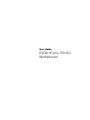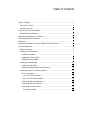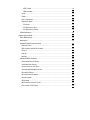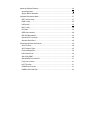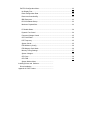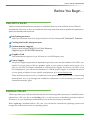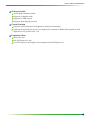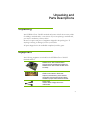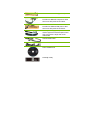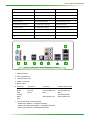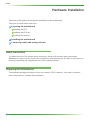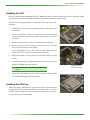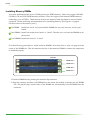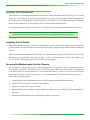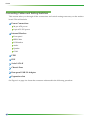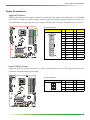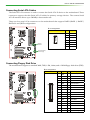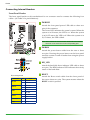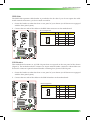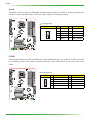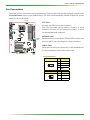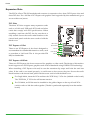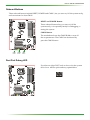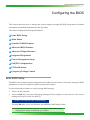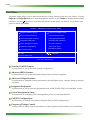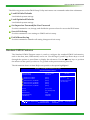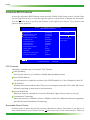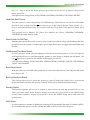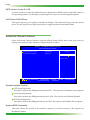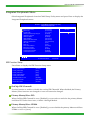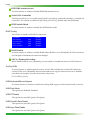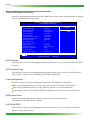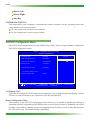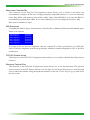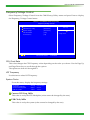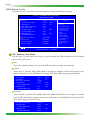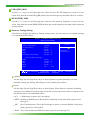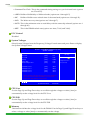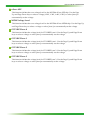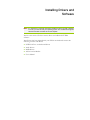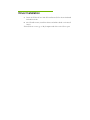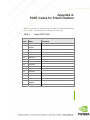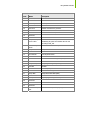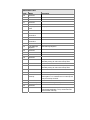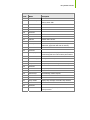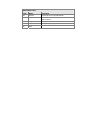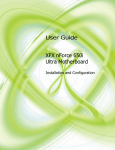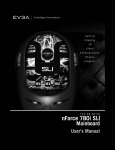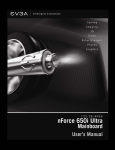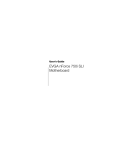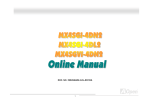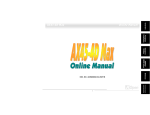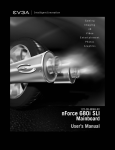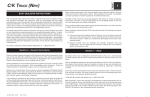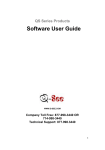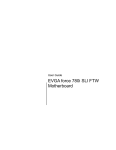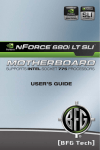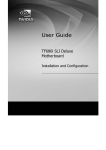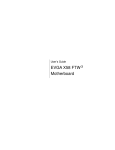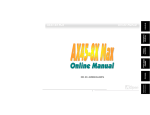Download EVGA 750i SLI Computer Hardware User Manual
Transcript
User Guide EVGA nForce 750i SLI Motherboard Table of Contents Before You Begin… ..................................................................................................... vi Parts NOT in the Kit .................................................................................................vi Intentions of the Kit ..................................................................................................vi EVGA nForce 750i Motherboard..................................................................................1 Motherboard Specifications...................................................................................... 1 Motherboard Specifications continued......................................................................... 2 UnPacking and Parts Description ................................................................................ 3 Equipment .................................................................................................................. 4 Motherboard Internal Connectors and Back Panel Connectors .................................. 5 I/O Panel description.....................................................................................................6 Safety Instructions.................................................................................................... 6 Preparing the Motherboard ...................................................................................... 6 Hardware Installation ........................................................................................... 7 Installing the CPU and Fan .................................................................................. 8 Installing Memory DIMMs..................................................................................... 9 Installing the Motherboard...................................................................................... 10 Installing the I/O Shield ...................................................................................... 10 Securing the Motherboard into the Chassis....................................................... 10 Connecting Cables and Setting Switches .............................................................. 11 Power Connections ............................................................................................ 12 24-pin ATX Power (PWR1) ............................................................................ 12 8-pin ATX 12V Power (PWR2)....................................................................... 12 Connecting IDE Hard Disk Drives...................................................................... 13 Connecting Serial ATA Cables .......................................................................... 14 Connecting Internal Headers ............................................................................. 15 Front Panel Header........................................................................................ 15 IEEE 1394a .................................................................................................... 16 USB Headers ................................................................................................. 16 Audio .................................................................................................................. 17 COM 1 ................................................................................................................ 17 Fan Connections ................................................................................................ 18 Expansion Slots ................................................................................................. 19 PCI Slots ........................................................................................................ 19 PCI Express x1 Slot ....................................................................................... 19 PCI Express x16 Slots ................................................................................... 19 Onboard Buttons .................................................................................................... 20 Configuring the BIOS ..................................................................................................21 Enter BIOS Setup................................................................................................... 21 Main Menu.............................................................................................................. 22 Standard CMOS Features Menu ........................................................................... 22 Date and Time.................................................................................................... 23 IDE Channel and SATA Channel....................................................................... 23 Drive A................................................................................................................ 23 Halt On ............................................................................................................... 23 Memory .............................................................................................................. 23 Advanced BIOS Features ...................................................................................... 24 Removable Device Priority................................................................................. 24 Hard Disk Boot Priority....................................................................................... 25 Quick Power On Self Test.................................................................................. 25 First/Second/Third Boot Device ......................................................................... 25 Boot Other Device.............................................................................................. 25 Boot Up NumLock Status................................................................................... 25 Security Option................................................................................................... 25 APIC Mode ......................................................................................................... 25 MPS Version Control For OS ............................................................................. 26 Full Screen LOGO Show.................................................................................... 26 Advanced Chipset Features................................................................................... 26 Spread Spectrum ............................................................................................... 26 System BIOS Cacheable ................................................................................... 26 Integrated Peripherals Menu.................................................................................. 27 IDE Function Setup ............................................................................................ 27 RAID Config ....................................................................................................... 28 USB Config......................................................................................................... 28 MAC Config ........................................................................................................ 28 HD Audio ............................................................................................................ 29 IEEE1394 controller ........................................................................................... 29 IDE HDD Block Mode......................................................................................... 29 Onboard FDC Controller .................................................................................... 29 Onboard Serial Port 1 ........................................................................................ 29 Power Management Setup Menu .......................................................................... 30 ACPI Function .................................................................................................... 30 ACPI Suspend Type........................................................................................... 30 Power Management ........................................................................................... 30 HDD Power Down .............................................................................................. 30 Soft-Off by PBNT ............................................................................................... 30 WOL(PME#) From Soft-Off ................................................................................ 31 Power On by Alarm ............................................................................................ 31 HPET Function................................................................................................... 31 POWER ON Function ........................................................................................ 31 PWRON After PWR-Fail .................................................................................... 32 PnP/PCI Configuration Menu ................................................................................. 32 Init Display First.................................................................................................. 32 Reset Configuration Data................................................................................... 32 Resources Controlled By ................................................................................... 33 IRQ Resources................................................................................................... 33 PCI/VGA Palette Snoop ..................................................................................... 33 Maximum Payload Size...................................................................................... 33 PC Health Status................................................................................................ 34 Dynamic Fan Control ......................................................................................... 34 Frequency/Voltage Control ................................................................................ 35 CPU Clock Ratio ................................................................................................ 35 LDT Frequency .................................................................................................. 35 System Clocks ................................................................................................... 35 FSB & Memory Config ....................................................................................... 36 FSB Memory Clock Mode .................................................................................. 36 Memory Timing Settings .................................................................................... 37 System Voltages ................................................................................................ 38 CPU Core ........................................................................................................... 38 CPU FSB............................................................................................................ 38 System Monitor Menu .......................................... Installing Drivers and Software ................................... Driver Installation ..................................................... Appendix A. POST Codes............................................ nForce 750i SLI Motherboard Before You Begin… Parts NOT in the Kit This kit contains all the hardware necessary to install and connect your new EVGA nForce® 750i SLI motherboard. However, it does not contain the following items that must be purchased separately to make the motherboard functional. Intel microprocessor: Intel Core 2 Extreme, Intel Core 2 Quad, Intel Core 2 Duo Pentium EE, Pentium D, Pentium Cooling fan for the microprocessor System memory support: Supports dual channel DDR2 533/667/800, Memory. Supports up to 8 GBs DDR2 memory. Graphics Card This motherboard supports 2-way SLI with two x16 PCI Express slots. Power Supply The power supply requirement is dependent upon the power and the number of the GPUs you install. If you are going to SLI two graphics cards, you are going to require more power. As a rule, for one GPU you need a minimum of a 350 W power supply. If you have two GPUs in an SLI configuration, you will need a minimum of a 500 W power supply. To calculate the power you are going to require for your specific configuration, go to www.slizone.com. These instructions tell you how to install each of the parts listed so you can have a functioning motherboard. As you go through the installation instructions, we are assuming you have purchased the necessary parts. Intentions of the Kit This kit provides you with the motherboard and all connecting cables necessary to install the motherboard into a PC case. If you are building a PC, you will use most of the cables provided in the kit. If however, you are replacing a motherboard, you will not need many of the cables. When replacing a motherboard in a PC case, you will need to reinstall an operating system even though the current drives have an operating system. EVGA EVGA nForce 750i Motherboard Thank you for buying the EVGA NFORCE 750i SLI Motherboard. This motherboard offers the tools and performance PC users’ demand. When combined with two SLI-Ready NVIDIA GeForce graphics cards, you get innovative NVIDIA SLI Technology for enhanced system performance. Motherboard Specifications Size ATX form factor of 245mm x 305mm Microprocessor support Intel Core 2 Extreme, Intel Core 2 Quad, Intel Core 2 Duo, Pentium EE, Pentium D, Pentium Operating systems: Supports Windows XP 32bit/64bit and Windows Vista 32bit/64bit Contains NVIDIA nForce 750i SLI MCP and SPP System Memory support Supports dual channel JEDEC DDR2-800 memory. Supports up to 8 GBs of DDR2 memory. Eight USB 2.0 Ports Supports hot plug Eight USB 2.0 ports (six rear panel ports, two onboard USB headers) Supports wake-up from S1 and S3 mode Supports USB 2.0 protocol up to 480 Mbps transmission rate Onboard Serial ATA II 300MBps data transfer rate Four Serial ATA II connectors NVIDIA MediaShield RAID with support for RAID 0, RAID 1, RAID 0+1, RAID 5, and JBOD Supports hot plug and NCQ (Native Command Queuing ) Onboard LAN LAN interface built-in onboard Supports 10/100/1000 Mbit/sec Ethernet Onboard 1394 Support hot plug Two 1394a ports (one rear panel port, one onboard header) with rate of transmission at 400 Mbps nForce 750i SLI Motherboard Onboard Audio Azalia High-Definition audio Supports 8-channel audio Supports S/PDIF output Supports Jack-Sensing function Green Function Supports ACPI (Advanced Configuration and Power Interface) Supports S0 (normal), S1 (power on suspend), S3 (suspend to RAM), S4 (Suspend to disk depends on OS), and S5 (soft - off) Expansion Slots Three PCI slots One PCI Express x1 slot Two PCI Express x16 Graphics slot compliant with PCI Express 2.0 Unpacking and Parts Descriptions Unpacking The NVIDIA nForce 750i SLI motherboard comes with all the necessary cables for adding a motherboard to a new chassis. If you are replacing a motherboard, you may not need many of these cables. Be sure to inspect each piece of equipment shipped in the packing box. If anything is missing or damaged, contact your reseller. All parts shipped in this kit are RoHS-compliant (lead-free) parts. Equipment The following equipment is included in the NVIDIA nForce 750i SLI motherboard box. NVIDIA nForce 750i SLI Motherboard This PCI Express motherboard contains the NVIDIA nForce 750i SLI SPP and MCP and is SLI-ready. I/O Shield Installs in the chassis to block radio frequency transmissions, protect internet components from dust and foreign objects and aids in proper airflow within the chassis. Floppy Cable Used to attach a floppy drive to the motherboard. 3 2-Port SATA Power Cable (Qty Three) 1394 Cable Provides two additional 1394 ports to either the front or back panels of the chassis. USB 2.0 4-Port Cable Provides four additional USB ports to either the front or back panels of the chassis. SATA Signal Cable (Qty Four) Used to support the Serial ATA protocol and each one connects a single drive to the motherboard Comm2 Bracket Cable IDE-ATA 133 HDD Cable Driver Installation CD SLI Bridge 2-Way nForce 750i SLI Motherboard 1. CPU 775 Socket 11. Serial connector 21. Azalia HD Audio Header 2. CPU fan connector 12. Battery 22. FP Audio connector 3. DDR2 DIMM slots 0 - 3 13. Front panel connector 23. SPDIF connector 4. 24-pin ATX power connector 14. USB header 24. PCI slots 5. IDE connector 15. Reset CMOS button 25. PCI Express x16 slots 6. Chassis fan2 connector 16. Auxiliary fan connector 26.1394a connector 7. FDD connector 17. System fan connector 27. PCI Express x1 slot 8. Serial-ATA (SATA) connectors 18. Power button 28. Backpanel connectors (Figure 2) 9. Post port 19. Reset button 29. 8-pin ATX_12V power connector 10. Chassis fan connector 20. Speaker 30. Chipset fan connector 7 1 2 3 4 5 6 4 4 Figure 2. EVGA nForce 750i SLI Backpanel connectors 1. PS/2 Mouse Port 2. PS/2 Keyboard Port 3. 1394a (Firewire) Port 4. USB 2.0 ports (Six) 5. SPDIF output 6. Audio Port 2-Channel 4-Channel Blue Line-In Line-In Green Line-Out Front Speaker Out Pink Mic In Mic In Orange Black Rear Speaker Out Grey 7. Lan Port with LEDs to indicate status. • Yellow/Light Up/Blink = 10 Mbps/Link/Activity • Yellow and Green/Light Up/Blink = 100 Mbps/link/Activity • Green/Light Up/Blink = 1000 Mbps/Link/Activity 6-Channel/8-Channel Line-In Front Speaker Out Mic In Center/Subwoofer Rear Speaker Out EVGA Hardware Installation This section will guide you through the installation of the motherboard. The topics covered in this section are: Preparing the motherboard Installing the CPU Installing the CPU fan Installing the memory Installing the motherboard Connecting cables and setting switches Safety Instructions To reduce the risk of fire, electric shock, and injury, always follows basic safety precautions. Remember to remove power from your computer by disconnecting the AC main source before removing or installing any equipment from/to the computer chassis. Preparing the Motherboard The motherboard shipped in the box does not contain a CPU or memory. You need to purchase these components to complete this installation. 7 nForce 750i SLI Motherboard Installing the CPU Be very careful when handling the CPU. Make sure not to bend or break any pins on the back. Hold the processor only by the edges and do not touch the bottom of the processor. Use the following procedure to install the CPU onto the motherboard. 1. Unhook the socket lever by pushing down and away from the socket. 2. Lift the load plate. There is a protective socket cover on the load plate to protect the socket when there is no CPU installed. 3. Remove the protective socket cover from the load plate. 4. Remove the processor from its protective cover, making sure you hold it only by the edges. It is a good idea to save the cover so that whenever you remove the CPU, you have a safe place to store it. 5. Align the notches in the processor with the notches on the socket. 6. Lower the processor straight down into the socket with out tilting or sliding it into the socket. Note: Make sure the CPU is fully seated and level in the socket. 7. Close the load plate over the CPU and press down while you close and engage the socket lever. Installing the CPU Fan There are many different fan types that can be used with this motherboard. Follow the instruction that came with you fan assembly. Be sure that the fan orientation is correct for your chassis type and your fan assembly. Align notches with notches on the CPU EVGA Installing Memory DIMMs Your new motherboard has four 1.8V 240-pin slots for DDR2 memory. These slots support 256 MB, 512 MB, 1 GB, and 2 GB DDR2 memory modules. They also support dual channel DDR2 memory technology up to 10.7GB/s. There must be at least one memory bank populated to ensure normal operation. Use the following recommendations for installing memory. (See Figure 1 on page 4 for the location of the memory slots.) One DIMM: Install into slot 0. You can install the DIMM into any slot, however, slot 0 is preferred. Two DIMMs: Install into either slots 0 and 1 or 2 and 3. The idea is to not have the DIMMs in adjacent slots. Four DIMMS:Install into slots 0, 1, 2, and 3. Use the following procedure to install memory DIMMs. Note that there is only one gap near the center of the DIMM slot. This slot matches the slot on the memory DIMM to ensure the component is installed properly. CPU side DIMM Slot 0 DIMM Slot 2 DIMM Slot 1 DIMM Slot 3 Card-edge 1. Unlock a DIMM slot by pressing the module clips outward. 2. Align the memory module to the DIMM slot, and insert the module vertically into the DIMM slot. The plastic clips at both sides of the DIMM slot automatically lock the DIMM into the connector. nForce 750i SLI Motherboard Installing the Motherboard The sequence of installing the motherboard into the chassis depends on the chassis you are using and if you are replacing an existing motherboard or working with an empty chassis. Determine if it would be easier to make all the connections prior to this step or to secure the motherboard and then make all the connections. It is normally easier to secure the motherboard first. Use the following procedure to install the I/O shield and secure the motherboard into the chassis. Note: Be sure that the CPU fan assembly has enough clearance for the chassis covers to lock into place and for the expansion cards. Also make sure the CPU Fan assembly is aligned with the vents on the covers. Installing the I/O Shield The motherboard kit comes with an I/O shield that is used to block radio frequency transmissions, protects internal components from dust and foreign objects, and promotes correct airflow within the chassis. Before installing the motherboard, install the I/O shield from the inside of the chassis. Press the I/O shield into place and make sure it fits securely. If the I/O shield does not fit into the chassis, you would need to obtain the proper size from the chassis supplier. Securing the Motherboard into the Chassis Most computer chassis have a base with mounting studs or spacers to allow the mother board to be secured to the chassis and help to prevent short circuits. If there are studs that do not align with a mounting hole on the motherboard, it is recommended that you remove that stud to prevent the possibility of a short circuit. In most cases, it is recommended to secure the motherboard using a minimum of nine (9) spacers. 1. Carefully place the motherboard onto the studs/spacers located inside the chassis. 2. Align the mounting holes with the studs/spacers. 3. Align the connectors to the I/O shield. 4. Ensure that the fan assembly is aligned with the chassis vents according to the fan assembly instruction. 5. Secure the motherboard with a minimum of eight-to-ten screws. EVGA Connecting Cables and Setting Switches This section takes you through all the connections and switch settings necessary on the motherboard. This will include: Power Connections 24-pin ATX power 8-pin ATX 12V power Internal Headers Front panel IEEE 1394a USB headers Audio Speaker COM FDD IDE Serial ATA II Chassis Fans Rear panel USB 2.0 Adapter Expansion slots See Figure 1 on page 4 to locate the connectors referenced in the following procedure. 10 nForce 750i SLI Motherboard Power Connections 24-pin ATX Power PWR1 is the main power supply connector located along the edge of the board next to the DIMM slots. Make sure that the power supply cable and pins are properly aligned with the connector on the motherboard. Firmly plug the power supply cable into the connector and make sure it is secure. v Pin Assignments Connector Pin Signal Pin Signal 1 +3.3V 13 +3.3V 2 +3.3V 14 -12V 3 GND 15 GND 4 +5V 16 PS_ON 5 GND 17 GND 6 +5V 18 GND 7 GND 19 GND 8 PWROK 20 RSVD 9 +5V_AUX 21 +5V 10 +12V 22 +5V 11 +12V 23 +5V 12 +3.3V 24 GND 8-pin ATX 12V Power The 8-pin ATX 12V power connection, is used to provide power to the CPU. Align the pins to the connector and press firmly until seated. v Pin Assignments Connector Pin Signal Pin Signal 1 GND 5 +12V 2 GND 6 +12V 3 GND 7 +12V 4 GND 8 +12V 11 EVGA Connecting IDE Hard Disk Drives The IDE connector supports Ultra ATA 133/100/66 IDE hard disk drives. 1. Connect the blue connector (the cable end with a single connector) to the motherboard. 2. Connect the black connector (the cable with the two closely spaced black and gray connectors) to the Ultra ATA master device. 3. Connect the gray connector to a slave device. If you install two hard disk drives, you must configure the second drive as a slave device by setting its jumper accordingly. Refer to the hard disk documentation for the jumper settings. Note: If an ATA-66/100 disk drive and a disk drive using any other IDE transfer protocol are attached to the same cable, the maximum transfer rate between the drives may be reduced to that of the slowest drive. v Pin Assignments Connector Pin Signal Pin Signal 1 Reset IDE 2 GND 3 Host Data 7 4 Host Data 8 5 Host Data 6 6 Host Data 9 7 Host Data 5 8 Host Data 10 9 Host Data 4 10 Host Data 11 11 Host Data 3 12 Host Data 12 13 Host Data 2 14 Host Data 13 15 Host Data 1 16 Host Data 14 17 Host Data 0 18 Host Data 15 19 GND 20 —- 21 DRQ 1 22 GND 23 Host IOW 24 GND 25 Host IOR 26 GND 27 IOCHRDY 28 Host ALE 29 DACK 1 30 Ground 31 IRQ 15 32 NC 33 Address 1 34 Ground 35 Address 0 36 Address 2 37 Chip Select 0 38 Chip Select 1 39 Activity GND 40 nForce 750i SLI Motherboard Connecting Serial ATA Cables The Serial ATA II connector is used to connect the Serial ATA II device to the motherboard. These connectors support the thin Serial ATA II cables for primary storage devices. The current Serial ATA II interface allows up to 300MB/s data transfer rate. There are four serial ATA connectors on the motherboard that support RAID 0,RAID 1, RAID 5, RAID 0+1 and JBOD configurations. v Pin Assignments Connector Pin SATA B1 SATA B0 Signal 1 GND 2 TX+ 3 TX- 4 GND 5 RX+ 6 RX- 7 GND SATA A0 (bottom) SATA A1 (top) Connecting Floppy Disk Drive The motherboard supports a standard 360K, 720K, 1.2M, 1.44m, and a 2.88M floppy disk drive (FDD). v Pin Assignments Connector Pin Signal Pin Signal 1 GND 2 Drive Density Election 3 GND 4 NC 5 GND 6 DSI 7 GND 8 Index 9 GND 10 Motor Enable 0 11 GND 12 DSB 13 GND 14 Drive Select 0 15 GND 16 Motor Enable 1 17 GND 18 Direction 19 GND 20 Step 21 GND 22 Write Data 23 GND 24 Write Gate 25 GND 26 Track 0 27 GND 28 Write Protect 29 NC 30 Read Data 31 GND 32 Side 1 Select 33 NC 34 Diskette Change EVGA Connecting Internal Headers Front Panel Header The front panel header on this motherboard is one connector used to connect the following four cables. (see Table 2 for pin definitions): PWRLED Attach the front panel power LED cable to these two pins of the connector. The Power LED indicates the system’s status. When the system is in S0 status, the LED is on. When the system is in S4, S5 status, the LED is off. When the system is in S1, S3 status, the LED is blink. Note: Some chassis do not have all four cables. Be sure to match the name on the connectors to the corresponding pins. PWRSW Attach the power button cable from the case to these two pins. Pressing the power button on the front panel turns the system on and off rather than using the power supply button. HD_LED Attach the hard disk drive indicator LED cable to these two pins. The HDD indicator LED indicates the activity status of the hard disks. RESET v Pin Assignments Connector Pin Signal 1 HD_PWR 3 HD ACT* 2 PWR LED 4 STBY LED 5 GND 7 RST BTN 6 PWR BTN 8 GND No Connect 9 +5V Empty 10 Empty HD_LED PWRLED RESET PWRSW Attach the Reset switch cable from the front panel of the case to these two pins. The system restarts when the RESET switch is pressed. nForce 750i SLI Motherboard IEEE 1394a The IEEE 1394 expansion cable bracket is provided in the box but if you do not require the additional external connections, you do not need to install it. 1. Secure the bracket to either the front or rear panel of your chassis (not all chassis are equipped with the front panel option). 2. Connect the two ends of the cables to the IEEE 1394 connectors on the motherboard. v Pin Assignments Connector Pin Signal Pin Signal 1 TPA+ 2 TPA- 3 GND 4 GND 5 TPB+ 6 TPB- 7 +12V 8 +12V 9 Empty 10 GND USB Headers This motherboard contains six (6) USB 2.0 ports that are exposed on the rear panel of the chassis (Figure 2). The motherboard also contains one 10-pin internal header connectors onboard that can be used to connect an optional external bracket containing four (2) more USB 2.0 ports. 1. Secure the bracket to either the front or rear panel of your chassis (not all chassis are equipped with the front panel option). 2. Connect the two ends of the cables to the USB 2.0 headers on the motherboard. v Pin Assignments Connector Pin Signal Pin Signal 1 5V_DUAL 2 5V_DUAL 3 Data- 4 Data- 5 Data+ 6 Data+ 7 GND 8 GND 9 Empty 10 No Connect EVGA Audio The audio connector supports HD audio standard and provides two kinds of audio output choices: the Front Audio, the Rear Audio. The front Audio supports re-tasking function. v Pin Assignments Connector Pin Signal Pin Signal 1 PORT1_L 2 AUD_GND 3 PORT1_R 4 PRECENCE_J 5 PORT2_R 6 SENSE1_RETURN 7 SENSE_SEND 8 Empty 9 PORT2_L 10 SENSE2_RETURN COM1 The motherboard kit provides an additional serial COM header for your machine. Connect one side of a switching cable to the header and then attach the serial COM device to the other side of the cable. v Pin Assignments Connector Pin Signal Pin Signal 1 DCD (Data Carrier Detect) 2 DSR (Data Set Ready) 3 RXD (Receive Data) 4 RTS (Request to Send) 5 TXD (Transmit Data) 6 CTS (Clear to Send) 7 DTR (Data Terminal Ready) 8 RI (Ring Indicator) 9 GND No Connect 10 nForce 750i SLI Motherboard Fan Connections There are six fan connections on the motherboard. The fan speed can be detected and viewed in the PC Health Status section of the CMOS Setup. The fans are automatically turned off after the system enters S3, S4 and S5 mode. CPU FAN CPU FAN: Connect the CPU fan to this connrctor. The CPU fan cable can be either a 3-pin or a 4-pin connector. Connect a 3-pin connector to pins 1, 2, and 3 on the motherboard connector. NFORCE FAN NFORCE FAN: CHASSIS FAN2 Install the fan over the nForce 750i SLI SPP to draw heat from the MCP. The fans plug into a 3-pin connector. Others FAN: There are four more fan connectors on the motherboard. For this installation, these may not be used. SYS FAN AUX FAN CHASSIS FAN v Pin Assignments Connector Connector Pin Signal 1 CONTROL 2 SENSE 3 +12V 4 GND Pin Signal 1 SENSE 2 +12V 3 +12V EVGA Expansion Slots The EVGA nForce 750i SLI motherboard contains six expansion slots, three PCI Express slots and three PCI slots. For a full list of PCI Express x16 graphics card supported by this motherboard, go to www.nvidia.com/estore. PCI Slots The three PCI slots support many expansion cards such as a LAN card, USB card, SCSI card and other cards that comply with PCI specifications. When installing a card into the PCI slot, be sure that it is fully seated. Secure the card’s metal bracket to the chassis back panel with the screw used to hold the blank cover. PCI Express x1 Slot There is one PCI Express x1 slot that is designed to accommodate less bandwidth-intensive cards, such as a modem or LAN card. The x1 slot provides 250 MB/sec bandwidth. PCIe x1 Slot PCIe x16 Slot PCI Slot PCIe x16 Slot PCI Slot PCI Express x16 Slots These two PCI Express x16 slots are reserved for graphics or video cards. The design of this motherboard supports two PCI-Express graphics cards with x8 bandwith using NVIDIA’s SLI technology. When installing a PCI Express x16 card, be sure the retention clip snaps and locks the card into place. If the card is not seated properly, it could cause a short across the pins. Secure the card’s metal bracket to the chassis back panel with the screw used to hold the blank cover. For Single Mode, insert the VGA card into the "PCIE X16_1" VGA slot. (labeled on the board). The “PCIE X16_2” VGA slot will become inactive. For SLI Mode, an SLI kit must be installed to the golden fingers on the top of both VGA cards in order to link the cards together. (The kit is purchased separately from the motherboard). nForce 750i SLI Motherboard Onboard Buttons These onboard buttons include RESET, POWER and CMOS , lets you turn on/off the system easily, and convenient for clear CMOS RESET and POWER Button: These onboard buttons lets you turn on/off the system easily, it is especially handy for debugging or testing the system. CMOS Button: The motherboard uses the CMOS RAM to store all the set parameters. The CMOS can be cleared by press the CMOS button. RESET Button POWER Button CMOS Button Post Port Debug LED Provides two-digit POST code to show why the system fail to boot. Allows quick and easy optimization. nForce 750i SLI Motherboard Configuring the BIOS This section discusses how to change the system settings through the BIOS Setup menus. Detailed descriptions of the BIOS parameters are also provided. This section includes the following information: Enter BIOS Setup Main Menu Standard CMOS Features Advanced BIOS Features Advanced Chipset Features Integrated Peripherals Power Management Setup PnP/PCI Configurations PC Health Status Frequency/Voltage Control Enter BIOS Setup The BIOS is the communication bridge between hardware and software. Correctly setting the BIOS parameters is critical to maintain optimal system performance. Use the following procedure to verify/change BIOS settings. 1. Power on the computer. 2. Press the Del key when the following message briefly displays at the bottom of the screen during the Power On Self Test (POST). Press F1 to continue, DEL to enter Setup. Pressing Del takes you to the Phoenix-Award BIOS CMOS Setup Utility. Note: It is strongly recommended that you do not change the default BIOS settings. Changing some settings could damage your computer. EVGA Main Menu The main menu allows you to select from the list of setup functions and two exit choices. Use the Page Up and Page Down keys to scroll through the options or press Enter to display the associated submenu. Use the arrow keys to position the selector in the option you choose. To go back to the previous menu, press Esc. Phoenix – AwardBIOS CMOS Setup Utility Standard CMOS Features Frequency/Voltage Control Advanced BIOS Features Load Fail Safe Defaults Advanced Chipset Features Load Optimized Defaults Integrated Peripherals Set Supervisor Password Power Management Setup Set User Password PnP/PCI Configurations Save & Exit Setup PC Health Status Exit Without Saving Esc : Quit : Select Item F10 : Save & Exit Setup Time, Date, Hard Disk Type.., Standard CMOS Features Use this menu to set up the basic system configuration. Advanced BIOS Features Use this menu to set up the advanced system features and boot sequence. Advanced Chipset Features Use this menu to optimize system performance and configure clocks, voltages, memory timings, and more. Integrated Peripherals Use this menu to set up onboard peripherals such as IDE, RAID, USB, LAN, and MAC control. Power Management Setup Use this menu to configure power management, power on, and sleep features. PnP/PCI Configurations Use this menu to modify the system’s Plug-and-Play and PCI configurations. Frequency/Voltage Control Use this menu to adjust various parameters to obtain improved performance for overclocking. nForce 750i SLI Motherboard The following items on the CMOS Setup Utility main menu are commands rather than submenus: Load Fail Safe Defaults Load default system settings. Load Optimized Defaults Load default system settings. Set Supervisor Password/Set User Password Use this command to set, change, and disable the password used to access the BIOS menu. Save & Exit Setup Use this command to save settings to CMOS and exit setup. Exit Without Saving Use this command to abandon all setting changes and exit setup. Standard CMOS Features The Standard CMOS Features menu is used to configure the standard CMOS information, such as the date, time, HDD model, and so on. Use the Page Up and Page Down keys to scroll through the options or press Enter to display the sub-menu. Use the arrow keys to position the selector in the option you choose. To go back to the previous menu, press Esc. The information shown in Item Help corresponds to the option highlighted. Phoenix – AwardBIOS CMOS Setup Utility Standard CMOS Features Date (mm:dd:yy) Time (hh:mm:ss) IDE Channel 0 Master IDE Channel 0 Slave SATA Channel 1 (A0) Master SATA Channel 2 (A1) Master SATA Channel 3 (B0) Master SATA Channel 4 (C1) Master Sat, Jul 01 2006 12 : 48: 23 [None] [None] [None] [None] [None] [None] Main Level Change the day, month, year and century Drive A Halt On [1.44, 3.5 in.] [All , But Keyboard] Base Memory Extended Memory Total Memory 640K 1047552K 1048576K :Move Enter:Select +/-/PU/PD:Value F5: Previous Values Item Help F10:Save ESC:Exit F7:Defaults F1:General Help EVGA Advanced BIOS Features Access the Advanced BIOS Features menu from the CMOS Utility Setup screen. Use the Page Up and Page Down keys to scroll through the options or press Enter to display the sub-menu. Use the arrow keys to position the selector in the option you choose. To go back to the previous menu, press Esc. Phoenix – AwardBIOS CMOS Setup Utility Advanced BIOS Features CPU Features [Press Enter] Removable Device Priority [Press Enter] Hard Disk Boot Priority [Press Enter] Quick Power On Self Test [Enabled] First Boot Device [Removable] Second Boot Device [CDROM] Third Boot Device [Hard Disk] Boot Other Device [Enabled] Boot Up NumLock Status [On] Security Option [Setup] APIC Mode [Enabled] MPS Version Control For OS [1.4] Full Screen LOGO Show [Disabled] :Move Enter:Select +/-/PU/PD:Value F5: Previous Values Item Help Main Level Select Removable Boot Device Priority F10:Save ESC:Exit F7:Defaults F1:General Help CPU Features This field is available only for Pentium® CPU Features. Intel SpeedStep This function allows you to enable or disable Intel SpeedStep feature. Limit CPUID Maxval Use this function to enable the set limit of the CPUID MaxVal to 3. Set to Disable for Win XP. C1E Function Enabled, this function reduces the CPU power consumption when the CPU is idle. Idle occurs when the operating system issues a halt instruction. Execute Disable Bit When this function is disabled, it forces the XD feature flag to always return to zero (0). Virtualization Technology When this function is enabled, it allows a VMM to utilize the additional hardware capabilities provided by Intel Virtualization Technology. Removable Device Priority Use this option to select the priority for removable device startup. Press Enter to see the list of removable devices in your system. Use the arrow keys to go to the various devices. Then use nForce 750i SLI Motherboard the + or – keys to move the device priority up or down in the list. To go back to the previous menu, press Esc. The Options are: Floppy Disk, LS120, ZIP100, USB-FDD0, USB-FDD1, USB-ZIP0, USB-ZIP1. Hard Disk Boot Priority Use this option to select the priority for HDD startup. Press Enter to see the list of bootable devices in your system. Use the arrow keys to go to the various devices. Then use the + or – keys to move the device priority up or down in the list. To go back to the previous menu, press Esc. The options are Pri. Master, Pri. Slave, Sec. Master, Sec. Slave, USBHDD0, USBHDD1, USBHDD2, Bootable Add-in cards Quick Power On Self Test Enabling this option allows the system to skip certain test while booting, which reduces the time needed to boot the system. Use the Page Up and Page Down keys to toggle between Enable and Disable. First/Second/Third Boot Device Use this option to set the priority sequence of the devices booted at power on. Use the Page Up and Page Down keys to scroll through the options or press Enter to display the sub-menu. Use the arrow keys to position the selector in the option you choose. The options are Floppy, LS120, Hard Disk, CDROM, ZIP100, USB-FDD, USB-ZIP, USB-CDROM, Legacy LAN, Disabled. Boot Other Device With the option set to Enable, the system boots from some other device if the first/second/third boot devices fail. Boot Up NumLock Status This option allows you to select the power-on state of NumLock. Select On to activate the keyboard NumLock when the system is started. Select Off to disable the NumLock key. Security Option The Security Options allows you to require a password every time the system boots or only when you enter setup. Select Setup to require a password to gain access to the CMOS Setup screen. Select System to require a password to access the CMOS Setup screen and when the system boots. APIC Mode Use this function to enable or disable the Advanced Programmable Interrupt Controller (APIC). If you disable this option, you also disable the MPS Version Control for OS option. EVGA MPS Version Control For OS Use this function to select the Multi-Processor Specification (MPS) version that BIOS passes to the operating system. Use the Page Up and Page Down keys to scroll through the options. Full Screen LOGO Show This option allows you to enable or disable the display of the full-screen logo when the system boots. Use the Page Up and Page Down keys to toggle between Enable and Disable Advanced Chipset Features Select Advanced Chipset Features from the CMOS Setup Utility menu and press Enter to display the functions of the Advanced Chipset Functions menu. Phoenix – AwardBIOS CMOS Setup Utility Advanced Chipset Features Spread Spectrum Control [Press Enter] System BIOS Cacheable [Disabled] Item Help Main Level Voltage control :Move Enter:Select +/-/PU/PD:Value F5: Previous Values F10:Save ESC:Exit F7:Defaults F1:General Help Spread Spectrum Control CPU Spread Spectrum This option reduces the EMI generated by the CPU. The options are Disabled, Center Spread. SATA Spread Spectrum This option reduces the EMI generated by the S-ATA. The options are Disabled, Enabled. LDT Spread Spectrum This option reduces the EMI generated by the LDT. The options are Disabled, Down Spread System BIOS Cacheable This item allows the system to be cached in memory for faster execution. The options are Disabled, Enabled. nForce 750i SLI Motherboard Integrated Peripherals Menu Select Integrated Peripherals from the CMOS Setup Utility menu and press Enter to display the Integrated Peripherals menu. Phoenix – AwardBIOS CMOS Setup Utility Integrated Peripherals IDE Function Setup RAID Cofig OnChip USB USB Keyboard/Storage Support USB Mouse Support USB Park Mode USB TD Reads USB Periodic Data Reads USB Asyn Data Reads HD Audio MAC Lan MAC Media Interface IEEE1394 controller IDE HDD Black Mode Onboard FDC Controller Onbaord Serial Port 1 [Press Enter] [Press Enter] [V1.1+V2.0] [Enabled] [Disabled] [Enabled] [ISO Queue] [ISO Queue] [non-ISO Queue] [Auto] [Auto] [Pin Strap] [Auto] [Enabled] [Enabled] [3F8/IRQ4] :Move Enter:Select +/-/PU/PD:Value F5: Previous Values Item Help Main Level F10:Save ESC:Exit F7:Defaults F1:General Help IDE Function Setup Press Enter to display the IDE Function Setup menu. OnChip IDE Channel0 [Enabled] Primary Master PIO [Auto] Primary Slave PIO [Auto] Primary Master UDMA [Auto] Primary Slave UDMA [Auto] IDE DMA transfer access [Enabled] Serial-ATA Controller [All Enabled] IDE Prefetch Mode [Enabled] OnChip IDE Channel0 Use this function to enable or disable the onchip IDE Channel0. When disabled, the Primary Master/Slave functions are changed to Auto and cannot be changed. Primary Master/Slave PIO When OnChip IDE Channel0 is set to [Enabled], you can select a mode for the primary Master and Slave PIO. Select from Auto, or Mode 1 through Mode 4. Primary Master/Slave UDMA When OnChip IDE Channel0 is set to [Enabled], you can disable the primary Master and Slave UDMA or set it to [Auto]. EVGA IDE DMA transfer access Use this function to enable or disable IDE DMA transfer access. Serial-ATA Controller This function allows you to enable specific SATA controllers, enable all controllers, or disable all controllers. The options available are [SATA-0], [SATA-0+1], [Enable All], and [Disabled]. IDE Prefetch Mode Use this function to enable or disable the IDE Prefetch mode. RAID Config Press Enter to display the RAID Config menu. RAID Enable [Enabled] SATA 0 Primary RAID [Disabled] SATA 0 Secondary RAID [Disabled] SATA 1 Primary RAID [Disabled] SATA 1 Secondary RAID [Disabled] RAID Enable Use this function to enable or disable RAID. When RAID is set to [Disabled], all SATA functions are changed to Disabled and cannot be changed. SATA x Primary/Secondary When RAID Enable is set to [Enabled], you can enable or disable the various SATA functions. OnChip USB Use this function to enable specific versions of the USB or disable the onchip USB. When the onchip USB is set to [Disabled], the keyboard and mouse support functions are set to Enabled and cannot be changed. Versions that can be selected are [V1.1+V2.0] or [V1.1]. USB Keyboard/Mouse Support Use these function to enable or disable the onchip WSB support of the keyboard and/or mouse. USB Park Mode The options are Enabled, Disabled. USB TD Reads The options are non-ISO Queue, ISO Queue. USB Periodic Data Reads The options are non-ISO Queue, ISO Queue. USB Asyn Data Reads The options are non-ISO Queue, ISO Queue. nForce 750i SLI Motherboard HD Audio This function on the Integrated Peripherals menu allows you to enable or disable the integrated high definition audio. MAC LAN Use these functions to set the MAC LAN to Auto or disable their functions. IEEE1394 controller This function on the Integrated Peripherals menu allows you to enable or disable the IEEE1394 (Firewire) interface. IDE HDD Block Mode Using this function on the Integrated Peripherals menu allows your IDE hard drive needs to support block mode. Select [Enabled] to automatically detect the optimal number of block read/ writes per sector the drive can support. Select [Disabled] if your drive does not support block mode. Onboard FDC Controller This function on the Integrated Peripherals menu allows you to enable or disable the onboard Floppy Disk Controller function. Onboard Serial Port 1 This function on the Integrated Peripherals menu allows you to select the onboard serial port 1 function. Options are [3F8/IRQ4], [2E8/IRQ3], [3E8/IRQ4], [Auto], and [Disabled]. EVGA Power Management Setup Select Power Management Setup from the CMOS Setup Utility menu and press Enter to display the Power Management Setup menu. Phoenix – AwardBIOS CMOS Setup Utility Power Management Setup x x x x ACPI function APCI Suspend Type Power Management Video Off Mehtod HDD Power Down Soft-Off by PBTN WOL(PME#) From Soft-Off WOR(RI#) From Soft-Off Power-on by Alarm Day of Month Alarm Time (hh:mm:ss) Alarm HPET Support POWER ON Function KB Power ON Password Hot Key Power On PWRON After PWR-Fail [Enabled] [S1&S3] [User Define] [DPMS Support] [Disabled] [Instant-Off] [Disabled] [Disabled] [Disabled] 0 0:0:0 [Enabled] [BUTTON ONLY] Enter Ctrl-F1 [Former-Sts] :Move Enter:Select +/-/PU/PD:Value F5: Previous Values Item Help Main Level F10:Save ESC:Exit F7:Defaults F1:General Help ACPI Function This function on the Power Management Setup menu allows you to enable or disable the ACPI function. ACPI Suspend Type This function on the Power Management Setup menu allows you to select an ACPI Suspend Type. Types to select from are [S1&S3], [S1(POS)], and [S3(STR)]. Power Management Use this to select your Power Management selection. The default is User define. Max. saving: Maximum power savings. Inactivity period is 1 minute in each mode. Min. saving: Minimum power savings. Inactivity period is 1 hour in each mode. User define: Allows user to define PM Timers parameters to control power saving mode. HDD Power Down Powers down the hard disk drive after a preset period of system inactivity. The options are Disabled, 1min ~ 15min. Soft-Off by PBNT This function on the Power Management Setup menu allows you to set Soft-Off by PBNT to [Instant-Off] or [Delay 4 Sec]. nForce 750i SLI Motherboard WOL(PME#) From Soft-Off This function on the Power Management Setup menu allows you to enable or disable WOL(PMW#) from soft-off. WOR(RI#) From Soft-Off This function on the Power Management Setup menu allows you to enable or disable WOR(RI#) from soft-off. Power On by Alarm This function on the Power Management Setup menu allows you to enable or disable the Poweron by alarm function. Set to [Disable] to prevent poweron by alarm. When set to [Enable], you can manually put in the day of the month and the time of the alarm. Power-on by Alarm Day of Month Alarm Time (hh:mm:ss) Alarm [Disabled] [ 0] [0 : 0 : 0] To enter a day or time, use the Page Up and Page Down keys to scroll through numbers or enter the number using the keyboard number or the + and – keys. HPET Support This function allows you to enable or disable the High Precision Even Timer (HPET). When Enabled, HPET is used as the timing hardware for multimedia and other time-sensitive application. When HPET is Disabled, the APIC timer is used. POWER ON Function This function on the Power Management Setup menu allows you to define the power-on function. Options for this function are: BUTTON ONLY Keyboard 98 Password When [Password] is selected, the KB Power ON Password function is enabled so that you must enter a password. POWER ON Function [Password] KB Power ON Password [Enter] x Hot Key Power On Ctrl-F1 Hot Key Power On When [Hot Key] is selected, the Hot key Power On function is enabled so that you must select a keyboard key as the hot key. To select a hot key use Ctrl+F1 though Ctrl+F12 POWER ON Function [Hot key] x KB Power ON Password Enter Hot Key Power On [Ctrl-F1] EVGA Mouse Left Mouse Right Any Key PWRON After PWR-Fail This item enables your computer to automatically restart or return to its last operating status after power returns from a power failure. Off: The system stays off after a power failure. On: The system stays on after a power failure. PnP/PCI Configuration Menu Select PnP/PCI Configuration from the CMOS Setup Utility menu and press Enter to display the PnP/PCI Configuration menu. Phoenix – AwardBIOS CMOS Setup Utility PnP/PCI Configuration [PCI Slot] Reset Configuration Data [Disabled] Resources Controlled By [Auto(ESCD)] Init Display First x IRQ Resources PCI/VGA Express Snoop Item Help Main Level Press Enter [Disabled] ** PCI Express relative items ** Maximum Payload Size [4096] :Move Enter:Select +/-/PU/PD:Value F5: Previous Values F10:Save ESC:Exit F7:Defaults F1:General Help Init Display First This function on the PnP/PCI Configuration menu allows you to define if the initial display is in the PCI slot or in the PCI Express slot. Options are [PCI Slot] and [PCIEx]. Reset Configuration Data This function on the PnP/PCI Configuration menu allows you to enable or disable the resetting of Extended System Configuration Data (ESCD) when you exit Setup. Set this to [Enabled] if you have installed a new add-on and the system reconfiguration has caused a serious conflict that prevents the OS from booting. The default setting is [Disabled]. nForce 750i SLI Motherboard Resources Controlled By This function on the PnP/PCI Configuration menu allows you to define if the BIOS can automatically configure all the boot and plug-and-play compatible devices or if you can manually select IRQ, DMA, and memory base address fields. Select [Auto(ESCD)] if you want the BIOS to automatically populate these fields. If you select [Manual] so you can assign the resources, IRQ Resources is enabled for input. IRQ Resources To enable this field for input, set Resources Controlled By to [Manual]. With this field enabled, press Enter to see options. IRQ-5 assigned to IRQ-9 assigned to IRQ-10 assigned to IRQ-11 assigned to IRQ-14 assigned to IRQ-15 assigned to [PCI Device] [Reserved] [PCI Device] [PCI Device] [PCI Device] [PCI Device] Use Legacy ISA for devices compliant with the original PC AT Bus specification. Use PCI/ISA PnP for devices compliant with the plug-and-play standard, whether designed for PCI or ISA Bus architecture. PCI/VGA Palette Snoop This function on the PnP/PCI Configuration menu allows you to enable or disable the Palette Snoop function. Maximum Payload Size This function on the PnP/PCI Configuration menu allows you to set the maximum TLP payload size (in bytes) for the PCI Express devices. Use the Page Up and Page Down keys to scroll through sizes or enter the number using the keyboard numbers or use the + and – keys to go up and down the list of sizes. EVGA PC Health Status Select PC Health Status from the CMOS Setup Utility menu and press Enter to display the PC Health Status menu. Phoenix – AwardBIOS CMOS Setup Utility PC Health Status Dynamic Fan Control CPU [Press Enter] Item Help 47ºC/ 117ºF CPU VID CPU FSB Memory +3.3V +3.3V Dual +12V +5V +Vbat 1.28V 1.19V 1.90V 3.26V 3.26V 12.08V 4.93V 3.00V CPU Fan Speed Aux Fan Speed nForce Fan Speed Chassis Fan2 Speed 0 RPM 4272 RPM 4891 RPM 5250 RPM 0 RPM :Move Enter:Select +/-/PU/PD:Value F5: Previous Values Main Level F10:Save ESC:Exit F7:Defaults F1:General Help All of the values shown in Blue are dynamic and change as the speed and voltages of the various components change with system usage. Dynamic Fan Control How effective Smart CPU Fan is will depend on fan design. Most fans have built-in thermistor and may self adjust its speed. CPU Fan Speed Control If temp > 70oC, Set Fan Speed 100% If temp < 30oC, Set Fan Speed 1% x Manual Fan Speed, % 100 [SmartFan] Chassis Fan Speed Control If temp > 60oC, Set Fan Speed 100% If temp < 30oC, Set Fan Speed 1% x Manual Fan Speed, % 100 [SmartFan] nForce Fan Speed Control x Manual Fan Speed, % [Auto] 100% nForce 750i SLI Motherboard Frequency/Voltage Control Select Frequency/Voltage Control from the CMOS Setup Utility menu and press Enter to display the Frequency/Voltage Control menu. Phoenix – AwardBIOS CMOS Setup Utility Frequency/Voltage Control System Clocks [Press Enter] FSB & Memory Config [Press Enter] System Voltages [Press Enter] CPU Clock Ratio [12 X] LDT Frequency [5 X] :Move Enter:Select +/-/PU/PD:Value F5: Previous Values Item Help Main Level Voltage control F10:Save ESC:Exit F7:Defaults F1:General Help CPU Clock Ratio This value changes the CPU Frequency value depending on the value you choose. Use the Page Up and Page Down keys to scroll through the options. The options are from 6 X through 60 X. LDT Frequency Use this item to select LDT Frequency. System Clocks From this menu, display the frequency settings. Parameters **Frequency Settings** Current CPU Freq, MHz FSB Clock, MHz Settings Current Value 2400.0 800.0 2400.0 800.0 Current CPU Freq, MHz This value is set by the CPU Multiplier (value cannot be changed by the user). FSB Clock, MHz This value is set by the system (value cannot be changed by the user). EVGA FSB & Memroy Config From this menu, you are able to specify frequency settings and memroy settings. Phoenix – AwardBIOS CMOS Setup Utility FSB & Memory Config Parameters Settings Current Value Current CPU Freq, MHz 2400.0 2400.0 CPU Multiplier [12X] 12X Main Level FSB - Memroy Clock Mode [Auto] 800.0 “CPUOC MAX” realizes the complete optimized memory settings when SLI-Ready memory is installed x FSB - Memory Ratio Auto x FSB (QDR), MHz Auto Actual FSB (QDR), MHz 800.0 x MEM (DDR), MHz Auto Actual MEM (DDR), MHz 800.0 800.0 Memory Timing Setting [Press Enter] ECC Control [Disabled] ECC Uncorrectable [Disabled] ECC Correctable [Disabled] :Move Enter:Select +/-/PU/PD:Value F5: Previous Values Item Help Optimized memory settings by allowing X% CPU overclocking CPU overclocking may require manual overvolting of the CPU to improve system stability F10:Save ESC:Exit F7:Defaults F1:General Help FSB - Memroy Clock Mode Use the Page Up and Page Down keys to scroll through the FSB and Memory Clock Mode options. The options are: Auto This is the optimal setting since it sets the FSB and memory speeds automatically. Linked When Link is selected, FSB (QDR), MHz is changed to editable and the FSB speed can be entered manually. As the FSB speed is changed, CPU Freq, MHz changes proportionally. CPU Freq, MHz 2400.0 2400.0 CPU Multiplier 11X 11X FSB – Memory Clock Mode [Linked] FSB (QDR), MHz [1067] Actual FSB (QDR), MHz x MEM (DDR), MHz Actual MEM (DDR), MHz Auto 1066.7 1066.7 800.0 800.0 Unlinked When Unlink is selected, FSB (QDR), MHz and MEM (DDR), MHz are changed to editable and the FSB and memory speeds can be entered manually. As the FSB speed is changed, CPU Freq, MHz changes proportionally. FSB – Memory Clock Mode [unlinked] FSB (QDR), MHz [1067] Actual FSB (QDR), MHz 1066.7 MEM (DDR), MHz [1067] Actual MEM (DDR), MHz 800.0 1066.7 800.0 nForce 750i SLI Motherboard FSB (QDR), MHz Use the + or – keys to scroll through new values for the CPU FSB frequency or type in a new value. Note that the Actual FSB (QDR) reflects the actual frequency that takes effect on a reboot. MEM (DDR), MHz Use the + or – keys to scroll through new values for the memory frequency or type in a new value. Note that the Actual MEM (DDR) reflects the actual frequency that takes effect when the system reboots. Memory Timing Setting Press Enter to display the Memory Timing Setting menu. Use this menu to set optimal timings or to manually enter timings. Phoenix – AwardBIOS CMOS Setup Utility Memory Timing Setting Parameters Settings Memory Timing Setting [Optimal] Current Value x tCL (CAS Latency) Auto(5) 5 x tRDC Auto(5) 5 x tRP Auto(5) 5 x tRAS Auto(15) 15 x Command Per Clock (CDM) Auto(2T) 2T Item Help Main Level Select [Expert] to enter timings manually ** Advanced Memory Settings ** x tRRD Auto(3) x tRC Auto(23) 23 3 x tWR Auto(5) 5 x tWTR Auto(9) 9 x tREF Auto 7.0uS :Move Enter:Select +/-/PU/PD:Value F5: Previous Values F10:Save ESC:Exit F7:Defaults F1:General Help Optimal Use the Page Up and Page Down keys to select Optimal. Optimal prohibits you from manually setting any timing. All timing is set for optimal performance. Expert Use the Page Up and Page Down keys to select Expert. When Expert is selected, all timing categories are enabled for manual input. Note that you should set the value to Optimal to use the manufacturers’ recommended values. w tCL: CAS# latency (options are 1 through 6). w tRDC: RAS#-to-CAS# Delay for Read/Write commands to the same bank (options are 1 through 7). w tRP: Row Precharge time. This is the Precharge-to-Active or Autoto-Refresh of the same bank (options are 1 through 7). w tRAS: This is the minimum RAS# active time (options are 1 through 31). EVGA w Command Per Clock: This is the command timing setting on a per clock unit basis (options are 1T and 2T). w tRRD: RAS#-to-RAS# delay of different banks (options are 1 through 15). w tRC: RAS#-to-RAS# or auto refresh time of the same bank (options are 1 through 31). w tWR: The Write recovery time (options are 2 through 7). w tWTR: This is the minimum write-to-read delay with the same chip selected (options are 1 through 10). w tREF: This is the DRAM refresh rate (options are Auto, 7.8uS, and 3.9uS). ECC Control Disabled System Voltages Select System Voltages from the Frequency/Voltage Control menu and press Enter to display the System Voltages menu. Phoenix – AwardBIOS CMOS Setup Utility System Voltages Parameters CPU Core Settings Current Value Item Help [Auto] 1.28 CPU FSB [Auto] 1.20V Memory [Auto] 1.900V nForce SPP [Auto] 1.30V NF200 Voltage Level [Auto] 1.20V GTLVREF Lane 0 [Auto] +00mv GTLVREF Lane 1 [Auto] +00mv GTLVREF Lane 2 [Auto] +00mv GTLVREF Lane 3 [Auto] +00mv Main Level Voltage level for CPU Core (CPU VID) Users should exercise caution when over-voltaging, ,as it can cause system instability or even void warranties and damage components. :Move Enter:Select +/-/PU/PD:Value F5: Previous Values F10:Save ESC:Exit F7:Defaults F1:General Help CPU Core Use the Page Up and Page Down keys to scroll through the voltages or select [Auto] to automatically set the voltage level for the CPU Core. CPU FSB Use the Page Up and Page Down keys to scroll through the voltages or select [Auto] to automatically set the voltage level for the CPU FSB. Memory This function defines the voltage level for the DRAM. Use the Page Up and Page Down keys to select a voltage or select [Auto] to automatically set the voltage. nForce 750i SLI Motherboard nForce SPP This function defines the core voltage level for the NVIDIA nForce SPP chip. Use the Page Up and Page Down keys to select a voltage (1.20V, 1.30V, 1.40V, 1.50V) or select [Auto] to automatically set the voltage. NF200 Voltage Level This function defines the core voltage level for the NVIDIA nForce NF200 chip. Use the Page Up and Page Down keys to select a voltage or select [Auto] to automatically set the voltage. GTLVREF Lane 0 This function defines the voltage level for GTLVREF Lane 0. Use the Page Up and Page Down keys to select a voltage or select [Auto] to automatically set the voltage. GTLVREF Lane 1 This function defines the voltage level for GTLVREF Lane 1. Use the Page Up and Page Down keys to select a voltage or select [Auto] to automatically set the voltage. GTLVREF Lane 2 This function defines the voltage level for GTLVREF Lane 2. Use the Page Up and Page Down keys to select a voltage or select [Auto] to automatically set the voltage. GTLVREF Lane 3 This function defines the voltage level for GTLVREF Lane 3. Use the Page Up and Page Down keys to select a voltage or select [Auto]to automatically set the voltage. Installing Drivers and Software Note: It is important to remember that before installing the driver CD that is shipped in the kit, you need to load your operating system. The motherboard supports Windows XP 32bit and 64bit and is Vista-capable. The kit comes with a CD that contains drivers and additional NVIDIA software. The CD that has been shipped with your EVGA motherboard contains the following software and drivers: NVIDIA nForce motherboard drivers Audio drivers RAID drivers Adobe Acrobat Reader User’s Manual Driver Installation 3. 4. Insert the EVGA nForce 780i SLI installation CD for the motherboard included in the kit. The CD will autorun, install the drivers and utilities listed on the install screen. If the CD does not run, go to My Computer and click on the CD to open. Appendix A. POST Codes for Tritium Platform This section provides the Award POST Codes (Table 6) and the NVMM POST Codes (Table 7) for Tritium platforms during system boot up. Table 1. Award POST Code Award POST Codes Code Name 01 Reserved 02 Jumps to E000 segment Execution of POST routines in E000 03 Early SuperIO Init Early Initialized the super IO 04 Reserved 05 Blank video 06 Reserved 07 Init KBC Keyboard controller init 08 KB test Test the Keyboard 09 Reserved 0A Mouse Init 0B Reserved 0C Reserved 0D Reserved 0E CheckSum Check 0F Reserved 10 Autodetect EEPROM 11 Reserved Description Reset Video controller Initialized the mouse Check the integrity of the ROM,BIOS and message Check Flash type and copy flash write/erase routines Using NVIDIA Software Award POST Codes Code Name Description 12 Test CMOS Test and Reset CMOS 13 Reserved 14 Load Chipset 15 Reserved Load Chipset Defaults 16 Init Clock 17 Reserved 18 Init CPU 19 Reserved 1A Reserved 1B Setup Interrupt Vector Table Initialize first 120 interrupt vectors with SPURIOUS_INT_HDLR and initialize INT 00h-1Fh according to INT_TBL 1C CMOS Battery Check Test CMOS and check Battery Fail 1D Early PM Early PM initialization 1E Reserved 1F Re-initial KB Initialize onboard clock generator CPU ID and initialize L1/L2 cache Load keyboard matrix 20 Reserved 21 HPM init 22 Reserved 23 Program chipset Early Programming of chipset registers 24 Init PNP Init PNP 25 Shadow VBIOS Shadow system/video BIOS 26 Clock Gen Init onboard clock generator and sensor 27 Setup BDA Setup BIOS DATA AREA (BDA) 28 Reserved 29 CPU Speed detect 2A Reserved 2B Init video 2C Reserved 2D Video memory test Init Heuristic Power Management (HPM) Chipset programming and CPU Speed detect Initialize Video Test Video Memory and display Logos Award POST Codes Code Name 2E Reserved 2F Reserved 30 Reserved 31 Reserved 32 Reserved 33 Early keyboard reset 34 Reserved 35 Test DMA Controller 0 36 Reserved 37 Test DMA Controller 1 38 Reserved 39 Test DMA Page Registers 3A Reserved 3B Reserved 3C Test Timer 3D Reserved 3E Test 8259-1 Mask 3F Reserved 40 Test 8259-2 Mask 41 Reserved 42 Reserved 43 Test Stuck Interrupt 44 Reserved 45 Reinit serial port 46 Reserved 47 EISA Test Description Early Keyboard Reset Test DMA channel 0 Test DMA channel 1 Test DMA Page Registers Test 8254 Timer 0 Counter 2. Verify 8259 Channel 1 masked interrupts by alternately turning off and on the interrupt lines. Verify 8259 Channel 2 masked interrupts by alternately turning off and on the interrupt lines. Turn off interrupts then verify no 8259's interrupt mask register is on. Test 8259 Force an interrupt and verify the interrupt occurred. Reinitialize Preboot agent serial port If EISA non-volatile memory checksum is good, execute EISA initialization. If not, execute ISA tests and clear EISA mode flag. Using NVIDIA Software Award POST Codes Code Name 48 Reserved 49 Size Memory 4A Reserved 4B Reserved 4C Reserved 4D Reserved 4E Init APIC 4F Reserved 50 USB init 51 Reserved 52 Memory Test 53 Reserved 54 Reserved 55 CPU display 56 Reserved 57 PnP Init Display 58 Reserved 59 Setup Virus 5A Reserved 5B Awdflash Load 5C Reserved 5D Onboard I/O 5E Reserved 5F Reserved 60 Setup enable 61 Reserved 62 Reserved 63 Initialize Mouse Description Size base memory from 256K to 640K and extended memory above 1MB. Initialize APIC and set MTRR Initialize USB controller Test all memory of memory above 1MB using Virtual 8086 mode, page mode and clear the memory Detect CPU speed and display CPU vendor specific version string and turn on all necessary CPU features PnP logo and PnP early init Setup virus protect according to Protect Setup If required, will auto load Awdflash.exe in POST Init Initializing onboard superIO Display setup message and enable setup functions Detect if mouse is present, initialize mouse, install interrupt vectors. Award POST Codes Code Name 64 Reserved 65 PS2 Mouse special 66 Reserved 67 ACPI init 68 Reserved 69 Init Cache 6A Reserved 6B Setup 6C Reserved 6D Initialize Floppy 6E Reserved 6F FDD install 70 Reserved 71 Reserved 72 Reserved 73 Initialize Hard Drive 74 Reserved 75 Detect HDD 76 Reserved 77 Detect serial ports 78 Reserved 79 Reserved 7A Detect parallel ports 7B Reserved 7C HDD Write Protect 7D Reserved 7E Reserved 7F POST error check 80 Reserved 81 Reserved Description Special treatment to PS2 Mouse port ACPI sub-system initializing Initialize cache controller Enter setup check and autoconfiguration check up Initialize floppy disk drive Install FDD and setup BIOS data area parameters Initialize hard drive controller IDE device detection Initialize serial ports. Initialize parallel ports. HDD check for write protection Check POST error and display them and ask for user intervention Using NVIDIA Software Award POST Codes Code Name Description 82 Security Check Ask password security. 83 Write CMOS Write all CMOS values back to RAM and clear screen. 84 Display PNP Display PNP devices 85 USB Final Init Final USB initialization 86 Reserved 87 Reserved 88 Reserved 89 Setup ACPI tables 8A Reserved 8B Option ROM Detect Setup ACPI tables Scan for Option ROMs 8C Reserved 8D Enable Parity Check 8E Reserved 8F IRQ12 Enable 90 Reserved 91 Reserved 92 Reserved 93 Boot Medium Read Detect and store boot partition head and cylinders values in RAM 94 Final Init Final init for last micro details before boot 95 NumLock Set NumLock status according to Setup 96 Boot Attempt Set low stack Boot via INT 19h. C0 Base CPU test Read/Write CPU registers C1 Memory Presence Base memory detect C2 Early Memory Board Initialization C3 Extend Memory Turn on extended memory, cache initialization C4 Special Display First display initialization C5 Early Shadow Early shadow enable for fast boot C6 Cache presence External cache size detection CF CMOS Check CMOS checkup Enable Parity Check Enable IRQ12 if mouse present Award POST Codes Code Name Description B0 Spurious If interrupt occurs in protected mode. B1 Unclaimed NMI If unmasked NMI occurs, display Press F1 to disable NMI, F2 reboot. BF Program MCP To program chipset from defaults values E1-EF Setup Pages E1- Page 1, E2 - Page 2, etc. FF Boot