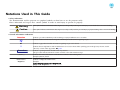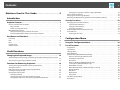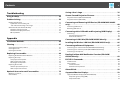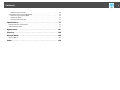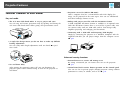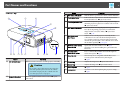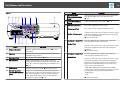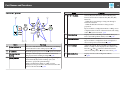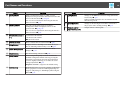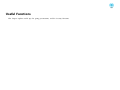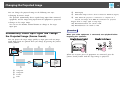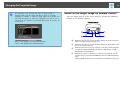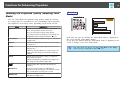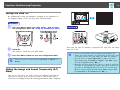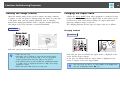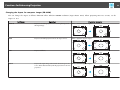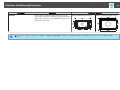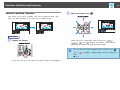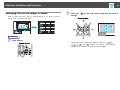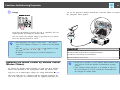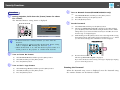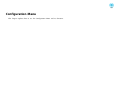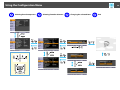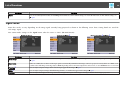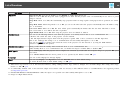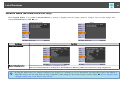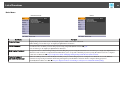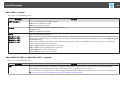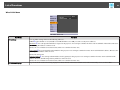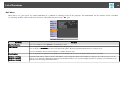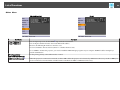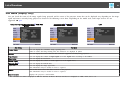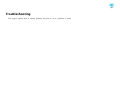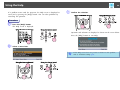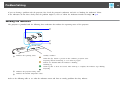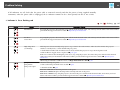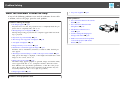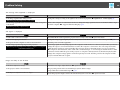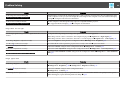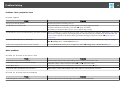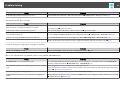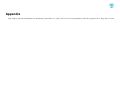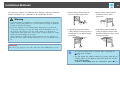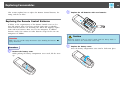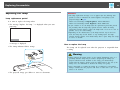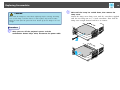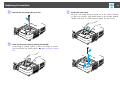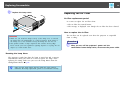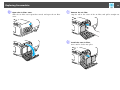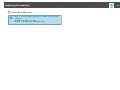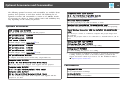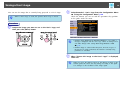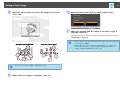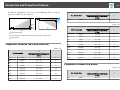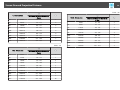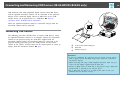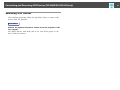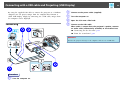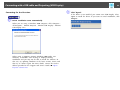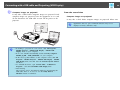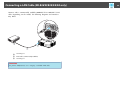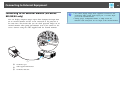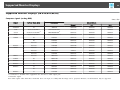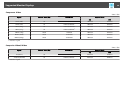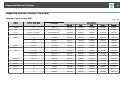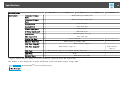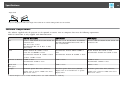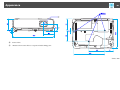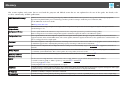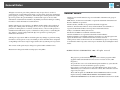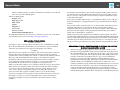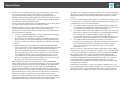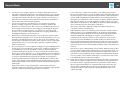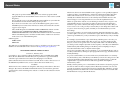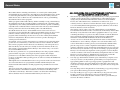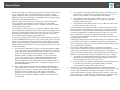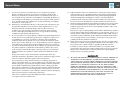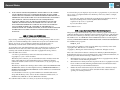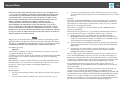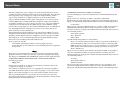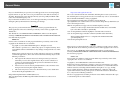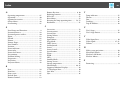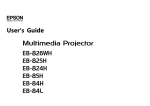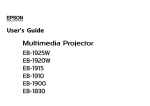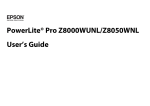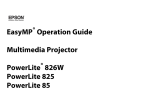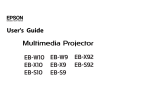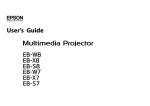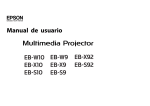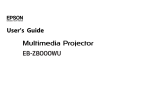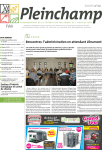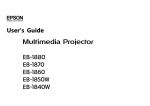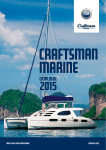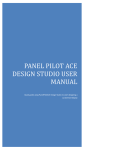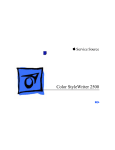Download Epson 824 Projector User Manual
Transcript
User’s Guide
Notations Used in This Guide
• Safety indications
The documentation and the projector use graphical symbols to show how to use the projector safely.
Please understand and respect these caution symbols in order to avoid injury to persons or property.
Warning
This symbol indicates information that, if ignored, could possibly result in personal injury or even death due to incorrect handling.
Caution
This symbol indicates information that, if ignored, could possibly result in personal injury or physical damage due to incorrect handling.
• General information indications
Attention
q
Indicates procedures which may result in damage or injury if sufficient care is not taken.
Indicates additional information and points which may be useful to know regarding a topic.
s
Indicates a page where detailed information regarding a topic can be found.
g
Indicates that an explanation of the underlined word or words in front of this symbol appears in the glossary of terms. See the
"Glossary" section of the "Appendix". s p.102
Procedure
Indicates operating methods and the order of operations.
The procedure indicated should be carried out in the order of the numbered steps.
[ (Name) ]
Indicates the name of the buttons on the Remote Control or the Control panel.
Example: [Return] button
"(Menu Name)"
Brightness
Indicates Configuration Menu items.
Example:
Select "Brightness" from the Image menu.
Image menu - Brightness
Contents
3
Notations Used in This Guide. . . . . . . . . . . . . . . . . . . . . . . . . . 2
Introduction
Changing the Aspect for computer images (EB-826W). . . . . . . . . . . . . . .
Pointer Function (Pointer). . . . . . . . . . . . . . . . . . . . . . . . . . . . . . . . . . . .
Enlarging Part of the Image (E-Zoom). . . . . . . . . . . . . . . . . . . . . . . . . . . . .
Operating the Mouse Pointer by Remote Control (Wireless Mouse). . . . . . . . .
.
.
.
.
.
.
.
.
.
.
.
.
.
.
.
.
23
25
26
27
Security Functions. . . . . . . . . . . . . . . . . . . . . . . . . . . . . . . . . . . . . . . . . . 29
Projector Features. . . . . . . . . . . . . . . . . . . . . . . . . . . . . . . . . . . . . . . . . . . 7
Features Common to Each Model. . . . . . . . . . . . . . . . . . . . . . . . . . . . . . . .
Easy to handle. . . . . . . . . . . . . . . . . . . . . . . . . . . . . . . . . . . . . . . . . . .
Enhanced security functions. . . . . . . . . . . . . . . . . . . . . . . . . . . . . . . . . .
EB-826W/825/85 Features. . . . . . . . . . . . . . . . . . . . . . . . . . . . . . . . . . . . .
Taking full advantage of a network connection. . . . . . . . . . . . . . . . . . . . .
Projecting JPEG images without connecting a computer. . . . . . . . . . . . . .
.
.
.
.
.
.
.
.
.
.
.
.
.
.
.
.
.
.
.
.
.
.
.
.
7
7
7
8
8
8
Managing Users (Password Protect). . . . . . . . . . . . . . . . . . . . . . . . .
Type of Password Protect. . . . . . . . . . . . . . . . . . . . . . . . . . . . . .
Setting Password Protect. . . . . . . . . . . . . . . . . . . . . . . . . . . . . .
Entering the Password. . . . . . . . . . . . . . . . . . . . . . . . . . . . . . . .
Restricting Operation (Control Panel Lock). . . . . . . . . . . . . . . . . . . .
Anti-Theft Lock. . . . . . . . . . . . . . . . . . . . . . . . . . . . . . . . . . . . . . .
Installing the wire lock. . . . . . . . . . . . . . . . . . . . . . . . . . . . . . . .
.
.
.
.
.
.
.
.
.
.
.
.
.
.
.
.
.
.
.
.
.
.
.
.
.
.
.
.
.
.
.
.
.
.
.
.
.
.
.
.
.
.
.
.
.
.
.
.
.
.
.
.
.
.
.
.
.
.
.
.
.
.
.
29
29
29
30
31
32
32
Part Names and Functions. . . . . . . . . . . . . . . . . . . . . . . . . . . . . . . . . . . . 9
Front/Top. . . . . . . . . . . . . . . . . . . . . . . . . . . . . . . . . . . . . . . . . . . . . . . . . .
Rear. . . . . . . . . . . . . . . . . . . . . . . . . . . . . . . . . . . . . . . . . . . . . . . . . . . . . .
Base. . . . . . . . . . . . . . . . . . . . . . . . . . . . . . . . . . . . . . . . . . . . . . . . . . . . . .
Control panel. . . . . . . . . . . . . . . . . . . . . . . . . . . . . . . . . . . . . . . . . . . . . . . .
Remote Control. . . . . . . . . . . . . . . . . . . . . . . . . . . . . . . . . . . . . . . . . . . . . .
.
.
.
.
.
. 9
10
11
12
13
Useful Functions
Changing the Projected Image. . . . . . . . . . . . . . . . . . . . . . . . . . . . . . . 16
Automatically Detect Input Signal and Change the Projected Image (Source Search)
. . . . . . . . . . . . . . . . . . . . . . . . . . . . . . . . . . . . . . . . . . . . . . . . . . . . . . . . . . 16
Switch to the target image by Remote Control. . . . . . . . . . . . . . . . . . . . . . . . . . 17
Functions for Enhancing Projection. . . . . . . . . . . . . . . . . . . . . . . . . . 18
Selecting the Projection Quality (Selecting Color Mode). . . . . . . . . . . . . . . .
Setting the Auto Iris. . . . . . . . . . . . . . . . . . . . . . . . . . . . . . . . . . . . . . . . .
Hiding the Image and Sound Temporarily (A/V Mute). . . . . . . . . . . . . . . . . .
Freezing the Image (Freeze). . . . . . . . . . . . . . . . . . . . . . . . . . . . . . . . . . .
Changing the Aspect Ratio. . . . . . . . . . . . . . . . . . . . . . . . . . . . . . . . . . . .
Changing methods. . . . . . . . . . . . . . . . . . . . . . . . . . . . . . . . . . . . . . .
Changing the Aspect for video equipment images. . . . . . . . . . . . . . . . . .
Changing the Aspect for computer images (EB-825/824/85/84). . . . . . . . .
.
.
.
.
.
.
.
.
.
.
.
.
.
.
.
.
.
.
.
.
.
.
.
.
.
.
.
.
.
.
.
.
18
19
19
20
20
20
21
22
Configuration Menu
Using the Configuration Menu. . . . . . . . . . . . . . . . . . . . . . . . . . . . . . . 34
List of Functions. . . . . . . . . . . . . . . . . . . . . . . . . . . . . . . . . . . . . . . . . . . . 35
Image Menu. . . . . . . . . . . . . . . . . . . . . . . . . . . . . . . . . . . . . . . . . . . . .
Signal Menu. . . . . . . . . . . . . . . . . . . . . . . . . . . . . . . . . . . . . . . . . . . . .
Settings Menu. . . . . . . . . . . . . . . . . . . . . . . . . . . . . . . . . . . . . . . . . . .
Extended Menu. . . . . . . . . . . . . . . . . . . . . . . . . . . . . . . . . . . . . . . . . .
Network Menu (EB-826W/825/85/84 only). . . . . . . . . . . . . . . . . . . . . . . .
Notes on operating the Network menu. . . . . . . . . . . . . . . . . . . . . . . .
Soft keyboard operations. . . . . . . . . . . . . . . . . . . . . . . . . . . . . . . . . .
Basic Menu. . . . . . . . . . . . . . . . . . . . . . . . . . . . . . . . . . . . . . . . . . . .
Wireless LAN Menu (EB-826W/825/85 only). . . . . . . . . . . . . . . . . . . . . .
Security Menu (EB-826W/825/85 only). . . . . . . . . . . . . . . . . . . . . . . . .
When WEP is selected. . . . . . . . . . . . . . . . . . . . . . . . . . . . . . . . . . . .
When WPA-PSK (TKIP) or WPA2-PSK (AES) is selected. . . . . . . . . . . . . . .
Wired LAN Menu. . . . . . . . . . . . . . . . . . . . . . . . . . . . . . . . . . . . . . . .
Mail Menu. . . . . . . . . . . . . . . . . . . . . . . . . . . . . . . . . . . . . . . . . . . .
Others Menu. . . . . . . . . . . . . . . . . . . . . . . . . . . . . . . . . . . . . . . . . .
Reset Menu. . . . . . . . . . . . . . . . . . . . . . . . . . . . . . . . . . . . . . . . . . .
Info Menu (Display Only). . . . . . . . . . . . . . . . . . . . . . . . . . . . . . . . . . . .
Reset Menu. . . . . . . . . . . . . . . . . . . . . . . . . . . . . . . . . . . . . . . . . . . . .
.
.
.
.
.
.
.
.
.
.
.
.
.
.
.
.
.
.
.
.
.
.
.
.
.
.
.
.
.
.
.
.
.
.
.
.
.
.
.
.
.
.
.
.
.
.
.
.
.
.
.
.
.
.
.
.
.
.
.
.
.
.
.
.
.
.
.
.
.
.
.
.
.
.
.
.
.
.
.
.
.
.
.
.
.
.
.
.
.
.
35
36
37
39
41
42
42
43
44
45
46
46
47
48
49
50
51
52
Contents
4
Saving a User's Logo. . . . . . . . . . . . . . . . . . . . . . . . . . . . . . . . . . . . . . . . 76
Troubleshooting
Using the Help. . . . . . . . . . . . . . . . . . . . . . . . . . . . . . . . . . . . . . . . . . . . . . 54
Problem Solving. . . . . . . . . . . . . . . . . . . . . . . . . . . . . . . . . . . . . . . . . . . . 55
Reading the Indicators. . . . . . . . . . . . . . . . . . . . . . . . . . . . . . . . . . . .
t Indicator is lit or flashing red. . . . . . . . . . . . . . . . . . . . . . . . . . . .
m o Indicator is flashing or lit orange. . . . . . . . . . . . . . . . . . . . . . .
When the Indicators Provide No Help. . . . . . . . . . . . . . . . . . . . . . . . . .
Problems relating to images. . . . . . . . . . . . . . . . . . . . . . . . . . . . . .
Problems when projection starts. . . . . . . . . . . . . . . . . . . . . . . . . . .
Other problems. . . . . . . . . . . . . . . . . . . . . . . . . . . . . . . . . . . . . .
.
.
.
.
.
.
.
.
.
.
.
.
.
.
.
.
.
.
.
.
.
.
.
.
.
.
.
.
.
.
.
.
.
.
.
.
.
.
.
.
.
.
.
.
.
.
.
.
.
55
56
57
58
59
63
63
Appendix
Projection Distance (EB-825/824/85/84). . . . . . . . . . . . . . . . . . . . . . . . . . . . . . . 78
Projection Distance (EB-826W). . . . . . . . . . . . . . . . . . . . . . . . . . . . . . . . . . . . . 78
Connecting and Removing USB Devices (EB-826W/825/824/85
only). . . . . . . . . . . . . . . . . . . . . . . . . . . . . . . . . . . . . . . . . . . . . . . . . . . . . . . 80
Connecting USB Devices. . . . . . . . . . . . . . . . . . . . . . . . . . . . . . . . . . . . . . . . . 80
Removing USB Devices. . . . . . . . . . . . . . . . . . . . . . . . . . . . . . . . . . . . . . . . . . 81
Connecting with a USB cable and Projecting (USB Display). . . . . 82
Connecting. . . . . . . . . . . . . . . . . . . . . . . . . . . . . . . . . . . . . . . . . . . . . . . . . . 82
Connecting for the first time. . . . . . . . . . . . . . . . . . . . . . . . . . . . . . . . . . . . . 83
From the second time. . . . . . . . . . . . . . . . . . . . . . . . . . . . . . . . . . . . . . . . . 84
Connecting a LAN Cable (EB-826W/825/85/84 only). . . . . . . . . . . . 85
Installation Methods. . . . . . . . . . . . . . . . . . . . . . . . . . . . . . . . . . . . . . . . 66
Cleaning. . . . . . . . . . . . . . . . . . . . . . . . . . . . . . . . . . . . . . . . . . . . . . . . . . . 67
Cleaning the Projector's Surface. . . . . . . . . . . . . . . . . . . . . . . . . . . . . . . . . . . . 67
Cleaning the Lens. . . . . . . . . . . . . . . . . . . . . . . . . . . . . . . . . . . . . . . . . . . . . . 67
Cleaning the Air filter. . . . . . . . . . . . . . . . . . . . . . . . . . . . . . . . . . . . . . . . . . . . 67
Replacing Consumables. . . . . . . . . . . . . . . . . . . . . . . . . . . . . . . . . . . . . 68
Replacing the Remote Control Batteries. . . . . . . . . . . . . . . . . . . . . . . .
Replacing the Lamp. . . . . . . . . . . . . . . . . . . . . . . . . . . . . . . . . . . . . .
Lamp replacement period. . . . . . . . . . . . . . . . . . . . . . . . . . . . . . .
How to replace the Lamp. . . . . . . . . . . . . . . . . . . . . . . . . . . . . . . .
Resetting the Lamp Hours. . . . . . . . . . . . . . . . . . . . . . . . . . . . . . .
Replacing the Air Filter. . . . . . . . . . . . . . . . . . . . . . . . . . . . . . . . . . . .
Air filter replacement period. . . . . . . . . . . . . . . . . . . . . . . . . . . . . .
How to replace the air filter. . . . . . . . . . . . . . . . . . . . . . . . . . . . . . .
Screen Size and Projection Distance. . . . . . . . . . . . . . . . . . . . . . . . . . 78
.
.
.
.
.
.
.
.
.
.
.
.
.
.
.
.
.
.
.
.
.
.
.
.
.
.
.
.
.
.
.
.
.
.
.
.
.
.
.
.
.
.
.
.
.
.
.
.
.
.
.
.
.
.
.
.
68
69
69
69
72
72
72
72
Optional Accessories and Consumables. . . . . . . . . . . . . . . . . . . . . . . 75
Optional accessories. . . . . . . . . . . . . . . . . . . . . . . . . . . . . . . . . . . . . . . . . . . . 75
Consumables. . . . . . . . . . . . . . . . . . . . . . . . . . . . . . . . . . . . . . . . . . . . . . . . . 75
Installing the Wireless LAN Unit (EB-826W/825/85 only). . . . . . . . 86
Connecting to External Equipment. . . . . . . . . . . . . . . . . . . . . . . . . . . 87
Connecting to an external monitor (EB-826W/825/85/84 only). . . . . . . . . . . . . . . . 87
Connecting to an external speaker (EB-826W/825/85/84 only). . . . . . . . . . . . . . . . 88
Connecting a microphone. . . . . . . . . . . . . . . . . . . . . . . . . . . . . . . . . . . . . . . . 88
Reading Problem Mail Notification Function (EB-826W/
825/85/84 only). . . . . . . . . . . . . . . . . . . . . . . . . . . . . . . . . . . . . . . . . . . . . 89
ESC/VP21 Commands. . . . . . . . . . . . . . . . . . . . . . . . . . . . . . . . . . . . . . . 90
Command List. . . . . . . . . . . . . . . . . . . . . . . . . . . . . . . . . . . . . .
Cable Layouts. . . . . . . . . . . . . . . . . . . . . . . . . . . . . . . . . . . . . . .
Serial Connection. . . . . . . . . . . . . . . . . . . . . . . . . . . . . . . . . .
Communications protocol. . . . . . . . . . . . . . . . . . . . . . . . . . . .
.
.
.
.
.
.
.
.
.
.
.
.
.
.
.
.
.
.
.
.
.
.
.
.
.
.
.
.
.
.
.
.
.
.
.
.
.
.
.
.
90
90
90
91
About PJLink. . . . . . . . . . . . . . . . . . . . . . . . . . . . . . . . . . . . . . . . . . . . . . . 92
Supported Monitor Displays. . . . . . . . . . . . . . . . . . . . . . . . . . . . . . . . . 93
Supported Monitor Displays (EB-825/824/85/84). . . . . . . . . . . . . . . . . . . . . . . . . 93
Computer signals (analog RGB). . . . . . . . . . . . . . . . . . . . . . . . . . . . . . . . . . . 93
Component Video. . . . . . . . . . . . . . . . . . . . . . . . . . . . . . . . . . . . . . . . . . . . 94
Contents
Composite Video/S-Video. . . . . . . . . . . . . . . . . . . . . . . . . . . . . . . . .
Supported Monitor Displays (EB-826W). . . . . . . . . . . . . . . . . . . . . . . . .
Computer signals (analog RGB). . . . . . . . . . . . . . . . . . . . . . . . . . . . .
Component Video. . . . . . . . . . . . . . . . . . . . . . . . . . . . . . . . . . . . . .
Composite Video/S-Video. . . . . . . . . . . . . . . . . . . . . . . . . . . . . . . . .
5
.
.
.
.
.
.
.
.
.
.
.
.
.
.
.
.
.
.
.
.
.
.
.
.
.
.
.
.
.
.
94
95
95
96
96
Specifications. . . . . . . . . . . . . . . . . . . . . . . . . . . . . . . . . . . . . . . . . . . . . . 97
Projector General Specifications. . . . . . . . . . . . . . . . . . . . . . . . . . . . . . . . . . . . 97
Software Requirement. . . . . . . . . . . . . . . . . . . . . . . . . . . . . . . . . . . . . . . . . . . 99
Appearance. . . . . . . . . . . . . . . . . . . . . . . . . . . . . . . . . . . . . . . . . . . . . . . 101
Glossary. . . . . . . . . . . . . . . . . . . . . . . . . . . . . . . . . . . . . . . . . . . . . . . . . . 102
General Notes. . . . . . . . . . . . . . . . . . . . . . . . . . . . . . . . . . . . . . . . . . . . . 104
General Notice:. . . . . . . . . . . . . . . . . . . . . . . . . . . . . . . . . . . . . . . . . . . . . . . 104
Index. . . . . . . . . . . . . . . . . . . . . . . . . . . . . . . . . . . . . . . . . . . . . . . . . . . . . 120
Introduction
This chapter explains the projector's features and the part names.
Projector Features
Features Common to Each Model
Easy to handle
• The A/V mute slide knob makes it easy to project and store
You can stop and resume projection easily by opening and closing the
A/V mute slide knob which makes giving clear presentations easier.
7
• Projection screen for WXGA (EB-826W)
With a computer that has a 16:10 WXGA wide LCD display, the
image can be projected in the same aspect. You can use whiteboards
and other landscape format screens.
• Enlarge and project your files with the Document Camera
A USB compatible Document Camera is available as an optional extra.
With this Document Camera there is no need for a power cable. You
can connect easily with one USB cable, and its clean design really
simplifies projecting and enlarging your documents.
• Connecting with a USB cable and Projecting (USB Display)
Simply by connecting the projector to a Windows Computer with the
supplied USB cable you can project images from the computer screen.
s p.82
• A single foot design means you do not have to make any difficult
leveling adjustments
You can easily make height adjustments with one hand. s Quick
Start Guide
Enhanced security functions
• No cool down delay
After turning the projector's power off, you can disconnect the
projector's power cable without having to wait for the projector to
cool down.
• Password Protect to restrict and manage users
By setting a Password you can restrict who can use the projector.
s p.29
• Control Panel Lock restricts button operation on the Control panel
You can use this to prevent people changing projector settings without
permission at events, in schools, and so on. s p.31
Projector Features
• Equipped with various anti-theft devices
The projector is equipped with the following types of anti-theft
security devices. s p.32
• Security slot
• Security cable installation point
EB-826W/825/85 Features
Taking full advantage of a network connection
You can make effective use of your network by using the supplied
"EPSON Projector Software for Meeting & Monitoring" to perform
efficient and varied presentations and meetings. s Projector Operation
Guide
• Connect a Computer to the projector via a network
You can project by connecting to an already constructed network system.
You can hold efficient meetings by projecting from multiple computers
connected to a network system without having to change any cables.
• Connecting wirelessly to a computer
When you install the optional wireless LAN unit in the projector, you
can connect wirelessly to a computer.
8
• Connection method for various networks
The following methods are available for connecting the projector to a
network. Select whichever method suites your environment.
s Projector Operation Guide
• Advanced Connection Mode
Advanced Connection Mode is an infrastructure connection, offering
you a method of connecting to an already constructed network.
• Quick Connection Mode
Quick Connection Mode is a connection method that can only be
executed when the optional wireless LAN unit is installed.
Quick Connection Mode temporarily allocates the projector's SSID
to the computer in ad-hoc mode, and restores the computer's net‐
work settings after disconnecting.
• Network connection using Quick Wireless Connection USB Key
Using the optional Quick Wireless Connection USB Key, you can
quickly connect a computer to the projector for projection.
Projecting JPEG images without connecting a computer
You can project a slideshow of JPEG images saved on a USB device
such as a USB compatible digital camera, hard disk, or USB memory by
simply connecting to the projector. s Projector Operation Guide
Part Names and Functions
9
Name
Front/Top
Name
A Air exhaust vent
Caution
Do not place objects that may become warped or
otherwise affected by heat near the Air exhaust
vent and do not put your face or hands near the
vent while projection is in progress.
B Remote Receiver
C A/V mute slide knob
Slide the knob to open and close the A/V mute slide knob.
D Foot adjust lever
Pull out the Foot adjust lever to extend and retract the
Front adjustable foot. s Quick Start Guide
E Front adjustable foot
Extend and adjust the position of the projected image
when the projector is placed on a surface such as a desk.
s Quick Start Guide
F A/V mute slide knob
Slide shut when not using the projector to protect the
lens. By closing during projection you can hide the
image and the sound (A/V Mute). s Quick Start
Guide , s p.19
G Air intake vent
(Air filter)
Takes in air to cool the projector internally. If dust
collects here it can cause the internal temperature to
rise, and this can lead to problems with operation and
shorten the optical engine's service life. Be sure to clean
the Air filter regularly. s p.67, p.72
H Air filter cover open/
close switch
Opens and closes the air filter cover. s p.72
Open this cover when installing the optional Wireless
LAN unit.
I Security cable
installation point
Pass a commercially available wire lock through here
and lock it in place. s p.32
J Security slot
The Security slot is compatible with the Microsaver
Security System manufactured by Kensington.
s p.32
K Focus ring
Adjusts the image focus. s Quick Start Guide
L Zoom ring
Adjusts the image size. s Quick Start Guide
M Control panel
s p.12
N Lamp cover
Open this cover when replacing the projector's Lamp.
s p.69
Function
Exhaust vent for air used to cool the projector internally.
Receives signals from the remote control. s Quick
Start Guide
Function
Part Names and Functions
10
Name
Rear
Function
G Audio Out Port
(EB-826W/825/85/84
only)
Outputs the image currently being projected and audio
from the Mic Input Port to an external speaker.
s p.88
H Lamp Cover Fixing
Screw
Screw to fix the Lamp cover in place. s p.69
I S-Video Input Port
For S-video signals from video sources.
Video Input Port
Audio-L/R input port
J Computer1 Input Port
For composite video signals from video sources.
Connects to the audio out port when you want to output
audio from equipment connected to the S-Video Input
Port or the Video Input Port.
s Quick Start Guide
For video signals from a computer and component
video signals from other video sources.
Audio1 Port
Name
Connects to the audio out port when you want to output
audio from equipment connected to the Computer1
Input Port.
s Quick Start Guide
Function
A Remote Receiver
Receives signals from the remote control. s Quick
Start Guide
B Speaker
Outputs audio from the Mic Input Port and the image
currently being projected.
C Mic Input Port
Connects to a microphone. s p.88
D RS-232C Port
When controlling the projector from a computer,
connect it to the computer with an RS-232C cable. This
port is for control use and should not normally be used.
s p.90
E Power inlet
Connects to the power cable. s Quick Start Guide
F Monitor Out Port
(EB-826W/825/85/84
only)
Outputs to an external monitor the image signal from
the computer connected to the Computer1/2 input port.
This is not available for Component Video signals or
other signals being input to any port other than the
Computer1/2 input port. s p.87
K Computer2 Input Port
For video signals from a computer and component
video signals from other video sources.
Audio2 Port
Connects to the audio out port when you want to output
audio from equipment connected to the Computer2
Input Port. Also, when you want to output audio from
the projector for the following Sources, connect the
audio source to the Audio2 port.
- USB: When playing back a Slideshow from a USB
storage device connected to USB port (TypeA), or when
projecting from the optional Document Camera
- USB Display
- LAN
s Quick Start Guide
Part Names and Functions
Name
11
Function
L USB indicator
(EB-826W/825/824/85
only)
The following explains the status of USB devices
connected to USB port. (TypeA).
OFF: USB device is not connected
Orange Light ON: USB device is connected
Green Light ON: USB device is operating
Red Light ON: Error
M USB Port (TypeA)
(EB-826W/825/824/85
only)
Projects a JPEG image Slideshow when memories or
digital cameras are connected to the USB compatible
port. s Projector Operation Guide
Also when the optional Document Camera is connected.
N USB Port (TypeB)
Connects the projector to a computer via the supplied
USB cable, and the image on the computer is projected.
s p.82
Also use this port to connect to a computer via the
supplied USB cable to use the wireless mouse function.
s p.27
O LAN Port
(EB-826W/825/85/84
only)
Connects to a LAN cable and then to a network.
s p.85
Base
Name
Function
A Ceiling mount fixing
points
(3 points)
Attach the optional Ceiling mount here when
suspending the projector from a ceiling. s p.66,
p.75
B Rear foot
When setup on a desk, turn to extend and retract to
adjust the horizontal tilt. s Quick Start Guide
Part Names and Functions
12
Name
Control panel
Name
Function
A Status indicators
The color of the indicators and whether they are flashing
or lit indicate the status of the projector. s p.55
B [t] button
Turns the projector power on or off. s Quick Start Guide
C [Source Search]
button
Changes to the next input source that is connected to
the projector and is sending an image. s p.16
D [Enter] button
If pressed during projection of computer signal images,
it automatically adjusts the Tracking, Sync., and
Position to project the optimum image.
When a Configuration Menu or a Help screen is
displayed, it accepts and enters the current selection and
moves to the next level. s p.34
Function
E [w][v] button
Corrects Keystone distortion. In the following cases,
however, these buttons only have the [ ] and [ ]
functions.
- When the projected image is being sent through a
Network connection
- When the Slideshow function is being used for
projection
If pressed when a Configuration Menu or a Help screen
is displayed, these buttons select menu items and setting
values. s Quick Start Guide , p.34
F [Help] button
Displays and closes the Help screen which shows you
how to deal with problems if they occur. s p.54
G [Return] button
Stops the current function.
If pressed when a configuration menu is displayed, it
moves to the previous menu level. s p.34
H [a][b] button
Adjusts the volume. If pressed while a Configuration
Menu or a Help screen is displayed, these buttons only
have the [ ] and [ ] functions which select menu
items and setting values. s Quick Start Guide , p.34
I [Menu] button
Displays and closes the Configuration Menu.
s p.34
Part Names and Functions
Remote Control
13
Name
Function
A [t] button
Turns the projector power On or Off. s Quick Start
Guide
B [Computer] button
Each time the button is pressed, the image changes from
the Computer1 input port to the Computer2 input port.
s p.17
C [Video] button
Each time the button is pressed, the image changes from
the Video input port to the S-Video input port.
s p.17
D Numeric buttons
Use when entering a password. s p.29
E [A/V Mute] button
Turns the video and audio on or off. s p.19
F [Freeze] button
Images are paused or unpaused. s p.20
G [Auto] button
If pressed during projection of computer signal images,
it automatically adjusts the Tracking, Sync., and
Position to project the optimum image.
H [Aspect] button
The Aspect Ratio changes each time the button is
pressed. s p.20
I [Page] buttons
(Up) (Down)
Moves the Page Up/Down when using the Wireless
Mouse function, or projecting a PowerPoint file or a
scenario from LAN as the Source. The LAN Source is
only available on the EB-826W/825. s p.27, Projector
Operation Guide
J [E-Zoom] buttons
(z)(x)
(z) Enlarges the image without changing the projection
size.
(Reduces parts of images that have been enlarged using
the (x) [z] button. s p.26
K [Menu] button
Displays and closes the Configuration Menu. s p.34
L [
[
][
][
] button
]
When a Configuration Menu or Help screen is
displayed, it selects menu items and setting values.
s p.34, p.54
During Wireless Mouse function, the mouse pointer
moves in the direction the button is pushed. s p.27
Part Names and Functions
Name
14
Function
M [Enter] button
When a Configuration Menu or a Help screen is
displayed, it accepts and enters the current selection and
moves to the next level. s p.34, p.54
Acts as a mouse's left button when using the Wireless
Mouse function. s p.27
N [Return] button
Stops the current function. If pressed when a
Configuration Menu is displayed, it moves to the
previous level. s p.34, p.54
Acts as a mouse's right button when using the Wireless
Mouse function. s p.27
O [Volume] buttons (a)
(b)
(a) Decreases the Volume.
(b) Increases the Volume.
s Quick Start Guide
P [Pointer] button
Press to activate the on screen Pointer. s p.25
Q [Help] button
Displays and closes the Help screen which shows you
how to deal with problems if they occur. s p.54
R [Color Mode] button
Each time the button is pressed, the Color Mode
changes. s p.18
S [Num] button
Use when entering a Password. s p.29
T [User] button
Press to assign a frequently used item from the five
available Configuration Menu items. By pressing the
button the assigned menu item selection/adjustment
screen is displayed, allowing you to make one-touch
settings/adjustments. s p.37
Brightness Control is assigned as the default setting.
U [USB] button
Each time the button is pressed, it changes to the image
from equipment connected to USB Display/USB port
(TypeA). Only changes to USB Display when using the
EB-84. s p.17
Name
Function
V [LAN] button
Changes to the EMP NS Connection image.(EB-826W/
825/85 only) s p.17
When using EB-824/84, this does not function even if
the button is pressed.
W [Search] button
Changes to the next input source that is connected to
the projector and is sending an image. s p.16
X Remote control
light-emitting area
Outputs remote control signals.
Useful Functions
This chapter explains useful tips for giving presentations, and the Security functions.
Changing the Projected Image
You can change the projected image in the following two ways.
• Changing by Source Search
The projector automatically detects signals being input from connected
equipment, and the image being input from the equipment is projected.
• Changes to the target image.
You can use the Remote Control buttons to change to the target
input port.
16
E
F
USB Display
G
LAN: When the projector is connected to a computer via a
network, and images from EMP NS Connection are projected.
USB: When image is from a device connected to USB Port (TypeA).
Skipped when no image signal is being input.
Only EB-826W/825/824/85 can switch to USB.
Only EB-826W/825/85 can switch to LAN.
Procedure
Automatically Detect Input Signal and Change
the Projected Image (Source Search)
You can project the target image quickly as input ports with no image
signal being input are ignored when you change by pressing the [Source
Search] button.
When your video equipment is connected, start playback before
beginning this operation.
Using the Remote Control
Using the Control panel
When two or more pieces of equipment are connected, press the
[Source Search] button until the target image is projected.
A
B
C
D
Computer1
Computer2
S-Video
Video
Changing the Projected Image
q
The following screen showing the status of image signals is
displayed when only the image that the projector is currently
displaying is available, or when no image signal can be found. You
can select the input port where the equipment you want to use is
connected. If no operation is performed after about 10 seconds, the
screen closes.
USB is only displayed for EB-826W/825/824/85.
LAN is only displayed for EB-826W/825/85.
17
Switch to the target image by Remote Control
You can change directly to the target image by pressing the following
buttons on the Remote Control.
Remote Control
A
B
C
D
Each time the button is pressed, the image changes from the Computer1
input port to the Computer2 input port.
Each time the button is pressed, the image changes from the Video input
port to the S-Video input port.
Each time the button is pressed, it changes to the image from equipment
connected to USB Display/USB port (TypeA). Only changes to USB
Display when using the EB-84.
When the projector is connected to a computer via a network, you can
switch to images projected from EMP NS Connection.(EB-826W/825/85
only)
When using EB-824/84, this does not function even if the button is pressed.
Functions for Enhancing Projection
Selecting the Projection Quality (Selecting Color
Mode)
18
Procedure
Remote Control
You can easily obtain the optimum image quality simply by selecting
the setting that best corresponds to your surroundings when projecting.
The brightness of the image varies depending on the mode selected.
Mode
Application
Dynamic
Ideal for use in a bright room. This is the brightest
mode, and reproduces shadow tones well.
If you are worried about image delays during
projection for games involving speed, try turning off
Progressive in the Configuration Menu. s p.36
Presentation
Ideal for making presentations using color materials in
a bright room.
Theatre
Ideal for watching films in a dark room. Gives images
a natural tone.
Photo
(When the computer image input and the Source are
USB or LAN.)
Ideal for projecting still pictures, such as photos, in a
bright room. The images are vivid and brought into
contrast.
Sports
(When Component Video, S-Video, or composite
video images are input)
Ideal for watching TV programmes in a bright room.
The images are vivid and brought to life.
sRGB g
Ideal for images that conform to the sRGB color
standard.
Blackboard
Even if you are projecting onto a Blackboard
(greenboard), this setting gives your images a natural
tint, just like when projecting onto a screen.
Whiteboard
Ideal for making presentations using black-and-white
materials in a bright room.
Each time you press the button, the Color Mode name is displayed on
the screen and the Color Mode changes.
If you press the button while the Color Mode name is displayed on the
screen, it changes to the next Color Mode.
q
The color mode can also be set using Color Mode in the Image
menu from the Configuration Menu. s p.35
Functions for Enhancing Projection
19
Setting the Auto Iris
By automatically setting the luminance according to the brightness of
the displayed image, it lets you enjoy deep and rich images.
Procedure
A Press the [Menu] button and select Image - Auto Iris from
Procedure
the Configuration Menu. s "Using the Configuration Menu"
Using the Remote Control
Remote Control
Using the Control panel
B Select On.
Body
Each time you press the button, or open/close the lens cover A/V Mute
turns on or off.
The setting is stored for each Color Mode.
C Press the [Menu] button to close the Configuration Menu.
q
Auto Iris can be set only when the Color Mode is Dynamic or
Theatre.
Hiding the Image and Sound Temporarily (A/V
Mute)
You can use this when you want to focus the audience's attention on
what you are saying, or if you do not want to show details such as
when you are changing between files during presentations from a computer.
q
• If you use this function when projecting moving images, the
images and sound continue to be played back by the source, and
you cannot return to the point where A/V Mute was activated.
• You can choose to display Black, Blue, or Logo as the A/V
Mute display using the Extended - Display - A/V Mute setting
from the configuration menu. s p.39
• When the A/V mute slide knob is closed, or when no operations
are made for approximately 30 minutes, Sleep Mode activates and
the power is automatically turned off. If you do not want Sleep
Mode to activate, change the Lens Cover Timer setting to Off
from Operation in the Extended menu. s p.39
Functions for Enhancing Projection
Freezing the Image (Freeze)
When the moving image on the screen is frozen, the image continues
to project, so you can project a moving image one frame at a time like
a still photo. Also, you can perform operations such as changing
between files during presentations from a computer without projecting
any images if the freeze function is activated beforehand.
Procedure
20
Changing the Aspect Ratio
Change the Aspect Ratiog when video equipment is connected so that
images that have been recorded in digital video or onto DVDs can be
viewed in 16:9 wide-screen format. Change the Aspect Ratio when
projecting computer images at full size.
The changing methods and the types of Aspect ratio are as follows.
Changing methods
Remote Control
Procedure
Remote Control
Each time you press the button, Freeze turns on or off.
q
• Audio does not stop.
• The image source continues to play back the moving images
even while the screen is frozen, and so it is not possible to
resume projection from the point where it was paused.
• If the [Freeze] button is pressed while the Configuration Menu
or a Help screen is displayed, the menu or Help screen being
displayed is cleared.
• Freeze still works while E-Zoom is being used.
Each time you press the button, the Aspect name is displayed on the
screen and the Aspect changes.
If you press the button while the Aspect name is displayed on the
screen, it changes to the next Aspect Mode.
q
The color mode can also be set using Aspect in the Signal menu
from the Configuration Menu. s p.36
Functions for Enhancing Projection
Changing the Aspect for video equipment images
EB-825/824/85/84
Each time you press the button, it switches between 4:3 and 16:9.
EB-826W
Each time the button is pressed, it changes in the order Normal, 16:9,
Full, Zoom, and Through.
A
B
Normal
C
Full
16:9
21
D
E
Through
Zoom
Functions for Enhancing Projection
22
Changing the Aspect for computer images (EB-825/824/85/84)
You can change the Aspect as follows.
Set Values
Operation
Projection example
Normal
Projects to the full projection size retaining the Aspect of
the input image.
4:3
Projects to the full projection size at an Aspect of 4:3. This
is ideal for when you want to project images at an Aspect
of 5:4 (1280 x 1024) to the full projection size.
When a 1280x1024 signal is input
16:9
Projects at a 16:9 Aspect. This is ideal for projecting at full
screen size when using a 16:9 screen.
When a 1280x1024 signal is input
q
If parts of the image are missing, set Wide or Normal in Resolution from the Configuration Menu depending on the size of the computer panel.
s p.36
Functions for Enhancing Projection
23
Changing the Aspect for computer images (EB-826W)
You can change the Aspect as follows. EB-826W offers WXGA 1280x800 resolution (Aspect Ratio 16:10). When projecting onto 16:9 screens, set the
Aspect to 16:9.
Set Values
Operation
Projection example
Normal
Projects to the full projection size retaining the Aspect of
the input image.
When a 1024x768 signal is input
16:9
Projects to the full projection size at an Aspect of 16:9.
When a 1024x768 signal is input
Full
Project at full size.
When a 1024x768 signal is input
Zoom
Projects the input image at the lateral direction aspect size When a 1024x768 signal is input
as it is. Parts that extend beyond the projection size are not
projected.
Functions for Enhancing Projection
Set Values
Through
q
24
Operation
Projection example
Projects at the resolution of the input image size to the
When an 800x600 signal is input
center of the screen. This is ideal for projecting clear images.
If the image resolution exceeds 1280x800, the edges of the
image are not projected.
When an 1400x1050 signal is input
If parts of the image are missing, set Wide or Normal in Resolution from the Configuration Menu depending on the size of the computer panel.
s p.36
Functions for Enhancing Projection
Pointer Function (Pointer)
25
B Move the Pointer icon (
).
Remote Control
This allows you to move a Pointer icon on the projected image, and
helps you draw attention to the area you are talking about.
Procedure
A Display the Pointer.
Remote Control
When pressed in conjunction with the adjacent [
[
], [ ], and [ ] buttons, the pointer can be moved
diagonally in addition to up/down and left/right.
q
Each time you press the button, the pointer appears or disappears.
],
You can choose from three different kinds of Pointer icon (
, or
Menu.
s p.37
,
) in Settings - Pointer Shape from the Configuration
Functions for Enhancing Projection
Enlarging Part of the Image (E-Zoom)
26
B Move the
(
) to the area of the image that you want to
enlarge.
This is useful when you want to expand images to see them in greater
detail, such as graphs and tables.
Remote Control
Procedure
A Start E-Zoom.
Remote Control
When pressed in conjunction with the adjacent [
],
], [ ], and [ ] buttons, the pointer can be moved
[
diagonally in addition to up/down and left/right.
Functions for Enhancing Projection
27
C Enlarge.
can use the projector's Remote Control like a Wireless Mouse to control
the computer's mouse pointer.
Remote Control
Each time the button is pressed, the area is expanded. You can
expand quickly by holding the button down.
You can reduce the enlarged image by pressing the [x] button.
Press the [Return] button to cancel.
q
• The enlargement ratio appears on the screen.
The selected
area can be enlarged to between 1 to 4 times in 25 incremental
steps.
• Press the [
], [
], [
], or [
] buttons to scroll
the image.
• If E-Zoom is selected, Progressive and Noise Reduction are
cancelled.
Compatible OS
Windows: 98/98SE/2000/Me/XP Home Edition/
XP Professional/Vista Home Basic/Vista Home Premium/
Vista Business/Vista Enterprise/Vista Ultimate
Macintosh: Mac OS X 10.3 to 10.5
Operating the Mouse Pointer by Remote Control
(Wireless Mouse)
To activate the Wireless Mouse function, set USB Type B to Wireless
Mouse from Extended in the Configuration Menu. By default, USB
Type B is set to USB Display. Change the setting beforehand. s p.39
When the USB port of a computer and the USB port TypeB on the
rear of the projector are connected with the supplied USB cable, you
q
• It may not be possible to use the Wireless Mouse function under
some versions of both the Windows and Macintosh operating
systems.
• Some computer settings may have to be changed in order for
the mouse function to be used. Consult the documentation for
the computer for further details.
Functions for Enhancing Projection
Once the connection has been made, the mouse pointer can be operated
as follows.
Moving the mouse pointer
Mouse clicks
Left click: Press the Enter button.
Right click: Press the Return button.
Double click: Press quickly twice.
Drag and drop
Switch PowerPoint screens
This is useful for displaying the
previous or next slide in a PowerPoint
Slideshow.
: Keep pressed
1. While holding down the [Enter]
],
button, press the [
[
], [
], or [
] button.
2. Release the [Enter] button to drop at
the desired location.
To previous slide
To next slide
28
q
• When pressed in conjunction with the adjacent [
[
], [
], and [
],
] buttons, the pointer can be moved
diagonally in addition to up/down and left/right.
• If the mouse button settings are set to reverse on the computer,
the operation of the Remote Control buttons will also be reversed.
• The Wireless Mouse function cannot be used while the following
functions are being used.
- While the Configuration Menu is being displayed
- While a Help menu is being displayed
- While the E-Zoom function is being used
- While a User's Logo is being captured
- While the Pointer function is being used
- While the Volume is being adjusted
- While USB Display is being operated
- While a Test Pattern is being displayed
- While Color Mode is being set
- While the Source name is being displayed
Security Functions
The projector has the following enhanced security functions.
• Password Protect
You can limit who can use the projector.
• Control Panel Lock
You can prevent people changing the settings on the projector without
permission. s p.31
• Anti-Theft Lock
The projector is equipped with various types of anti-theft security
devices. s p.32
29
2. User's Logo Protect
Even if someone tries to change the User's Logo set by the owner of the
projector, it cannot be changed. When User's Logo Protect is set to On, the
following setting changes for the User's Logo are prohibited.
• Capturing a User's Logo
• Settings for Display Background, Startup Screen, and A/V Mute from
Display in the Configuration Menu.
3. Network Protect (EB-826W/825/85/84 only)
When Network Protect is set to On setting changes for Network in the
Configuration Menu are prohibited.
Setting Password Protect
Managing Users (Password Protect)
When Password Protect is activated, people who do not know the
Password cannot use the projector to project images even if the
projector power is on. Furthermore, the user's logo that is displayed
when you turn on the projector cannot be changed. This acts as an
anti-theft device as the projector cannot be used even if it is stolen. At
the time of purchase, Password Protect is not activated.
Type of Password Protect
The following three kinds of Password Protect settings can be made
according to how the projector is being used.
1. Power On Protect
When Power On Protect is On, you need to enter a preset Password after the
projector is plugged in and turned on (this also applies to Direct Power On). If
the correct Password is not entered, projection does not start.
Use the following procedure to set Password Protect.
Security Functions
Procedure
A During projection, hold down the [Freeze] button for about
five seconds.
The Password Protect setting menu is displayed.
Remote Control
30
D Turn on Network Protect.(EB-826W/825/85/84 only)
(1)
Select Network Protect, and then press the [Enter] button.
(2)
Select On, and then press the [Enter] button.
(3)
Press the [Return] button.
E Set the Password.
(1)
Select Password, and then press the [Enter] button.
(2)
The message Change the password? is displayed, select Yes and then
press the [Enter] button. The default setting for the Password is "0000".
Change this to your own desired Password. If you select No, the screen
shown in step 1 is displayed again.
While holding down the [Num] button, enter a four digit number using
the numeric buttons. The number entered is displayed as "* * * *". When
you enter the fourth digit, the confirmation screen is displayed.
(3)
q
• If Password Protect is already activated, you must enter the
Password.
If the Password is entered correctly, the Password Protect setting
menu is displayed. s "Entering the Password" p.30
• When the Password is set, stick the Password protect sticker in a
visible position on the projector as a further theft deterrent.
B Turn on Power On Protect.
(1)
Select Power On Protect, and then press the [Enter] button.
(2)
Select On, and then press the [Enter] button.
Press the [Return] button.
(3)
C Turn on User's Logo Protect.
(1)
Select User's Logo Protect, and then press the [Enter] button.
(2)
Select On, and then press the [Enter] button.
Press the [Return] button.
(3)
Remote Control
(4)
Re-enter the Password.
The message Password accepted. is displayed.
If you enter the Password incorrectly, a message is displayed prompting
you to re-enter the password.
Entering the Password
When the Password entry screen is displayed, enter the Password using
the numeric buttons on the Remote Control.
Security Functions
Procedure
While holding down the [Num] button, enter the Password by
pressing the numeric buttons.
When you enter the correct Password, projection begins.
Attention
31
• Partial Lock
All of the buttons on the Control panel, except for the [t] button,
are locked.
This is useful at events or shows when you want to deactivate all
buttons and only project, or at schools when you want to limit button
operation. The projector can still be operated using the Remote Control.
• If an incorrect Password is entered three times in succession, the message
The projector's operation will be locked. is displayed for about five
minutes, and then the projector switches to standby mode. If this happens,
disconnect the power plug from the electrical outlet and then reinsert it
and turn the projector's power back on. The projector displays the
Password entry screen again so that you can enter the correct Password.
• If you have forgotten the password, make a note of the "Request Code:
xxxxx" number that appears on the screen and contact the nearest address
provided in the Support and Service Guide. s Epson Projector Contact
List
• If you continue to repeat the above operation and input the wrong
Password thirty times in succession, the following message is displayed and
the projector does not accept any more Password entries. The projector's
operation will be locked. Contact Epson as described in your
documentation. s Epson Projector Contact List
Restricting Operation (Control Panel Lock)
Perform one of the following to lock the operation buttons on the
Control panel.
• Full Lock
All of the buttons on the Control panel are locked. You cannot
perform any operations from the Control panel, including turning the
power on or off.
Procedure
A During projection, press the [Menu] button and select
Settings - Control Panel Lock from the Configuration Menu.
s "Using the Configuration Menu" p.34
Using the Remote Control
Using the Control panel
Security Functions
B Select either Full Lock or Partial Lock.
C Select Yes when the confirmation message is displayed.
The Control panel buttons are locked according to the setting you
chose.
q
You can release the Control panel lock by one of the following
two methods.
• From the Remote Control, select Off in Settings - Control Panel
Lock from the Configuration Menu.
• Press and hold down the [Enter] button on the Control panel
for about seven seconds, a message is displayed and the lock is
released.
Anti-Theft Lock
As the projector is often setup on ceiling mounts and left in rooms
unattended, the projector includes the following security devices to
prevent someone from taking the projector.
• Security slot
The Security slot is compatible with the Microsaver Security System
manufactured by Kensington. You can find details about the
Microsaver Security System on the Kensington homepage http://
www.kensington.com/.
32
• Security cable installation point
A commercially available theft-prevention wire lock can be passed
through the installation point to secure the projector to a desk or pillar.
Installing the wire lock
Pass an anti-theft wire lock through the installation point.
See the documentation supplied with the wire lock for locking instructions.
Configuration Menu
This chapter explains how to use the Configuration Menu and its functions.
Using the Configuration Menu
Selecting from the top menu
34
Selecting from the sub menu
Changing the selected item
Exit
List of Functions
35
Image Menu
Items that can be set vary depending on the image signal and Source currently being projected as shown in the following screen shots. Setting details
are saved for each image signal and Source.
Depending on the model used, some input sources are not supported. s p.16
Component Videog/Composite videog/S-Video g
Computer Signal/USB /USB Display/LAN
Sub Menu
Function
Color Mode
You can select the quality of the image to suit your surroundings. s p.18
Brightness
You can adjust the image Brightness.
Contrast g
You can adjust the difference between light and shade in the images.
Color Saturation
You can adjust the Color Saturation for the images.
Tint
(Adjustment is only possible when NTSC signals are being input if you use composite video/S-Video.)
You can adjust the image Tint.
Sharpness
You can adjust the image sharpness.
Color Adjustment
You can make adjustments by choosing one of the following.(This item cannot be selected if sRGBg is selected as the Color Mode setting from the
Image menu.)
Abs. Color Temp.: You can adjust the overall tint of the image. You can adjust tints in 10 stages from 5000 K to 10000 K. When a high value is
selected the image becomes tinged with blue, when a low value is selected the image becomes tinged with red.
Red, Green, Blue: You can adjust the saturation of each color individually.
Auto Iris
(This item is only displayed if Dynamic or Theatre are selected as the Color Mode setting from the Image menu.)
Set whether or not (On/Off) to adjust to the optimum light status for images being projected. s p.19
List of Functions
36
Sub Menu
Function
You can reset all adjustment values for the Image menu functions to their default settings. To return all menu items to their default settings, see
s p.52
Reset
Signal Menu
Items that can be set vary depending on the image signal currently being projected as shown in the following screen shots. Setting details are saved for
each image signal.
You cannot make settings on the Signal menu when the source is LAN. (EB-826W/825/85)
Computer image
Sub Menu
Component Video g
Composite videog/S-Video g
Function
Auto Setup
You can select whether or not (On/Off) Auto Setup automatically adjusts the image to the optimum state when the Input Signal changes.
s p.61
Resolution
When set to Auto, the resolution of the input signal is automatically identified. If the images cannot be projected correctly when set to Auto, such
as when some of the image is missing, adjust to Wide depending on the connected computer for wide screens, or set to Normal for 4:3 or 5:4 screens.
Tracking g
You can adjust computer images when vertical stripes appear in the images. s p.61
Sync. g
You can adjust computer images when flickering, fuzziness, or interference appear in the images. s p.61
Position
You can adjust the display Position up, down, left, and right when a part of the image is missing so that the whole image is projected.
List of Functions
37
Sub Menu
Function
Progressive
(Component Video can only be adjusted when 480i/576i/1080i signals are being input)
Off: IP conversion is carried out for each field in the screen. This is ideal for viewing images with a large amount of movement.
On: Interlaceg (i) signal is converted to Progressiveg (p). Applies to still images.
Noise Reduction
Smoothes out rough images. There are two modes. Select your favorite setting. It is recommended that this is set to Off when viewing image
sources in which noise is very low, such as for DVDs.
Input Signal
You can select an input signal from Computer1/2 input port.
If set to Auto the input signal is set automatically according to the connected equipment.
If colors do not appear correctly when set to Auto, select the appropriate signal according to the connected equipment.
Video Signal
You can select input signal from Video input port. If set to Auto, video signals are recognized automatically. If interference appears in the image or
a problem occurs such as no image is being projected when set to Auto, select the appropriate signal according to the connected equipment.
Aspect
You can set the Aspect Ratiog for projected images. s p.20
Reset
You can reset all adjustment values on the Signal menu to their default settings, except for Input Signal.
To return all menu items to their default settings, see s p.52
Settings Menu
Sub Menu
Function
Keystone
You can correct keystone distortion in the vertical directions. s Quick Start Guide
Auto Keystone
Turn On to perform Auto Keystone.
(Auto Keystone is only executed when Front is selected from the Extended - Projection menu.)
List of Functions
38
Sub Menu
Function
Control Panel Lock
You can use this to restrict operation of the projector's Control panel. s p.31
Pointer Shape
You can select the shape of the pointer. s p.25
Pointer 1:
Pointer 2:
Pointer 3:
Brightness Control
You can set the Lamp brightness to one of two settings.
Select Low if the images being projected are too bright such as when projecting images in a dark room or onto a small screen. When Low is
selected, the amount of electricity consumed and the lamp's operating life are changed as follows, and fan rotation noise during projection is
reduced. Electrical consumption: about 25% decrease, lamp life: about 1.2 times longer
Volume
You can adjust the Volume. Setting details are saved for each image signal.
Mic Input Volume
Adjust if the Mic Input level is too low to hear from the projector's speaker, or if the level is too high making the audio crack. When the Mic Input
Volume is turned down to 0, no audio is output from the speaker.
Remote Receiver
You can limit the reception of the operation signal from the Remote Control.
When you want to prohibit operation by Remote Control, or if the Remote Receiver has a fluorescent light too close to it, you can make settings to
deactivate the remote receiver you do not want to use or that is experiencing interference.
User Button
You can select the item assigned from the Configuration Menu with the Remote Control's [User] button. By pressing the [User] button the
assigned menu item selection/adjustment screen is displayed, allowing you to make one-touch settings/adjustments. You can assign one of the
following five items to the [User] button.
Brightness Control, Info, Progressive, Test Pattern, Resolution
Test Pattern
When the projector is setup, a Test Pattern is displayed so that you can adjust the projection without connecting other equipment. While the Test
Pattern is displayed, zoom, focus adjustments, and Keystone correction can be performed.
To cancel the Test Pattern, press the [Return] button on the Remote Control or the Control panel.
Reset
You can reset all adjustment values on the Settings menu to their default settings, except for User Button.
To return all menu items to their default settings, see s p.52
List of Functions
39
Extended Menu
Sub Menu
Function
Display
You can make settings related to the projector's display.
Messages: You can set whether or not (On/Off) to display the Source name when you change the Source, the Color Mode name
when you change the Color Mode, a message when no image signal is input, and so on.
Display Background*1: You can set the screen status for when no image signal is available to Black, Blue, or Logo.
Startup Screen*1: You can set whether or not (On/Off) the Startup Screen (the image projected when starting the projector) is displayed.
A/V Mute*1: You can set the screen displayed during A/V Mute as Black, Blue, or Logo.
User's Logo *1
You can change the User's Logo that is displayed as a background during Display Background, A/V Mute, and so on. s p.76
Projection
You can set from the following according to the way the projector is setup. s p.66
Front, Front/Ceiling, Rear, Rear/Ceiling
You can change the setting as follows by pressing down the [A/V Mute] button on the Remote Control for about five seconds.
FrontWFront/Ceiling
RearWRear/Ceiling
List of Functions
40
Sub Menu
Operation
Function
Direct Power On: You can set whether or not (On/Off) to enable Direct Power On.
When it is set to On and the power cable is plugged in, be aware that the projector turns on automatically in case such as a power
outage is restored.
Sleep Mode: When set to On, this automatically stops projection when no image signal is being input and no operations are carried
out.
Sleep Mode Timer: When Sleep Mode is set to On, you can set the time before the projector automatically turns off within a range
of 1 to 30 minutes.
Lens Cover Timer: When set to On, this turns off the power automatically 30 minutes after the A/V mute slide knob is closed.
Lens Cover Timer is set to On at the time of purchase.
High Altitude Mode: Set to On when using the projector above an altitude of 1500 m.
Standby Mode
You can use the following functions even when the projector is in standby mode if this is set to Communication On.
• Monitor and control the status of the projector over the network.
• The Mic Input function outputs audio from the projector's speaker when a mic is connected to the Mic Input Port.
This is also enabled if this setting is set to Communication On and Standby Microphone is set to On.
You can use SNMPg to monitor and control the status of the projector over the network, or by using the "EMP Monitor"
software*2 supplied with this product.
Standby Microphone
(Only possible when the Standby Mode mentioned above is set to Communication On)
When Standby Mode is set to Communication On, set whether mic Input is enabled (On) or disabled (Off).*3
USB Type B
Set to USB Display when the projector and a computer are connected by a USB cable and computer images are projected. s Quick
Start Guide
Set to Wireless Mouse when the mouse pointer is to be operated by the Remote Control. s p.27
Language
You can set the Language for message displays.
Reset
You can reset Display*1 and Operation*4 from the Extended menu to their default settings.
To return all menu items to their default settings, see s p.52
*1 When User's Logo Protect is set to On in Password Protect, settings relating to User's Logo cannot be changed. You can make changes after setting "User's Logo
Protect" to "Off". s p.29
*2 A commercially available serial W IP conversion adapter and connector cable are necessary to allow EB-824 owner's to use EMP Monitor. For supported products,
see http://www.epson.com.
*3 If Power On Protect in Password Protect is On, mic input is not possible even when Standby Microphone is set to On.
*4 Except for "High Altitude Mode".
List of Functions
41
Network Menu (EB-826W/825/85/84 only)
When Network Protect is set to On in Password Protect, a message is displayed and the settings cannot be changed. You can make changes after
setting Network Protect to Off. s p.29
EB-826W/825/85/84
Sub Menu
EB-84
Function
Network Information
You can confirm the setting status for each network as follows.
Network Configuration
The following menus are available for setting Network items.
Basic Menu, Wireless LAN Menu, Security Menu, Wired LAN Menu, Mail Menu, Others Menu, Reset Menu, Setup complete Menu
q
By using the Web browser of a computer connected to the projector on a network, you can set the functions and control the projector. This function is
called Web Control. You can easily enter text using a keyboard to make settings for Web Control such as Security settings. s Projector Operation Guide
"Changing Settings Using a Web Browser (Web Control)"
List of Functions
42
Notes on operating the Network menu
Selecting from the top menu and sub menus, and changing of selected
items are the same as operations in the Configuration Menu.
When done, make sure you go to the Setup complete menu, and select
one of Yes, No, or Cancel. When you select Yes or No, you return to
the Configuration Menu.
Each time the [CAPS] key is selected, it sets and changes between
upper case and lower case letters.
Each time the [SYM1/2] key is selected, it sets and changes the symbol
keys for the section enclosed by the frame.
Yes: Saves the settings and exits the Network menu.
No: Does not save the settings and exits the Network menu.
Cancel: Continues displaying the Network menu.
Soft keyboard operations
The Network menu contains items that require input of alphanumerics
during setup.In this case, the following software keyboard is displayed.
Use the [
][
][ ][ ] buttons on the Remote Control or
the [w], [v], [a], and [b] buttons on the Control panel to move the
cursor to the desired key, and then press the [Enter] button to enter
the alphanumeric. Enter figures by holding down the [Num] button on
the Remote Control, and pressing the numeric buttons. After inputting,
press [Finish] on the keyboard to confirm your input. Press [Cancel] on
the keyboard to cancel your input.
List of Functions
43
Basic Menu
EB-826W/825/85
Sub Menu
EB-84
Function
Projector Name
Displays the projector name used to identify the projector when connected to a Network.
When editing, you can enter up to 16 single-byte alphanumeric characters.
PJLink Password
Set a Password to use when you access the projector using compatible PJLink software. s p.92
You can enter up to 32 single-byte alphanumeric characters.
Web Control Password
Set a password to use when making settings and controlling the projector using Web Control. You can enter up to 8 single-byte alphanumeric
characters. Web Control is a computer function that allows you to set up and control the projector by using the Web browser on a computer
connected on a Network. s Projector Operation Guide "Changing Settings Using a Web Browser (Web Control)"
Projector keyword
(EB-826W/825/85 only)
When set to On, you have to enter the Keyword when you try to connect the projector to a computer on a Network. As a result, EMP NS
Connection can prevent presentations from being interrupted by unscheduled connections from a computer during projection.
Normally this should be set to On. s Projector Operation Guide "Connecting to a Projector on a Network and Projecting"
List of Functions
44
Wireless LAN Menu (EB-826W/825/85 only)
Settings are enabled when the optional Wireless LAN unit is installed.
Sub Menu
Function
Connection mode
Use EMP NS Connection to set the mode, how the computer connect to the projector.
Set to Quick Connection Mode when you want to make a quick wireless connection. Set to Advanced Connection Mode when you want to
connect to a network system via an access point.
Wireless LAN system
Sets the Wireless LAN system.
SSIDg
Enter an SSID. When an SSID is provided for the Wireless LAN system in which the projector participates, enter the SSID.
You can enter up to 32 single-byte alphanumeric characters.
IP Settings
You can make settings related to the following addresses.
DHCPg: Select whether or not (On/Off) to use DHCP. If this is set to On you cannot set any more addresses.
IP Addressg: You can input the IP Address assigned to the projector. You can input a number from 0 to 255 in each field of the address. However,
the following IP Addresses cannot be used.
0.0.0.0, 127.x.x.x, 224.0.0.0 to 255.255.255.255 (where x is a number from 0 to 255)
Subnet Maskg: You can input the Subnet Mask for the projector. You can input a number from 0 to 255 in each field of the address. However, the
following Subnet Masks cannot be used.
0.0.0.0, 255.255.255.255
Gateway Addressg: You can input the IP Address for the gateway for the projector. You can input a number from 0 to 255 in each field of the
address. However, the following Gateway Addresses cannot be used.
0.0.0.0, 127.x.x.x, 224.0.0.0 to 255.255.255.255 (where x is a number from 0 to 255)
SSID Display
To prevent the SSID from being displayed on Network Info in the Network Menu and on the LAN Standby screen, set this to Off.
List of Functions
45
Sub Menu
IP Address Display
Function
To prevent the IP Address from being displayed on Network Info in the Network Menu and on the LAN Standby screen, set this to Off.
Security Menu (EB-826W/825/85 only)
Settings are enabled when the optional Wireless LAN unit is installed.
Sub Menu
Security
Function
Select one type of security from the following items.
When setting up Security, follow the instructions from the administrator of the network system you are about to access. When using Advanced
Connection Mode, it is essential that you make security settings.
WEP: Data is encrypted with a code key (WEP key).
This mechanism prevents communication unless the encrypted keys for the access point and the projector match.
WPA/WPA2: This is an encryption standard that improves security which is a weak point of WEP. Although there are multiple kinds of WPA
encryption methods, this projector uses "TKIP" and "AES".
WPA also includes user authentication functions. WPA authentication provides two methods: Using an authentication server, or authenticating
between a computer and an access point without a server. This projector supports the latter method, without a server.
List of Functions
46
When WEP is selected
You can set the following items.
Sub Menu
Function
WEP encryption
You can set the encryption for WEP encryption.
128bit: Uses 128 (104) bit encoding
64bit: Uses 64 (40) bit encoding
Format
You can set the input method for the WEP encryption key.
ASCII: Input text.
HEX: Input in HEX (hexadecimal).
Key ID
Selects the WEP encryption ID key.
Encryption key 1
Encryption key 2
Encryption key 3
Encryption key 4
You can enter the key used for WEP encryption. Enter the key in single-byte characters following instructions from the network administrator for
the network in which the projector participates. The type of character and the number that can be entered differ according to the WEP encryption
and Format settings.
If the number of characters you enter is shorter than the required character length, or if the number of characters you enter is longer than the
required character length, it does not connect.
128bit - ASCII: Single-byte alphanumerics, 13 characters.
64bit - ASCII: Single-byte alphanumerics, 5 characters.
128bit - HEX: 0 to 9 and A to F, 26 characters
64 bit - HEX: 0 to 9 and A to F, 10 characters
When WPA-PSK (TKIP) or WPA2-PSK (AES) is selected
You can set the following items.
Sub Menu
PSK
Function
You can enter a PreSharedKey (encrypted key) in single-byte alphanumeric characters. Enter at least 8 and up to 63 characters. When the
PreSharedKey is entered and the [Enter] button is pressed, the value is set and displayed as an asterisk (*).
You cannot enter more than 32 characters on the Configuration Menu. When setting from Web Control, you can enter more than 32 characters.
s Projector Operation Guide "Changing Settings Using a Web Browser (Web Control)"
List of Functions
47
Wired LAN Menu
Sub Menu
IP Settings
Function
You can make settings related to the following addresses.
DHCPg: Select whether or not (On/Off) to use DHCP. If this is set to On you cannot set any more addresses.
IP Addressg: You can input the IP Address assigned to the projector. You can input a number from 0 to 255 in each field of the address. However,
the following IP Addresses cannot be used.
0.0.0.0, 127.x.x.x, 224.0.0.0 to 255.255.255.255 (where x is a number from 0 to 255)
Subnet Maskg: You can input the Subnet Mask for the projector. You can input a number from 0 to 255 in each field of the address. However, the
following Subnet Masks cannot be used.
0.0.0.0, 255.255.255.255
Gateway Addressg: You can input the IP Address for the gateway for the projector. You can input a number from 0 to 255 in each field of the
address. However, the following Gateway Addresses cannot be used.
0.0.0.0, 127.x.x.x, 224.0.0.0 to 255.255.255.255 (where x is a number from 0 to 255)
IP Address Display
To prevent the IP Address from being displayed on Network Info in the Network Menu and on the LAN Standby screen, set this to Off.
List of Functions
48
Mail Menu
When this is set, you receive an e-mail notification if a problem or warning occurs in the projector. For information on the contents of the sent Mail,
see "Reading Problem Mail Notification Function (EB-826W/825/85/84 only)" s p.89
Sub Menu
Function
Mail Notification
You can set whether or not (On/Off) to be notified by e-mail.
SMTP Server
You can input the IP Addressg for the SMTP Server for the projector.
You can input a number from 0 to 255 in each field of the address. However, the following IP Addresses cannot be used.
127.x.x.x, 224.0.0.0 to 255.255.255.255 (where x is a number from 0 to 255)
Port Number
You can input the Port Number for the SMTP Server. The default value is 25. You can input numbers between 1 to 65535.
Address 1 Setting
Address 2 Setting
Address 3 Setting
Input the Email Address and the contents of the Mail to receive notification when an abnormality or warning occurs in the projector. You can
enter up to 32 single-byte alphanumeric characters for the Email Address. You can select multiple problems or warnings to be notified about by
Mail. You can also change each Email Address.
List of Functions
49
Others Menu
EB-826W/825/85
Sub Menu
Trap IP Address 1
Trap IP Address 2
EB-84
Function
You can register up to two for the SNMPg trap notification destination.
You can input a number from 0 to 255 in each field of the address.
However, the following IP Addresses cannot be used.
127.x.x.x, 224.0.0.0 to 255.255.255.255 (where x is a number from 0 to 255)
To use SNMP to monitor the projector, you need to install the SNMP manager program on your computer. SNMP should be managed by a
network administrator.
Priority gateway
(EB-826W/825/85 only)
For the priority gateway, select either wireless or wired.
AMX Device Discovery g
When the projector is connected to a network, set this to On to allow the projector to be detected by AMX Device Discovery. Set this to Off if you
are not connected to an environment controlled with a controller from AMX or AMX Device Discovery.
List of Functions
50
Reset Menu
Resets all of the Network settings.
Sub Menu
Reset network settings.
Function
To reset all of the Network settings, select Yes.
After you Reset all the settings, the Basic menu appears.
List of Functions
51
Info Menu (Display Only)
Lets you check the status of the image signals being projected and the status of the projector. Items that can be displayed vary depending on the image
signal and Source currently being projected as shown in the following screen shots. Depending on the model used, some input sources are not
supported. s p.16
Computer Signal/Component Videog/USB /USB
Display
Composite videog/S-Videog
Sub Menu
Function
time*.
Lamp Hours
You can display the cumulative Lamp operating
When it reaches the lamp warning time, the characters are displayed in yellow.
Source
You can display the Source name for the connected equipment currently being projected.
Input Signal
You can display the content of Input Signal set in the Signal menu according to the Source.
Resolution
You can display the Resolution.
Video Signal
You can display the content of Video Signal set in the Signal menu.
Refresh Rateg
You can display the Refresh Rate.
Sync Info
You can display the image signal Info.
This information may be needed if service is required.
Status
This is Info about errors that have occurred on the projector.
This information may be needed if service is required.
Serial Number
Displays the projector's serial number.
* The cumulative use time is displayed as "0H" for the first 10 hours. 10 hours and above is displayed as "10H", "11H", and so on.
LAN
List of Functions
52
Reset Menu
Sub Menu
Function
Reset All
You can reset all items in the Configuration Menu to their default settings.
The following items are not reset to their defaults: Input Signal, User's Logo, all items for Network menus, Lamp Hours, and Language.
Reset Lamp Hours
You can clear the cumulative Lamp Hours use time, and return it to "0H". Reset when you replace the Lamp.
Troubleshooting
This chapter explains how to identify problems and what to do if a problem is found.
Using the Help
54
If a problem occurs with the projector, the Help screen is displayed to
assist you by pressing the [Help] button. You can solve problems by
answering the questions.
C Confirm the selection.
Using the Remote Control
Using the Control panel
Procedure
A Press the [Help] button.
The Help screen is displayed.
Using the Remote Control
Using the Control panel
Questions and solutions are displayed as shown on the screen below.
Press the [Help] button to exit Help.
B Select a menu item.
q
Using the Remote Control
Using the Control panel
If the Help screen does not provide a solution to the problem,
refer to "Problem Solving" p.55.
Problem Solving
55
If you are having a problem with the projector, first check the projector's indicators and refer to "Reading the Indicators" below.
If the indicators do not show clearly what the problem might be, refer to "When the Indicators Provide No Help". s p.58
Reading the Indicators
The projector is provided with the following three indicators that indicate the operating status of the projector.
A
Indicates the operating status.
Standby condition
When the [t] button is pressed in this condition, projection starts.
Preparing network monitoring or cool down in progress
Buttons are disabled while the indicator is flashing.
Warming up
Warm-up time is about 30 seconds. After warm-up is complete, the indicator stops flashing.
Projecting
B
C
Indicates the projection Lamp status.
Indicates the internal temperature status.
Refer to the following table to see what the indicators mean and how to remedy problems that they indicate.
Problem Solving
56
If all indicators are off, check that the power cable is connected correctly and that the power is being supplied normally.
Sometimes, when the power cable is unplugged, the t indicator remains lit for a short period, but this is not a fault.
t Indicator is lit or flashing red
: Lit
Status
Cause
: Flashing:
: Off
Remedy or Status
Internal Error
Stop using the projector, disconnect the power cable from the electrical outlet, and contact your local dealer or the nearest address
provided in the Support and Service Guide. s Epson Projector Contact List
Fan Error
Sensor Error
Stop using the projector, disconnect the power cable from the electrical outlet, and contact your local dealer or the nearest address
provided in the Support and Service Guide. s Epson Projector Contact List
High Temp Error
(overheating)
The lamp turns off automatically and projection stops. Wait for about five minutes. After about five minutes the projector
switches to standby mode, so check the following two points.
• Check that the air filter and Air exhaust vent are clear, and that the projector is not positioned against a wall.
• If the air filter is clogged, clean or replace it. s p.67, p.72
If the error continues after checking the points above, stop using the projector, disconnect the power cable from the electrical
outlet, and contact your local dealer or the nearest address provided in the Support and Service Guide. s Epson Projector
Contact List
When using at an altitude of 1500 m or more, set High Altitude Mode to On. s p.39
Lamp Error
Lamp Failure
Lamp Cover Open
Check the following two points.
• Take out the Lamp and check if it is cracked. s p.69
• Clean the air filter. s p.67
If it is not cracked: Re-fit the Lamp and turn on the power.
If the error continues: Replace the Lamp with a new lamp and turn on the power.
If the error continues: Stop using the projector, disconnect the power cable from the electrical outlet, and contact your local
dealer or the nearest address provided in the Support and Service Guide. s Epson Projector Contact List
Problem Solving
Status
57
Cause
Remedy or Status
If it is cracked: Replace it with a new lamp, or contact your local dealer for further advice. If replacing the lamp yourself, be
careful to avoid pieces of broken glass (you cannot continue projecting until the Lamp is replaced). s Epson Projector Contact
List
Check that the lamp cover and lamp are securely installed. s p.69
If the lamp cover or the lamp are not installed correctly, the lamp does not turn on.
When using at an altitude of 1500 m or more, set High Altitude Mode to On. s p.39
Auto Iris Error
Power Err. (Ballast)
Stop using the projector, disconnect the power cable from the electrical outlet, and contact your local dealer or the nearest address
provided in the Support and Service Guide. s Epson Projector Contact List
m o Indicator is flashing or lit orange
: Lit
Status
q
Cause
: Flashing
: Off
: Varies according to the projector status
Remedy or Status
High Temp Warning
(This is not an abnormality. However, if the temperature rises too high again, projection stops automatically.)
• Check that the air filter and Air exhaust vent are clear, and that the projector is not positioned against a wall.
• If the air filter is clogged, clean or replace it. s p.67, p.72
Replace Lamp
Replace it with a new Lamp. s p.69
If you continue to use the Lamp after the replacement period has passed, the possibility that the lamp may explode increases.
Replace it with a new Lamp as soon as possible.
• If the projector is not operating properly, even though the indicators are all showing normal, refer to "When the Indicators Provide No Help" p.58.
• If the error is not indicated in this table, stop using the projector, disconnect the power cable from the electrical outlet, and contact your local dealer or
the nearest address provided in the Support and Service Guide. s Epson Projector Contact List
Problem Solving
When the Indicators Provide No Help
If any of the following problems occur and the indicators do not offer
a solution, refer to the pages given for each problem.
Problems relating to images
• "No images appear" s p.59
Projection does not start, the projection area is completely black, the pro‐
jection area is completely blue, and so on.
• "Moving images are not displayed" s p.59
Moving images being projected from a computer appear black and noth‐
ing is projected.
• "Projection stops automatically" s p.59
• "The message "Not supported" is displayed." s p.60
• ""No Signal" is displayed." s p.60
• "Images are fuzzy or out of focus" s p.60
• "Interference or distortion appear in images" s p.61
Problems such as interference, distortion, or black & white checked pat‐
terns appear.
• "The image is truncated (large) or small, or the aspect is not suitable" s p.61
Only part of the image is displayed, or the height and width ratios of the
image are not correct, and so on.
• "Image colors are not right" s p.62
The whole image appears purplish or greenish, images are black & white,
colors appear dull, and so on... (Computer monitors and LCD screens
have different color reproduction performance, so that the colors projec‐
ted by the projector and the colors appearing on the monitor may not
necessarily match, but this is not a sign of a problem.)
• "Images appear dark" s p.62
Problems when projection starts
58
• "No power supplied" s p.63
Other problems
• "No sound can be heard or the sound is
faint" s p.63
• "No sound can be heard from the
microphone" s p.63
• "The Remote Control does not
work" s p.64
• "I want to change the language for
messages and menus" s p.64
• "Mail is not received even if a problem
occurs in the projector (EB-826W/
825/85)" s p.64
Problem Solving
59
Problems relating to images
No images appear
Check
Remedy
Did you press the [t] button?
Press the [t] button to turn the power on.
Are the indicators switched off?
The power cable is not connected correctly or power is not being supplied normally.
Connect the projector's power cable correctly. s Quick Start Guide
Check that your electrical outlet or power source is functioning correctly.
Is A/V Mute active?
Press the [A/V Mute] button on the Remote Control to cancel A/V Mute. s p.19
Is the A/V mute slide knob closed?
Open the A/V mute slide knob. s p.9
Are the Configuration Menu settings correct?
Reset All of the settings. s Reset Menu - Reset All p.52
Is the projected image completely black?
Some input images, such as screen savers, may be completely black.
Only when projecting computer images
Is the image signal format setting correct?
Change the setting according to the signal for the connected equipment. s Signal Menu - Video Signal p.36
Only when projecting images from a video source
Moving images are not displayed
Check
Is the computer's image signal being output to the LCD and the
monitor?
Remedy
Change the image signal to external output only. s Check your computer's documentation.
Only when projecting images from a laptop computer or a computer
with a built-in LCD screen
Projection stops automatically
Check
Is Sleep Mode set to On?
Remedy
Press the [t] button to turn the power on. If you do not want to use Sleep Mode, change the setting to Off.
s Extended Menu - Operation - Sleep Mode p.39
Problem Solving
60
The message "Not supported" is displayed.
Check
Is the image signal format setting correct?
Remedy
Change the setting according to the signal for the connected equipment. s Signal Menu - Video Signal p.36
Only when projecting images from a video source
Do the image signal Resolution and the Refresh Rate correspond
to the mode?
Refer to the computer's documentation for how to change the image signal Resolution and the Refresh Rate output
from the computer. s "Supported Monitor Displays" p.93
Only when projecting computer images
"No Signal" is displayed.
Check
Remedy
Are the cables connected correctly?
Check that all the cables required for projection are securely connected. s Quick Start Guide
Is the correct input port selected?
Change the image by pressing the [Source Search] button on the Remote Control or the Control panel. s p.16
Is the power for the computer or video source turned on?
Turn the power on for the equipment.
Are the image signals being output to the projector?
If the image signals are only being output to the computer's LCD monitor or to the accessory monitor, you need to
change the output to an external destination as well as the computer's own monitor. For some computer models,
when the image signals are output externally, they no longer appear on the LCD monitor or accessory monitor.
s Computer's documentation, under a title such as "External output" or "Connecting an external monitor". If the
connection is made while the power of the projector or computer is already turned on, the function [Fn] key that
changes the computer's image signal to external output may not work. Turn the power for the computer and the
projector off and then back on again.
Only when projecting images from a laptop computer or a computer
with a built-in LCD screen
Images are fuzzy or out of focus
Check
Remedy
Is the focus adjusted correctly?
Turn the Focus ring to adjust the focus. s Quick Start Guide
Is the projector at the correct distance?
Is it projecting outside of the recommended projection distance range?
Setup within the recommended range. s p.78
Is the Keystone adjustment value too large?
Lower the projection angle to reduce the amount of keystone correction. s Quick Start Guide
Problem Solving
61
Check
Has condensation formed on the lens?
Remedy
If the projector is suddenly taken from a cold environment to a warm environment, or if sudden ambient
temperature changes occur, condensation may form on the surface of the lens, and this may cause the images to
appear fuzzy. Set the projector up in the room about one hour before it is used. If condensation forms on the lens,
turn the projector off and wait for the condensation to disappear.
Interference or distortion appear in images
Check
Is the image signal format setting correct?
Remedy
Change the setting according to the signal for the connected equipment. s Signal Menu - Video Signal p.36
Only when projecting images from a video source
Are the cables connected correctly?
Check that all the cables required for projection are securely connected. s Quick Start Guide
Is an extension cable being used?
If an extension cable is used, electrical interference may affect the signals. Use the cables supplied with the projector
to check if the cables you are using may be causing the problem.
Is the correct resolution selected?
Set the computer so that the signals being output are compatible with the projector.
Only when projecting computer images
Are the "Sync.g" and "Trackingg" settings adjusted correctly?
Only when projecting computer images
s "Supported Monitor Displays" p.93 s Computer documentation
Press the [Auto] button on the Remote Control or the [Enter] button on the Control panel to perform automatic
adjustment. If the images are not adjusted correctly after using automatic adjustment, you can make the adjustments
using Sync. and Tracking from the Configuration Menu. s Signal Menu - Tracking, Sync. p.36
The image is truncated (large) or small, or the aspect is not suitable
Check
Is a wide panel computer image being projected?
Remedy
Change the setting according to the signal for the connected equipment. s Signal Menu - Resolution p.36
Only when projecting computer images
Is the image still being enlarged by E-Zoom?
Press the [Return] button on the Remote Control to cancel E-Zoom. s p.26
Is Position adjusted correctly?
Press the [Auto] button on the Remote Control or the [Enter] button on the Control panel to perform automatic
adjustment of the computer image being projected. If the images are not adjusted correctly after using automatic
adjustment, you can make the adjustments using Position from the Configuration Menu.
Apart from computer image signals, you can adjust other signals while projecting by adjusting Position from the
Configuration Menu. s Signal Menu - Position p.36
Problem Solving
62
Check
Is the computer set for dual display?
Only when projecting computer images
Is the correct resolution selected?
Only when projecting computer images
Remedy
If dual display is activated in the "Display Properties" of the computer's Control panel, only about half of the image
on the computer screen is projected. To display the entire image on the computer screen, turn off the dual display
setting. s Computer video driver documentation
Set the computer so that the signals being output are compatible with the projector.
s "Supported Monitor Displays" p.93 s Computer documentation
Image colors are not right
Check
Do the input signal settings match the signals from the connected
device?
Remedy
Change the following settings according to the signal for the connected equipment.
When image is from a device connected to the Computer input port s Signal menu - Input Signal p.36
When image is from a device connected to the Video or S-Video input port s Signal menu - Video Signal p.36
Is the image Brightness adjusted correctly?
Adjust the Brightness setting from the Configuration Menu. s Image menu - Brightness p.35
Are the cables connected correctly?
Check that all the cables required for projection are securely connected. s Quick Start Guide
Is Contrastg adjusted correctly?
Adjust the Contrast setting from the Configuration Menu. s Image Menu - Contrast p.35
Is the Color Adjustment correctly?
Adjust the Color Adjustment setting from the Configuration Menu. s Image Menu - Color Adjustment p.35
Are the Color Saturation and Tint adjusted correctly?
Adjust the Color Saturation and Tint settings from the Configuration Menu. s Image Menu - Color Saturation,
Tint p.35
Only when projecting images from a video source
Images appear dark
Check
Is the image Brightness set correctly?
Remedy
Adjust the Brightness and Brightness Control settings from the Configuration Menu.
s Image Menu - Brightness p.35 s Settings Menu - Brightness Control p.37
Is Contrastg adjusted correctly?
Adjust the Contrast setting from the Configuration Menu.
s Image Menu - Contrast p.35
Is the Lamp due for replacement?
When the Lamp is nearly ready for replacement, the images become darker and the color quality becomes poorer.
When this happens, replace the Lamp with a new lamp. s p.69
Problem Solving
63
Problems when projection starts
No power supplied
Check
Remedy
Did you press the [t] button?
Press the [t] button to turn the power on.
Are the indicators switched off?
The power cable is not connected correctly or power is not being supplied normally.
Disconnect and then reconnect the power cable. s Quick Start Guide
Check that your electrical outlet or power source is functioning correctly.
Do the indicators turn on and off when the power cable is touched? There is probably a poor contact in the power cable, or the power cable may be defective. Reinsert the power cable. If
this does not solve the problem, stop using the projector, disconnect the power cable from the electrical outlet, and
contact your local dealer or the nearest address provided in the Support and Service Guide. s Epson Projector
Contact List
Is the Control Panel Lock set to Full Lock?
Press the [t] button on the Remote Control. If you do not want to use Control Panel Lock, change the setting to
Off. s Settings Menu - Control Panel Lock p.31
Is the correct setting for the remote receiver selected?
Check the Remote Receiver from the Configuration Menu. s Settings Menu - Remote Receiver p.37
Other problems
No sound can be heard or the sound is faint
Check
Remedy
Is the audio source connected correctly?
Disconnect the cable from the Audio-L/R input port, and then reconnect the cable.
Is the volume adjusted to the minimum setting?
Adjust the volume so that sound can be heard. s p.37 s Quick Start Guide
Is A/V Mute active?
Press the [A/V Mute] button on the Remote Control to cancel A/V Mute. s p.19
Is the audio cable's specification "No resistance"?
When using a commercially available audio cable, make sure it is labeled "No resistance".
No sound can be heard from the microphone
Check
Is the microphone connected correctly?
Remedy
Disconnect the cable from the Mic Input Port, and then reconnect the cable.
Problem Solving
64
Check
Is the Mic Input Volume turned down too low?
Remedy
Adjust the Mic Input Volume so that sound can be heard. s Settings Menu - Mic Input Volume p.37
The Remote Control does not work
Check
Remedy
Is the Remote Control light-emitting area pointing towards the
Remote receiver on the projector when it is operated?
Point the remote control towards the Remote Receiver.
Is the remote control too far from the projector?
The operating range for the remote control is about 6 m. s Quick Start Guide
Is direct sunlight or strong light from fluorescent lamps shining
onto the Remote Receiver?
Set the projector up in a location where strong light does not shine onto the Remote Receiver. Or set the remote
receiver to Off from Remote Receiver in the Configuration Menu. s Settings Menu - Remote Receiver p.37
Is the correct setting for the Remote Receiver selected?
Check the Remote Receiver from the Configuration Menu. s Settings Menu - Remote Receiver p.37
Operating range s Quick Start Guide
Are the batteries dead or have the batteries been inserted correctly? Make sure the batteries are inserted correctly or replace the batteries with new ones if necessary. s p.68
I want to change the language for messages and menus
Check
Change the Language setting.
Remedy
Adjust the Language setting from the Configuration Menu. s p.39
Mail is not received even if a problem occurs in the projector (EB-826W/825/85)
Check
Remedy
Is Standby Mode set to Communication On?
To use the Mail Notification function when the projector is in standby, set Communication On in Standby Mode
from the Configuration Menu. s Extended Menu - Standby Mode p.39
Did a fatal abnormality occur and the projector come to a sudden
stop?
When the projector comes to a sudden stop, e-mail cannot be sent.
If the abnormal state continues, contact your local dealer or the nearest address provided in the Support and Service
Guide. s Epson Projector Contact List
Is power being supplied to the projector?
Check that your electrical outlet or power source is functioning correctly.
Is Mail Notification function set correctly in the Configuration
Menu?
Mail notification of problems is sent according to the Mail settings in the Configuration Menu. Check if it is set correctly.
s Network menu - Mail menu p.48
Appendix
This chapter provides information on maintenance procedures to ensure the best level of performance from the projector for a long time to come.
Installation Methods
The projector supports the following four different projection methods.
Install according to the conditions of the installation location.
66
• Project images from in front of
the screen. (Front projection)
• Project images from behind a
translucent screen. (Rear
projection)
• Suspend the projector from the
ceiling and project images from in
front of the screen. (Front/Ceiling
projection)
• Suspend the projector from the
ceiling and project images from
behind a translucent screen. (Rear/
Ceiling projection)
Warning
• A special method of installation is required when suspending the projector
from a ceiling (ceiling mount). If it is not installed correctly, it could fall
causing an accident and injury.
• If you use adhesives on the Ceiling mount fixing points to prevent the
screws from loosening, or if you use things such as lubricants or oils on
the projector, the projector case may crack causing it to fall from its
ceiling mount. This could cause serious injury to anyone under the ceiling
mount and could damage the projector.
When installing or adjusting the Ceiling mount, do not use adhesives to
prevent the screws from loosening and do not use oils or lubricants and so
on.
Attention
Do not use the projector on its side. This may cause malfunctions to occur.
q
• An optional Ceiling mount is required when suspending the
projector from a ceiling.
s p.75
• You can change the setting as follows by pressing down the [A/
V Mute] button on the Remote Control for about five seconds.
FrontWFront/Ceiling
Set Rear or Rear/Ceiling from the Configuration Menu. s p.39
Cleaning
You should clean the projector if it becomes dirty or if the quality of
projected images starts to deteriorate.
Cleaning the Projector's Surface
Clean the projector's surface by wiping it gently with a soft cloth.
If the projector is particularly dirty, moisten the cloth with water
containing a small amount of neutral detergent, and then firmly wring
the cloth dry before using it to wipe the projector's surface.
67
Attention
• If dust collects on the air filter it can cause the internal temperature of
the projector to rise, and this can lead to problems with operation and
shorten the optical engine's service life. Clean the air filter immediately
when the message is displayed.
• Do not rinse the air filter in water. Do not use detergents or solvents.
Attention
Do not use volatile substances such as wax, alcohol, or thinner to clean the
projector's surface. The quality of the case may change or become discolored.
Cleaning the Lens
Use a commercially available cloth for cleaning classes to gently wipe
the lens.
Attention
Do not rub the lens with harsh materials or subject the lens to shocks, as it
can easily become damaged.
Cleaning the Air filter
Clean the air filter and the Air intake vent when the following message
is displayed.
The projector is overheating. Make sure nothing is blocking the air
vent, and clean or replace the air filter.
q
• If a message is frequently displayed, even after cleaning, it is
time to replace the air filter. Replace it with a new air filter.
s p.72
• It is recommended that you clean these parts at least once every
three months. Clean them more often than this if using the
projector in a particularly dusty environment.
Replacing Consumables
This section explains how to replace the Remote Control batteries, the
Lamp, and the air filter.
68
B Replace the old batteries with new batteries.
Replacing the Remote Control Batteries
If delays in the responsiveness of the Remote Control occur or if it
does not operate after it has been used for some time, it probably
means that the batteries are becoming flat. When this happens, replace
them with new batteries. Have two AA size manganese or alkaline
batteries ready. You cannot use other batteries except for the AA size
manganese or alkaline.
Attention
Make sure you read the Safety Instructions before handling the batteries. s
Safety Instructions
Procedure
A Remove the battery cover.
While pushing the battery compartment cover catch, lift the cover
up.
Caution
Check the positions of the (+) and (-) marks inside the battery holder to
ensure the batteries are inserted the correct way.
C Replace the battery cover.
Press the battery compartment cover until it clicks into place.
Replacing Consumables
Replacing the Lamp
69
Attention
• The lamp replacement message is set to appear after the following time
Lamp replacement period
It is time to replace the Lamp when:
• The message "Replace the lamp. " is displayed when you start
projecting.
A message is displayed.
• The Lamp indicator flashes orange.
periods in order to maintain the initial brightness and quality of the
projected images. s p.37
When used continually at High Brightness: About 5000 hours
When used continually at Low Brightness: About 6000 hours
• If you continue to use the Lamp after the replacement period has passed,
the possibility that the lamp may explode increases. When the Lamp
replacement message appears, replace the Lamp with a new one as soon as
possible, even if it is still working.
• Depending on the characteristics of the Lamp and the way it has been
used, the lamp may become darker or stop working before the lamp
warning message appears. You should always have a spare lamp unit ready
in case it is needed.
How to replace the Lamp
The Lamp can be replaced even when the projector is suspended from
a ceiling.
Warning
• When replacing the Lamp because it has stopped illuminating, there is a
possibility that the Lamp may be broken. If replacing the Lamp of a
projector which has been installed on the ceiling, you should always
assume that the Lamp is broken, and you should stand to the side of the
Lamp cover, not underneath it. Remove the Lamp cover gently.
• Never disassemble or remodel the Lamp. If a remodeled or reassembled
Lamp is installed into the projector and used, it could cause a fire, electric
shock, or an accident.
• The projected image gets darker or starts to deteriorate.
Replacing Consumables
Caution
Wait until the Lamp has cooled down sufficiently before removing the Lamp
cover. If the lamp is still hot, burns or other injuries may result. It takes
about one hour after the power has been turned off for the Lamp to be cool
enough.
Procedure
A After you turn off the projector's power and the
confirmation buzzer beeps twice, disconnect the power cable.
70
B Wait until the Lamp has cooled down, then remove the
Lamp cover.
Loosen the Lamp cover fixing screw with the screwdriver supplied
with the new lamp unit or a + head screwdriver. Then slide the
Lamp cover straight forward and lift it to remove.
Replacing Consumables
C Loosen the two Lamp fixing screws.
71
E Install the new Lamp.
Insert the new Lamp along the guide rail in the correct direction
so that it fits in place, push down firmly at the location marked
"PUSH", and once it is fully inserted tighten the two screws.
D Take out the old Lamp by pulling the handle.
If the Lamp is cracked, replace it with a new lamp, or contact
your local dealer for further advice. s Epson Projector Contact
List
Replacing Consumables
F Replace the Lamp cover.
72
Replacing the Air Filter
Air filter replacement period
It is time to replace the air filter when:
• The air filter has turned brown.
• The message is displayed even though the air filter has been cleaned.
How to replace the air filter
Attention
• Make sure you install the Lamp securely. If the Lamp cover is removed,
the Lamp turns off automatically as a safety precaution. If the Lamp or
the Lamp cover is not installed correctly, the Lamp does not turn on.
• This product includes a lamp component that contains mercury (Hg).
Please consult your local regulations regarding disposal or recycling. Do not
dispose of it with normal waste.
Resetting the Lamp Hours
The projector records how long the lamp is turned on and a message
and indicator notify you when it is time to replace the lamp. After
replacing the Lamp, make sure you reset the Lamp Hours from the
Configuration Menu. s p.52
q
Only reset the Lamp Hours after the Lamp has been replaced.
Otherwise the Lamp replacement period is not indicated correctly.
The air filter can be replaced even when the projector is suspended
from a ceiling.
Procedure
A After you turn off the projector's power and the
confirmation buzzer beeps twice, disconnect the power cable.
Replacing Consumables
B Open the air filter cover.
Slide the air filter cover open/close switch, and open the air filter
cover.
73
C Remove the air filter.
Grip the tab in the center of the air filter, and pull it straight out.
D Install the new air filter.
Press until it clicks into place.
Replacing Consumables
E Close the air filter cover.
q
Dispose of used air filters properly in accordance with your local
regulations.
Material of the frame part: ABS
Material of the filter part: Polyurethane foam
74
Optional Accessories and Consumables
The following optional accessories and consumables are available. Please
purchase these products as and when needed. The following list of
optional accessories and consumables is current as of: 2009.04. Details
of accessories are subject to change without notice and availability may
vary depending on the country of purchase.
75
Component video cable ELPKC19
(3 m - for mini D-Sub 15-pin/RCA male^3)
Use to connect a Component Videog source.
Document Camera ELPDC06
Use when projecting books, OHP documents, or slides.
Optional accessories
Soft carrying case ELPKS16B
Use this case if you need to travel with the projector.
60" portable screen
ELPSC07
80" portable screen
ELPSC08
100" screen ELPSC10
Portable roll-type screens (Aspect Ratiog 4:3)
70" portable screen
ELPSC23
80" portable screen
ELPSC24
90" portable screen
ELPSC25
Portable roll-type screens (Aspect Ratiog 16:10)
50" portable screen ELPSC06
A compact screen that can be carried easily. (Aspect Ratio 4:3)
Computer cable ELPKC02
(1.8 m - for mini D-Sub15-pin/mini D-Sub 15pin)
This is the same as the computer cable supplied with the projector.
Computer cable ELPKC09
(3 m - for mini D-Sub15-pin/mini D-Sub 15pin)
Computer cable ELPKC10
(20 m - for mini D-Sub15-pin/mini D-Sub 15pin)
Use one of these longer cables if the computer cable supplied with the
projector is too short.
Wireless LAN Unit ELPAP03 (EB-826W/825/85 only)
Use when connecting the projector to a computer wirelessly and projecting.
Quick Wireless Connection USB Key ELPAP05 (EB-826W/825/85
only)
Use this key to connect to a Windows computer and project images from
the computer.
However, the projector needs to be connected to a network before it can be
used.
Ceiling pipe (450 mm) * ELPFP13
Ceiling pipe (700 mm) * ELPFP14
Use when installing the projector on a high ceiling.
Ceiling mount* ELPMB23
Use when installing the projector on a ceiling.
*
A special method of installation is required to suspend the projector from
a ceiling. Contact your dealer or the nearest address provided in the
Support and Service Guide if you want to use this installation method.
s Epson Projector Contact List
Consumables
Lamp unit ELPLP50
Use as a replacement for used Lamps.
Air filter ELPAF22
Use as a replacement for used air filters.
Saving a User's Logo
76
You can save the image that is currently being projected as a User's Logo.
B Select Extended - User's Logo from the Configuration Menu.
s "Using the Configuration Menu" p.34
q
When a User's Logo is saved, the previous User's Logo is erased.
Check the buttons you can use and the operations they perform
in the guide under the menu.
Procedure
A Project the image you want to use as the User's Logo, and
then press the [Menu] button.
Using the Remote Control
Using the Control panel
q
• If User's Logo Protect from Password Protect is set to On, a
message is displayed and the user's logo cannot be changed. You
can make changes after setting User's Logo Protect to Off.
s p.29
• If User's Logo is selected when Keystone, E-Zoom, Aspect, or
Progressive are being performed, the function currently being
performed is cancelled.
C When "Choose this image as the User's Logo?" is displayed,
select Yes.
q
When you press the [Enter] button on the Remote Control or the
Control panel, the screen size may change according to the signal
as it changes to the resolution of the image signal.
Saving a User's Logo
77
D Move the box to select the part of the image to use as the
User's Logo.
F Select the zoom factor from the zoom setting screen.
G When the message Save this image as the User's Logo? is
displayed, select Yes.
The image is saved. After the image has been saved, the message
Completed. is displayed.
Using the Remote Control
q
Using the Control panel
You can save at up to 400 ^ 300 dots in size.
E When Select this image? is displayed, select Yes.
q
• Once a User's Logo has been saved, the logo cannot be returned
to the factory default.
• Saving the user's logo may take approximately 15 seconds. Do
not use the projector or any connected equipment while it is
saving, otherwise malfunctions may occur.
Screen Size and Projection Distance
78
To find the appropriate screen size, see the following table to setup the
projector. Values are just reference.
4:3 Screen Size
300"
610x460
Minimum (Wide) to Maximum
(Tele)
854 - 1386
-47
Units: cm
16:9 Screen size
Projection distance
is the distance from the center of the lens to the base of the screen
Center of lens
Projection Distance (EB-825/824/85/84)
Units: cm
4:3 Screen Size
Minimum (Wide) to Maximum
(Tele)
30"
61x46
83 - 136
-5
40"
81x61
111 - 182
-6
50"
100x76
140 - 229
-8
60"
120x90
169 - 275
-9
80"
160x120
226 - 368
-13
100"
200x150
283 - 460
-16
150"
300x230
426 - 692
-23
200"
410x300
568 - 923
-31
250"
500x370
711 - 1155
-39
Minimum (Wide) to Maximum
(Tele)
30"
66x37
91 - 149
1
40"
89x50
122 - 199
1
50"
110x62
153 - 249
2
60"
130x75
184 - 300
2
80"
180x100
246 - 401
3
100"
220x120
308 - 502
4
150"
330x190
464 - 754
6
200"
440x250
619 - 1006
7
250"
550x310
775 - 1258
9
275"
610x340
853 - 1384
10
Projection Distance (EB-826W)
Units: cm
4:3 Screen Size
30"
61x46
Minimum (Wide) to Maximum
(Tele)
100 - 164
-1
Screen Size and Projection Distance
79
Units: cm
4:3 Screen Size
Minimum (Wide) to Maximum
(Tele)
16:10 Screen size
Minimum (Wide) to Maximum
(Tele)
40"
81x61
134 - 219
-1
50"
100x76
169 - 275
-2
30"
60x30
88 - 144
-1
60"
120x90
203 - 331
-2
40"
80x50
118 - 193
-1
80"
160x120
271 - 442
-3
50"
110x70
149 - 243
-2
100"
200x150
340 - 553
-4
60"
130x80
179 - 292
-2
120"
240x180
408 - 664
-4
80"
170x110
239 - 390
-2
150"
300x230
511 - 831
-5
100"
210x130
300 - 488
-3
200"
410x300
682 - 1108
-7
150"
320x200
451 - 733
-5
250"
500x370
854 - 1386
-9
200"
420x260
603 - 979
-6
250"
530x330
754 - 1224
-8
280"
590x370
845 - 1371
-9
Units: cm
16:9 Screen size
Minimum (Wide) to Maximum
(Tele)
30"
66x37
91 - 149
1
40"
89x50
122 - 199
1
50"
110x62
153 - 249
2
60"
130x75
184 - 300
2
80"
180x100
246 - 401
3
100"
220x120
308 - 502
4
150"
330x190
464 - 754
6
200"
440x250
619 - 1006
7
250"
550x310
775 - 1258
9
275"
610x340
853 - 1384
10
Connecting and Removing USB Devices (EB-826W/825/824/85 only)
80
USB memories and USB compatible digital cameras, hard disk drives,
and the optional Document Camera can be connected to the projector.
Images on the connected digital camera or JPEG files on the USB
storage device can be played back as a Slideshow. s Projector
Operation Guide "Slideshow Basic Operations"
When the optional Document Camera is connected, images from the
Document Camera will be projected.
Connecting USB Devices
The following procedure describes how to connect USB devices, using
the optional Document Camera as an example. Connect the Document
Camera to the projector using the USB cable supplied with the
Document Camera. When the Document Camera is connected to the
projector during projection, press the [USB] button on the remote
control or the [Source Search] button on the control panel to switch to
images from the Document Camera. s p.16
A
B
To Document Camera USB port
C
USB Port (TypeA)
USB cable
Attention
• If you use a USB hub, the connection may not operate correctly. Devices
such as digital cameras and USB storage devices should be connected to
the projector directly.
• When connecting and using a USB-compatible hard disk, make sure you
connect the AC adaptor supplied with the hard disk.
• Connect a digital camera or hard disk to the projector using a USB cable
provided with, or specified for use with the device.
• Use a USB cable less than 3 m in length. If the cable exceeds 3 m,
Slideshow may not function correctly.
Connecting and Removing USB Devices (EB-826W/825/824/85 only)
Removing USB Devices
After finishing projecting, follow the procedure below to remove USB
devices from the projector.
Procedure
Remove the optional Document Camera from the projector's USB
Port (TypeA).
For digital cameras, hard disks, and so on, turn off the power to the
device and then remove.
81
Connecting with a USB cable and Projecting (USB Display)
By using the supplied USB cable to connect the projector to a Windows
computer you can project images from the computer.This function is
called USB Display. Simply by connecting via a USB cable, images from
the computer can be displayed.
Connecting
B Connect to the power cable (supplied).
C Turn the computer on.
D Open the A/V mute slide knob.
E Connect to the USB cable.
82
When audio is output from the projector's speaker, connect
an audio cable (commercially available) to the Audio2 Port.
s "Connecting for the first time" p.83
s "From the second time" p.84
Attention
Connect the projector directly to the computer and not via a USB hub.
Procedure
A Turn the computer on.
Connecting with a USB cable and Projecting (USB Display)
Connecting for the first time
Procedure
A Driver installation starts automatically.
When you are using a Windows 2000 computer, click Computer All Programs - EPSON Projector - EPSON USB Display - EPSON
USB Display Vx.x.
When using a computer running Windows 2000 under user
authority, a Windows error message is displayed during
installation and you may not be able to install the software. In
this case, try updating Windows to the latest version, restart, and
then try to connect again. For more details, contact the nearest
address provided in the Support and Service Guide. s Epson
Projector Contact List
83
B Click "Agree".
If the driver is not installed, you cannot start USB Display. Select
Agree to install the driver. If you want to cancel installation, click
Disagree.
Connecting with a USB cable and Projecting (USB Display)
C Computer images are projected.
It may take a while before computer images are projected. Until
computer images are projected, leave the equipment as it is and
do not disconnect the USB cable or turn off the power to the
projector.
84
From the second time
Computer images are projected.
It may take a while before computer images are projected. Please wait.
q
q
• If nothing is projected for some reason, click All Programs EPSON Projector - EPSON USB Display - EPSON USB
Display Vx.x, on your computer.
• If it is not installed automatically, double-click My Computer EPSON_PJ_UD - EMP_UDSE.EXE, on your computer.
• If the mouse pointer flickers on the computer screen, click All
Programs - EPSON Projector - EPSON USB Display - EPSON
USB Display Vx.x, and then clear the Transfer layered window
checkbox.
• To uninstall the driver, open Control Panel - Add/Remove
Programs - and uninstall EPSON USB Display Vx.x.
• Disconnecting
The projector can be disconnected simply by disconnecting the
USB cable. There is no need to use the Safely Remove
Hardware feature in Windows.
Applications that use part of DirectX functions may not be
displayed correctly. (Windows only)
Connecting a LAN Cable (EB-826W/825/85/84 only)
Connect with a commercially available 100BASE-TX or 10BASE-T LAN
cable. Depending on the model, the following diagrams and interfaces
may differ.
A
B
C
To LAN port
LAN cable (commercially available)
To LAN port
Attention
To prevent malfunctions, use a category 5 shielded LAN cable.
85
Installing the Wireless LAN Unit (EB-826W/825/85 only)
Procedure
A Open the air filter cover.
86
B Install the Wireless LAN unit.
Slide the air filter cover open/close switch, and open the air filter
cover.
C Secure the Wireless LAN unit using the screw included to
avoid losing the unit.
A
Screw hole to fix wireless LAN unit
Connecting to External Equipment
Connecting to an external monitor (EB-826W/
825/85/84 only)
You can display computer images input from Computer1/2 Input Port
on an external monitor and the screen connected to the projector at
the same time. This means that you can check projected images on an
external monitor when giving presentations even if you cannot see the
screen. Connect using the cable supplied with the external monitor.
A
B
C
To Monitor port
Cable supplied with monitor
To Monitor Out Port
87
q
• You cannot display images from equipment connected to the
Component Video signal, Video input port, or S-Video input
port on the external monitor.
• Setting gauges, Configuration Menu, or Help screens for
functions such as Keystone are not output to the external monitor.
Connecting to External Equipment
Connecting to an external speaker (EB-826W/
825/85/84 only)
You can connect speakers with built-in amplifiers to the projector's
Audio Out port to enjoy a fuller quality of sound. Connect with a
commercially available audio cable (such as pin plug W 3.5 mm stereo
mini plug). Use an audio cable compatible with the connector on the
external speakers.
88
q
• When the audio cable jack is inserted into the Audio Out Port,
audio stops being output from the projector's built-in speakers
and switches to external output.
• When using a commercially available 2RCA(L/R)/stereo mini-pin
audio cable, make sure it is labeled "No resistance".
Connecting a microphone
You can output microphone audio from the projector's speaker by
connecting a dynamic mic to the projector's Mic Input Port.
The projector does not support plug-in-power.
A
B
C
To external audio equipment
Audio cable (commercially available)
To Audio Out Port
A
To Mic Input Port
Reading Problem Mail Notification Function (EB-826W/825/85/84 only)
When the Mail Notification function is set to On and a problem/
warning occurs in the projector, the following e-mail will be sent.
Subject: EPSON Projector
Line 1: The Projector Name where the problem has occurred
Line 2: The IP Address set for the projector where the problem has
occurred.
Line 3 and on: Details of the problem
The details of the problem are listed line by line. The following table
shows the details that are given in the message for each item. To deal
with problems/warnings, see "Reading the Indicators". s p.55
Message
Cause
Internal error
Internal Error
Fan related error
Fan Error
Sensor error
Sensor Error
Lamp cover is open.
Lamp Cover Open
Lamp timer failure
Lamp Failure
Lamp out
Lamp Error
Internal temperature error
High Temp Error
(Overheating)
High-speed cooling in progress
High Temp Warning
Lamp replacement notification
Replace Lamp
No-signal
No Signal
No Signal is input to the projector.
Check the connection status or check
that the power for the signal source is
turned on.
Auto Iris Error
Auto Iris Error
89
Message
Power Err. (Ballast)
Cause
Power Err. (Ballast)
A (+) or (-) appears at the start of the message.
(+): A projector problem has occurred
(-): A projector problem has been dealt with
ESC/VP21 Commands
90
Item
Command List
Logo
When the power ON command is transmitted to the projector, the
power turns on and it enters warm-up mode. When the projector's
power has turned on, a colon ":" (3Ah) is returned.
When a command is input, the projector executes the command and
returns a ":", and then accepts the next command.
If the command being processed terminates abnormally, an error
message is output and a ":" is returned.
Item
Power ON/OFF
Signal selection
On
PWR ON
Off
PWR OFF
Computer1
Computer2
A/V Mute On/Off
A/V Mute selection
Command
Auto
SOURCE 1F
RGB
SOURCE 11
Component
SOURCE 14
Auto
SOURCE 2F
RGB
SOURCE 21
Component
SOURCE 24
Video
SOURCE 41
S-Video
SOURCE 42
USB Display
SOURCE 51
USB (EB-826W/825/824/85)
SOURCE 52
LAN(EB-826W/825/85)
SOURCE 53
On
MUTE ON
Off
MUTE OFF
Black
MSEL 00
Blue
MSEL 01
Command
MSEL 02
Add a Carriage Return (CR) code (0Dh) to the end of each command and
transmit.
Cable Layouts
Serial Connection
• Connector shape: D-Sub 9-pin (male)
ESC/VP21 Commands
91
• Projector input port name: RS-232C
<At the projector>
<At the computer>
<At the projector>
Signal Name
(PC serial cable)
Function
GND
Signal wire ground
TD
Transmit data
RD
Receive data
DSR
Data set ready
DTR
Data terminal ready
Communications protocol
• Default baud rate setting: 9600 bps
<At the computer>
•
•
•
•
Data length: 8 bit
Parity: None
Stop-bit: 1 bit
Flow control: None
About PJLink
92
PJLink Class1 was established by the JBMIA (Japan Business Machine
and Information System Industries Association) as a standard protocol
for controlling network-compatible projector's as part of their efforts to
standardize projector control protocols.
The projector complies with the PJLink Class1 standard established by
the JBMIA.
It complies with all commands except for the following commands
defined by PJLink Class1, and agreement was confirmed by the PJLink
standard adaptability verification.
URL:http://pjlink.jbmia.or.jp/english/
• Non-compatible commands
Function
Mute settings
PJLink Command
Image muting set
AVMT 11
Audio muting set
AVMT 21
• Input names defined by PJLink and corresponding projector sources
Source
PJLink Command
Computer1
INPT 11
Computer2
INPT 12
Video
INPT 21
S-Video
INPT 22
USB
*1
INPT 41
LAN
*2
INPT 52
USB Display
INPT 53
*1 Only supported by EB-826W/825/824/85
*2 Only supported by EB-826W/825/85
• Manufacturer name displayed for "Manufacture name information query"
EPSON
• Model name displayed for "Product name information query"
EB-826W
EB-825
EB-824
EB-85
EB-84
Supported Monitor Displays
93
Supported Monitor Displays (EB-825/824/85/84)
Computer signals (analog RGB)
Units: dots
Signal
Refresh Rate (Hz)
Resolution
Aspect Mode
Normal
4:3
16:9
VGAEGA
70
640x350
1024x560
1024x768
1024x576
VGA
60/72/75/85/iMac*1
640x480/640x360*2
1024x768
1024x768
1024x576
SVGA
56/60/72/75/85/iMac*1
800x600/800x450*2
1024x768
1024x768
1024x576
XGA
60/70/75/85/iMac*1
1024x768/1024x576*2
1024x768
1024x768
1024x576
WXGA
60
1280x768
1024x614
1024x768
1024x576
60
1360x768
1024x578
1024x768
1024x576
60/75/85
1280x800
1024x640
1024x768
1024x576
WXGA+
60/75/85
1440x900
1024x640
1024x768
1024x576
SXGA
70/75/85
1152x864
1024x768
1024x768
1024x576
60/75/85
1280x1024
960x768
1024x768
1024x576
60/75/85
1280x960
1024x768
1024x768
1024x576
SXGA+
60/75/85
1400x1050
1024x768
1024x768
1024x576
UXGA
60
1600x1200
1024x768
1024x768
1024x576
MAC13"
67
640x480
1024x768
1024x768
1024x576
MAC16"
75
832x624
1024x768
1024x768
1024x576
MAC19"
75
1024x768
1024x768
1024x768
1024x576
60
1024x768
1024x768
1024x768
1024x576
75
1152x870
1016x768
1024x768
1024x576
MAC21"
*1 Connection is disabled if the equipment does not have a VGA output port.
*2 Letterbox signal
Even when signals other than those mentioned above are input, it is likely that the image can be projected. However, not all functions may be supported.
Supported Monitor Displays
94
Component Video
Units: dots
Signal
Refresh Rate (Hz)
Resolution
Aspect Mode
4:3
16:9
SDTV(480i)
60
720x480/720x360*
1024x768
1024x576
SDTV(576i)
50
720x576/720x432*
1024x768
1024x576
SDTV(480p)
60
720x480/720x360*
1024x768
1024x576
SDTV(576p)
50
720x576/720x432*
1024x768
1024x576
HDTV(720p)
50/60
1280x720
1024x768
1024x576
HDTV(1080i)
50/60
1920x1080
1024x768
1024x576
HDTV(1080p)
50/60
1920x1080
1024x768
1024x576
* Letterbox signal
Composite Video/S-Video
Units: dots
Signal
Refresh Rate (Hz)
Resolution
4:3
16:9
TV(NTSC)
60
720x480/720x360*
1024x768
1024x576
TV(PAL,SECAM)
50
720x576/720x432*
1024x768
1024x576
* Letterbox signal
Aspect Mode
Supported Monitor Displays
95
Supported Monitor Displays (EB-826W)
Computer signals (analog RGB)
Units: dots
Signal
Refresh Rate (Hz)
Resolution
Aspect Mode
Normal
16:9
Full
Zoom
Through
VGAEGA
70
640x350
1280x700
1280x720
1280x800
1280x700
640x350
VGA
60/72/75/85/iMac*1
640x480/640x360*2
1066x800
1280x720
1280x800
1280x800
640x480
SVGA
56/60/72/75/85/iMac*1
800x600/800x450*2
1066x800
1280x720
1280x800
1280x800
800x600
XGA
60/70/75/85/iMac*1
1024x768/1024x576*2
1066x800
1280x720
1280x800
1280x800
1024x768
WXGA
60
1280x768
1280x768
1280x720
1280x800
1280x768
1280x768
60
1360x768
1280x722
1280x720
1280x800
1280x722
1280x768
60/75/85
1280x800
1280x800
1280x720
1280x800
1280x800
1280x800
WXGA+
60/75/85
1440x900
1280x800
1280x720
1280x800
1280x800
1280x800
WSXGA+*3
60
1680x1050
1280x800
1280x720
1280x800
1280x800
1280x800
SXGA
70/75/85
1152x864
1066x800
1280x720
1280x800
1280x800
1280x800
60/75/85
1280x1024
1000x800
1280x720
1280x800
1280x800
1280x800
60/75/85
1280x960
1066x800
1280x720
1280x800
1280x800
1280x800
SXGA+
60/75/85
1400x1050
1066x800
1280x720
1280x800
1280x800
1280x800
UXGA
60
1600x1200
1066x800
1280x720
1280x800
1280x800
1280x800
MAC13"
67
640x480
1066x800
1280x720
1280x800
1280x800
640x480
MAC16"
75
832x624
1066x800
1280x720
1280x800
1280x800
832x624
MAC19"
75
1024x768
1066x800
1280x720
1280x800
1280x800
1024x768
60
1024x768
1066x800
1280x720
1280x800
1280x800
1024x768
Supported Monitor Displays
Signal
MAC21"
96
Refresh Rate (Hz)
75
Resolution
1152x870
Aspect Mode
Normal
16:9
Full
Zoom
Through
1059x800
1280x720
1280x800
1280x800
1152x800
*1 Connection is disabled if the equipment does not have a VGA output port.
*2 Letterbox signal
*3 Only compatible when Wide is selected as the Resolution from the Configuration Menu. s p.36
Even when signals other than those mentioned above are input, it is likely that the image can be projected. However, not all functions may be supported.
Component Video
Units: dots
Signal
Refresh Rate (Hz)
Resolution
Aspect Mode
Normal
16:9
Full
Zoom
Through
SDTV(480i)
60
720x480/720x360*
1066x800
1280x720
1280x800
1280x800
640x480
SDTV(576i)
50
720x576/720x432*
1066x800
1280x720
1280x800
1280x800
768x576
SDTV(480p)
60
720x480/720x360*
1066x800
1280x720
1280x800
1280x800
640x480
SDTV(576p)
50
720x576/720x432*
1066x800
1280x720
1280x800
1280x800
768x576
HDTV(720p)
50/60
1280x720
1280x720
1280x720
1280x800
1280x720
1280x720
HDTV(1080i)
50/60
1920x1080
1280x720
1280x720
1280x800
1280x720
1280x800
HDTV(1080p)
50/60
1920x1080
1280x720
1280x720
1280x800
1280x720
1280x800
* Letterbox signal
Composite Video/S-Video
Units: dots
Signal
Refresh Rate
(Hz)
Resolution
Normal
16:9
Full
Zoom
Through
TV(NTSC)
60
720x480/720x360*
1066x800
1280x720
1280x800
1280x800
640x480
TV(PAL,SECAM)
50
720x576/720x432*
1066x800
1280x720
1280x800
1280x800
768x576
* Letterbox signal
Aspect Mode
Specifications
97
Projector General Specifications
EB-826W
Product name
EB-825
Dimensions
EB-85
EB-84
EB-824
327 (W) ^ 95 (H) ^ 250 (D) mm (not including raised section)
0.59" Wide
Panel size
0.63"
Polysilicon TFT active matrix
Display method
1,024,000 pixels
Resolution
786,432 pixels (1024 (H) ^ 768 (W) dots) ^ 3
WXGA (1280 (W) ^ 800
(H) dots) ^ 3
Focus adjustment
Manual
Zoom adjustment
Manual (1 to 1.62)
UHE lamp, 200 W Model No.: ELPLP50
Lamp
Max. audio output
1
Speaker
100 to 240 V AC ±10%, 50/60 Hz 3.3 to 1.5 A
Power supply
Power
consumption
100 to 240 V area
Operating: 289 W
Standby power consumption (Communication On): 7.9 W
Standby power consumption (Communication Off): 1.9 W
Operating: 289 W
Standby power
consumption: 1.9 W
200 to 240 V area
Operating: 275 W
Standby power consumption (Communication On): 8.9 W
Standby power consumption (Communication Off): 3.0 W
Operating: 275 W
Standby power
consumption: 3.0 W
Operating altitude
Operating temperature
Storage temperature
Mass
10 W monaural
Altitude 0 to 2,286 m
5 to +35˚C (No condensation)
-10 to +60˚C (No condensation)
Approx. 0.0 kg
Specifications
98
EB-826W
Product name
Connectors
EB-825
EB-85
EB-84
EB-824
Computer1 Input
Port
1
Mini D-Sub15-pin (female) blue
Computer2 Input
Port
1
Mini D-Sub15-pin (female) blue
Audio1 Port
1
Stereo mini jack
Audio2 Port
1
Stereo mini jack
Video input port
1
RCA pin jack
S-Video input port
1
Mini DIN 4-pin
Audio Port
1
RCA pin jack x 2 (L, R)
Mic Input Port
1
Stereo mini jack
Audio Out Port
1
Stereo mini jack
−
Monitor Out Port
1
Mini D-Sub15-pin (female) black
−
USB Port (TypeB)*
1
USB Port (TypeA)*
1
USB connector (Type A)
USB Port
1
USB Connector (Type A) for Optional Wireless LAN Unit
LAN Port
1
RS-232C Port
1
USB connector (Type B)
RJ-45
Mini D-Sub 9-pin (male)
* Supports USB 2.0. However, USB ports are not guaranteed to operate all devices that support USB.
This product is also designed for IT power distribution system with phase-to-phase voltage 230V.
Pixelworks DNXTM ICs are used in this projector.
−
USB connector
(Type A)
−
−
Specifications
99
Angle of tilt
If you use the projector tilted at an angle of more than 30˚ it could be damaged and cause an accident.
Software Requirement
The software supplied with the projector or the optional accessories runs on computers that meet the following requirements.
EMP NS Connection is only supplied with EB-826W/825/85.
EMP NS Connection
EMP Monitor
USB Display
OS
Windows 2000 SP4/XP/XP SP1/XP SP2/XP SP3/ Windows 98 SE SP1/Me/NT4.0 SP6/2000SP4/
XP 32Bit (HomeEdition/Professional) SP1 or
Vista/Vista SP1
later Vista/VistaSP1*
Mac OS X 10.3 or later
Recommended: Mac OS X 10.5.1 or later,
10.4.11/10.3.9
Windows 2000 SP4/XP/XP SP1/XP SP2/XP SP3/
Vista/Vista SP1
CPU
Mobile Pentium III 1.2GHz or faster
Recommended: Pentium MMX 166MHz or
faster
Recommended: Pentium II 233MHz or faster
Mobile Pentium III 1.2GHz or faster
64MB or more
256MB or more
Power PC G3 900MHz or faster
Recommended: Pentium M 1.6GHz or faster
Recommended: Pentium M 1.6GHz or faster
CoreDuo 1.5GHz or faster
Amount of Memory
256MB or more
Recommended: 512MB or more
Recommended: 512MB or more
Hard Disk
Free space
20MB or more
50MB or more
20MB or more
Display
Resolution greater than XGA (1024x768)
Resolution greater than SVGA (800x600)
Display color in 32 bit full-color or greater
Display Color
Resolution greater than XGA (1024x768)
Display color of approx. 32000 colors more
than 16 bit colors
* Internet Explorer Ver.5 or later installed, and a user with Administrator authority
Display color of approx. 32000 colors more
than 16 bit colors
Specifications
100
DECLARATION of CONFORMITY
According to 47CFR, Part 2 and 15
Class B Personal Computers and Peripherals; and/or
Personal Computers
We:
Located at:
Epson America, Inc.
3840 Kilroy Airport Way
MS: 3-13
Long Beach, CA 90806
Tel:
562-290-5254
Declare under sole responsibility that the product identified herein,
complies with 47CFR Part 2 and 15 of the FCC rules as a Class B
digital device. Each product marketed, is identical to the representative
unit tested and found to be compliant with the standards. Records
maintained continue to reflect the equipment being produced can be
expected to be within the variation accepted, due to quantity production
and testing on a statistical basis as required by 47CFR 2.909. Operation
is subject to the following two conditions : (1) this device may not
cause harmful interference, and (2) this device must accept any
interference received, including interference that may cause undesired
operation.
Trade Name:
EPSON
Type of Product:
Projector
Model:
H294C/H295C/H296C/H297C/H325C
FCC Compliance Statement
For United States Users
This equipment has been tested and found to comply with the limits
for a Class B digital device, pursuant to Part 15 of the FCC Rules.
These limits are designed to provide reasonable protection against
harmful interference in a residential installation. This equipment
generates, uses, and can radiate radio frequency energy and, if not
installed and used in accordance with the instructions, may cause
harmful interference to radio or television reception. However, there is
no guarantee that interference will not occur in a particular installation.
If this equipment does cause interference to radio and television
reception, which can be determined by turning the equipment off and
on, the user is encouraged to try to correct the interference by one or
more of the following measures.
• Reorient or relocate the receiving antenna.
• Increase the separation between the equipment and receiver.
• Connect the equipment into an outlet on a circuit different from that
to which the receiver is connected.
• Consult the dealer or an experienced radio/TV technician for help.
WARNING
The connection of a non-shielded equipment interface cable to this
equipment will invalidate the FCC Certification or Declaration of this
device and may cause interference levels which exceed the limits
established by the FCC for this equipment. It is the responsibility of the
user to obtain and use a shielded equipment interface cable with this
device. If this equipment has more than one interface connector, do not
leave cables connected to unused interfaces. Changes or modifications
not expressly approved by the manufacturer could void the user's
authority to operate the equipment.
Appearance
A
B
101
Center of lens
* Distance from center of lens to suspension bracket fixing point
Units: mm
Glossary
102
This section explains easily terms that are used with the projector and difficult terms that are not explained in the text of this guide. For details, refer
to other commercially available publications.
AMX Device Discovery
AMX Device Discovery is a technology developed by AMX to facilitate AMX control systems for easy operation of the target equipment.
Epson have implemented this protocol technology, and have provided a setting to enable the protocol function (ON).
See the AMX Web site for more details.
URL http://www.amx.com/
Aspect Ratio
(Aspect Ratio)
The ratio between an image's length and its height. HDTV images have an aspect ratio of 16:9 and appear elongated. The aspect ratio for
standard images is 4:3.
Component Video
A Video signal which has the luminance component and color component separated to provide better image quality.
Refers to images that consist of three independent signals: Y (luminance signal), Pb and Pr (color difference signals).
Composite video
Video signals that have the video brightness signals and color signals mixed together. The type of signals commonly used by household video
equipment (NTSC, PAL, and SECAM formats). The carrier signal Y (luminance signal) and chroma (color) signal that are contained in the color
bar are overlapped to form a single signal.
Contrast
The relative brightness of the light and dark areas of an image can be increased or decreased to make text and graphics stand out more clearly, or
to make them appear softer. Adjusting this particular property of an image is called Contrast adjustment.
DHCP
An abbreviation of Dynamic Host Configuration Protocol, this protocol automatically assigns an IP Addressg to equipment connected to a
Network.
Dolby Digital
A sound format developed by Dolby Laboratories. Normal stereo is a 2-channel format that uses two speakers. Dolby Digital is a 6-channel
(5.1-channel) system which adds to this a center speaker, two rear speakers, and a sub-woofer.
Gateway address
This is a server (router) for communicating across a Network (subnet) divided according to Subnet Maskg.
(Gateway Address)
HDTV
An abbreviation for High-Definition Television that refers to high-definition systems which satisfy the following conditions.
• Vertical resolution of 720p or 1080i or greater (p = Progressiveg, i = Interlaceg)
• Screen Aspect Ratiog of 16:9
• Dolby Digitalg audio reception and playback (or output)
Interlace
A method of image scanning whereby the image data is divided into fine horizontal lines that are displayed in sequence starting from left to right
and then from top to bottom. The even-numbered lines and odd-numbered lines are displayed alternately.
IP Address
A number to identify a computer connected to a Network.
Progressive
A method of image scanning whereby the image data from a single image is scanned sequentially from top to bottom to create a single image.
Glossary
103
Refresh Rate
The light-emitting element of a display maintains the same luminosity and color for an extremely short time. Because of this, the image must be
scanned many times per second to refresh the light-emitting element. The number of refresh operations per second is called the Refresh Rate
and is expressed in hertz (Hz).
SDTV
An abbreviation for Standard Definition Television that refers to standard television systems which do not satisfy the conditions for HDTVg
High-Definition Television.
SNMP
An abbreviation for Simple Network Management Protocol, which is the protocol for monitoring and controlling devices such as routers and
computers connected to a TCP/IP Network.
sRGB
An international standard for color intervals that was formulated so that colors that are reproduced by video equipment can be handled easily by
computer operating systems (OS) and the Internet. If the connected source has an sRGB mode, set both the projector and the connected signal
source to sRGB.
SSID
SSID is an identification number for connecting with a counterpart on a Wireless LAN. Wireless communication is possible between devices
that correspond to SSID.
Subnet mask
(Subnet Mask)
This is a numerical value that defines the number of bits used for the Network address on a divided network (subnet) from the IP Address.
SVGA
A type of video signal with a resolution of 800 (horizontal) ^ 600 (vertical) dots that is used by IBM PC/AT-compatible computers.
S-Video
A Video signal which has the luminance component and color component separated to provide better image quality.
Refers to images that consist of two independent signals: Y (luminance signal) and C (color signal).
SXGA
A type of video signal with a resolution of 1,280 (horizontal) ^ 1,024 (vertical) dots that is used by IBM PC/AT-compatible computers.
Sync.
The signals output from computers have a specific frequency. If the projector frequency does not match this frequency, the resulting images are
not of a good quality. The process of matching the phases of these signals (the relative position of the crests and the troughs in the signal) is
called Synchronization. If the signals are not synchronized, flickering, blurriness, and horizontal interference occur.
Tracking
The signals output from computers have a specific frequency. If the projector frequency does not match this frequency, the resulting images are
not of a good quality. The process of matching the frequency of these signals (the number of crests in the signal) is called Tracking. If Tracking is
not carried out correctly, wide vertical stripes appear in the signal.
Trap IP Address
This is the IP Addressg for the destination computer used for error notification in SNMP.
VGA
A type of video signal with a resolution of 640 (horizontal) ^ 480 (vertical) dots that is used by IBM PC/AT-compatible computers.
WPS
WPS is an abbreviation of Wi-Fi Protected Setup. Wi-Fi Protected Setup has been devised by the Wi-Fi Alliance as a means of easily setting up
and securing a Wireless LAN.
XGA
A type of video signal with a resolution of 1,024 (horizontal) ^ 768 (vertical) dots that is used by IBM PC/AT-compatible computers.
General Notes
All rights reserved. No part of this publication may be reproduced, stored in a
retrieval system, or transmitted in any form or by any means, electronic, mechanical,
photocopying, recording, or otherwise, without the prior written permission of Seiko
Epson Corporation. No patent liability is assumed with respect to the use of the
information contained herein. Neither is any liability assumed for damages resulting
from the use of the information contained herein.
Neither Seiko Epson Corporation nor its affiliates shall be liable to the purchaser of
this product or third parties for damages, losses, costs, or expenses incurred by the
purchaser or third parties as a result of: accident, misuse, or abuse of this product or
unauthorized modifications, repairs, or alterations to this product, or (excluding the
U.S.) failure to strictly comply with Seiko Epson Corporation's operating and
maintenance instructions.
Seiko Epson Corporation shall not be liable against any damages or problems arising
from the use of any options or any consumable products other than those designated
as Original Epson Products or Epson Approved Products by Seiko Epson Corporation.
104
General Notice:
Windows Vista and the Windows logo are trademarks of the Microsoft group of
companies.
IBM, DOS/V, and XGA are trademarks or registered trademarks of International
Business Machines Corporation.
Macintosh, Mac, and iMac are registered trademarks of Apple Inc.
Windows, WindowsNT, Windows Vista, and PowerPoint are trademarks or
registered trademarks of Microsoft Corporation in the United States.
Dolby is a trademark of Dolby Laboratories.
Pixelworks and DNX are trademarks of Pixelworks Inc.
WPA and WPA2 are registered trademarks of Wi-Fi Allience.
PJLink trademark is a trademark applied for registration or is already registered in
Japan, the United States of America and other countries and areas.
Other product names used herein are also for identification purposes only and may
be trademarks of their respective owners. Epson disclaims any and all rights in those
marks.
™
™
The contents of this guide may be changed or updated without further notice.
Illustrations in this guide and the actual projector may differ.
ZSEIKO EPSON CORPORATION 2009. All rights reserved.
GNU GPL
This projector product includes the open source software programs which
apply the GNU General Public License Version 2 or later version ("GPL
Programs").
We provide the source code of the GPL Programs until five (5) years after the
discontinuation of same model of this projector product.
If you desire to receive the source code of the GPL Programs, please see the
"EPSON Projector Contact List" in the User's Guide, and contact the customer
support of your region.
These GPL Programs are WITHOUT ANY WARRANTY; without even the
implied warranty of MERCHANTABILITY AND FITNESS FOR A
PARTICULAR PURPOSE. See the GNU General Public License for more details.
General Notes
The list of GPL Programs is as follows and the names of author are described in
the source code of the GPL Programs
The list of GPL Programs
busybox-1.7.2
libgcc1(gcc-4.2.3)
linux-2.6.20
patches
udhcp 0.9.8
uvc rev.219
wireless_tools 29
Pixelworks PWC950 SDK drivers
The GNU General Public License Version 2 is as follows. You also can see the GNU
General Public License Version 2 at http://www.gnu.org/licenses/.
GNU GENERAL PUBLIC LICENSE
Version 2, June 1991
Copyright (C) 1989, 1991 Free Software Foundation, Inc., 51 Franklin Street, Fifth
Floor, Boston, MA 02110-1301 USA Everyone is permitted to copy and distribute
verbatim copies of this license document, but changing it is not allowed.
Preamble
The licenses for most software are designed to take away your freedom to share and
change it. By contrast, the GNU General Public License is intended to guarantee
your freedom to share and change free software--to make sure the software is free for
all its users. This General Public License applies to most of the Free Software
Foundation's software and to any other program whose authors commit to using it.
(Some other Free Software Foundation software is covered by the GNU Lesser
General Public License instead.) You can apply it to your programs, too.
When we speak of free software, we are referring to freedom, not price. Our General
Public Licenses are designed to make sure that you have the freedom to distribute
copies of free software (and charge for this service if you wish), that you receive
source code or can get it if you want it, that you can change the software or use
pieces of it in new free programs; and that you know you can do these things.
To protect your rights, we need to make restrictions that forbid anyone to deny you
these rights or to ask you to surrender the rights. These restrictions translate to
certain responsibilities for you if you distribute copies of the software, or if you
modify it.
105
For example, if you distribute copies of such a program, whether gratis or for a fee,
you must give the recipients all the rights that you have. You must make sure that
they, too, receive or can get the source code. And you must show them these terms
so they know their rights.
We protect your rights with two steps: (1) copyright the software, and (2) offer you
this license which gives you legal permission to copy, distribute and/or modify the
software.
Also, for each author's protection and ours, we want to make certain that everyone
understands that there is no warranty for this free software. If the software is
modified by someone else and passed on, we want its recipients to know that what
they have is not the original, so that any problems introduced by others will not
reflect on the original authors' reputations.
Finally, any free program is threatened constantly by software patents. We wish to
avoid the danger that redistributors of a free program will individually obtain patent
licenses, in effect making the program proprietary. To prevent this, we have made it
clear that any patent must be licensed for everyone's free use or not licensed at all.
The precise terms and conditions for copying, distribution and modification follow.
GNU GENERAL PUBLIC LICENSE TERMS AND CONDITIONS FOR COPYING,
DISTRIBUTION AND MODIFICATION
0. This License applies to any program or other work which contains a notice
placed by the copyright holder saying it may be distributed under the terms of
this General Public License. The "Program", below, refers to any such program
or work, and a "work based on the Program" means either the Program or any
derivative work under copyright law: that is to say, a work containing the
Program or a portion of it, either verbatim or with modifications and/or
translated into another language. (Hereinafter, translation is included without
limitation in the term "modification".) Each licensee is addressed as "you".
Activities other than copying, distribution and modification are not covered by
this License; they are outside its scope. The act of running the Program is not
restricted, and the output from the Program is covered only if its contents
constitute a work based on the Program (independent of having been made by
running the Program). Whether that is true depends on what the Program does.
General Notes
1.
2.
You may copy and distribute verbatim copies of the Program's source code as
you receive it, in any medium, provided that you conspicuously and
appropriately publish on each copy an appropriate copyright notice and
disclaimer of warranty; keep intact all the notices that refer to this License and
to the absence of any warranty; and give any other recipients of the Program a
copy of this License along with the Program.
You may charge a fee for the physical act of transferring a copy, and you may at
your option offer warranty protection in exchange for a fee.
You may modify your copy or copies of the Program or any portion of it, thus
forming a work based on the Program, and copy and distribute such
modifications or work under the terms of Section 1 above, provided that you
also meet all of these conditions:
a) You must cause the modified files to carry prominent notices stating that
you changed the files and the date of any change.
b) You must cause any work that you distribute or publish, that in whole or
in part contains or is derived from the Program or any part thereof, to be
licensed as a whole at no charge to all third parties under the terms of this
License.
c) If the modified program normally reads commands interactively when
run, you must cause it, when started running for such interactive use in the
most ordinary way, to print or display an announcement including an
appropriate copyright notice and a notice that there is no warranty (or
else, saying that you provide a warranty) and that users may redistribute
the program under these conditions, and telling the user how to view a
copy of this License. (Exception: if the Program itself is interactive but
does not normally print such an announcement, your work based on the
Program is not required to print an announcement.)
These requirements apply to the modified work as a whole. If identifiable
sections of that work are not derived from the Program, and can be reasonably
considered independent and separate works in themselves, then this License,
and its terms, do not apply to those sections when you distribute them as
separate works. But when you distribute the same sections as part of a whole
which is a work based on the Program, the distribution of the whole must be on
the terms of this License, whose permissions for other licensees extend to the
entire whole, and thus to each and every part regardless of who wrote it.
Thus, it is not the intent of this section to claim rights or contest your rights to
work written entirely by you; rather, the intent is to exercise the right to control
the distribution of derivative or collective works based on the Program.
106
3.
In addition, mere aggregation of another work not based on the Program with
the Program (or with a work based on the Program) on a volume of a storage or
distribution medium does not bring the other work under the scope of this
License.
You may copy and distribute the Program (or a work based on it, under Section
2) in object code or executable form under the terms of Sections 1 and 2 above
provided that you also do one of the following:
a) Accompany it with the complete corresponding machine-readable source
code, which must be distributed under the terms of Sections 1 and 2 above
on a medium customarily used for software interchange; or,
b) Accompany it with a written offer, valid for at least three years, to give any
third party, for a charge no more than your cost of physically performing
source distribution, a complete machine-readable copy of the
corresponding source code, to be distributed under the terms of Sections 1
and 2 above on a medium customarily used for software interchange; or,
c) Accompany it with the information you received as to the offer to
distribute corresponding source code. (This alternative is allowed only for
noncommercial distribution and only if you received the program in
object code or executable form with such an offer, in accord with
Subsection b above.)
The source code for a work means the preferred form of the work for making
modifications to it. For an executable work, complete source code means all the
source code for all modules it contains, plus any associated interface definition
files, plus the scripts used to control compilation and installation of the
executable. However, as a special exception, the source code distributed need
not include anything that is normally distributed (in either source or binary
form) with the major components (compiler, kernel, and so on) of the
operating system on which the executable runs, unless that component itself
accompanies the executable.
If distribution of executable or object code is made by offering access to copy
from a designated place, then offering equivalent access to copy the source code
from the same place counts as distribution of the source code, even though
third parties are not compelled to copy the source along with the object code.
General Notes
4.
5.
6.
7.
You may not copy, modify, sublicense, or distribute the Program except as
expressly provided under this License. Any attempt otherwise to copy, modify,
sublicense or distribute the Program is void, and will automatically terminate
your rights under this License. However, parties who have received copies, or
rights, from you under this License will not have their licenses terminated so
long as such parties remain in full compliance.
You are not required to accept this License, since you have not signed it.
However, nothing else grants you permission to modify or distribute the
Program or its derivative works. These actions are prohibited by law if you do
not accept this License. Therefore, by modifying or distributing the Program
(or any work based on the Program), you indicate your acceptance of this
License to do so, and all its terms and conditions for copying, distributing or
modifying the Program or works based on it.
Each time you redistribute the Program (or any work based on the Program),
the recipient automatically receives a license from the original licensor to copy,
distribute or modify the Program subject to these terms and conditions. You
may not impose any further restrictions on the recipients' exercise of the rights
granted herein. You are not responsible for enforcing compliance by third
parties to this License.
If, as a consequence of a court judgment or allegation of patent infringement or
for any other reason (not limited to patent issues), conditions are imposed on
you (whether by court order, agreement or otherwise) that contradict the
conditions of this License, they do not excuse you from the conditions of this
License. If you cannot distribute so as to satisfy simultaneously your obligations
under this License and any other pertinent obligations, then as a consequence
you may not distribute the Program at all. For example, if a patent license
would not permit royalty-free redistribution of the Program by all those who
receive copies directly or indirectly through you, then the only way you could
satisfy both it and this License would be to refrain entirely from distribution of
the Program.
If any portion of this section is held invalid or unenforceable under any
particular circumstance, the balance of the section is intended to apply and the
section as a whole is intended to apply in other circumstances.
107
It is not the purpose of this section to induce you to infringe any patents or
other property right claims or to contest validity of any such claims; this section
has the sole purpose of protecting the integrity of the free software distribution
system, which is implemented by public license practices. Many people have
made generous contributions to the wide range of software distributed through
that system in reliance on consistent application of that system; it is up to the
author/donor to decide if he or she is willing to distribute software through any
other system and a licensee cannot impose that choice.
This section is intended to make thoroughly clear what is believed to be a
consequence of the rest of this License.
8. If the distribution and/or use of the Program is restricted in certain countries
either by patents or by copyrighted interfaces, the original copyright holder
who places the Program under this License may add an explicit geographical
distribution limitation excluding those countries, so that distribution is
permitted only in or among countries not thus excluded. In such case, this
License incorporates the limitation as if written in the body of this License.
9. The Free Software Foundation may publish revised and/or new versions of the
General Public License from time to time. Such new versions will be similar in
spirit to the present version, but may differ in detail to address new problems or
concerns.
Each version is given a distinguishing version number. If the Program specifies
a version number of this License which applies to it and "any later version", you
have the option of following the terms and conditions either of that version or
of any later version published by the Free Software Foundation. If the Program
does not specify a version number of this License, you may choose any version
ever published by the Free Software Foundation.
10. If you wish to incorporate parts of the Program into other free programs whose
distribution conditions are different, write to the author to ask for permission.
For software which is copyrighted by the Free Software Foundation, write to
the Free Software Foundation; we sometimes make exceptions for this. Our
decision will be guided by the two goals of preserving the free status of all
derivatives of our free software and of promoting the sharing and reuse of
software generally.
General Notes
11.
12.
NO WARRANTY
BECAUSE THE PROGRAM IS LICENSED FREE OF CHARGE, THERE IS
NO WARRANTY FOR THE PROGRAM, TO THE EXTENT PERMITTED BY
APPLICABLE LAW. EXCEPT WHEN OTHERWISE STATED IN WRITING
THE COPYRIGHT HOLDERS AND/OR OTHER PARTIES PROVIDE THE
PROGRAM "AS IS" WITHOUT WARRANTY OF ANY KIND, EITHER
EXPRESSED OR IMPLIED, INCLUDING, BUT NOT LIMITED TO, THE
IMPLIED WARRANTIES OF MERCHANTABILITY AND FITNESS FOR A
PARTICULAR PURPOSE. THE ENTIRE RISK AS TO THE QUALITY AND
PERFORMANCE OF THE PROGRAM IS WITH YOU. SHOULD THE
PROGRAM PROVE DEFECTIVE, YOU ASSUME THE COST OF ALL
NECESSARY SERVICING, REPAIR OR CORRECTION.
IN NO EVENT UNLESS REQUIRED BY APPLICABLE LAW OR AGREED
TO IN WRITING WILL ANY COPYRIGHT HOLDER, OR ANY OTHER
PARTY WHO MAY MODIFY AND/OR REDISTRIBUTE THE PROGRAM
AS PERMITTED ABOVE, BE LIABLE TO YOU FOR DAMAGES,
INCLUDING ANY GENERAL, SPECIAL, INCIDENTAL OR
CONSEQUENTIAL DAMAGES ARISING OUT OF THE USE OR
INABILITY TO USE THE PROGRAM (INCLUDING BUT NOT LIMITED
TO LOSS OF DATA OR DATA BEING RENDERED INACCURATE OR
LOSSES SUSTAINED BY YOU OR THIRD PARTIES OR A FAILURE OF
THE PROGRAM TO OPERATE WITH ANY OTHER PROGRAMS), EVEN
IF SUCH HOLDER OR OTHER PARTY HAS BEEN ADVISED OF THE
POSSIBILITY OF SUCH DAMAGES.
END OF TERMS AND CONDITIONS
How to Apply These Terms to Your New Programs
If you develop a new program, and you want it to be of the greatest possible use to
the public, the best way to achieve this is to make it free software which everyone can
redistribute and change under these terms.
To do so, attach the following notices to the program. It is safest to attach them to
the start of each source file to most effectively convey the exclusion of warranty; and
each file should have at least the "copyright" line and a pointer to where the full
notice is found.
<one line to give the program's name and a brief idea of what it does.>
Copyright (C) <year> <name of author>
108
This program is free software; you can redistribute it and/or modify it under the
terms of the GNU General Public License as published by the Free Software
Foundation; either version 2 of the License, or (at your option) any later version.
This program is distributed in the hope that it will be useful, but WITHOUT
ANY WARRANTY; without even the implied warranty of
MERCHANTABILITY or FITNESS FOR A PARTICULAR PURPOSE. See the
GNU General Public License for more details.
You should have received a copy of the GNU General Public License along with
this program; if not, write to the Free Software Foundation, Inc., 51 Franklin
Street, Fifth Floor, Boston, MA 02110-1301 USA.
Also add information on how to contact you by electronic and paper mail.
If the program is interactive, make it output a short notice like this when it starts in
an interactive mode:
Gnomovision version 69, Copyright (C) year name of author Gnomovision
comes with ABSOLUTELY NO WARRANTY; for details type `show w'. This is
free software, and you are welcome to redistribute it under certain conditions;
type `show c' for details.
The hypothetical commands `show w' and `show c' should show the appropriate
parts of the General Public License. Of course, the commands you use may be called
something other than `show w' and `show c'; they could even be mouse-clicks or
menu items--whatever suits your program.
You should also get your employer (if you work as a programmer) or your school, if
any, to sign a "copyright disclaimer" for the program, if necessary. Here is a sample;
alter the names:
Yoyodyne, Inc., hereby disclaims all copyright interest in the program
`Gnomovision' (which makes passes at compilers) written by James Hacker.
<signature of Ty Coon>, 1 April 1989
Ty Coon, President of Vice
This General Public License does not permit incorporating your program into
proprietary programs. If your program is a subroutine library, you may consider it
more useful to permit linking proprietary applications with the library. If this is what
you want to do, use the GNU Lesser General Public License instead of this License.
General Notes
GNU LGPL
This projector product includes the open source software programs which
apply the GNU Lesser General Public License Version 2 or later version ("LGPL
Programs").
We provide the source code of the LGPL Programs until five (5) years after the
discontinuation of same model of this projector product.
If you desire to receive the source code of the LGPL Programs, please see the
"EPSON Projector Contact List" in the User's Guide, and contact the customer
support of your region.
These LGPL Programs are WITHOUT ANY WARRANTY; without even the
implied warranty of MERCHANTABILITY AND FITNESS FOR A
PARTICULAR PURPOSE. See the GNU General Public License for more details.
The list of LGPL Programs is as follows and the names of author are described
in the source code of the LGPL Programs.
LGPL Programs
uClibc-0.9.29
SDL-1.2.13
The GNU Lesser General Public License Version 2 is as follows. You also can see the
GNU Lesser General Public License Version 2 at http://www.gnu.org/licenses/.
GNU LESSER GENERAL PUBLIC LICENSE
Version 2.1, February 1999
Copyright (C) 1991, 1999 Free Software Foundation, Inc. 51 Franklin Street, Fifth
Floor, Boston, MA 02110-1301 USA Everyone is permitted to copy and distribute
verbatim copies of this license document, but changing it is not allowed.
[This is the first released version of the Lesser GPL. It also counts as the successor of
the GNU Library Public License, version 2, hence the version number 2.1.]
Preamble
The licenses for most software are designed to take away your freedom to share and
change it. By contrast, the GNU General Public Licenses are intended to guarantee
your freedom to share and change free software--to make sure the software is free for
all its users.
109
This license, the Lesser General Public License, applies to some specially designated
software packages--typically libraries--of the Free Software Foundation and other
authors who decide to use it. You can use it too, but we suggest you first think
carefully about whether this license or the ordinary General Public License is the
better strategy to use in any particular case, based on the explanations below.
When we speak of free software, we are referring to freedom of use, not price. Our
General Public Licenses are designed to make sure that you have the freedom to
distribute copies of free software (and charge for this service if you wish); that you
receive source code or can get it if you want it; that you can change the software and
use pieces of it in new free programs; and that you are informed that you can do
these things.
To protect your rights, we need to make restrictions that forbid distributors to deny
you these rights or to ask you to surrender these rights. These restrictions translate to
certain responsibilities for you if you distribute copies of the library or if you modify
it.
For example, if you distribute copies of the library, whether gratis or for a fee, you
must give the recipients all the rights that we gave you. You must make sure that
they, too, receive or can get the source code. If you link other code with the library,
you must provide complete object files to the recipients, so that they can relink them
with the library after making changes to the library and recompiling it. And you
must show them these terms so they know their rights.
We protect your rights with a two-step method: (1) we copyright the library, and (2)
we offer you this license, which gives you legal permission to copy, distribute and/or
modify the library.
To protect each distributor, we want to make it very clear that there is no warranty
for the free library. Also, if the library is modified by someone else and passed on, the
recipients should know that what they have is not the original version, so that the
original author's reputation will not be affected by problems that might be
introduced by others.
Finally, software patents pose a constant threat to the existence of any free program.
We wish to make sure that a company cannot effectively restrict the users of a free
program by obtaining a restrictive license from a patent holder. Therefore, we insist
that any patent license obtained for a version of the library must be consistent with
the full freedom of use specified in this license.
General Notes
Most GNU software, including some libraries, is covered by the ordinary GNU
General Public License. This license, the GNU Lesser General Public License, applies
to certain designated libraries, and is quite different from the ordinary General
Public License. We use this license for certain libraries in order to permit linking
those libraries into non-free programs.
When a program is linked with a library, whether statically or using a shared library,
the combination of the two is legally speaking a combined work, a derivative of the
original library. The ordinary General Public License therefore permits such linking
only if the entire combination fits its criteria of freedom. The Lesser General Public
License permits more lax criteria for linking other code with the library.
We call this license the "Lesser" General Public License because it does Less to
protect the user's freedom than the ordinary General Public License. It also provides
other free software developers Less of an advantage over competing non-free
programs. These disadvantages are the reason we use the ordinary General Public
License for many libraries. However, the Lesser license provides advantages in
certain special circumstances.
For example, on rare occasions, there may be a special need to encourage the widest
possible use of a certain library, so that it becomes a de-facto standard. To achieve
this, non-free programs must be allowed to use the library. A more frequent case is
that a free library does the same job as widely used non-free libraries. In this case,
there is little to gain by limiting the free library to free software only, so we use the
Lesser General Public License.
In other cases, permission to use a particular library in non-free programs enables a
greater number of people to use a large body of free software. For example,
permission to use the GNU C Library in non-free programs enables many more
people to use the whole GNU operating system, as well as its variant, the GNU/Linux
operating system.
Although the Lesser General Public License is Less protective of the users' freedom, it
does ensure that the user of a program that is linked with the Library has the
freedom and the wherewithal to run that program using a modified version of the
Library.
The precise terms and conditions for copying, distribution and modification follow.
Pay close attention to the difference between a "work based on the library" and a
"work that uses the library". The former contains code derived from the library,
whereas the latter must be combined with the library in order to run.
110
GNU LESSER GENERAL PUBLIC LICENSE TERMS AND CONDITIONS FOR
COPYING, DISTRIBUTION AND MODIFICATION
0. This License Agreement applies to any software library or other program which
contains a notice placed by the copyright holder or other authorized party
saying it may be distributed under the terms of this Lesser General Public
License (also called "this License"). Each licensee is addressed as "you".
A "library" means a collection of software functions and/or data prepared so as
to be conveniently linked with application programs (which use some of those
functions and data) to form executables.
The "Library", below, refers to any such software library or work which has
been distributed under these terms. A "work based on the Library" means either
the Library or any derivative work under copyright law: that is to say, a work
containing the Library or a portion of it, either verbatim or with modifications
and/or translated straightforwardly into another language. (Hereinafter,
translation is included without limitation in the term "modification".)
"Source code" for a work means the preferred form of the work for making
modifications to it. For a library, complete source code means all the source
code for all modules it contains, plus any associated interface definition files,
plus the scripts used to control compilation and installation of the library.
Activities other than copying, distribution and modification are not covered by
this License; they are outside its scope. The act of running a program using the
Library is not restricted, and output from such a program is covered only if its
contents constitute a work based on the Library (independent of the use of the
Library in a tool for writing it). Whether that is true depends on what the
Library does and what the program that uses the Library does.
1. You may copy and distribute verbatim copies of the Library's complete source
code as you receive it, in any medium, provided that you conspicuously and
appropriately publish on each copy an appropriate copyright notice and
disclaimer of warranty; keep intact all the notices that refer to this License and
to the absence of any warranty; and distribute a copy of this License along with
the Library.
You may charge a fee for the physical act of transferring a copy, and you may at
your option offer warranty protection in exchange for a fee.
2. You may modify your copy or copies of the Library or any portion of it, thus
forming a work based on the Library, and copy and distribute such
modifications or work under the terms of Section 1 above, provided that you
also meet all of these conditions:
General Notes
a)
b)
The modified work must itself be a software library.
You must cause the files modified to carry prominent notices stating that
you changed the files and the date of any change.
c) You must cause the whole of the work to be licensed at no charge to all
third parties under the terms of this License.
d) If a facility in the modified Library refers to a function or a table of data to
be supplied by an application program that uses the facility, other than as
an argument passed when the facility is invoked, then you must make a
good faith effort to ensure that, in the event an application does not supply
such function or table, the facility still operates, and performs whatever
part of its purpose remains meaningful.
(For example, a function in a library to compute square roots has a
purpose that is entirely well-defined independent of the application.
Therefore, Subsection 2d requires that any application-supplied function
or table used by this function must be optional: if the application does not
supply it, the square root function must still compute square roots.)
These requirements apply to the modified work as a whole. If identifiable
sections of that work are not derived from the Library, and can be reasonably
considered independent and separate works in themselves, then this License,
and its terms, do not apply to those sections when you distribute them as
separate works. But when you distribute the same sections as part of a whole
which is a work based on the Library, the distribution of the whole must be on
the terms of this License, whose permissions for other licensees extend to the
entire whole, and thus to each and every part regardless of who wrote it.
Thus, it is not the intent of this section to claim rights or contest your rights to
work written entirely by you; rather, the intent is to exercise the right to control
the distribution of derivative or collective works based on the Library.
In addition, mere aggregation of another work not based on the Library with
the Library (or with a work based on the Library) on a volume of a storage or
distribution medium does not bring the other work under the scope of this
License.
111
3.
You may opt to apply the terms of the ordinary GNU General Public License
instead of this License to a given copy of the Library. To do this, you must alter
all the notices that refer to this License, so that they refer to the ordinary GNU
General Public License, version 2, instead of to this License. (If a newer version
than version 2 of the ordinary GNU General Public License has appeared, then
you can specify that version instead if you wish.) Do not make any other change
in these notices.
Once this change is made in a given copy, it is irreversible for that copy, so the
ordinary GNU General Public License applies to all subsequent copies and
derivative works made from that copy.
This option is useful when you wish to copy part of the code of the Library into a
program that is not a library.
4. You may copy and distribute the Library (or a portion or derivative of it, under
Section 2) in object code or executable form under the terms of Sections 1 and 2
above provided that you accompany it with the complete corresponding
machine-readable source code, which must be distributed under the terms of
Sections 1 and 2 above on a medium customarily used for software interchange.
If distribution of object code is made by offering access to copy from a
designated place, then offering equivalent access to copy the source code from
the same place satisfies the requirement to distribute the source code, even
though third parties are not compelled to copy the source along with the object
code.
5. A program that contains no derivative of any portion of the Library, but is
designed to work with the Library by being compiled or linked with it, is called
a "work that uses the Library". Such a work, in isolation, is not a derivative work
of the Library, and therefore falls outside the scope of this License.
However, linking a "work that uses the Library" with the Library creates an
executable that is a derivative of the Library (because it contains portions of the
Library), rather than a "work that uses the library". The executable is therefore
covered by this License. Section 6 states terms for distribution of such executables.
When a "work that uses the Library" uses material from a header file that is part
of the Library, the object code for the work may be a derivative work of the
Library even though the source code is not. Whether this is true is especially
significant if the work can be linked without the Library, or if the work is itself a
library. The threshold for this to be true is not precisely defined by law.
General Notes
6.
If such an object file uses only numerical parameters, data structure layouts and
accessors, and small macros and small inline functions (ten lines or less in
length), then the use of the object file is unrestricted, regardless of whether it is
legally a derivative work. (Executables containing this object code plus portions
of the Library will still fall under Section 6.)
Otherwise, if the work is a derivative of the Library, you may distribute the
object code for the work under the terms of Section 6. Any executables
containing that work also fall under Section 6, whether or not they are linked
directly with the Library itself.
As an exception to the Sections above, you may also combine or link a "work
that uses the Library" with the Library to produce a work containing portions of
the Library, and distribute that work under terms of your choice, provided that
the terms permit modification of the work for the customer's own use and
reverse engineering for debugging such modifications.
You must give prominent notice with each copy of the work that the Library is
used in it and that the Library and its use are covered by this License. You must
supply a copy of this License. If the work during execution displays copyright
notices, you must include the copyright notice for the Library among them, as
well as a reference directing the user to the copy of this License. Also, you must
do one of these things:
a) Accompany the work with the complete corresponding machine-readable
source code for the Library including whatever changes were used in the
work (which must be distributed under Sections 1 and 2 above); and, if the
work is an executable linked with the Library, with the complete
machine-readable "work that uses the Library", as object code and/or
source code, so that the user can modify the Library and then relink to
produce a modified executable containing the modified Library. (It is
understood that the user who changes the contents of definitions files in
the Library will not necessarily be able to recompile the application to use
the modified definitions.)
b) Use a suitable shared library mechanism for linking with the Library. A
suitable mechanism is one that (1) uses at run time a copy of the library
already present on the user's computer system, rather than copying library
functions into the executable, and (2) will operate properly with a
modified version of the library, if the user installs one, as long as the
modified version is interface-compatible with the version that the work
was made with.
112
c)
7.
8.
Accompany the work with a written offer, valid for at least three years, to
give the same user the materials specified in Subsection 6a, above, for a
charge no more than the cost of performing this distribution.
d) If distribution of the work is made by offering access to copy from a
designated place, offer equivalent access to copy the above specified
materials from the same place.
e) Verify that the user has already received a copy of these materials or that
you have already sent this user a copy.
For an executable, the required form of the "work that uses the Library" must
include any data and utility programs needed for reproducing the executable
from it. However, as a special exception, the materials to be distributed need
not include anything that is normally distributed (in either source or binary
form) with the major components (compiler, kernel, and so on) of the
operating system on which the executable runs, unless that component itself
accompanies the executable.
It may happen that this requirement contradicts the license restrictions of other
proprietary libraries that do not normally accompany the operating system.
Such a contradiction means you cannot use both them and the Library together
in an executable that you distribute.
You may place library facilities that are a work based on the Library
side-by-side in a single library together with other library facilities not covered
by this License, and distribute such a combined library, provided that the
separate distribution of the work based on the Library and of the other library
facilities is otherwise permitted, and provided that you do these two things:
a) Accompany the combined library with a copy of the same work based on
the Library, uncombined with any other library facilities. This must be
distributed under the terms of the Sections above.
b) Give prominent notice with the combined library of the fact that part of it
is a work based on the Library, and explaining where to find the
accompanying uncombined form of the same work.
You may not copy, modify, sublicense, link with, or distribute the Library
except as expressly provided under this License. Any attempt otherwise to copy,
modify, sublicense, link with, or distribute the Library is void, and will
automatically terminate your rights under this License. However, parties who
have received copies, or rights, from you under this License will not have their
licenses terminated so long as such parties remain in full compliance.
General Notes
9.
You are not required to accept this License, since you have not signed it.
However, nothing else grants you permission to modify or distribute the
Library or its derivative works. These actions are prohibited by law if you do
not accept this License. Therefore, by modifying or distributing the Library (or
any work based on the Library), you indicate your acceptance of this License to
do so, and all its terms and conditions for copying, distributing or modifying
the Library or works based on it.
10. Each time you redistribute the Library (or any work based on the Library), the
recipient automatically receives a license from the original licensor to copy,
distribute, link with or modify the Library subject to these terms and
conditions. You may not impose any further restrictions on the recipients'
exercise of the rights granted herein. You are not responsible for enforcing
compliance by third parties with this License.
11. If, as a consequence of a court judgment or allegation of patent infringement or
for any other reason (not limited to patent issues), conditions are imposed on
you (whether by court order, agreement or otherwise) that contradict the
conditions of this License, they do not excuse you from the conditions of this
License. If you cannot distribute so as to satisfy simultaneously your obligations
under this License and any other pertinent obligations, then as a consequence
you may not distribute the Library at all. For example, if a patent license would
not permit royalty-free redistribution of the Library by all those who receive
copies directly or indirectly through you, then the only way you could satisfy
both it and this License would be to refrain entirely from distribution of the
Library.
If any portion of this section is held invalid or unenforceable under any
particular circumstance, the balance of the section is intended to apply, and the
section as a whole is intended to apply in other circumstances.
It is not the purpose of this section to induce you to infringe any patents or
other property right claims or to contest validity of any such claims; this section
has the sole purpose of protecting the integrity of the free software distribution
system which is implemented by public license practices. Many people have
made generous contributions to the wide range of software distributed through
that system in reliance on consistent application of that system; it is up to the
author/donor to decide if he or she is willing to distribute software through any
other system and a licensee cannot impose that choice.
This section is intended to make thoroughly clear what is believed to be a
consequence of the rest of this License.
113
12. If the distribution and/or use of the Library is restricted in certain countries
either by patents or by copyrighted interfaces, the original copyright holder
who places the Library under this License may add an explicit geographical
distribution limitation excluding those countries, so that distribution is
permitted only in or among countries not thus excluded. In such case, this
License incorporates the limitation as if written in the body of this License.
13. The Free Software Foundation may publish revised and/or new versions of the
Lesser General Public License from time to time. Such new versions will be
similar in spirit to the present version, but may differ in detail to address new
problems or concerns.
Each version is given a distinguishing version number. If the Library specifies a
version number of this License which applies to it and "any later version", you
have the option of following the terms and conditions either of that version or
of any later version published by the Free Software Foundation. If the Library
does not specify a license version number, you may choose any version ever
published by the Free Software Foundation.
14. If you wish to incorporate parts of the Library into other free programs whose
distribution conditions are incompatible with these, write to the author to ask
for permission. For software which is copyrighted by the Free Software
Foundation, write to the Free Software Foundation; we sometimes make
exceptions for this. Our decision will be guided by the two goals of preserving
the free status of all derivatives of our free software and of promoting the
sharing and reuse of software generally.
15.
NO WARRANTY
BECAUSE THE LIBRARY IS LICENSED FREE OF CHARGE, THERE IS NO
WARRANTY FOR THE LIBRARY, TO THE EXTENT PERMITTED BY
APPLICABLE LAW. EXCEPT WHEN OTHERWISE STATED IN WRITING
THE COPYRIGHT HOLDERS AND/OR OTHER PARTIES PROVIDE THE
LIBRARY "AS IS" WITHOUT WARRANTY OF ANY KIND, EITHER
EXPRESSED OR IMPLIED, INCLUDING, BUT NOT LIMITED TO, THE
IMPLIED WARRANTIES OF MERCHANTABILITY AND FITNESS FOR A
PARTICULAR PURPOSE. THE ENTIRE RISK AS TO THE QUALITY AND
PERFORMANCE OF THE LIBRARY IS WITH YOU. SHOULD THE
LIBRARY PROVE DEFECTIVE, YOU ASSUME THE COST OF ALL
NECESSARY SERVICING, REPAIR OR CORRECTION.
General Notes
16.
IN NO EVENT UNLESS REQUIRED BY APPLICABLE LAW OR AGREED
TO IN WRITING WILL ANY COPYRIGHT HOLDER, OR ANY OTHER
PARTY WHO MAY MODIFY AND/OR REDISTRIBUTE THE LIBRARY AS
PERMITTED ABOVE, BE LIABLE TO YOU FOR DAMAGES, INCLUDING
ANY GENERAL, SPECIAL, INCIDENTAL OR CONSEQUENTIAL
DAMAGES ARISING OUT OF THE USE OR INABILITY TO USE THE
LIBRARY (INCLUDING BUT NOT LIMITED TO LOSS OF DATA OR
DATA BEING RENDERED INACCURATE OR LOSSES SUSTAINED BY
YOU OR THIRD PARTIES OR A FAILURE OF THE LIBRARY TO
OPERATE WITH ANY OTHER SOFTWARE), EVEN IF SUCH HOLDER OR
OTHER PARTY HAS BEEN ADVISED OF THE POSSIBILITY OF SUCH
DAMAGES.
END OF TERMS AND CONDITIONS
How to Apply These Terms to Your New Libraries
If you develop a new library, and you want it to be of the greatest possible use to the
public, we recommend making it free software that everyone can redistribute and
change. You can do so by permitting redistribution under these terms (or,
alternatively, under the terms of the ordinary General Public License).
To apply these terms, attach the following notices to the library. It is safest to attach
them to the start of each source file to most effectively convey the exclusion of
warranty; and each file should have at least the "copyright" line and a pointer to
where the full notice is found.
<one line to give the library's name and a brief idea of what it does.>
Copyright (C) <year> <name of author>
This library is free software; you can redistribute it and/or modify it under the
terms of the GNU Lesser General Public License as published by the Free
Software Foundation; either version 2.1 of the License, or (at your option) any
later version.
This library is distributed in the hope that it will be useful, but WITHOUT ANY
WARRANTY; without even the implied warranty of MERCHANTABILITY or
FITNESS FOR A PARTICULAR PURPOSE. See the GNU Lesser General Public
License for more details.
You should have received a copy of the GNU Lesser General Public License
along with this library; if not, write to the Free Software Foundation, Inc., 51
Franklin Street, Fifth Floor, Boston, MA 02110-1301 USA
Also add information on how to contact you by electronic and paper mail.
114
You should also get your employer (if you work as a programmer) or your school, if
any, to sign a "copyright disclaimer" for the library, if necessary. Here is a sample;
alter the names:
Yoyodyne, Inc., hereby disclaims all copyright interest in the library `Frob' (a
library for tweaking knobs) written by James Random Hacker.
<signature of Ty Coon>, 1 April 1990
Ty Coon, President of Vice
That's all there is to it!
BSD License (Berkeley Software Distribution License)
This projector product includes the open source software program "University of
California, Berkeley License (Berkeley Software Distribution License)" which applies
the terms and conditions provided by owner of the copyright to the "BSD License".
The "BSD License" are WITHOUT ANY WARRANTY; without even the implied
warranty of MERCHANTABILITY AND FITNESS FOR A PARTICULAR PURPOSE.
List of BSD License programs
busybox_1.7.2
License terms of conditions of each program which are provided by owner of the
copyright to the “BSD License” are as follows.
Copyright (c) The Regents of the University of California. All rights reserved.
This code is derived from software contributed to Berkeley by Kenneth Almquist.
Redistribution and use in source and binary forms, with or without modification, are
permitted provided that the following conditions are met:
1.
Redistributions of source code must retain the above copyright notice, this list
of conditions and the following disclaimer.
2.
3.
Redistributions in binary form must reproduce the above copyright notice, this
list of conditions and the following disclaimer in the documentation and/or
other materials provided with the distribution.
Neither the name of the University nor the names of its contributors may be
used to endorse or promote products derived from this software without
specific prior written permission.
General Notes
THIS SOFTWARE IS PROVIDED BY THE REGENTS AND CONTRIBUTORS
``AS IS'' AND ANY EXPRESS OR IMPLIED WARRANTIES, INCLUDING, BUT
NOT LIMITED TO, THE IMPLIED WARRANTIES OF MERCHANTABILITY
AND FITNESS FOR A PARTICULAR PURPOSE ARE DISCLAIMED. IN NO
EVENT SHALL THE REGENTS OR CONTRIBUTORS BE LIABLE FOR ANY
DIRECT, INDIRECT, INCIDENTAL, SPECIAL, EXEMPLARY, OR
CONSEQUENTIAL DAMAGES (INCLUDING, BUT NOT LIMITED TO,
PROCUREMENT OF SUBSTITUTE GOODS OR SERVICES; LOSS OF USE,
DATA, OR PROFITS; OR BUSINESS INTERRUPTION) HOWEVER CAUSED
AND ON ANY THEORY OF LIABILITY, WHETHER IN CONTRACT, STRICT
LIABILITY, OR TORT (INCLUDING NEGLIGENCE OR OTHERWISE) ARISING
IN ANY WAY OUT OF THE USE OF THIS SOFTWARE, EVEN IF ADVISED OF
THE POSSIBILITY OF SUCH DAMAGE.
libjpeg
This projector product includes the open source software program "libjpeg" which
applies the terms and conditions provided by owner of the copyright to the "libjpeg".
The "libjpeg" are WITHOUT ANY WARRANTY; without even the implied warranty
of MERCHANTABILITY AND FITNESS FOR A PARTICULAR PURPOSE.
List of libjpeg programs
libjpeg-6b
License terms of conditions of each program which are provided by owner of the
copyright to the "libjpeg" are as follows.
Copyright (C) 1994-1997, Thomas G. Lane. This file is part of the Independent JPEG
Group's software. For conditions of distribution and use, see the accompanying
README file.
This distribution contains the sixth public release of the Independent JPEG Group's
free JPEG software. You are welcome to redistribute this software and to use it for
any purpose, subject to the conditions under LEGAL ISSUES, below.
LEGAL ISSUES
============
In plain English:
1.
We don't promise that this software works. (But if you find any bugs, please let
us know!)
2.
You can use this software for whatever you want. You don't have to pay us.
115
3.
You may not pretend that you wrote this software. If you use it in a program,
you must acknowledge somewhere in your documentation that you've used the
IJG code.
In legalese:
The authors make NO WARRANTY or representation, either express or implied,
with respect to this software, its quality, accuracy, merchantability, or fitness for a
particular purpose. This software is provided "AS IS", and you, its user, assume the
entire risk as to its quality and accuracy.
This software is copyright (C) 1991-1998, Thomas G. Lane. All Rights Reserved
except as specified below.
Permission is hereby granted to use, copy, modify, and distribute this software (or
portions thereof) for any purpose, without fee, subject to these conditions:
(1) If any part of the source code for this software is distributed, then this
README file must be included, with this copyright and no-warranty notice
unaltered; and any additions, deletions, or changes to the original files must be
clearly indicated in accompanying documentation.
(2) If only executable code is distributed, then the accompanying documentation
must state that "this software is based in part on the work of the Independent
JPEG Group".
(3) Permission for use of this software is granted only if the user accepts full
responsibility for any undesirable consequences; the authors accept NO
LIABILITY for damages of any kind.
These conditions apply to any software derived from or based on the IJG code, not
just to the unmodified library. If you use our work, you ought to acknowledge us.
Permission is NOT granted for the use of any IJG author's name or company name
in advertising or publicity relating to this software or products derived from it. This
software may be referred to only as "the Independent JPEG Group's software".
We specifically permit and encourage the use of this software as the basis of
commercial products, provided that all warranty or liability claims are assumed by
the product vendor.
ansi2knr.c is included in this distribution by permission of L. Peter Deutsch, sole
proprietor of its copyright holder, Aladdin Enterprises of Menlo Park, CA.
ansi2knr.c is NOT covered by the above copyright and conditions, but instead by the
usual distribution terms of the Free Software Foundation; principally, that you must
include source code if you redistribute it. (See the file ansi2knr.c for full details.)
However, since ansi2knr.c is not needed as part of any program generated from the
IJG code, this does not limit you more than the foregoing paragraphs do.
General Notes
The Unix configuration script "configure" was produced with GNU Autoconf. It is
copyright by the Free Software Foundation but is freely distributable. The same holds
for its supporting scripts (config.guess, config.sub, ltconfig, ltmain.sh). Another
support script, install-sh, is copyright by M.I.T. but is also freely distributable.
It appears that the arithmetic coding option of the JPEG spec is covered by patents
owned by IBM, AT&T, and Mitsubishi. Hence arithmetic coding cannot legally be
used without obtaining one or more licenses. For this reason, support for arithmetic
coding has been removed from the free JPEG software. (Since arithmetic coding
provides only a marginal gain over the unpatented Huffman mode, it is unlikely that
very many implementations will support it.) So far as we are aware, there are no
patent restrictions on the remaining code.
The IJG distribution formerly included code to read and write GIF files. To avoid
entanglement with the Unisys LZW patent, GIF reading support has been removed
altogether, and the GIF writer has been simplified to produce "uncompressed GIFs".
This technique does not use the LZW algorithm; the resulting GIF files are larger
than usual, but are readable by all standard GIF decoders.
We are required to state that
"The Graphics Interchange Format(c) is the Copyright property of
CompuServe Incorporated. GIF(sm) is a Service Mark property of CompuServe
Incorporated."
libpng
This projector product includes the open source software program "libpng" which
applies the terms and conditions provided by owner of the copyright to the "libpng".
The "libpng" are WITHOUT ANY WARRANTY; without even the implied warranty
of MERCHANTABILITY AND FITNESS FOR A PARTICULAR PURPOSE.
List of libpng programs
libpng-1.2.7
License terms of conditions of each program which are provided by owner of the
copyright to the "libpng" are as follows.
For conditions of distribution and use, see copyright notice in png.h Copyright (c)
1998-2004 Glenn Randers-Pehrson (Version 0.96 Copyright (c) 1996, 1997 Andreas
Dilger) (Version 0.88 Copyright (c) 1995, 1996 Guy Eric Schalnat, Group 42, Inc.)
This copy of the libpng notices is provided for your convenience. In case of any
discrepancy between this copy and the notices in the file png.h that is included in the
libpng distribution, the latter shall prevail.
116
COPYRIGHT NOTICE, DISCLAIMER, and LICENSE:
If you modify libpng you may insert additional notices immediately following this
sentence.
libpng version 1.2.6, September 12, 2004, is Copyright (c) 2004 Glenn
Randers-Pehrson, and is distributed according to the same disclaimer and license as
libpng-1.2.5 with the following individual added to the list of Contributing Authors
Cosmin Truta
libpng versions 1.0.7, July 1, 2000, through 1.2.5 - October 3, 2002, are Copyright (c)
2000-2002 Glenn Randers-Pehrson, and are distributed according to the same
disclaimer and license as libpng-1.0.6 with the following individuals added to the list
of Contributing Authors
Simon-Pierre Cadieux
Eric S. Raymond
Gilles Vollant
and with the following additions to the disclaimer:
There is no warranty against interference with your enjoyment of the library or
against infringement. There is no warranty that our efforts or the library will
fulfill any of your particular purposes or needs. This library is provided with all
faults, and the entire risk of satisfactory quality, performance, accuracy, and
effort is with the user.
libpng versions 0.97, January 1998, through 1.0.6, March 20, 2000, are Copyright (c)
1998, 1999 Glenn Randers-Pehrson, and are distributed according to the same
disclaimer and license as libpng-0.96, with the following individuals added to the list
of Contributing Authors:
Tom Lane
Glenn Randers-Pehrson
Willem van Schaik
libpng versions 0.89, June 1996, through 0.96, May 1997, are Copyright (c) 1996,
1997 Andreas Dilger Distributed according to the same disclaimer and license as
libpng-0.88, with the following individuals added to the list of Contributing Authors:
General Notes
John Bowler
Kevin BraceySam Bushell
Sam Bushell
Magnus Holmgren
Greg Roelofs
Tom Tanner
libpng versions 0.5, May 1995, through 0.88, January 1996, are Copyright (c) 1995,
1996 Guy Eric Schalnat, Group 42, Inc.
For the purposes of this copyright and license, "Contributing Authors" is defined as
the following set of individuals:
Andreas Dilger
Dave Martindale
Guy Eric Schalnat
Paul Schmidt
Tim Wegner
The PNG Reference Library is supplied "AS IS". The Contributing Authors and
Group 42, Inc. disclaim all warranties, expressed or implied, including, without
limitation, the warranties of merchantability and of fitness for any purpose. The
Contributing Authors and Group 42, Inc. assume no liability for direct, indirect,
incidental, special, exemplary, or consequential damages, which may result from the
use of the PNG Reference Library, even if advised of the possibility of such damage.
Permission is hereby granted to use, copy, modify, and distribute this source code, or
portions hereof, for any purpose, without fee, subject to the following restrictions:
1.
The origin of this source code must not be misrepresented.
2.
Altered versions must be plainly marked as such and must not be
misrepresented as being the original source.
3.
This Copyright notice may not be removed or altered from any source or
altered source distribution.
The Contributing Authors and Group 42, Inc. specifically permit, without fee, and
encourage the use of this source code as a component to supporting the PNG file
format in commercial products. If you use this source code in a product,
acknowledgment is not required but would be appreciated.
A "png_get_copyright" function is available, for convenient use in "about" boxes and
the like:
printf("%s",png_get_copyright(NULL));
117
Also, the PNG logo (in PNG format, of course) is supplied in the files "pngbar.png"
and "pngbar.jpg (88x31) and "pngnow.png" (98x31).
Libpng is OSI Certified Open Source Software. OSI Certified Open Source is a
certification mark of the Open Source Initiative.
Glenn Randers-Pehrson
[email protected]
September 12, 2004
zlib
This projector product includes the open source software program "zlib" which
applies the terms and conditions provided by owner of the copyright to the "zlib".
The "zlib" are WITHOUT ANY WARRANTY; without even the implied warranty of
MERCHANTABILITY AND FITNESS FOR A PARTICULAR PURPOSE.
List of zlib programs
zlib-1.1.4
License terms of conditions of each program which are provided by owner of the
copyright to the “zlib” are as follows.
Copyright notice:
(C) 1995-1998 Jean-loup Gailly and Mark Adler
This software is provided 'as-is', without any express or implied warranty. In no
event will the authors be held liable for any damages arising from the use of this
software.
Permission is granted to anyone to use this software for any purpose, including
commercial applications, and to alter it and redistribute it freely, subject to the
following restrictions:
1.
2.
The origin of this software must not be misrepresented; you must not
claim that you wrote the original software. If you use this software in a
product, an acknowledgment in the product documentation would be
appreciated but is not required.
Altered source versions must be plainly marked as such, and must not be
misrepresented as being the original software.
3. This notice may not be removed or altered from any source distribution.
Jean-loup Gailly
Mark Adler
[email protected]
[email protected]
General Notes
If you use the zlib library in a product, we would appreciate *not* receiving lengthy
legal documents to sign. The sources are provided for free but without warranty of
any kind. The library has been entirely written by Jean-loup Gailly and Mark Adler;
it does not include third-party code.
If you redistribute modified sources, we would appreciate that you include in the file
ChangeLog history information documenting your changes.
libmd5-rfc
This projector product includes the open source software program "libmd5-rfc"
which applies the terms and conditions provided by owner of the copyright to the
"libmd5-rfc".
The "libmd5-rfc" are WITHOUT ANY WARRANTY; without even the implied
warranty of MERCHANTABILITY AND FITNESS FOR A PARTICULAR PURPOSE.
List of libmd5-rfc programs
libmd5-rfc
License terms of conditions of each program which are provided by owner of the
copyright to the "libmd5-rfc" are as follows.
Copyright (C) 1999, 2002 Aladdin Enterprises. All rights reserved.
This software is provided 'as-is', without any express or implied warranty. In no
event will the authors be held liable for any damages arising from the use of this
software.
Permission is granted to anyone to use this software for any purpose, including
commercial applications, and to alter it and redistribute it freely, subject to the
following restrictions:
1. The origin of this software must not be misrepresented; you must not
claim that you wrote the original software. If you use this software in a
product, an acknowledgment in the product documentation would be
appreciated but is not required.
2. Altered source versions must be plainly marked as such, and must not be
misrepresented as being the original software.
3. This notice may not be removed or altered from any source distribution.
L. Peter Deutsch [email protected]
Independent implementation of MD5 (RFC 1321).
This code implements the MD5 Algorithm defined in RFC 1321, whose text is
available at
118
http://www.ietf.org/rfc/rfc1321.txt
The code is derived from the text of the RFC, including the test suite (section A.5)
but excluding the rest of Appendix A. It does not include any code or documentation
that is identified in the RFC as being copyrighted.
The original and principal author of md5.h is L. Peter Deutsch
<[email protected]>. Other authors are noted in the change history that follows (in
reverse chronological order):
2002-04-13 lpd Removed support for non-ANSI compilers; removed
references to Ghostscript; clarified derivation from RFC 1321; now handles
byte order either statically or dynamically.
1999-11-04 lpd Edited comments slightly for automatic TOC extraction.
1999-10-18 lpd Fixed typo in header comment (ansi2knr rather than md5);
added conditionalization for C++ compilation from Martin Purschke
<[email protected]>.
1999-05-03 lpd Original version.
ncurses
This projector product includes the open source software program "ncurses" which
applies the terms and conditions provided by owner of the copyright to the "ncurses".
The "ncurses" are WITHOUT ANY WARRANTY; without even the implied
warranty of MERCHANTABILITY AND FITNESS FOR A PARTICULAR PURPOSE.
List of ncurses programs
ncurses-5.6
License terms of conditions of each program which are provided by owner of the
copyright to the “ncurses” are as follows.
Copyright (c) 1998-2002,2003 Free Software Foundation, Inc.
Permission is hereby granted, free of charge, to any person obtaining a copy of this
software and associated documentation files (the "Software"), to deal in the Software
without restriction, including without limitation the rights to use, copy, modify,
merge, publish, distribute, distribute with modifications, sublicense, and/or sell
copies of the Software, and to permit persons to whom the Software is furnished to
do so, subject to the following conditions:
The above copyright notice and this permission notice shall be included in all copies
or substantial portions of the Software.
General Notes
THE SOFTWARE IS PROVIDED "AS IS", WITHOUT WARRANTY OF ANY
KIND, EXPRESS OR IMPLIED, INCLUDING BUT NOT LIMITED TO THE
WARRANTIES OF MERCHANTABILITY, FITNESS FOR A PARTICULAR
PURPOSE AND NONINFRINGEMENT. IN NO EVENT SHALL THE ABOVE
COPYRIGHT HOLDERS BE LIABLE FOR ANY CLAIM, DAMAGES OR OTHER
LIABILITY, WHETHER IN AN ACTION OF CONTRACT, TORT OR
OTHERWISE, ARISING FROM, OUT OF OR IN CONNECTION WITH THE
SOFTWARE OR THE USE OR OTHER DEALINGS IN THE SOFTWARE.
Except as contained in this notice, the name(s) of the above copyright holders shall
not be used in advertising or otherwise to promote the sale, use or other dealings in
this Software without prior written authorization.
119
Index
120
Control Panel Lock.................................. 31, 38
Cross................................................................ 26
A
A/V Mute........................................................ 19
Address 1 Setting........................................... 48
Address 2 Settings.......................................... 48
Address 3 Setting........................................... 48
Air exhaust vent............................................... 9
Air filter replacement period........................ 72
Audio-L/R input port.................................... 10
Auto Setup...................................................... 36
Basic Menu.....................................................
Blackboard......................................................
Brightness.......................................................
Brightness Control.........................................
43
18
35
38
DHCP..............................................................
Direct Power On............................................
Display.............................................................
Display Background......................................
Distance...........................................................
44
40
39
39
78
ESC/VP21....................................................... 90
Extended Menu.............................................. 39
E-Zoom........................................................... 26
K
Keystone.......................................................... 37
L
Lamp cover....................................................... 9
Lamp Hours.................................................... 51
Lamp indicator............................................... 55
Lamp replacement period............................. 69
Language......................................................... 40
Low.................................................................. 38
F
C
Ceiling............................................................. 39
Ceiling mount fixing points......................... 11
Cleaning the Air filter and Air intake vent
.......................................................................... 67
Cleaning the Projector's Surface.................. 67
Color Adjustment.......................................... 35
Color Mode.............................................. 18, 35
Color Saturation............................................. 35
Computer1 Input Port.................................. 10
Computer2 Input Port.................................. 10
Configuration Menu..................................... 34
Connecting USB Devices.............................. 80
Consumables.................................................. 75
Contrast........................................................... 35
Control panel.................................................. 12
Image Menu.................................................... 35
Indicators........................................................ 55
Info Menu....................................................... 51
Input Signal.................................................... 51
IP Address................................................. 44, 48
D
E
B
I
Freeze............................................................... 20
Front................................................................ 39
Front adjustable foot....................................... 9
Full Lock.......................................................... 31
M
Mail Menu......................................................
Mail Notification............................................
Messages..........................................................
Mic Input Port................................................
Mic Input Volume.........................................
Monitor Displays...........................................
Mouse Pointer................................................
G
Gateway Address..................................... 44, 47
H
Help function.................................................
High Altitude Mode......................................
How to replace the air filter..........................
How to replace the lamp...............................
54
40
72
69
48
48
39
10
38
93
27
N
Network Menu............................................... 41
Network Protect............................................. 30
Index
121
Remote Receiver........................................ 9, 10
Replacing batteries......................................... 68
Reset All.......................................................... 52
Reset Menu..................................................... 52
Resetting the lamp operating time........ 52, 72
Resolution....................................................... 51
O
Operating temperature.................................
Operation........................................................
Optional accessories......................................
Others Menu...................................................
Overheating....................................................
97
40
75
49
56
S
P
Part Names and Functions............................. 9
Password Protect............................................ 29
Password protect sticker............................... 30
Photo............................................................... 18
PJLink.............................................................. 92
Pointer............................................................. 25
Pointer Shape................................................. 38
Port Number................................................... 48
Position........................................................... 36
Power indicator.............................................. 55
Power inlet...................................................... 10
Power On Protect.......................................... 29
Presentation.................................................... 18
Problem Solving............................................. 55
Progressive...................................................... 37
Projection........................................................ 39
Projector Name.............................................. 43
R
Rear..................................................................
Rear foot..........................................................
Rear screen......................................................
Refresh Rate....................................................
Remote Control..............................................
39
11
66
51
13
Screen size....................................................... 78
Security menu................................................. 45
Security slot....................................................... 9
Settings Menu................................................. 37
Sharpness........................................................ 35
Signal Menu.................................................... 36
Sleep Mode...................................................... 40
SMTP Server................................................... 48
Soft keyboard.................................................. 42
Source.............................................................. 51
Source Search........................................... 12, 16
Specifications.................................................. 97
Sports............................................................... 18
sRGB................................................................ 18
SSID................................................................. 44
Standby Mode................................................ 40
Startup Screen................................................ 39
Storage temperature...................................... 97
Subnet Mask............................................. 44, 47
Supported Monitor Displays........................ 93
S-Video Input Port........................................ 10
Sync Info......................................................... 51
Sync.................................................................. 36
T
Temp indicator...............................................
Theatre............................................................
Tint..................................................................
Tracking..........................................................
Trap IP Address.............................................
55
18
35
36
49
U
User's Logo...................................................... 76
User's Logo Protect........................................ 29
V
Video Input Port............................................ 10
Video Signal............................................. 37, 51
Volume............................................................ 38
W
Wide-screen projection.................................
Wired LAN Menu..........................................
Wireless LAN Menu......................................
Wireless Mouse..............................................
20
47
44
27
Z
Zoom ring......................................................... 9