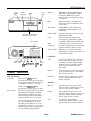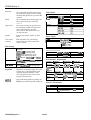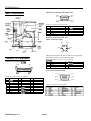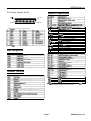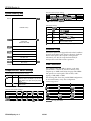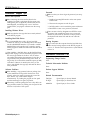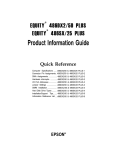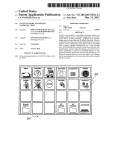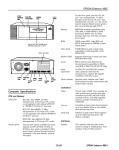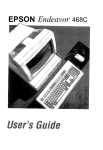Download Epson 4+ Laptop User Manual
Transcript
EPSON Equity 4+ power (SPEED) light hard disk access light power button diskette drive bay for hard disk, diskette drive, CD-ROM, tape drive, or other Memory 4MB RAM standard; expandable using 1MB, 4MB, or 16MB SIMMs to 36MB (maximum); SIMMs must be 36-bit, fast-page mode type with 70ns (or faster) access speed ROM 128KB system BIOS, video BIOS, and SETUP code located in EPROM on main system board Video RAM 512KB DRAM on main system board, expandable to 1MB using 256k x 4-bit DRAM ZIPs Shadow RAM Supports shadowing of system and video BIOS ROM into RAM Cache 8KB of internal cache (built into the microprocessor); expandable to 256KB using 8KB or 32KB, 70ns SRAM DIP chips Math coprocessor On 4DX2/50 system, math coprocessor built into the microprocessor; optional 487 upgrade available for 4SX/25 system Clock/calendar Real-time clock, calendar, and CMOS RAM socketed on main system board with built-in battery backup option card slots Controllers ’ ’ power keyboard serial serial inlet port I mo”s POti’ pod2 poti \ ;F” Video Cirrus® Logic GD5422 VGA controller on main system board; provides true color resolutions up to 800 x 600 with 512KB standard memory; with 1MB upgraded memory, provides resolutions up to 1280 x 1024 Diskette Controller on main system board supports up to two diskette drives or one diskette drive and one tape drive Hard disk Interface on main system board supports up to two IDE hard disk drives with built-in controllers VGA monitor poti Computer Specifications CPU and Memory 32-bit CPU ® 4SX/25: Intel i-X, 25 MHz microprocessor in PGA-type CPU socket; can be upgraded with optional 487SX/25 or ODP486-25 OverDrive™ processor 4DX2/50: Intel &36DX2,50 MHz microprocessor in PGA-type CPU socket System speed Fast and slow speeds available; fast speed depends on CPU (25 MHz or 50 MHz), slow is simulated 8 MHz speed; speed selection through keyboard command; 0 wait state memory access at fast speed To select slow speed, press the Ctrl, Alt, and - keys simultaneously. To select fast speed, press the Ctrl, Alt, and + keys simultaneously. (Use the - or + key on the numeric keypad.) Default system speed is also user-selectable through SETUP Interfaces Monitor VGA interface built into main system board for analog or multifrequency VGA monitor; 15-pin, D-shell connector Parallel One standard 8-bit parallel, uni- or bidirectional interface built into main system board; I/O address selectable through SETUP; 25-pin, D-shell connector Serial Two RS-232C, programmable, asynchronous interfaces built into main system board; 9-pin, D-shell connectors 10/1/93 EPSON Equity 4+ 1 EPSON Equity 4+ Keyboard Mouse PS/2 compatible keyboard interface built into main system board; num lock setting selectable through SETUP; 6-pin, mini DIN connector PS/2 compatible mouse interface built into main system board; 6-pin, mini DIN Video Modes Mods 1 Resolution VGA 1640X480 Extended, 640X480 512KB memory required 640 x 480 800X600 800X600 connector Four 16-bit (or S-bit) I/O expansion slots, ISA compatible, 8 MHz bus speed; three slots accommodate any size card, bottom slot can hold reduced size card (4.4 inch/110 mm) Speaker Internal, piezo-electric speaker on main board Power Supply VGA feature connector IBM compatible VGA pass-through interface built into main system board; 26-pin connector Input ranges Maximum outputs Mass Storage Hard disk drives Keyboard Program 19Oto264VAC 1+5VDCatllAmps, +12 VDC at 2.0 Amps, -5 VDC at 0.3 Amps, -12 VDC at 0.3 Amps 47 to 63 Hz Frequency Three half-height drives maximum configurable using the following: 5.25-inch, 1.2MB (high-density) capacity 3.5inch, 1.44MB (high-density) capacity 5.25inch, 360KB (double-density) capacity 3.5-inch, 720KB (double-density) capacity Dual diskette drive: 3.5inch, 1.44MB and 5.25-inch, 1.2MB 31Wnch form factor hard disk drtve(s), up to half-height size; the first mounted vertically, second mounted horizontally Half-height tape drive, CD-ROM, or other storage device; 5Ginch or 3Wnch with mounting frames Option Slot Power Limits Maximum current For each slot For all four slots +12 v0ns +5 volts 1.5 Amps 7 Amps 11 Amps 2Amps -5 Volts and -12 Votts 0.3 Amps 0.3 Amps Environmental Requirements I Condition Temperature Detachable, two-position height; 101 or 102 sculpted keys; countrydependent main typewriter keyboard; numeric /cursor control keypad; four-key cursor control keypad; 12 function keys Stored in ROM; accessible by pressing the Delete key at the SETUP prompt during boot HumMt (noncondensing) Attitude Maximum wet bulb Acoustical 1 Operating range 41’ to 90’ F (5’ to 32O C) 20% to 90% -330 to 9,900 R (-100 to 3,999 m) 68’ F (20° C) 37.5 dB(A) 1 Nonoperating range -4’ to 140’ F (-20° to 60’ C) 10% to 90% -330 to 39,699 ft (-loOto 12,ooOm) 104’F (40° C) N/A 1 Storage range -4’to 140’ F (-20° to 60’ C) 10% to 90% 330 to 39,699 fi (-109 to 12,990 m) 134’F (57O C) N/A noise Physical Characteristics Width Depth Height Weight EPSON Equity 4+ 2 1 16 I256 Extended, 1 MB memory required Option slots Diskette drives 1 colors 1 16 1256 I32K 10/1/93 14.8 inches (370 mm) 16.5 inches (412 mm) 4.8 inches (120 mm) 16.7 b (7.5 kg), with one diskette drive and one hard disk. but without kevboard EPSON Equity 4+ Main System Board Diagram parallel port serial port 2 I I serial port 1 mouse keyboard 1 CN13 nnnnn / SUPPly connectors option card - riser board connector VGA feature connector c1 video memory (512KB optional) -+ diskette drive connector OSCl \ hard disk dtive connector 5 I;) :5 = SIMM sockets u41 LI U42 u43 L L u44 L; u45 L U46 L u47 L clc3u9 - DIP switches z = = external cache sockets > , u37 z - I processor in PGA socket battery connector 10/1/93 I piezo-electric speaker jumpers J4-J9 EPSON Equity 4+ 3 EPSON Equity 4+ Serial Port Connectors (CN9 and CN10) Major Subassemblies Serial Port Connector Pin Assignments Pin 1 2 3 4 5 Signal Data carrier detect Receive data Transmit data Data terminal ready Not used Pin 6 7 8 9 Signal Data set ready Request to send Clear to send Ring indicator Keyboard Connector (CN5) and Mouse Connector (CN4) pin 5 pin 6 + pin 3 pin 4 + battery I CN3 drive bays diskette drive Although the keyboard and mouse connectors are physically identical, they cannot be used interchangeably. Connector Pin Assignments Keybmrd and Mouse Connector Pin Assignments Parallel Port Connector (CNS) pin 13 I pin 1 pin 2 pin 1 I Pin 1 2 3 Signal Data Resewed Ground Pin 4 5 6 Signal +5 VDC (fused) Clock Reserved hooooooeoooL VGA Port Connector (CN13) piti 25 pin 14 Parallel Port Connector Pin Assignments Pin 1 2 3 4 5 6 7 8 9 *Active Signal stnAx? Data 0 Data 1 Data 2 Data 3 Data 4 Data 5 Data 6 Data 7 low logic Pin Signal 10 ACK’ 11 Busy 12 PE 13 Select 14 Auto’ 15 El-K-P 16 hit 17 Selectin* 18 Signal ground EPSON Equity 4+ 4 Pin Signal 19 Signal ground 20 Signal ground 21 Signal ground 22 Signal ground 23 Signal ground 24 Signal ground 25 Signal ground Din 5 pin 1 pin 10 pin 6 pin 15 pin 11 VGA Port Connector Pin Assignments 10/1/93 EPSON Equity 4+ VGA Feature Connector (CN14) pin 1 System I/O Address Map pin 25 ~oooooooooooow, pin 2 /’ ’ pin 26 ~~ Reat-time clock NM non-maskable interru t mask VGA Feafwe Connector Pin Assignments ‘Active low togic DMA Assignments OAO - OBF OCO - ODF OF0 OF1 OF8 - OFF 1FO - lF8 200 - 207 278 - 27F 280 - 2DF 2El 2E2 and 2E3 2F8 - 2FF 300-31F 360 - 363 368-368 378 - 37F 380 - 38F 390 - 393 1 lntermpt controller 2,8259A 1 DMA controtter 2,8237A-5 Clear math coprocessor busy Reset math coprocessor Math coprocessor 1 Harddisk I Game I/O Parallel printer port 2 Alternate enhanced graphics adapter GPIB (adapter 0) Data acquisition (adapter 0) Serial port 2 Prototype card 1 PC network (low address) 1 PC network (high address) Parallel printer port 1 SDLC, bisynchronous 2 Cluster Hardware Interrupts 82El GPIB (adapter 4) A2El 1 GPIB (adapter 5) C2El GPIB (adapter 6) E2El GPIB (adapter 7) * I/O addresses hex 000 to OFF are reserved for the system board I/O. Hex 100 to 3FF are available on the system channel. 10/1/93 EPSON Equity 4+ 5 EPSON Equity 4+ Hard Disk Drive Jumper Settings System Memory Map 23FFFFF 36MB l I Single Drive I Master Drive 1 Slave Drive Made1 Number Conner CP39194H I C/D jumpered I CD and DSP jumpered I no jumpers no jumpers Conner CP39174E C/D jumpered C/D jumpered no jumpers’ Quantum LPS249AT DS jumpered’ DS jumpers@ If CS (cable selection) is jumpered, the drive is a master if pin-28 is grounded and a stave if pin-28 is not grounded. DIP Switch Settings Switch 1 Extended memory l* Setting ON OFF ON OFF ON 3 *t OFF 4 ON’ Off 5 ON’ OFF * Factory setting 2 t* 0199909 1MB System BIOS (Shadow RAM, 64KB) OOFOCKKI Reserved for system BIOS (64KB) OOEOOOO Processor Chips Resewed for ROM on I/O cards 99C7FFF The 4SX/25 system can be upgraded with an Intel OverDrive processor on the main system board to effectively double the internal clock speed of the computer’s microprocessor. Alternatively, the 4SX/25 accepts the Intel 487SX/25 microprocessor with built-m math coprocessor. VGA BIOS ROM (Shadow, 32KB) oocoooo VGA Color Text 0088000 VGA Mono Text ooBoooo VGA Graphics oOA9CUl9 Base memory oooooOO SIMM lnstallation Jumper and DIP Switch Settings Display Adapter and CPU Jumper Settings Jumper J3 Setting A’ B A.* B * Factory setting J4 l Function 33 MHz CPU speed 25 MHz CPU soeed 25 MHz CPU speed 33 MHz CPU speed CPU present in PGA socket CPU absent from PGA socket Enable password secutfty feature Disabte password security feature Select color monitor Select monochrome monitor * Factory set according to system type Function Enable the built-in VGA adapter Disable the built-in VGA adapter so you can use a d&play adapter on an option card as your primary adapter Select DX2 CPU select sx CPU ** Factory set according to system CPU External Cache Jumper Settings size 1 JS 1 J6 1 J7 1 J8 OKB’ lB ]B jB jB 32KB A A A A 64KB A B A B B 128KB B A A 1256KB lB ]B ]B lB Factory setting; change jumpers only if external cache chips are Cache l EPSON Equity 4+ 6 1 J9 IA A A A IB installed The computer comes with 4MB of memory on the main system board. To increase the amount of memory in the computer up to 36MB, install 36-bit, fast-page mode SIMMs that operate at an access speed of 70ns or faster, with a capacity of 1MB, 4MB, or 16MB. The following table shows the possible SIMM configurations; do not install memory in any other configuration. SIMM Configurations SIMM1 1 SIMM2 IO 0 1MB lo IO 4MB 4MB 1MB 4MB 4MB 0 16MB I16MB 1MB 4MB I16MB I 16MB I 16MB Standard memory on the system board ** SlMMs can occupy either socket l 10/1/93 I Total i 4MB’ I5MB” 1 8MB” 9MB” 12MB 29MB” I21MB” 1 24MB” I36MB I I EPSON Equity 4+ Video Memory Hard Disk Drive Types If the computer has 512KB of video memory, you can install four 256K x 4 bit, 70ns, 20-pin DRAM ZIP (Zig-zag Inline Package) chips to increase the video memory to 1MB. The following table lists compatible DRAM ZIP chips. The table below lists types of hard disk drives supported by the computer. Check this table and the hard disk manual to find the correct type number(s) for the hard disk drive(s) installed in the computer. Enter the type number(s) when you set the hard disk drive configuration in the SETUP program. Supported Video ZIP Chips Manufacturer I Part number 1 GM71 C4256AZ-70 1 MT4C42562-6, MT4C4256Z-7 1 KM44C25fXZ-6, KM44C256CZ-7 GoldstaP Micron® 1 Samsung@ Hard Disk Drive Types 1 Cache Memory Additional cache memory can be installed in eight sockets in Bank 0 and Bank 1 on the main system board. The figure below shows how the SRAM are distributed. SRAM must, match type \ in banks \ \ 8KB or 32KB SRAM chips can be installed. Bank 0 must be filled before Bank 1. The SRAM type used for dirty RAM and tag RAM must match the type installed in the banks. The table below shows the possible configurations. Cache Memory Configuration Actual size when formatted may be slightly different than the size listed on the drive label t Hard disk drive supported in translate mode $ Epson drives l 10/1/93 EPSON Equity 4+ 7 EPSON Equity 4+ Password lnstallation / Support Tips Make sure that you do not forget the password you set up. If you do: Mouse and Keyboard 1. Disable it by setting DIP switch 4 on the main system board to OFF. Cl When connecting the mouse and keyboard to the computer, be careful to plug them into the proper ports. Although the ports are physically identical, they are not interchangeable, and damage may occur to the main system board if you plug the connectors into the wrong ports. 2. Then turn the computer on and off again. 3. Set DIP switch 4 to ON to enable the password function. 4. Run SETUP to enter a new password, if desired. Installing Diskette Drives Users can enter a hot key designation in SETUP to secure the system from unauthorized users. Once a password and hot key have been set, when the hot key is pressed, the keyboard and mouse lock until the user enters the password. Cl Make sure that the drive type has been correctly selected in the SETUP program. Installing Hard Disk Drives It is recommended that a 16-bit, AT-type hard disk controller be used if you are installing a drive that cannot use the embedded IDE interface. If you install a non-IDE hard disk drive and controller card, you need to use the SETUP program to disable the built-in IDE hard disk drive interface. When installing a hard disk drive, see the hard disk drive types table on page 7 and use the SETUP program to select the correct type number for the drive. You can select a type number that matches the parameters for the drive or a type number with parameters having lesser values, as long as they do not exceed the maximum capacity (in MB) of the drive. If there is no match for the drive, you can select a user-defined drive type (47) and enter the drive’s exact parameters. Software Problems Cl When installing a copy-protected software package, first try the installation at fast speed. If this does not work properly, select slow speed by pressing the Ctrl and Alt keys and the - key on the numeric keypad simultaneously. Try loading the program at slow speed and then switching to fast speed, if possible. Cl When using a software package that uses a key disk as its copy-protection method, try loading it at fast speed. If this does not work, load it at slow speed. EPSON Equity 4+ 8 Booting Sequence Cl If you cannot boot the computer from the hard disk drive, make sure the booting sequence in the SETUP program is set to A, C. Then boot the computer from a system diskette in drive A. Information Reference List Engineering Change Notices None. Technical Information Bulletins None. Product Support Bulletins None. Related Documentation TM-EQ4+ Epson Equity 4+ Service Manual PL-EQ4+ Epson Equity 4+ Parts Price List 400264700 Epson Equity 4+ User’s Guide 10/1/93