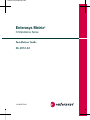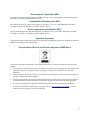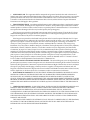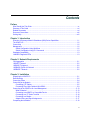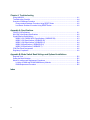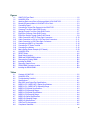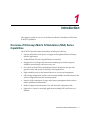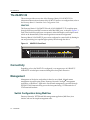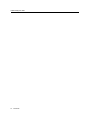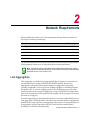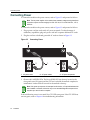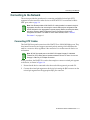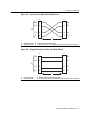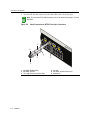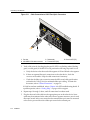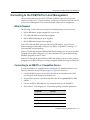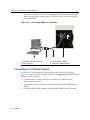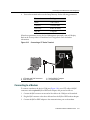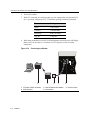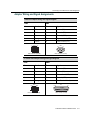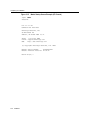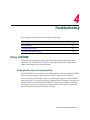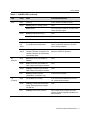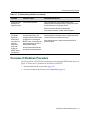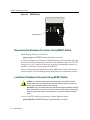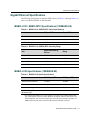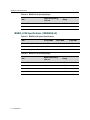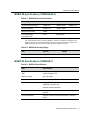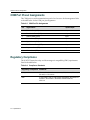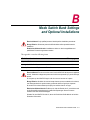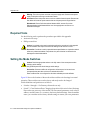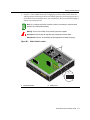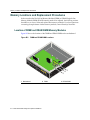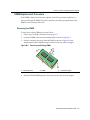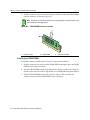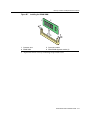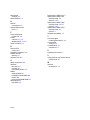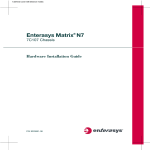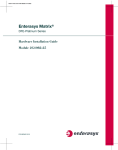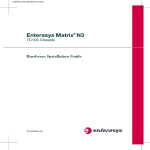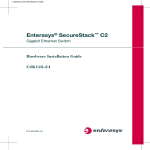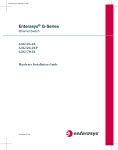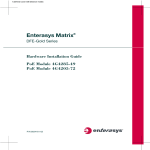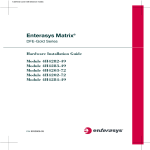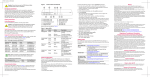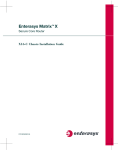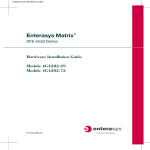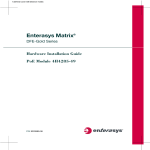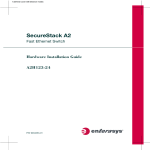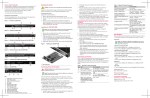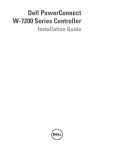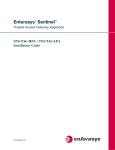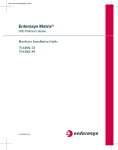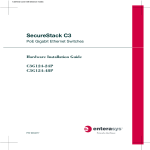Download Enterasys Networks 2G4072
Transcript
7.5x9-inch cover with bleed on 4 sides Enterasys Matrix® N Standalone Series Installation Guide 2G4072-52 P/N 9033973-04 Electrical Hazard: Only qualified personnel should perform installation procedures. Riesgo Electrico: Solamente personal calificado debe realizar procedimientos de instalacion. Elektrischer Gefahrenhinweis: Installationen sollten nur durch ausgebildetes und qualifiziertes Personal vorgenommen werden. Notice Enterasys Networks reserves the right to make changes in specifications and other information contained in this document and its web site without prior notice. The reader should in all cases consult Enterasys Networks to determine whether any such changes have been made. The hardware, firmware, or software described in this document is subject to change without notice. IN NO EVENT SHALL ENTERASYS NETWORKS BE LIABLE FOR ANY INCIDENTAL, INDIRECT, SPECIAL, OR CONSEQUENTIAL DAMAGES WHATSOEVER (INCLUDING BUT NOT LIMITED TO LOST PROFITS) ARISING OUT OF OR RELATED TO THIS DOCUMENT, WEB SITE, OR THE INFORMATION CONTAINED IN THEM, EVEN IF ENTERASYS NETWORKS HAS BEEN ADVISED OF, KNEW OF, OR SHOULD HAVE KNOWN OF, THE POSSIBILITY OF SUCH DAMAGES. Enterasys Networks, Inc. 50 Minuteman Road Andover, MA 01810 © 2008 Enterasys Networks, Inc. All rights reserved. Part Number: 9033973‐04 July 2008 ENTERASYS NETWORKS, ENTERASYS MATRIX, LANVIEW, MATRIX, ENTERASYS NETSIGHT, WEBVIEW, and any logos associated therewith, are trademarks or registered trademarks of Enterasys Networks, Inc., in the United States and other countries. For a complete list of Enterasys trademarks, see http://www.enterasys.com/company/trademarks.aspx. All other product names mentioned in this manual may be trademarks or registered trademarks of their respective companies. Documentation URL: http://www.enterasys.com/support/manuals Documentacion URL: http://www.enterasys.com/support/manuals Dokumentation im Internet: http://www.enterasys.com/support/manuals i Regulatory Compliance Information Federal Communications Commission (FCC) Notice This device complies with Part 15 of the FCC rules. Operation is subject to the following two conditions: (1) this device may not cause harmful interference, and (2) this device must accept any interference received, including interference that may cause undesired operation. NOTE: This equipment has been tested and found to comply with the limits for a class A digital device, pursuant to Part 15 of the FCC rules. These limits are designed to provide reasonable protection against harmful interference when the equipment is operated in a commercial environment. This equipment uses, generates, and can radiate radio frequency energy and if not installed in accordance with the operator’s manual, may cause harmful interference to radio communications. Operation of this equipment in a residential area is likely to cause interference in which case the user will be required to correct the interference at his own expense. WARNING: Changes or modifications made to this device which are not expressly approved by the party responsible for compliance could void the user’s authority to operate the equipment. Industry Canada Notice This digital apparatus does not exceed the class A limits for radio noise emissions from digital apparatus set out in the Radio Interference Regulations of the Canadian Department of Communications. Le présent appareil numérique n’émet pas de bruits radioélectriques dépassant les limites applicables aux appareils numériques de la class A prescrites dans le Règlement sur le brouillage radioélectrique édicté par le ministère des Communications du Canada. Class A ITE Notice WARNING: This is a Class A product. In a domestic environment this product may cause radio interference in which case the user may be required to take adequate measures. Clase A. Aviso de ITE ADVERTENCIA: Este es un producto de Clase A. En un ambiente doméstico este producto puede causar interferencia de radio en cuyo caso puede ser requerido tomar medidas adecuadas. Klasse A ITE Anmerkung WARNHINWEIS: Dieses Produkt zählt zur Klasse A ( Industriebereich ). In Wohnbereichen kann es hierdurch zu Funkstörungen kommen, daher sollten angemessene Vorkehrungen zum Schutz getroffen werden. Product Safety This product complies with the following: UL 60950, CSA C22.2 No. 60950, 2006/95/EC, EN 60950, IEC 60950, EN 60825, 21 CFR 1040.10. Seguridad del Producto El producto de Enterasys cumple con lo siguiente: UL 60950, CSA C22.2 No. 60950, 2006/95/EC, EN 60950, IEC 60950, EN 60825, 21 CFR 1040.10. Produktsicherheit Dieses Produkt entspricht den folgenden Richtlinien: UL 60950, CSA C22.2 No. 60950, 2006/95/EC, EN 60950, IEC 60950, EN 60825, 21 CFR 1040.10. ii Electromagnetic Compatibility (EMC) This product complies with the following: 47 CFR Parts 2 and 15, CSA C108.8, 2004/108/EC, EN 55022, EN 61000‐3‐2, EN 61000‐3‐3, EN 55024, AS/NZS CISPR 22, VCCI V‐3. Compatibilidad Electromágnetica (EMC) Este producto de Enterasys cumple con lo siguiente: 47 CFR Partes 2 y 15, CSA C108.8, 2004/108/EC, EN 55022, EN 55024, EN 61000‐3‐2, EN 61000‐3‐3, AS/NZS CISPR 22, VCCI V‐3. Elektro- magnetische Kompatibilität ( EMC ) Dieses Produkt entspricht den folgenden Richtlinien: 47 CFR Parts 2 and 15, CSA C108.8, 2004/108/EC, EN 55022, EN 61000‐3‐2, EN 61000‐3‐3, EN 55024, AS/NZS CISPR 22, VCCI V‐3. Hazardous Substances This product complies with the requirements of European Directive, 2002/95/EC, Restriction of Hazardous Substances (RoHS) in Electrical and Electronic Equipment. European Waste Electrical and Electronic Equipment (WEEE) Notice In accordance with Directive 2002/96/EC of the European Parliament on waste electrical and electronic equipment (WEEE): 1. The symbol above indicates that separate collection of electrical and electronic equipment is required and that this product was placed on the European market after August 13, 2005, the date of enforcement for Directive 2002/96/EC. 2. When this product has reached the end of its serviceable life, it cannot be disposed of as unsorted municipal waste. It must be collected and treated separately. 3. It has been determined by the European Parliament that there are potential negative effects on the environment and human health as a result of the presence of hazardous substances in electrical and electronic equipment. 4. It is the users’ responsibility to utilize the available collection system to ensure WEEE is properly treated. For information about the available collection system, please go to www.enterasys.com/support/ or contact Enterasys Customer Support at 353 61 705586 (Ireland). iii ѻક䇈ᯢк䰘ӊ Supplement to Product Instructions 䚼ӊৡ⿄ (Parts) 䞥ሲ䚼ӊ (Metal Parts) ⬉䏃ഫ (Circuit Modules) ⬉㓚ঞ⬉㓚㒘ӊ (Cables & Cable Assemblies) ล᭭㘮ড়⠽䚼ӊ (Plastic and Polymeric parts) ⬉䏃ᓔ݇ (Circuit Breakers) ƻ˖ 䪙 3E ᳝↦᳝ᆇ⠽䋼ܗ㋴(Hazardous Substance) ⒈㘨㣃 ∲ 䬝 ݁Ӌ䫀 3%% +J &G &U ⒈Ѡ㣃䝮 3%'( h ƻ ƻ h ƻ ƻ h ƻ ƻ h ƻ ƻ h ƻ ƻ h ƻ ƻ ƻ ƻ ƻ ƻ ƻ h ƻ ƻ h h ƻ ƻ 㸼⼎䆹᳝↦᳝ᆇ⠽䋼䆹䚼ӊ᠔᳝ഛ䋼ᴤ᭭Ёⱘ䞣ഛ SJ/T 11363-2006 ᷛޚ㾘ᅮⱘ䰤䞣㽕∖ҹϟDŽ Indicates that the concentration of the hazardous substance in all homogeneous materials in the parts is below the relevant threshold of the SJ/T 11363-2006 standard. h˖ 㸼⼎䆹᳝↦᳝ᆇ⠽䋼㟇ᇥ䆹䚼ӊⱘᶤϔഛ䋼ᴤ᭭Ёⱘ䞣䍙ߎSJ/T 11363-2006 ᷛޚ㾘ᅮⱘ䰤䞣㽕∖DŽ Indicates that the concentration of the hazardous substance of at least one of all homogeneous materials in the parts is above the relevant threshold of the SJ/T 11363-2006 standard. ᇍ䫔ଂП᮹ⱘ᠔ଂѻકᴀ㸼ᰒ⼎ ߃߯կᑨ䫒ⱘ⬉ᄤֵᙃѻકৃ㛑ࣙ䖭ѯ⠽䋼DŽ⊼ᛣ᠔ଂѻકЁৃ㛑Ӯгৃ㛑ϡӮ᳝᠔᳝᠔߫ⱘ䚼ӊDŽ This table shows where these substances may be found in the supply chain of Enterasys’ electronic information products, as of the date of sale of the enclosed product. Note that some of the component types listed above may or may not be a part of the enclosed product. 䰸䴲⡍߿ⱘᷛ⊼ℸᷛᖫЎ䩜ᇍ᠔⍝ঞѻકⱘ⦃ֱՓ⫼ᳳᷛᖫᶤѯ䳊䚼ӊӮ ᳝ϔϾϡৠⱘ⦃ֱՓ⫼ᳳ՟བ⬉∴ऩܗഫ䌈݊ѻકϞ ℸ⦃ֱՓ⫼ᳳ䰤া䗖⫼ѢѻકᰃѻકݠЁ᠔㾘ᅮⱘᴵӊϟᎹ The Environmentally Friendly Use Period (EFUP) for all enclosed products and their parts are per the symbol shown here, unless otherwise marked. Certain parts may have a different EFUP (for example, battery modules) and so are marked to reflect such. The Environmentally Friendly Use Period is valid only when the product is operated under the conditions defined in the product manual. iv 50 VCCI Notice This is a class A product based on the standard of the Voluntary Control Council for Interference by Information Technology Equipment (VCCI). If this equipment is used in a domestic environment, radio disturbance may arise. When such trouble occurs, the user may be required to take corrective actions. BSMI EMC Statement — Taiwan This is a class A product. In a domestic environment this product may cause radio interference in which case the user may be required to take adequate measures. v Safety Information Class 1 Laser Transceivers The single mode interface modules use Class 1 laser transceivers. Read the following safety information before installing or operating these modules. The Class 1 laser transceivers use an optical feedback loop to maintain Class 1 operation limits. This control loop eliminates the need for maintenance checks or adjustments. The output is factory set, and does not allow any user adjustment. Class 1 Laser transceivers comply with the following safety standards: • 21 CFR 1040.10 and 1040.11 U.S. Department of Health and Human Services (FDA). • IEC Publication 825 (International Electrotechnical Commission). • CENELEC EN 60825 (European Committee for Electrotechnical Standardization). When operating within their performance limitations, laser transceiver output meets the Class 1 accessible emission limit of all three standards. Class 1 levels of laser radiation are not considered hazardous. When the connector is in place, all laser radiation remains within the fiber. The maximum amount of radiant power exiting the fiber (under normal conditions) is ‐12.6 dBm or 55 x 10‐6 watts. Removing the optical connector from the transceiver allows laser radiation to emit directly from the optical port. The maximum radiance from the optical port (under worst case conditions) is 0.8 W cm‐2 or 8 x 103 W m2 sr‐1. Do not use optical instruments to view the laser output. The use of optical instruments to view laser output increases eye hazard. When viewing the output optical port, power must be removed from the network adapter. Declaration of Conformity Application of Council Directive(s): Manufacturer’s Name: Manufacturer’s Address: European Representative Address: Conformance to Directive(s)/Product Standards: Equipment Type/Environment: 2004/108/EC 2006/95/EC Enterasys Networks, Inc. 50 Minuteman Road Andover, MA 01810 USA Enterasys Networks, Ltd. Nexus House, Newbury Business Park London Road, Newbury Berkshire RG14 2PZ, England EC Directive 2004/108/EC EN 55022 EN 61000‐3‐2 EN 61000‐3‐3 EN 55024 EC Directive 2006/95/EC EN 60950 EN 60825 Networking Equipment, for use in a Commercial or Light Industrial Environment. Enterasys Networks, Inc. declares that the equipment packaged with this notice conforms to the above directives. vi ENTERASYS NETWORKS, INC. FIRMWARE LICENSE AGREEMENT BEFORE OPENING OR UTILIZING THE ENCLOSED PRODUCT, CAREFULLY READ THIS LICENSE AGREEMENT. This document is an agreement (“Agreement”) between the end user (“You”) and Enterasys Networks, Inc., on behalf of itself and its Affiliates (as hereinafter defined) (“Enterasys”) that sets forth Your rights and obligations with respect to the Enterasys software program/firmware (including any accompanying documentation, hardware or media) (“Program”) in the package and prevails over any additional, conflicting or inconsistent terms and conditions appearing on any purchase order or other document submitted by You. “Affiliate” means any person, partnership, corporation, limited liability company, other form of enterprise that directly or indirectly through one or more intermediaries, controls, or is controlled by, or is under common control with the party specified. This Agreement constitutes the entire understanding between the parties, with respect to the subject matter of this Agreement. The Program may be contained in firmware, chips or other media. BY INSTALLING OR OTHERWISE USING THE PROGRAM, YOU REPRESENT THAT YOU ARE AUTHORIZED TO ACCEPT THESE TERMS ON BEHALF OF THE END USER (IF THE END USER IS AN ENTITY ON WHOSE BEHALF YOU ARE AUTHORIZED TO ACT, “YOU” AND “YOUR” SHALL BE DEEMED TO REFER TO SUCH ENTITY) AND THAT YOU AGREE THAT YOU ARE BOUND BY THE TERMS OF THIS AGREEMENT, WHICH INCLUDES, AMONG OTHER PROVISIONS, THE LICENSE, THE DISCLAIMER OF WARRANTY AND THE LIMITATION OF LIABILITY. IF YOU DO NOT AGREE TO THE TERMS OF THIS AGREEMENT OR ARE NOT AUTHORIZED TO ENTER INTO THIS AGREEMENT, ENTERASYS IS UNWILLING TO LICENSE THE PROGRAM TO YOU AND YOU AGREE TO RETURN THE UNOPENED PRODUCT TO ENTERASYS OR YOUR DEALER, IF ANY, WITHIN TEN (10) DAYS FOLLOWING THE DATE OF RECEIPT FOR A FULL REFUND. IF YOU HAVE ANY QUESTIONS ABOUT THIS AGREEMENT, CONTACT ENTERASYS NETWORKS, LEGAL DEPARTMENT AT (978) 684‐1000. You and Enterasys agree as follows: 1. LICENSE. You have the non‐exclusive and non‐transferable right to use only the one (1) copy of the Program provided in this package subject to the terms and conditions of this Agreement. 2. RESTRICTIONS. Except as otherwise authorized in writing by Enterasys, You may not, nor may You permit any third party to: (a) Reverse engineer, decompile, disassemble or modify the Program, in whole or in part, including for reasons of error correction or interoperability, except to the extent expressly permitted by applicable law and to the extent the parties shall not be permitted by that applicable law, such rights are expressly excluded. Information necessary to achieve interoperability or correct errors is available from Enterasys upon request and upon payment of Enterasys’ applicable fee. (b) Incorporate the Program in whole or in part, in any other product or create derivative works based on the Program, in whole or in part. (c) Publish, disclose, copy reproduce or transmit the Program, in whole or in part. (d) Assign, sell, license, sublicense, rent, lease, encumber by way of security interest, pledge or otherwise transfer the Program, in whole or in part. (e) Remove any copyright, trademark, proprietary rights, disclaimer or warning notice included on or embedded in any part of the Program. vii 3. APPLICABLE LAW. This Agreement shall be interpreted and governed under the laws and in the state and federal courts of the Commonwealth of Massachusetts without regard to its conflicts of laws provisions. You accept the personal jurisdiction and venue of the Commonwealth of Massachusetts courts. None of the 1980 United Nations Convention on the Limitation Period in the International Sale of Goods, and the Uniform Computer Information Transactions Act shall apply to this Agreement. 4. EXPORT RESTRICTIONS. You understand that Enterasys and its Affiliates are subject to regulation by agencies of the U.S. Government, including the U.S. Department of Commerce, which prohibit export or diversion of certain technical products to certain countries, unless a license to export the product is obtained from the U.S. Government or an exception from obtaining such license may be relied upon by the exporting party. If the Program is exported from the United States pursuant to the License Exception CIV under the U.S. Export Administration Regulations, You agree that You are a civil end user of the Program and agree that You will use the Program for civil end uses only and not for military purposes. If the Program is exported from the United States pursuant to the License Exception TSR under the U.S. Export Administration Regulations, in addition to the restriction on transfer set forth in Section 1 or 2 of this Agreement, You agree not to (i) reexport or release the Program, the source code for the Program or technology to a national of a country in Country Groups D:1 or E:2 (Albania, Armenia, Azerbaijan, Belarus, Cambodia, Cuba, Georgia, Iraq, Kazakhstan, Laos, Libya, Macau, Moldova, Mongolia, North Korea, the People’s Republic of China, Russia, Tajikistan, Turkmenistan, Ukraine, Uzbekistan, Vietnam, or such other countries as may be designated by the United States Government), (ii) export to Country Groups D:1 or E:2 (as defined herein) the direct product of the Program or the technology, if such foreign produced direct product is subject to national security controls as identified on the U.S. Commerce Control List, or (iii) if the direct product of the technology is a complete plant or any major component of a plant, export to Country Groups D:1 or E:2 the direct product of the plant or a major component thereof, if such foreign produced direct product is subject to national security controls as identified on the U.S. Commerce Control List or is subject to State Department controls under the U.S. Munitions List. 5. UNITED STATES GOVERNMENT RESTRICTED RIGHTS. The enclosed Program (i) was developed solely at private expense; (ii) contains “restricted computer software” submitted with restricted rights in accordance with section 52.227‐19 (a) through (d) of the Commercial Computer Software‐Restricted Rights Clause and its successors, and (iii) in all respects is proprietary data belonging to Enterasys and/or its suppliers. For Department of Defense units, the Program is considered commercial computer software in accordance with DFARS section 227.7202‐3 and its successors, and use, duplication, or disclosure by the U.S. Government is subject to restrictions set forth herein. 6. DISCLAIMER OF WARRANTY. EXCEPT FOR THOSE WARRANTIES EXPRESSLY PROVIDED TO YOU IN WRITING BY ENTERASYS, ENTERASYS DISCLAIMS ALL WARRANTIES, EITHER EXPRESS OR IMPLIED, INCLUDING BUT NOT LIMITED TO IMPLIED WARRANTIES OF MERCHANTABILITY, SATISFACTORY QUALITY, FITNESS FOR A PARTICULAR PURPOSE, TITLE AND NON‐INFRINGEMENT WITH RESPECT TO THE PROGRAM. IF IMPLIED WARRANTIES MAY NOT BE DISCLAIMED BY APPLICABLE LAW, THEN ANY IMPLIED WARRANTIES ARE LIMITED IN DURATION TO THIRTY (30) DAYS AFTER DELIVERY OF THE PROGRAM TO YOU. 7. LIMITATION OF LIABILITY. IN NO EVENT SHALL ENTERASYS OR ITS SUPPLIERS BE LIABLE FOR ANY DAMAGES WHATSOEVER (INCLUDING, WITHOUT LIMITATION, DAMAGES FOR LOSS OF BUSINESS, PROFITS, BUSINESS INTERRUPTION, LOSS OF BUSINESS INFORMATION, SPECIAL, INCIDENTAL, CONSEQUENTIAL, OR RELIANCE DAMAGES, OR OTHER LOSS) ARISING OUT OF THE USE OR INABILITY TO USE THE PROGRAM, EVEN IF ENTERASYS HAS BEEN ADVISED OF THE POSSIBILITY OF SUCH DAMAGES. THIS FOREGOING LIMITATION SHALL APPLY REGARDLESS OF THE CAUSE OF ACTION UNDER WHICH DAMAGES ARE SOUGHT. THE CUMULATIVE LIABILITY OF ENTERASYS TO YOU FOR ALL CLAIMS RELATING TO THE PROGRAM, IN CONTRACT, TORT OR OTHERWISE, SHALL NOT EXCEED THE TOTAL AMOUNT OF FEES PAID TO ENTERASYS BY YOU FOR THE RIGHTS GRANTED HEREIN. viii 8. AUDIT RIGHTS. You hereby acknowledge that the intellectual property rights associated with the Program are of critical value to Enterasys, and, accordingly, You hereby agree to maintain complete books, records and accounts showing (i) license fees due and paid, and (ii) the use, copying and deployment of the Program. You also grant to Enterasys and its authorized representatives, upon reasonable notice, the right to audit and examine during Your normal business hours, Your books, records, accounts and hardware devices upon which the Program may be deployed to verify compliance with this Agreement, including the verification of the license fees due and paid Enterasys and the use, copying and deployment of the Program. Enterasys’ right of examination shall be exercised reasonably, in good faith and in a manner calculated to not unreasonably interfere with Your business. In the event such audit discovers non‐compliance with this Agreement, including copies of the Program made, used or deployed in breach of this Agreement, You shall promptly pay to Enterasys the appropriate license fees. Enterasys reserves the right, to be exercised in its sole discretion and without prior notice, to terminate this license, effective immediately, for failure to comply with this Agreement. Upon any such termination, You shall immediately cease all use of the Program and shall return to Enterasys the Program and all copies of the Program. 9. OWNERSHIP. This is a license agreement and not an agreement for sale. You acknowledge and agree that the Program constitutes trade secrets and/or copyrighted material of Enterasys and/or its suppliers. You agree to implement reasonable security measures to protect such trade secrets and copyrighted material. All right, title and interest in and to the Program shall remain with Enterasys and/or its suppliers. All rights not specifically granted to You shall be reserved to Enterasys. 10. ENFORCEMENT. You acknowledge and agree that any breach of Sections 2, 4, or 9 of this Agreement by You may cause Enterasys irreparable damage for which recovery of money damages would be inadequate, and that Enterasys may be entitled to seek timely injunctive relief to protect Enterasys’ rights under this Agreement in addition to any and all remedies available at law. 11. ASSIGNMENT. You may not assign, transfer or sublicense this Agreement or any of Your rights or obligations under this Agreement, except that You may assign this Agreement to any person or entity which acquires substantially all of Your stock assets. Enterasys may assign this Agreement in its sole discretion. This Agreement shall be binding upon and inure to the benefit of the parties, their legal representatives, permitted transferees, successors and assigns as permitted by this Agreement. Any attempted assignment, transfer or sublicense in violation of the terms of this Agreement shall be void and a breach of this Agreement. 12. WAIVER. A waiver by Enterasys of a breach of any of the terms and conditions of this Agreement must be in writing and will not be construed as a waiver of any subsequent breach of such term or condition. Enterasys’ failure to enforce a term upon Your breach of such term shall not be construed as a waiver of Your breach or prevent enforcement on any other occasion. 13. SEVERABILITY. In the event any provision of this Agreement is found to be invalid, illegal or unenforceable, the validity, legality and enforceability of any of the remaining provisions shall not in any way be affected or impaired thereby, and that provision shall be reformed, construed and enforced to the maximum extent permissible. Any such invalidity, illegality, or unenforceability in any jurisdiction shall not invalidate or render illegal or unenforceable such provision in any other jurisdiction. 14. TERMINATION. Enterasys may terminate this Agreement immediately upon Your breach of any of the terms and conditions of this Agreement. Upon any such termination, You shall immediately cease all use of the Program and shall return to Enterasys the Program and all copies of the Program. ix x Contents Preface Who Should Use This Guide ............................................................................................................... xv Structure of This Guide ...................................................................................................................... xvi Related Documents ........................................................................................................................... xvi Document Conventions ......................................................................................................................xvii Getting Help ...................................................................................................................................... xviii Chapter 1: Introduction Overview of Enterasys Matrix N Standalone (NSA) Series Capabilities ............................................1-1 The 2G4072-52 ..................................................................................................................................1-2 Connectivity .......................................................................................................................................1-2 Management ......................................................................................................................................1-2 Switch Configuration Using WebView .........................................................................................1-2 Switch Configuration Using CLI Commands ...............................................................................1-3 Standards Compatibility .....................................................................................................................1-3 LANVIEW Diagnostic LEDs ...............................................................................................................1-3 Chapter 2: Network Requirements Link Aggregation ................................................................................................................................2-1 10BASE-T Network ............................................................................................................................2-2 100BASE-TX Network .......................................................................................................................2-2 1000BASE-SX/SX+/LX Network ........................................................................................................2-2 1000BASE-T Network ........................................................................................................................2-2 Chapter 3: Installation Unpacking the 2G4072-52 .................................................................................................................3-1 Rack Mounting ...................................................................................................................................3-2 Connecting Power ..............................................................................................................................3-4 Connecting to the Network .................................................................................................................3-5 Connecting UTP Cables ..............................................................................................................3-5 Connecting Fiber-Optic Cables to Mini-GBICs ............................................................................3-9 Connecting to the COM Port for Local Management .......................................................................3-13 What Is Needed .........................................................................................................................3-13 Connecting to an IBM PC or Compatible Device .......................................................................3-13 Connecting to a VT Series Terminal ..........................................................................................3-14 Connecting to a Modem ............................................................................................................3-15 Adapter Wiring and Signal Assignments ...................................................................................3-17 Completing the Installation ...............................................................................................................3-18 xi Chapter 4: Troubleshooting Using LANVIEW .................................................................................................................................4-1 Troubleshooting Checklist ..................................................................................................................4-4 Overview of Shutdown Procedure .....................................................................................................4-5 Recommended Shutdown Procedure Using RESET Button .......................................................4-6 Last Resort Shutdown Procedure Using RESET Button .............................................................4-6 Appendix A: Specifications 2G4072-52 Specifications ................................................................................................................. A-1 Mini-GBIC Input/Output Specifications ............................................................................................. A-2 Gigabit Ethernet Specifications ......................................................................................................... A-3 MGBIC-LC01 / MGBIC-MT01 Specifications (1000BASE-SX) ................................................... A-3 MGBIC-LC03 Specifications (1000BASE-SX) ............................................................................ A-3 MGBIC-LC09 Specifications (1000BASE-LX) ............................................................................ A-4 MGBIC-08 Specifications (1000BASE-ELX) .............................................................................. A-5 MGBIC-02 Specifications (1000BASE-T) ................................................................................... A-5 COM Port Pinout Assignments ......................................................................................................... A-6 Regulatory Compliance ..................................................................................................................... A-6 Appendix B: Mode Switch Bank Settings and Optional Installations Required Tools .................................................................................................................................. B-2 Setting the Mode Switches ............................................................................................................... B-2 Memory Locations and Replacement Procedures ............................................................................ B-4 Location of DIMM and DRAM SIMM Memory Modules .............................................................. B-4 DIMM Replacement Procedure .................................................................................................. B-5 Index xii Figures 1-1 1-2 3-1 3-2 3-3 3-4 3-5 3-6 3-7 3-8 3-9 3-10 3-11 3-12 3-13 3-14 3-15 4-1 4-2 B-1 B-2 B-3 B-4 B-5 B-6 B-7 2G4072-52 Front Panel..........................................................................................................1-2 LANVIEW LEDs .....................................................................................................................1-3 Attaching Rack-mount Ears to Enterasys Matrix N SA 2G4072-52 .......................................3-3 Mounting Enterasys Matrix N SA 2G4072-52 to Rack ...........................................................3-3 Connecting Power..................................................................................................................3-4 Connecting a Twisted Pair Segment to the 2G4072-52.........................................................3-6 Crossover Four-Wire Cable RJ45 Pinouts .............................................................................3-7 Straight-Through Four-Wire Cable RJ45 Pinouts ..................................................................3-7 Eight-Wire Crossover Cable RJ45 Pinouts ............................................................................3-8 Eight-Wire Straight-Through Cable RJ45 Pinouts..................................................................3-8 Cable Connection to MT-RJ Fiber-Optic Connectors...........................................................3-10 Cable Connection to LC01 or LC09 Fiber-Optic Connectors ...............................................3-11 Cable Connection to LC03 Fiber-Optic Connectors.............................................................3-12 Connecting an IBM PC or Compatible .................................................................................3-14 Connecting a VT Series Terminal ........................................................................................3-15 Connecting to a Modem .......................................................................................................3-16 Matrix Startup Screen Example (N7 Chassis)......................................................................3-20 LANVIEW LEDs .....................................................................................................................4-2 RESET Button........................................................................................................................4-6 Mode Switch Location ........................................................................................................... B-3 DIMM and DRAM SIMM Locations ....................................................................................... B-4 Removing the Existing DIMM................................................................................................ B-5 Installing the DIMM ............................................................................................................... B-6 Removing Chassis Cover...................................................................................................... B-7 DRAM SIMM Connector Location ......................................................................................... B-8 Installing the DRAM SIMM .................................................................................................... B-9 Tables 3-1 4-1 4-2 A-1 A-2 A-1 A-2 A-3 A-4 A-5 A-6 A-7 A-8 A-9 A-3 A-4 Contents of 2G4072-52..........................................................................................................3-2 LANVIEW LEDs .....................................................................................................................4-2 Troubleshooting Checklist......................................................................................................4-4 Specifications ........................................................................................................................ A-1 Mini-GBIC Input/Output Port Specifications .......................................................................... A-2 MGBIC-LC01 / MGBIC-MT01 Optical Specifications ............................................................ A-3 MGBIC-LC01 / MGBIC-MT01 Operating Range ................................................................... A-3 MGBIC-LC03 Optical Specifications ..................................................................................... A-3 MGBIC-LC03 Operating Range ............................................................................................ A-4 MGBIC-LC09 Optical Specifications ..................................................................................... A-4 MGBIC-LC09 Operating Range ............................................................................................ A-4 MGBIC-08 Optical Specifications.......................................................................................... A-5 MGBIC-08 Operating Range................................................................................................. A-5 MGBIC-02 Specifications ...................................................................................................... A-5 COM Port Pin Assignments .................................................................................................. A-6 Compliance Standards.......................................................................................................... A-6 xiii xiv Preface This guide provides an overview, installation and troubleshooting instructions, and specifications for the Enterasys Matrix® N Standalone (NSA) Series 2G4072‐52. For information about the CLI (Command Line Interface) set of commands used to configure and manage the 2G4072‐52, refer to the Enterasys Matrix N Standalone Series Configuration Guide. Important Notice Depending on the firmware version used in the Enterasys Matrix N SA, some features described in this document may not be supported. Refer to the Release Notes shipped with the Enterasys Matrix N SA to determine which features are supported. Who Should Use This Guide Electrical Hazard: Only qualified personnel should perform installation procedures. Riesgo Electrico: Solamente personal calificado debe realizar procedimientos de instalacion. Elektrischer Gefahrenhinweis: Installationen sollten nur durch ausgebildetes und qualifiziertes Personal vorgenommen werden. This guide is intended for a network administrator responsible for installing and setting up the 2G4072‐52. N Standalone Series Installation Guide xv Structure of This Guide Structure of This Guide This preface provides an overview of this guide, explains the symbols used throughout this guide, and instructs how to obtain technical support from Enterasys Networks. This guide provides information about the following: For... Refer to... An overview of the 2G4072‐52 Chapter 1, Introduction Network requirements that must be met before installing the 2G4072‐52 Chapter 2, Network Requirements Installation instructions for the 2G4072‐52 hardware Chapter 3, Installation Troubleshooting installation problems and diagnosing network/operational problems using the LANVIEW LEDs Chapter 4, Troubleshooting Specifications, environmental requirements, and physical properties of the 2G4072‐52 and Mini‐GBICs Appendix A, Specifications Instructions to set the mode switches when necessary and to remove and replace DIMM and DRAM SIMM memory Appendix B, Mode Switch Bank Settings and Optional Installations Related Documents The manuals listed below can be obtained from the World Wide Web in Adobe Acrobat Portable Document Format (PDF) at the following site: http://www.enterasys.com/support/manuals • Enterasys Matrix N Standalone Series Configuration Guide provides information on how to use the Command Line Interface to set up and manage the DFE modules. • Cabling Guide provides information on dB loss and cable specifications. Unlike the Enterasys Matrix N Standalone Series Configuration Guide, the Cabling Guide is not listed alphabetically on the web site. Instead, it is listed under the Overview Guides link. xvi Preface Document Conventions Document Conventions This guide uses the following conventions: blue type Indicates a hypertext link. When reading this document online, click the text in blue to go to the referenced figure, table, or section. Note: Calls the reader’s attention to any item of information that may be of special importance. Caution: Contains information essential to avoid damage to the equipment. Precaución: Contiene información esencial para prevenir dañar el equipo. Achtung: Verweißt auf wichtige Informationen zum Schutz gegen Beschädigungen. Warning: Warns against an action that could result in personal injury or death. Advertencia: Advierte contra una acción que pudiera resultar en lesión corporal o la muerte. Warnhinweis: Warnung vor Handlungen, die zu Verletzung von Personen oder gar Todesfällen führen können! Electrical Hazard: Warns against an action that could result in personal injury or death. Riesgo Electrico: Advierte contra una acción que pudiera resultar en lesión corporal o la muerte debido a un riesgo eléctrico. Elektrischer Gefahrenhinweis: Warnung vor sämtlichen Handlungen, die zu Verletzung von Personen oder Todesfällen – hervorgerufen durch elektrische Spannung – führen können! N Standalone Series Installation Guide xvii Getting Help Getting Help For additional support related to the module or this document, contact Enterasys Networks using one of the following methods: World Wide Web www.enterasys.com/services/support/ Phone 1-800-872-8440 (toll-free in U.S. and Canada) or 1-978-684-1000 For the Enterasys Networks Support toll-free number in your country: www.enterasys.com/services/support/contact/ Internet mail [email protected] To expedite your message, type [SWITCHING] in the subject line. To send comments concerning this document to the Technical Publications Department: [email protected] Please include the document Part Number in your email message. Before contacting Enterasys Networks for technical support, have the following information ready: xviii Preface • Your Enterasys Networks service contract number • A description of the failure • A description of any action(s) already taken to resolve the problem (for example, changing mode switches, rebooting the unit) • The serial and revision numbers of all involved Enterasys Networks products in the network • A description of your network environment (for example, layout and cable type) • Network load and frame size at the time of trouble (if known) • The device history (for example, have you returned the device before, is this a recurring problem) • Any previous Return Material Authorization (RMA) numbers 1 Introduction This chapter provides an overview of the Enterasys Matrix N Standalone (NSA) Series 2G4072‐52 capabilities. Overview of Enterasys Matrix N Standalone (NSA) Series Capabilities The 2G4072‐52 provides robust functionality, including the following: • Superior performance and capacity to support more high‐bandwidth and latency sensitive applications • 10/100/1000 Base‐TX and 10 Gigabit Ethernet connectivity • Integrated Services Design that reduces the number/type of modules required, simplifies network design, and lowers entry cost • Port‐ and User‐Based Policy and Multilayer Packet Classification that provides granular control and security for business‐critical applications • High‐availability services with stateful failover for services and management • Self‐learning configuration modules with increased reliability and fault tolerance that reduces configuration time and maximizes uptime • Network‐wide configuration, change, and inventory management that is easier to install, troubleshoot, and maintain • Reduced support and maintenance costs, and decreased configuration time • Support for a variety of converged applications including VoIP with Power‐over‐ Ethernet N Standalone Series Installation Guide 1-1 The 2G4072-52 The 2G4072-52 This section provides an overview of the Enterasys Matrix N SA 2G4072‐52. For information about software features of the 2G4072‐52 and how to configure them, refer to the Enterasys Matrix N Standalone Series Configuration Guide. 2G4072-52 The Enterasys Matrix N SA 2G4072‐52 has 48, 10/100/1000BASE‐T/‐TX compliant ports, through fixed front panel RJ45 connectors and 4 Mini‐GBIC ports, as shown in Figure 1‐1. Each of the fixed front panel ports can operate in either half‐duplex or full‐duplex mode which can be determined by either auto‐negotiation or manual configuration. Enterasys Matrix N SA 2G4072‐52 ports can be configured to control traffic by limiting its rate and prioritizing it to expedite higher priority flows through the device. Figure 1-1 2G4072-52 Front Panel 2G4072-52 CPU GROUP 3 RESET CONSOLE PWR GROUP SELECT 1 2 3 4 5 6 7 8 9 10 11 12 13 14 15 16 17 18 19 20 GROUP 2 GROUP 1 Connectivity Depending on how the 2G4072‐52 is configured, it can support up to 48, 10BASE‐T/ 100BASE‐TX switched ports connected through the front panel connectors. Management Management of the device can be either in‐band or out‐of‐band. In‐band remote management is possible using Telnet, Enterasys Networks’ NetSight® management application, or WebView™ application. Out‐of‐band management is provided through the RJ45 COM (Communication) port on the front panel using a VT100 terminal or a VT100 terminal emulator. Switch Configuration Using WebView Enterasys Networks’ HTTP‐based Web management application (WebView) is an intuitive web tool for simple management tasks. 1-2 Introduction Standards Compatibility Switch Configuration Using CLI Commands CLI commands enable you to perform more complete switch configuration management tasks. For CLI command set information and how to configure the device, refer to the Enterasys Matrix N Standalone Series Configuration Guide. Standards Compatibility The Enterasys Matrix N SA 2G4072‐52 is fully compliant with the IEEE 802.3‐2002, 802.3ae‐2002, 802.1D‐1998, and 802.1Q‐1998 standards. It provides IEEE 802.1D‐1998 Spanning Tree Algorithm (STA) support to enhance the overall reliability of the network and protect against “looping” conditions. LANVIEW Diagnostic LEDs LANVIEW diagnostic LEDs, as shown in Figure 1‐2, serve as an important troubleshooting aid by providing an easy way to observe the status of individual ports and overall network operations. Figure 1-2 LANVIEW LEDs À CPU GROUP 3 RESET CONSOLE PWR GROUP SELECT 1 2 3 4 5 6 7 8 9 10 11 12 13 14 15 16 17 18 19 20 GROUP 2 GROUP 1 1 LANVIEW LEDs N Standalone Series Installation Guide 1-3 LANVIEW Diagnostic LEDs 1-4 Introduction 2 Network Requirements Before installing the module, review the requirements and specifications referred to in this chapter concerning the following: For information about... Refer to page... Link Aggregation 2-1 10BASE-T Network 2-2 100BASE-TX Network 2-2 1000BASE-SX/SX+/LX Network 2-2 1000BASE-T Network 2-2 The network installation must meet the requirements to ensure satisfactory performance of this equipment. Failure to do so will produce poor network performance. Note: The Enterasys Matrix N Standalone Series Configuration Guide and the Cabling Guide referred to in the following sections can be found on the Enterasys Networks World Wide Web site: http://www.enterasys.com/ Link Aggregation Link Aggregation is a method of grouping multiple physical ports on a network device into one logical link according to the IEEE 802.3ad‐2002 standard. Because Link Aggregation is standards based, it permits automatic configuration with manual overrides (if applicable), and can operate on 10 Mbps, 100 Mbps, or 1000 Mbps Ethernet full duplex ports. So, you can combine a group of five 100 Mbps ports in a logical link (trunk) that functions as a single 500 Mbps port. As long as the 2G4072‐52 accepts which ports are in the trunk, there are no problems with looping, and the Spanning Tree can treat this trunk as a single port. In normal usage (and typical implementations) there is no need to enable/disable ports for Link Aggregation. The default values will result in the maximum number of aggregations possible. If the switch is placed in a configuration with its peers not running the protocol, no aggregations will be formed and the 2G4072‐52 will function normally (that is, Spanning Tree will block redundant paths). N Standalone Series Installation Guide 2-1 10BASE-T Network For details about the commands involved with configuring the Link Aggregation function, refer to the Enterasys Matrix N Standalone Series Configuration Guide. 10BASE-T Network When connecting a 10BASE‐T segment to any RJ45 front panel ports of the 2G4072‐52, ensure that the network meets the Ethernet network requirements of the IEEE 802.3‐2002 standard for 10BASE‐T. Refer to the Cabling Guide for details. Note: If a port operates at 100 Mbps, Category 5 cabling must be used. Category 3 cabling does not meet 100 Mbps specifications. For 10 Mbps operations only, Category 3 or Category 5 cabling can be used. 100BASE-TX Network The RJ45 front panel ports provide a connection that supports Category 5 UTP cabling. The device at the other end of the twisted pair segment must meet IEEE 802.3‐2002 100BASE‐TX Fast Ethernet network requirements for the devices to operate at 100 Mbps. Refer to the Cabling Guide for details. Note: The RJ45 ports support Category 5 UTP cabling with an impedance between 85 and 111 ohms for 100 Mbps operation. The 2G4072-52 is capable of operating at either 10 or 100 Mbps. It automatically senses the speed of the connected device and adjusts its speed accordingly. 1000BASE-SX/SX+/LX Network The four Mini‐GBICs provide Gigabit Ethernet fiber‐optic connections operating at 1000 Mbps (1 Gbps). Other Mini‐GBICs may support different types of cabling connections. The device at the other end of the fiber‐optic connection must meet IEEE 802.3‐2002 Gigabit Ethernet requirements for the devices to operate at Gigabit speed. Refer to Appendix A for Mini‐GBIC specifications. 1000BASE-T Network The 2G4072‐52’s 48 ports support 10/100/1000 Mbps through RJ45 front panel connectors. These links accommodate copper wire connections that can operate up to 1000 Mbps. The device at the other end of the twisted pair segment must meet IEEE 802.3‐2002 10/100/1000BASE‐T network requirements for the devices to operate at Gigabit speed. Note: The 48 ports of the device support Category 5 UTP cabling with an impedance between 85 and 111 ohms for 100 and 1000 Mbps operation. Ports 1 through 48 can operate at either 10, 100, or 1000 Mbps. The device automatically senses the speed of the connected device and adjusts its speed accordingly. 2-2 Network Requirements 3 Installation This chapter provides the instructions to install the 2G4072‐52. A Phillips screwdriver is required only to attach two optional rack‐mounting brackets on the 2G4072‐52. Follow the order of the sections listed below for correct installation: For information about... Refer to page... Unpacking the 2G4072-52 3-1 Rack Mounting 3-2 Connecting Power 3-4 Connecting to the Network 3-5 Connecting to the COM Port for Local Management 3-13 Completing the Installation 3-18 Important Notice Read the Release Notes shipped with the 2G4072-52 to check for any exceptions to the supported features and operation documented in this guide. Unpacking the 2G4072-52 Unpack the 2G4072‐52 as follows: 1. Open the box and remove the packing material protecting the Enterasys Matrix N SA 2G4072‐52. 2. Open the accessory kit and remove the power cord, rack‐mount ears, screws, DB9 to RJ45 converter, and adhesive feet (for desk‐top placement). 3. Verify the contents of the carton as listed in the table below. N Standalone Series Installation Guide 3-1 Rack Mounting Table 3-1 Contents of 2G4072-52 Item Matrix N Standalone Series 2G4072-52 Accessory Kit including: power cord, rack-mount ears, eight M4 x 6 mm flathead screws, DB9 to RJ45 converter, and adhesive feet Installation Guide Release Notes 4. Inspect the Enterasys Matrix N SA 2G4072‐52 for any signs of physical damage. Contact Enterasys Networks if it is damaged. Refer to “Getting Help” on page xviii for details. Rack Mounting The installation site must be within reach of the network cabling and meet the requirements listed below: • Appropriate grounded power receptacles must be located within 7 feet of the site. • A temperature of between 5°C (41°F) and 40°C (104°F) must be maintained at the installation site with fluctuations of less than 10°C (18°F) per hour. Caution: To ensure proper ventilation and prevent overheating, leave a minimum clearance space of 5.1 cm (2.0 in.) at the left, right, and rear of the device. Precaución: Para asegurar una buena ventilación y evitar que el sistema se sobrecaliente, deje un espacio mínimo de 5.1 cm (2 pulgadas) con respecto a los lados y a la parte posterior del aparato. Warning: Before rack-mounting the device, ensure that the rack can support it without compromising stability. Otherwise, personal injury and/or equipment damage may result. Advertencia. Antes de montar el equipo en el rack, asegurarse que el rack puede soportar su peso sin comprometer su propia estabilidad, de otra forma, daño personal o del equipo puede ocurrir. Warnhinweis: Überzeugen Sie sich vor dem Einbau des Gerätes in das Rack von dessen Stabilität, ansonsten könnten Personenschäden oder Schäden am Gerät die Folge sein. The Enterasys Matrix N SA 2G4072‐52 can be mounted in a standard 19‐inch rack with the two ears provided in the carton. The procedure is as follows: 1. 3-2 Installation With four of the supplied M4 x 6 mm flathead screws, attach an ear to the side of the Enterasys Matrix N SA 2G4072‐52 as shown in Figure 3‐1. Repeat the procedure for the other ear. Rack Mounting Figure 3-1 Attaching Rack-mount Ears to Enterasys Matrix N SA 2G4072-52 RE SE T CP CO U NS OL E PW R GR OU P3 GR SE OUP LE CT GR OU P2 1 2 GR OU P1 3 4 5 6 7 8 9 10 11 12 13 14 15 16 2G 40 17 18 19 72 -5 2 20 2. Position the Enterasys Matrix N SA 2G4072‐52 in the rack and attach to the rack as shown in Figure 3‐2. Figure 3-2 Mounting Enterasys Matrix N SA 2G4072-52 to Rack 2G4052-72 CPU GROUP 3 RESET CONSOLE PWR GROUP SELECT 1 2 3 4 5 6 7 8 9 10 11 12 13 14 15 16 17 18 19 20 GROUP 2 GROUP 1 N Standalone Series Installation Guide 3-3 Connecting Power Connecting Power To connect the module to the power sources, refer to Figure 3‐3 and proceed as follows. Note: The two power supplies in the module have automatic voltage sensing that allows connection to power sources ranging from 100–125 Vac, 2.5 A or 200–240 Vac, 1.25 A, 50/60 Hz. To connect the module to the power sources, refer to Figure 3‐3 and proceed as follows: 1. Plug a power cord into each switch AC power receptacle. To take advantage of redundancy capabilities, plug each power cord into a separate dedicated AC outlet. 2. Plug the cord into a dedicated grounded AC outlet as shown in Figure 3‐3. Figure 3-3 Connecting Power Á Á AC INLET 1 AC INLET 2 100 - 125V ~ 3.6A 200 - 240V ~ 1.6A 50/60 Hz 100 - 125V ~ 1.8A 200 - 240V ~ 0.8A 50/60 Hz  1 AC power cords 3. À 2 AC power outlets  À 3 AC power receptacles Observe the LANVIEW LEDs. The Power (PWR) LED (not shown), located on the front panel, turns ON (green) and the CPU turns red until the module completes its initialization. It takes under 30 seconds for the module to boot up. Note: If the power-up sequence is interrupted on this device, or if optional hardware has been installed or removed, this device may run an extended diagnostics sequence that may take up to two minutes to complete. If the initialization process is successful, the CPU LED turns green. If the CPU LED does not turn green, refer to Chapter 4 for troubleshooting information. 3-4 Installation Connecting to the Network Connecting to the Network This section provides the procedures for connecting unshielded twisted pair (UTP) segments from the network or other devices to the 2G4072‐52. For connections to Mini‐ GBIC ports, refer to page 3‐9. Note: If the Enterasys Matrix N SA 2G4072-52 is being installed in a network using Link Aggregation, there are rules concerning the network cable and port configurations that must be followed for Link Aggregation to operate properly. Before connecting the cables, refer to the Enterasys Matrix N Standalone Series Configuration Guide for the configuration information. For details on how to obtain manuals, refer to “Related Documents” on page xvi. Connecting UTP Cables The fixed RJ45 front panel connections of the 2G4072‐52 are 10/100/1000 Mbps ports. They have internal crossovers and support automatic‐polarity sensing which eliminates the need for a crossover cable, regardless if the connection is to another network device or a workstation. Note: All RJ45 front panel ports on the 2G4072-52 support Category 5 Unshielded Twisted Pair (UTP) cabling with an impedance between 85 and 111 ohms. You can use Category 3 cable only for 10 Mbps connections. In this procedure, the 2G4072‐52 is used as the example to connect a twisted pair segment to the device, as shown in Figure 3‐4. 1. Ensure that the device connected to the other end of the segment is powered ON. 2. Connect the twisted pair segment to the device by inserting the RJ45 connector on the twisted pair segment into the appropriate RJ45 port connector. N Standalone Series Installation Guide 3-5 Connecting to the Network Figure 3-4 Connecting a Twisted Pair Segment to the 2G4072-52 À Á CPU  GROUP 3 RESET CONSOLE PWR GROUP SELECT 1 2 3 4 GROUP 2 GROUP 1 RX TX 2 1 RJ45 connector 3. 2 RJ45 port connector 3 GROUP SELECT button Verify that a link exists by checking that the port RX (Receive) LED is ON (flashing amber, blinking green, or solid green). If the RX LED is OFF and the TX (Transmit) LED is not blinking amber, perform the following steps until it is on: a. To view the receive and transmit activity on a group of segments, press the GROUP SELECT button (see Figure 3‐4) to step to the group of interest (Groups 1 through 3). Each time the button is pressed, the GROUP LED lights up in sequence, indicating the selected Group. Receive and transmit activity for that group of segments is then indicated by the RX and TX LEDs for each segment. b. Verify that cabling is Category 5 UTP with an impedance between 85 and 111 ohms. If the port is to operate at 100 Mbps, Category 5 cabling must be used. c. Verify that the device at the other end of the twisted pair segment is on and properly connected to the segment. d. Verify that the RJ45 connectors on the twisted pair segment have the proper pinouts and check the cable for continuity. Typically, a crossover cable is used between hub devices. A straight‐through cable is used to connect between switches or hub devices and an end user (computer). Refer to Figure 3‐5 and Figure 3‐6 for four‐wire RJ45 connections. Refer to Figure 3‐7 and Figure 3‐8 for eight‐wire RJ45 connections. 3-6 Installation Connecting to the Network Figure 3-5 Crossover Four-Wire Cable RJ45 Pinouts À Á RX+ 1 1 RX+ RX 2 2 RX TX+ 3 3 TX+ TX 6 6 TX à  1 2 RJ45 device port 3 Other device port 4 Figure 3-6 RJ45-to-RJ45 crossover cable RX+/RX- and TX+/TX- connections (must share a common color pair) Straight-Through Four-Wire Cable RJ45 Pinouts À Á RX+ 1 1 RX+ RX 2 2 RX TX+ 3 3 TX+ TX 6 6 TX à  1 2 RJ45 device port Other device port 3 RJ45-to-RJ45 straight-through cable 4 RX+/RX- and TX+/TX- connections (must share a common color pair) N Standalone Series Installation Guide 3-7 Connecting to the Network Figure 3-7 Eight-Wire Crossover Cable RJ45 Pinouts À Á TX1+ 1 1 TX2+ RX1- 2 2 RX2- TX2+ 3 3 TX1+ TX3+ 4 4 TX4+ RX3- 5 5 RX4- RX2- 6 6 RX1- TX4+ 7 7 TX3+ RX4- 8 8 RX3-  1 RJ45 device port Figure 3-8 2 Other device port 3 RJ45-to-RJ45 crossover cable Eight-Wire Straight-Through Cable RJ45 Pinouts À Á TX1+ 1 1 TX2+ RX1- 2 2 RX2- TX2+ 3 3 TX1+ TX3+ 4 4 TX4+ RX3- 5 5 RX4- RX2- 6 6 RX1- TX4+ 7 7 TX3+ RX4- 8 8 RX3-  1 RJ45 device port 3-8 Installation 2 Other device port 3 RJ45-to-RJ45 straight-through cable Connecting to the Network e. Ensure that the twisted pair connection meets the dB loss and cable specifications outlined in the Cabling Guide. Refer to “Related Documents” on page xvi for information on obtaining this document. If a link is not established, contact Enterasys Networks. Refer to “Troubleshooting”on page 4‐1 for details. 4. Repeat steps 1 through 3 above, until all connections have been made. Connecting Fiber-Optic Cables to Mini-GBICs This section describes connecting 1‐Gigabit Ethernet fiber‐optic segments from the network or other devices to Mini‐GBIC MT‐RJ or LC port connectors in the Enterasys Matrix N SA 2G4072‐52. Each fiber‐optic link consists of two fiber‐optic strands within the cable: Transmit (TX) and Receive (RX). The transmit strand from a module port connects to the receive port of a fiber‐optic Gigabit Ethernet device at the other end of the segment. The receive strand of the applicable MT‐RJ port on the module connects to the transmit port of the fiber‐optic Gigabit Ethernet device (shown in Figure 3‐9) or LC cable connector (shown in Figure 3‐10 and Figure 3‐11). The procedure below describes how to connect an MT‐RJ cable (Figure 3‐9) connector to a Mini‐GBIC port connector. This procedure also applies to an LC cable connector shown in (Figure 3‐10 and Figure 3‐11). Refer to Figure 3‐9 as an example and proceed as follows: 1. Remove the protective covers (not shown) from the MT‐RJ fiber‐optic port on the Mini‐GBIC and from the connectors on each end of the cable. Note: Leave the protective covers in place when the connectors are not in use to prevent contamination. Caution: Do not touch the ends of the fiber-optic strands, and do not let the ends come in contact with dust, dirt, or other contaminants. Contamination of cable ends causes problems in data transmissions. If the ends of the fiber-optic strands become contaminated, use a canned duster to blow the surfaces clean. A cleaning swab saturated with optical-grade isopropyl alcohol may also be used to clean the ends. Precaución: No toque los extremos de los cables de fibra óptica y evite su contacto con el polvo, la suciedad o con cualquier otro contaminante. Si los extremos de los cables se ensucian, es posible que la transmisión de datos se vea afectada. Si nota que los extremos de los cables de fibra óptica se ensucian, utilice aire comprimido para limpiarlos. También puede limpiarlos con un estropajo embebido en alcohol isopropílico. N Standalone Series Installation Guide 3-9 Connecting to the Network 2. Insert the MT‐RJ cable connector into the Mini‐GBIC until it clicks into place. Note: To remove the MT-RJ cable connector, press on its release tab and pull it out of the Mini-GBIC. Figure 3-9 Cable Connection to MT-RJ Fiber-Optic Connectors 13 14 15 Á 16 2G 40 17 18 Å 19 -5 2 20  À 72 Ã Ä 1 Mini-GBIC (MGBIC-MT01) 2 Mini-GBIC, top side 3 7-Pin edge connector (insertion side) 3-10 Installation 4 Port slot 5 Mini-GBIC, protective dust cover 6 Release tab Connecting to the Network Figure 3-10 Cable Connection to LC01 or LC09 Fiber-Optic Connectors 13 14 15 ➄ 16 ➁ 2G 40 17 72 18 19 ➂ -52 20 ➃ ➀ ➅ 1 Mini-GBIC (MGBIC-LC01 or -LC09) 2 Mini-GBIC, top side 3 7-Pin edge connector (insertion side) 4 Port slot 5 Mini-GBIC, protective dust cover 6 Release tab N Standalone Series Installation Guide 3-11 Connecting to the Network Figure 3-11 Cable Connection to LC03 Fiber-Optic Connectors 13 14 15 16  2G 40 17 18 19 72 -5 2 20 Ã Ä À Á 1 Port slot 2 Mini-GBIC-LC03 cable connector 3. 3 Release tab 4 Transmit LED (RX) 5 Receive LED (TX) Verify a link exists by checking that the port RX LED is on (flashing amber, blinking green, or solid green). If the RX LED is off, perform the following steps until it is on: a. Verify the device at the other end of the segment is ON and linked to the segment. b. If there are separate fiber‐optic connections on the other device, check the crossover of the cables. Swap the cable connections if necessary. c. Check that the fiber‐optic connection meets the dB loss and cable specifications outlined in the Cabling Guide for multimode fiber‐optic cabling. To obtain this document, refer to “Related Documents” on page xvi. If a link has not been established, refer to Chapter 4 for LED troubleshooting details. If a problem persists, refer to “Getting Help” on page xviii for support. 3-12 Installation 4. Repeat steps 1 through 3, above, until all connections have been made. 5. Plug the other end of the cable into the appropriate port on the other device. Some cables may be terminated at the other end with two separate connectors, one for each fiber‐optic strand. In this case, ensure that the transmit fiber‐optic strand is connected to the receive port and the receive fiber‐optic strand to the transmit port. Connecting to the COM Port for Local Management Connecting to the COM Port for Local Management This section describes how to install a UTP cable with RJ45 connectors and optional adapters to connect a PC, VT series terminal, or modem to an Enterasys Networks device to access Local Management. This section also details adapter pinout assignments. What Is Needed The following is a list of the parts that may be needed depending on the connection: • RJ45‐to‐DB9 female adapter (supplied in accessory kit) • UTP cable with RJ45 connectors (user‐supplied) • RJ45‐to‐DB25 female adapter (user‐supplied) • RJ45‐to‐DB25 male adapter (user‐supplied) With a UTP cable with RJ45 connectors and RJ45‐to‐DB9 adapter, you can connect products equipped with an RJ45 COM port to an IBM or compatible PC running a VT series emulation software package. With a UTP cable and an optional RJ45‐to‐DB25 female adapter, you can connect products equipped with an RJ45 COM port to a VT series terminal or VT type terminals running emulation programs for the VT series. With a UTP cable and an optional RJ45‐to‐DB25 male adapter, you can connect products equipped with an RJ45 COM port to a Hayes compatible modem that supports 9600 baud. Connecting to an IBM PC or Compatible Device To connect an IBM PC or compatible device, running the VT terminal emulation, to an Enterasys Networks device COM port (Figure 3‐12), proceed as follows: 1. Connect the RJ45 connector at one end of the cable to the communications COM (Console) port on the Enterasys Networks device. 2. Plug the RJ45 connector at the other end of the cable into an optional RJ45‐to‐DB9 adapter. 3. Connect the RJ45‐to‐DB9 adapter to the communications port on the IBM PC. 4. Turn on the PC and configure your VT emulation package with these parameters: Parameter Setting Mode 7 Bit Control Transmit Transmit=9600 Bits Parity 8 Bits, No Parity Stop Bit 1 Stop Bit N Standalone Series Installation Guide 3-13 Connecting to the COM Port for Local Management 5. When these parameters are set, the Local Management password screen will display. Refer to the appropriate Enterasys Matrix N Standalone Series Configuration Guide for further information. Figure 3-12 Connecting an IBM PC or Compatible CPU GROUP 3 RESET CONSOLE PWR GROUP SELECT GROUP 2 GROUP 1 à  1 UTP cable with RJ45 connectors 2 RJ45 COM port À Á 3 RJ45-to-DB9 PC adapter 4 IBM PC or compatible device Connecting to a VT Series Terminal To connect a VT Series terminal to a Enterasys Matrix N SA 2G4072‐52 COM port (Figure 3‐13), use a UTP cable with RJ45 connectors and an optional RJ45‐to‐DB25 female adapter. Proceed as follows: 3-14 Installation 1. Connect the RJ45 connector at one end of the cable to the COM port on the Enterasys Networks device. 2. Plug the RJ45 connector at the other end of the cable into the RJ45‐to‐DB25 female adapter. 3. Connect the RJ45‐to‐DB25 adapter to the port labeled COMM on the VT terminal. Connecting to the COM Port for Local Management 4. Turn on the terminal and access the Setup Directory. Set the following parameters: Parameter Setting Mode 7 Bit Control Transmit Transmit=9600 Bits Parity 8 Bits, No Parity Stop Bit 1 Stop Bit When these parameters are set, the Local Management password screen will display. Refer to the Enterasys Matrix N Standalone Series Configuration Guide for further information. Figure 3-13 Connecting a VT Series Terminal CPU GROUP 3 RESET CONSOLE PWR GROUP SELECT GROUP 2 GROUP 1 à 1 UTP cable with RJ45 connectors 2 RJ45 COM port  À Á 3 RJ45-to-DB25 VT adapter 4 VT series terminal Connecting to a Modem To connect a modem to the device COM port (Figure 3‐14), use a UTP cable with RJ45 connectors and an optional RJ45‐to‐DB25 male adapter, and proceed as follows: 1. Connect the RJ45 connector at one end of the cable to the COM port of the module. 2. Plug the RJ45 connector at the other cable end into the RJ45‐to‐DB25 modem adapter. 3. Connect the RJ45‐to‐DB25 adapter to the communications port on the modem. N Standalone Series Installation Guide 3-15 Connecting to the COM Port for Local Management 4. Turn on the modem. 5. With a PC connected to a remote modem, you can configure the switch remotely. To do so, you must configure your PC VT emulation package with these parameters. 6. Parameter Setting Mode 7 Bit Control Transmit Transmit=9600 Bits Parity 8 Bits, No Parity Stop Bit 1 Stop Bit When these parameters are set, the Local Management password screen will display. Refer to the Enterasys Matrix N Standalone Series Configuration Guide for further information. Figure 3-14 Connecting to a Modem CPU GROUP 3 RESET CONSOLE PWR GROUP SELECT GROUP 2 GROUP 1 Ä 1 UTP cable & RJ45 connectors 2 RJ45 COM port 3-16 Installation à  À 3 RJ45-to-DB25 modem adapter 4 Local modem Á 5 Remote modem Connecting to the COM Port for Local Management Adapter Wiring and Signal Assignments COM Port Adapter Wiring and Signal Diagram RJ45 DB9 Pin Conductor Pin Signal 1 Blue 2 Receive (RX) 4 Red 3 Transmit (TX) 5 Green 5 Ground (GRD) 2 Orange 7 Request to Send (RTS) 6 Yellow 8 Clear to Send (CTS) 1 Pins 8 5 Pins 1 9 6 DB9 Connector (Female) RJ45 Connector (Female) VT Series Port Adapter Wiring and Signal Diagram RJ45 DB25 Pin Conductor Pin Signal 4 Red 2 Transmit (TX) 1 Blue 3 Receive (RX) 6 Yellow 5 Clear to Send (CTS) 5 Green 7 Ground (GRD) 2 Orange 20 Data Terminal Ready 1 Pins 8 13 Pins 25 RJ45 Connector (Female) 1 14 DB25 Connector (Female) N Standalone Series Installation Guide 3-17 Completing the Installation Modem Port Adapter Wiring and Signal Diagram RJ45 DB25 Pin Conductor Pin Signal 1 Blue 2 Transmit (TX) 2 Orange 8 Data Carrier Detect (DCD) 4 Red 3 Receive 5 Green 7 Ground (GRD) 6 Yellow 20 Data Terminal Ready (DTR) 8 Gray 22 Ring Indicator 1 Pins 8 RJ45 Connector (Female) Pins 1 14 DB25 Connector (Male) 13 25 Completing the Installation After installing the Enterasys Matrix N SA 2G4072‐52 and making the connections to the network, access the device management startup screen from your PC, terminal, or modem connection as described in the following section. Log-In Using a Console Port Connection Note: This procedure applies only to initial log-in and to logging in to a device not yet configured with administratively-supplied user and password settings. By default, the Matrix N Standalone Series device is configured with three user login accounts: ro for Read-Only access; rw for Read-Write access; and admin for super-user access to all modifiable parameters. The default password is set to blank (carriage return). For information on changing these default passwords, refer to Chapter 3 in the Enterasys Matrix N Standalone Series Configuration Guide. Start the Command Line Interface (CLI) from the device’s local console port as follows: 1. 3-18 Installation Connect a terminal to the local console port as described in “Connecting to the COM Port for Local Management”on page 3‐13. The startup screen, Figure 3‐15, displays. Completing the Installation 2. At the login prompt, enter one of the following default user names: – ro for Read‐Only access, – rw for Read‐Write access, or – admin for Super User access. (This access level allows Read‐Write access to all modifiable parameters, including user accounts.) 3. Press Enter. 4. The Password prompt displays. Leave this string blank and press Enter. The device information and Matrix prompt displays as shown in Figure 3‐15. The Enterasys Matrix N SA 2G4072‐52 is now ready to be configured. For information about setting the IP address and configuring Telnet settings for remote access to N Standalone Series management, refer to Chapter 3 in the Enterasys Matrix N Standalone Series Configuration Guide. The CLI commands enable you to initially set up and perform more involved management configurations. The Enterasys Matrix N Standalone Series Configuration Guide is available online at: http://www.enterasys.com/support/manuals N Standalone Series Installation Guide 3-19 Completing the Installation Figure 3-15 Matrix Startup Screen Example (N7 Chassis) login: admin Password: M A T R I X N7 Command Line Interface Enterasys Networks, Inc. 50 Minuteman Rd. Andover, MA 01810-1008 U.S.A. Phone: +1 978 684 1000 E-mail: [email protected] WWW: http://www.enterasys.com (c) Copyright Enterasys Networks, Inc. 2003 Chassis Serial Number: xxxxxxxxxxxx Chassis Firmware Revision: xx.xx.xx Matrix N7(su)-> 3-20 Installation 4 Troubleshooting This chapter provides information concerning the following: For information about... Refer to page... Using LANVIEW 4-1 Troubleshooting Checklist 4-4 Overview of Shutdown Procedure 4-5 Using LANVIEW The 2G4072‐52 uses a built‐in visual diagnostic and status monitoring system called LANVIEW. The LANVIEW LEDs (Figure 4‐1) allow quick observation of the network status to aid in diagnosing network problems. Viewing the Receive and Transmit Activity On the 2G4072‐52, you can view the receive and transmit activity on the RX and TX LEDs. However, only one group of 20 ports may be viewed at a time on the 2G4072‐52. To view the receive and transmit activity on a group of ports, press the GROUP SELECT button (see Figure 4‐1) to step to the group of interest (Groups 1 through 3). Each time the GROUP SELECT button is pressed, the GROUP LED lights up in sequence, indicating which group is selected. The receive and transmit activity for that group of segments is then indicated by the RX and TX LEDs for each port. N Standalone Series Installation Guide 4-1 Using LANVIEW Figure 4-1 LANVIEW LEDs À Á CPU  GROUP 3 RESET CONSOLE PWR GROUP SELECT 1 2 3 4 GROUP 2 GROUP 1 RX TX 2 1 Group Select button 2 Group LEDs 3 LANVIEW LEDs Table 4‐1 describes the LED indications and provides recommended actions. NOTE: The terms used in Table 4-1 indicate: Flashing - an LED is flashing randomly. Blinking - an LED is flashing at a steady rate (approximately 50% on, 50% off). Solid - a steady LED light. No pulsing. Alternating - an LED is flashing in a steady rate other than 50% on, 50% off. Table 4-1 LANVIEW LEDs LED Color State Recommended Action PWR Off Device not receiving power from power supply. Ensure the power cords are plugged in and there is power at the source. Contact technical support for help. Green Functional. Power supply operating normally. None. Amber Indicates loss of power supply redundancy. Ensure the power cords are plugged in and power is available at the source. Contact technical support for help. 4-2 Troubleshooting Using LANVIEW Table 4-1 LANVIEW LEDs (continued) LED Color State Recommended Action CPU None Power off. Ensure chassis has adequate power. Amber Blinking. Device in bootup process. None. Solid. Testing. If the LED remains amber for several minutes, contact technical support. Blinking. Image starts running. None. Solid. Functional. None. Red Solid. Processor in reset. None. Green and Amber Blinking. Indicates that the 2G4072-52 is in the process of shutting down. None. This state is activated when the RESET button is pressed for less than 1 second to start an orderly shutdown. Amber and off Alternating (67% on, 33% off). Indicates a shutdown is complete. The indication will hold for 60 seconds then automatically restart. While in this state, you have 60 seconds before the 2G4072-52 will reboot. None No link. No activity. Port enabled or disabled. None. Green Solid. Link present, port enabled, no traffic is being received by the interface. None. Amber Flashing. Link present, port enabled, traffic is being received by the interface. None. Red Blinking. Indicates collisions. (Supported on 10/100 ports only) Contact technical support. None Port enabled, but no activity. If you know the port should be active and is not, contact technical support. Green Flashing. Indicates data transmission activity. Flashing frequency indicates the data rate. None. Red Flashing. Fault or Error (collision). None, unless activity is high in which case check for network configuration problems or a defective device. Green RX (Receive) TX (Transmit) N Standalone Series Installation Guide 4-3 Troubleshooting Checklist Troubleshooting Checklist If the 2G4072‐52 is not working properly, refer to Table 4‐2 for a checklist of problems, possible causes, and recommended actions to resolve the problem. Table 4-2 Troubleshooting Checklist Problem Possible Cause Recommended Action All LEDs are OFF. Loss of power. Ensure the 2G4072-52 was installed properly according to the installation instructions in Chapter 3, and that the chassis has power. No Local Management Password screen. Incorrect terminal setup. Refer to the Enterasys Matrix N Standalone Series Configuration Guide for proper setup procedures. Improper console cable pinouts. Refer to Appendix A for proper COM port pinouts. Corrupt firmware image or hardware fault. If possible, attempt to download the image to the 2G4072-52 again. Refer to Appendix B for instructions to clear NVRAM. Cannot navigate beyond Password screen. Improper username/ password combination entered. If the username/password combination has been forgotten, refer to Appendix B for instructions on how to set the mode switch to reset the username/password combination to the default values. Cannot contact the 2G4072-52 through in-band management. IP address not assigned. Refer to the Enterasys Matrix N Standalone Series Configuration Guide for the IP address assignment procedure. Port is disabled. Enable port. See Enterasys Matrix N Standalone Series Configuration Guide for instructions to enable/disable ports. Host Port policy and/or management VLAN is incorrectly configured, or not configured. Verify that a management VLAN exists and that it is associated with the Host Port. No link to device. Verify that all network connections between the network management station and the 2G4072-52 are valid and operating. Refer to the Enterasys Matrix N Standalone Series Configuration Guide for information about Host Port and management VLAN configuration. If the problem continues, contact Enterasys Networks for technical support. 4-4 Troubleshooting Overview of Shutdown Procedure Table 4-2 Troubleshooting Checklist (continued) Problem Possible Cause Recommended Action Port(s) goes into standby for no apparent reason. Loop condition detected. Verify that Spanning Tree is enabled. Refer to the Enterasys Matrix N Standalone Series Configuration Guide for the instructions to set the type of STA. Review the network design and delete loops. If the problem continues, contact technical support. User parameters (IP address, device and device name, etc.) were lost when the 2G4072-52 power was cycled, the RESET button was pressed. Position of Mode switch (7), Persistent Data Reset, was changed sometime before either cycling power or pressing the RESET button, causing the userentered parameters to reset to factory default settings. Reenter the lost parameters as necessary. Refer to the Enterasys Matrix N Standalone Series Configuration Guide for the instructions to configure the device. If the problem persists, contact Enterasys Networks for technical support. Clear Persistent Data that was set through Local Management. Overview of Shutdown Procedure You can shut down a 2G4072‐52 in an operating system using the RESET button shown in Figure 4‐2. There are two procedures to shut down a 2G4072‐52: • Recommended shutdown procedure (page 4‐6) • Last resort shutdown procedure (not recommended) (page 4‐6) N Standalone Series Installation Guide 4-5 Overview of Shutdown Procedure Figure 4-2 RESET Button CPU GROUP 3 RESET CONSOLE Reset button PWR GROUP SELECT GROUP 2 GROUP 1 Recommended Shutdown Procedure Using RESET Button Before shutting off power to a 2G4072‐52, press or tap on its RESET button for less than 1 second. Its CPU LED changes from solid green to blinking between green and amber, indicating that the 2G4072‐52 is shutting down. At the end of the shutdown routine, the CPU LED changes to a 67%/33% sequence of amber/off, respectively, indicating the system is in a halt state. At this time it is safe to restart the 2G4072‐52. When you initiate a controlled shutdown with the RESET button, you have 60 seconds from the time the CPU starts flashing amber/off until the device automatically restarts. Last Resort Shutdown Procedure Using RESET Button Caution: This method of shutting down a Enterasys Matrix N SA 2G4072-52 is not recommended except as a last resort, because all processes currently running on the module will be interrupted resulting in loss of frames. Precaución: No se recomienda utilizar este método para apagar los módulos Enterasys Matrix N SA 2G4072-52. Recurra a él sólo como último recurso, puesto que interrumpe todos los procesos del módulo en funcionamiento, lo que podría resultar pérdidas de frames. To reset a 2G4072‐52 without it performing an orderly shutdown routine, press and hold the RESET button for approximately 6 seconds. 4-6 Troubleshooting A Specifications This appendix provides the following information: For information about... Refer to page... 2G4072-52 Specifications A-1 Mini-GBIC Input/Output Specifications A-2 Gigabit Ethernet Specifications A-3 COM Port Pinout Assignments A-6 Regulatory Compliance A-3 Enterasys Networks reserves the right to change specifications at any time without notice. 2G4072-52 Specifications Table A‐1 describes I/O ports, processors and memory, physical, and environmental specifications for the 2G4072‐52. Table A-1 Specifications Item Specification 2G4072-52 Ports Ports 1 through 48 48, 10BASE-T/100BASE-TX compliant ports via RJ45 connectors. Mini-GBIC Ports 4 Mini-GBIC slots for mix-and-match 1000BASE-SX, SX+ and LX compliant Mini-GBICs. See page A-2 for supported Mini-GBICs. N Standalone Series Installation Guide A-1 Mini-GBIC Input/Output Specifications Table A-1 Specifications (continued) Item Specification Processors/Memory Processor MPC750CX, 400 MHz processor Dynamic Random Access Memory 256 MB FLASH Memory 32 MB Physical Dimensions 46.43 H x 6.05 W x 29.51 D (cm) 18.28 H x 2.38 W x 11.62 D (in.) Approximate Weight Gross: 11.79 kg (26 lb) Mean Time Between Failure (MTBF) Refer to the MTBF web site at URL http://www.enterasys.com/support/mtbf/ Environmental Operating Temperature 5°C to 40°C (41°F to 104°F) Storage Temperature -30°C to 73°C (-22°F to 164°F) Operating Relative Humidity 5% to 95% (non-condensing) Mini-GBIC Input/Output Specifications Mini‐Gigabit Ethernet port interfaces accept 1000BASE‐SX short wavelength or 1000BASE‐LX long wavelength fiber Mini‐GBICs (see Table A‐2) and are hot swappable. Table A-2 A-2 Specifications Mini-GBIC Input/Output Port Specifications Item Specification MGBIC-LC01 Provides one LC fiber-optic multimode port that is compliant with the 1000BASE-SX standard LC connector. MGBIC-LC03 Provides one LC fiber-optic multimode port that is compliant with the 1000BASE-SX standard LC duplex style connector. MGBIC-LC09 Provides one LC fiber-optic single-mode port that is compliant with the 1000BASE-LX standard LC connector. MGBIC-MT01 Provides one MT-RJ fiber-optic multi-mode port that is compliant with the 1000BASE-SX standard MT-RJ connector. MGBIC-08 Provides one LC fiber-optic single-mode port that is compliant with the 1000BASE-ELX standard LC connector. MGBIC-02 Provides one RJ45 copper connection that is compliant with the 1000BASE-T standard RJ45 connector. Gigabit Ethernet Specifications Gigabit Ethernet Specifications The following specifications for the Mini‐GBICs (shown in Table A‐1 through Table A‐6) meet or exceed the IEEE 802.3z‐1998 standard. MGBIC-LC01 / MGBIC-MT01 Specifications (1000BASE-SX) Table A-1 MGBIC-LC01 / MGBIC-MT01 Optical Specifications Item 62.5 µm MMF 50 µm MMF Transmit Power (minimum) -9.5 dBm -9.5 dBm Receive Sensitivity -17 dBm -17 dBm Link Power Budget 7.5 dBm 7.5 dBm Table A-2 MGBIC-LC01 / MGBIC-MT01 Operating Range Item Modal Bandwidth @ 850 nm Range 62.5 µm MMF 160 MHz/km 2-220 Meters 62.5 µm MMF 200 MHz/km 2-275 Meters 50 µm MMF 400 MHz/km 2-500 Meters 50 µm MMF 500 MHz/km 2-550 Meters MGBIC-LC03 Specifications (1000BASE-SX) Table A-3 MGBIC-LC03 Optical Specifications Item 62.5/125 µm MMF 50/125 µm MMF Transmit Power (minimum) -9.5 dBm -9.5 dBm Transmit Power (maximum) -3 dBm -3 dBm Receive Sensitivity -20 dBm -20 dBm Link Power Budget1 (Multimode Only) 10.5 dBm 10.5 dBm 1. The maximum drive distance (up to 2 km) depends on the quality of the installed multimode fiberoptic cable segment. Use the Link Power Budget to calculate the maximum cable length of the attached segment. The Link Power Budget must not exceed those specified in this table. The MGBIC-LC03 input power must not exceed -3 dBm. Otherwise, saturation could occur. N Standalone Series Installation Guide A-3 Gigabit Ethernet Specifications Table A-4 MGBIC-LC03 Operating Range Item Modal Bandwidth @ 1310 nm Range 62.5 µm MMF 160 MHz/km 2,000 Meters 50 µm MMF 400 MHz/km 2,000 Meters MGBIC-LC09 Specifications (1000BASE-LX) Table A-5 Item 62.5 µm MMF 50 µm MMF 10 µm MMF Transmit Power (minimum) -11.5 dBm -11.5 dBm -9.5 dBm Receive Sensitivity -20 dBm -20 dBm -20 dBm Link Power Budget 8.5 dBm 8.5 dBm 10.5 dBm Table A-6 A-4 Specifications MGBIC-LC09 Optical Specifications MGBIC-LC09 Operating Range Item Modal Bandwidth @ 1300 nm Range 62.5 µm MMF 500 MHz/km 2-550 Meters 50 µm MMF 400 MHz/km 2-550 Meters 50 µm MMF 500 MHz/km 2-550 Meters 10 µm SMF N/A 2-10,000 Meters Gigabit Ethernet Specifications MGBIC-08 Specifications (1000BASE-ELX) Table A-7 MGBIC-08 Optical Specifications Item Transmit Power (minimum) -0 dBm, min. +2 dBm, typical Receive Sensitivity -24 dBm, min. -26 dBm, typical Maximum Input Power -3 dBm Budget1 Link Power (Full Duplex Only) 23 dB +5 dBm, max. 28 dB, typical 1. The maximum drive distance (up to 70 km) depends on the quality of the installed single-mode fiberoptic cable segment. Use the Link Power Budget to calculate the maximum cable length of the attached segment. The Link Power Budget must not exceed those specified in this table. The MGBIC-08 input power must not exceed -3 dBm. Otherwise, saturation could occur. Table A-8 MGBIC-08 Operating Range Item 1550 nm Range 9 or 10 µm SMF N/A 70,000 Meters MGBIC-02 Specifications (1000BASE-T) Table A-9 MGBIC-02 Specifications Item Specification Supported Cable Type: Copper, Category 5 UTP Maximum Length Up to 100 meters Connector RJ45 Data Rate 1 Gbps, IEEE 802.3:2000 compatible 1000BASE-T operation only Automatic crossover detection TX Output impedance 100 ohms, typical at all frequencies between 1 MHz and 125 MHz RX Input impedance 100 ohms, typical at all frequencies between 1 MHz and 125 Hz N Standalone Series Installation Guide A-5 COM Port Pinout Assignments COM Port Pinout Assignments The COM port is a serial communications port for local access to local management. Refer to the table below for the COM port pin assignments. Table A-3 COM Port Pin Assignments Pin Signal Name Input/Output 1 Transmit Data (XMT) Output 2 Data Carrier Detect (DCD) Output 3 Data Set Ready (DSR) Input 4 Receive Data (RCV) Input 5 Signal Ground (GND) NA 6 Data Terminal Ready (DTR) Output 7 Request to Send (RTS) Input 8 Clear to Send (CTS) NA Regulatory Compliance The 2G4072‐52 meets the safety and electromagnetic compatibility (EMC) requirements listed in the table below: Table A-4 Compliance Standards Regulatory Compliance Standards A-6 Specifications Safety UL 60950, CSA C22.2 No. 60950, 2006/95/EC, EN 60950, IEC 60950, EN 60825, 21 CFR 1040.10. EMC 47 CFR Parts 2 and 15, CSA C108.8, 2004/108/EC, EN 55022, EN 61000-3-2, EN 61000-3-3, EN 55024, AS/NZS CISPR 22, VCCI V-3. B Mode Switch Bank Settings and Optional Installations Electrical Hazard: Only qualified personnel should perform installation procedures. Riesgo Eléctrico: Solamente personal calificado debe realizar procedimientos de instalacion. Elektrischer Gefahrenhinweis: Installationen sollten nur durch ausgebildetes und qualifiziertes Personal vorgenommen werden. This appendix covers the following items: For information about... Refer to page... Required Tools B-2 Setting the Mode Switches B-2 Memory Locations and Replacement Procedures B-2 Electrical Hazard: Do not remove the cover from the 2G4072-52 while power is applied to the unit. Hazardous voltages are present and could cause personal injury and/or damage the unit. Do not power up the 2G4072-52 again until the cover and screws are in place. Riesgo Eléctrico: No debe de remover la tapa durente que este coneltado a la corriente, una descarga electrica le puede causar y probocarle daños, al igual que al aparato. No enchufe a la corriente hasta que la tapa y los tornillos esten en su lugar. Elektrischer Gefahrenhinweis: Entfernen sie nicht den Deckel des C, wenn dieser noch an die Stromzufuhr angeschossen ist, gefährliche Spannungen können Personen verletzten oder das Gerät beschädigen. Schalten Sie den 2G4072-52 nicht ein, bevor der Deckel das Gerät abdeckt und mit den Schrauben fixiert wurde. N Standalone Series Installation Guide B-1 Required Tools Warning: This unit may have more than one power supply cord. Disconnect two power supply cords before servicing to avoid electric shock. Advertencia: Esta unida puede tener mas de un cable de fuente de poder. Desconectar dos cables de fuentes de poder antes de dar servicio para prevenir riesgo eléctrico. Warnhinweis: Dieses Gerät hat mehrere Netzanschlüße, trennen Sie vor den Wartungsarbeiten beide Netzanschlüsse vom Versorgungsnetz. zum Schutz vor elektrischen Schlägen. Required Tools Use the following tools to perform the procedures provided in this appendix: • Antistatic wrist strap • Phillips screwdriver Caution: An antistatic wrist strap is required to perform the procedures in this appendix. Use the antistatic wrist strap to minimize ESD damage to the devices involved. Precaución: Para llevar a cabo los procedimientos especificados en el apéndice deberá utilizar una pulsera antiestática. Esta pulsera sirve para minimizar los efectos de las descargas de electricidad estática. Setting the Mode Switches Caution: Read the appropriate sections to be fully aware of the consequences when changing switch settings. Only qualified personnel should change switch settings. Precaución: Si desea modificar la configuración del interruptor, lea las secciones correspondientes para saber cuál será el resultado de hacerlo. Estas modificaciones a la configuración sólo debe realizarlas personal calificado. Figure B‐1 shows the locations of the mode switches and the switch settings for normal operation. These switches are set at the factory and rarely need to be changed. Switch definitions and positions are as follows: B-2 • Switches 1 through 6 – For Enterasys Networks use only. • Switch 7 – Clear Persistent Data. Changing the position of this switch clears Persistent Data on the next power‐up of the module. All user‐entered parameters, such as the IP address, module names, etc., are reset to the factory default settings. Once the module resets, you can either use the factory default settings or reenter your own parameters. Mode Switch Bank Settings and Optional Installations Setting the Mode Switches • Switch 8 – Clear Admin Password. Changing the position of this switch clears the admin password, and restores the factory default password on the next power‐up of the module. Once the module resets, you can either use the factory default settings or reenter your own password. Note: Do not change the position of Switch 8 unless it is necessary to reset the admin password to its factory default setting. Warning: Do not remove safety cover protecting the power supplies. Advertencia: No quitar tapa de seguridad que protege las fuentes de poder. Warnhinweis: Entfernen sie keinesfalls das Schutzgehäuse der Stromversorgung. Figure B-1 Mode Switch Location Á RE SE T CP U CO NS OL E PW R GR OU P3 GR SE OUP LE CT GR OU P2 1 2 GR OU P1 3 4 5 6 7 8 9 À 10 11 12 13 14 1 2 3 4 5 6 7 8 15 2G 16 40 17 18 72 19 -5 2 ON 20 1 Mode switch bank 2 Safety cover N Standalone Series Installation Guide B-3 Memory Locations and Replacement Procedures Memory Locations and Replacement Procedures In the event that the Dual in Line Memory Module (DIMM) or DRAM Single In‐line Memory Module (SIMM) (FLASH memory) needs to be replaced, the following sections describe how to access, locate and replace these memory modules. If you have questions concerning the replacement of either memory module, contact Enterasys Networks. Location of DIMM and DRAM SIMM Memory Modules Figure B‐2 shows the locations of the DIMM and DRAM SIMM on the motherboard. Figure B-2 DIMM and DRAM SIMM Locations RE SE T CP U CO NS OL E PW R GR OU P3 GR SE OUP LE CT GR OU P2 GR OU 1 2 P1 3 4 5 6 7 8 9 10 11 12 13 14 15 16 2G 40 17 18 19 20 1 Motherboard B-4 Mode Switch Bank Settings and Optional Installations 2 DIMM 72 -5 2 À Á  3 DRAM SIMM Memory Locations and Replacement Procedures DIMM Replacement Procedure If the DIMM is defective and must be replaced, the following sections explain how to remove and install the DIMM. If you have questions concerning the replacement of the DIMM, contact Enterasys Networks. Removing the DIMM To remove the existing DIMM, proceed as follows: 1. Follow steps 1 through 3 as instructed on (page B‐7). 2. Locate the DIMM connector on the motherboard as shown in Figure B‐2. 3. Push the connector arms away from the DIMM, as shown in Figure B‐3, and simultaneously lift the DIMM enough to release it from the connector fingers. Figure B-3 Removing the Existing DIMM 1 Á  1 3835_00_14 1 Connector arms 4. 2 DIMM 3 Connector fingers Rotate the DRAM SIMM upwards, then remove it from the connector fingers. N Standalone Series Installation Guide B-5 Memory Locations and Replacement Procedures Installing the DIMM To install a DIMM, refer to Figure B‐4 and proceed as follows: 1. Insert the DIMM down between the connector fingers. 2. Pivot the DIMM downward so the tabs on the connector arms align with the two DIMM alignment notches. With the two connector arms spread outward, push the DIMM down between the connector arms. Then release the two connector arms to lock the DIMM into place. Figure B-4 Installing the DIMM à 1  à Á  3535_01_15 1 DIMM 2 Connector fingers 3. B-6 3 Connector arms 4 SIMM alignment notches (2) Replace the chassis cover by re‐attaching the provided screws. Mode Switch Bank Settings and Optional Installations Memory Locations and Replacement Procedures Removing the DRAM SIMM 1. Place the 2G4072‐52 on a clean, static‐free surface. 2. Remove the 12 screws securing the chassis cover, as shown in Figure B‐5. Figure B-5 Removing Chassis Cover RE SE T CP U CO NS OL E PW R GR OU P3 GR SE OUP LE CT GR OU P2 GR OU P1 1 2 3 4 5 6 7 8 9 10 11 12 13 14 15 16 2G 40 17 18 19 72 -5 2 20 N Standalone Series Installation Guide B-7 Memory Locations and Replacement Procedures 3. Push the connector arms away from the memory module to release the DRAM SIMM from the connector, as shown in Figure B‐6. Note: The ejector arms on this connector are not spring loaded, so they will remain in the open position until manually closed. Figure B-6 DRAM SIMM Connector Location Á À  1 Connector arms 2 DRAM SIMM À 3 Connector contacts Installing the DRAM SIMM To install the memory module, refer to Figure B‐7 and proceed as follows: B-8 1. Push the connector arms away from the DRAM SIMM far enough to insert the DRAM SIMM into the connector contacts. 2. Insert the DRAM SIMM straight down between the connector contacts far enough for the tabs on the connector arms to align with the two DRAM SIMM alignment notches. 3. Push the DRAM SIMM down into the connector contacts. Then rotate the two connector arms toward the DRAM SIMM to lock it into place. Mode Switch Bank Settings and Optional Installations Memory Locations and Replacement Procedures Figure B-7 Installing the DRAM SIMM à Á 1 à  1 Connector arms 2 DRAM SIMM 4. 1 3 Connector contacts 4 DRAM SIMM alignment notches (2) Replace the chassis cover by re‐attaching the provided screws. N Standalone Series Installation Guide B-9 Memory Locations and Replacement Procedures B-10 Mode Switch Bank Settings and Optional Installations Index Numerics G 1000BASE-SX/LX network connections requirements for 2-2 100BASE-TX requirements 2-2 10BASE-T connection 3-5 requirements 2-2 2G4072-52 introduction to 1-2 Getting help xviii GROUP SELECT button use of the 4-1 C Cable Fiber Budget A-2 Cable specifications 1000BASE-SX/LX network 2-2 1000BASE-T Network 2-2 100BASE-TX network 2-2 10BASE-T network 2-2 Checklist for troubleshooting 4-4 CLI command introduction to 1-3 COM port connections what is needed 3-13 Connecting fiber-optic cables to Mini-GBICs 3-9 Connecting power 3-4 Connecting to a modem 3-15 Connecting to the network 3-5 Connectivity introduction to 1-2 Console port pinout assignments A-6 Conventions list of document xvii D DIMM replacement procedures for B-4 Document conventions list of xvii E Electromagnetic Compatibility (EMC) requirements A-6 F Fiber budget A-2 I Installation connecting to the Network 3-5 Rack Mounting 3-2 Installation procedures order of 3-1 L LANVIEW Diagnostic LEDs use of 1-3 LANVIEW LEDs use of 4-1 Link Aggregation 2-1 Local Management COM port connections 3-13 introduction to 1-2 Log-in using a console port connection 3-18 M Management use of 1-2 Matrix N Standalone (N SA) Series introduction to 1-2 overview of capabilities 1-1 Memory replacement of DIMM B-5 replacement of DRAM SIMM B-7 Memory locations DIMM and SIMM B-4 MGBIC-02 Specifications for A-5 MGBIC-08 specifications for A-5 MGBIC-LC01 Specifications for A-3 MGBIC-LC03 Specifications for A-3 MGBIC-LC09 Specifications for A-4 MGBIC-MT01 Specifications for A-3 Mini-GBIC specifications for A-2 Index-1 Mode Switch setting of B-2 Module features 1-2 N Network connecting to 3-5 Network Requirements list of 2-1 P Pinout assignments console port A-6 Pinouts crossover 3-7, 3-8 straight-through 3-7, 3-8 Power connection 3-4 R Receive LEDs viewing of 4-1 Regulatory Compliance A-6 Related manuals obtaining xvi Required Tools B-2 S Safety requirements A-6 Shutdown last resort 4-6 overview 4-5 Using RESET Button 4-6 SIMMs installing DIMM B-6 Installing the DRAM SIMM B-8 location B-4 Removing the DRAM SIMM B-7 Specifications A-1 Mini-GBICs A-2 Index-2 Specifications, MGBIC-08 A-5 Specifications, MGBIC-LC01 operating range A-3 optical A-3, A-5 Specifications, MGBIC-LC09 operating range A-4, A-5 optical A-4, A-5 Specifications, MGBIC-MT01 operating range A-3 optical A-3 Standards compatibility 1-3 T Technical support contacting Enterasys for xviii Transmit LEDs viewing of 4-1 Troubleshooting 4-1 checklist for 4-4 U Unpacking the module 3-1 V Viewing Receive and Transmit Activity instructions for 4-1 W WebView introduction to 1-2