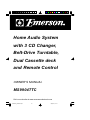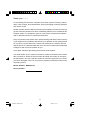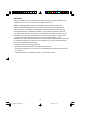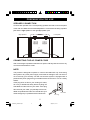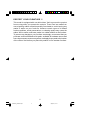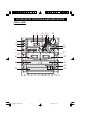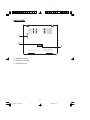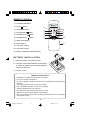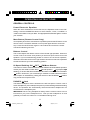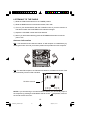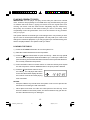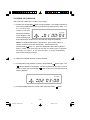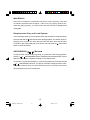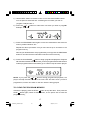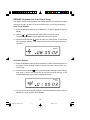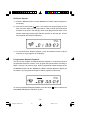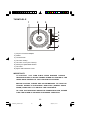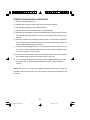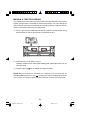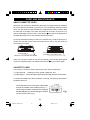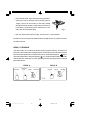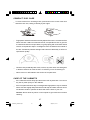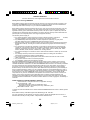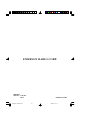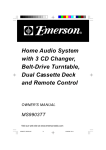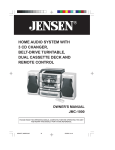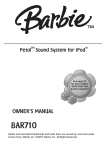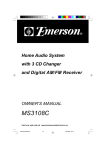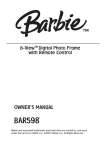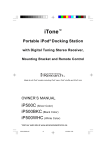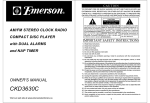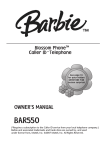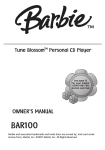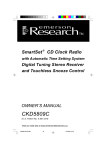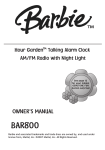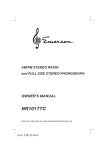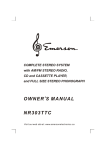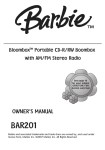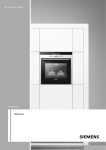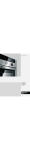Download Emerson MS9904TTC Stereo System User Manual
Transcript
Home Audio System with 3 CD Changer, Belt-Drive Turntable, Dual Cassette deck and Remote Control OWNER'S MANUAL MS9904TTC Visit our web site at www.emersonelectronics.ca MS9903TT_ib080503.p65 30 5/8/2003, 11:44 CAUT I ON TO PREVENT FIRE OR SHOCK HAZARD, DO NOT USE THIS PLUG WITH AN EXTENSION CORD, RECEPTACLE OR OTHER OUTLET UNLESS THE BLADES CAN BE FULLY INSERTED TO PREVENT BLADE EXPOSURE. TO PREVENT FIRE OR SHOCK HAZARD, DO NOT EXPOSE THIS APPLIANCE TO RAIN OR MOISTURE. C AU T I O N RISK OF ELECTRIC SHOCK DO NOT OPEN The lightning flash with arrowhead symbol, within an equilateral triangle is intended to alert the user to the presence of uninsulated dangerous voltage within the product s enclosure that may be of sufficient magnitude to constitute a risk of electric shock to persons. WARNING: TO REDUCE THE RISK OF ELECTRIC SHOCK DO NOT REMOVE COVER (OR BACK), NO USER SERVICEABLE PARTS INSIDE REFER SERVICING TO QUALIFIED SERVICE PERSONNEL. The exclamation point within an equilateral triangle is intended to alert the user to the presence of important operating and maintenance (ser vi ci ng) instr ucti ons in the liter ature accompanying the appl iance. IMPORTANT SAFETY INSTRUCTIONS 1.) 2.) 3.) 4.) Read these instructions. Keep these instructions. Follow all instructions. Heed all warning. Do not use this apparatus near water. Clean only with dry cloth. Do not block any ventilation openings. Install in accordance with the manufacturer's instructions. 5.) Do not install near any heat sources such as radiators, heat registers, stoves, or other apparatus (including amplifiers) that produce heat. 6.) Do not defeat the safety purpose of the polarized or grounding-type plug. A polarized plug has two blades with one wider than the other. A grounding type plug has two blades and a third grounding prong. The wide blade or the third prong is provided for your safety. If the provided plug does not fit into your outlet, consult an electrician for replacement of the obsolete outlet. 7.) Protect the power cord from being walked on or pinched particularly at plugs, convenience receptacles, and the point where they exit from the apparatus. 8.) Only use attachments / accessories specified by the manufacturer. 9.) Unplug this apparatus during lightning storms or when unused for long periods of time. 10.) Refer all servicing to qualified service personnel. Servicing is required when the apparatus has been damaged in any way, such as power-supply cord or plug is damaged, liquid has been spilled or objects have fallen into the apparatus, the apparatus has been exposed to rain or moisture, does not operate normally, or has been dropped. 11.) This appliance shall not be exposed to dripping or splashing water and no object filled with liquids such as vases shall be placed on the apparatus. 12.) Use only with the cart, stand, tripod, bracket, or table specified by the manufacturer, or sold with the apparatus. When a cart is used, use caution when moving the cart/apparatus combination to avoid injury from tip-over. 13.) Do not overload wall outlet. Use only power source as indicated. 14.) Use replacement parts as specified by the manufacturer. 15.) The product may be mounted to a wall only if recommended by the manufacturer. 16.) Upon completion of any service or repairs to this product, ask the service technician to perform safety checks. 1 MS9903TT_ib080503.p65 1 5/8/2003, 11:44 Thank you............ For purchasing this Emerson complete home audio system including a stereo radio, 3 disc changer, dual cassette deck, stereo phonograph, matching speakers, and remote control. Please read this Owner's Manual carefully and completely to make sure that you get the maximum benefit out of all the outstanding features we’ve included in this compact system. It’s designed to give you many years of trouble free operation with an absolute minimum of care and maintenance. Every component in this system was in perfect working order when it left our factory. If you experience any problems with the set up or operation of this system please do not return it to the retail store. Please call the Emerson Customer Service Hotline toll free at 1-800-663-5954 and one of our service technicians will attempt to diagnose and correct the problem for you. Once again, thanks for purchasing this Emerson audio product. The serial number of your system is located on a label on the back panel. Please take a moment to locate the serial number and write the number in the space provided below. You may need this number for insurance purposes in the event your set is damaged or lost. You may also be asked to provide this number when requesting service. Model Number: MS9904TTC Serial Number: 2 MS9903TT_ib080503.p65 2 5/8/2003, 11:44 IMPORTANT NOTES • Avoid installing this unit in places exposed to direct sunlight or close to heat radiating appliances such as electric heaters, on top of other stereo equipment that radiates too much heat, places lacking ventilation or dusty areas, places subject to constant vibration and/ or humid or moist areas. • Operate controls and switches as described in the manual. • Before turning ‘On’ the power, make certain that power cord is properly installed. • Store your CDs, cassettes in a cool area to avoid damage from heat. • When moving the set, be sure to first disconnect the power cord. • Do not attempt to clean this unit with chemical solvents as this might damage the finish. Use a clean dry cloth. CLASS 1 LASER PRODUCT CLASS 1 LASER PRODUCT APPAREIL Á LASER DE CLASSE 1 PRODUCTO LASER DE CLASE 1 CAUTION INVISIBLE LASER RADIATION WHEN OPEN AND INTERLOCKS DEFEATED. AVOID EXPOSURE TO BEAM This product contains a low power Laser Device. FCC INFORMATION This equipment has been tested and found to comply with the limits for a Class B digital device, pursuant to Part 15 of the FCC Rules. These limits are designed to provide reasonable protection against harmful interference in a residential installation. This equipment generates, uses, and can radiate radio frequency energy and, if not installed and used in accordance with the instructions, may cause harmful interference to radio communications. However, there is no guarantee that interference will not occur in a particular installation. If this equipment does cause harmful interference to radio or television reception, which can be determined by turning the equipment off and on, the user is encouraged to try to correct the interference by one or more of the following measures: Reorient or relocate the receiving antenna. Increase the separation between the equipment and receiver. Connect the equipment into an outlet on a circuit different from that to which the receiver is connected. Consult the dealer or an experienced radio/TV technician for help. This device complies with Part 15 of the FCC Rules. Operation is subject to the following two conditions: (1) This device may not cause harmful interference, and (2) This device must accept any interference received, including interference that may cause undesired operation. 3 MS9903TT_ib080503.p65 3 5/8/2003, 11:44 IMPORTANT Since CD circuitry may cause interference to other radio tuners nearby, switch this unit off when not in use or move it away from the affected radio tuner. NOTE: This digital apparatus does not exceed the Class B limits for radio noise emissions from digital apparatus as set out in the Radio Interference Regulations of Industry Canada. These limits are designed to provide reasonable protection against harmful interference in a residential installation. This equipment generates, uses and can radiate radio frequency energy and, if not installed and used in accordance with the instructions, may cause harmful interference to radio communications. However, there is no guarantee that interference will not occur in a particular installation. If this equipment does cause harmful interference to radio or television (which can be determined by turning the equipment off), the user is encouraged to try to correct the interference by one or more of the following measures: - Reorient or relocate the receiving antenna. - Increase the separation between the equipment and receiver. - Connect the equipment into an outlet on a circuit different from that to which the receiver is connected. - Consult the dealer or an experienced radio / TV technician for help. 4 MS9903TT_ib080503.p65 3 5/8/2003, 11:44 PREPARATION FOR USE SPEAKER CONNECTION Connect each speaker to the corresponding speaker terminals on the back panel of the main unit. Make sure that the left speaker is connected to the left (L) speaker jack and the right speaker to the right (R) speaker jack. Right Speaker Left Speaker SPEAKER R L CONNECTING THE AC POWER CORD After connecting the speakers unwind the AC power cord fully and connect it to any convenient household AC outlet. NOTE: This product is designed to operate on normal 120V 60Hz AC only. Connecting this system to any other power supply could result in damage to the unit which is not covered by your warranty. You will note that this system is equipped with a polarized AC power plug having one blade wider than the other. This is a safety feature. If this plug does not fit into your existing AC outlet, do not try to defeat this safety feature by filing the wide blade to make it fit into your outlet. If this plug will not fit into your outlet, you probably have an outdated non-polarized AC outlet. You should have your outlet changed by a qualified licensed electrician. AC Outlet AC Plug 5 MS9903TT_ib080503.p65 4 5/8/2003, 11:44 PROTECT YOUR FURNITURE !! This model is equipped with non-skid rubber 'feet' to prevent the product from moving when you operate the controls. These 'feet' are made from non-migrating rubber material specially formulated to avoid leaving any marks or stains on your furniture. However certain types of oil based furniture polishes, wood preservatives, or cleaning sprays may cause the rubber 'feet' to soften, and leave marks or a rubber residue on the furniture. To prevent any damage to your furniture we strongly recommend that you purchase small self-adhesive felt pads, available at hardware stores and home improvement centers everywhere, and apply these pads to the bottom of the rubber 'feet' before you place the product on fine wooden furniture. 6 MS9903TT_ib080503.p65 5 5/8/2003, 11:44 LOCATION OF CONTROLS AND INDICATORS FRONT VIEW 7 8 10 12 9 11 13 14 1 2 3 15 16 4 5 17 6 18 20 19 21 22 23 24 7 MS9903TT_ib080503.p65 6 5/8/2003, 11:44 1). STANDBY/ON Button 2) REPEAT Button 3) PRESET EQ Button 4) PHONES (Headphone) Jack 5) FUNCTION (PHONO/TUNER/TAPE/CD) Selector Switch 6) BAND (FM/AM) Selector Switch 7) Dial Scale 8) LCD Display 9) PLAY/PAUSE Button 10) STOP Button 11) PROGRAM Button 12) SKIP/SEARCH Reverse Button 13) SKIP/SEARCH Forward Button 14) TUNING Control 15) BALANCE Control 16) VOLUME Control 17) HI-SPEED DUBBING / FM MONO (ON /OFF ) Button 18) Cassette DECK A Door 19) Cassette DECK A Control Keys 20) Cassette DECK B Door 21) Cassette DECK B Control Keys 22) CD Tray Open/Close Button 23) Disc 1, 2, 3 Select Button 24) CD Tray 8 MS9903TT_ib080503.p65 7 5/8/2003, 11:44 BACK VIEW 1 2 3 1.) FM Wire Antenna. 2.) Speaker L / R Jacks. 3.) AC Power Cord. 9 MS9903TT_ib080503.p65 8 5/8/2003, 11:44 REMOTE CONTROL 1.) STANDBY/ON Button. 2.) STOP Button. 5.) SKIP/SEARCH Button. 5 6 7 8 6.) SKIP/SEARCH Button. 9 3.) PROGRAM Button. 4.) PLAY/PAUSE Button. PLAY/ PAUSE SKIP/SEARCH STOP DISC PROGRAM STANDBY/ ON MUTE 4 3 2 1 VOLUME 10 7.) DISC Select Button. 11 8.) MUTE Button. 9.) VOLUME –- Button. 10.) VOLUME + Button. 11.) Battery Compartment (Back Cabinet). B AT T E R Y I N S T AL L AT I O N 1.) Open the battery compartment cover. 2.) Insert two "AAA" (UM4) batteries (not included) to match the polarities as indicated inside the battery compartment. 3.) Close the cover. Battery Precautions Replacement of batteries must be done by an adult. Do not mix old and new batteries. Do not mix alkaline, standard (carbon-zinc) or rechargeable (nickel-cadmium) batteries. The supply terminals are not to be short-circuited. Non-rechargeable batteries are not to be recharged. Exhausted batteries are to be removed. Only batteries of the equivalent type are to be used. Batteries are to be inserted with the correct polarity. Dispose of batteries properly. Do not dispose of batteries in fire. The batteries may explode or leak. 10 MS9903TT_ib080503.p65 9 5/8/2003, 11:44 OPERATING INSTRUCTIONS GENERAL CONTROLS Preset Electronic Equalizer When the unit is switched "On" for the first time, the Equalizer will be in the "Flat" setting. Press the PRESET EQ button to select "ROCK", "POP", "CLASSIC" or "JAZZ" sound effect to suit your taste. The appropriate EQ Indicator lights to confirm your selection. Mute Button (Remote Control Only) To temporarily shut off the sound from the speakers press the MUTE button on the remote control. The MUTE indicator on front panel lights and the sound will stop. Press the MUTE button again to cancel Mute and restore the sound. The MUTE indicator goes "Off". Balance Control This control adjusts the relative volume of the left and right speakers. When this control is set to the center-click position you will have equal volume from both speakers. If your normal listening position is closer to one of the two speakers, rotate this control to the left or to the right until the volume from both of the speakers sounds the same at your normal listening position. Hi-Speed Dubbing ON /OFF /FM Mono Selector This button is used to select between the FM STEREO and FM MONO operation modes (It is also used to select either Normal Speed or High Speed tape pe dubbing.) To receive FM Stereo broadcasts this switch must be set to the STEREO position. However if you are listening to a distant or weak FM Stereo station and reception is unsatisfactory, setting the selector to the FM MONO position may provide some improvement. PHONES Jack The Stereo Headphone Jack is located on the left front panel. Connect a set of stereo headphones (not included) to this jack for private listening without disturbing others. The speakers are automatically disconnected when headphones are connected to the headphone jack. IMPORTANT: When using headphones always set the volume control to a low level before you put the headphones on. Then put the headphones on and gradually increase the volume to a comfortable listening level. 11 MS9903TT_ib080503.p65 10 5/8/2003, 11:44 LISTENING TO THE RADIO 1.) Slide the FUNCTION selector to the TUNER position. 2.) Slide the BAND selector to the desired band, FM or AM. 3.) Tune to your desired station with the TUNING control. If you have tuned to a FM Stereo station the FM STEREO LED Indicator will light. 4.) Adjust the VOLUME control and EQ as desired. 5.) When you are finished listening press the STANDBY/ON button to shut the power "O ff". Antenna Information AM - The AM antenna is inside the cabinet. IF AM reception is unsatisfactory try rotating the entire unit until you find the position that provides the best reception. FM - For best FM reception, the FM lead wire antenna, located on the back of the set, should fully unwound and extended. FM Wire Antenna NOTE: If you are listening to a weak FM Stereo station you can usually improve the reception by pressing the FM MONO selector to the ON position, however the sound will now be mono. 12 MS9903TT_ib080503.p65 11 5/8/2003, 11:44 PLAYING COMPACT DISCS IMPORTANT: This CD player can play normal CDs plus CD-R and CD-RW discs. However the playability of CD-R/RW discs may be affected by the type of software that was used in 'ripping' the tracks from the original discs and 'burning' the tracks onto the blank media. Playability may be affected by the quality and condition of the blank media you use for recording. 100% compatibility cannot be guaranteed. This is not an indication of any problems with your player. This system features a carousel type 3-CD changer which can provide you with up to 3 hours of uninterrupted music playback. You may load up to 3 CDs in the changer for continuous playback, or you may program up to 32 tracks among all 3 discs to be played back in the specific order you select. LOADING THE DISCS 1.) Press the STANDBY/ON button to turn the system "On". 2.) Slide the FUNCTION selector to the CD position. 3.) Press the Open/Close button to open the CD tray. When the tray opens s two of the three CD pockets will be accessible to you. Load up to 2 CDs in the pockets making sure that the label side of the discs face up and that the discs are correctly centered in the pockets. 4.) Press the DISC button on remote control to rotate the CD tray and expose the 3rd CD pocket. Insert an additional disc in the open pocket if desired. 5.) Press the Open/Close button to close the CD tray. The CD player will search for the first disc and the display will show the number of tracks and total playing time of that disc. NOTES: Keep the CD disc tray closed when the system is not in use to prevent dirt and dust from entering the CD mechanism. Never place more than one CD in the same pocket of the CD tray. If two discs are loaded in the same pocket, the CD mechanism may jam and /or the discs themselves may be damaged. 13 MS9903TT_ib080503.p65 12 5/8/2003, 11:44 TO BEGIN CD PLAYBACK After you have loaded up the 3 CDs in the changer: 1.) Press the PLAY/PAUSE button to begin playback. The changer will search for the first available disc in the tray and will begin playback from Track 1 on the first disc.T he number of the disc ALL DISC being played flashes on the display. It will continue playing until it has played all of the discs in the tray and then stops automatically. NOTE: To begin playback from a specific disc, press DISC button on remote control to select the desired disc, and then press the button. Or, press the appropriate disc button ( DISC 1, DISC 2, DISC 3.) on front panel for the disc you wish to start. Playback will begin on Track 1 of the selected disc. It stops automatically PLAY/PAUSE after finished playing all discs. 2.) Adjust the VOLUME and EQ control as desired. 3.) To temporarily stop playback, press the PLAY/PAUSE button again. The "“ ”" indicator appears in the display. The disc continues to spin, but no sound is heard. Press the PLAY/PAUSE button once more to cancel pause and resume playback. ALL DISC 4.) To stop playback before the end of a disc, press the STOP 14 MS9903TT_ib080503.p65 13 5/8/2003, 11:44 button. IMPORTANT!! If the disc is smudged or scratched it may skip or stop completely. This does not indicate a problem with the player. If this occurs, try playing another disc. If that disc plays properly, you may assume that the first disc is damaged and unplayable. Simultaneous Play and Load System This CD changer allows you to change two discs while a third disc continues playing. Press the CD drawer Open/Close button during playback. The drawer will open, allowing you to remove two discs and insert two new discs, while the third disc continues to play. After loading two new discs in the tray press the Open/Close button to close the drawer. SKIP/SEARCH Buttons s To skip forward or back to the beginning of a particular track during playback, press the or SKIP/SEARCH buttons repeatedly until the desired track number appears on the display. Playback will begin on the desired track. To search for a particular passage on a track during playback, press and hold the or SKIP/SEARCH buttons. The player will search rapidly forward or back. Release the buttons when you reach the desired point on the track and normal speed playback will resume at that point. 15 MS9903TT_ib080503.p65 14 5/8/2003, 11:44 PROGRAMMED CD PLAYBACK You can program the CD changer to play up to a total of 32 tracks on all 3 discs in any desired order. NOTE: You can not program the CD changer during playback. If a disc is playing press the STOP button first and then follow the instructions. 1.) Press the PROGRAM button once. The PROGRAM, EDIT indicators, program # 01, disc # 01 appears in the display. 2.) Press the DISC button on remote control or one of the three DISC buttons to select the disc on front panel which contains the first track you wish to program. Example: Disc 2. 3.) Press the or buttons to select the first track you wish to program. m. Example: Track 8. 4.) Press the PROGRAM button again to store the desired disc and track number into memory location Number 1. The display will change from Program Number “01” to Program Number “02”. 16 MS9903TT_ib080503.p65 15 5/8/2003, 11:44 5.) Use the DISC button on remote control or one of the three DISC buttons on front panel to select the disc containing the next track you wish to program. Example: Disc 3. 6.) Press the or buttons to select the next track you wish to program. m. Example: Track 18. 7.) Press the PROGRAM button again to store the desired disc and track into memory location Number "02". • Repeat the above procedure until you have stored up to 32 tracks in the program memory. • After all your desired tracks are programmed you may press the PROGRAM button to reconfirm that the information has been stored correctly. 8.) Press the PLAY/PAUSE button to begin programmed playback. Playback will start at the first disc and track which you have programmed and will continue until all programmed discs and tracks (up to a total of 32) have been played. NOTE: If you press the or buttons during programmed playback, the player will skip forward or back to the next track and disc which you have programmed, not the next track on the disc which is being played. TO CLEAR THE PROGRAM MEMORY If the disc is playing, press the STOP STOP button to stop the discs. Then press the button again, switch to other function, or turn power "Off" to clear the program memory, 17 MS9903TT_ib080503.p65 16 5/8/2003, 11:44 REPEAT Playback (On Front Panel Only) This system has a four-way repeat function which allows you to continuously repeat one track, one disc, all discs, or all of the tracks which you have programmed. One Track Repeat 1.) Press the REPEAT button until the "REPEAT 1" Indicator appears in the CD display. 2.) Use the or buttons (and the DISC button on remote control , if necessary) to select ct the exact track that you wish to repeat. 3.) Press the PLAY/PAUSE button to begin one track repeat. The selected track will begin playing. It will repeat continuously until repeat function is cancelled. REPE AT 1 One Disc Repeat 1.) Press the REPEAT button until the "REPEAT 1 DISC" Indicator appears on the display. Press the DISC button on remote control to select the disc you wish to play. 2.) Press the PLAY/PAUSE button. The selected disc will begin to play starting with Track 1. When the final track on the disc has been played, it will automatically begin playing again starting with Track 1. REPE AT 1 DISC 3.) To cancel One Disc Repeat playback, press the REPEAT button until the indicator no longer appears in the Display. 18 MS9903TT_ib080503.p65 17 5/8/2003, 11:44 All Discs Repeat 1.) Press the REPEAT button until the "REPEAT ALL DISC" Indicator appears in the Display. 2.) Press the PLAY/PAUSE button, the changer will begin playing the first track of the disc which is in the play position. It will continue until it has played all tracks on all discs in the changer. When it has played the last track on the last disc it will begin playing again with the first track on the first disc. This All Discs Repeat will continue indefinitely. REPE AT ALL DISC 3.) To cancel All Discs Repeat playback, press the REPEAT button until the Indicator no longer appears in the Display. Programmed Repeat Playback You can use the Program and Repeat features together to continuously repeat a programmed sequence of tracks. First, program the desired tracks according to Steps 1 through 7 in previous page. When Programmed Playback begins press the REPEAT button until the "REPEAT ALL DISC" Indicator appears in display. All the tracks in your programmed sequence will be repeated continuously. REPE AT ALL DISC To cancel Programmed Repeat Playback press the STOP button until both the PROGRAM and REPEAT Indicators go "Off". 19 MS9903TT_ib080503.p65 18 5/8/2003, 11:44 TURNTA BLE 3 2 1 4 5 6 7 8 1.) 45 rpm LP Record Adapter. 2.) Platter. 3.) Transit Screw. 4.) Tone Arm Clamp. 5.) Tone Arm Lever (Cue Control). 6.) 33/45 rpm Speed Slide Switch. 7.) Tone Arm. 8.) Stylus and Protective Cover. IMPOR TANT!! TO PROTECT THE TURN TA BLE FROM DAMAGE DURING TRANSPORTATION, A SILVER TRANSIT SCREW IS LOCATED AT THE UPPER HAND CORNER OF THE TURNTABLE PLATFORM. BEFORE PLAYING, PLEASE USE A SCREWDRIVER TO TURN THE TR ANSIT SCREW IN CLOCKWISE DIRECTION (SCREW GOING DOWN) COMPLETE LY TO UNLOCK THE TURNTABLE. TO LOCK THE TURNTABLE AGAIN FOR TRANSPORTATION, PLEASE TURN THE SCREW IN COUNTER-CLOCKWISE DIRECTION. 20 MS9903TT_ib080503.p65 20 5/8/2003, 11:44 STEREO PHONOGRAPH OPERATION 1.) Raise the turntable dust cover. 2.) Release the Tone Arm Clamp, and remove the stylus protector. 3.) Slide FUNCTION selector to PHONO position. 4.) Place a record on the turntable, over the central spindle. 5.) Place the 45 rpm adapter over the central spindle when playing 45 rpm records. Set the Speed Selector Switch to 33 or 45 rpm according to the record you are playing. 6.) Move the Tonearm to the beginning of the record, or to the start of a particular track. Gently lower the Tonearm onto the record to start playing. Adjust the Volume and Equalizer setting as desired. 7.) To pause during playback use the Cue Control lever to lift the Tone Arm from the record. To resume playback gently move the Cue Control forward to lower the Tone Arm back on to the record. 8.) At the end of the record the Tone Arm will automatically return to its rest and the turntable stops, however the system power is still "On". 9.) If you are finished playing records press the STANDBY/ON button to shut the system Off , or use the FUNCTION selector switch to select a different function. NOTE: Do not turn or stop the turntable manually. Moving or jarring the Turntable without securing the Tone Arm clamp could result in damage to the Tone Arm. 21 MS9903TT_ib080503.p65 21 5/8/2003, 11:44 CASSETTE OPERATION PLAYING CASSETTE TAPES 1.) Press the STANDBY/ON button to turn the system "On". 2.) Slide the FUNCTION selector to TAPE position to select the Tape mode. 3.) Press the Stop/Eject door. key of either deck A or deck B to open the cassette 4.) Insert a prerecorded cassette into the slots on the door with the exposed tape facing down and the full reel on the left side. Close cassette door. 5.) Press the Play key to begin playback. 6.) Adjust the VOLUME and EQ controls as desired. 7.) When the tape ends the Automatic Stop System releases the Play key and shuts off the tape motor. Press the Stop/Eject key to open the cassette door and remove your tape. To stop the tape before it ends press the Stop/ Eject key at any time. Fast Forward and Rewind Controls Press or key to advance or rewind the tape rapidly. When you reach the desired portion, or the end of the tape, press the Play key to resume normal playback, or press the Stop/Eject key to shut off the tape motor.. Note: the Automatic Stop System does not function in the fast forward rewind modes. 22 MS9903TT_ib080503.p65 22 5/8/2003, 11:44 or Pause Control Press the key to stop the tape temporarily. The tape movement stops but the tape motors continue to run. Press the key again to cancel pause mode and resume normal playback. CONTINUOUS PLAYBACK OF TWO CASSETTES 1.) Insert prerecorded tapes into both cassette compartments with the tape you want to play first in DECK B. 2.) Press the Play 3.) Press Pause key of DECK B to begin playback. key and then Play key of DECK A. 4.) When the tape in DECK B ends, it stops and the Pause key of DECK A will be released automatically to begin playback on DECK A. 23 MS9903TT_ib080503.p65 23 5/8/2003, 11:44 MAKING A TAPE RECORDING This cassette recorder features an Automatic Recording Volume Level Control System that prevents overloaded or distorted recordings. You can change the volume level as often as you like during the recording process. It will not have any effect on the volume level of the recording itself. 1.) Insert a good quality blank tape into DECK A with the exposed tape facing down and the full reel on the left side. Close DECK A door. 2.) Select the source you wish to record: PHONO, TUNER, CD or TAPE (Tape Dubbing) and operate that source as you normally would. 3.) Press the Record key on DECK A to begin recording. NOTE: When recording from Cassette B to Cassette A you can press the HISPEED DUBBING button to "ON " to select high speed dubbing which allows you to make recordings at approximately twice the normal recording speed. 24 MS9903TT_ib080503.p65 24 5/8/2003, 11:44 CARE AND MAINTENANCE ABOUT CASSETTE TAPES Whenever you record on a cassette any previously recorded material is erased as the new material is recorded. To prevent you from accidentally erasing material which you wish to save, blank cassettes are equipped with erase prevention tabs for each side of the tape. If the erase prevention tab for side A is removed, you cannot accidentally record on side A. The Record key cannot be depressed if the erase prevention tab on the cassette has been removed. To prevent accidental erasing on side A of a cassette use a small screw driver or similar tool to break off the erase prevention tab for side A. This prevents the record key from locking. COVER OPENING WITH TAPE IN ORDER TO RECORD AGAIN. TAB FOR SIDE A. BREAK OFF TO PREVENT RECORDING If later you do wish to record on side A of the cassette, cover the tab opening with a piece of cellophane tape. This will allow the Record key to function again. CASSETTE CARE Two common causes of trouble experienced when using cassettes are: 1.) Tape jamming —- Leading to uneven speed in playback, and 2.) Tape tangling —- Where the tape wraps itself around vital parts of the mechanism. To reduce the likelihood of these problems occurring, the following precautions should be observed: • Check that there are no loose layers of tape visible through the cassette center window (see Fig. 1). Take up any loose layers, using a pencil or hexagonal barrelled ballpoint pen, before inserting the cassette into the machine (see Fig. 2). 25 MS9903TT_ib080503.p65 25 5/8/2003, 11:44 • If the cassette feels tight while performing operation shown (see Fig. 2), the tape may be jamming due to ridges formed in the winding of the tape (visible through the center window). These may be removed, in most cases, by fast winding of the cassette from one end to the other and back again. Fig. 2 • Use only well-known brands of tape. Avoid use of C-120 cassettes. Furthermore, do not expose cassettes to direct sunlight, dust or oil, and do not touch the tape surfaces. HEAD CLEANING The tape heads, pinch roller and capstan require periodic cleaning. This removes particles of the metal oxide coating that wear off the tape and accumulate on these parts and impair performance. Switch off the power, press the Stop/Eject key to open the cassette door, and press the Play key. Clean the tape heads, pinch roller and capstan with a soft cloth or cotton pad dampened in isopropyl alcohol or special tape head cleaner. DECK B DECK A Record/Play Erase head Head Capstan Play Head Pinch Roller Capstan 26 MS9903TT_ib080503.p65 26 5/8/2003, 11:45 Pinch Roller COMPACT DISC CARE • To remove a disc from its storage case, press down on the center of the case and lift the disc out, holding it carefully by the edges. • Fingerprints and dust should be carefully wiped off the disc’s recorded surface with a soft cloth. Unlike conventional records, compact discs have no grooves to collect dust and microscopic debris, so gently wiping with a soft cloth should remove most particles. Wipe in a straight line from the inside to the outside of the disc. Small dust particles and light stains will have absolutely no effect on reproduction quality. • Clean the disc periodically with a soft, lint-free, dry cloth. Never use detergents or abrasive cleaners to clean the disc. If necessary, use a CD cleaning kit. • Never write on or affix labels to the surface of compact discs. CARE OF THE CABINETS • If the cabinets become dusty wipe them with a soft dry dust cloth. Do not use any wax or polish sprays on the cabinets. • If the front panel becomes dirty or smudged with fingerprints it may be cleaned with a soft cloth slightly dampened with a mild soap and water solution. Never use abrasive cloths or polishes as these will mar the finish of your unit. Caution: Never allow any water or other liquids to get inside the unit while cleaning. 27 MS9903TT_ib080503.p65 27 5/8/2003, 11:44 EMERSON WARRANTY Consumer Electronics, Home Appliances and Home Office Products Thank you for choosing EMERSON! RGC Redmond Group gives the following express warranty to the original consumer purchaser or gift recipient for this EMERSON product, when shipped in its original container and sold or distributed in Canada by RGC Redmond Group or by an Authorized EMERSON Dealer: RGC Redmond Group warrants that this product is free, under normal use and maintenance, from any defects in material and workmanship. If any such defects should be found in this product within the applicable warranty period, RGC Redmond Group shall, at its option, repair or replace the product as specified herein. Replacement parts furnished in connection with this warranty shall be warranted for a period equal to the unexpired portion of the original equipment warranty. This warranty shall not apply to: a. Any defects caused or repairs required as a result of abusive operation, negligence, accident, improper installation or inappropriate use as outlined in the owner's manual. b. Any EMERSON product tampered with, modified, adjusted or repaired by any party other than RGC Redmond Group or EMERSON's Authorized Service Centres. c. Damage caused or repairs required as a result of the use with items not specified or approved by RGC Redmond Group, including but not limited to head cleaning tapes and chemical cleaning agents. d. Any replacement of accessories, glassware, consumable or peripheral items required through normal use of the product including but not limited to earphones, remote controls, AC adapters, batteries, temperature probe, stylus, trays, filters, cables, paper, cabinet, cabinet parts, knobs, buttons, baskets, stands, shelves, cookware and cooking utensils. e. Any cosmetic damage to the surface or exterior that has been defaced or caused by normal wear and tear. f. Any damage caused by external or environmental conditions, including but not limited to transmission line/power line voltage or liquid spillage. g. Any product received without appropriate model, serial number and CSA /cUL /cULus /cETL /cETLus markings. h. Any products used for rental or commercial purposes. i. Any installation, setup and/or programming charges. Should this EMERSON product fail to operate during the warranty period, warranty service may be obtained upon delivery of the EMERSON product together with proof of purchase and a copy of this LIMITED WARRANTY statement to an Authorized EMERSON Service Centre. This warranty constitutes the entire express warranty granted by RGC Redmond Group and no other dealer, service centre or their agent or employee is authorized to extend, enlarge or transfer this warranty on behalf of RGC Redmond Group. To the extent the law permits, RGC Redmond Group disclaims any and all liability for direct or indirect damages or losses or for any incidental, special or consequential damages or loss of profits resulting from a defect in material or workmanship relating to the product, including damages for the loss of time or use of this EMERSON product or the loss of information. The purchaser will be responsible for any removal, reinstallation, transportation and insurance costs incurred. Correction of defects, in the manner and period of time described herein, constitute complete fulfillment of all obligations and responsibilities of RGC Redmond Group to the purchaser with respect to the product and shall constitute full satisfaction of all claims, whether based on contract, negligence, strict liability or otherwise. CARRY-IN PARTS & LABOUR WARRANTY PERIODS: Audio Products: 1 Year (Remote Control, if applicable 90 Days) Home Appliances: 1 Year Microwave Magnetron parts only additional 6 Years Refrigerator / Freezer Compressor parts only, additional 4 years Home Office Products: 1 Year To obtain the name and address of the nearest Authorized EMERSON Service Centre or Dealer, please contact: RGC Redmond Group, 6185 McLaughlin Road, Mississauga, ON L5R 3W7. For more information on this Warranty or Service Locations, please call (905)366-5100 or toll free 1800-663-5954, Monday to Friday 9:00am 5:00pm Eastern Standard Time. 04/2006 28 MS9903TT_ib080503.p65 28 5/8/2003, 11:44 EMERSON RADIO CORP. EMERSON PART NO. : 16-2910EF 606-01 MS9903TT_ib080503.p65 PRINTED IN CHINA 29 5/8/2003, 11:44